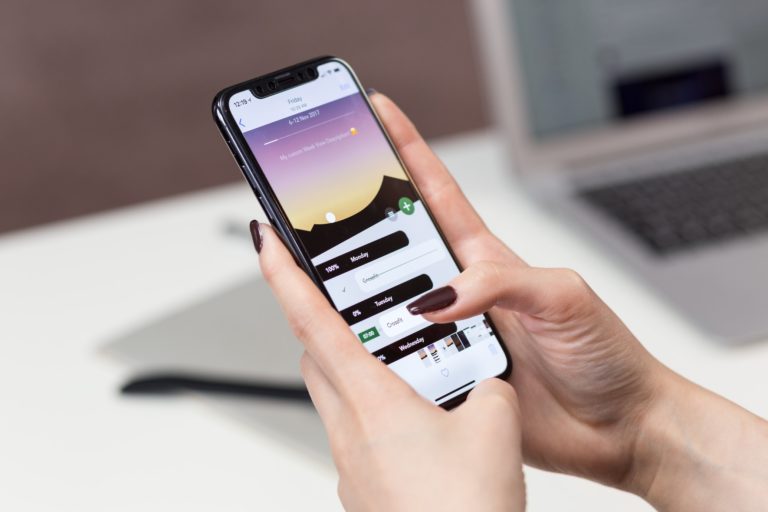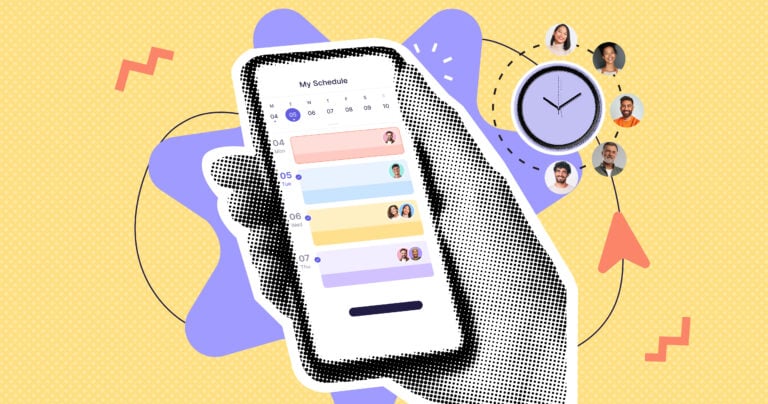Employee scheduling software helps ensure you have the right people in the right place at the right time. I compared the 5 best employee scheduling software so you can find the best option for your business.
Missed shifts, double scheduling, miscommunication about tasks—scheduling woes aren’t just inconvenient. They cost your business time and money, too.
That’s why teams are retiring their pen, paper, and spreadsheets and choosing scheduling platforms. The best employee scheduling software helps you cover all your shifts error-free while increasing team productivity and reducing admin.
In this guide, I review the top 5 employee scheduling software for 2025, covering key features, pricing, pros, and cons.
Our Top Picks
-
1
Best all-in-one employee scheduling software
-
2
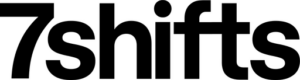
Good for restaurant scheduling and staffing
-
3
Good for frontline teams
Why trust us?
Our team of unbiased software reviewers follows strict editorial guidelines, and our methodology is clear and open to everyone.
See our complete methodology
How I Chose the Best Employee Scheduling Software
These are the key functions and features I looked for when reviewing scheduling software:
First, I prioritized must-have features, including:
- Drag-and-drop scheduling: Save templates, build recurring shifts in a few clicks, and easily drag them across individuals’ or team’s weekly schedules.
- Auto-scheduling: Auto-build weekly schedules from scratch or auto-assign shifts to employees, based on availability, qualifications, preferences, previous assignments, and more.
- Shift swapping and self-assigning: Enable employees to trade shifts and assign themselves open shifts, with managers’ approval.
- Time off management: Customize time off policies, track and approve paid and unpaid leave, and view availability in real time.
- Ultra-accurate one-click time clock: Track time to the second from mobile, desktop, and kiosk devices.
- Custom reporting: Filter, view, and export data including staff availability, task progress, and missed shifts.
I also made sure the software is:
- Compliance-friendly: Enables you to follow federal and state-level labor regulations, such as those relating to breaks, overtime, wages, and working hours.
- User-friendly: Allows all workers to use tools quickly and intuitively, no matter their tech-savviness.
- Affordable: Offers competitive features at a knock-out price.
Finally, I checked for features that make employee scheduling software great:
- GPS and geofencing capability: Track real-time on-the-clock geolocation and restrict time tracking to a geofencing area.
- Task tracking: Add tasks to shifts and track completion status.
- Forms and checklists: Attach forms and checklists to shifts to get quick, accurate data from workers.
- Break and overtime management: Customize break length, overtime pay, and limits, and receive alerts when procedures aren’t followed.
- Work chat: Instantly contact groups and individuals on the go.
- Integrations: Connect easily with third-party platforms such as those offering payroll, accounting, or point of sale (POS) tools.
The 5 Best Employee Scheduling Software of 2025
-
Connecteam — Best all-in-one employee scheduling software
Connecteam is an all-in-one employee scheduling software solution that lets you schedule shifts, track time, chat, and more wherever your team is.
Why I chose Connecteam: It offers small businesses all the tools they need to create schedules while tracking availability, productivity, and HR data. I tried Connecteam’s forever-free plan, and it’s loaded with great functionality.
Let’s look at Connecteam’s key features:
AI schedule builder
Connecteam’s employee scheduler lets you create and customize weekly team schedules. You’re done in moments—simply add dates and times, assign tasks, add notes and attachments, and set it to recur. You see real-time availability thanks to time off management features.
I like that you can leave shifts open, choose workers, or drag and drop shifts to users’ schedules. Plus, workers can swap shifts, and you can make self-assignments (subject to managers’ approval), ensuring both flexibility and oversight.
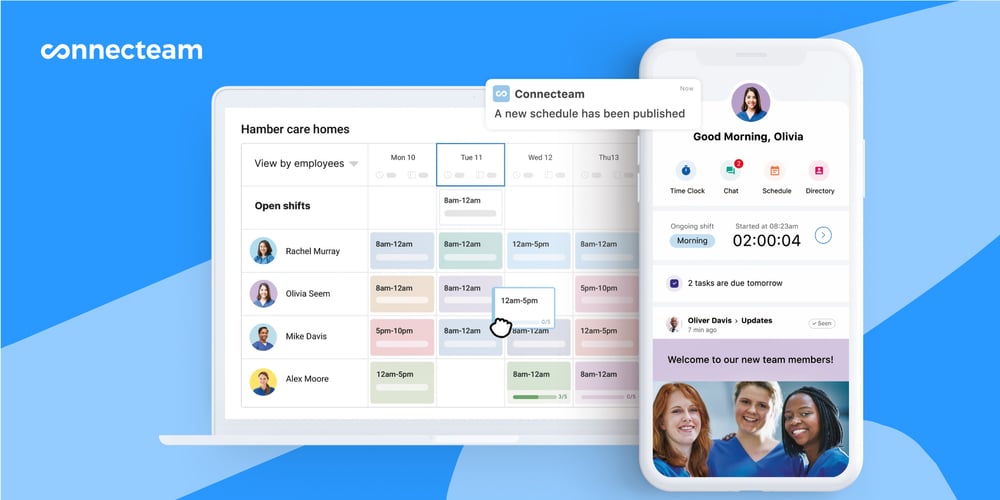
Connecteam can also auto-assign all open shifts in your schedule to team members. It uses AI and factors including employee qualifications, schedule preferences, and availability, plus fair distribution of working hours.
Your scheduling is even faster with customizable shift templates. For instance, you can save templates for evening shifts, maintenance jobs, and more.
Additionally, automatic shift conflict alerts point out scheduling errors such as double scheduling, assigning unqualified employees, or scheduling a worker during their PTO.
I love that you can share read-only schedules with clients, which helps build trust and avoid miscommunication.
I tried Connecteam’s one-click AI-scheduling on the free plan. At first, it correctly produced no shift assignments, due to overlapping schedules. After I removed the overlaps, it assigned my open shifts in seconds.
GPS mobile time clock
The employee time clock lets staff clock in and out right from their mobile devices. Unlike some platforms, Connecteam offers one-click time tracking on mobile and desktop, minimizing time and error.
With GPS location tracking, you see exactly where your workers are while they’re on the clock. That way, you reduce time theft and ensure work is being done at the correct job site(s).
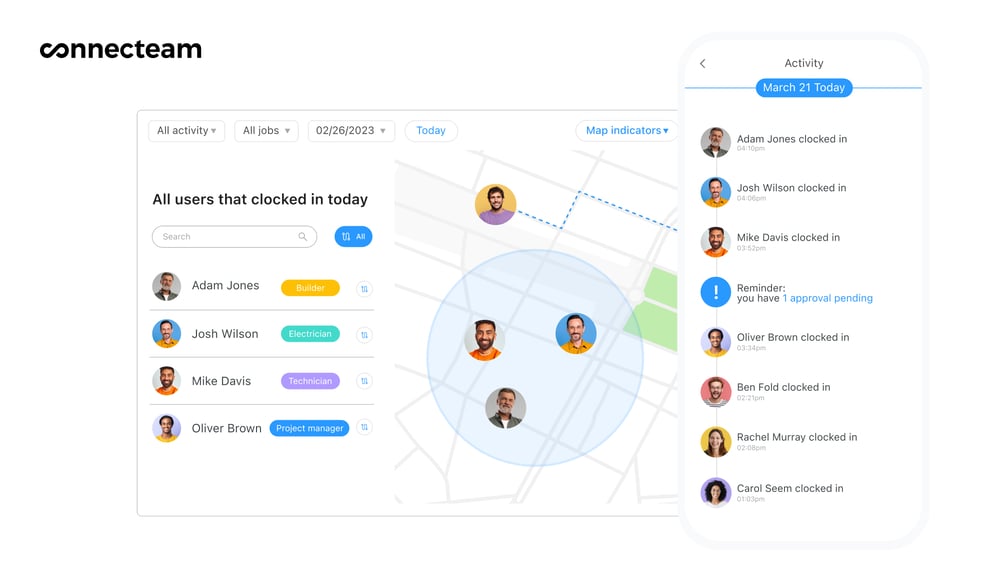
In addition, geofencing lets you restrict clock-ins and outs to particular areas. When team members leave the geofence while clocked in, they and their managers receive a notification. But rest assured: Connecteam never records employees’ locations when they’re clocked out.
Shift-ready tasks, forms, and checklists
Connecteam includes employee task tracking in shifts so you can break down requirements and check if they’re done or in progress. I like that you can also set recurring tasks, and send one-click task reminders to workers.
Besides tasks, you can add digital forms and checklists (e.g., field ticket forms or pre-shift equipment checklists) to schedules. You can customize dozens of Connecteam templates, use different field types (e.g., dropdown, rating, location, image), set custom completion reminders, require user signatures, and draw automatic form/checklist reports.
If you already have a paper form or file, upload or take a picture of it and Connecteam’s AI will automatically convert it into a structured, digital version.
Having tested alternative platforms, I find Connecteam’s forms and checklists far more customizable than most.
1-to-1 and team chat
Connecteam’s mobile-friendly online team chat puts you in touch with workers wherever you are. You and your team can easily chat about schedules and share files, photos, and voice notes in a modern interface.
Compliance-supporting tools
I like that Connecteam’s advanced scheduling customization helps keep you compliant, and its detailed time and pay reporting covers you in case of an audit.
For starters, you can build optional or mandatory breaks into your shifts and save different templates across state jurisdictions. Connecteam will automatically alert employees about break time.
Similarly, you can customize employees’ overtime pay and set overtime hours limits to comply with varying state labor laws. The platform can notify you when an employee approaches overtime, too.
There’s another bonus for healthcare companies: Connecteam is HIPAA-compliant, so the security and privacy of your data meet regulatory thresholds.
And more
Additionally, Connecteam has powerful HR tools to manage employee recognition, training and learning, employee milestones, and documents. You can also keep track of your employees’ training records, licensing expiration dates, qualifications, and interview documents.
Teams of up to 10 people can get Connecteam’s employee scheduling software free for life, and the platform’s paid plan starts at just $29/month for up to 30 users.
Key Features
GPS time clock and geofencing
Leave management
AI scheduling
Shift-specific tasks, forms, and checklists
1-to-1 and team chat
Break and overtime management
Pros
Excellent value for money
Integrates with popular payroll solutions
Save time with AI
Customizable time and attendance features
Cons
Needs internet or Wi-Fi access to work
Pricing
Free-for-life plan availablePremium plans start at $29/month for 30 users
14-day free trial, no credit card required
Start your free trial -
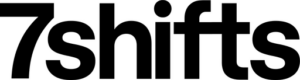
7shifts — Good for restaurant scheduling and staffing
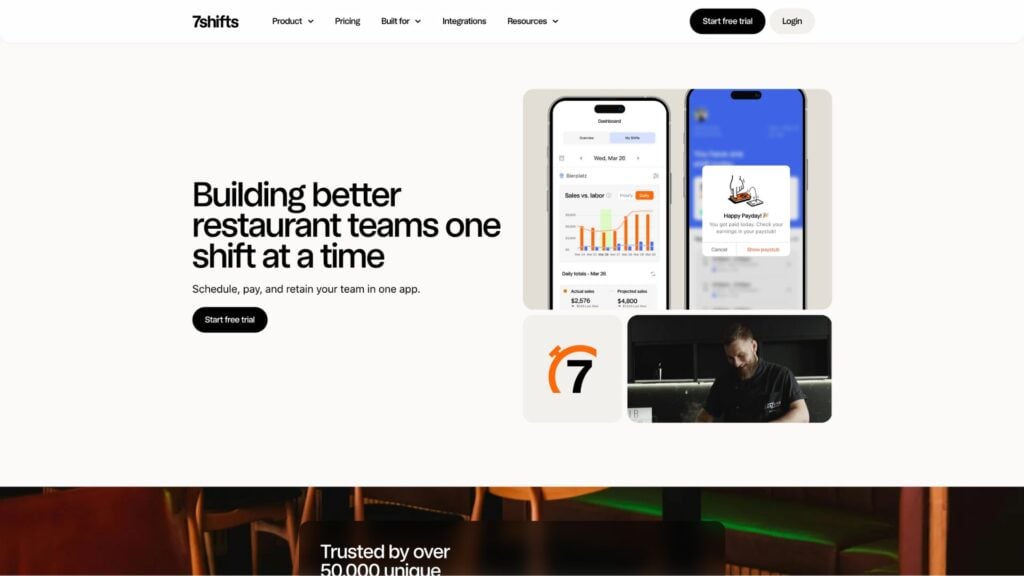
7shifts is a scheduling and timesheet tool for restaurant businesses.
Why I chose 7shifts: Its scheduling, time tracking, and employee management tools are designed for fast-paced restaurant teams. Plus, it offers competitive pricing, especially for larger teams—the 2 highest-tier plans allow unlimited users.
Here are its standout features:
Staff auto-scheduling
A glitchy website and sign-up process meant I was unable to start a free 7shifts trial to test this feature firsthand.
However, I examined the company’s videos and found the scheduling tool intuitive. There’s drag-and-drop functionality, customizable templates, employee availability tables, and staff overlap charts. You can recur shifts and automate schedules based on availability, overtime, compliance, and more.
I like that workers can swap shifts and request time off on their mobile devices, while receiving automatic reminders and schedule updates.
Additionally, adding and tracking shift tasks is very useful.
Time tracking and payroll
7punches is a sister platform that lets you track workers’ time to the second. You get alerts when users clock in/out late. I like that federal and state labor compliance is baked into the time clock. You can set overtime limits, break times, and get alerts whenever you risk falling foul of labor regulations.
The geofencing feature lets you define the area (e.g., your restaurant) where employees are allowed to punch in on mobile. I like that you can set auto-approve settings so you don’t manually approve clock-ins within a certain grace period (say, 10 minutes before and after shift start).
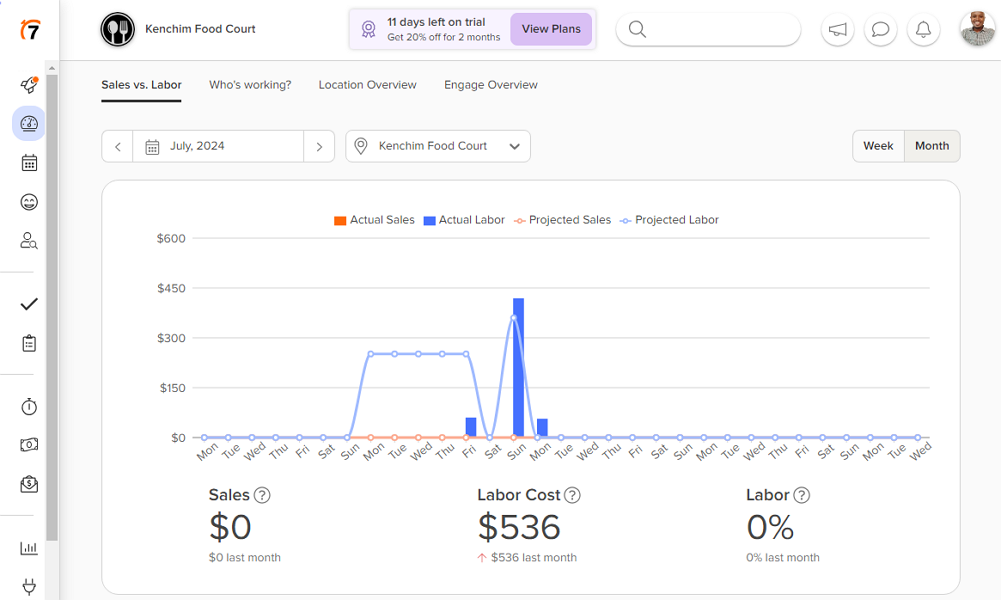
7Punches lets employees punch in only if they are inside the geofence. Restaurant-ready reporting
7shifts combines time and labor cost data with external demand and sales data, helping you track profitability and plan future staffing.
You track your costs with built-in visual budget tools and get sales forecasts, which you can split between different departments. Historical and real-time POS data helps you estimate labor demand. For instance, knowing how many customers you served last Wednesday helps you avoid under- and over-staffing this Wednesday.
Integrations
7shifts integrates with a suite of HR, sales, and restaurant software. For example, you can connect to payroll tools such as ADP, Paychex, and QuickBooks; training ones including Bites; POS including CAKE and Square; and restaurant reservations software SevenRooms.
I was surprised, however, that there are no accounting or tip management software integrations.
What users say about 7shifts
I also love how easily it is for my staff to trade shifts and communicate among each other.
Slow reload time on website when trying to open messages.
Key Features
- Auto-scheduling
- Geofencing time clock
- Task tracking
- Labor demand prediction
Pros
- Includes compliance features
- Intuitive user interface
Cons
- Many users report software glitches and lags
- Task management costs extra
Pricing
Starts at $29.99/month/location, up to 30 employees Trial: Yes — 14-day Free Plan: Yes — Up to 1 location & 30 employees
-
Homebase — Good for frontline teams
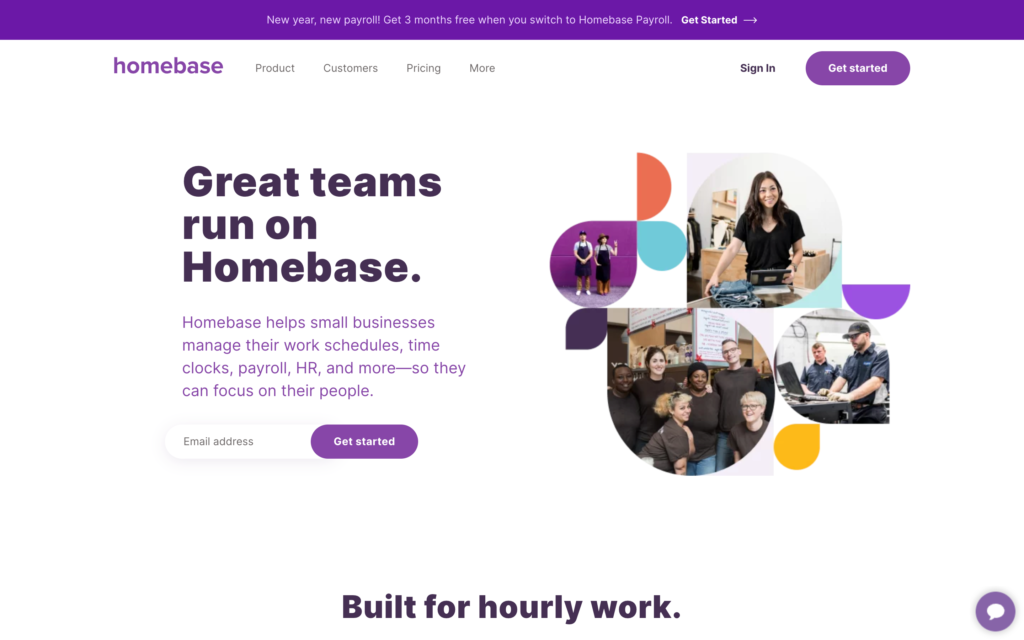
Homebase is a scheduling software solution with time tracking, payroll, and communication features.
Why I chose Homebase: It’s a well-rounded time and attendance platform where you can customize and automate many tools. While the free plan features scheduling only, paid plans include built-in payroll, applicant tracking, background checks, compliance tracking, and more.
Here’s the low-down on Homebase’s features:
Auto-scheduling
While trialing Homebase, I created a weekly schedule in a few seconds. It’s quick and intuitive to set start and end times and tap recurring shift days. You can manually check your team’s daily availability and assign workers or turn on auto-scheduling so Homebase picks available and qualified staff.
I like the “Smart Suggestions” feature, which recommends a person to cover a shift based on past shift assignments. You can customize email and push notifications for various events—for instance, getting open shift requests or late clock-ins. You can also set optional and mandatory shift breaks.
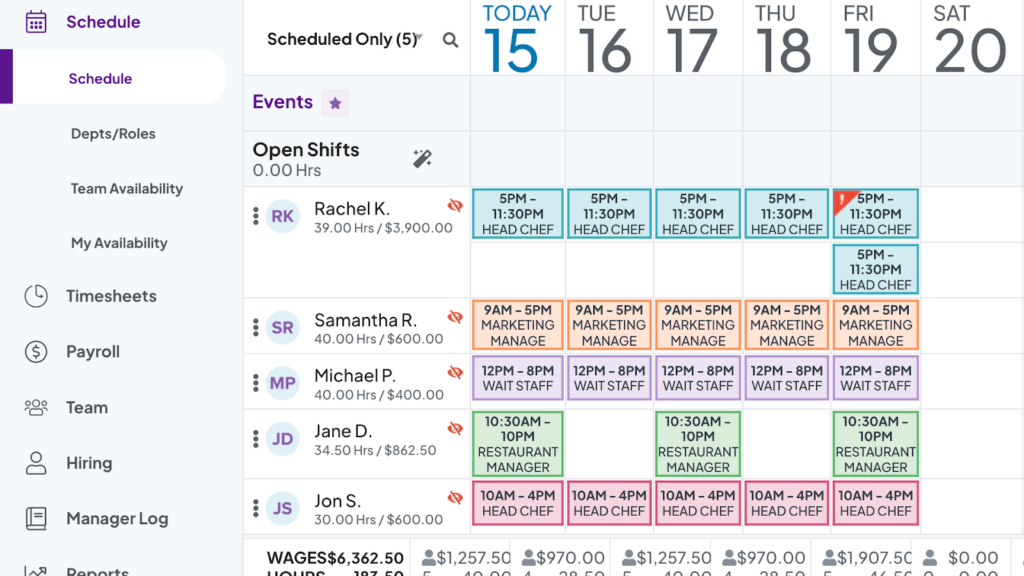
Homebase’s scheduling tool showing assigned shifts, total hours, and projected labor costs for the week. Time tracking
Homebase offers GPS mobile, web, and tablet time tracking. However, testing this feature proved difficult. First, I tried logging into my Homebase trial on mobile and got an error. Second, on web, I accessed the time clock in a roundabout way via Settings (I could only add manual entries in Timesheets). I liked the detailed timesheet view, though, with customizable columns.
I did appreciate that restaurant employees can declare cash tips on clock-out. Plus, you can mandate a health and safety screening form before clock-in, which serves frontline teams well. You can’t, however, track time against projects or clients.
Team chat and announcements
You can send 1-to-1 messages and create staff groups on Homebase. I like that the chat automatically adds new starters.
The personalized announcement feeds include various alerts, from automated reminders to group updates and documentation requests. That said, I wondered if this could get overwhelming with large alert numbers, leading users to miss important news.
Payroll
Homebase’s advantage is in-built payroll—no integrations or spreadsheet downloads needed. Approved timesheets go to payroll every pay period.*
While you can set hourly wages per employee, you can’t set different wages for shift types (e.g., day versus night) or projects. This could inconvenience larger teams that assign staff to multiple job sites. I appreciate, however, that Homebase can grab tip data from POS software and distribute it evenly in your payroll.
*You can run payroll in the US only.
What users say about Homebase
It makes getting my time to my clients much easier. I like the shift reminders as well.
I wish that you could make group messages with all employees easier. I work in a hotel, and we need multiple chats for each department.
Key Features
- Multi-location scheduling
- GPS time clock
- Team communication
- In-built payroll
Pros
- Unlimited employees on paid plans
- Scheduling automation
Cons
- Difficult to use web time clock
- Wage settings could be more flexible
Pricing
Starts at $24/location/month Trial: Yes — 14 days Free Plan: Yes — For a single location & up to 20 employees
-
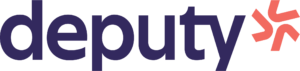
Deputy — Good for multi-location businesses
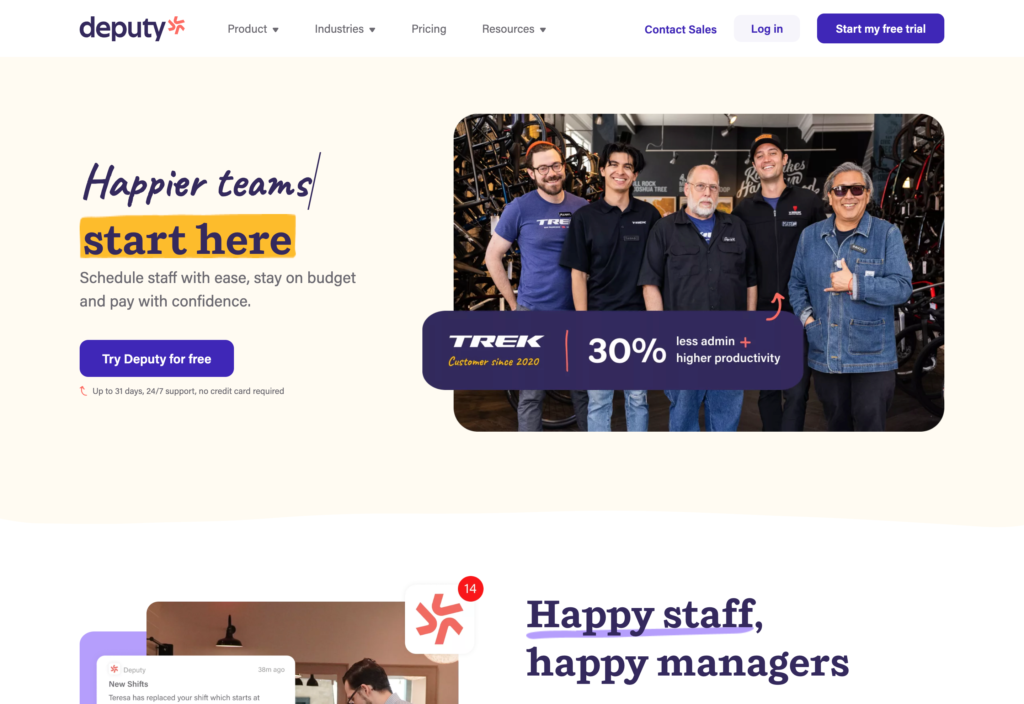
What’s new with Deputy
Deputy recently raised its base price from $4.50 per user/month to $5 per user/month. Existing clients are now being moved to the new pricing, significantly raising costs for many.
Deputy is scheduling and PTO software that lets businesses manage workers across multiple locations.
Why I chose Deputy: I found it particularly great for customizing scheduling and time tracking across different locations. While testing it, I found it user-friendly, with zero glitches.
I was, however, concerned about data security, since the provider set a password for my account and shared it directly in an email.
Let’s look at Deputy’s top features:
Staff rotas
Regarding scheduling, Deputy lets you create and recur shifts in a couple of clicks. I like that you can customize different “area” schedules (e.g., admin and warehouse) within locations. You assign shifts and tasks to employees and control access with location- or team-based user permissions.
Deputy also offers a one-click AI-powered auto-schedule feature, which uses employee availability and skills, past schedules, and sales forecasts to optimize schedules. You can specify employee training requirements per shift type, and automate either shift assignments, shift structure, or both.
Employees can also swap shifts on web or mobile, and fill in pre- and post-shift questions (say, related to site hygiene). I tried the time off request/approve feature, too, and it flowed super quickly.
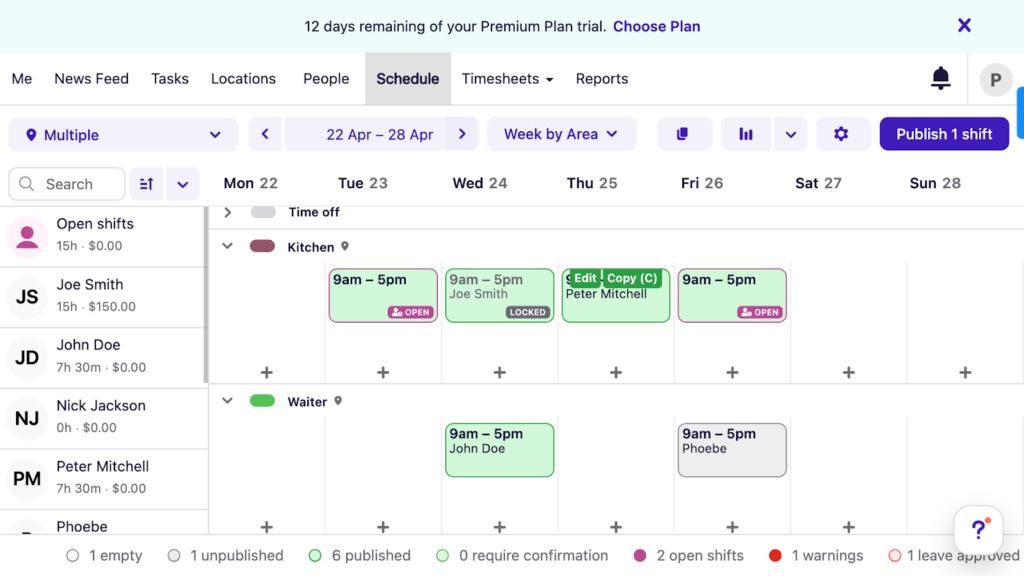
Deputy’s scheduler gives a clear overview of your staff and their scheduled work times. Time tracking
Deputy’s time clock and timesheet generation are quick and efficient. Employees can clock in with or without shift assignments.
Unlike other scheduling software, though, Deputy doesn’t have one-click punch-ins, so the user experience could be much smoother.
On the bright side, you can set geofencing to ensure staff tracks time in specified locations only.
Employee database
I found Deputy’s employee database quite comprehensive.
You track data like job title, compensation, and training, plus personal details. Unlike competitors such as Homebase, Deputy lets you thoroughly customize staff pay rates. For example, you can set different weekday, weekend, and public holiday rates, plus custom rates for different “areas” (i.e. teams) per individual.
I also loved how easily you can stay labor-compliant. You pick a legal constituency from a dropdown (e.g., Arizona, California), and Deputy helps you set appropriate wages, break times, and more.
The downside is that I found it slightly unintuitive to get to the employee profile editing section.
Team announcements
There’s a basic announcement section where admins can add real-time posts and team members can comment and react. While this is great for sending quick updates to specific locations or to all staff, I was disappointed that there are no 1-to-1 and group chat capabilities.
Reporting
Deputy provides powerful real-time insights. By integrating the platform with POS and delivery management software, you can track labor costs versus sales figures, for example, and optimize staffing levels to meet customer demand.
In addition, you can easily view and export classic reports, including on time and attendance, labor and overtime costs, and more.
What users say about Deputy
Their customer service is top level, and your staff will onboard seemlessly!
Cancelling and verifying annual leave could be simpler.
Key Features
- Leave management
- AI-powered one-click scheduling
- Employee directory
- Geofencing time clock
Pros
- More user-friendly than some competitors
- Pay rates customizable by location
Cons
- No in-built payroll
- No 1-to-1 or group communication
Pricing
Starts at $4.50/user/month Trial: Yes — 31-day Free Plan: No
-
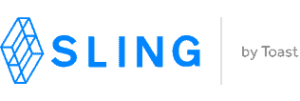
Sling — Good for scheduling on a budget
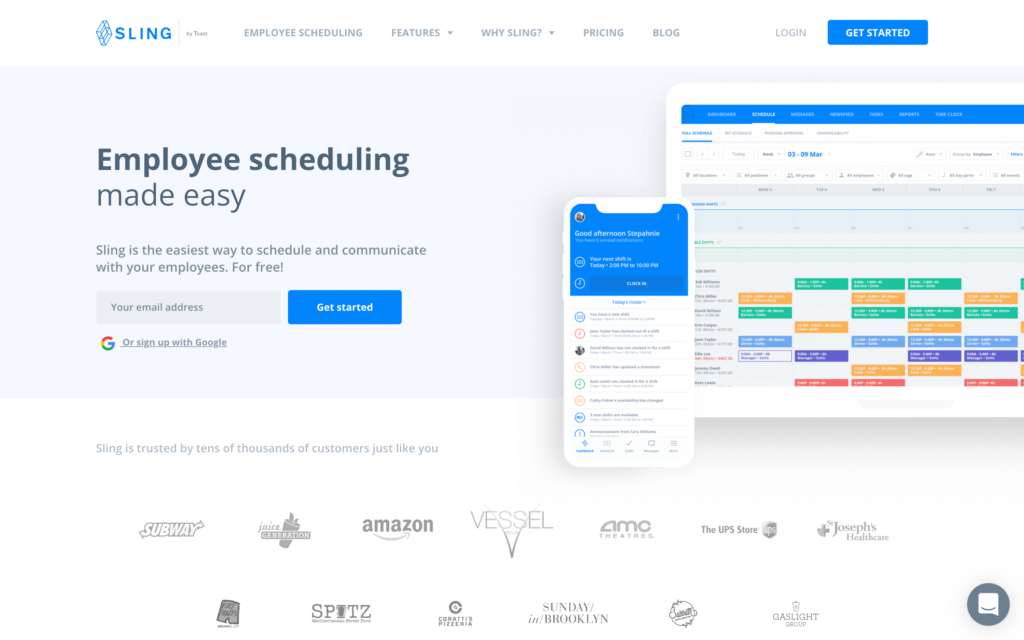
Sling is an effective scheduling and time tracking platform for deskless hourly employees.
Why I chose Sling: It’s an affordable scheduler that includes a free basic plan, and I found it pretty straightforward to use. While not as feature-rich as other platforms, it’s a great choice for deskless teams on a budget that need to start scheduling ASAP.
Here’s more on Sling’s top features:
Scheduling
Sling’s offers a drag-and-drop scheduler, schedule templates for different shift types, shift swapping, and customizable notifications. It also helps prevent scheduling conflicts, such as double-booking or scheduling outside of worker availability, and alerts you as they arise.
It lacks shift automation, though, which creates extra admin. Plus, while testing the mobile scheduler, I thought the user experience could have been smoother. There were lots of needless taps while essential functions, such as “Create shift,” were hard to find.
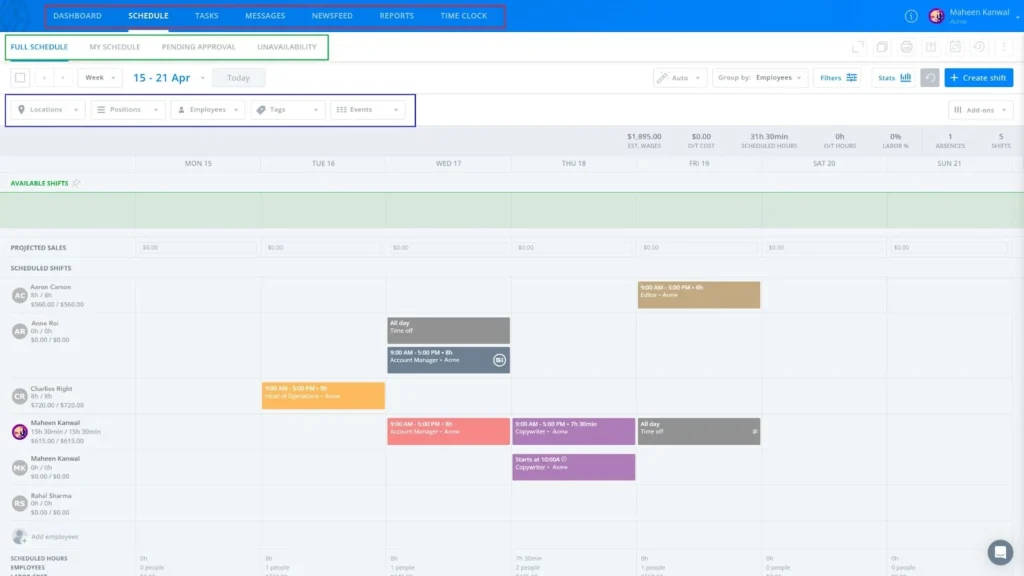
Sling’s shift scheduling dashboard on the desktop version Task management
Sling also lets you assign recurring tasks to people and shifts, but this feature is limited. While you can add sub-tasks and attachments, you can’t nest them under projects, track them using custom tags, or add them to chat messages. I appreciate that you can customize shift tags, though.
Time clock
Employees can track time on web, mobile, and kiosk. I like that you can control settings such as:
- Allowing early shift clock-in
- Automatic clock-out at shift end
- Punching in without a shift
- Clock-ins within a geofencing perimeter only
However, I was disappointed that clocking in and out required 2 clicks for no apparent reason. This could hinder busy frontline workers and potentially lead to missed punches.
Team communication
Sling’s instant messaging may be no-frills but is quick and effective. I was able to send 1-to-1 and group messages in a chat-like interface with basic formatting like bold, italic, and URL linking.
Sadly, there’s no automatic bulleting or numbering, and no voice or video messages available, though you can reply to specific messages and edit your own texts.
You can also send team-wide or location-specific news feed announcements, including attachments such as photos or files.
Labor cost calculator
Automated labor cost calculations, including per location and per shift, are useful. You can set a shift labor budget and track if you’re meeting it, with excess spending alerts thrown in. You can also set up alerts for overtime scheduling or clock-ins. I like that you can integrate with POS software to track labor cost against real-time revenue.
However, you can’t set different employee wages across locations, shift types, or days (e.g., weekend wage). You can customize different positions’ wages (for instance, if someone does both barista and server shifts) only. This could make it difficult for teams with flexible wage levels to calculate labor costs, and accurately prepare payroll.
What users say about Sling
Amazing; no glitches; easy to use format.
Every now and then there are some minor hiccups or bugs.
Key Features
- Drag-and-drop scheduler
- Time clock
- Labor cost management
- Time off management
Pros
- Intuitive and easy to use
- Time tracking is simple and accurate
Cons
- Limited third-party integrations
- Limited employee database functions
Pricing
Starts at $2/user/month Trial: Yes — 15-day trial Free Plan: Yes — Up to 50 users (Changing to 30 users from March 1st, 2025)
Compare the Best Employee Scheduling Softwares
| Topic |
 Start for free
Start for free
|
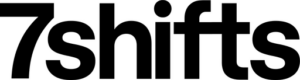
|
|
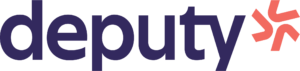
|
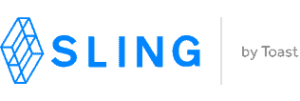
|
|---|---|---|---|---|---|
| Reviews |
4.8
|
4.7
|
4.6
|
4.6
|
4.6
|
| Pricing |
Starts at just $29/month for the first 30 users
|
Starts at $29.99/month/location, up to 30 employees
|
Starts at $24/location/month
|
Starts at $4.50/user/month
|
Starts at $2/user/month
|
| Free Trial |
yes
14-day
|
yes
14-day
|
yes
14 days
|
yes
31-day
|
yes
15-day trial
|
| Free Plan |
yes
Free Up to 10 users
|
yes
Up to 1 location & 30 employees
|
yes
For a single location & up to 20 employees
|
no
|
yes
Up to 50 users (Changing to 30 users from March 1st, 2025)
|
| Use cases |
Best all-in-one employee scheduling software
|
Good for restaurant scheduling and staffing
|
Good for frontline teams
|
Good for multi-location businesses
|
Good for scheduling on a budget
|
| Available on |
What is Employee Scheduling Software?
Employee scheduling software is a digital tool designed to help businesses organize and manage their workforce schedules efficiently. It automates the creation and maintenance of shift patterns, manages time-off requests, and ensures compliance with labor laws.
This software typically features real-time updates, allowing managers and employees to make immediate adjustments to their schedules. It also often includes mobile accessibility, enabling staff to view their schedules, swap shifts, and communicate with management from anywhere.
The goal is to streamline the scheduling process, reduce administrative workload, enhance productivity, and improve overall employee satisfaction by offering a transparent and flexible scheduling system.
How Does Employee Scheduling Software Work?
Employee scheduling software streamlines the process of managing work shifts by automating the assignment of shifts based on pre-set criteria such as employee availability, skills, and labor laws.
The software typically allows managers to create and edit schedules through a central interface, which employees can access to view their shifts, request changes, or swap shifts.
Notifications and real-time updates keep everyone informed of changes, so everyone is on the same page no matter where they are working. Advanced systems can also integrate with payroll and HR software, ensuring accurate record-keeping and compliance with labor laws.
The Benefits of Employee Scheduling Software
Improved efficiency
Scheduling software automates the scheduling process, drastically reducing the time it traditionally takes to create and manage employee schedules so managers can focus on other operational tasks.
Reduced labor costs
The software optimizes staffing levels to match operational demand, which helps in reducing unnecessary labor expenses. You can control and potentially lower labor costs by ensuring that staffing is neither over or under what is needed.
Enhanced communication
You can improve the flow of information between management and staff. With real-time updates and mobile accessibility, employees can stay informed about their schedules and any changes, no matter where they are.
Increased compliance
Scheduling software helps businesses adhere to labor regulations by automatically enforcing rules related to overtime, breaks, and minimum rest periods between shifts.
Employee empowerment
Employees can have more of a say in their schedules by giving them the ability to submit availability, swap shifts with colleagues, and request time off. This level of control can lead to increased job satisfaction and lower turnover rates.
Insightful analytics
Employers get valuable insights through detailed reports and analytics on staffing and operational efficiency. Businesses can then make better-informed decisions.
How Much Does Employee Scheduling Software Cost?
The cost of employee scheduling software varies based on features, the size of the workforce, and the pricing structure. For example, Connecteam offers a free-for-life plan for up to 10 users, with premium plans starting at $29 per month for 30 users, with additional users starting from $0.50 per month per user.
Meanwhile, 7shifts offers plans starting at $29.99 per location per month (up to 30 employees), and Sling pricing starts at $1.70 per user per month.
FAQs
The best way to schedule employees is to use dedicated employee scheduling software. This software makes it easy for managers to assign employees to shifts or jobs. If you need to make changes, you can reassign employees and notify them immediately.
Small businesses with only a few employees might be able to schedule employees in Excel. However, relying on Excel could be difficult for businesses with more employees or complex scheduling needs. It’s better to invest in employee scheduling software or rostering apps than risk missing an important job.
Many employee scheduling software come with free plans for a limited time. However, Connecteam is a free employee scheduling software for businesses with 10 or fewer employees. Businesses with more than 10 employees can try out Connecteam free for 30 days. Paid plans start at just $29 per month for businesses with up to 30 employees.
The Bottom Line on Employee Scheduling Software
Employee scheduling software is essential for any team, no matter how straightforward or complex its schedules are. Reliable scheduling software ensures your business always has the right employees in the right place at the right time.
Of the scheduling software I reviewed, Connecteam is the best solution for businesses of all sizes, especially multi-location ones with deskless staff. It offers a drag-and-drop scheduling interface, built-in communication tools, payroll integration, and much more.
Try Connecteam today to see how it can help your business schedule employees.