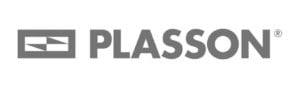Instantly create and share employee schedules with your non-desk teams and ensure every shift runs smoothly from one place
NEW! Auto Scheduling
Take control and save time with our employee scheduling app
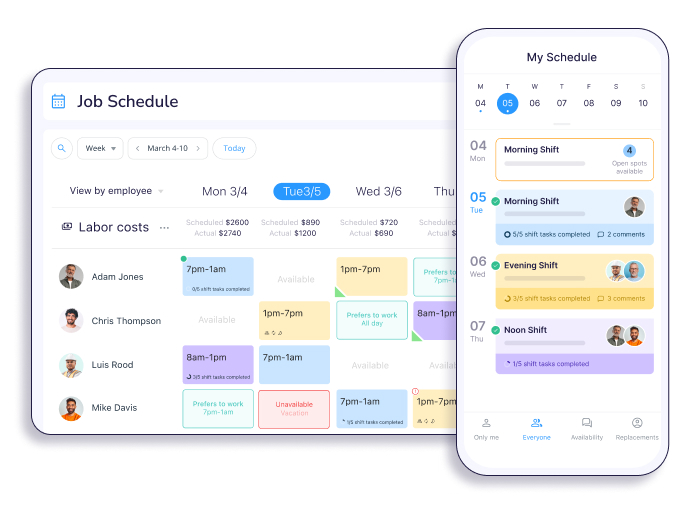
Trusted by Over 65,000 Companies Worldwide
Learn about employee scheduling in 2 minutes
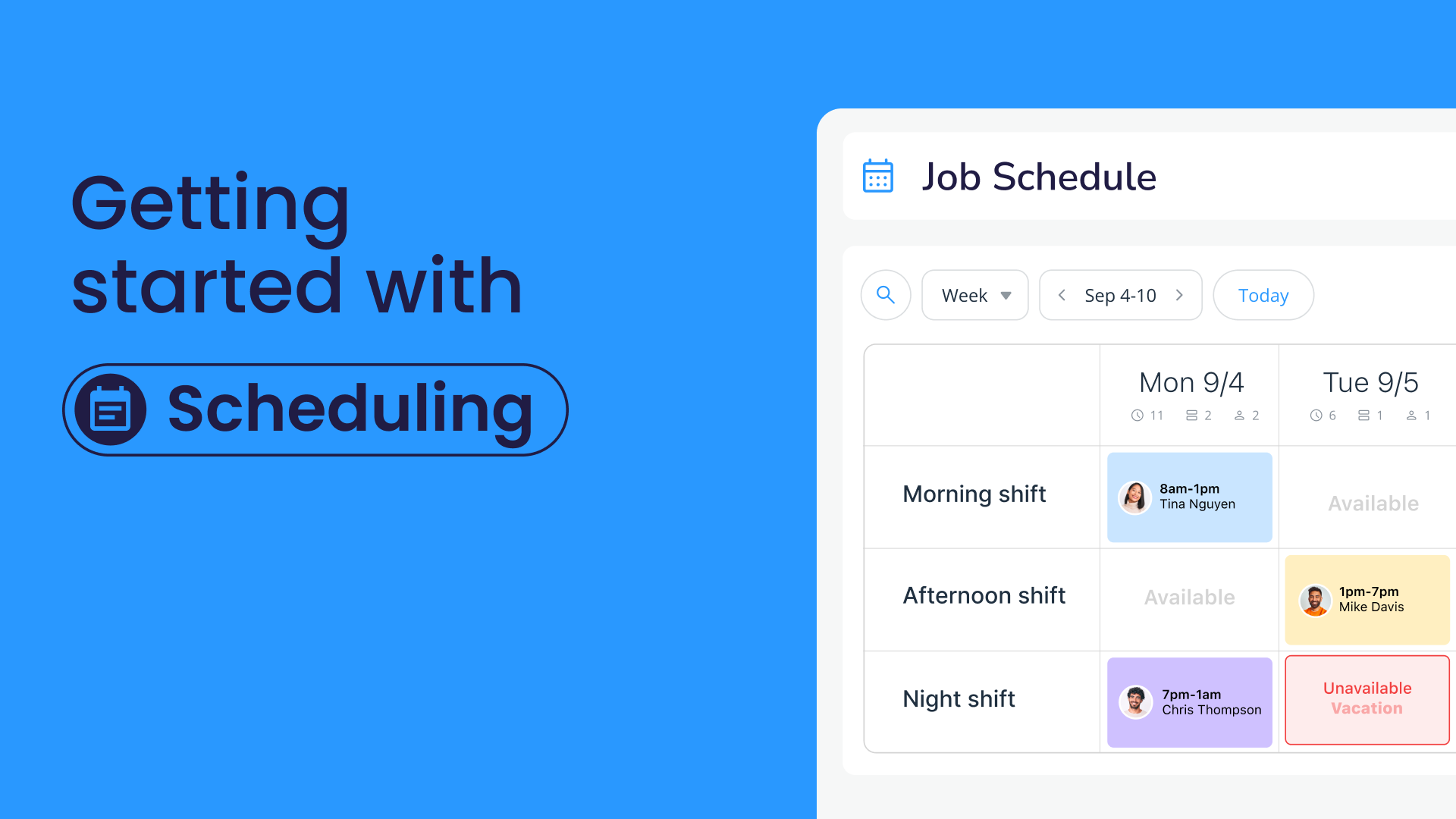

Auto Scheduling
Perfect schedules on autopilot
AI builds schedules in a flash, handling availability, roles, fairness, and more. Bye bye admin hassle, hello effortless scheduling.
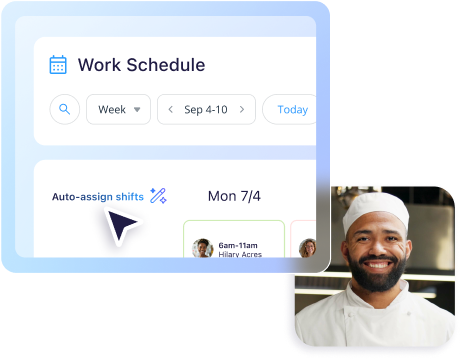
Optimize employee scheduling all around
step 1 | PLANNING
Create optimal schedules with ease
- Have full visibility into employees’ availability, qualifications, preferences, and time off
- Schedule fast with templates, duplicate, or let auto-scheduling do the work
- Avoid costly mistakes with set regulatory limits, inconsistency flagging, and a view of labor costs
- Distribute shifts equally and avoid conflicts like double bookings
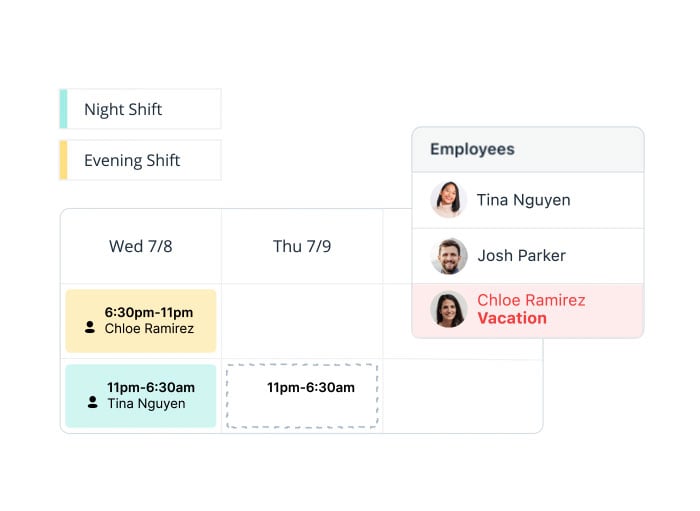
step 2 | DISTRIBUTION
Publish employee schedules and get immediate feedback
- Share schedules for your team to access via the app
- Boost accountability and reduce back-and-forth by having staff accept or reject shifts
- Communicate any scheduling changes instantly
- Easily share schedules with your clients via a live link
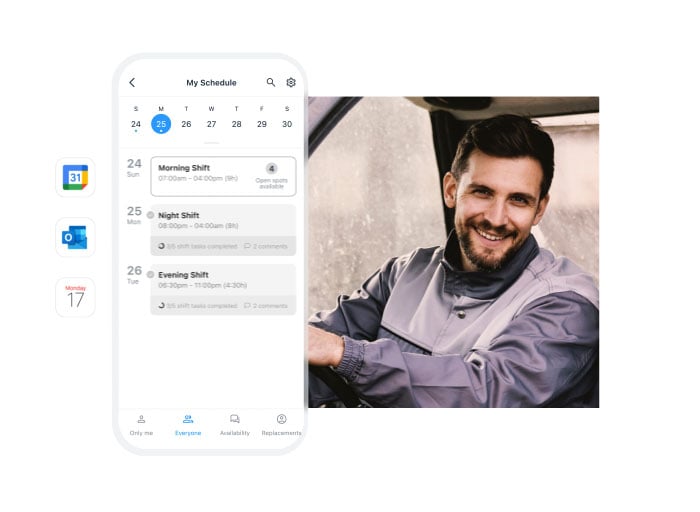
step 3 | DAY-TO-DAY
Manage your team’s daily activities from one place
- Automate shift reminders to ensure full staffing and prevent no-shows. A no-show occurred? Find quick replacements via the app
- Ditch calls, texts, and notes, and instantly reach relevant teams via in-app chat
- Get live, on-the-job insights with mobile forms and checklists
- See who’s running late to address tardiness, up efficiency, and improve service quality
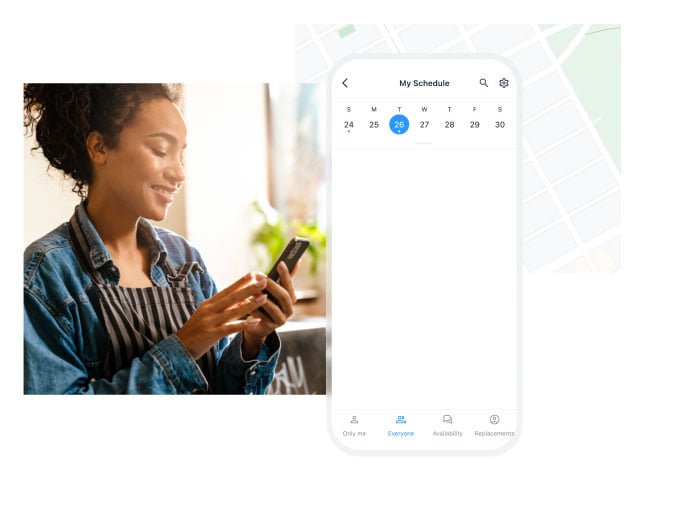
step 4 | REPORTING
Prepare for payroll and invoicing
- Log accurate work hours with the in-app time clock and auto-calculate overtime, breaks, and time off
- Track time spent on projects and jobs for easy billing and invoicing
- View actual labor costs per day based on scheduled shifts
- Directly export timesheets to payroll providers like Gusto, Quickbooks, Xero, and Paychex
- Let employee view their payslips directly in the app
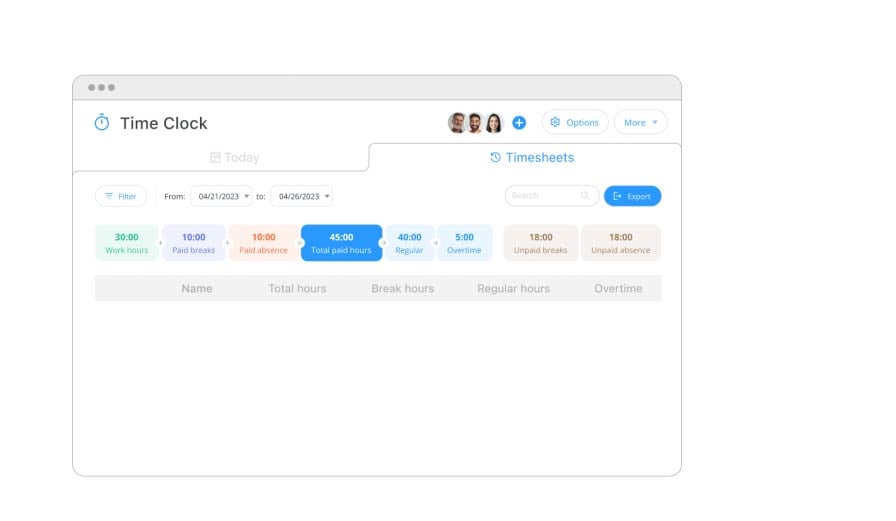
Discover Scheduling Features
-
Creating Schedule
-
Multi-Location Scheduling
Schedule employees across locations without additional fees and adjust settings for multiple locations and corresponding employees. Use the Cross Schedule Conflicts feature to prevent scheduling employees with overlapping shifts on multiple sites
-
Auto Scheduling
Learn MoreThe auto-scheduling feature considers the following factors to create optimal schedules: overlapping shifts, approved time-off requests, employee availability, shift qualifications, shift coverage, and fairness
-
Recurring, Ongoing & Duplicate Shifts
Repeat shifts on a selected frequency or duplicate shifts from previous schedules. Preplan & set shift patterns to repeat daily, weekly, or monthly, and specify how often they repeat (e.g., every 3 weeks, every 2 months)
-
Scheduling Tasks and Sub-Tasks
Learn MoreAssign employees tasks during their shifts and send task reminders so they don’t forget to complete them. Connecteam offers real-time task tracking and documentation, too
-
Scheduling/Shift templates
Create custom daily or weekly scheduling templates and automate settings to rotate schedules, ensuring fairness for all employees
-
Drag & Drop Scheduling
Quickly assign or reassign shifts or jobs and make last-minute changes by dragging and dropping user names and details on the schedule
-
Mobile Shift and Schedule Edits
Access the schedule in the mobile app, view shifts and jobs, publish new shifts, edit existing shifts, manage requests, and edit jobs
-
Shift Information
Customize shifts however you need. Assign shift start and end times, set time zones, colors, layers, users, locations, notes, and shift tasks
-
Reverse Actions
Clear an entire week from the schedule at once, unassign all users, unpublish shifts, reassign users, reallocate jobs, and restore deleted shifts
-
Edit Multiple Shifts & Add in Bulk
Add shifts in bulk or edit multiple shifts, dates, times, time zones, titles, or any other shift details
-
Open Shifts
Open shifts are not assigned to specific users and are available for employees to claim on a first-come, first-serve basis
-
Smart Groups
Assign employees to shifts or jobs while matching qualifications with project requirements
-
-
Settings
-
User Limitations
Set scheduling limitations to ensure that:
– Users can’t reject or release shifts too close to the shift start time
– User can’t clock in too early, preventing overtime
– Users can’t claim shifts when they are already scheduled -
Switch Jobs
If employees are scheduled to work multiple jobs, they don’t have to clock in and out multiple times a day. Connecteam streamlines the process by allowing them to switch between jobs with a few clicks
-
Push Notification Customization
Users can customize their push notifications regarding the schedule. Managers can also send notifications to employees who are currently on the clock
-
Schedule Visibility
Choose whether to restrict employees to viewing only their personal schedules or allow them to view the schedules of all users
-
Shift Replacements
Users can find replacements for upcoming shifts by releasing them and allowing other qualified teammates to pick them up
-
Shift Replacement Admin Approval
Require admin approval for the shift replacement requests and create an approval process control
-
Multiple Schedules
Create separate schedules for each team and department according to their specific work requirements
-
Scheduling Filters
Filter the schedule by user, job, and layer and create customized filters, as needed
-
Minimized Schedule View
Minimize shift details to get a birds-eye view of the schedule
-
Search Within the Schedule
Use the search bar to search for shift details within schedules
-
-
Import/Export and Reporting
-
Import Categories
Learn MoreImport employee categories, such as: full-time, part-time, job qualifications, certifications, job and sub-jobs (e.g. jobs, sites, assets, etc.) with Excel or CSV files or API
-
Weekly Totals
View weekly hour totals, including the number of shifts and users, as well as the count of published and assigned/unassigned shifts for each week
-
Planned vs. Actual Hours
Export all employee hours and pay rates to payroll, allowing for easy comparison between scheduled and actual hours worked
-
Export Schedule to Excel
Export schedules to Excel for any desired time frame, with the option to remove specific fields as needed
-
Import Shifts from Excel
Import shifts directly to the scheduler from Excel files or API
-
Print Week Customization
Print the schedule in multiple view options, including by user, job, or layer
-
-
Compliance
-
Shifts Conflicts
Connecteam identifies several types of shift conflicts:
1) Overlapping shifts in the same schedule
2) Conflicts with user availability
3) Cross-schedule conflicts (for users working across multiple schedules) -
Overtime & Undertime Calculation
Connecteam offers multiple overtime calculation features:
daily, weekly, holiday, partial day, consecutive days, and pay period overtime & overtime for overnight shifts
-
Block Users from Claiming Overlapping Shifts
To reduce errors and conflicts, you can block users from claiming open shifts if they are already scheduled to work during those hours
-
Overtime Limitation Settings
Overtime limitations ensure you don’t schedule employees for too many shifts or hours, keeping labor costs in check and ensuring compliance with labor laws
-
-
Shift Add Ons
-
Shift attachments
Add notes, documents, and images to shifts to clarify employee tasks. You can also require employees to include attachments as proof of work completed
-
Shift Notes
Users can add notes on the schedule for managers to easily communicate issues or work completed
-
Scheduling Layers
Add additional information to users’ shifts for effective management of resources
-
-
Planning Schedule
-
Repeat Unavailability
If there are specific days or times during the day when employees are always unavailable to work, you can set these once using the repeating unavailability feature and the app will prevent you from scheduling them during those times
-
Unavailability
Users can set their availability directly from their mobile devices so you can easily see when they’re free to work, preventing scheduling errors
-
Preferred Working Hours
Users can set their preferred working hours within the app so you can accommodate them when creating the schedule
-
-
Scheduling Distribution
-
Mobile Alerts for Schedule Changes
Send mobile alerts when there are schedule changes and ensure employees receive and confirm these changes
-
Schedule Shareable Link
Share a live link to the schedule with clients
-
-
Integrations
-
Employees can Sync Shifts with Their Personal Calendars
Employees can sync their work schedules with their personal Google calendars, allowing them to easily view upcoming shifts alongside personal commitments
-
-
API
-
API
The Connecteam API facilitates the exchange of various types of data, including:
user data, time off balances, policy types, form submissions, time activities, shifts, and webhooks
-
Hear it from our customers
We saved approximatley £32,000 a year in salaries for timesheets alone
Scheduling that aligns with your business needs
No more employee scheduling issues
Avoid conflicts, distribute quickly, and keep your team always up-to-date
About the Connecteam Scheduling app
An employee scheduling app allows you to easily assign shifts and notify employees of their schedules.
Digitalizing scheduling allows you to input data, such as time-off requests, and view the schedule according to job or employee to limit scheduling errors. Reassigning previous shifts is also a time saver.
With a good scheduling app, you can also communicate directly with your employees regarding each shift. Look for features such as adding a shift description, where you can add the location, specific tasks, and if any questions arise, you and your employee can directly message each other.
Yes. For businesses using Connecteam’s Small Business Plan, the scheduling feature is 100% free for up to 10 users. If you have more than 10 users, you’ll still get a 14-day free trial to see if Connecteam’s scheduling is right for you and your team. When the free trial ends, you can opt for the limited plan (which is free forever), or you can upgrade to a premium plan to get advanced functionality.
Connecteam’s employee scheduling features streamline the way managers create schedules and how employees view their schedules.
Managers using Connecteam’s employee scheduling feature can:
- View the schedule by job or employee
- Assign a single shift or multiple shifts at once
- Create templates to use daily, weekly, or monthly
- Quickly approve or deny employee scheduling requests, such as time off
- Set overtime and other schedule limits before publishing
- Be notified of conflicts in schedules before publishing
- Create open shifts for qualified employees to claim
- Add notes to each shift such as tasks, location, and photos
- Communicate directly with employees
- Notify employees of published schedules or changes directly to their mobile phones
From their mobile phone, employees can:
- Clock in and out
- Set and change their availability
- Request time off
- Trade shifts with other employees, with admin approval
- Communicate directly with managers
Yes. Per shift, your employee will be able to view any tasks you assign them. Once an employee marks the task as complete, you will be notified.
Shift tasks can be assigned to a specific employee, or to an entire team working the same shift.
Yes. The Connecteam scheduling feature includes shift templates. You can also create your own daily, weekly, or even monthly templates to reuse again and again.
Yes! Connecteam gives you the option to customize your shift layers so that you can easily track and schedule any of your resources or assets. For example, assign one of your trucks to a shift, and never find yourself without a vehicle for a job again.
Yes, with Connecteam’s Job Schedule, your employees can inform you of days they are unavailable, days they prefer to work, and even set up these days to be repeated if they are regularly unavailable to work.
Yes. You can even set the claimed shifts to require management approval before they are assigned to an employee.
Connecteam’s employee scheduling app is an easy way to create, manage, and share optimal employee shift schedules and job schedules with your non-desk teams. Ranked as one of the best employee scheduling apps, Connecteam offers unique tools to simplify the entire scheduling process for all industries including auto-scheduling, error-flagging, and scheduling templates. You can instantly reach all the right staff members with team communication features and ensure team members have all the information they need to do their jobs with forms and checklists. Accurately track employee hours with an easy-to-use employee time clock, complete with geofencing and automated digital timesheets for payroll.