Prices are in USD
The Operations Hub includes
-
Time Clock
-
Job Scheduling
-
Forms
-
Quick Tasks
Basic
Kick-start with the essentials
$ 29 /mo
For the first 30 users
$0.5 / month for each additional user
$ 35 /mo
For the first 30 users
$0.6 / month for each additional user
- Real-time clock in & out with GPS
- Unlimited jobs (clients, projects, etc.)
- Payroll integration
- Basic scheduling, including open shifts
- Unlimited checklists, forms, and tasks
Advanced
Work faster and save time
$ 49 /mo
For the first 30 users
$1.5 / month for each additional user
$ 59 /mo
For the first 30 users
$1.8 / month for each additional user
Everything in Operations Basic, plus:
- Full time clock customization
- Auto clock out
- Up to 10 Geofence sites
- Advanced filters and bulk actions
- Schedule repeating shifts and templates
- Share live link of your schedule
- Conditional fields in forms
Expert
Automate your processes
$ 99 /mo
For the first 30 users
$3 / month for each additional user
$ 119 /mo
For the first 30 users
$3.6 / month for each additional user
Everything in Operations Advanced, plus:
- Unlimited sub-jobs
- Unlimited shift attachments
- Unlimited Geofence sites
- Auto assign shifts in the schedule
- Add up to 12 different schedules
- Unlimited shift-tasks
- Add shortcuts to shifts
- Time clock and forms auto-reports
- API access
Enterprise
A pricing plan customized for your business
Includes Operations Expert, plus
- Unlimited time clocks and schedules
- Unlimited auto-reports
- Unlimited schedule shareable links
- Unlimited data layers
- Single Sign On (SSO)
- Two-factor authentication (2FA)
- Biometric app lock
- Personal success manager
- Increased API rate limits
- Webhook management