Task tracker apps help you keep your team aligned, accountable, and on schedule. Here are our top 5 picks for 2026.
When you’re managing a team, it’s easy to miss deadlines, duplicate work, or lose track of tasks altogether.
The right task tracker app helps you organize your work and gives you a clear idea of who’s doing what, where they’re doing it, and when it’s due.
In this article, we looked at the 5 best task tracker apps for 2026, including:
- Connecteam
- ClickUp
- Trello
- Freedcamp
- Notion
Our Top Picks
-
1
Best All-in-One Task Tracker App
-
2

Good for multiple task views and workflows
-
3
Good for visual Kanban-style planning
Why trust us?
Our team of unbiased software reviewers follows strict editorial guidelines, and our methodology is clear and open to everyone.
See our complete methodology
How I Chose the Best Task Tracker Apps
When I was looking for the best task tracker apps, I focused on these key features:
Must-have features
- Task creation: You should be able to add a instructions or a detailed task description, attach notes, images, links, documents, and add #tags.
- Notifications and reminders: The software should support automatic reminders for approaching deadlines and send out notifications as tasks are completed.
- Checklists and forms: The app must let teams create custom checklists and forms that support text, photos, and more.
- In-app collaboration: Team members and managers should be able to add comments, send direct or group messages, and collaborate in real-time.
- Customizations: Managers need to be able to add custom fields to tailor workflows to specific roles, teams, or locations.
I also made sure the software is:
- Shift-friendly so tasks show up directly on team schedules and nothing gets missed.
- Mobile accessible, so teams can complete tasks wherever they work.
Finally, I checked for features that make task tracker apps great:
- Built-in time tracking to keep employees focused and on task, and give managers visibility into how time is being spent.
- Analytics and reporting, which give clear insights into team progress and performance.
The 5 Best Task Tracker Apps of 2026
-
Connecteam — Best All-in-One Task Tracker App
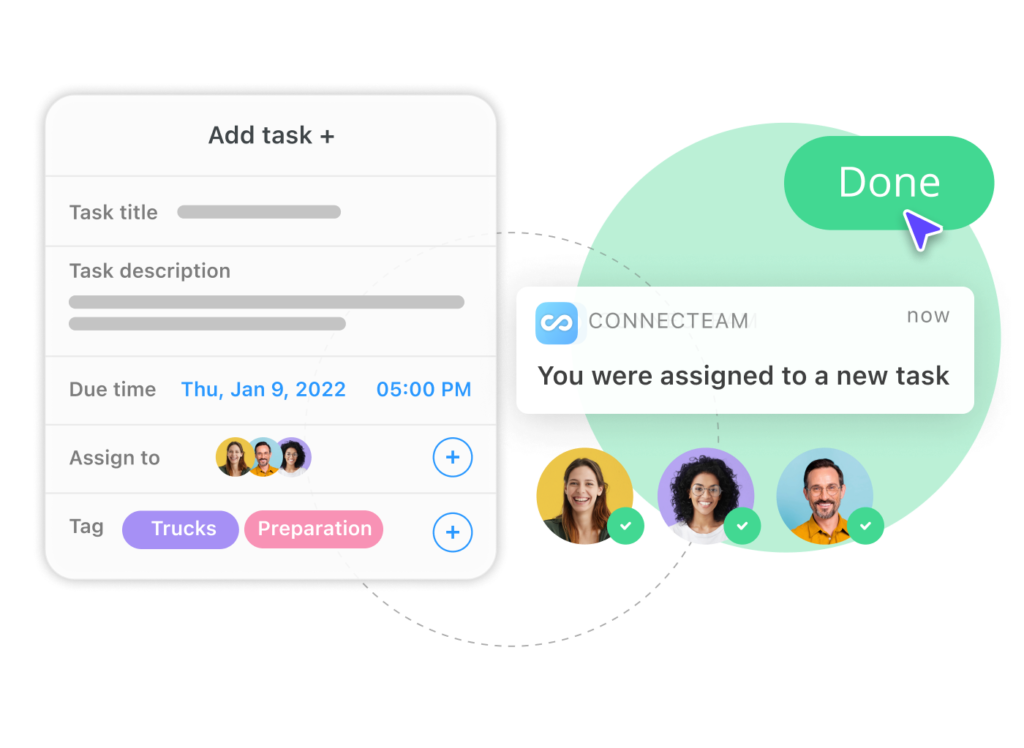
Connecteam is an all-in-one task tracker and team management app. It combines task tracking with tools for scheduling, time tracking, and communication in one easy-to-use platform.
Why I chose Connecteam: What impressed me about Connecteam is that the platform is simple, flexible, and really feels like it was purposely built for real-world teams. I also liked that tasks can be as custom and detailed as you need.
Here’s what else Connecteam has to offer:
Track tasks in real-time
Connecteam is a powerful task management app. Tasks are more than just a name and a due date. You can add detailed instructions, attach photos, videos, or files, and even add labels and the location. I thought it was really helpful that you can add sub tasks for larger projects, so nothing gets missed.
Each task’s status is automatically tracked, so you instantly know what’s open, in progress, complete, or overdue. If you change the status, managers and tagged team members see the update in real time. You can also set deadlines, reminders, and recurring tasks for routine work that consistently needs to get done.
I liked that you can assign tasks to individuals or groups, which makes it so much easier to coordinate ongoing tasks. Everyone gets notified immediately, and there’s even a chat built into each task. You can send images, files, and text in the chat, which I can see being a lifesaver for big group projects. But the best part is that employees can access everything they need right from their phones, so they can accurately track their work from the field, on the floor, or even on the go.
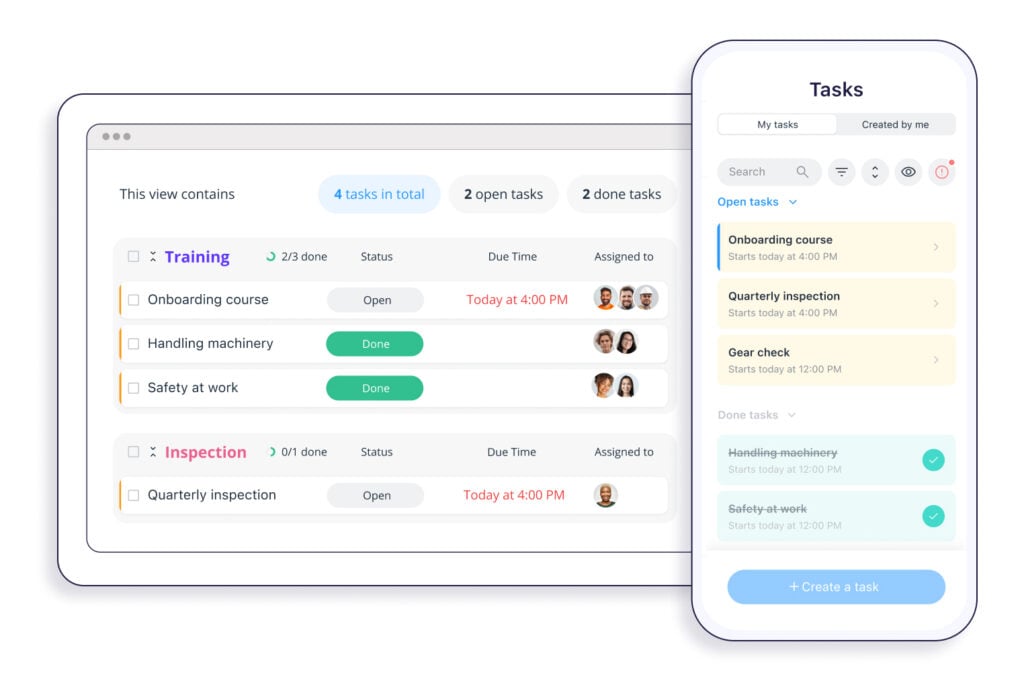
Schedule smarter
I was really impressed by Connecteam’s employee scheduling. It’s easy to drag and drop shifts into place, and I liked that you can add shift tasks directly to the schedule so employees know what they need to do when they’re on the job. Just like the task tracker, you can add as much detail as you want to shifts, including location, shift notes, and even images.
Employees can update their availability and preferences directly in the app, so you don’t have to guess who can work when. I was also impressed with the AI scheduler, which automatically assigns shifts to the right employees based on roles, qualifications, fairness, and availability. It’s a major time-saver, especially for larger teams.
Customize forms and checklists
When it comes to staying on task, Connecteam’s digital forms and checklists make a huge difference. You can customize forms to fit your workflows and add unique fields. I really liked the range of fields you can add, including dropdowns, audio recordings, ratings, signatures, and even a scanner. There are really endless possibilities for how you can use this feature, from safety inspections to delivery confirmations and so much more.
If you already have a paper form or file, you can upload or take a picture of it, and Connecteam’s AI will instantly convert it into a structured, digital version. I love that this reduces paperwork and brings everything into one central platform. Plus, all forms are trackable, so you can monitor entries, views, and activity.
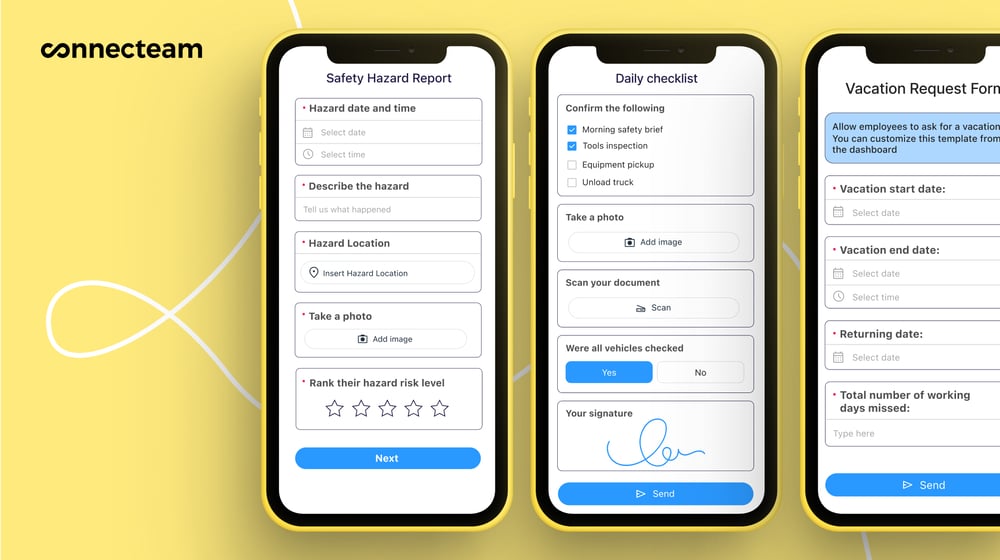
Communicate in the app
Connecteam makes employee communication a key part of the task flow. Not only can you comment directly on tasks, but you can also access the online team chat to directly message individuals or groups. I loved that this was built into Connecteam, because it means that you don’t have to dig through emails, texts, or external apps just to reach your team.
The team chat works like any other messenger, except you can do more than just tag people and send links or attachments. What sets Connecteam’s chat apart is that you can send links from within the app, so there’s no confusion. For example, you can send a team member the exact task or form they need to complete for the day right in the chat. For me, that was a major benefit.
Integrate with your existing tools
Connecteam has an API integration and connects with the tools your business already uses, including:
And so much more…
Beyond task tracking, Connecteam also has an employee time clock, which makes it easy for employees to clock in and out from their mobile devices. Managers can see exactly who’s working on what, and even generate auto-reports for accurate insights, without the manual work. There’s also a real time GPS tracker, which lets managers know that employees are where they need to be when they’re on the clock. Connecteam has all these features and more to simplify your day-to-day operations.
Connecteam also offers a free for life plan – Get Started Now!
Key Features
- Task tracking
- Automations
- Forms and checklists
- AI scheduling
- Real-time updates
- In-app communication
Pros
- All-in-one platform
- Intuitive design
- Highly customizable
- Budget-friendly
Cons
- More integrations in development
Pricing
Free-for-life plan availablePremium plans start at $29/month for 30 users
14-day free trial, no credit card required
Start your free trial -

ClickUp — Good for multiple task views and workflows
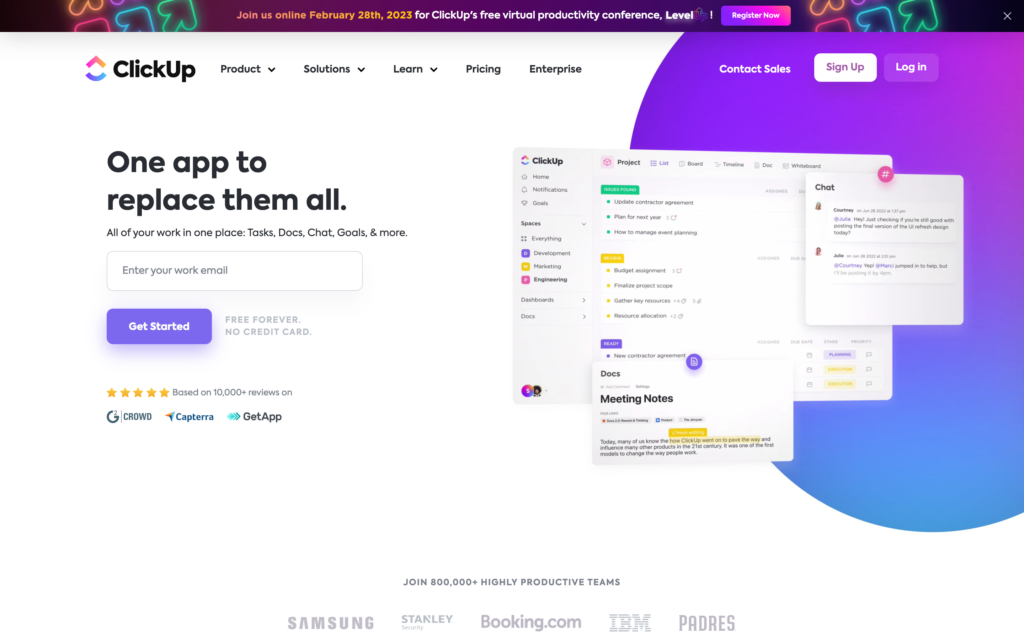
ClickUp is a project management and productivity platform built to help teams plan, organize, and track work in one place.
Why I chose ClickUp: I liked that ClickUp combines a wide feature set with strong task management tools. It was easy to track projects and keep teams aligned.
Task management and project organization
ClickUp offers flexible task tracking with multiple views, including: Kanban boards, Gantt charts, lists, and calendars. I liked that you can choose the layout that works best for you. Managers can assign tasks to team members with deadlines, and track progress across projects with real-time dashboards.
I also liked being able to break projects into smaller, more manageable pieces with lists, tasks, and subtasks. This might help with organization, but the interface still felt crowded to me, which could feel overwhelming if you’re working on multiple projects at once.
ClickUp Brain, the AI assistant, also stood out to me. It can generate task descriptions, summarize updates, and pull information from across your workspace. The automation capabilities were impressive, but it’s worth noting that ClickUp Brain costs at least an additional $9 per user per month, on top of the standard subscription.
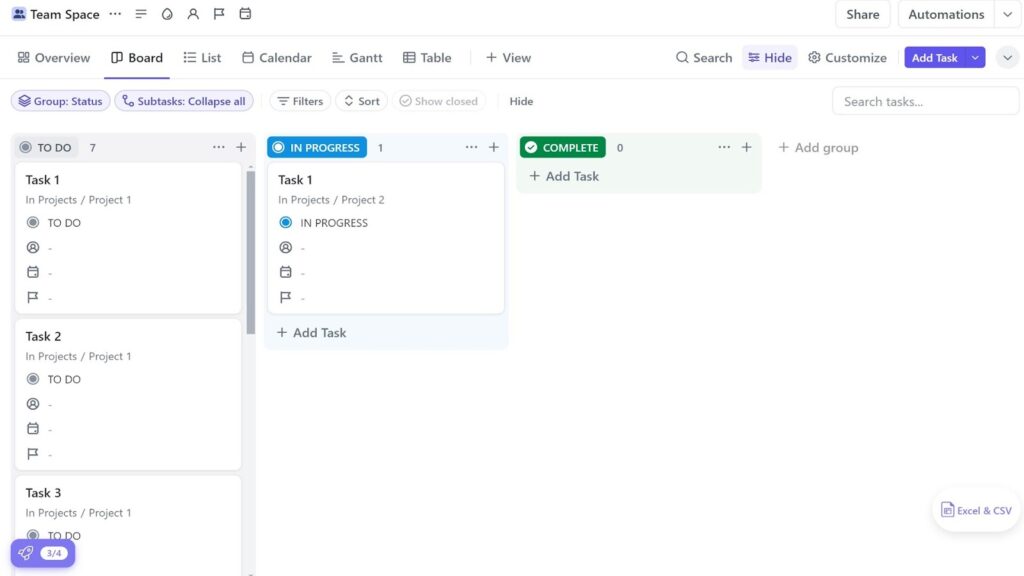
Time tracking in ClickUp felt complicated since it takes multiple clicks to get to the time tracking module and several more clicks to start tracking time for a task. Time tracking and scheduling
ClickUp offers time tracking, but I thought the experience was clunky. Starting a timer takes multiple clicks, and it isn’t very clear how to track time directly from your task list. You also have to assign a task before you can start the timer, which doesn’t make it ideal for logging shift hours or non-task-related work.
I also noticed a few limitations when it came to scheduling. ClickUp isn’t set up to support staff scheduling. There aren’t any shift templates, drag-and-drop features, or ways to track employee availability. The calendar only displays task deadlines and events. This works for project timelines, but not if you have recurring shifts or want tasks to be shift-dependent.
Collaboration and mobile accessibility
I liked ClickUp’s approach to collaboration, which supports comments, mentions, real-time updates, and shared dashboards. These tools work well, but since the platform is so dense, there might be a steeper learning curve than some other apps.
The mobile app could add to this challenge. Like the desktop version, I found it difficult to navigate and not as intuitive as I would have liked. For teams that heavily rely on mobile use, this friction could slow down daily operations.
What users say about ClickUp
ClickUp is a great project management software. I loved the customizations – it was easy to integrate. The recurrence and dependence features are top notch.
The interface can feel a bit overwhelming at first, especially for new users. Sometimes it’s hard to quickly find the feature you need. There were also occasional slowdowns when handling a large number of tasks or during updates
Key Features
- Project management
- Time tracking
- Task management
- Reporting
Pros
- Time estimates for tasks
- Generous free plan
Cons
- Complicated user interface
- Lack of payroll integrations
Pricing
Starts at $10/member/month Trial: Yes — 15-days Free Plan: Yes
-
Trello — Good for visual Kanban-style planning
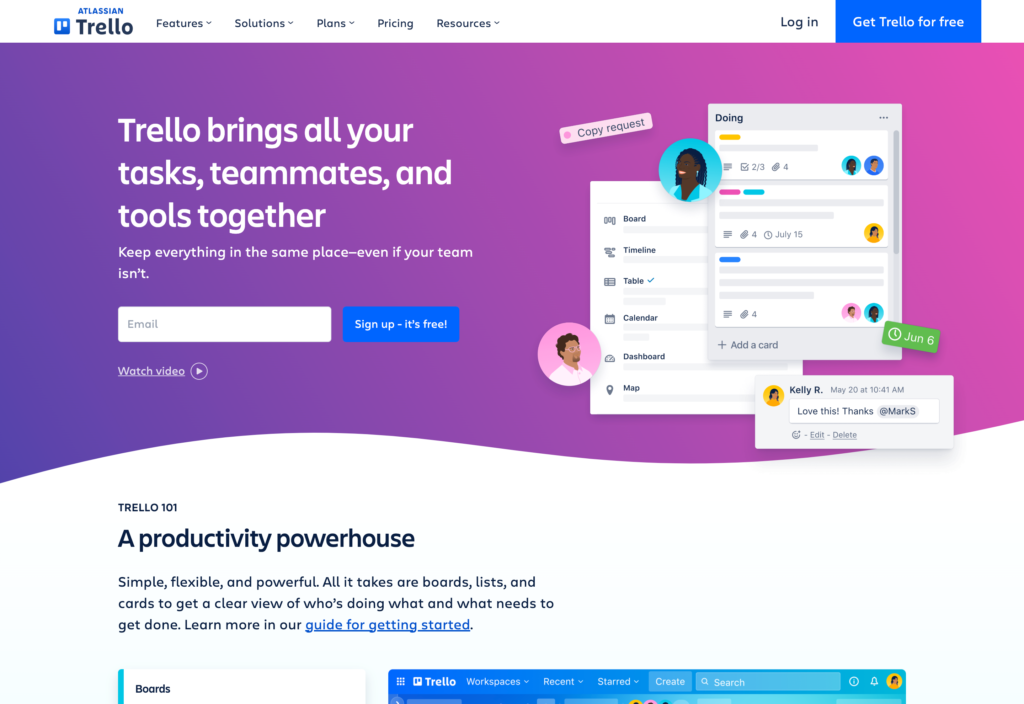
Trello is a project management tool that organizes tasks into boards, lists, and cards to help teams track projects visually.
Why I chose Trello: I was impressed by Trello’s user-friendly design and intuitive interface, which made it easy to assign, order, and track tasks.
Task management
I really liked Trello’s task management system. You create boards, which are projects, lists, which are days or stages, and cards, which are individual tasks. You can add team members, attachments, comments, and due dates to cards. I liked that cards are detailed without being overwhelming. It was easy to move cards between lists, which made it easy to visualize progress.
If you want more control, you can create subtasks through checklists and add labels to organize cards by priority, department, or workflow. The one drawback was that there’s no recurring checklists. That means that you have to manually duplicate cards or checklists for route tasks.
However, you can use Trello’s automation tool, Butler, to cut down on repetitive activities. Butler lets you set up rule-based actions, like moving cards, assigning due dates, or archiving completed tasks. It works well for simple automations, but it requires some set up and more complex workflows might be difficult to manage.
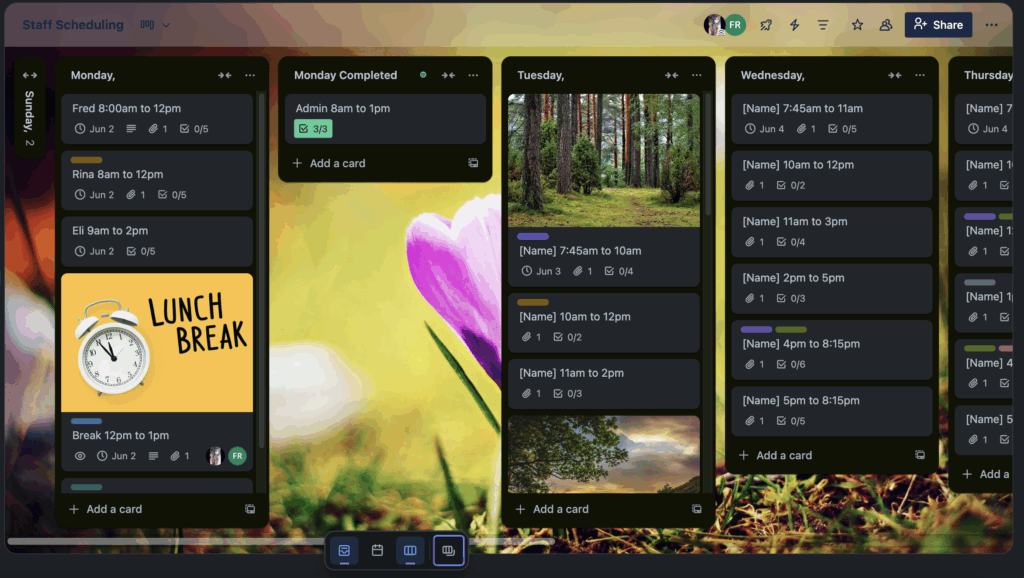
Trello board showing staff scheduling template with daily lists and shift cards for each team member, including checklists and due dates. Scheduling and calendar
I found Trello’s scheduling capabilities pretty limited compared to other tools. There are no shift templates, recurring schedule options, or ways to track employee availability. You can find work arounds, like using Templates, created by other Trello users, to build shift structures. But since you can’t see what team members have on their plate when you assign them, there’s no way to know if they’re free.
For true shift scheduling, you need to use Power-Ups, Trello’s integration marketplace. There, you can find scheduling add-ons or connect to external time tracking and scheduling tools. The big drawback I noticed is that this often means you have to manage and pay for a subscription in addition to Trello.
In-app collaboration
Trello really shines when it comes to collaboration. You can share boards in real-time, so everyone sees updates as they happen. Team members can leave comments on cards, tag people, and attach files to tasks. I liked this because it ensures that task-specific communication is directly tied to the work itself.
I also liked how clear assignments are in Trello. It’s easy to know exactly who owns a task, where it stands, and what’s planned.
What users say about Trello
Trello is an easy to use and agile tool with an attractive interface. It’s easy to plan and organise task, and see the progress of projects.
Unless we used a Power-Up, we were unable to access and compare different boards’ timelines at the same time.
Key Features
- Kanban-style task tracking
- Automations
- Labels and checklists
- Calendar view
Pros
- Simple, intuitive interface
- Template library
Cons
- No time tracking or shift scheduling
- Limited free plan
Pricing
Starts at $5/user/month Trial: Yes — 14 days Free Plan: Yes
-
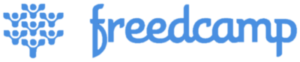
Freedcamp — Good for free project and task management
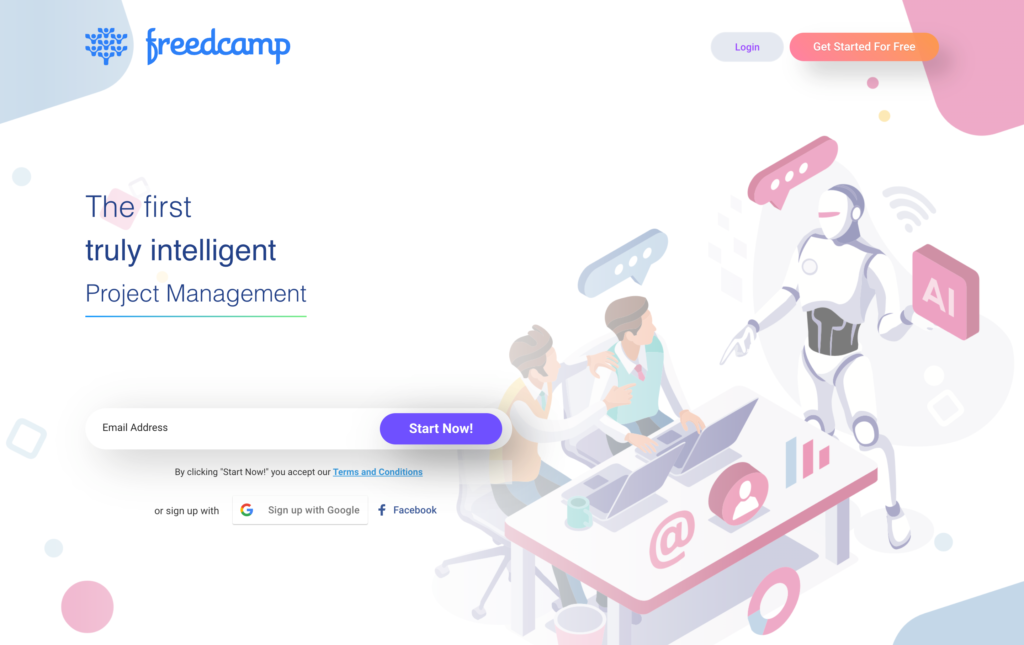
Freedcamp is a project management app with a range of features, including Gantt charts, calendars, and time tracking, at an affordable price point.
Why I chose Freedcamp: I was interested in Freedcamp because its free plan seemed generous and it had most of the core task tracking tools teams need.
Task tracking and organization
Overall, I was impressed with Freedcamp’s task management system. It’s designed to handle everything from simple lists to multi-step projects. Each task can include team members, start and due dates, custom priorities, and a progress percentage. You can add subtasks, comments, see activity history, and set recurring tasks.
Another area that stood out was the task detail. Each task has rich descriptions with text formatting, links, and colors. The options and format reminded me of what it looks like when you compose an email. While I can see managers using these options to make tasks appear more engaging, it felt a bit unnecessary and dated to me. I had the same general feeling navigating the rest of the platform; it wasn’t as smooth as more modern tools.
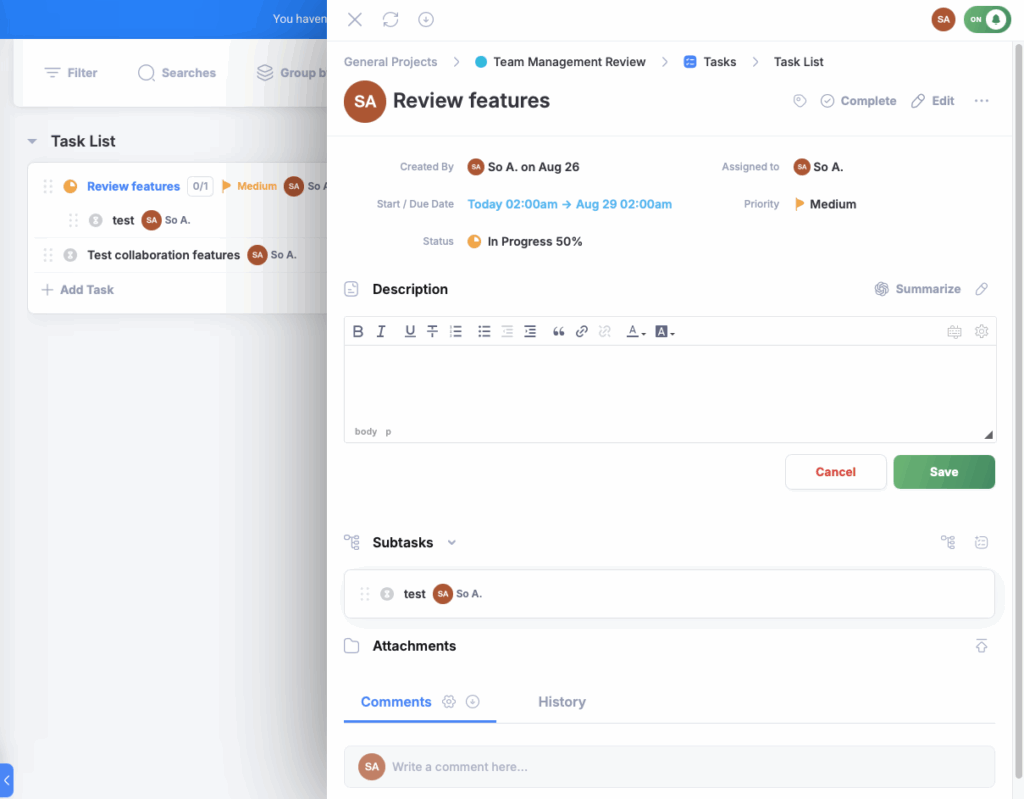
Time logging
Freedcamp’s time tracking system logs hours against specific tasks or projects. You can start and stop timers or log hours manually. Managers can see time statistics by project and by user, and I thought it was interesting that that time was divided into “tracked time” and “completed time”.
I was disappointed that there was no time clock or timesheets. Tracking hours against tasks is fine for some businesses, but if you have hourly workers and need records for payroll, this isn’t very useful. Plus, there’s no GPS component, so you can’t verify if employees have completed tasks at the correct jobsite.
Scheduling and calendar
Freedcamp has a calendar and planner, which give views of project deadlines and milestones. It was nice being able to see both start and due dates on tasks. The calendar also supports recurring tasks and events, with day, week, and month views. I can see this being helpful for managing project timelines or long-term planning.
However, the platform isn’t built for shift scheduling. There’s no way to assign recurring shifts, record availability, or track overtime. If you need a solution that can track tasks, it works well. But if you need more than that for workforce scheduling, you’d probably need to use another tool.
Collaboration on tasks
Most of the communication options in Freedcamp are tied to tasks. Team members can comment directly on tasks, tag people, and share attachments. I appreciated that this keeps conversations on topic and that it’s easy to see what has already been discussed.
Beyond task-level communication, Freedcamp also has “Discussions,” which is the messaging function. You can subscribe to public updates on certain tasks, or keep it private, so only the users you invite can see it. I didn’t love this feature, because it felt very unnatural as a messaging option. The format is the same as tasks, so it’s less of a two-way chat than it is a topic with comments.
What users say about Freedcamp
Freedcamp has served a wonderful purpose of keeping project tasks organized and streamlining communication between teammates on specific tasks.
One thing I wish Freedcamp did better is improving the mobile app experience; it feels a bit limited compared to the web version. Also, while most features are free, some of the more advanced options are locked behind a paywall, which might be a downside for small teams or freelancers with tight budgets.
Key Features
- Task tracking
- Timer
- Calendar
- Gantt charts
Pros
- Generous free plan
- Detailed descriptions
Cons
- User interface is dated
- No shift scheduling
Pricing
Starts at $1.49/user/month Trial: Yes — 14 days Free Plan: Yes
-
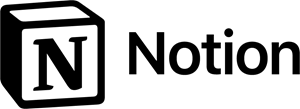
Notion — Good for customizable workspaces and notes
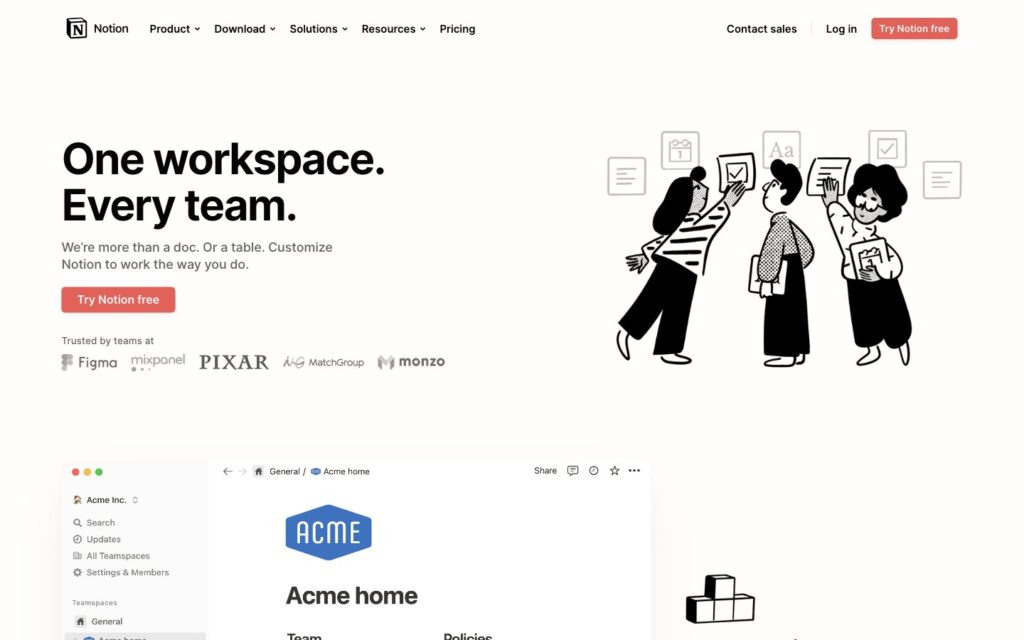
Notion is a workspace that combines note-taking, project management, and databases into a highly customizable platform.
Why I chose Notion: I liked how flexible Notion is, and that you can design a workspace from scratch that matches your team’s specific workflow.
Task management
Notion has a very strong data system, which lets you build any type of task, like a list or full project with subtasks, dependencies, and custom fields. I liked that there are so many different ways to view the same data, including Kanban boards, tables, calendars, and timelines. If you manage more than just tasks, there are unlimited databases on paid plans that let you track knowledge, clients, and documentation.
As powerful as Notion is, it wasn’t very intuitive to me. There’s a lot of set up that you need to do before diving in, including setting up properties within databases, formulas, logic, and more. For teams with less technical knowledge, the steep learning curve might be overwhelming at first.
Scheduling and customization
In terms of scheduling, Notion has a calendar view, which you can sync to Gmail to view your due dates and deadlines. It’s a good way to see project timelines, but there’s no workforce scheduling. You can’t create recurring shift templates, track availability, or detect conflicts, which makes it less ideal for teams that rely on staff scheduling.
On the other hand, I liked how flexible Notion is. You can add text, databases, calendars, media, and files to the same page, and create layouts that fit your specific needs. There are also templates for repeat projects and recurring workflows. You can create custom dashboards, forms, and collaboration hubs. For teams that want to control how information is organized, it’s great, but I can also see it being intimidating for users who are used to more structured tools.
Collaboration and communication
There are a few ways to collaborate within Notion. There are shared workspaces, comments, mentions, and joint editing. Collaboration in Notion happens in real time with shared workspaces, comments, mentions, and collaborative editing. These options are functional, but they don’t replace a dedicated messaging tool. Instead, you’re better off using one of Notion’s 100+ integrations with software like Slack or Zoom.
What users say about Notion
Very easy to use for collaboration on projects between multiple teams or even within the teams. Use it mostly for documentation, task managements through tickets.
It has a fairly steep learning curve, sometimes learning how to handle data relationships is complex. Although there are many tutorials, it becomes difficult.
Key Features
- Task management
- Databases
- Calendar view
- Template library
Pros
- Highly customizable
- Multiple views
Cons
- No shift scheduling
- Lacks in-app chat
Pricing
Starts at $12/user/month Trial: No Free Plan: Yes
Compare the Best Task Tracker Apps
| Topic |
 Start for free
Start for free
|

|
|
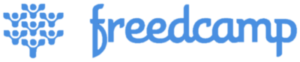
|
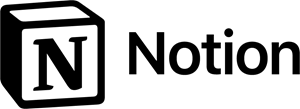
|
|---|---|---|---|---|---|
| Reviews |
4.8
|
4.6
|
4.5
|
4.7
|
4.7
|
| Pricing |
Starts at just $29/month for the first 30 users
|
Starts at $10/member/month
|
Starts at $5/user/month
|
Starts at $1.49/user/month
|
Starts at $12/user/month
|
| Free Trial |
yes
14-day
|
yes
15-days
|
yes
14 days
|
yes
14 days
|
no
|
| Free Plan |
yes
Free Up to 10 users
|
yes
|
yes
|
yes
|
yes
|
| Use cases |
Best All-in-One Task Tracker App
|
Good for multiple task views and workflows
|
Good for visual Kanban-style planning
|
Good for free project and task management
|
Good for customizable workspaces and notes
|
| Available on |
What are Task Tracker Apps?
Task tracker apps are software tools that help teams organize, assign, and monitor tasks in one central platform. They replace spreadsheets or paper lists by allowing users to set deadlines, prioritize work, and track progress in real time.
These apps improve productivity by clarifying responsibilities, reducing missed deadlines, and ensuring accountability. Many task tracker apps also integrate with communication, calendar, and project management tools, making them useful for workplace collaboration.
How Do Task Tracker Apps Work?
Task tracker apps work by combining tasks into a digital platform where you can create, assign, and manage activities. Each task typically includes details like deadlines, priority levels, notes, and attachments. This makes it easier to organize workloads and ensure that nothing gets overlooked.
Most task tracker apps also support collaboration, letting team members comment, share files, and update progress in real time. Built-in notifications and reminders keep everyone on schedule, while visual views, like lists, calendars, or Kanban boards, make it simple to see what’s happening at a glance.
Some platforms, like Connecteam, go further by offering additional business tools for time tracking, scheduling, team messaging, automations, and more.
The Benefits of a Task Tracker App
Task tracker apps can help simplify your business operations. Here’s how:
Greater accountability
When it’s not clear who’s doing what, deadlines can slip and teams can lose momentum. Task tracker apps make it easy to assign owners and delegate responsibilities across your staff. This accountability builds trust within your team, and removes any confusion.
Improved productivity
Task tracker apps keep everyone updated automatically, so you’re not left sending manual follow-ups or repeating status checks. With clear visibility into task progress, teams work more efficiently and handoffs happen seamlessly. The result? You spend more time on actual work, rather than chasing down information.
Smarter resource use
Task tracker apps help you prioritize effectively, so your team stays focused on the tasks that matter most. This keeps projects on schedule, saves you money, and cuts down on unnecessary overtime.
Better communication
When information is scattered across emails, texts, and spreadsheets, your team is bound to get confused. Task trackers clean up the chaos by centralizing updates and conversations, making it easier for team members to find the information they need. When everything is in the same place, it reduces mistakes and keeps work flowing.
Stronger business performance
By staying organized, your team can deliver on time, avoid costly mistakes, and keep customers satisfied. That consistency boosts productivity, streamlines operations, and ultimately strengthens your bottom line.
How Much Does a Task Tracker App Cost?
Most task tracker apps charge per user, per month, with prices typically ranging from $3 to $15 per user. Lower-cost tools often come with limited features, while expensive options can add up pretty quickly for larger teams. For example, even a team of 20 could pay $200 per month for software that costs $10/user/month.
Connecteam stands out as the most affordable choice, offering a Small Business Plan that is completely free for up to 10 users. Even paid plans are cheaper than most competitors, starting at just $29 per month for up to 30 users. Higher tiered plans also cover up to 30 users, with the Advanced plan starting at $49/month and the Expert plan starting at $99/month.
FAQs
Connecteam is a great task app. It allows you to quickly and easily create detailed tasks, checklists and forms, assign them to employees, teams, or shifts, and track everybody’s tasks in one place. Employees can see all their tasks, receive notifications for upcoming due dates, and share important information with comments or via the in-app chat.
In most task tracking and to-do list apps, including Connecteam, completed tasks are saved to your activity history. You can filter your team tasks by completion status, then click “done” to view your completed tasks. Forms and checklists are saved by Connecteam indefinitely, so you can always refer back to them.
Google Tasks is a free task tracker tool you can use with your Google account. However, its features are limited to adding due dates and subtasks. To set priority levels, attach files, assign tasks to colleagues, track overall project progress, and more, consider a comprehensive task tracker app like Connecteam.
Security and privacy implications include the risks of data breaches, unauthorized access, and failure to comply with regulations. Choose task tracker apps like Connecteam that use encryption, role-based access, and comply with GDPR/CCPA to safeguard your business.
You can measure effectiveness by tracking task completion rates, project timelines, error reductions, and employee satisfaction. Compare these metrics before and after implementation for data accuracy.
Onboard employees by offering clear training, step-by-step guides, and ongoing support. Apps like Connecteam simplify the process with product onboarding built into the platform.
Integrate task tracker apps with workflows by using APIs, built-in integrations, or automation tools. Connecteam simplifies this process by including scheduling, communication, and reporting in one app to ensure that tasks align with existing business operations.
Challenges include employee resistance, learning curves, and data migration issues. Mitigate with proper training, phased rollouts, and choosing user-friendly apps.
The Bottom Line on Task Tracker Apps
Task tracker apps help businesses simplify daily operations, increase productivity, and ensure team members have the information they need to complete tasks on time and within budget. These apps make it simple to create new tasks, set deadlines, and assign work.
Connecteam stands out as the best task tracking app. Not only does it allow you to easily create, assign, and track tasks, but it’s also the most budget-friendly option. With built-in checklists, time tracking, scheduling, and messaging, it’s no surprise that businesses of all sizes choose Connecteam as their all-in-one task tracking solution.





