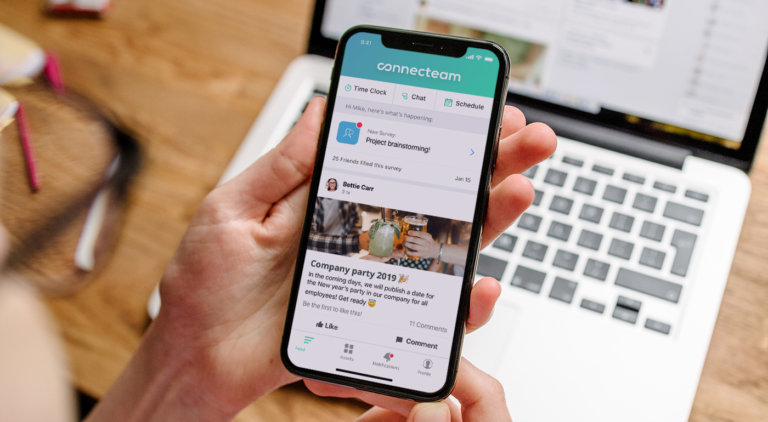The right attendance tracking software makes it easy to track work hours, review timesheets, manage time-off requests, and prepare for payroll.
Chasing timesheets, fixing missed clock-ins, and dealing with payroll mistakes? It’s enough to drive any manager up the wall—especially when your team’s always on the move.
A great attendance tracking software takes that stress off your plate. It keeps records accurate, automates the messy stuff, and helps you stay compliant—without blowing your budget.
To help you choose the best fit, I’ve lined up the 5 best attendance management software for 2025.
Our Top Picks
-
Best all-in-one attendance tracking software
-

Good for connecting attendance with HR and IT tools
-
Good for preventing buddy punching with facial recognition
Why trust us?
Our team of unbiased software reviewers follows strict editorial guidelines, and our methodology is clear and open to everyone.
See our complete methodology
17
Tools considered
10
Tools reviewed
5
Best tools chosen
How I Chose the Best Attendance Tracking Software
When I was looking for the best attendance software, I focused on tools that actually make day-to-day workforce management easier with these key features:
Must-have features
- Time clock: Employees should be able to clock in and out easily with self-service tools.
- GPS tracking: You should be able to accurately verify your team’s location when they start or end a shift.
- Leave management: Requesting, approving, and tracking time off (like sick days and vacation) should be simple and centralized.
- Authentication: To avoid buddy punching, clock-ins should be verified using a personal PIN, photo, or biometric check.
- Payroll integration: The software should convert tracked hours into ready-to-use timesheets for easier payroll processing.
- Reporting and analytics: You should be able to easily spot attendance trends, absences, and compliance gaps in one dashboard.
Nice-to-haves that make a big difference:
- User-friendly interface for teams with different levels of tech experience.
- Affordable pricing that works for small and growing businesses.
- Responsive customer service you can count on when issues come up.
What else I looked for:
- Customizability to fit different team setups, shift patterns, or locations.
- Mobile accessibility for teams working on the go.
- Real-time syncing so attendance records are always up-to-date and accurate.
The 5 Best Attendance Tracking Softwares of 2025
-
Connecteam — Best all-in-one attendance tracking software
Connecteam’s employee management software is built to simplify how you track attendance, schedule shifts, run payroll, and communicate with your team—all from one app.
Why I chose Connecteam: What I really love about Connecteam is how intuitive it is. It’s designed for teams that don’t sit at desks, and everything from clocking in to syncing with payroll just works. The platform gives you complete visibility into who’s working, where they are, and how many hours they’ve logged.
Let’s take a closer look at what Connecteam has to offer.
Employee time tracking that runs itself
Connecteam’s built-in time clock lets employees clock in and out with a single tap from their phones—whether they’re on-site, remote, or out in the field.
It tracks work hours down to the seconds and automatically alerts you if someone forgets to clock in or is late for a scheduled shift. You can even set up reminders and rules to avoid missed punches.
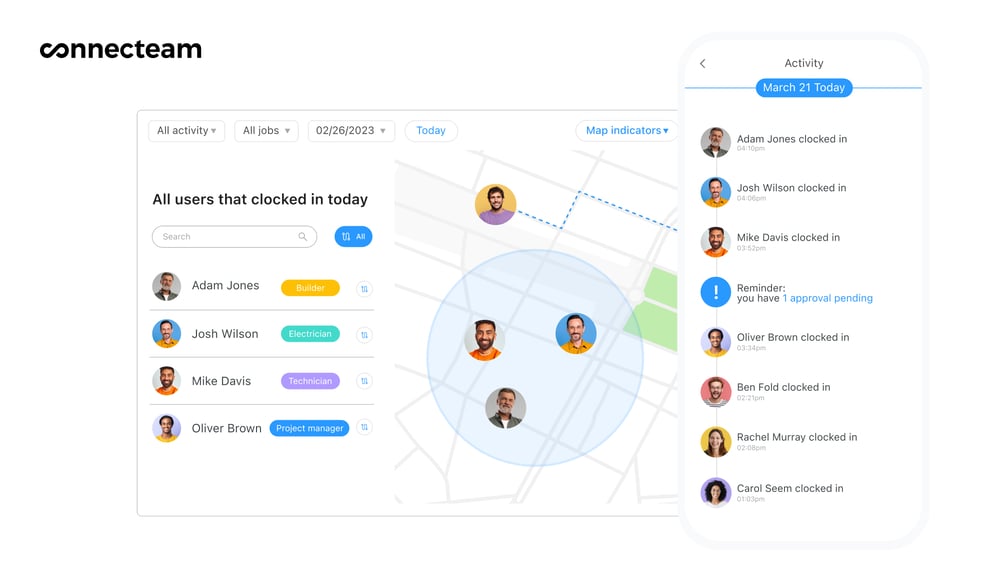
There’s also a kiosk mode that turns any tablet or computer into a shared timeclock. Employees enter their PIN code to clock in and there’s even an option to have employees take selfies to prevent buddy punching.
Track where your employees work
For teams that work at multiple job sites, Connecteam offers real-time GPS tracking and breadcrumb technology. The system captures clock-in/out locations and lets you see exactly where they are when they’re on the clock.
I was also impressed with Connecteam’s geofencing capabilities. You can draw a digital border around job sites to make sure employees only clock in when they’re physically on site. If someone leaves the work area, you can even set up a rule to automatically clock them out.
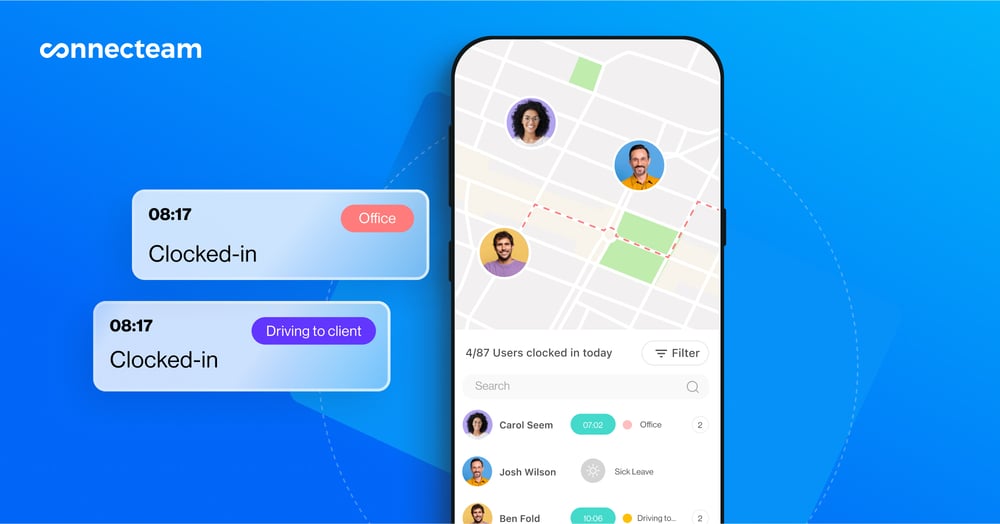
Just as important, Connecteam only records employees’ locations during working hours, which helps protect your team’s privacy.
Simple drag-and-drop scheduling
Connecteam’s employee scheduler was simple and easy to use. I really liked how you can create a schedule just by dragging and dropping shifts onto the schedule, assign them by role, availability, or qualifications, and create reusable templates or recurring shifts.
What I found especially useful is the system’s built-in shift conflict alerts. If there are overlapping shifts on the same schedule, availability issues, or a qualification mismatch, Connecteam lets you know before you publish the schedule. It’s like a built-in safeguard to help keep your business compliant and your schedule error-free.
Automated timesheets ready for payroll
One of my favorite parts about Connecteam is its online timesheets. When it’s time to run payroll, all your tracked hours, breaks, time off, and overtime are already calculated and ready to review. It’s great for quickly finding and correcting inconsistencies.
Once you’ve approved your timesheets, you can just export them right into an Excel sheet or one of the many payroll integrations Connecteam offers.
Speaking of integrations…
Connecteam offers a great range of integrations to work with your existing workflows, including:
And much more…
Connecteam is more than just a time and attendance tracking software. I was impressed with the range of tools it has to help you run your business, like the team chat that lets you communicate with your employees about anything work-related or the in-app training and onboarding.
You can onboard new hires with checklists and videos sent straight to their phone—so they’re ready before day one. Connecteam has all this and more.
Connecteam also offers a free for life plan – Get Started Now!
Key Features
- Attendance tracking time clock
- Real-time GPS-tracking
- Geofencing
- Simple scheduling
- Automated timesheets
- Payroll integrations
Pros
- Intuitive and easy to use
- Affordable for any budget
- Excellent customer support
- Accessible from desktop and mobile devices
Cons
- More integrations still in development
Pricing
Free-for-life plan availablePremium plans start at $29/month for 30 users
14-day free trial, no credit card required
Start your free trial -

Rippling — Good for connecting attendance with HR and IT tools
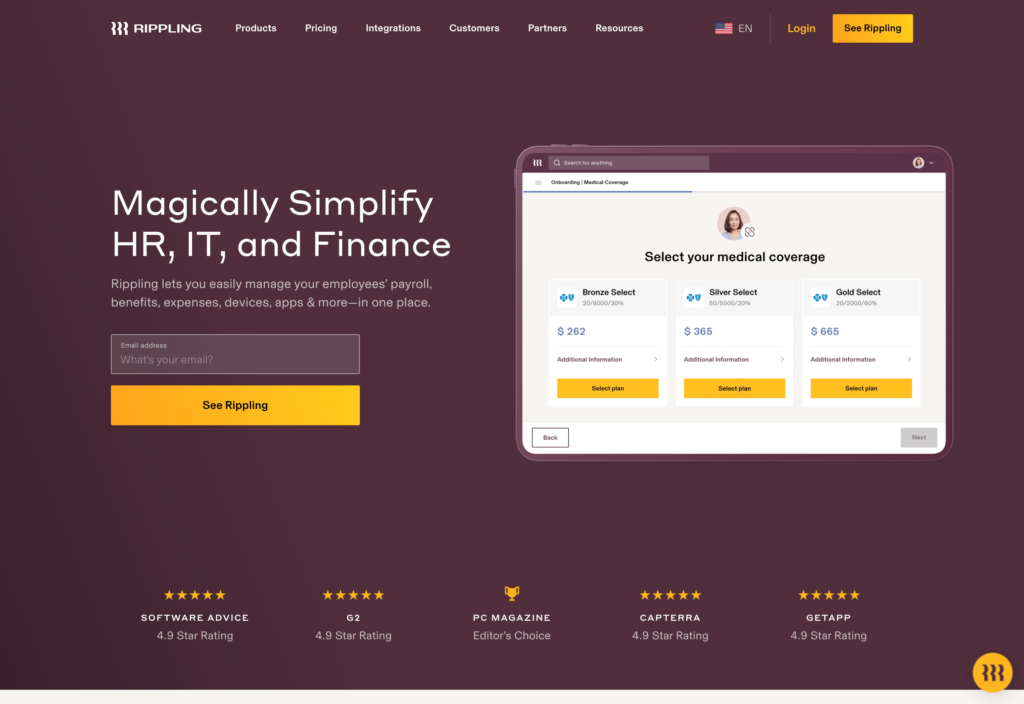
Rippling is a comprehensive workforce management platform that combines HR, IT, payroll, and employee management tools in its system. While it’s not built specifically for attendance tracking, it includes reliable time tracking and scheduling tools—plus powerful integrations.
Why I chose Rippling: I liked that Rippling offers simple time tracking, drag-and-drop scheduling, and automated timesheets—all tied into broader workflows like onboarding and payroll. It’s a good fit for companies that want to centralize operations across departments.
Time tracking and scheduling
Rippling’s one-click time clock makes it easy for employees to log hours and automatically builds timesheets for payroll approval. I found this feature easy to use and helpful for tracking hours, even though its interface looks pretty basic.
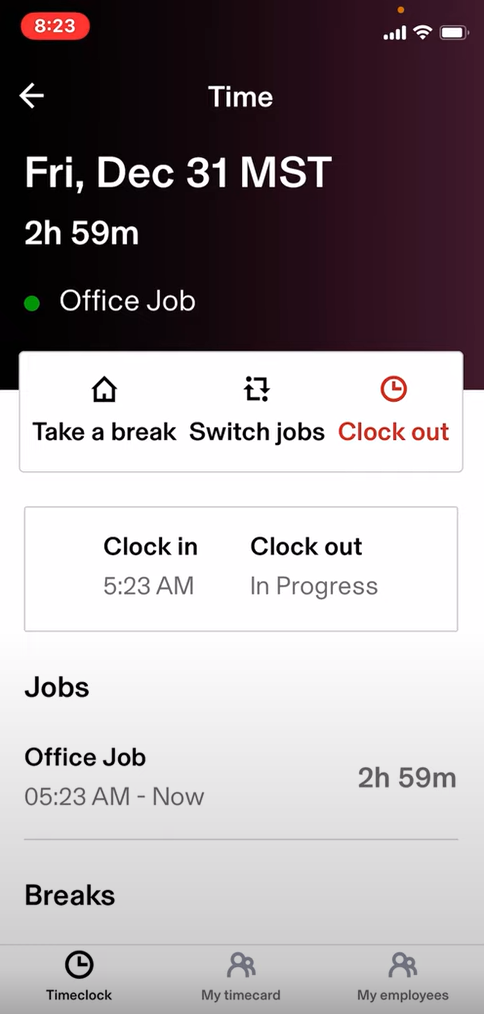
Rippling’s mobile app lets employees clock in and out of work with a tap. The platform’s drag-and-drop scheduling tool is flexible and checks for overtime and labor compliance as you build out shifts. However, it doesn’t offer auto-scheduling, so building complex schedules is a lot more manual work than I’d like it to be.
Security features
Rippling supports centralized QR codes, selfie verification, and geofences for employee clock-ins. This helps prevent time theft by making sure employees are actually on-site when they clock on.
Workflow automation & integrations
Rippling shines when it comes to workflow automation. I was impressed with how many integrations Rippling offers (600!), plus an API. Since you can build no-code automations based on employee data or activity from integrated software, these integrations can come in handy for flagging late clock-ins or managing approvals.
Usability & customer support
I found the interface to be intuitive, with clear navigation for both administrators and employees. That being said, I was frustrated by the fact that only admins can contact customer support. If employees run into issues, like a clock-in error, they have to go through a manager to get help, which I can see slowing down business operations.
What users say about Rippling
Rippling has many features that make our lives easier. Instead of going to tons of different software, we can manage most of our tasks on Rippling.
Rippling excels in functionality and usability, there is room for improvement when it comes to customer support. There have been instances where we’ve encountered issues or had questions that required assistance, and the response time from the support team was not as prompt as we would have liked.
Key Features
- 1-click time clock
- Automatic timesheets
- Automated workflows
- Scheduling tool
Pros
- 600+ integrations and an API
- Intuitive interface for admins and employees
Cons
- No auto-scheduling
- Only admins can contact Rippling’s customer support
Pricing
Starts at $8/user/month Trial: Yes Free Plan: No
-
Jibble — Good for preventing buddy punching with facial recognition
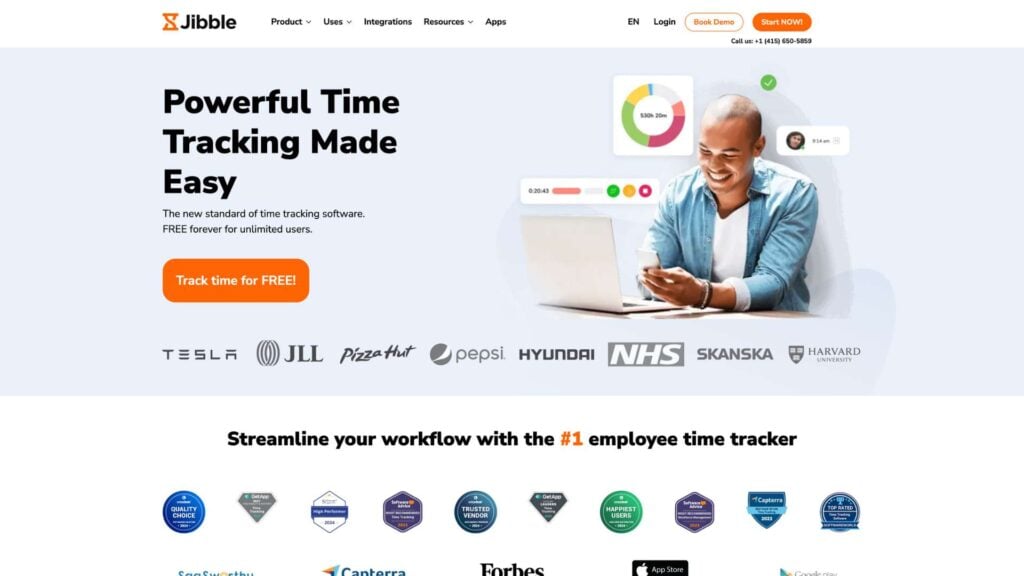
Why I chose Jibble: I like how customizable Jibble is. Whether you want to track project hours, reduce time theft, or just make sure everyone clocks in where they’re supposed to, Jibble gives you flexible options to fit your setup. It also offers a completely free plan, which is great if you’re just starting out.
Time tracking and clock-in verification
What stood out to me the most was how many ways Jibble gives you to track time and verify attendance. It works across web, mobile, desktop, and kiosk apps, so your team can clock in from wherever they’re working.
For verification, Jibble uses facial recognition powered by AI, which I thought was helpful for reducing buddy punching. You also get geofencing, so employees can only clock in when they’re physically at the job site. That adds another layer of protection.
Live GPS Tracking
I also liked Jibble’s live GPS tracking. You can monitor employee locations in real-time and even check their route histories. That said, the route tracking could be more precise—they connected stopping points with straight lines rather than providing a true turn-by-turn path.
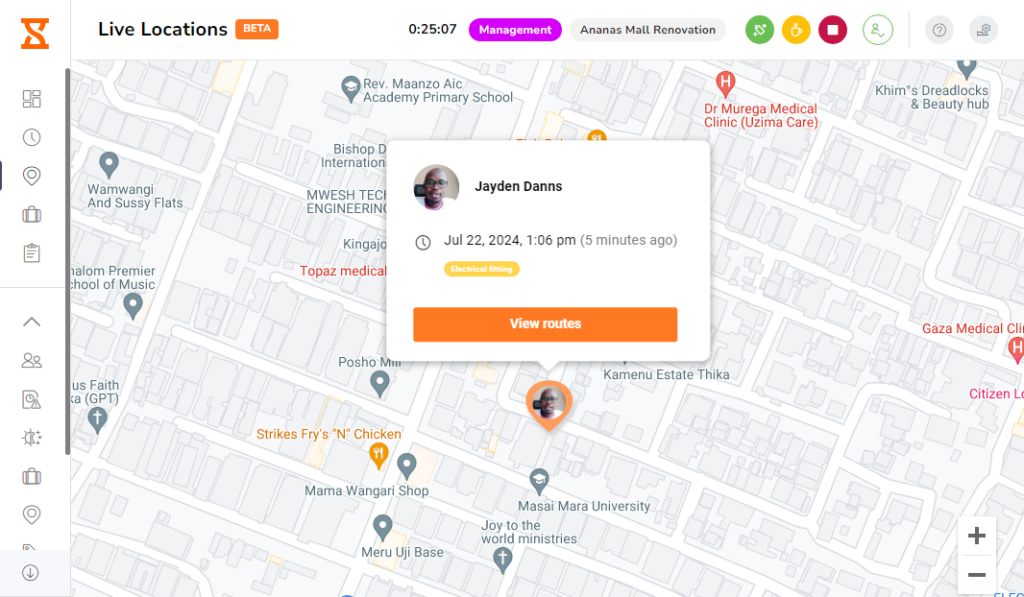
Jibble helps track employee location in real time. Time-off and activity monitoring
Jibble offers simple time-off management that gets the job done. You can create as many policies as you need, using either accrual or allotment rules, and employees can request time off right from the app. Managers can review and approve requests on mobile or desktop, which is great for managing time off when you’re on the go.
The desktop app also includes a basic activity monitoring tool that takes a screenshot every 10 minutes while employees are clocked in. It doesn’t track keystrokes or apps, but it’s useful if you want a lightweight way to measure productivity.
Where it falls short
Jibble’s biggest limitation is the lack of true shift scheduling. While you can set up basic work schedules, there’s no way to manage more demanding schedules like rotating shifts or assign employees based on availability. This can be frustrating if your business doesn’t run a standard 9-to-5.
Exporting and sharing reports is also a bit limited. You can download timesheets in CSV or XLS format, but there’s no way to automatically share them or generate more advanced analytics without extra manual work.
What users say about Jibble
The app provides a convenient and efficient way to track attendance, work hours, and productivity.
While Jibble does offer basic reporting features, I find that they are somewhat limited when it comes to in-depth analysis or more advanced filters.
Key Features
- GPS time tracking
- Facial recognition
- Geofencing capabilities
- Time off management
Pros
- Easy to use
- Accurate time tracking
Cons
- Limited reporting options
- No shift scheduling feature
Pricing
Starts at $2.99 per user/month Trial: Yes — 14 days Free Plan: Yes
-
Clockify — Good for tracking work hours across projects
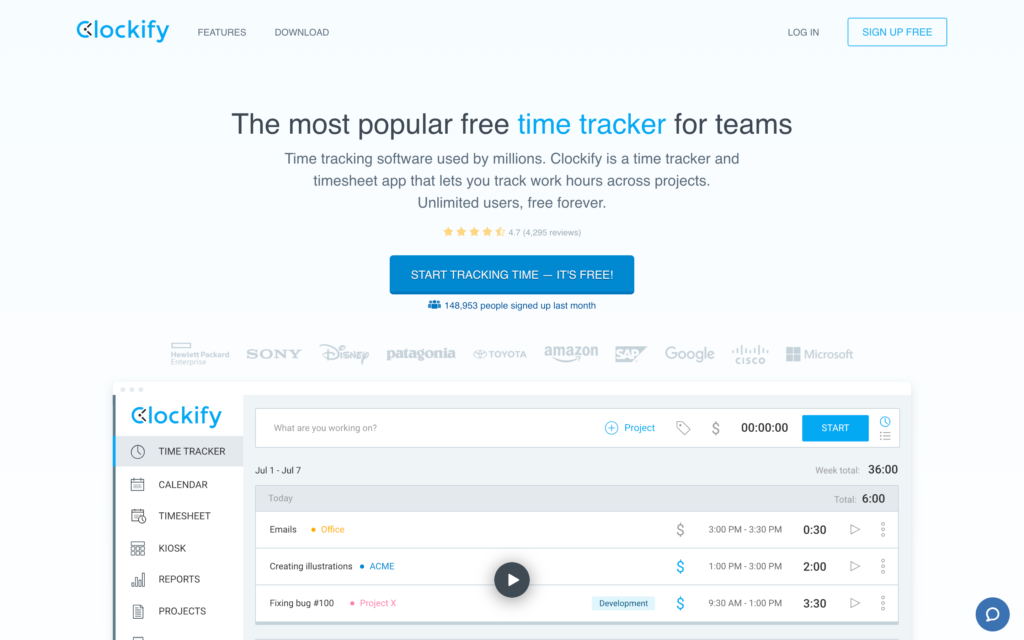
Clockify is a simple attendance tracking app with strong reporting tools, especially for businesses that need to track hours across multiple clients, projects, and tasks.
Why I chose Clockify: I like that Clockify offers a free plan with unlimited users, which is great if you’re looking to cover a large team without a hefty price tag. It’s also solid when it comes to building custom reports and tracking billable time, which makes it a good fit for client-facing work.
Time tracking and attendance tools
Clockify lets your employees clock in from their desktop, mobile app, or via a shared on-site kiosk with PIN access. You can track hours manually or in real-time, with GPS tracking, and even screenshots to monitor work activity.
Clockify also has timesheets, which can be created and submitted directly in the app, but I wish there was a way to auto-approve submitted hours. Instead, managers have to manually review and approve them.
For project-based teams, I appreciated that you can assign clients, projects, and tasks to each time entry. You can also customize the tracking structure based on your workflows—for example, grouping time by location, project, or job type.
Strong reports but weak scheduling
Clockify’s reporting is pretty thorough—even on the free plan. You can view summaries by day, week, or month, and filter them by user, project, or tag. I like that you can include attendance, time, and expense data in reports. I also found the visual layout easy to read and useful for spotting patterns.
But when it comes to scheduling, I ran into some limitations. Scheduling is only available on Clockify’s Pro plan, and while it includes features like task assignments and availability tracking, it’s missing a daily view and feels clunky overall. It’s okay for basic needs, but you can’t create schedules by the hour or create repeating days for easy scheduling.
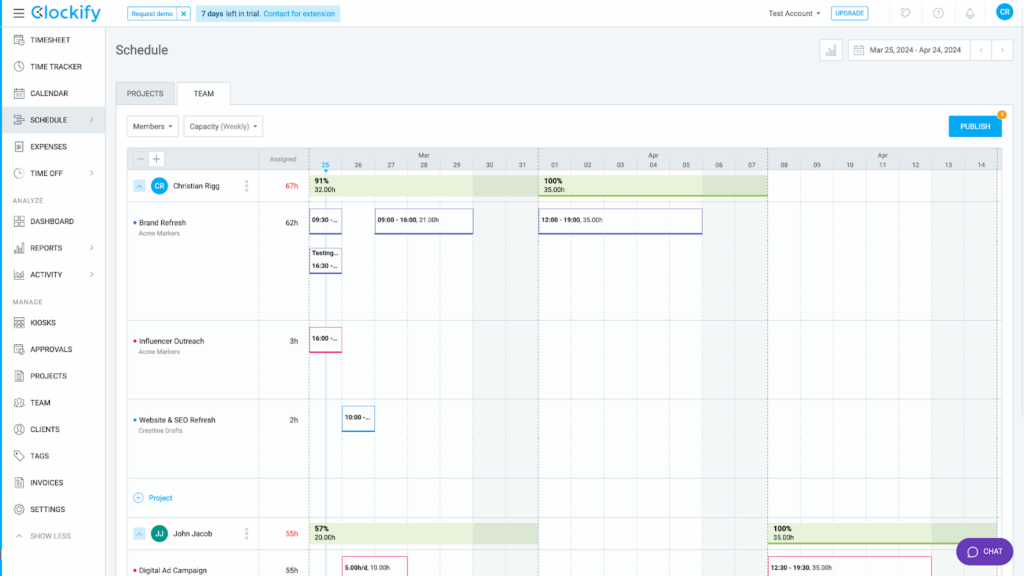
Clockify’s scheduler features only a weekly view, making scheduling unnecessarily difficult. There’s no daily view, and the interface makes it hard to visualize the whole week at a glance. You can’t drag and drop shifts, and there are no alerts for scheduling conflicts or overlapping shifts. Managers also won’t get a warning if they assign a shift to someone who already has time off.
Where it falls short
Clockify doesn’t currently integrate with any payroll software, including Gusto, Paychex, QuickBooks Payroll, or Xero. That means you’ll need to handle payroll manually or build your own integration using their API.
There’s also no built-in chat, and most admin-level features (like scheduling or managing reports) aren’t available on the mobile app. That makes it tough for managers on the go to stay productive.
As I mentioned above, the interface is another area where I felt Clockify falls short. It works, but it feels outdated and it can be difficult to navigate–especially when you need to switch between tasks or get a quick overview.
What users say about Clockify
Tracking time with Clockify is so easy and the automations help reduce the manual work of clocking in and out.
The interface can feel a bit confusing at first, especially for new users to navigate within Clockify.
Key Features
- Time tracking from desktop and mobile
- Detailed reporting
- Scheduling with availability option
- Task assignments
Pros
- Simple time tracking
- Free plan with unlimited users
Cons
- Dated and clunky interface
- Scheduling is limited (lacks daily view)
Pricing
Starts at $3.99/user/month Trial: Yes — 7 days Free Plan: Yes
-
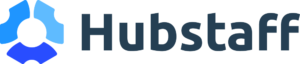
Hubstaff — Good for tracking remote workers’ productivity
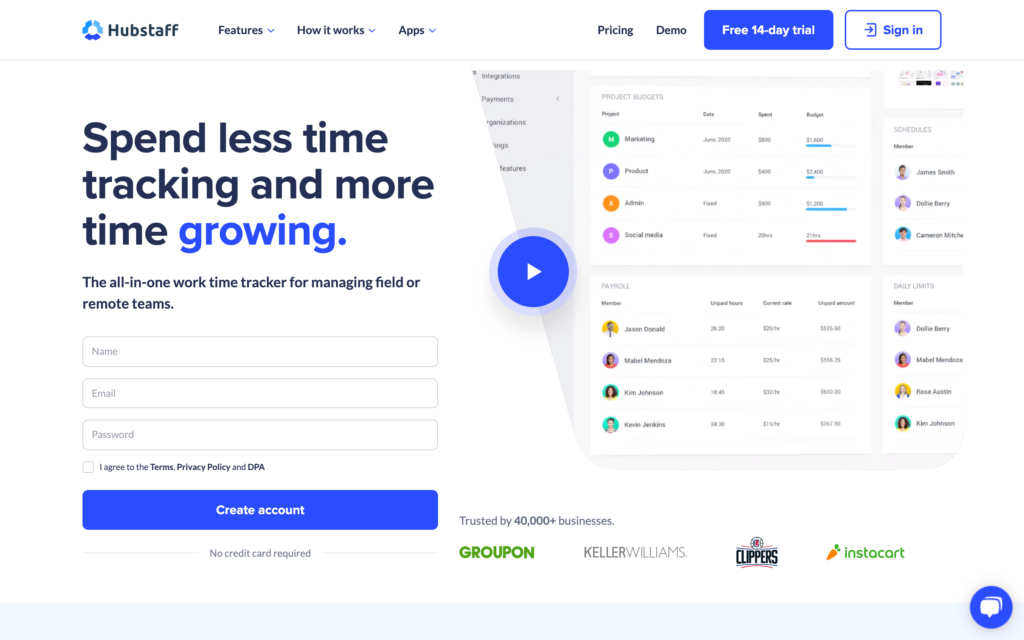
Hubstaff is a time-tracking and productivity-monitoring tool best suited for office-based and remote desktop teams.
Why I chose Hubstaff: I was impressed by the depth of Hubstaff’s time tracking and monitoring features. It’s particularly strong when used on desktop, offering detailed insights into how time is spent—great for companies that want tighter oversight of in-office or remote productivity.
Time tracking and monitoring
Hubstaff tracks regular hours, breaks, and overtime across web, desktop, and mobile. What stood out to me was how much you can monitor through the desktop app—screenshots, keystrokes, apps used and websites visited. It’s not over-the-top surveillance, but it gives you a pretty good picture of productivity.
Hubstaff does include geofenced time tracking, but it has limitations. Employees can still clock in manually from anywhere, and the app won’t stop them from ending breaks early. Overtime tracking also has some gaps—it doesn’t support daily or double-time policies, which might be a dealbreaker if your business needs to follow those rules closely.
Scheduling and mobile
The scheduling feature is fine for basic needs. You can create and assign shifts easily, but there’s no drag-and-drop option, and you can’t attach location or project details to shifts.
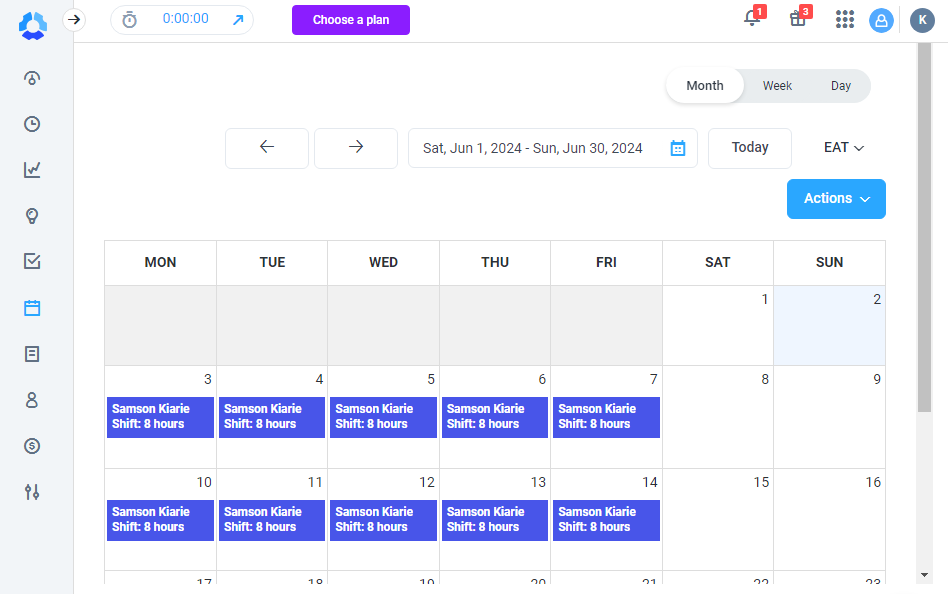
Hubstaff doesn’t have a drag-and-drop feature but scheduling is simple and straightforward The mobile app looks clean and does the job for tracking time and location (even offline), but as a manager, I kept hitting walls. I couldn’t approve timesheets or handle time-off requests unless I switched to the desktop view. That kind of friction adds up if you’re managing people on the go.
Attendance tracking
To me, Hubstaff feels like it was built with desk jobs in mind. The monitoring tools are solid, and it handles core time tracking well. But if your team is out in the field, you’ll likely run into limits. There’s no biometric verification, GPS enforcement is weak, and you’re forced to lean on desktop for too many tasks. It’s a solid choice for remote or office-based teams—but if you’re managing people on job sites, I’d look elsewhere.
What users say about Hubstaff
We have been using Hubstaff for a while now and it has made a significant difference in how we track work hours and manage our remote team. The time tracking feature is good, and the interface is easy to understand for all the team and hierarchy.
While Hubstaff is an excellent tool, the pricing can be a bit high for small businesses or startups. Additionally, the mobile app could use some improvements in terms of UI/UX for smoother navigation.
Key Features
- Detailed activity monitoring
- Time-off management
- Basic scheduling
- Time tracking with geofence
Pros
- Easy to use on desktop and mobile
- Tracks overtime and breaks
Cons
- Can’t add location or tasks to shifts
- No identity verification
Pricing
Starts at $4.99/user/month, 2 users minimum Trial: Yes — 14-day Free Plan: Yes — For one user only
Compare the Best Attendance Tracking Softwares
| Topic |
 Start for free
Start for free
|

|
|
|
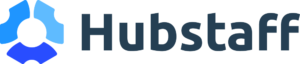
|
|---|---|---|---|---|---|
| Reviews |
4.8
|
4.9
|
4.9
|
4.8
|
4.6
|
| Pricing |
Starts at just $29/month for the first 30 users
|
Starts at $8/user/month
|
Starts at $2.99 per user/month
|
Starts at $3.99/user/month
|
Starts at $4.99/user/month, 2 users minimum
|
| Free Trial |
yes
14-day
|
yes
|
yes
14 days
|
yes
7 days
|
yes
14-day
|
| Free Plan |
yes
Free Up to 10 users
|
no
|
yes
|
yes
|
yes
For one user only
|
| Use cases |
Best all-in-one attendance tracking software
|
Good for connecting attendance with HR and IT tools
|
Good for preventing buddy punching with facial recognition
|
Good for tracking work hours across projects
|
Good for tracking remote workers’ productivity
|
| Available on |
What is an Attendance Tracking Software?
Attendance tracking software is a tool to help businesses monitor employee attendance, work hours, and time off. Instead of chasing timesheets or dealing with manual errors, it automatically tracks clock-ins, clock-outs, and absences into, and converts this information into accurate attendance records. Many time and attendance systems also include GPS tracking and time clock features to ensure everything’s accurate and location-verified. With the right system in place, managing payroll and keeping your team on track gets a whole lot easier.
How Does Attendance Tracking Software Work?
Employees clock in and out from their phone, tablet, or computer, and the software logs their hours in real time. Managers can monitor who’s working, track time off, and manage late check-ins or overtime. Most systems use a time clock feature to log hours in real time, and some offer GPS tracking to confirm that employees are clocking in from the right location.
Most tools show reports to help managers identify attendance trends, track time off, and stay organized.
What Are The Benefits of Attendance Tracking Software?
The right tool doesn’t just save you time—it also improves how your team works. Here’s how:
- More accurate payroll: Work hours are logged automatically, so you don’t have to second-guess time cards or deal with rounding errors.
- Fewer disputes: Everything’s tracked clearly and fairly, reducing confusion about hours worked or time off.
- Easier scheduling: Many systems support flexible hours and remote teams, so you can build schedules that fit how your team actually works.
- Employee independence: Team members can check their own hours, submit time off requests, and see their leave balances without chasing HR.
- Better balance: When hours are tracked properly, employees are less likely to overwork—leading to healthier schedules and happier teams.
- Boosted morale: Fair and transparent time tracking shows employees that their time matters, which can improve trust and job satisfaction.
- Coaching insights: Noticing frequent late starts or lots of overtime? Attendance reports help flag patterns so you can offer support or coaching where it’s needed.
How Much Does Attendance Tracking Software Cost?
The pricing of attendance software largely differs per provider and often depends on the number of users and the feature package. It often ranges from $2–$10 per user per month. While that might seem affordable for small teams, costs can add up quickly as your headcount grows—especially if you need access to advanced features.
High pricing does not necessarily equal a better user experience. Our number one pick, Connecteam, offers a completely free plan for small businesses with up to 10 employees and offers premium plans at a flat monthly rate of $29 for the first 30 employees.
>> Get started with Connecteam for free today! <<
FAQs
Not when it’s done right. While some attendance tracking software can raise concerns about employee privacy, most modern attendance tracking tools are designed with privacy in mind. Responsible platforms only collect data during work hours, and they make it clear what’s being tracked—so there are no surprises.
It’s all about transparency. Letting your team know what’s being monitored and why goes a long way in building trust. Plus, privacy laws vary by country and state, so it’s important to choose a tool that gives you control over settings and helps you stay compliant.
Yes—many platforms offer free versions or trials so you can test things out before making a decision. Some tools provide forever-free plans with basic features, while others let you explore everything they offer with a free trial.
Connecteam, for example, offers a completely free plan for small businesses with all core features included—time tracking, scheduling, GPS tracking, and more. It’s a great way to see how the platform fits your team’s needs without any upfront cost. And if your team grows, you can easily upgrade without switching tools.
The Bottom Line On Attendance Tracking Software
If you’re interested in attendance tracking software, chances are you’re looking for a solution to fix inaccurate timesheets, time theft, or complications around scheduling. The good news is that the right tool can solve all of that, and more.
Attendance software helps simplify time tracking, improve accuracy, and reduce pressure from both managers and employees. In this article, we reviewed 5 strong options to fit your business needs and budget. Among them, Connecteam stands out for its focus on both usability and functionality. It checks all the major boxes, and is built for both managers and teams.
With the list above, I’m sure you’ll find the right attendance tracking software for your business.