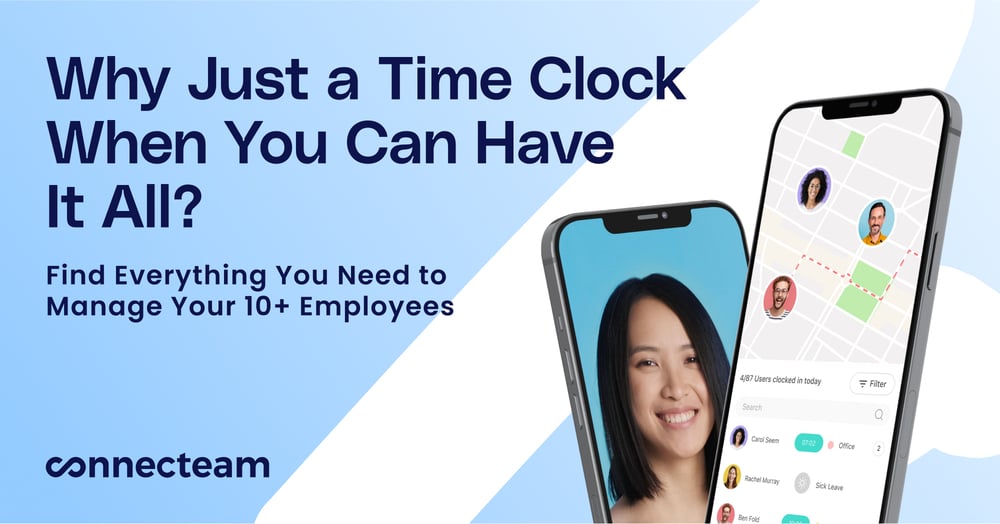Basic time tracking with good reporting but dated interface and limited management features
Verdict: 7.2/10
Clockify has many useful features but isn’t always the easiest or most enjoyable to use due to its interface.
Don’t get us wrong: it has some strong points. Its free plan supports unlimited users, which is a pleasant surprise. Time-tracking is straightforward and customizable, and reporting is very solid, even on the free plan.
Clockify also integrates with many popular project management apps. Unfortunately, though, it doesn’t integrate with any payroll software, such as QuickBooks Online Payroll, Gusto, Paychex, or Xero. As a result, running payroll from Clockify will be a fairly manual process.
Overall, Clockify is a solid option for time tracking and reporting. Managers may struggle with the interface, though, and the limitations around scheduling, expense tracking, and task management hold it back from being a truly “all-in-one” solution.
Key Features:
- Time tracking: One-click time tracking from desktop or mobile, with GPS and screenshots, on-site kiosk with PIN sign-in, and calendar mode. Admins can view, create (with templates), submit, approve, and export timesheets for payroll.
- Scheduling: Schedule by project or team, track availability, assign single or recurring tasks, and approve time-off requests.
- Project management: Add and assign clients, projects, activities, and tasks; track progress; assign rates; forecast; and create templates.
- Reporting: Simple and detailed reporting with advanced filters, helpful visuals, and rounding. Includes weekly, monthly, and custom date ranges for time, attendance, and expenses, plus invoicing.
| Pros ✅ – Free plan with unlimited users – Simple, straightforward time-tracking – Intuitive, detailed reporting | Cons ❌ – Dated, sometimes clunky interface – Limited project, task, and shift management – Scheduling could be much stronger (no day view!) |
Clockify Pricing
Clockify’s Free plan offers basic time tracking, detailed reporting, and timesheets for an unlimited number of users. It also includes access to the kiosk function.
Paid plans start with Basic at $2.99 per user per month, which adds time off requests and approvals, breaks, invoicing, attendance and overtime, and additional user roles. You also get bulk edits and historical rates (to adjust rates in the past)—both useful features for managers.
You don’t get scheduling, forecasting, or expense tracking until the Pro plan ($7.99/user/mo), though, which also supports multiple currencies, GPS tracking, and screenshots.
Enterprise users ($11.99/user/mo) get Single sign-on, a custom subdomain, finer account management, and an audit log.
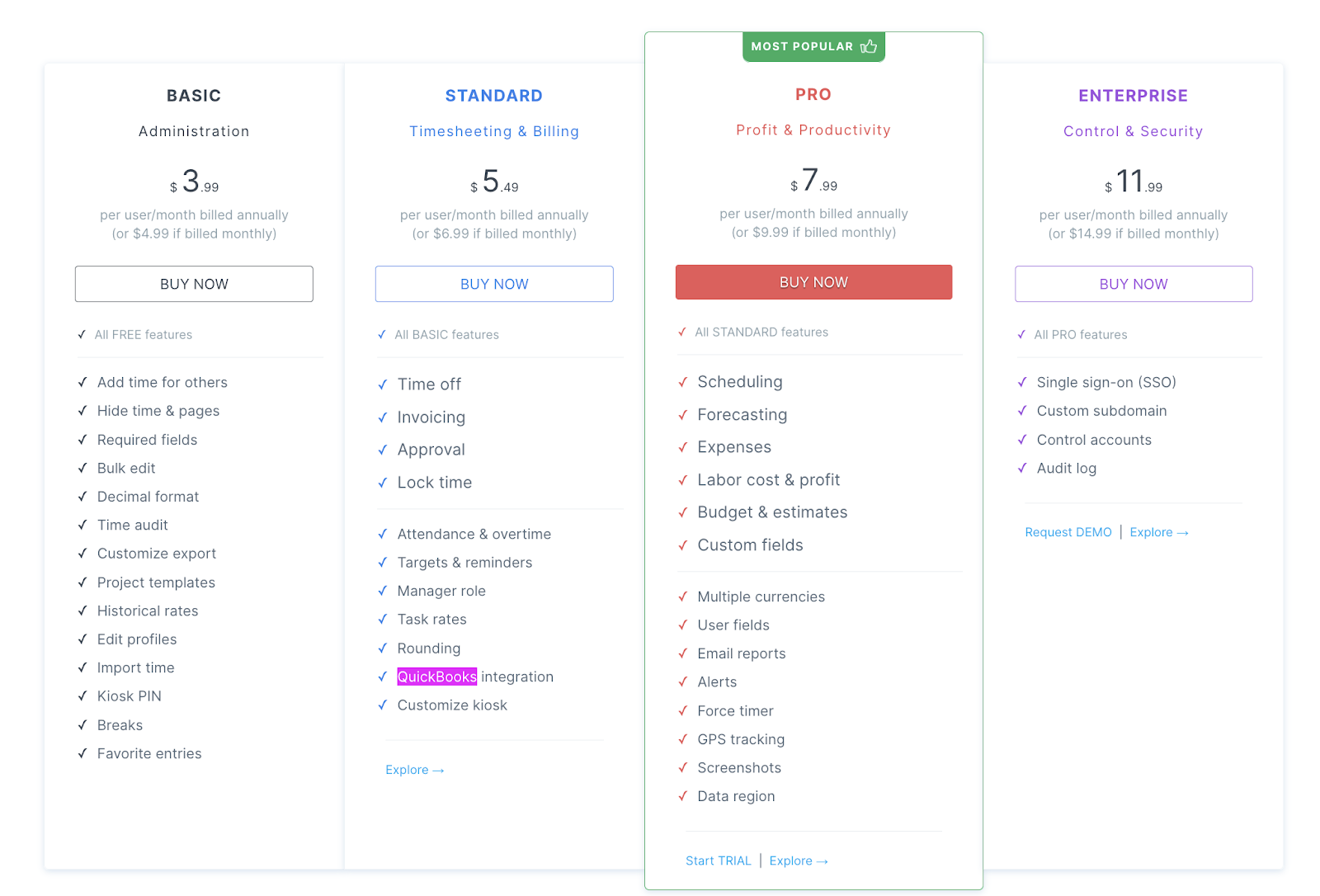
It’s unusual to see a free plan with unlimited users, so that’s a nice touch. And the reporting —even at this level—is comprehensive.
However, the fact that scheduling is available only on the Pro Plan at $7.99 per user means Clockify can get expensive for bigger teams that need a full-featured solution. For 20 users, you’re already looking at $159.80 per month.
Compare that, for example, to Homebase’s Essentials plan, which costs $20 per location (unlimited users), or Sling’s $2.00 per month for up to 30 users (+$0.50 per additional user). Both offer similar features to Clockify’s Pro plan for significantly less per user.
Teams hoping for a full-featured, “all-in-one” scheduling, time tracking, and team management solution from Clockify will need relatively deep pockets.
| Team size | Clockify (Pro) | Homebase (Essentials) | Connecteam (Basic) |
|---|---|---|---|
| 10 Users | $79.90 | $20 (1 location) | Free for life — all features and dashboards |
| 20 Users | $159.80 | $40 (2 locations) | $29 |
| 30 Users | $239.70 | $60 (3 locations) | $29 |
| 50 Users | $399.50 | $80 (4 locations) | $39 |
Verdict: 5/10
Clockify Usability and Interface
As mentioned above, I found Clockify’s interface to be quite dated and clunky—not just visually but also in terms of usability.
Everything is more or less the same color, so there aren’t many visual cues to help you find your way around or easily spot menu items. However, you can assign specific colors to clients, projects, and tasks.
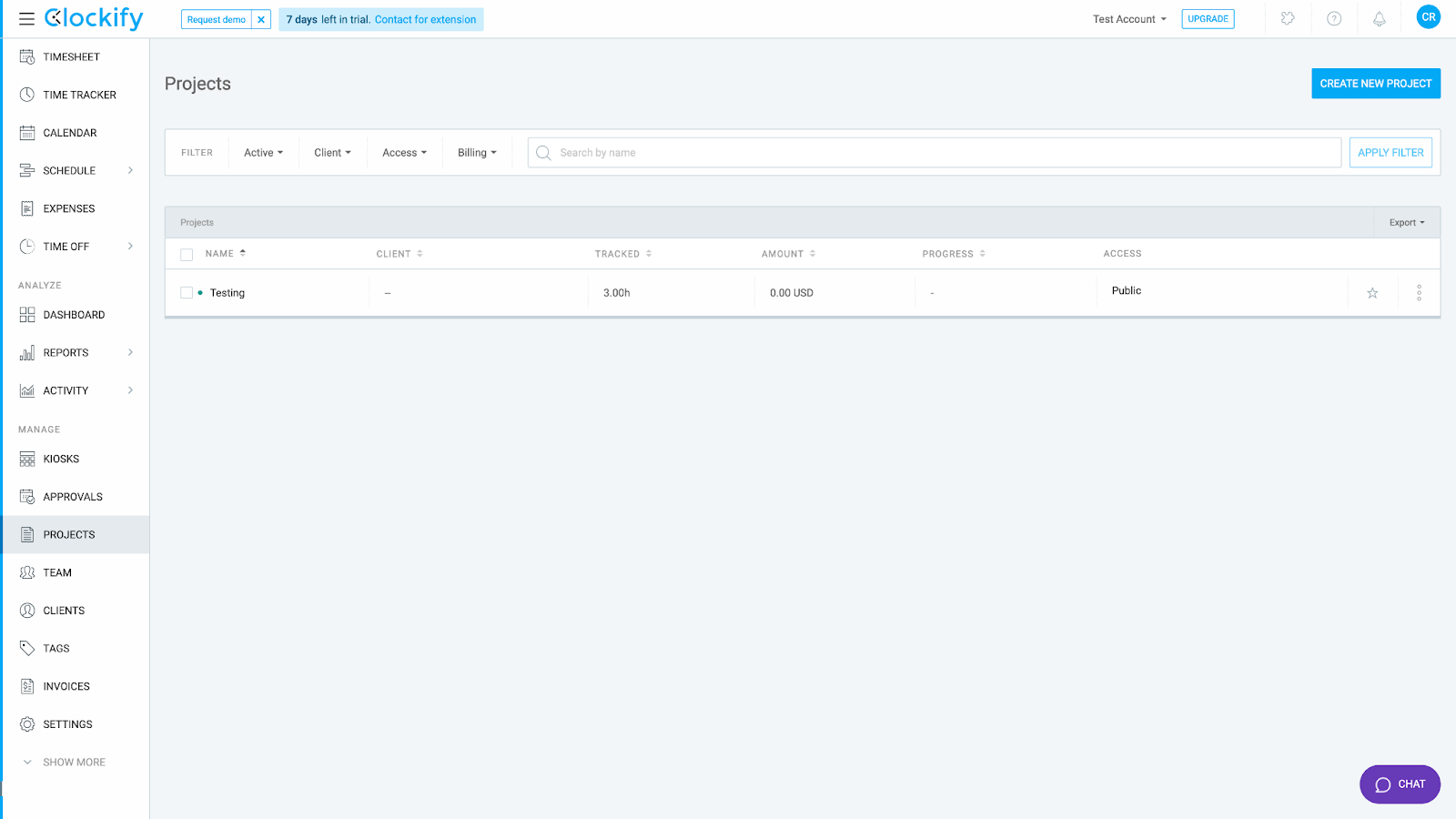
The interface relies heavily on tables—even when something like cards might work better (for example, when looking at Clients).
The same is true for filtering: You can filter just about every view, which is handy, but everything is displayed together. It would be really nice to be able to group Projects by Client, for example, or group Users by Team, and then collapse and uncollapse them at will.
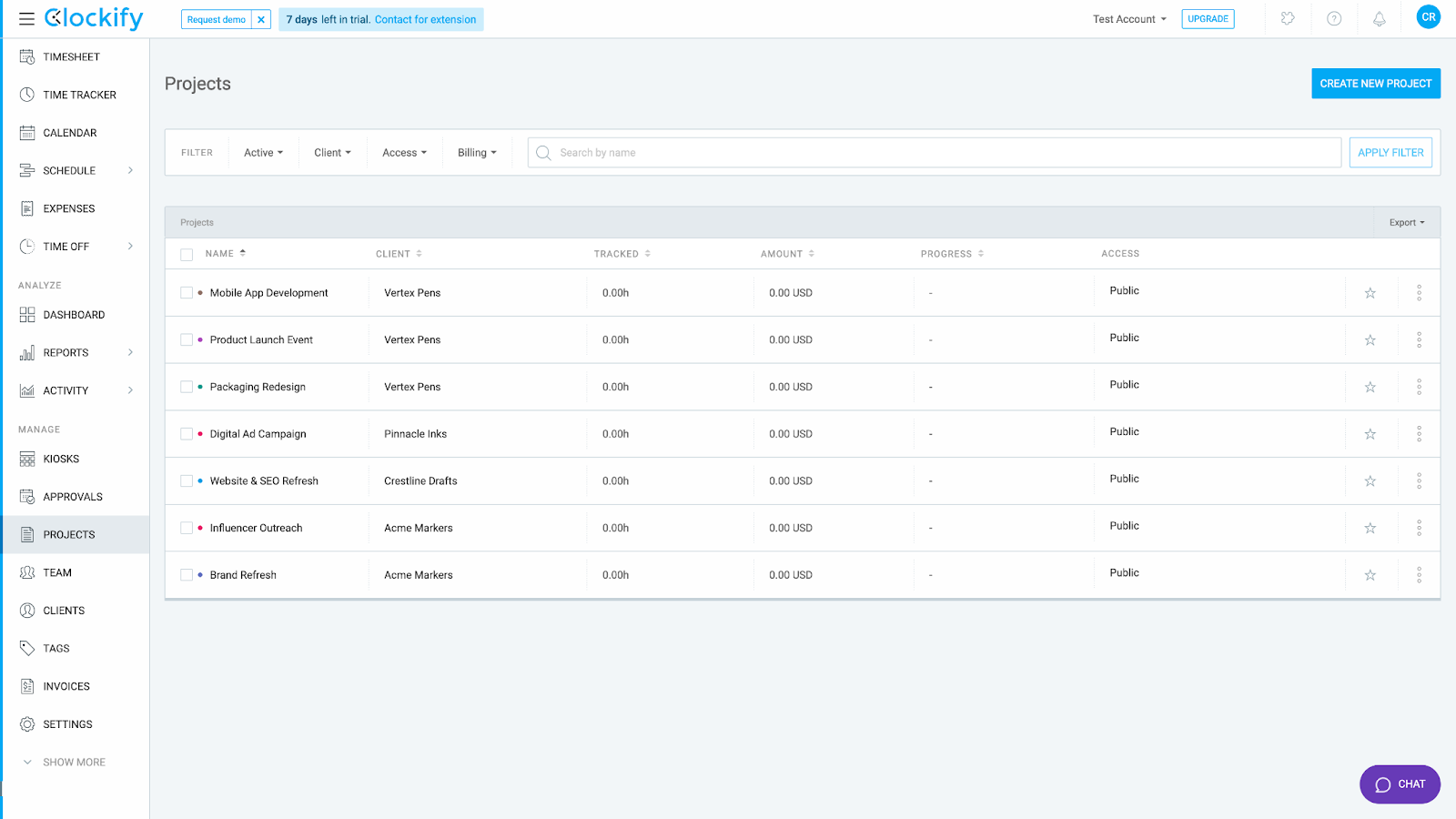
Additionally, there don’t seem to be any special considerations for users with accessibility needs. For example, there’s no way to navigate the app using just one’s keyboard or by giving voice commands, which some platforms now support.
All this said, everything is laid out in an organized and thoughtful manner. Features are where you expect them to be, and nothing stands out as outright confusing. Some may call Clockify’s interface understated, even bland, but that’s better in my eyes than one that’s overly active and eccentric.
Verdict: 7/10
Clockify mobile app
For employees, the Clockify mobile app essentially mirrors the desktop experience. You can track time (even when offline), update your timesheet, check your calendar, add expenses, request time off, and see your own activity and reports.
For admins, several features are missing.
For example, you can’t create schedules on the mobile app, and while you have access to reports, they’re greatly reduced in functionality (filters are limited to “Team” or “Me” and Weekly, Monthly, or Yearly views).
You can’t access Projects or Team information, nor can you manage kiosks, approve timesheets and other reports, manage clients, or even send invoices.
Thus, the app works fine for tracking one’s time as an employee, but it’s not a full-featured mobile solution for admins.
Fortunately, the regular Clockify website is fully optimized for mobile viewing. Here, you have all the same features as when viewing on a desktop. So, an admin can still create schedules, manage their team, approve reports, and do everything else from a mobile device.
There are some minor inconveniences, though. For example, the mobile website mistook my “scroll down” gesture on the menu for an attempt to reorder the menu items. I finally got around it by placing my finger on the “Analyze” or “Manage” section headings.
I’m not sure why Clockify removed so many features from the mobile app for admins, but my guess is the company intended it to be used mainly by employees to track and manage their own time.
| Menu Item | Admin | Employee | ||
| Website | Mobile App | Website | Mobile App | |
| Time Tracking | ||||
| Timesheet | ✅ | ✅ | ✅ | ✅ |
| Time tracker | ✅ | ✅ | ✅ | ✅ |
| Calendar | ✅ | ✅ | ✅ | ✅ |
| Schedule | ✅ | ❌ | ❌ | ❌ |
| Expenses | ✅ | ✅ | ✅ | ✅ |
| Time off | ✅ | ✅ | ✅ | ✅ |
| Analyze | ||||
| Dashboard | ✅ | ❌ | ✅ | ❌ |
| Reports | ✅ | ✅ | ✅ | ✅ |
| Activity | ✅ | ❌ | ✅ | ❌ |
| Manage | ||||
| Kiosks | ✅ | ❌ | ❌ | ❌ |
| Approvals | ✅ | ❌ | ❌ | ❌ |
| Projects | ✅ | ❌ | ❌ | ❌ |
| Team | ✅ | ❌ | ❌ | ❌ |
| Clients | ✅ | ❌ | ❌ | ❌ |
| Tags | ✅ | ❌ | ❌ | ❌ |
| Invoices | ✅ | ❌ | ❌ | ❌ |
| Settings | ✅ | ❌ | ❌ | ❌ |
Verdict: 6/10
Clockify Core Functionalities
Time tracking
You can track time using the desktop app; Chrome, Firefox, and Edge extensions; and Android and iOS mobile apps.
Admins can also set up devices as on-site kiosks, and managers can add time for their teams.
Both admins and users can adjust their time entries and add manual time, although you can turn off this feature for employees. It’s all accurate down to the second—and admins can turn on rounding for payroll purposes.
For employees, tracking time is straightforward: Click the Play ▶️button to start tracking time; select a Client, Project, and Task; and hit the ⏹️Stop button when done. Users can also add tags (useful for reporting purposes), mark time as billable or non-billable, and clock in and out of breaks.
As a manager, you can view breaks alongside other tracked time activities, which is useful for compliance. However, you cannot enforce breaks (e.g., forced clock out), set specific break lengths based on role or activity, or schedule breaks in the scheduling module—except by, for example, creating an activity named “Break.”
Unfortunately, you can’t switch tasks without stopping and restarting the timer, which is a little cumbersome. Curiously, you can do this very easily on Kiosk mode—but not in the app.
Admins can turn on GPS tracking and screenshots, although geofencing isn’t currently available. It’s on Clockify’s features roadmap, along with kiosk selfies—both of which help prevent time theft and buddy punching—but there’s no indication of when these might be released. As a result, Clockify isn’t currently the best option for managers who need to ensure their employees are only clocking in and out when on-location (unless you can set up a kiosk at that location).
One nice feature is that you can choose how to group time. For example, by Client > Project > Task, Location > Location > Job, or any other custom labels you like. Without changing the functionality, this makes things nice and clear for employees and reporting.
Unfortunately, I do feel time tracking and task management could work better together—although this is mainly a limitation of task management itself, which is rudimentary. Other team management apps allow for rich task descriptions, checklists, instructions, and links to videos and policies.
Verdict: 7/10
Scheduling and time off management
I struggled a bit with scheduling in Clockify.
First of all, there’s no Day view—only week by week. So, you can’t easily create schedules by the hour, and the software doesn’t alert you if you schedule the same person for conflicting periods. You also can’t create repeating days or drag-and-drop daily work to change the hours.
So, setting up the following schedule, which should be straightforward, ended up being pretty difficult:
Mon: 9am-3pm
Tue: 3pm-10pm
Wed: 9am-3pm
Thu: 3pm-10pm
Fri: 9am-5pm
You can copy from one user to another, but it would be much more useful to be able to copy from one day to another for the same user, in my opinion.
The scheduling interface itself is also quite spaced out, which makes it really hard to see everything going on in any given week.
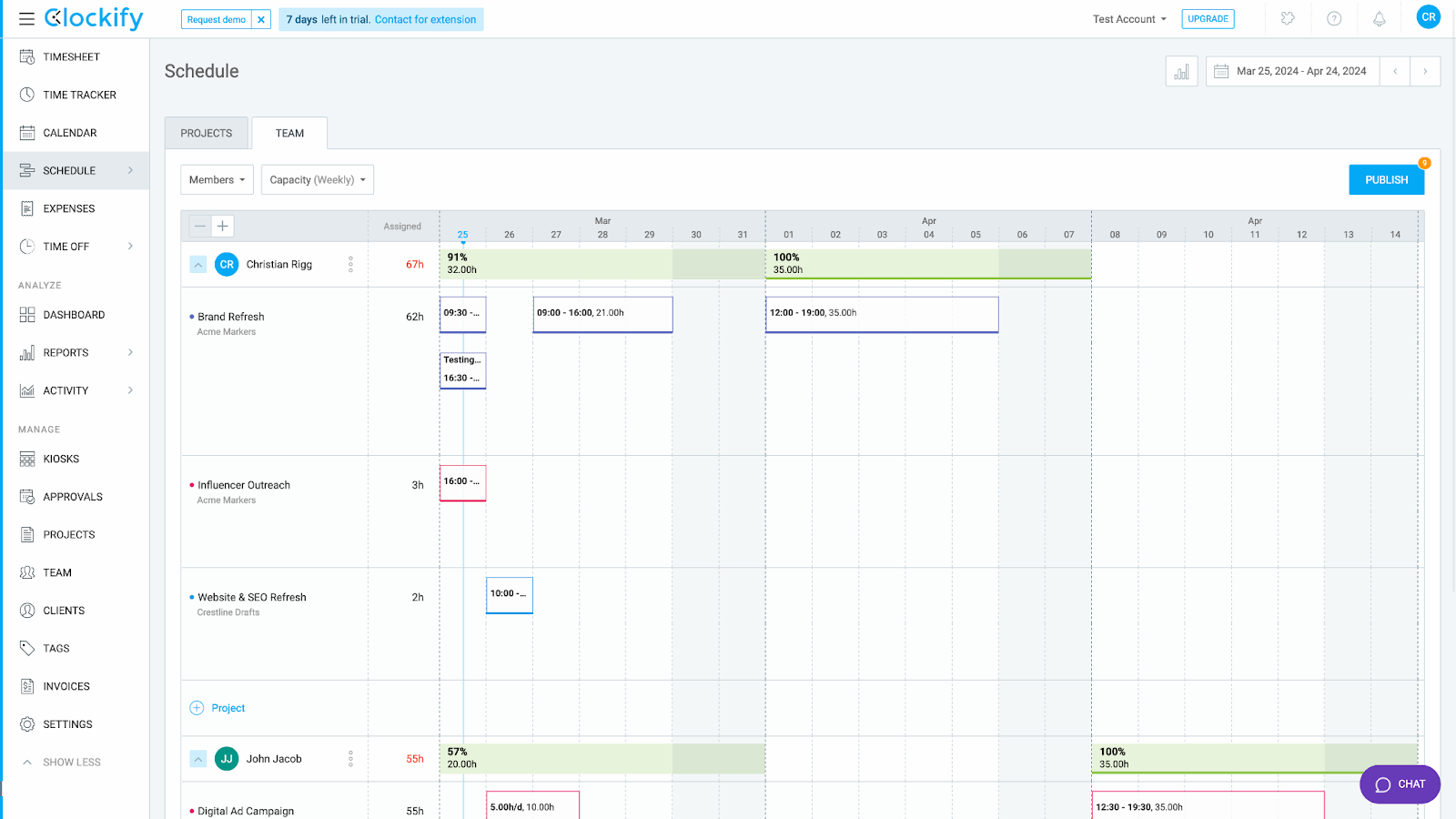
On the plus side, you have very clear indications of capacity and overtime with the percentage bar for each person’s week.
Employees can request time off, and admins can approve it; all works as you would expect. Booked time off is visible in the calendar (although, curiously, it’s light green instead of, for example, red or orange). However, because there’s no Day view, it’s not immediately obvious what’s been booked off (e.g., full vs. half day).
In fact, the application even let me schedule an employee during their approved time off without warning. If an employee requests the full day off, you get a warning—but in my case, the “employee” booked the morning off, and I was able to schedule them from 9am-12pm.
There is a visual cue on the scheduler, but again, time off appears as green, which seems an odd choice and is easy to miss. For busy managers, that could be catastrophic.
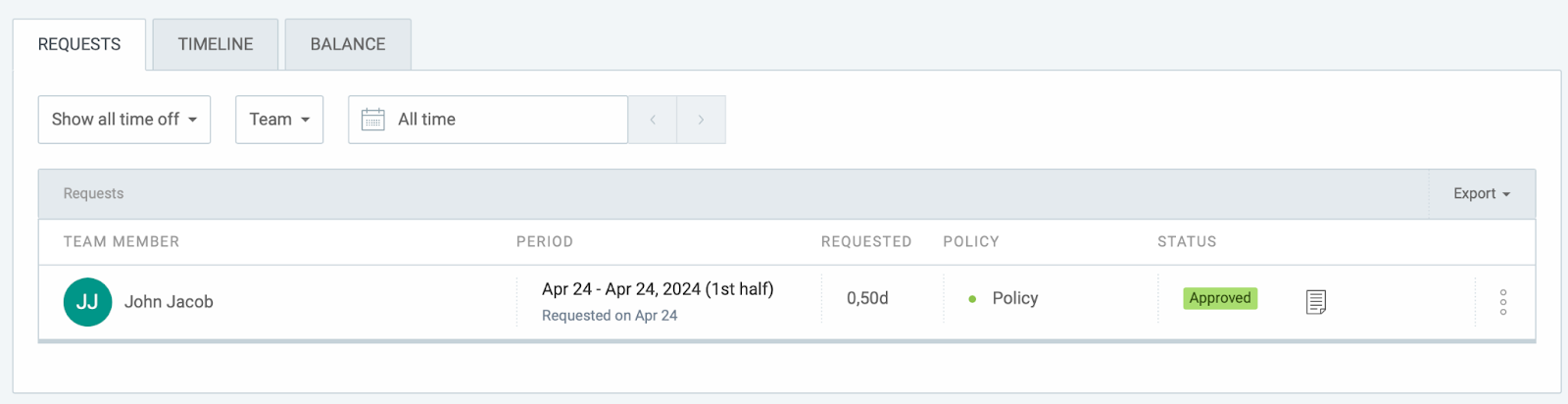
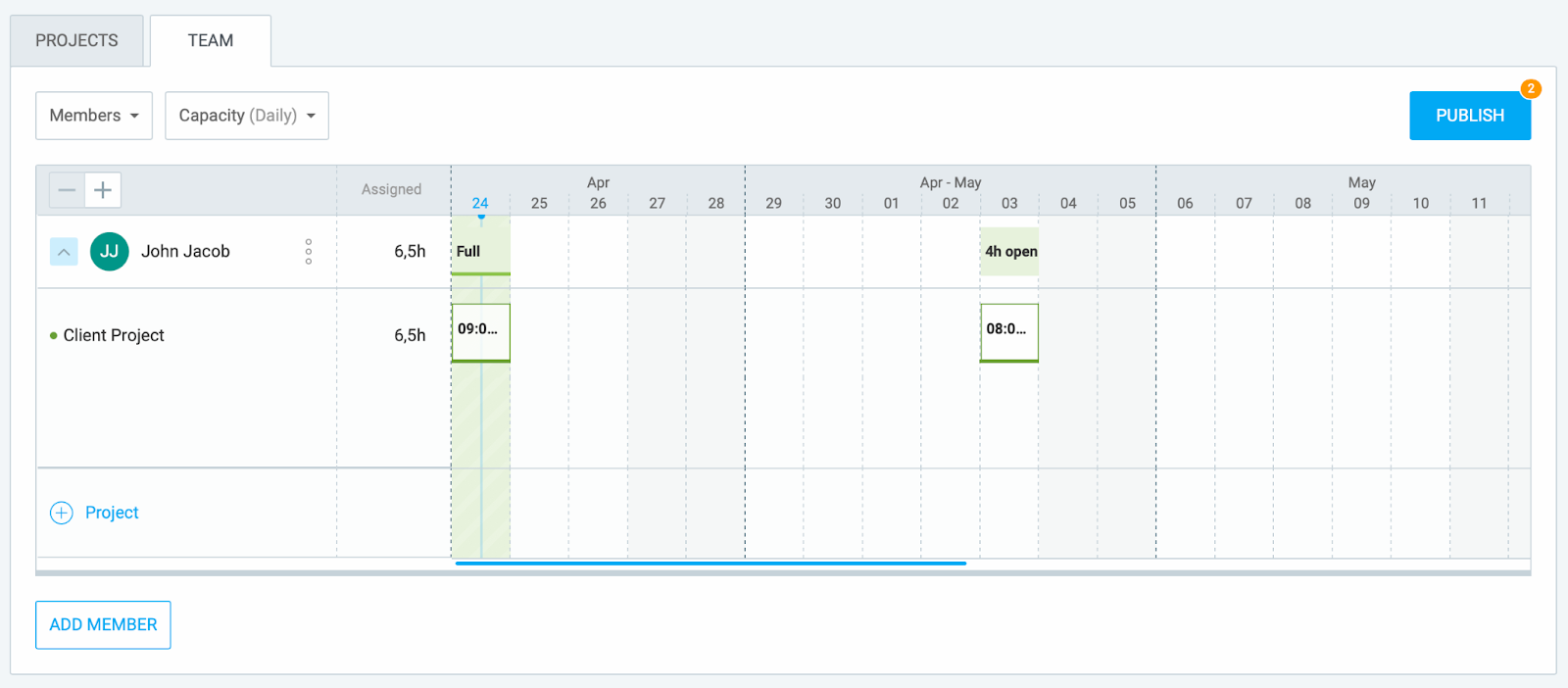
Managers who need to communicate with employees on shift will need to use another app to do so, as Clockify doesn’t natively support chat.
However, the makers of Clockify also offer a chat app called Pumble (similar to Slack)(read our in-depth & honest Pumble review). This integrates fully with Clockify, so companies that use both can then communicate with team members from within Clockify.
Verdict: 4/10
Reporting and payroll
Clockify has solid reporting, at least in terms of building reports. You can create all kinds, from the very basic to the very detailed.
You can organize time entry data by client, project, task, description, tag, month, week, and date. And you can get exactly the information you need through detailed filtering—by team, client, project, task, tag, status, currency, description, and kiosk.
You can also create “team reports” with attendance and assignments and filter by, for example, start and end time, breaks, work, capacity, overtime, and time off. Plus, you can generate expense reports by team, client, project, category, status, and note.
All in all, building reports is both simple and powerful. You can also export reports easily as PDF, CSV, and Excel, choose what to display, and even display text right-to-left. Plus, you can share reports within the app and include a few different charts and graphs to understand the data.
Verdict: 10/10
Task management
Clockify technically includes task management features, but they’re pretty basic compared to competitors.
For each project, you can add tasks with a title, but that’s about it. You can’t add notes, instructions, or attachments.
Tasks can be assigned to individuals, who can mark them as “Completed.” You can then “reactivate” a task for it to be done again—but this doesn’t seem like a super intuitive way of managing recurring tasks for, e.g., a closing shift. Workers can also create tasks on the fly, although I’m divided on whether or not this is a good thing.
On the plus side, you can assign rates to specific tasks, which is a convenient way to represent different wages for different types of work within the same project or client.
All in all, task management is more of an afterthought in Clockify. In fairness, though, it does integrate natively with Jira, Asana, Trello, Todoist, Airtable, Notion, Sheets, and 20+ other productivity apps, including the company’s own project management suite, Plaky. It’s not quite “all-in-one,” but it’s flexible enough.
Verdict: 8/10
Integrations and add-ons
Payroll
Clockify integrates with QuickBooks Online, but only for reporting and invoicing clients. If you have Payroll enabled as a feature on QuickBooks Online, the Clockify integration won’t work.
This is a huge limitation, as running payroll is one of the primary reasons for syncing a time-tracking app like Clockify with an accounting app like QuickBooks.
Unfortunately, reviews on the QuickBooks page for the integration are less than encouraging, with users citing many issues around syncing and even data being overwritten.
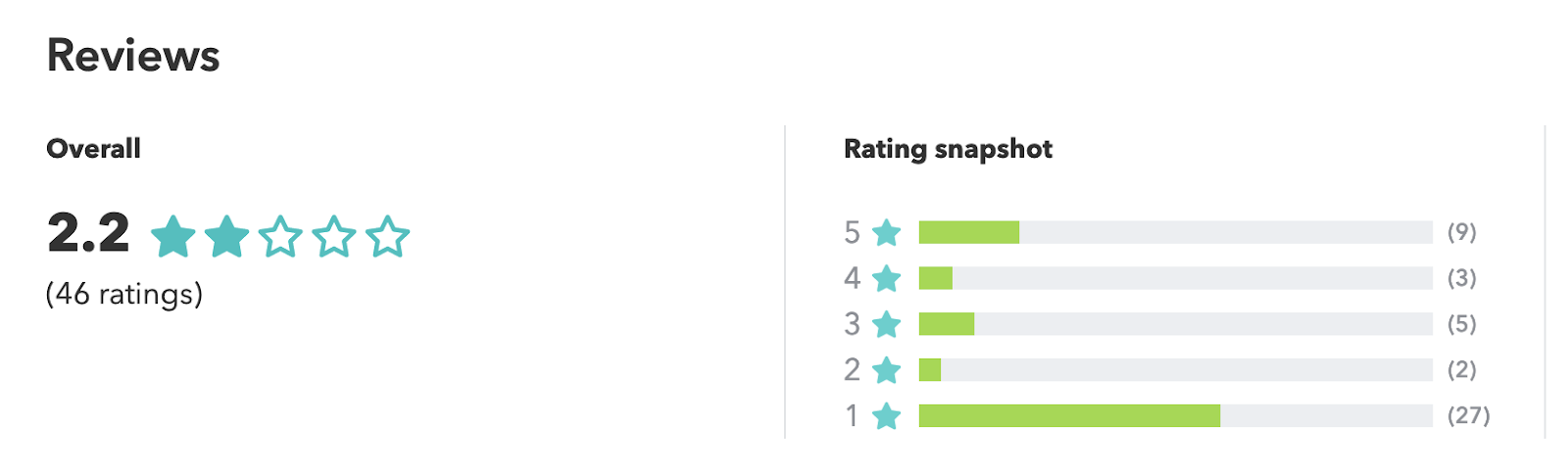
Sadly, Clockify also doesn’t integrate with Gusto, Paycheck, or Xero.
On the plus side, it does have quite a robust API, so you can build your own integration. Of course, this requires some coding knowledge, so it won’t be a practical solution for most teams.
Verdict: 5/10
Other integrations
Clockify integrates with various productivity apps, allowing users to track time on tasks and projects, which helps make up for its own very basic task management.
Verdict: 8/10
Clockify Security Features
Backend security
Connections to Clockify, itself hosted on Amazon Web Services (AWS), are protected by 256-bit SSL encryption (the same used for online banking).
Clockify’s parent company, CAKE, holds ISO/IEC 27001:2013 and SOC 2 Type II security certifications. The company supports General Data Protection Regulation (GDPR) protocols, too, although it isn’t HIPAA-compliant. It also employs third-party penetration testing and vulnerability scanning and runs a bug-finding program. You can read more about CAKE’s security here.
Application security
Admins can turn on two-factor authentication (2FA) company-wide for added security. However, there’s no support for biometric verification (e.g., fingerprint or facial recognition).
There’s robust support for permissions for users individually, by group, and by role. You can create as many groups as you like and share access on a client, project, or task basis.
Verdict: 8/10
Clockify Customer Support
Clockify’s support team is available 24/7 and can be reached via email, online form, instant chat (from within the app or on the website), and telephone.
I’m happy to report that I found Clockify’s support team very reactive, friendly, and helpful. For each of the three requests I sent, I received an email back in under an hour. These requests ranged from the very simple (“How can I add a new user?”) to the very sophisticated (“I’ve encountered an error 501 while creating a new entry via API.”).
Clockify also offers a robust help center featuring informative articles and video tutorials to help users navigate the platform and troubleshoot any issues.
Verdict: 10/10
What are Clockify’s Review Ratings from Review Sites?
(As of August 2024)
- Capterra: 4.7/5
- G2: 4.5/5
- Software Advice: 4.5/5
- TrustRadius: 8.4/10
- GetApp: 4.7/5
- Google Play Store: 4.3/5
- Apple App Store: 4.6/5
Clockify App Review
Clockify excels in practical time-tracking and robust reporting, with a decent free plan that caters well to teams who need basic functionality without size restrictions.
However, the platform’s interface is dated and sometimes clunky; a more modern design could make it more user-friendly and enjoyable. Clockify also suffers from limited project management features and weak scheduling functionalities, making it less suitable as an all-in-one solution. What’s more, it doesn’t effectively integrate with any payroll software at this time.
Everything considered, Clockify could be a suitable solution if you’re after free time tracking for a large team and don’t need advanced scheduling or project management features (for example, if you use another app for these). Otherwise, it’s hard to justify the cost based on these shortcomings when so many other cost-effective, complete alternatives exist.
FAQs
What is Clockify used for?
Clockify is primarily used to track time and generate reports such as timesheets, project summaries, expense reports, and more. The software helps individuals and teams better manage their work hours, providing insights into how time is spread across projects, clients, tasks, etc.
Currently, Clockify doesn’t effectively integrate with any payroll software, but it does help users with billing and invoicing by accurately documenting billable time and tasks.
Is Clockify 100% free?
Clockify offers a 100% free plan with basic features— including time tracking (unlimited entries), timesheets, kiosk mode, a Pomodoro timer, a calendar view to visualize tracked time, and integrations with other platforms such as Asana, Jira, Salesforce, and more.
The platform’s paid plans—Basic ($3.99/user/month), Standard ($5.49/user/month), Pro ($7.99/user/month), and Enterprise ($11.99/user/month)—offer additional, more robust features.
Is it safe to use Clockify?
Yes, it is safe to use Clockify. Your connections to the platform are protected by 256-bit SSL encryption, and Clockify offers two-factor authentication and customizable user permissions. Plus, it supports data privacy policies under the General Data Protection Regulation (GDPR).