Slack and Google Chat are two of the most popular communications apps on the market. Both are decent, but Connecteam offers a powerful team chat solution backed by a suite of other communications and workplace management features.
Using a team chat app effectively can help you keep your employees updated and reduce miscommunication. And if you’ve been looking for a new workplace communications app, you may have come across Slack and Google Chat. Both are giants in the business communications world, and both offer a streamlined workplace chat alongside other features.
Slack, for example, boasts hundreds of integrations and a decent free-forever plan. Meanwhile, Google Chat is part of the Google Workspace ecosystem and offers streamlined video conferencing, ample storage, and screen sharing.
But which is best for your business? Below, we provide an in-depth Google Chat vs. Slack comparison to show how their features, pricing, and useability stack up against each other. We also present Connecteam as a great alternative team chat app that’s super affordable, easy to use, and backed by a suite of other useful tools.
What is Slack?
Slack is a communication and collaboration program used by millions of teams across the world. Founded in 2013, Slack hit 10 million daily users in 2019—and that number has been on the rise ever since.
At the most basic level, Slack enables 1-on-1 and group conversations. There are various other features, such as file sharing, video conferencing, and numerous third-party app integrations.
What’s more, Slack has fully-featured desktop, mobile, and web apps so it can be used however a user likes.
Slack does have a free-forever plan, but its premium subscriptions start at $7.25 per month, making it one of the more expensive options on the market.
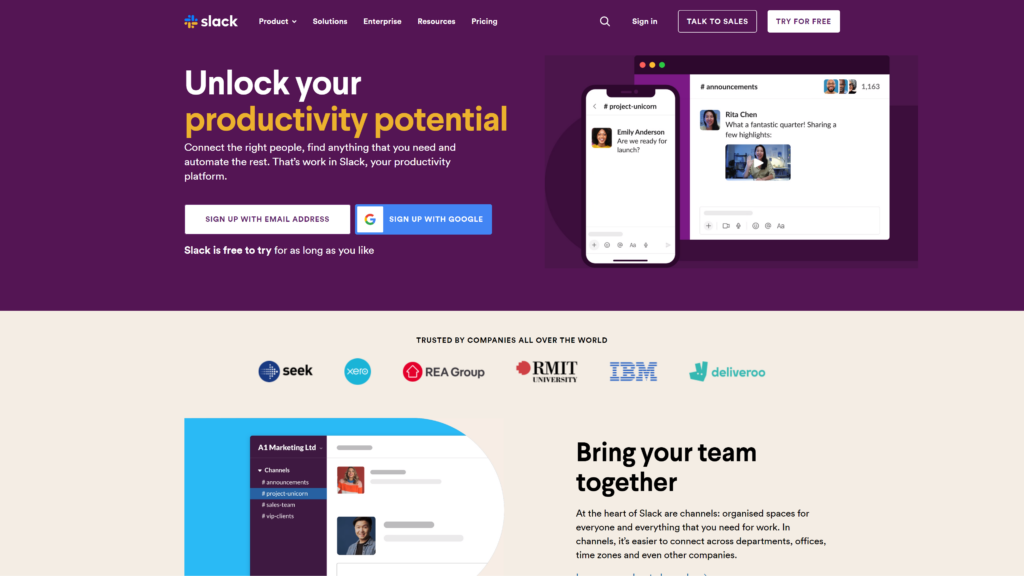
Slack features
As one of the leading workplace communication platforms available, Slack offers a range of useful features.
Channel-based messaging
With Slack, workspaces can be organized with channels. Users are able to create a new channel for each project, team, client, topic, or anything else. This helps provide updates and keep relevant chats and other communication in one place.
Everything in a Slack channel is saved and fully accessible to all members. This means that each channel effectively functions as a project archive that users can browse or search within at any time.
Users can also use @mentions to tag specific people or to notify an entire channel. Public channels are open to anyone in an organization, while private channels can be accessed only by people with the appropriate permissions.
With a paid Slack subscription, users can assign an email address to each channel if they choose.
In addition, Slack uses a high level of security and has various certifications, including SOC 2, SOC 3, and ISO/IEC 27001. All data is encrypted at all times, protecting it from prying eyes. Users can safely discuss confidential topics and share sensitive information within Slack without the risk of data being lost or stolen.
Audio and video calling
Alongside its instant messaging, Slack offers excellent audio and video calling tools. Anyone can create a new huddle—Slack’s term for a call—from a chat thread or channel. Users can also start a private huddle with one or more people.
Slack’s free plan caps huddles at a maximum of 2 people. Paid subscriptions allow for up to 50 users to join a huddle.
Additionally, there are screen-sharing tools that can be used with both audio and video meetings. This is great for presentations or educational meetings where one user needs to share information with the rest of the team. Anyone in a huddle can use emoji reactions to interact during a meeting.
Each huddle has its own message thread as well. This can be used to share files and communicate during a meeting. Once a huddle has been closed, users can access these messages from the relevant Slack channel.
Slack Connect
Slack Connect is a unique tool that makes it easy to collaborate with external parties. It enables users to invite clients, vendors, partners, or other relevant people to Slack and create private channels.
On top of this, all Slack Connect conversations are protected with the same level of security as normal chat channels.
Third-party integrations
The Slack App Directory contains 2,400+ integrations with third-party apps, enabling users to link the other programs they use. Integrations include Asana, Dropbox, HubSpot, Jira, Salesforce, and Zoom. This is super useful for streamlining workflows. For example, linking a cloud storage system will let users share files without leaving Slack.
It’s easy to set up Slack’s integrations, and there’s never any additional cost. The Slack API and developer tools enable users to create their own custom apps if needed.
File sharing
File sharing is a core feature of Slack, and it’s built into every channel. Users can drag-and-drop files, upload them from their computer, or share them directly using integration with a service like Google Drive.
All shared files are saved in the relevant channel, which means that they can be accessed at any time. Slack uses encryption and other security measures to protect all shared files.
Slack pricing
Slack offers a free plan and 3 paid plans with per-user pricing.
Free
Includes 90 days of message history, up to 10 integrations, and 1-on-1 huddles. External collaboration is limited to 1-on-1 messaging.
Pro
The Pro plan costs $7.25 per user, per month when paid annually, or $8.75 if paid month-to-month. It adds unlimited message history, 10GB of storage per user, unlimited integrations, full huddle functionality, and all external collaboration features.
Business+
The Business+ plan costs $12.50 per user, per month with an annual subscription, or $15 if paid monthly. It adds a 99.99% uptime guarantee and various advanced compliance and security tools.
Enterprise
The custom-priced Enterprise plan adds unlimited workspaces, domain claiming, HIPAA compliance, and more. Contact Slack directly for pricing.
What is Google Chat?
Google Chat is the search engine giant’s answer to online communication tools. It was founded as Hangouts in 2011 before being rebranded to Google Chat in 2017. It’s part of the Google Workspace group of apps, and it enables 1-on-1 chat, group messaging, and audio and video calls.
With Google Chat, users can create dedicated channels for projects, clients, teams, and more. Threaded conversations help keep messages organized, and the automatic integrations with other Google Workspace apps can help streamline workflows.
It’s also a user-friendly option, with a highly-rated mobile app. Users can access Google Chat conversations directly from their Gmail account dashboard as well.
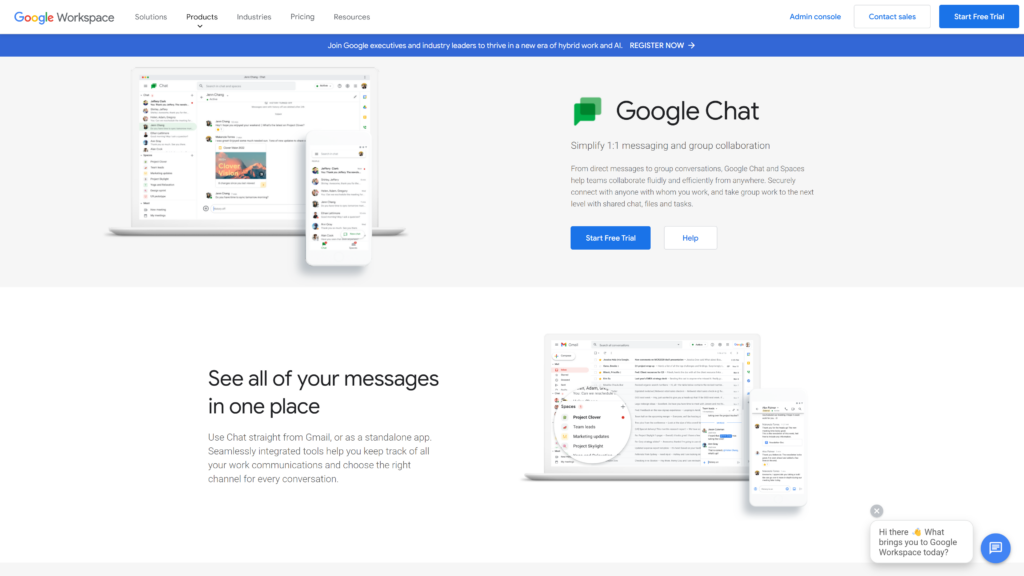
Google Chat Features
Google Chat is a little on the simple side compared to Slack and some other internal comms apps, but it still has some nice features.
Spaces
Google Chat uses “spaces” similar to the way Slack uses channels. Group conversations are useful for quick chats or discussions, while spaces are more suited to long-term communication about a specific topic, like a job, client, or team.
Within a Google Chat space, users can instant message, share files, and assign tasks. spaces automatically save message history, but this feature can be turned off. Similarly, users can configure their data retention policy to delete conversations after a specific amount of time.
Another neat feature is that Google Chat allows for up to 8,000 people in a single space. Use @mentions to target messages at specific users, and invite external collaborators as needed.
Audio and video calling
Unfortunately, Google Chat doesn’t support audio or video calls. These are made through Google Meet, a separate app in the Workspace ecosystem. To begin a call, look for the integrated “start a video call” button in Google Chat.
Users can also begin an audio or video call by generating and sharing a meeting link, enabling external participants to join. Meeting recordings are available with the Business Standard plan and above, and the Business Plus plan and above have attendance tracking.
File sharing
Google Chat supports file sharing directly in its chats or spaces. Share any documents or other files stored on Google Drive with the click of a button. Alternatively, users can upload files from their computer or mobile device if required.
All shared files can be found in the relevant chat so users can return and access them at a later date. In addition, Google uses a high level of security to protect documents and other files at all times.
Google Workspace integrations
Google Chat is fully integrated with the rest of the Google Workspace ecosystem: Gmail, Docs, Calendar, Sheets, Drive, Slides, and Meet. This enables users to perform a range of actions from Google Chat without having to switch between apps.
For example, users can begin a new Google Meet video call or share a file directly from Google Drive. Calendar and other apps are accessible on the right of the screen without leaving Chat. Chat can also be used from the Gmail interface.
Chat automations
There are simple chat automations that can be used to streamline workplace chats. For one, the Smart Reply tool suggests responses that can be sent with a single click or tap of the screen.
Google Chat also boasts numerous keyboard shortcuts. Simply hit the question mark (“?”) on the keyboard and a full list of these will appear.
Google Chat Pricing
To use Google Chat, users must have a Google Workspace subscription. There are 3 business packages and 1 enterprise plan, but there’s no way to use it for free.
Business Starter
The cheapest Business Starter package comes in at $6 per user, per month. It includes up to 30GB of storage per user, up to 100 participants per video meeting, and custom business email.
Business Standard
The Business Standard plan costs $12 per user, per month. It adds support for up to 150 video meeting participants, 2TB of storage per user, meeting recordings, threaded chats, and guest access.
Business Plus
At $18 per user, per month, the Business Plus package offers 5TB of storage per user, support for up to 500 video meeting participants, meeting attendance tracking, and enhanced account security.
Enterprise
The Enterprise plan is a custom-priced option that’s suited to larger businesses and enterprises. It includes everything in the Business Plus plan, along with unlimited storage, in-domain live meeting streaming, enhanced support, and more security controls.
Slack vs. Google Chat: Which Is Better?
Slack and Google Chat are both popular business communication tools, and it can be difficult to determine which is better. Let’s compare them a little more closely.
The user interface
A tidy, intuitive user interface (UI) is crucial to business chat software.
Google Chat interface
The Google Chat interface is simple but effective. Dark and light themes are available, and the features are clear and easy to access. However, it can feel a little boring and cluttered at times.
For starters, Chats and spaces can be accessed via the menu on the left of the screen. The search bar at the top enables users to find people, messages, and more. They can also access other apps via the menu on the top right.
Overall, Google Chat does well here, but it doesn’t stand out.
Slack interface ✅
On the other hand, the Slack user interface is one of the best we’ve seen. It’s super easy to navigate, and users can customize the overall color scheme. They can also upload their own pictures for their profile photos.
Like Google Chat, Slack has a built-in search box, and users can access channels and direct messages via the menu on the left of the screen.
Google Chat’s interface isn’t bad, but Slack is great and takes the points here.
Notifications
Notifications will inform all team members when there’s a message awaiting their attention, helping ensure important chats aren’t missed.
Google Chat notifications ✅
Google Chat offers customizable notifications via mobile, desktop, email, or web push alerts. Users can set notifications for specific keywords, spaces, or @mentions. There’s also a do not disturb feature that can be used to pause notifications temporarily.
Slack notifications ✅
Slack also offers highly customizable notifications across devices. Its notification tools are similar to Google Chats, and it also has a do not disturb feature.
Ultimately, both platforms have great notification tools.
Search features
A functional search tool makes it easy to find old messages and files, preventing them from being lost in old message threads.
Google Chat search features
Google Chat’s search tools are excellent. Begin by entering a keyword in the search box and hitting the search button. All relevant results will be presented, and they can be filtered by the sender, date, channel, and whether or not they contain a file or link.
Slack search features ✅
Slack has a similar search box that enables users to find messages, files, and chats by entering a keyword or phrase. Users can filter by sender, date, and channel—as well as by more advanced metrics like how people reacted to a message or what type of message it is.
Overall, Slack’s filtering tools are better than Google Chat’s.
Integrations
Integrations with other programs help streamline everyday workflows and save a lot of time and effort. Setting up automations also reduces the risk of human error.
Google Chat integrations
Google Chat integrates seamlessly with the other apps in the Google ecosystem. However, out-of-the-box third-party integrations are absent. Users will have to use the developer API to create custom integrations if required.
Slack integrations ✅
Here, Slack excels over Google Chat. It offers 2,400+ integrations with third-party apps, including popular programs like Google Drive, Salesforce, Twitter, and Zoom. The Slack API also enables users to create their own integrations.
Spaces and Channels
Slack and Google Chat do very similar things with their channels and spaces.
Google Chat spaces
Google Chat’s spaces enable users to add or remove participants, highlight messages with @mentions, and use threaded conversations.
The one downside is that space settings can’t be changed once the space is created. This means, for example, that users won’t be able to use threaded chats unless the feature is on from the start.
Slack channels✅
Slack’s channels offer essentially the same experience as Google Chat’s spaces. The standout difference is that users can customize channels once they’ve created them. This means that Slack just sneaks over the line once again.
📚 This Might Interest You:
What Are People Saying About Slack vs. Google Chat on Reddit?
The Slack vs. Google Chat debate rages on across the internet, and we went to Reddit to see what people are saying. Overall, it appears that the majority of users prefer Slack.
As one person noted, “We tried to use Meet Chat [Google Chat] as a fallback system for when Slack is down. We gave up on that.” Someone else replied to the thread and said of Google Chat, “For a user, it’s ok.” On a different thread, another person echoed that statement and said, “Google’s Chat is okay, but it isn’t Slack.”
However, someone else in this thread stated that “sometimes you can have both” Slack and Google Chat. But since Slack and Google Chat do basically the same thing, you may end up with too much overlap in functionality.
Overall, though, the sentiment is clear. Most people seem to prefer Slack over Google Chat.
Connecteam Features vs. Slack and Google Chat
Connecteam is an all-in-one work management solution with a suite of powerful tools. Not only does it have features for workplace communications, but it also offers tools for all your business operations and HR management needs.
Plus, Connecteam is easy to use, has a fully-featured mobile app, and is one of the most affordable communications tools on the market.
Let’s take a closer look at a few of Connecteam’s top features.
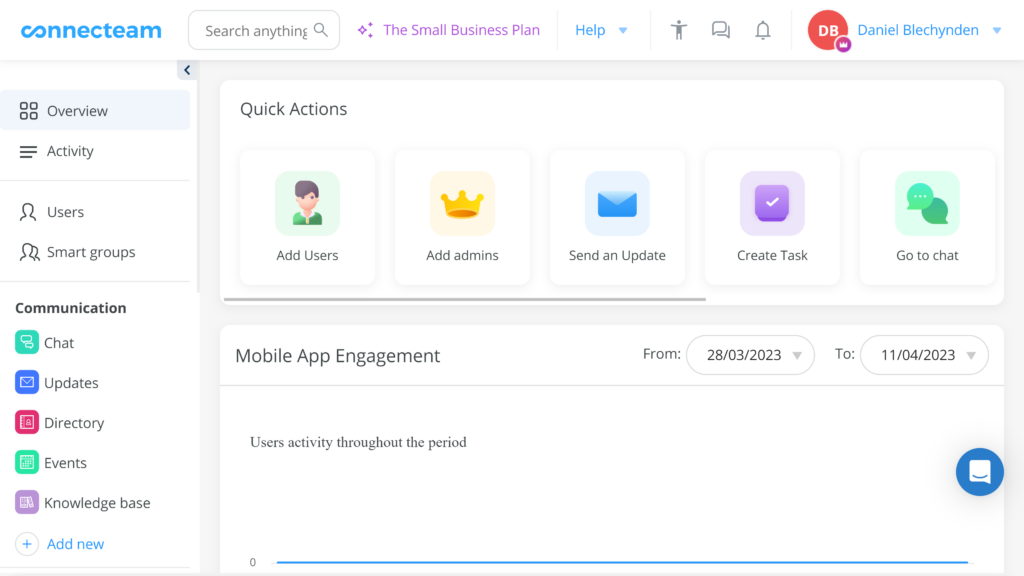
Streamline communications with a secure work chat
Connecteam’s built-in team chat enables you to send individual and group messages to anyone within your organization. You can share files, images, videos, and audio clips within messages, and use GIFs and emojis to add flair to chats.
All communications are secured using industry-standard encryption and other data security techniques. Team members can’t save or export work chats or media, and only current employees can access team chats.
What’s more, you can control exactly who can see what by customizing user permissions. Admin users have full moderator access to all chats so you can remove any inappropriate content and ensure conversations remain professional and on topic.
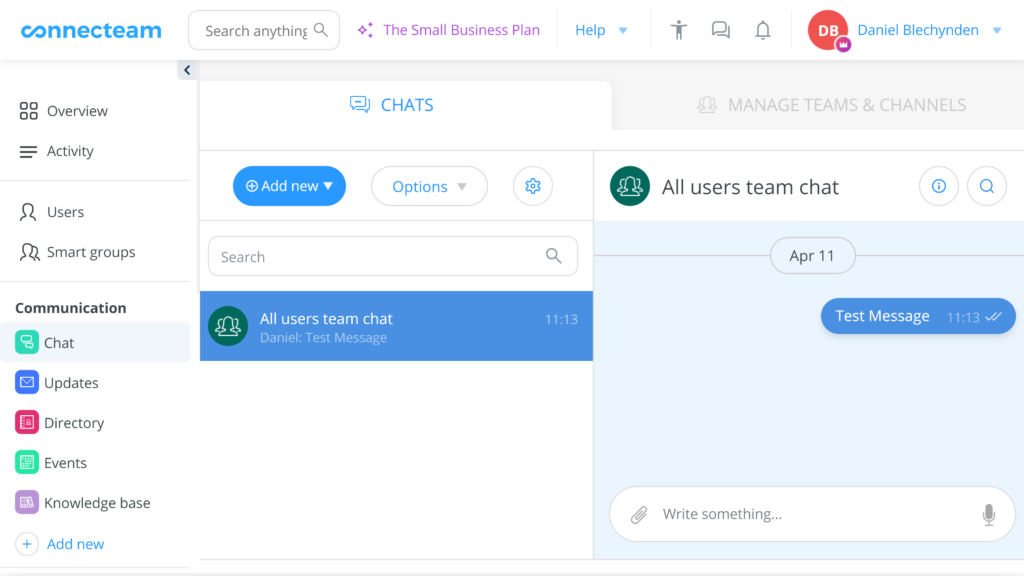
Company-wide updates to keep employees in the loop
Connecteam also has an employee updates feed you can use to share important information with your entire business at once.
You can schedule posts to go out at just the right time and turn on employee comments and likes so your team members can engage with your updates. You’re also able to see exactly who has viewed and engaged with your posts.
Plus, you can share more than just messages to your updates feed. For example, it’s possible to attach files, locations, videos, and more. Updates are fully customizable, and they’re displayed in an intuitive, social media-style feed.
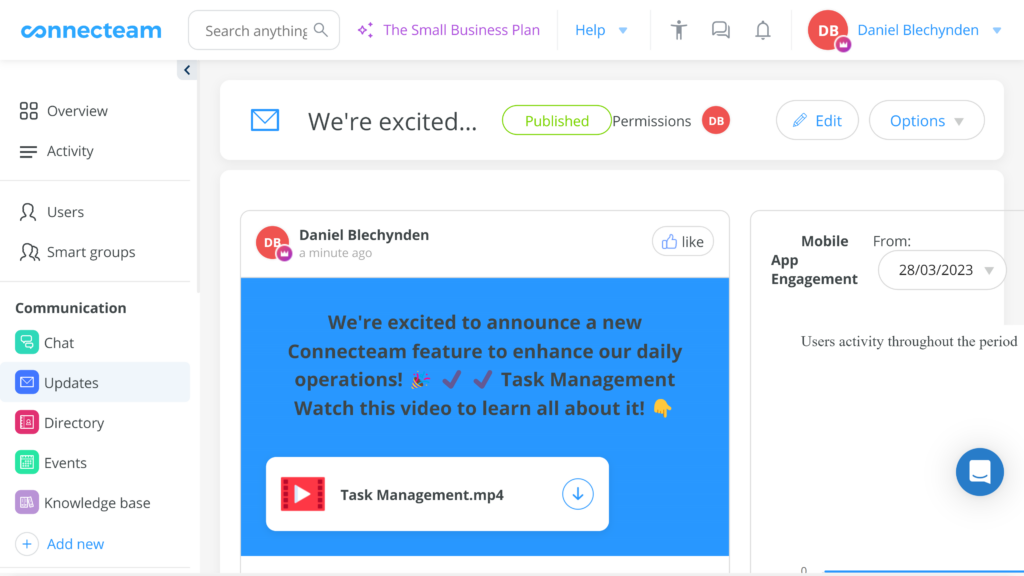
Access employee details fast with a company directory
One of the things that really makes Connecteam stand out from competitors like Slack and Google Chat is its company directory. You can use this to store information about your employees, clients, suppliers, and any other relevant people.
Your team members can use the directory to contact anyone else within your organization via in-app chat, text, phone, or email. User permissions enable you to control who can see what information about employees. For example, you might want to hide people’s birthdays or addresses from everyone except for your HR team. You can also control which contacts are visible to which people.
What’s more, the employee directory can be searched by any of the information it contains. This means that you can find team members by job title, name, salary, birthday, or any other information you have on file.
There’s even a neat feature that lets employees add their preferred contact method and hours.
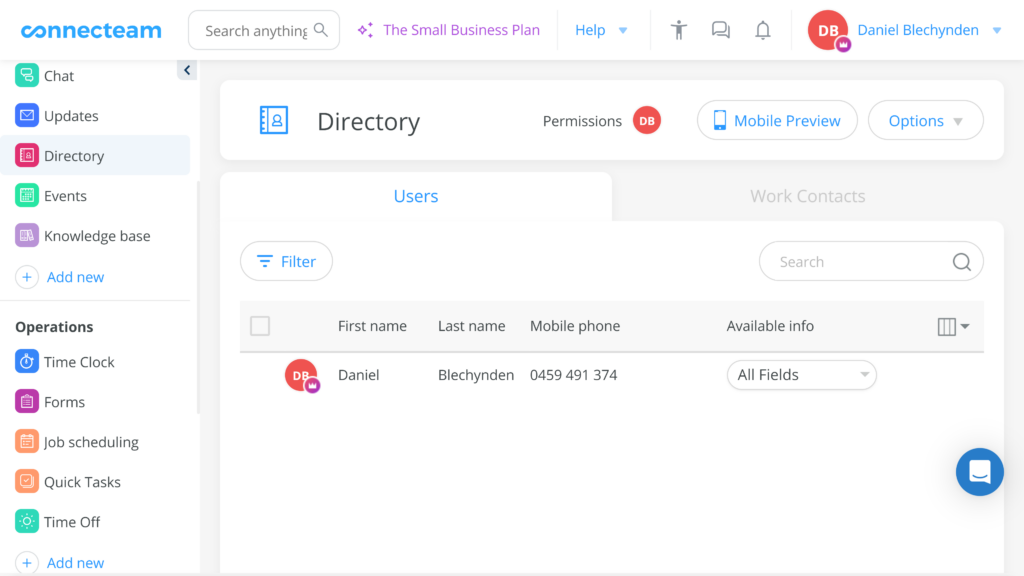
Surveys, polls, and much, much more
Connecteam also lets you create your own surveys and polls. These can be sent to your employees within the app and enable you to easily collect their thoughts about workplace-related topics.
You can set surveys to be anonymous and create live digital polls to see results instantly. Connecteam can also send employees automatic reminders to encourage them to complete surveys and polls.
There are also numerous other tools on offer. On the operations front, you have everything from a GPS-enabled time clock to automatic timesheet generation and employee scheduling tools.
When it comes to HR, there’s a full onboarding and training portal, document management features, a quiz builder, rewards and recognition tools, and much more.
Moreover, Connecteam is user-friendly—even for those who aren’t tech-savvy. It’s available as a mobile or desktop app and can be accessed via a web browser.
If you’re considering more options, explore our guide to the best team communication apps for small businesses to find the perfect fit for your team.
Connecteam Pricing
Connecteam is a very competitively priced solution as well, with a free option and 3 paid plans. There’s also a 14-day free trial that lets you try out Connecteam before committing to a plan.
Small Business (Free)
Connecteam’s Small Business Plan is free for life. It provides basic access to all features and supports up to 10 users.
Basic
The Basic plan costs $29 per month for up to 30 users, plus $0.50 per month for each additional user. It includes features like a survey builder, post comments and reactions, read receipts, and custom directory tools.
Advanced
The Advanced plan costs $49 per month for up to 30 users, plus $1.50 per month for each additional user. With this plan, you get everything in the Basic plan plus chat channels, customizable conversation settings, and advanced user permissions.
Expert
The Expert package costs $99 per month for up to 30 users, plus $3 per month for each additional user. It includes the Basic and Advanced plans’ features as well as chat shortcuts, update scheduling, and the ability to pin posts to an update or chat feed.
And The Winner Is…
When it comes to Slack vs. Google Chat, it’s difficult to pick a single overall winner. Slack is a decent option for businesses that need a smooth workplace chat solution with third-party software integrations, while Google Chat is good for anyone who already uses Google Workspace.
However, Connecteam eclipses both. It stands out as the best workplace messaging tool on the market. Plus, not only does Connecteam have powerful chat features, but it also boasts a range of operations, HR, and other communication tools to help your business run smoothly.
Sign up for a 14-day free trial to see Connecteam’s value firsthand.
🆚 Related Comparisons:


