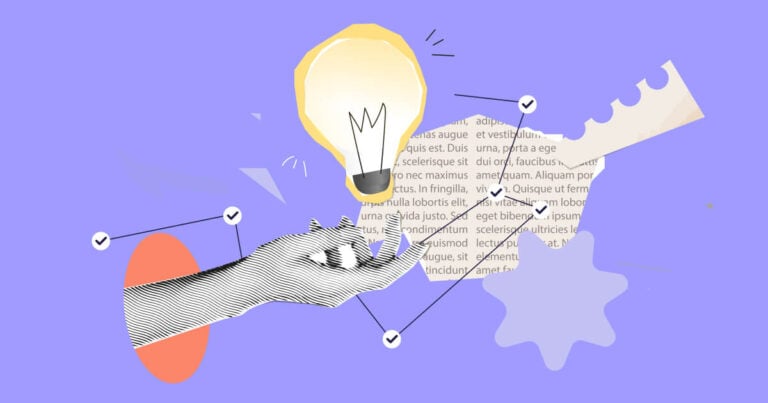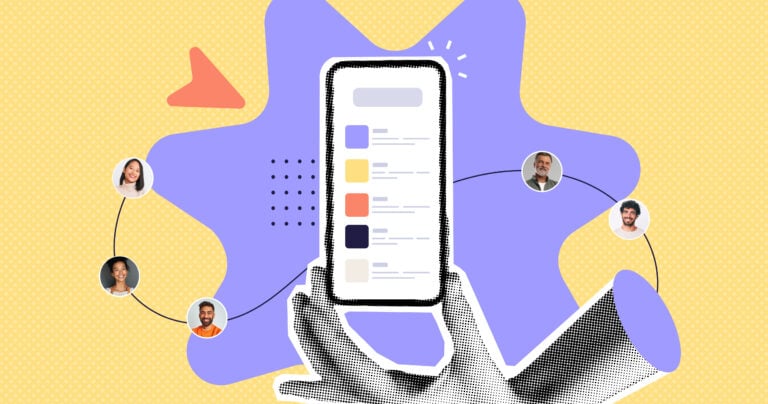Keeping track of who’s doing what, managing timelines across your team, and making sure everything gets done takes more energy than it should.
Task management apps organize your projects so details don’t disappear and deadlines stay doable. They help your team focus on their priorities, and show you progress in real-time so you can stop asking for updates.
In this article, I reviewed the 9 best free task management apps for modern teams, including:
Our Top Picks
-
1
Best all-in-one free task management software
-
2

Good for customizing workspaces
-
3
Good for time trackcing
Why trust us?
Our team of unbiased software reviewers follows strict editorial guidelines, and our methodology is clear and open to everyone.
See our complete methodology
How I Chose the Best Free Task Management Software
Here’s what I looked for to narrow down my list:
Important core features:
- Free plan: Of course, the software had to offer a free plan. Most of the options on this list offer paid plans with additional features if you choose to upgrade.
- Task creation and assignment tools: You should be able to easily create tasks, set due dates, and assign them to team members. I looked for features like task prioritization and categorization.
- Team communication tools: It’s important for employees to be able to chat with each other, ask questions, and collaborate from the software.
- Backup and data export: I checked if the software allows you to back up your data and export it in case you decide to switch to a different tool in the future.
I looked for usability features, including:
- Ease of use: The software should be easy to set up and offer an intuitive user experience.
- Customizability: It needs to be customizable to suit your team structures.
- Support: Free task management software comes with good customer support to help you with any issues.
- Offline access: Depending on your needs, you may want software offers some level of offline access for when you’re not connected to the internet.
- Scalability: The software should be able to grow with your needs. Some free task management tools have paid versions with more features for larger teams or more complex projects.
I also checked for other key product features, like:
- Collaboration tools: Good task management software should facilitate collaboration among team members. Features like comments, file attachments, and real-time updates are essential for effective teamwork.
- Notifications and reminders: The software should have notification and reminder features to help users stay on top of their tasks and deadlines. These notifications can be in the form of emails, push notifications, or in-app alerts.
The 9 Best Employee Task Management Softwares of 2026
-
Connecteam — Best all-in-one free task management software
Connecteam offers the best option for free task management software. It’s robust task and project management features as well as collaboration tools make it an ideal choice for any industry, particularly for companies with remote teams and field workers.
Why I chose Connecteam: I personally use Connecteam on a daily basis and have found it to be the best task management software with a free plan. The interface is easy to navigate and the excellent customer support makes it easy for anyone to use.
I really like that you can manage all team tasks from the mobile app from one simple dashboard that your team can access anytime, anywhere.
Let’s dive into Connecteam’s task and project management features.
Create detailed tasks and subtasks in minutes
With Connecteam’s task management app, you can create tasks and subtasks for your employees. The app does require you to first activate the feature and set up permissions for those who can assign tasks, which is simple to do: just click on the Quick Tasks icon from the left side of the dashboard, and from there, you can manage all team tasks.
Adjust workflows and publish multiple tasks at the same time, divide tasks into categories, and assign them to the right people. You can add descriptions, due dates, digital forms and checklists for each task. Connecteam also lets you add notes, files, and other attachments within a task so workers can access everything they need in one place.
Create recurring tasks for regular or repeat action items so you don’t have to create them manually every time. You can choose task frequency, too. For instance, assign tasks to be completed daily, weekly, or monthly. Plus, you can assign an end date to stop recurring tasks when they’re no longer needed.
Assign tasks to the right team members and publish them immediately
Connecteam’s employee timeline management features show you worker qualifications, training histories, licenses, and certifications. This way, you can ensure you’re assigning tasks to the best person for the job.
I also find it really convenient that Conneceam lets you assign the same task to multiple workers. This is beneficial for tasks that need to be completed by a team or for a single task that all workers need to complete—e.g., submitting their timesheets.
Once published, employees are sent smart alerts to notify them of a new task. Tasks can also be added straight into employee shifts. Workers can see what they need to work on as soon as they check into their shifts.
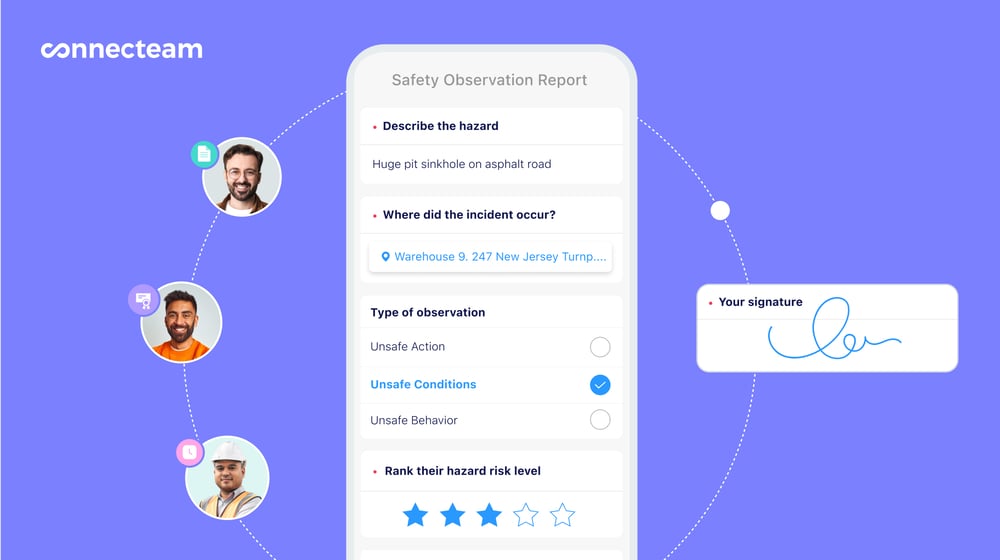
Monitor project progress and productivity with reporting and time tracking
With Connecteam, you can track progress on tasks and subtasks. The admin dashboard provides a list or calendar view of all tasks along with statuses such as “Open,” “In Progress,” and “Complete.” You can use filters to view tasks by completion status, worker, or due date.
If you want to see how employees spend their working hours and how long they spend per task, you can use Connecteam’s employee time clock, real time GPS tracker , and employee scheduling features. These tools give you complete visibility of workers’ project progress and productivity levels.
Built-in chat allows for efficient collaboration
Effective task management means employees can collaborate with each other, ask questions, and discuss tasks with you and each other, and Connecteam’s in-app chat makes this possible
The chat feature can be used for both group and one-on-one chats, and it is also embedded directly within tasks and projects, which I have found really useful. You and your workers can tag each other in conversations to ensure that important discussions are never missed.
Integrations
Connecteam integrates with:- Quickbooks
- Gusto
- Paychex
- Xero
- Zapier
- RUN Powered by ADP®
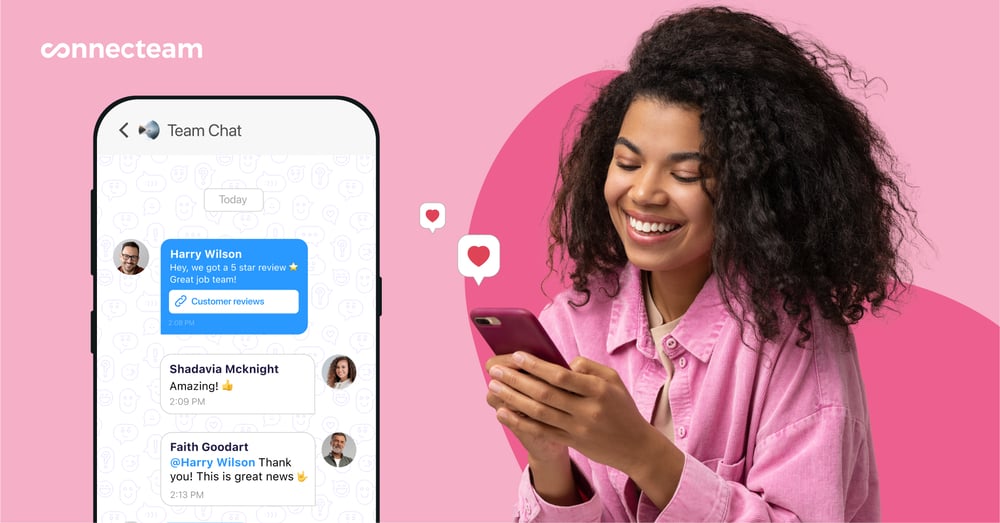
Affordable pricing and free plan
Connecteam offers more than just task management. You can complete operations, communications, and HR management features, too. Connecteam offers a completely free plan for small businesses with up to 10 employees and a two-week free trial for businesses of all sizes.
In Connecteam we have found an app that is intuitive, scalable, secure, and highly customizable.
Key Features
Task automation options
Task specific communication
Recurring tasks, checklists & forms management
Real-time performance tracking
E-signatures and GPS timestamps options
Pros
Intuitive and easy to use
Great customer support
All-in-one solution
Budget-friendly
Cons
Needs internet or wifi access to work
Pricing
Free-for-life plan availablePremium plans start at $29/month for 30 users
Task Management Becomes As Easy As The Click Of a Button
Create your FREE account -

ClickUp — Good for customizing workspaces
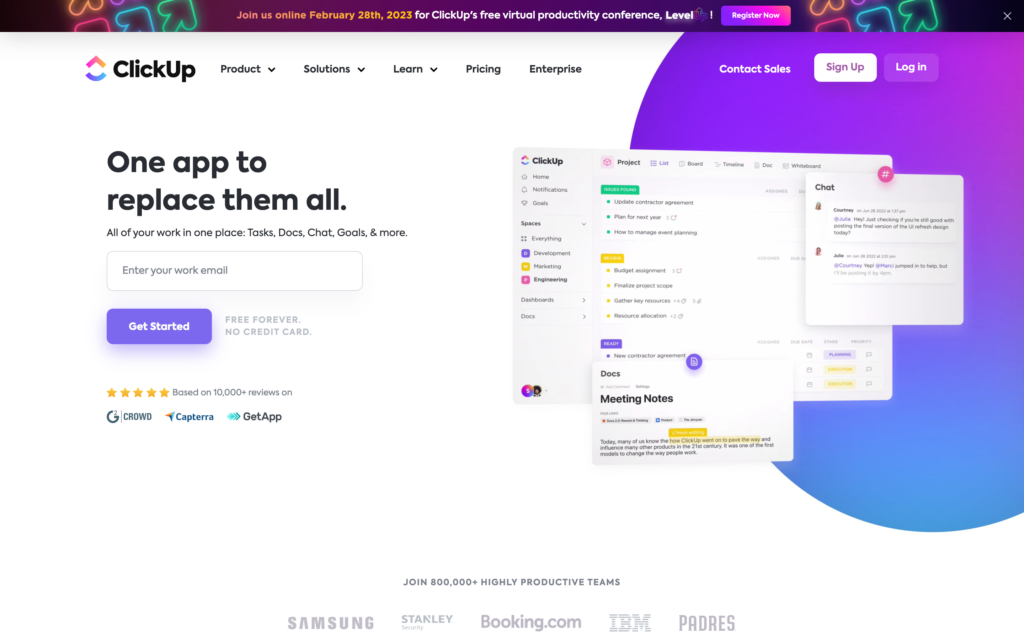
ClickUp’s employee task management software helps teams use the same app to plan, organize, and collaborate on projects.
Why I chose ClickUp: I really like that ClickUp has a budgeting feature and can adapt to a wide range of project types and team sizes. The main dashboard is also neatly set up, with each quadrant of the screen dedicated to different areas of work.
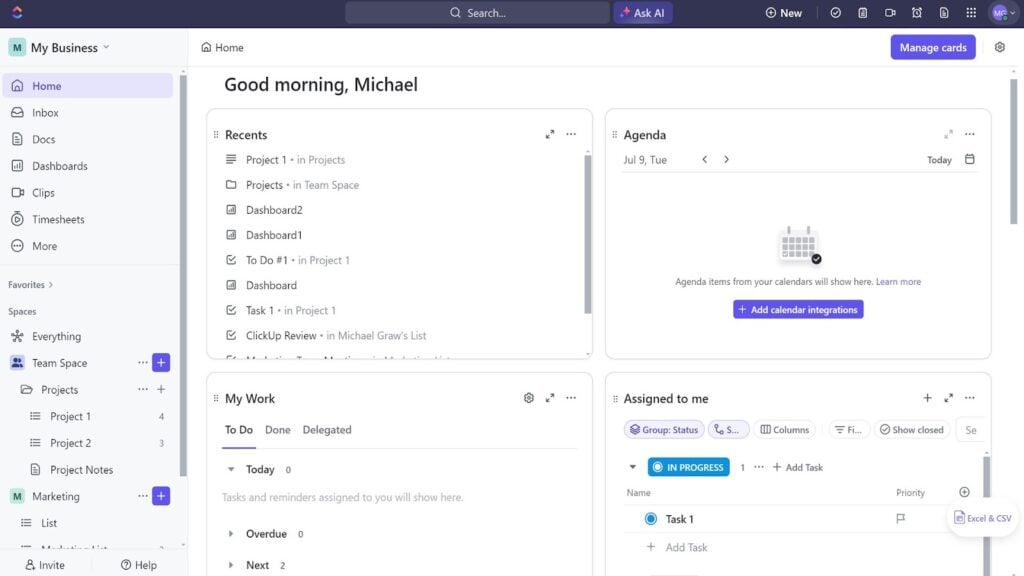
ClickUp’s main dashboard is neatly organized and offers a view of your daily agenda. Let’s look at some of the key features:
Project management
Once you sign up for ClickUp, you’ll be taken to your primary workspace. Within a workspace, you have different boards, each containing your assigned tasks. You can customize each board with different templates and permissions, which I found makes it much easier to keep projects organized and tailored to each department or team.
If your team needs to collaborate on projects from afar, ClickUp is a great option. Once you’ve assigned tasks and uploaded relevant documents, team members can work together in real time on projects within the app. There is also a shared workspace where staff can communicate, share files, and provide updates on their progress.
Another useful feature is that the app centralizes communication within the context of each task or project. ClickUp integrates various communication tools, such as comments, mentions, and notifications, so that employees can discuss tasks or ask each other questions right in the app.
Multiple task view designs
ClickUp offers multiple task view designs to accommodate various working styles, including a list view, board view, calendar view, and Gantt chart. This way, employees can select the most suitable layout for their specific needs.
The list view organizes tasks in a simple, straightforward list, and the board view utilizes a Kanban-style layout so users can visually categorize tasks into different stages of completion.
The calendar view helps with scheduling and visualizing tasks on a daily, weekly, or monthly basis, and the Gantt Chart offers a comprehensive overview of the project timeline, illustrating how tasks relate to each other and their respective deadlines.
Customize your workspace
I really like that each employee can customize their workspace and the app according to their unique project needs and preferences. This is also a feature that I found makes ClickUp stand out from its competitors.
Employees can create custom statuses for tasks, design their own task templates, and even modify the platform’s appearance with various themes and color schemes. They can customize the dashboard as well, where they can configure widgets and reports to highlight the most relevant information for their projects.
As part of the Forever Free plan, ClickUp does not have any limitations on the number of users.
The malleability of ClickUp is what drew me to the system initially. We created so many custom systems that are based on how WE do business. This definitely doesn’t inhibit you like most pre-structured, cookie-cutter systems.
The mobile app has all the features, but if feels a little clunky in comparison to the desktop app.
Key Features
- Collaborative documents
- Real-time chat
- Kanban boards
- Native time tracking
- Customizable workspaces
- Custom task statues
Pros
- Simple to use
- Good customization options
Cons
- Prone to bugs
- Unfriendly mobile version
Pricing
Starts at $10/member/month Trial: Yes — 15-days Free Plan: Yes
-
Nifty — Good for time tracking
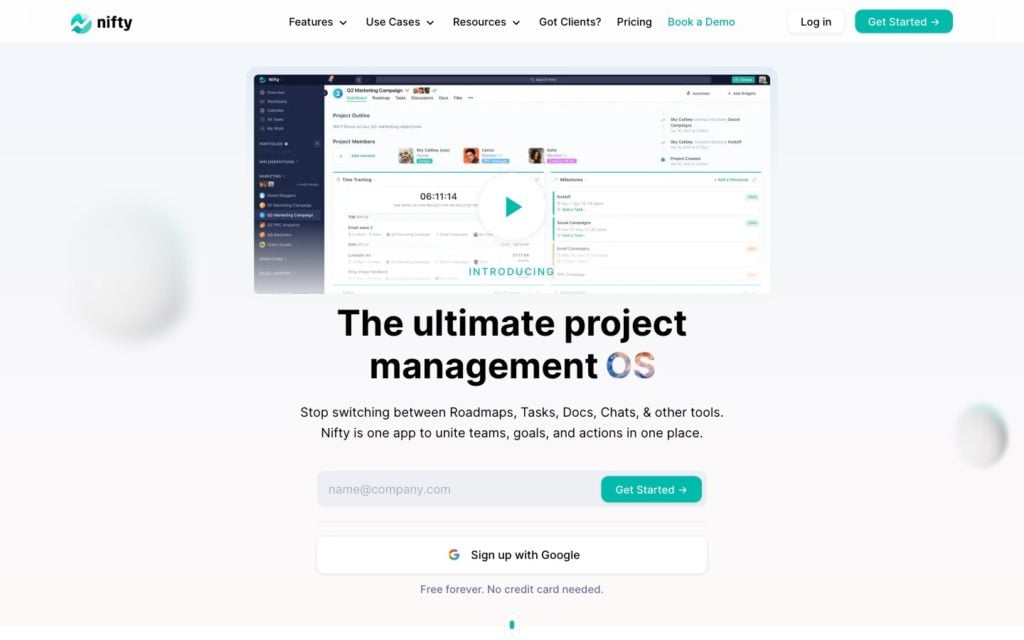
Nifty simplifies team workflows by combining and centralizing task management, communication, and client collaboration into one tool.
Why I chose Nifty: Nifty is a great all-around project management software. You can manage all team tasks, assign them to team members, and set goals and priority levels.
User-friendly interface
Among all the software I tested, Nifty’s user interface is one of my favorites. The default task board presents 3 lists, but you can customize your workflow by adding, renaming, and rearranging task lists. Once you click Complete on a task, they’re automatically moved to the Completed column, which is highlighted in green.
Tasks can be simple to-do items or complete objectives with multiple parts. You can also control which list or lists on your board are automated using the lightning bolt icon in the upper right-hand corner of the screen.
Add descriptions, due dates, assign subtasks, and attach files. I really appreciate that NIfty includes a comments section with each task to consolidate feedback from team members and offers them a space to virtually collaborate on ideas.
Task assignment and management
With Nifty, you can set priorities on tasks so that the most critical ones are addressed first. Tasks can be tagged with priority levels high, medium, and low, which helps organize employee workload and makes it easier for them to quickly identify which tasks need immediate attention.
You can also assign entire task lists to specific team members or groups instead of just individuals, which I found really helpful for teams that need to manage large projects with multiple components.
The Milestone feature is really helpful, too. Milestones are essentially progress markers that divide projects into manageable phases. While testing the software, I found that the Milestone feature has a few benefits.
First, it allows users to visualize project milestones on a timeline for a comprehensive overview of project progress and upcoming deadlines. You can also clearly differentiate between tasks and milestones, which helps you make sure that certain tasks are completed before others begin. Milestones also include progress tracking capabilities so users can see how much of a milestone has been completed.
If you work with a team that needs to collaborate on documents, Nifty allows you to create, store, and share files and knowledge bases right in the app. Then, users can contribute information, look over procedures, and review project plans.
Nifty’s forever free task management software plan is for an unlimited number of members but includes only 100 MB and 2 projects.
Nifty’s Docs is the best way to work together with other people. There is no longer a need for users to turn to third-party applications to share documents because this platform supports real-time document editing and commenting. This definitely doesn’t inhibit you like most pre-structured, cookie-cutter systems.
One things I’d love is fr the time tracker tool to be a little more intuitive. Right now, tracking time or even manually editing or adding time when you’ve forgotten to start the timer is a bit cumbersome.
Key Features
- Project discussions
- Time tracking
- Team workloads
- Project portfolios
- Customizable board views
- Time tracking
Pros
- Good data viewing options
- Intuitive user interface
Cons
- Software can be slow
- Hard to set up
Pricing
Starts at $39/month Trial: Yes Free Plan: Yes
-
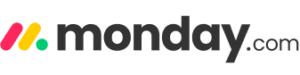
Monday.com — Good for team collaboration
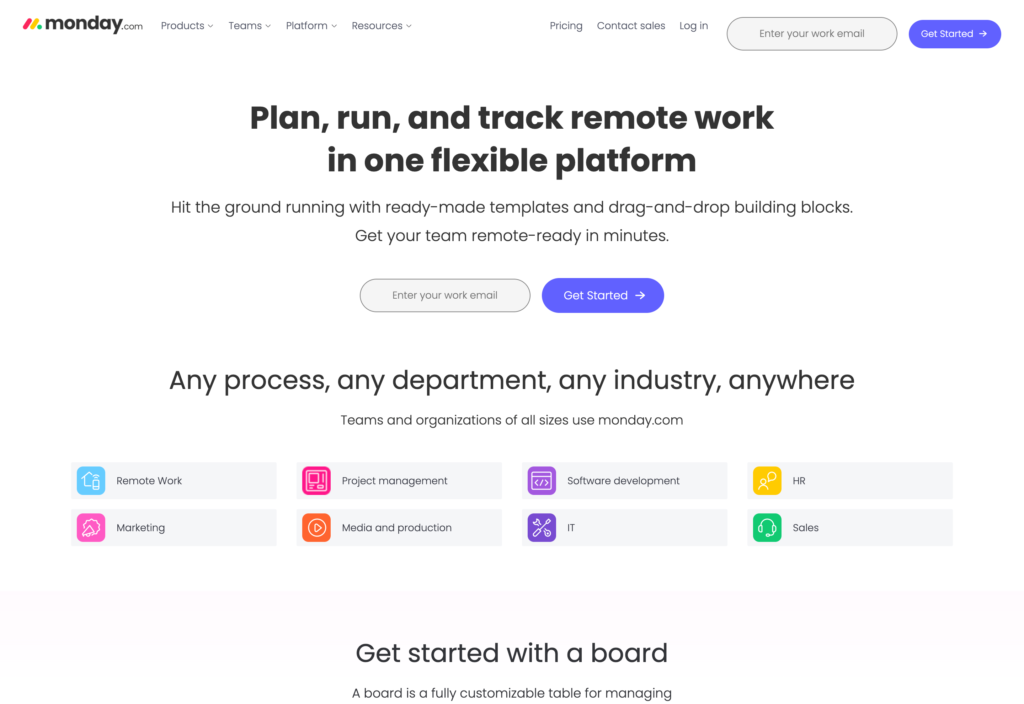
Monday.com is super customizable and easy to set up. While it does offer many tools which can seem overwhelming at first, the interface is pretty intuitive once you start playing around with it. You can set deadlines for tasks, create multiple project boards, set statuses for each project, and assign jobs to different workers.
Why I chose Monday.com: I like how Monday allows you to split boards into smaller projects and tasks, track deadlines, set priorities, and copy and paste tasks, as needed.
Setting up boards and workspaces for project planning
Once you finish signing up for Monday.com, you’ll land on the home screen. Here you’ll see an overview of your workspaces where you can collaborate on projects, boards, and your inbox.
Each workspace consists of boards that you can customize using dozens of templates and by setting custom admin and privacy permissions. One feature I really like is that when you create a new board, a prompt asks you what you’ll be using it for to help you determine what tools you might need for that specific project.
After creating a new board, I was automatically moved to the Board view, which laid out multiple groups that were further divided into individual task items. Once I named my groups and tasks, I examined how the board functioned.
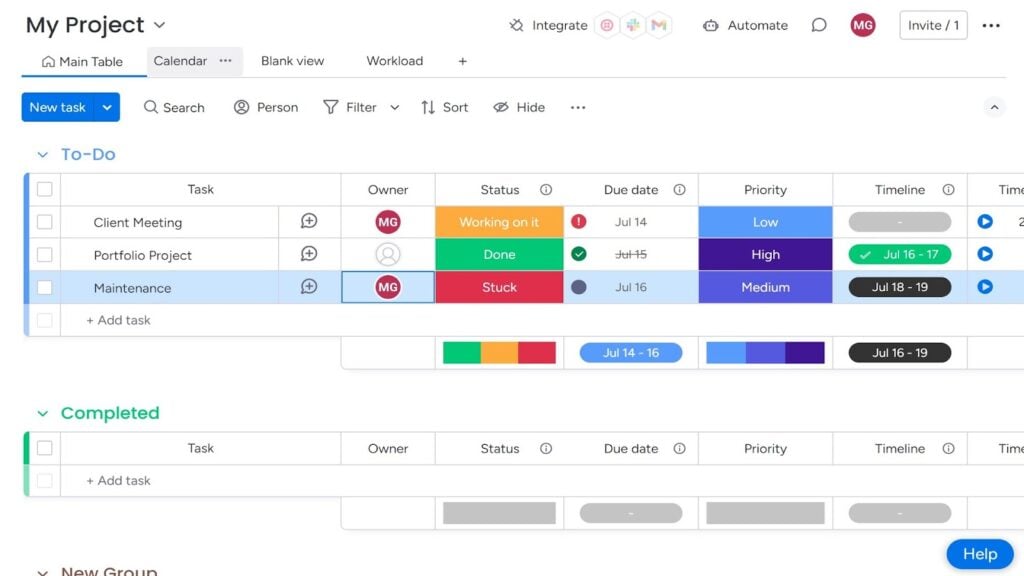
Monday.com uses tables to organize tasks and color coding to help you quickly visualize the status and importance of tasks. Each task contains several columns, including the person responsible, status, and due date. You can also add more columns if you need to, which would be really useful for adding descriptions and notes. I also discovered that you can drag and drop groups around the interface to move one up a phase in the project.
The status view is color-coded to help guide the eye, and you can further color-coordinate your boards in the Settings list. While testing Asana, I also uploaded documents for each task, tagged others, and sent messages, all of which were simple to do.
Multiple views and automations
One feature I particularly appreciate is the ability to view tasks in different formats, such as Kanban boards, Gantt charts, and timelines. This flexibility helps accommodate different working styles and project needs.
Additionally, the platform supports automations, which can save a lot of time on repetitive tasks. For example, I was able to set up automated reminders for upcoming deadlines or updates when a task’s status changes.
This is also particularly useful for approval processes where tasks need to go through multiple review stages.
Monday’s free task management software provides you with a 14-day trial after which users are required to purchase a plan.
Monday allows me to organize my various projects and tasks so I can easily see what’s due soon or coming up in the pipeline. I can also see team member’s workloads to determine availability for new projects/tasks.
Key Features
- Goal tracking
- Tailored workflows
- Customizable reporting dashboards
- Multiple project board views
- Resource management tools
- Automations
Pros
- Good automation options
- Good customizability
Cons
- Not intuitive to use
- Not budget friendly
Pricing
Starts at $8/user/month Trial: Yes Free Plan: Yes
-
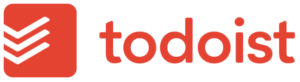
Todoist — Good for customizing project boards
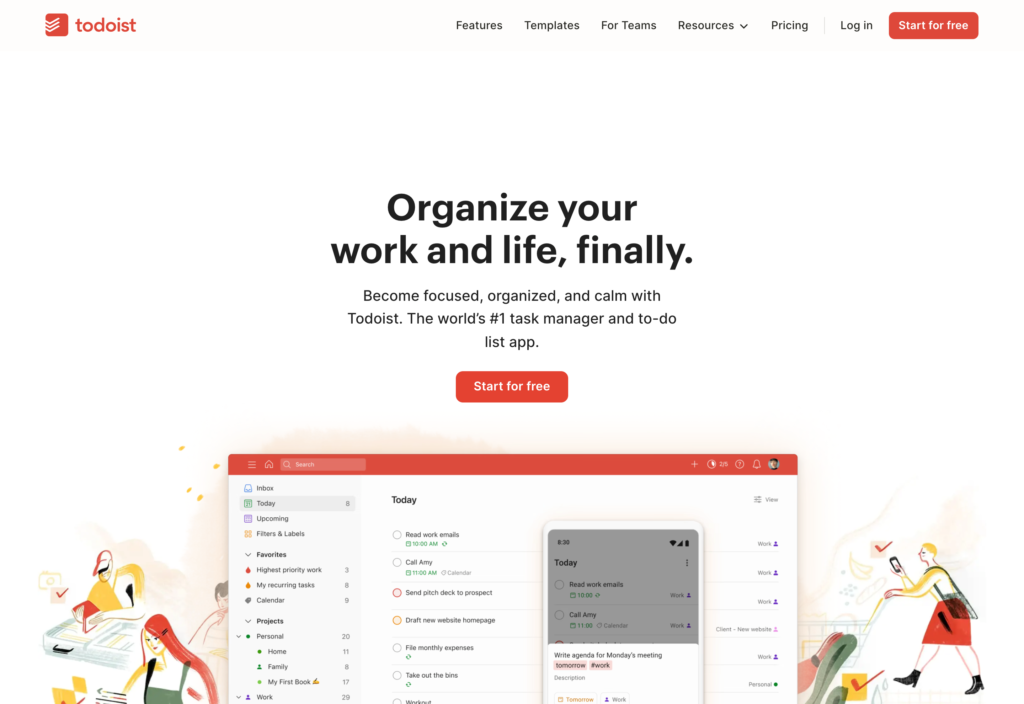
Todoist is a task management software solution with which you can create to-do lists for personal or work-related tasks, and organize them in one place.
Why I chose Todoist: The app allows you to set due dates or recurring due dates for your tasks, organize them into projects, and set priority levels. You can also share projects and delegate tasks to others.
Creating projects and tasks
One thing I really like about Todoist is when you log in, you’re automatically brought to a screen showing you what’s due or overdue on that day. Each item is color-coded, so for example, my overdue projects had a red circle next to them while ongoing projects had a blue circle next to them.
When adding new projects, you can choose between a list view or a board view and designate a project color. While testing the software, I really liked how you can completely customize each project view. You can name project phases however you like and then set up individual tasks under each phase.
When you create a new task, you can indicate all details within the task window, including owner, priority level, and due date. You can even set task-specific reminders for yourself or team members right away. To move tasks from one project phase to the next, you simply drag and drop them.
Team collaboration
Todoist offers several ways for team members to communicate and collaborate. You can chat within tasks by tagging others or use the Inbox feature. I tested the Inbox feature a bit, and it’s very useful as both a communications tool and a brainstorming area.
The Inbox is a space to list out new ideas for yourself to refer back to later. You can also tag team members and they can leave comments. Once you add task ideas to the Inbox, you can easily move them to specific projects, set due dates, and assign labels.
Todoist supports real-time updates, so any changes made to tasks or projects are instantly visible to all team members, which is particularly beneficial for teams working in different locations or time zones.
The free plan is limited to five active projects, five teammates per project, 5 MB file uploads, three filters, and one week of activity history.
I’m thoroughly impressed by Todoist’s simplicity and versatility. It allows me to create as many projects as I wish, offering endless personalization options to enhance my experience.
Key Features
- Team brainstorming
- Auto-reminders
- Customizable project boards
- Board and list views
- Project tracking
Pros
- Good sorting options
- User-friendly
Cons
- Limited automation options
- Prone to bugs
Pricing
Starts at $150/month, for 50 users Trial: Yes Free Plan: Yes
-
Asana — Good for importing data
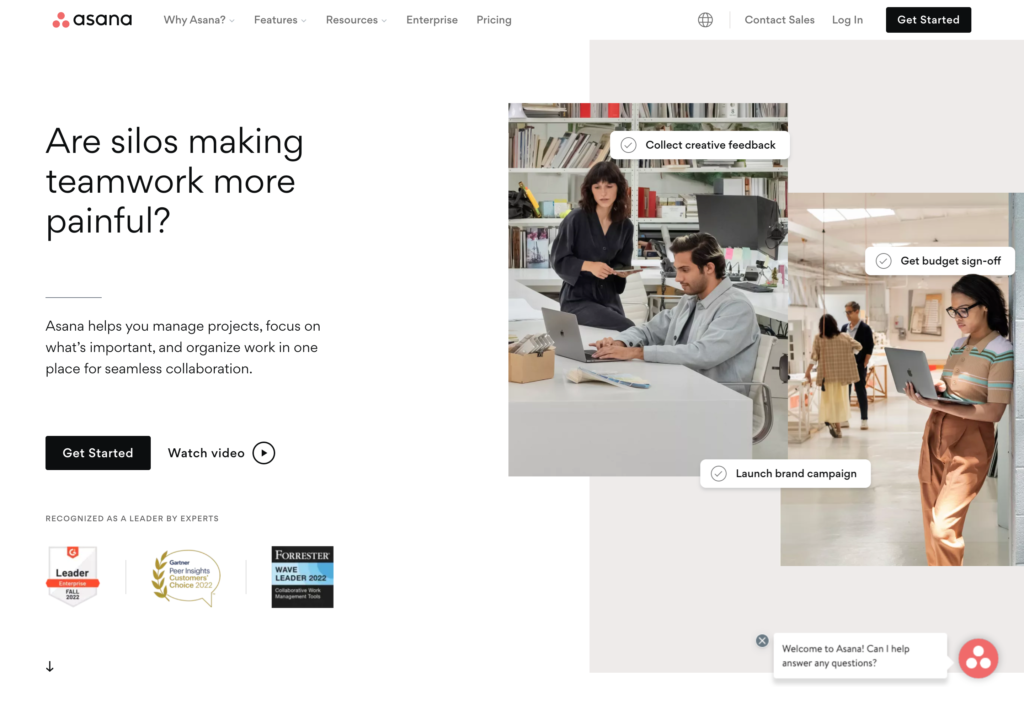
Asana is a cloud-based task management software that aims to help teams manage projects of any size and of any type.
Why I chose Asana: This free task management software lets you organize your tasks with lists and assign them to team members, helping your workers know what they need to do and when.
Task management tools
Asana lets you create projects and break them down into tasks, which can be assigned to team members with specific due dates. Each task can include subtasks, descriptions, attachments, and comments, ensuring that all necessary information is easily accessible in one place.
Asana offers two ways to create new projects: build the project from scratch by adding rows and columns as needed to your project boards, which I found gives you the benefit of formatting things to better suit your needs and your data. Or, you can import project data through a CSV file, email, or Wufoo. You can even import data from other apps like Google Sheets or Trello.
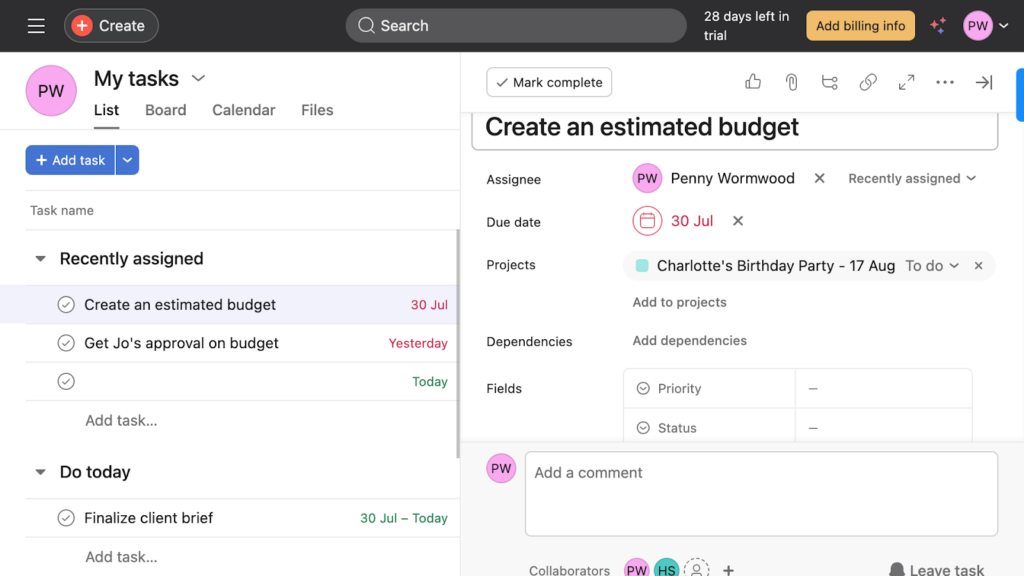
Asana’s task manager lets you create and assign tasks and subtasks. It’s worth noting that when I tried importing data from Google Sheets, I did find a few errors in Asana that I needed to correct. There were also a few columns missing that I needed to add, but it was still much faster than manually importing the information.
Board views
Asana supports multiple views for managing projects, including list view, board view (similar to Kanban boards), calendar view, and Gantt charts, and I like that each user can customize their board views without affecting how they appear for others.
You can easily make changes to boards using a shortcut button in the top right corner labeled Customize. It offers controls for column data, rules, applications, forms, and task templates. While customizing, I noticed that options for checklists and formulas aren’t available, unlike some other project management tools.
The amount of users in Asana’s free plan is limited to 15 teammates.
I have used a lot of project management software but Asana was the easiest to use. Good design makes it more enjoyable.
Key Features
- Project tracking
- Automated workflows
- Project reports
- Goal tracking
- Resource management
- Forms and work requests
Pros
- Easy to use
- Clean user interface
Cons
- Not all features supported on every platform
- Not-budget friendly
Pricing
Starts at $10.99/user/month Trial: No Free Plan: Yes — Up to 15 people
-
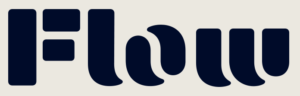
Flow — Good for small teams
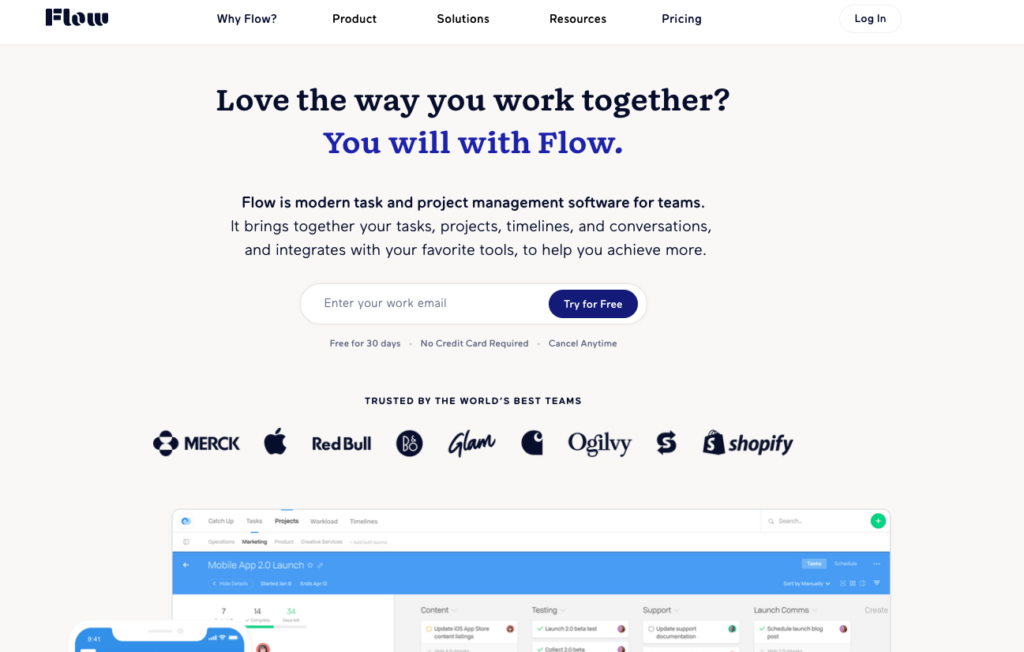
Flow’s project and task management software combines your team’s tasks, projects, and work timelines together in one software.
Why I chose Flow: Flow doesn’t attempt to address every project management challenge, but the features it does include all work very well. Flow provides a streamlined process for managing projects and generating reports, and I really like that all tasks are visually represented on an easy-to-view timeline.
I appreciate its straightforward and user-friendly platform and found that it’s suitable for planning complex projects and coordinating tasks for smaller teams.
Project and task management
With Flow, users can create projects and break them down into tasks and subtasks, assigning each task to team members with specific due dates and priorities. Each task can include detailed descriptions, comments, and attachments, making it easy to keep all relevant information in one place.
While testing Flow, I discovered the Project Sections feature. It allows you to create sections within projects to group related tasks together, providing a clear structure and organization. Each section can have its own set of tasks, which can be independently tracked and managed.
You can also add notes and attachments to individual tasks. You can do this manually or by uploading files from the cloud. I tested this by uploading a document from my Google Drive and it worked without any issues. And while Flow doesn’t offer a built-in chat feature, you can add comments to tasks so team members can discuss work and provide updates to each other.
Task scheduling
Flow includes a built-in calendar where users can see all their tasks and deadlines in a single view. The calendar can be filtered by project, team member, or due date, which made it easy for me to find specific information within the schedule. I also liked that I could set start and end dates for tasks and milestones for important deadlines or project phases.
Flow lets you try the software for free for 30 days before switching to a paid plan.
Flow allows me to keep all of my assignments organized by the due date which helps me prioritize projects and never miss a deadline again. Not only does it keep my tasks organized, it also allows other people involved in the project to be in constant communication with each other.
Key Features
- Project schedules
- Recurring tasks
- Attachments
- Task comments
- Timeline view
- Duplicate projects
Pros
- Clean interface
- Wide range of integration options
Cons
- Hard to navigate
- Prone to bugs
Pricing
Starts at $6/month per user Trial: Yes Free Plan: No
-
Taskworld — Good for smaller teams
Available on
- Web
- iOS
- Android
- Windows
- Mac
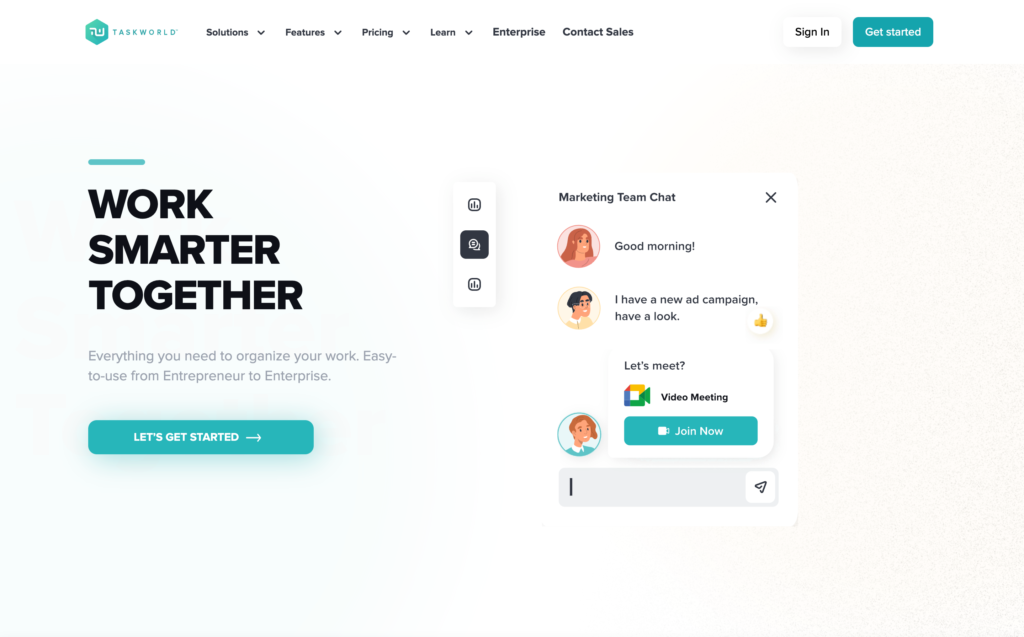
Taskworld combines task management, project planning, team messaging, and performance tracking into one platform.
Why I chose Taskworld: I was impressed with how simple it was to get started with Taskworld. There is very little learning curve, so it’s great for smaller teams.
Task and project management
The interface is easy on the eyes and I like the color choices, with a dark blue border and grey and white features. Buttons are also highlighted in turquoise when you hover over them. You can very easily create projects and break them down into tasks and subtasks and assign each task to team members with due dates and priority levels.
Taskworld had a lot of customization options once you open up a task. Add followers, tags, priority level (which Taskworld labels as points), change the color of the label, and upload attachments. Once a task is created, the due date appears in orange so it’s easy to see.
I like that there are several layout templates to customize the project board view as you like. You can also divide projects into sections, and assign tasks to individual sections. If you want to move a task from one section to the next, you can simply drag and drop it.
Scheduling tools
Taskworld’s scheduling tools include a built-in calendar view where you can see all tasks and deadlines in one place. The calendar can be filtered by project, team member, or due date, making it easy to focus on specific aspects of the schedule.
I like that I was able to set start and end dates for tasks and milestones from the calendar as well as from my project board. And while I do appreciate the fact that Taskworld sends notifications, such as upcoming dude dates, I did feel a bit overwhelmed at times with the volume of notifications and reminders.
Taskworld’s forever free plan includes unlimited tasks and projects, 1 GB of storage, and is limited to five users.
It is very simple to learn and use. You can create tasks for multiple projects and always have a tab on to see their progress. We have been using this at work for quite sometime. The best part you can send DM to the person a task is assigned to, giving feedback on it.
Key Features
- Project management
- Performance reports
- Time tracking
- Project timeline
- Task tracking
- Notifications and reminders
Pros
- Intuitive user interface
- Easy to use
Cons
- Features lack sophistication
- Insufficient customer support
Pricing
Starts at $8/user/month Trial: Yes Free Plan: Yes
-
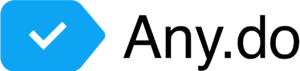
Any.do — Good for creating to-do lists
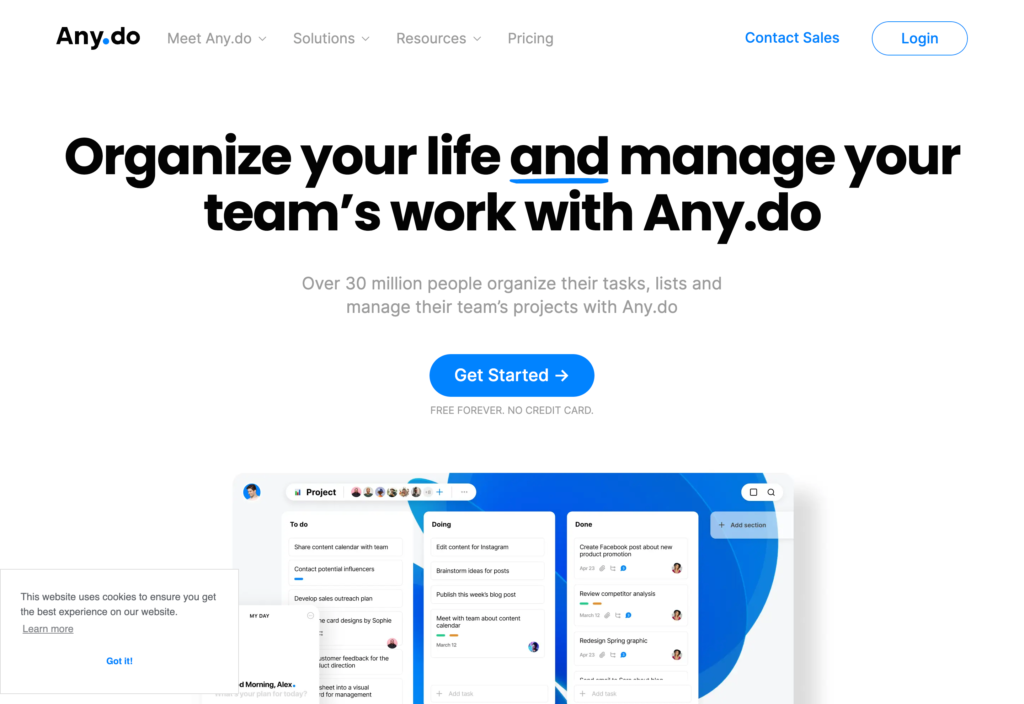
Any.do is a list-making app that you can use for both personal and work-related tasks.
Why I chose Any.do: The application is incredibly sleek and has a really nice flow to it. I also really liked the concept of creating task-based lists to boost productivity.
Task list creation and management
Any.do doesn’t include any extraneous bells and whistles within its interface. It’s a straightforward platform that’s easy to navigate.
The software offers multiple views, including a current day view, a next seven-day view, and a comprehensive list of all tasks, which helps users stay organized. One feature I particularly like is that under the List menu, you can create as many lists as you need, which allows you to keep tasks separate (including personal and work tasks).
You can create as many lists as needed and add tasks, subtasks, comments, notes, tags, and reminders. Another feature that impressed me is Any.do’s suggestions feature, which drops down on the right side of the screen. If it offers a suggestion that you want to add to your list, you can easily drag it over and do so. I also like that a separate Suggestion button appears anytime you open a new task. When I clicked on it, the app gave me some suggested items I could add to my list.
Calendar integrations and events
You can connect your Any.do account to both Microsoft Outlook and Google calendars so all your personal and work-related events appear in one place. To view them, you can simply navigate to the Events section on the right side of the home screen.
This layout allows you to monitor your task lists while viewing your calendar events at the same time. However, I found it disappointing that dragging events directly from my calendar into the Any.do interface wasn’t possible, which would have been a nice added touch.
The paid plan includes more advanced features, including advanced recurring reminders, customized themes, and an unlimited daily planner.
Any.do is a top-notch and game-changer platform to organize tasks and help us to keep on track. It send reminders, and this enables us to set reminders for tasks. It also was to share the to-do list and tasks with our colleagues.
Key Features
- Calendar integrations
- Work and personal task lists
- Multiple task-list view
- Subtasks
- Attachments, notes, and comments within tasks
- Reminders
Pros
- Easy to use
- Intuitive user interface
Cons
- Insufficient customer service
- Limited functionalities
Pricing
Starts at $3/month, without Collaborative Workspace Trial: Yes — For the Teams plan Free Plan: Yes — For personal use only
Compare the Best Employee Task Management Softwares
| Topic |
 Start for free
Start for free
|

|
|
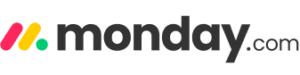
|
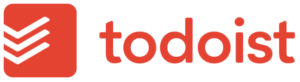
|
|
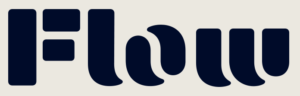
|
|
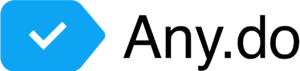
|
|---|---|---|---|---|---|---|---|---|---|
| Reviews |
4.8
|
4.6
|
4.7
|
4.6
|
4.6
|
4.5
|
4.6
|
4.5
|
4.4
|
| Pricing |
Premium plans start at just $29/month for the first 30 users
|
Starts at $10/member/month
|
Starts at $39/month
|
Starts at $8/user/month
|
Starts at $150/month, for 50 users
|
Starts at $10.99/user/month
|
Starts at $6/month per user
|
Starts at $8/user/month
|
Starts at $3/month, without Collaborative Workspace
|
| Free Trial |
yes
14-day
|
yes
15-days
|
yes
|
yes
|
yes
|
no
|
yes
|
yes
|
yes
For the Teams plan
|
| Free Plan |
yes
Free Up to 10 users
|
yes
|
yes
|
yes
|
yes
|
yes
Up to 15 people
|
no
|
yes
|
yes
For personal use only
|
| Use cases |
Best all-in-one free task management software
|
Good for customizing workspaces
|
Good for time tracking
|
Good for team collaboration
|
Good for customizing project boards
|
Good for importing data
|
Good for small teams
|
Good for smaller teams
|
Good for creating to-do lists
|
| Available on |
Web, iOS, Android, Windows, Mac
|
What Is Task Management Software?
Task management software is a digital tool that helps managers and their teams plan, organize, assign, and track tasks and projects of all sizes. It can be used for individual tasks, as well as collective work.
A employee task management system is used to better achieve goals and complete projects more efficiently by organizing and prioritizing related tasks, giving real-time insights, and enhancing collaboration.
Besides using it on your desktop and web browsers, task management systems are often also available as mobile apps.
How Does Task Management Software Work?
An effective task management tool, whether paid or free, assists individuals or teams in managing their projects and reaching their goals. They allow you to customize project and task planning, priorities, automations, dependencies, resource management, and budgeting.
While each software works differently, they usually allows you to create tasks and delegate them to your team members, set priorities, track progress, and set goals and deadlines. It often also includes automation options, such as automating recurring tasks.
Task management software produces data that can be accessed and used to create reports, track performance, and gain useful insights.
Benefits of Free Task Management Software
Using task management software has many benefits for your company, such as:
- Organize your workload: Instead of using manual paperwork or switching between multiple tools to access scattered information on your tasks and projects, the software allows you to keep relevant information accessible in one single platform.
- Save valuable time: By streamlining workflows and automating recurring tasks, you save valuable time and effort.
- Boost team collaboration: A task management tool allows you to easily create, assign, and track tasks and for your teams to directly communicate any information and updates in real-time with just the click of a button.
- Monitor work progress: You can track your employees’ progress, manage deadlines, and get clear insights into what is happening on the job, even when your employees are working remotely or in the field.
- Improved productivity: By having a centralized place to manage tasks, you can prioritize and focus on what’s most important. This can help you avoid feeling overwhelmed and ensure that you tackle high-priority tasks first.
- Deadline management: Many task management tools offer deadline and due date features. You can set deadlines for tasks, and the software can remind you when a deadline is approaching or overdue, helping you stay on track.
- Time tracking: Some task management tools offer time tracking features, allowing you to record the time spent on each task. This is valuable for understanding how you allocate your time and improving time management.
- Documentation: Most software allow you to attach files, notes, or descriptions to tasks, creating a central repository for project-related information and reducing the risk of information getting lost.
- Goal tracking: You can set and track long-term goals or milestones using task management software, helping you stay focused on your broader objectives.
The Bottom Line On Free Task Management Software
Task management software can help you stay on top of team tasks and projects. You can better manage deadlines and allocate tasks to the right people.
Trying out a free task management tool is an excellent place to start and gives you the chance to test all the features for free to make sure that it is the right fit for you.
FAQs
The best way for your team to organize tasks and stay on top of project deadlines is by using task management software. If you can find a free option that includes all the features you need, even better!
We researched and ranked the best free task management software of 2026. Our number one pick is Connecteam; an all-in-one employee management solution that allows you to manage every aspect of your daily operations and easily create, manage, and track tasks.
Tips for managing multiple tasks include:
- Create to-do lists at the beginning of each day. Check out our guide on choosing the right to-do list app for your business.
- Prioritize tasks according to their importance and urgency.
- Plan how much time you want to spend on each task.
- Include a distraction-free time of the day into your schedule.
- Set time for interruptions.
- Upgrade your skillset.
- Invest in task management tools.
- Have set realistic goals.
Start by showing your team how the tool makes their lives easier. Pick a simple platform, add just a few key workflows at first, and get feedback early. Ease into it, and let the software prove its value.
Make it part of the daily routine. Keep the setup simple, offer quick training, and show how it saves time. Recognize when team members use it well, and use reminders or mobile notifications to build habits. The easier it is, the more likely they’ll stick with it.
Some free tools offer basic support for task dependencies or linked steps, but it depends on the platform. If you need advanced features like timelines, sub-tasks, or conditional logic, you might eventually want to explore paid versions.
Look for software that offers encrypted storage, secure login, and role-based access, even on the free plan. Check the privacy policy and see where data is stored. Free shouldn’t mean unsafe, but it’s smart to confirm how your team’s info is handled.
Make sure the software fits nicely with tools you already use. Even if it doesn’t have native integrations, check for CSV exports, API access, or Zapier support. The smoother the connection, the less manual work you’ll need to do.
Most tools let you assign tasks by role or user, and set who can edit or complete them. Use these settings to keep workflows organized and avoid overlap. A good platform like Connecteam makes it easy to track who’s responsible for what, at a glance.
Yes, many tools are mobile-friendly and cloud-based, so everyone stays updated in real time, no matter where they’re working. Look for options with push notifications, comments, and file sharing to keep everyone in sync.
Upgrading from free to paid plans is usually pretty smooth, but keep an eye on pricing tiers, user limits, or locked features. Some platforms may charge for features you’ve started relying on. Before upgrading, double-check what’s included and whether your team really needs the extras.
Most tools let you export task lists or reports in CSV or Excel format. It’s a good habit to back up key data occasionally, just in case. If you’re planning to switch platforms, export everything first and check how your new system handles imports.
Tools like Connecteam include built-in time tracking even on free plans, which is great for billing or reviewing how long things take. Just check what’s included, because time tracking is sometimes a paid feature, depending on the platform.