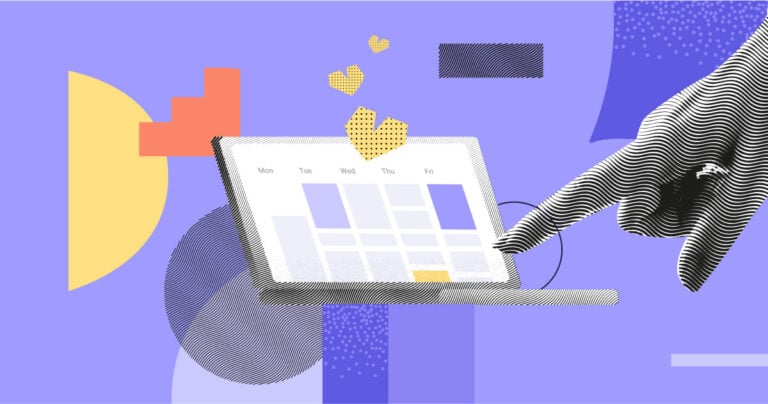Cross-location job scheduling can be daunting. I share top tools and techniques for quick and easy shift scheduling across multiple sites.
Running a multi-location business is impressive. But, managing shifts across locations is a pain. A single scheduling mistake can delay projects and damage your reputation with clients.
Luckily, you can avoid this. Below, I share how to ace multi-location employee scheduling and discuss top tools that can help.
Key Takeaways
- Multi-location employee scheduling involves creating, allocating, and managing workers’ shifts across several locations.
- Differing labor costs, customer demands, languages, and more can make it difficult to manage cross-location schedules.
- Technology like data analytics tools, automatic scheduling, centralized communications, and time and attendance reporting can make it much easier to manage multi-location schedules.
- Some of the best employee scheduling software for multi-location scheduling include Connecteam, Sling, and 7shifts.
What Is Multi-Location Employee Scheduling?
Multi-location employee scheduling is the process of creating, assigning, and managing workers’ shifts and jobs across various locations within a business. A good scheduling process ensures each site is sufficiently staffed and your business runs smoothly across the board.
Here are some examples of multi-location businesses:
- Companies with several branches in the same city—for instance, restaurants, retail stores, or clinics.
- Businesses that operate from different geographies, including cities, states, or even countries—for example, international call centers.
- Service companies in sectors like cleaning, construction, or event management where employees work from customers’ sites.
- Businesses on the move—for instance, delivery services.
Challenges of Multi-Location Employee Scheduling
Here are some common problems with multi-location scheduling.
Differences in demand across locations
Customer demand and scheduling needs can vary dramatically across locations—even for the same business.
For example, a city-center restaurant might be packed during lunch hours, whereas the suburban branch is busy only in the evenings. Create the same schedules for both, and you could be understaffed at one location and overstaffed at the other.
Predicting and preparing for these fluctuations is tough.
Cross-location communication problems
Managing communications is much harder when your team is spread across multiple locations. For instance, how do you know everyone’s seen an important message on time? Additionally, operating from different time zones can make things even trickier. You could struggle to share critical scheduling updates with your team on time—and vice versa.
Time consumption and effort
Manually creating and managing schedules for even a single location requires a lot of effort. Throw more locations into the mix, and you’ll be spending hours crafting, publishing, and tracking employee schedules.
What’s more, deciding whether to invest in software to automate some or all aspects of scheduling is a big—and potentially costly—decision.
Varying labor laws
Labor laws differ by state and country. Keeping up with these differences is no small feat. You must learn, follow, and stay on top of the proper rules for minimum wage, overtime hours, paid time off (PTO), rest breaks, predictive scheduling, and other scheduling laws across every single location. Otherwise, you’ll be left with unhappy employees and costly legal fines that can put your company at risk.
Differing currencies and labor costs
Currency differences across countries can make it challenging to predict labor costs. For instance, 1 employee might cost you $2,000 for a month but $2,100 for the next because of exchange rate fluctuations.
This means that allocating shifts across countries can get messy, especially when working with a fixed budget.
Coverage during unexpected absences
When employees are spread across multiple locations, finding coverage for unexpected absences is tough. For example, if a worker calls in sick the morning of their shift, getting someone from another location to fill in for them could be challenging because of the time it takes to travel between locations.
This Might Interest You
Read our manager’s guide to absenteeism at work to learn why excessive absenteeism is a problem and how to fix it.
Mix-ups in workers’ availabilities and preferences
Juggling employees’ availability and preferences across different locations can lead to mix-ups. One person might prefer morning shifts, while another is available only in the evenings. Managing these details for multiple sites is tricky and increases the risk of scheduling errors and conflicts.
These conflicts include overlapping and double bookings—for instance, where you mistakenly book the same employee for 2 jobs that occur at the same time at 2 separate locations. This leads to confusion and last-minute blunders.
Language and culture barriers
Linguistic and cultural differences can also threaten cross-location scheduling. Imagine a US call center manager mistakenly assigning extra shifts to their Indian employees during Diwali, an important Indian holiday.
Such errors could negatively impact employee satisfaction and lead to unexpected absences.
Shift oversight and management
Creating work schedules for multiple sites is hard enough—monitoring whether employees are sticking to the schedules is another concern. When you can’t physically oversee employees, it’s hard to know if they’ve shown up on time—or at all—and completed their shifts.
Cross-location monitoring is prone to problems like time theft and buddy punching (where one employee clocks in for another), which can lower productivity and tarnish your reputation with clients.
Additionally, even well-intentioned employees working across many sites can get confused about their tasks. For example, an employee with multiple cleaning shifts in one day could easily forget which client needs deep cleaning and which needs carpet shampooing.
10 Tips for Handling Multi-Location Employee Scheduling
Here are 10 top tips to make multi-location scheduling quick, easy, and effective.
-
Use data analytics tools for location-specific insights
-
Establish a company-wide communication system
-
Use scheduling software
-
Set custom compliance rules
-
Account for varying currencies and labor costs with the right tools
-
Plan shifts in advance
-
Offer flexibility and easy shift swaps
-
Set clear time and attendance policies
-
Maintain a pipeline of backup contractors
-
Use tools for shift oversight and management
Collect data on customer demand for each location. For instance, a restaurant business could track customers’ visit times through the reservations system or the time stamp on their food bills.
Then, use data analytics tools—like Google Analytics—to spot trends like peak times, seasonal variations, no-show rates from each location to understand staffing needs better. This way, you can create schedules that fit each location’s unique demands, avoiding over or understaffing.
Use 1 central communication app that everyone in your company can access—no matter their location. This is great for ensuring everyone receives important updates—like last-minute scheduling changes or business announcements—in real time. It also makes it easier to find replacements.
Did You Know?
Some communication platforms like Connecteam also offer a mobile app. This way, employees can access their schedules and communicate with you or each other from anywhere.
Scheduling software can reduce the time, effort, and errors associated with manual shift scheduling across locations. Most good platforms offer tools like drag-and-drop schedulers, shift templates, shift notes, conflict alerts, and more—so you can create and publish shifts for multiple locations in minutes.
Worried about cost? There are plenty of free employee schedulers—plus some solid low-cost options.
Pro Tip
Choose scheduling systems that create automated schedules. These tools consider factors like employees’ availability, workload, and preferences to assign shifts automatically. Automation reduces the chances of errors and saves time.
Use scheduling software that lets you set custom compliance rules—like overtime, PTO, rest breaks, and mealtimes—for each location and incorporate these when you’re creating weekly schedules.
Some software even flags compliance issues, such as exceeding overtime hours. This ensures you stick to local labor laws across different locations without needing to manually track if you’re breaking any rules.
Pro Tip
If you don’t have the budget for scheduling software, consider using Microsoft Excel’s conditional formatting feature, which can highlight issues like overtime, excessive work hours, or not meeting minimum wages.
Pick scheduling software that lets you set pay rates in different currencies for workers across different locations. Great software also lets you track and predict labor costs in your home currency (e.g., USD) based on exchange rates.
Check your locations’ predictive scheduling laws to understand how far in advance you must publish employee schedules. Even if you’re not required to follow any predictive scheduling laws, aim to give employees their schedules at least 2 weeks in advance. This gives them enough time to understand where they must be, resolve any conflicts, or let you know if they can’t make it so you can find coverage.
This not only helps your team members feel prepared but also prevents last-minute confusion and absenteeism—while keeping you compliant across locations.
Giving employees more control over their schedules is a great way to boost morale, provide work-life balance, and reduce absenteeism. For instance, offering flexible schedules or letting employees pick from open shifts reduces the likelihood of shift conflicts.
Additionally, supporting easy shift swapping encourages accountability and puts employees in charge of finding suitable replacements.
Pro Tip
Let employees swap shifts with coworkers without needing your permission, especially in last-minute situations or where there’s a time zone difference between you and them. This ensures staffing needs are met even if you’re not available.
Make sure your employees know exactly when they’re expected to show up for work and what to do if they can’t make it. Your attendance policy should set protocols for notifying management of absences—for instance, requiring at least 24 hours’ notice before a shift change. This clarity helps you stay prepared and gives you enough time to find a replacement, preventing last-minute staffing issues that disrupt operations.
Pro Tip
Diverse teams should also set clear policies around scheduling, communication, and other areas that consider cultural differences and language barriers. For example, companies that employ UAE-based workers might create a policy that prevents schedulers from assigning those employees shifts on Fridays, as Friday is part of the weekend in the UAE.
Keep a pool of backup 1099 freelancers in each location so that you’re always prepared for last-minute staffing issues. This network gives you quick access to reliable workers when someone calls in sick or a location gets unexpectedly busy.
Did You Know?
Apps like Connecteam have a company and employee directory where you can save contact information for all your employee and contractor networks. This makes it easier to reach out to someone for a last-minute shift swap or scheduling update.
Use a GPS-enabled time tracking system across all your locations. These time clocks let you monitor when employees punch in and out of shifts and show you their GPS locations when they’re on the clock—great for preventing time theft when you can’t physically monitor employees.
Further, look for time clocks that provide geofencing capabilities. This feature prevents workers from tracking time from their mobile phones unless they’re physically inside the virtual “fence” you set.
Good time clocks also record time and attendance logs so you can spot and address location-specific issues—for example, if the absence rate is higher for a specific location, you might want to get to the bottom of this.
Additionally, task management software enables you to create tasks and assign them to specific employees, jobs, or shifts. Use this, and employees traveling between locations won’t ever be confused about what needs to be done.
Top 3 Tools for Multi-Location Employee Scheduling
Employee scheduling software can help you manage multi-location scheduling easily and efficiently. Here’s my round-up of 3 of the best multi-location employee scheduling solutions in 2025.
-
Connecteam – Best all-in-one multi-location employee scheduling tool
- AI scheduler
- GPS time tracking and geofencing capabilities
- Time and attendance reporting
- In-app chat and news feed
- Time off, breaks, and overtime management
- Task tracking
- Interface is user friendly
- Mobile app can be used from any location
- Overtime alerts and approvals keep you compliant
- Integration with payroll tools makes for seamless cross-location payments
- Further integrations in development
- Free for life plan for small businesses with up to 10 users.
- 14-day free trial.
- Paid plans cover up to 30 users for one flat fee: $29/month for Basic; $49/month for Advanced; $99/month for Expert.
-
Sling – Good for tracking labor costs
- Employee scheduling
- Time tracking with geolocation capabilities
- Communications tools
- Task management
- Platform offers labor cost optimization tools
- Mobile app can be used from anywhere
- You can’t track employees’ GPS locations through the workday
- There’s no auto-scheduling
-
7shifts – Good for scheduling in restaurant business
- Staff scheduling
- Time clock
- Communications tools
- Task tracking
- Offers a free plan
- Lets employees pick from “up for grabs” shifts
- Is restricted to food and beverage businesses
- Uses a separate app for time tracking
Best all-in-one multi-location employee scheduling tool
Why I chose Connecteam: In addition to a range of powerful scheduling tools, Connecteam offers great time tracking, communications, and HR management features. It’s a complete workforce management solution with a user-friendly mobile app that’s perfect for companies spread across multiple locations.
Let’s take a closer look at Connecteam’s features.
AI job scheduling
You can use Connecteam’s drag-and-drop employee scheduler to create and assign shifts from scratch, copy previous schedules, or import them from Excel in a few clicks. Connecteam also lets you choose between creating a single master schedule across all locations or individual schedules for each location—depending on your needs.
Employees can add their availabilities, locations, and shift preferences—making it easier for you to create schedules that work for everyone. I was very grateful to learn that Connecteam also alerts you if a worker is already scheduled for a shift elsewhere, marked as unavailable, or on PTO.
Connecteam also has an AI scheduler that considers workers’ preferences, qualifications, workloads, and more to automatically assign shifts—a feature I found particularly impressive. Once you publish schedules, Connecteam immediately notifies the relevant team members.
Finally, Connecteam also offers employee self-service tools. For instance, it lets workers pick from open shifts or swap shifts with or without approval—taking the burden off you.
Time zone management and language settings
Connecteam offers time zone flexibility when creating schedules. If all your employees operate from a single time zone, you can opt to set a default time zone.
But impressively, you can align employees outside your time zone with your location’s work hours. For example, if your India team operates 9-5 in a New York time zone, you can create their shifts from 9:00 am to 5:00 pm Eastern Time (EST), and they’ll see their shifts in their own time.
What’s more, your employees can choose their preferred language. The platform is available in 18 languages and counting.
In-app chat and company newsfeed
The online team chat is a great way to connect with employees in 1:1 or group settings. You can instantly message them about scheduling changes or requests and even request read receipts. Plus, they can let you know if they’re unable to make a shift or ask scheduling-related questions.
Connecteam’s social media style news feed is great for providing instant company updates to employees across all locations. I imagine this is really helpful for asking volunteers to cover last-minute shifts.
Connecteam even offers auto-translate—so your team members can always see important scheduling updates in their preferred languages.
GPS-enabled time tracking
Connecteam’s employee time clock lets workers punch in and out of their shifts using any device, including their smartphones—making it ideal for those working from different locations. You can also sync the scheduler and time clock, letting employees clock in with a single click from their schedules.
I also like that companies looking for more control can opt for the shared kiosk time clocks and install one in every location on any devices.
Connecteam’s time clock offers GPS and geofencing tools so you can ensure workers are where they should be during work hours and prevent them from clocking in unless they’re physically at work. Employees’ hours are automatically logged into digital timesheets, which managers can review, approve, and send to their payroll provider, for a seamless process every time.
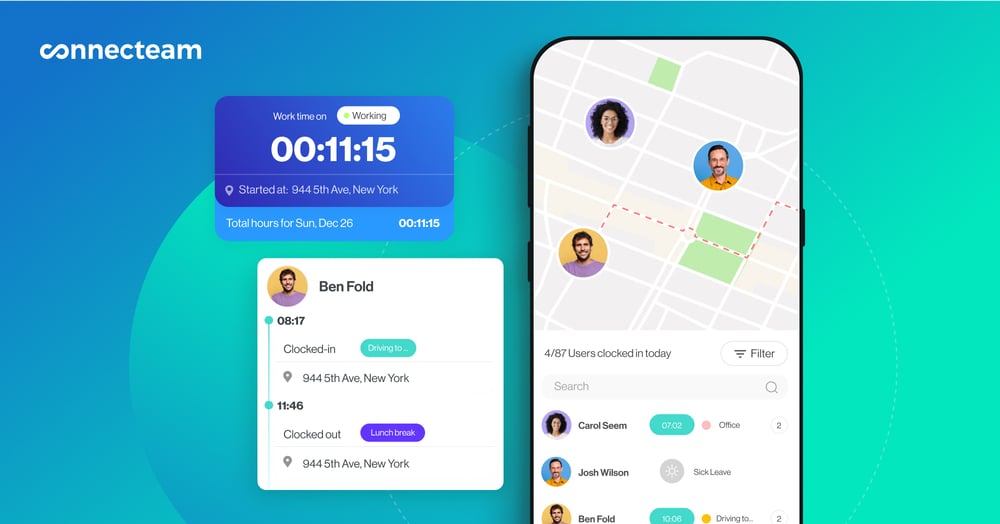
You can also download detailed time and attendance reports for employees, teams, and locations. These tools help you track spot areas of concern, hold employees accountable no matter where they are, and save on labor costs.
Time off, breaks, and overtime management
With Connecteam, you can set custom rules for PTO, rest breaks, mealtimes, and overtime hours—ensuring these align with each location’s labor laws.
For instance, you can build breaks into schedules and be notified for approval when employees are going into overtime. This helps in giving you better compliance control and ensuring workers get the downtime they need.
Task tracking, payroll integrations, and more
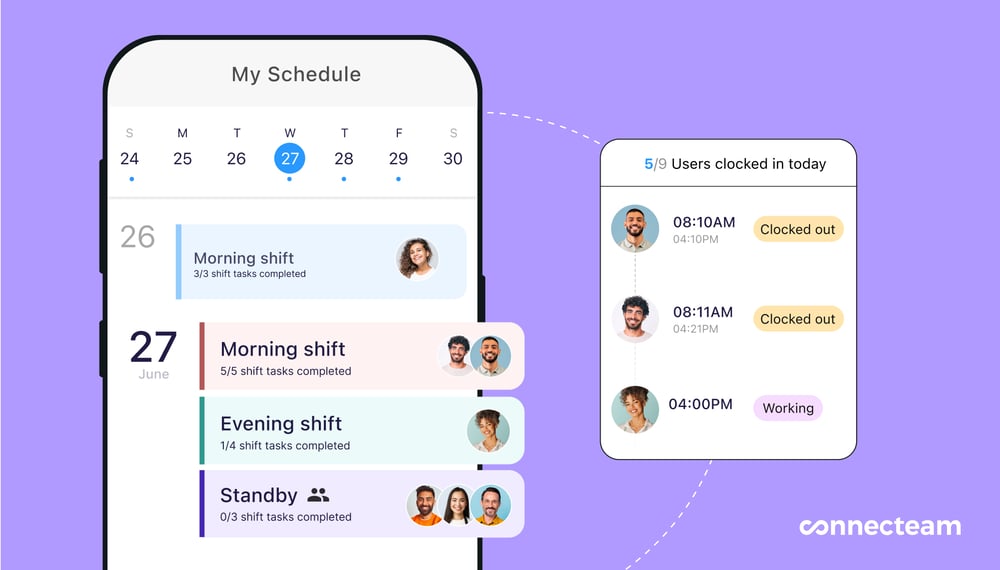
Connecteam’s employee task tracking tools help ensure employees attend their scheduled shifts and complete their tasks. Additionally, Connecteam integrates with several popular payroll providers, including ADP, Gusto, Paychex, QuickBooks, and more, making it a breeze to pay your cross-location employees. Connecteam also offers an API and HR integrations with the tools you already use to work, like PrismHR.
Finally, Connecteam offers a host of other communication, operations, and HR management tools, allowing you to manage your entire business from a single platform.
Key features
Pros
Cons
Pricing
Sling is primarily an employee scheduling and time-tracking platform.
Why I chose Sling: Sling offers various tools—including a mobile app—that make it easy to schedule shifts for workers across multiple locations.
Here are some of Sling’s core features.
Employee scheduling
Sling offers drag-and-drop functionality, shift templates, and recurring shifts so you can schedule employees’ shifts quickly and easily. The platform also lets employees swap shifts and notifies you of double bookings. Workers are notified of shift updates and changes in real time, which reduces the likelihood of staffing issues across your locations.
Additionally, I really liked Sling’s labor cost optimization tool. You can forecast labor costs for different locations while scheduling and tweak schedules to stay within budget. Further, you can compare each location’s cost to its revenue to spot and address areas of concern.
While Sling has the tools to manually create multi-location schedules, I would’ve liked to see options to automate the process.
Time clock and time off management
Sling lets employees clock in and out with their smartphones. It also offers a shared kiosk time clock and lets you track geolocations when workers clock in and out.
Unfortunately, it doesn’t let you track employees’ live GPS locations throughout their scheduled hours, so I’m unsure about how effective it will be for teams constantly on the move—for instance, delivery workers.
I appreciate that you can restrict early clock-ins or overtime, auto clock-out workers at the end of their shifts, and even send reminders for employees to take breaks.
Communications, task management, and more
Sling’s messaging tool lets you communicate with employees in 1:1 or group chats in real time. The newsfeed is a great way to broadcast company-wide announcements—such as schedule changes or coverage requests—to employees across all locations.
Finally, you can use the task management feature to create and assign tasks, subtasks, and checklists within shifts.
Key features
Pros
Cons
Read our in-depth review of Sling here.
7shifts is a restaurant workforce management solution with tools to simplify employee scheduling, time tracking, and other tools.
Why I chose 7shifts: Despite being specific to the restaurant industry, 7shifts made my list because it offers a powerful range of features, including scheduling and time tracking, communications and engagement, payroll, and labor compliance.
Here are 7shift’s key features.
Staff scheduling
With 7shifts, you can create and publish employees’ shifts straight to their mobile devices. I like that they can view assigned shifts and pick from open shifts, making it less of a hassle for you to find coverage for every shift.
Additionally, staff members can swap shifts and request time off, all from the app. I also liked the ability to forecast labor costs and create schedules accordingly. That said, I think the platform could’ve elevated its offering with auto-scheduling.
Time tracking
7shifts integrates with 7punches—the platform’s time-tracking app. Employees can punch in and out of their shifts, and you can monitor how their work hours compare to scheduled hours and breaks and even get notified of overtime hours.
While I appreciate that these apps are synced and only let employees who are scheduled for shifts clock in, I don’t understand the need for totally separate apps, especially when plenty of platforms offer all-in-one solutions.
Communications, task tracking, and more
With 7shifts, you can send real-time messages to employees, departments, or your whole team across all locations. I also like that you get read receipts to ensure all relevant staff members have read important scheduling updates.
Further, 7shifts lets you create and assign tasks to team members. You can add these into shifts so employees know what’s expected.
Finally, 7shifts offers employee engagement, payroll, and even tip-pooling capabilities. Overall, it’s a great app—but it’s limited to food and beverage businesses.
Key features
Pros
Cons
Read our in-depth review of 7shifts here.
The Bottom Line on Multi-Location Scheduling
Creating and managing schedules across different locations can be challenging due to varying labor laws, differing staffing needs, and more.
That said, you can nail multi-location employee scheduling by leaning on great employee scheduling tools like Connecteam, Sling, and 7shifts. Connecteam, for instance, offers auto-scheduling, compliance management, time and attendance tracking, and many more features that not only help with cross-location scheduling but also let you manage your entire workforce from anywhere.
Try Connecteam for free today.
FAQs
Connecteam is the best employee scheduling app. It offers a free trial for all its paid plans—and has a free forever plan for businesses with fewer than 10 users.
To make a work schedule in Excel, create columns with employee names, dates, and their allocated shift times. Use conditional formatting to highlight any scheduling conflicts or gaps, and adjust accordingly. When you’re ready, download your file and share it with employees through your company chat or email.
There are a few options for multi-location employee scheduling, including cloud-based, mobile apps, and enterprise workforce management systems. Some cater to specific industries like retail, hospitality, or field services, while others are feature-focused, like Connecteam, which offers scheduling, time tracking, and role-based access.
Look for drag-and-drop scheduling, GPS time tracking, location tagging, availability preferences, swift swapping, mobile access, and payroll integrations.
None. Connecteam has a clean interface, designed to be easy to use for everyone, including users with no technical background. Any manager or employee can get started right away.
Yes! Connecteam offers in-app onboarding, a help center, live chat, and one-on-one support so teams can get the most out of the platform.