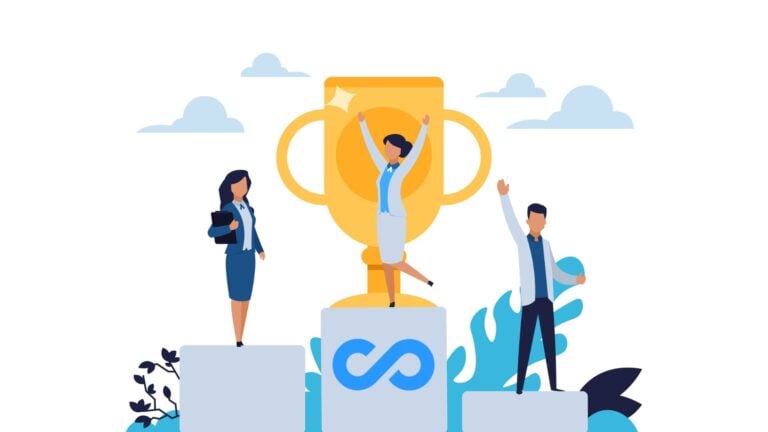Thinking about switching from RescueTime? I review the 5 best RescueTime alternatives so you can make an informed decision.
Time tracking software helps you and your team see how time is spent across tasks and projects, stick to deadlines, and identify ways to boost efficiency.
RescueTime is a popular time management platform, but it’s not the best fit for all. Below, I review the top 5 RescueTime alternatives—including their pros and cons—so you can find one that works best for your team.
Our Top Picks
-
1
The best alternative to RescueTime
-
2
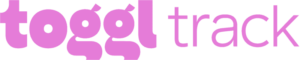
Good for offline time tracking
-
3
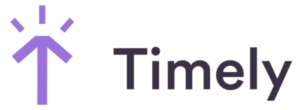
Good for automatic time tracking
Why trust us?
Our team of unbiased software reviewers follows strict editorial guidelines, and our methodology is clear and open to everyone.
See our complete methodology
What Is RescueTime?
RescueTime is a productivity tracking platform that records users’ background activities on their devices and generates reports showing the time they spend on different apps and websites.
RescueTime’s AI classifies activity logs by work type (for instance, “business,” “design,” or “communication”) and productivity level (for example, “focus work,” “personal,” or “distracting”). You can edit these manually and link activities to specific tasks, projects, and clients.
This way, you can see exactly how you spend your work hours. You can also start focus sessions and set goals, such as spending less time on social media or more time on a particular project.
While RescueTime is excellent for boosting productivity at an individual level, it’s not great for teams or businesses. For instance, as a manager or admin, you can see your detailed activity logs or set goals, but you can’t do this for your employees. Also, privacy laws prevent the mobile app from tracking specific activities on mobile devices, making RescueTime particularly unsuitable for non-desk workforces.
Moreover, while it’s advertised as a time tracking platform, it doesn’t have the traditional clock-in and clock-out tools or payroll integrations I’ve seen in other solutions.
Why Are People Moving Away From RescueTime?
While RescueTime boasts a good rating—4.6 on Capterra—some users have expressed concerns with the platform’s reliability, usability, and price.
For instance, one user complained, “Sometimes it will log you off the site and there is no work recorded.” Meanwhile, another recalled, “I found that the tracking was not always reliable, and given that I am relying on RescueTime to track my usage, this is a major drawback. For example, it only recorded me as using Powerpoint for 40 minutes when I was giving a 3-hour presentation.”
There’s also some feedback around RescueTime’s mobile app. A customer noted, “I do a lot of work on phone…I really wish I could get stats on my iphone usage and combine those with my regular computer usage to see a more accurate overall picture.”
Meanwhile, another said, “Would like to see better integration between the mobile app and the Windows app, for example, focus times could force the same Android actions [automatically].”
Finally, there was some concern around the platform’s pricing, which starts at $6.50/user/month for the Premium plan. One reviewer said they found it “a bit pricey compared to others.”
Overall, despite some powerful features, I understand why RescueTime doesn’t work for everyone. To understand all features better, see our honest in-depth RescueTime review.
The 5 Best RescueTime Alternativess of 2025
-
Connecteam — The best alternative to RescueTime
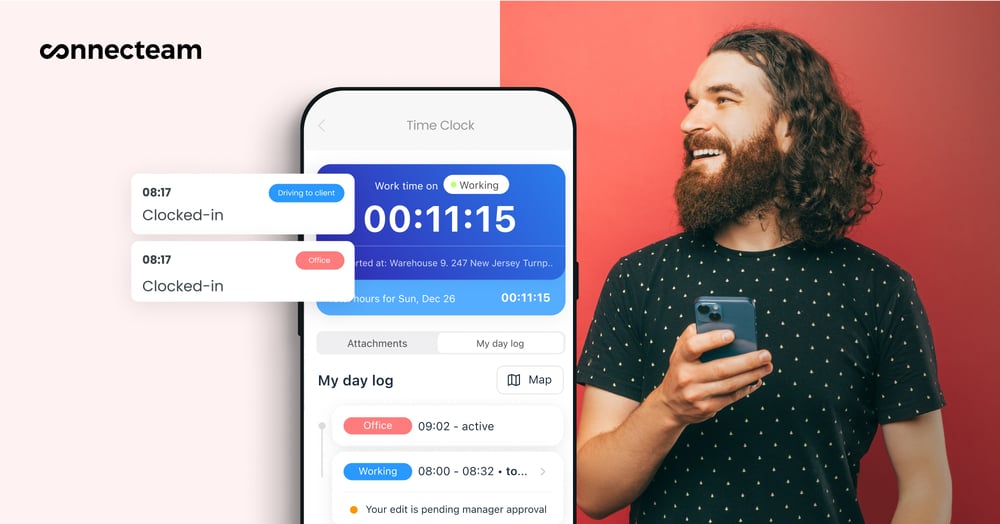
Connecteam is an all-in-one work management solution.
Why I chose Connecteam: Connecteam offers a powerful suite of features for time tracking and productivity. Its user-friendly interface and feature-rich mobile app are also very impressive and put Connecteam at the top of my list.
Here are Connecteam’s core time and productivity tracking features.
Multiple ways to track time
Connecteam outshines RescueTime as a time-tracking app. Its employee time clock lets workers punch in and out of their shifts with a single touch on any device—laptops, desktops, or smartphones. I like this solution because it works even for non-desk workers, such as cleaners, construction teams, or on-the-move delivery drivers.
Additionally, the shared kiosk option requires everyone to clock in and out of the same device, which is great for companies operating from a single location. I love that Connecteam lets you choose what works best for your business.
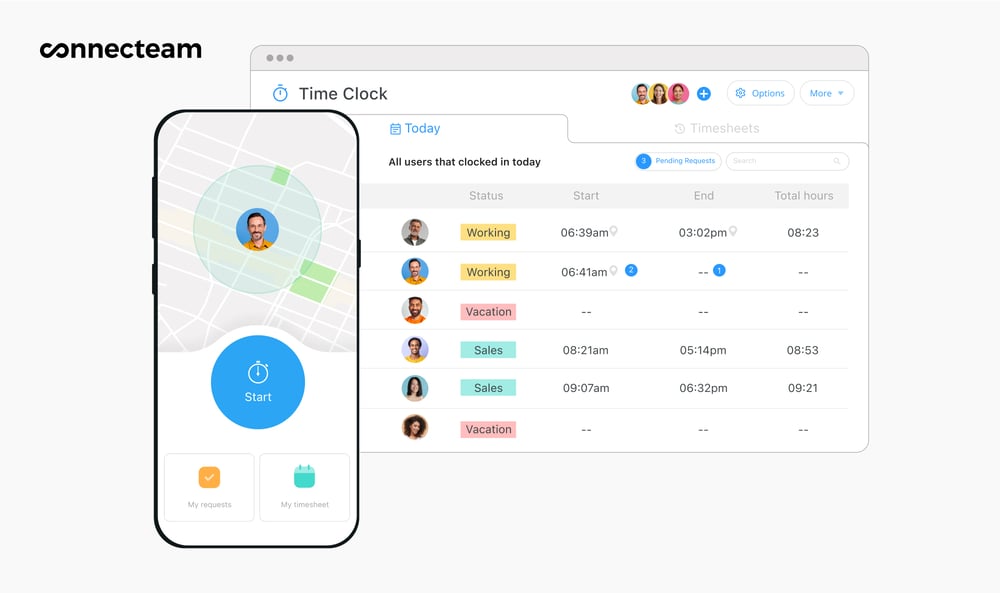
Lastly, I found it very helpful that Connecteam alerts employees about late or missed clock-ins, and you or your workers can also make manual time entries if they forget to log their hours.
GPS location tracking and geofencing
In addition to time tracking, Connecteam has a real-time GPS tracker. This helps you check if workers are where they need to be during their scheduled hours. Further, geofencing lets you set virtual boundaries that prevent workers from tracking time when they’re outside work zones.
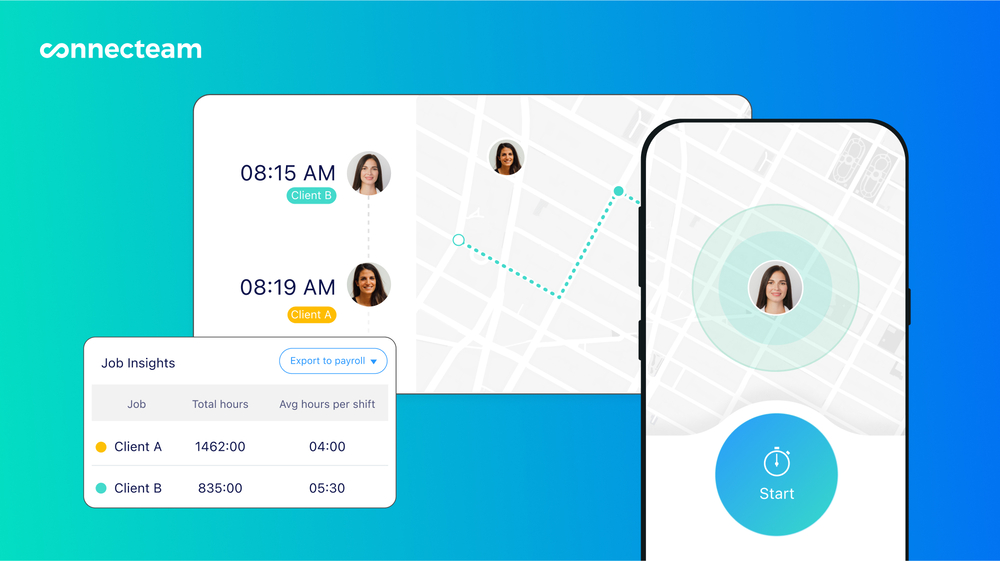
I think this works great for teams on the move and is a reliable way to prevent time theft. It also boosts worker accountability and ensures they stay productive.
Digital timesheets and payroll integrations
Connecteam takes workers’ time entries and automatically generates timesheets for payroll. You can view, edit, and approve timesheets from your admin dashboard to double-check that everyone’s paid accurately for their contributions.
You can sync finalized timesheets with one of Connecteam’s many payroll partners—including Gusto, Paychex, Xero, or QuickBooks—to easily pay your staff.
Task management
With Connecteam’s employee task tracking, you can create and assign tasks and subtasks to team members. Add notes, due dates, and even files so they know what to achieve and by when. You can also track progress from your dashboard and send push notifications as reminders when deadlines are approaching.
I believe monitoring productivity in this way is more effective and less intrusive than tracking workers’ screens and devices, as RescueTime does.
Integrated employee scheduling, in-app chat, and more
Connecteam’s shift and employee scheduling tools let you create and assign shifts and jobs to your team members. While RescueTime lets individual users create “work schedules”—blocks of time where the platform can monitor their activities—it has no features for scheduling employees to work.
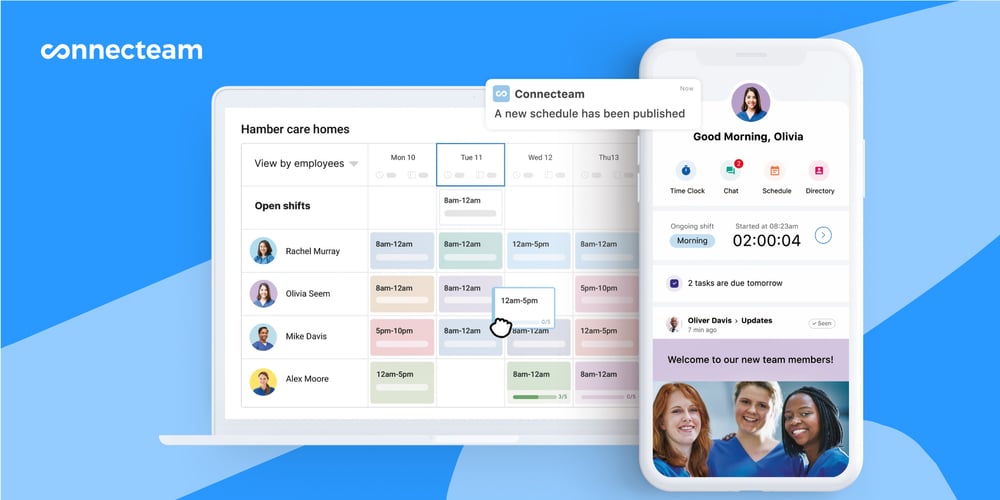
You can use the easy drag-and-drop functionality, copy previous schedules, or import them from Excel to save time and effort. Most impressively, you can use the auto-scheduler to assign shifts based on workers’ qualifications, availability, locations, and more.
Plus, the scheduler syncs with the time clock, so employees are automatically clocked in when they check into their shifts—ensuring accuracy and saving them the hassle of switching between features. It also syncs with the task manager, so you can assign tasks to workers’ shifts. This helps employees know exactly what they’re meant to be working on and for how long.
Further, you can build rest breaks, overtime limits, and workers’ time off into schedules. This way, you can keep employees productive while providing them with the necessary downtime, staying compliant with labor laws, and controlling overtime costs.
Beyond time and productivity management, Connecteam offers tons of other features. The online team chat helps your team discuss work, ask questions, and share ideas in real time. Moreover, there are many other communication, operations, and HR tools—so you can manage your entire business from a single platform.
Key Features
One-touch clock in from any device
GPS tracking and geofencing tools
Digital timesheets
Multiple payroll integrations
Employee scheduling
Task management, team chat, and more
Pros
User-friendly interface
Mobile app that can be used from anywhere
Smart alerts and notifications
Suitable solution for mobile workforces
Cons
Many third-party integrations in development
Pricing
Free-for-life plan availablePremium plans start at $29/month for 30 users
14-day free trial, no credit card required
Start your free trial -
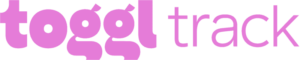
Toggl Track — Good for offline time tracking
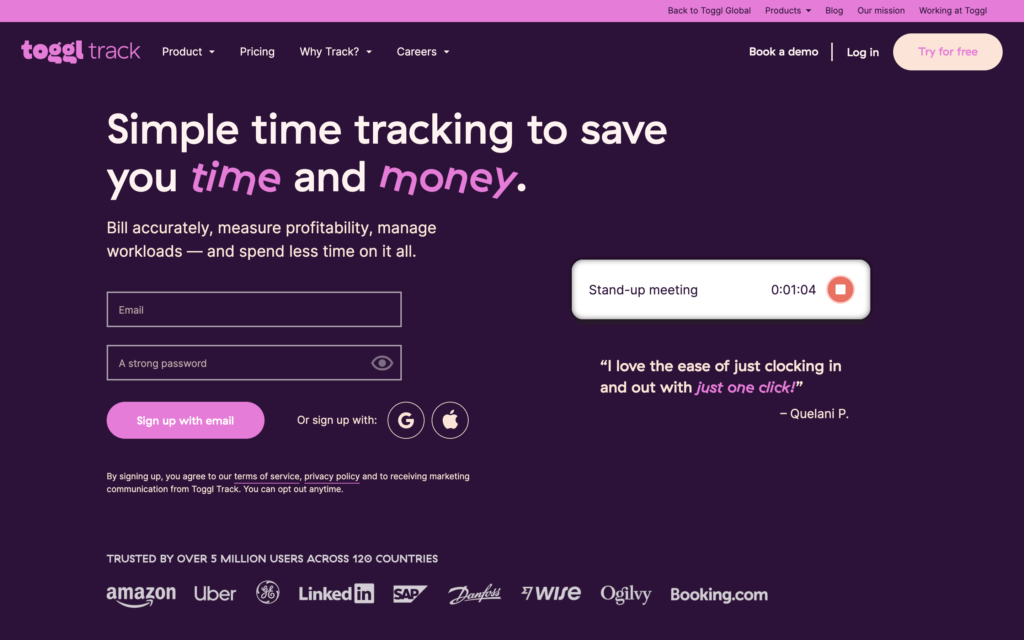
Toggl Track is a time-tracking app.
Why I chose Toggl Track: The platform offers multiple ways to track employees’ time and also generates timesheets. Just like RescueTime’s focus session tool, Toggl Track has a Pomodoro timer, which lets users set aside some focus time and improves productivity.
Toggl Track offers the features below.
Timer
Toggl Track’s timer lets employees clock in and out from any device. They can also manually add their start and end times to create a time entry. I expect this is very useful when workers forget to punch in and out. Moreover, unlike most other solutions, Toggl Track supports offline time tracking. This means workers can use it even without an internet connection, making it ideal for teams working in remote or low-connectivity locations.
Additionally, you can require your team to tag the relevant project, task, client, or description to their time entries, which is a great way to see how they spend their scheduled hours.
That said, Toggl Track doesn’t have GPS tracking or geofencing, which makes it less suitable for tracking non-desk teams and more prone to time theft. It also doesn’t let users add rest breaks and mealtimes into their time entries, meaning they must clock in and out of their breaks manually, which creates more opportunities for forgetting and errors.
Timesheets
Toggl Track also helpfully uses time logs to generate timesheet reports. On the one hand, I appreciate that you can lock time entries—for instance, when payroll is approaching—to ensure employees can’t change their time logs once approved.
However, I was surprised to learn that admins can’t edit employees’ time entries. Want to change something? You must ask the employee—which I find inefficient.
Finally, I was disappointed that Toggl Track lacks native payroll integrations, which is a huge miss.
Projects, clients, and invoicing
Toggl Track has a leg up on RescueTime with its project management tools. Not only can you create projects with their own client names, timeframes, billable rates, and more. You can also create tasks within projects and assign these to team members.
Your project dashboard shows you exactly where you stand in terms of time spent, billable income, labor costs, and more, which I find super helpful. Finally, Toggl Track also has an invoicing feature that’s in BETA testing mode. I found it simple to use and could create a client invoice in just a few steps.
Key Features
- One-click timer
- Digital timesheets
- Project tracking
- Invoicing
Pros
- Offline tracking
- Ability to lock time entries
Cons
- No GPS tracking or geofencing
- Admins can't edit timesheets
Pricing
Starts at $9/user/month Trial: Yes — 30-day Free Plan: Yes — For up to 5 users
-
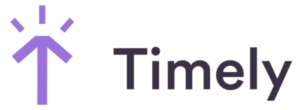
Timely — Good for automatic time tracking
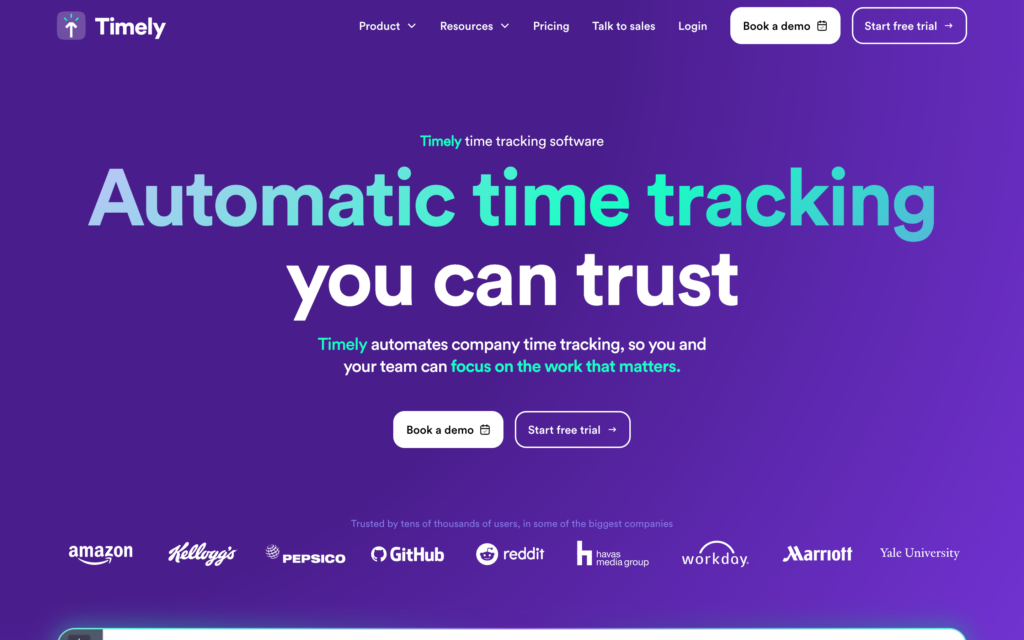
Timely is a time-tracking and task-management app.
Why I chose Timely: Like RescueTime, Timely automatically captures time entries by tracking websites and apps visited. But it also tracks users’ GPS locations and adds these to their time logs. This makes it a good solution for both desk and non-desk workers, giving it a well-deserved spot on my list of RescueTime alternatives.
Let’s dive deeper into Timely’s core features.
Time tracking
Timely’s automatic time tracker captures users’ device activities and GPS locations and lists them in the user’s private dashboard. Your employees can then categorize these as work or non-work and only publish the ones categorized as work. I like this, as it protects employees’ privacy but lets managers see how they spend their time on work items.
Like RescueTIme, Timely also uses AI. Impressively, over time, Timely’s AI learns how employees categorize these and then automatically categorizes them while still giving employees the choice to edit them.
In addition to automatic time tracking, Timely also supports manual time entries, which is great for tracking offline or remote work. But, unlike some other apps, it doesn’t have an easy 1-click timer that workers can use to punch in and out.
Digital timesheets
Like most good solutions, Timely also uses workers’ time entries to generate digital timesheets. What really set it apart was the ability to create custom timesheet reports. You can choose dates and filter by not just employees but also projects, clients, project status, and more. Additionally, admins can edit timesheets to ensure they’re accurate.
However, Timely doesn’t integrate with any payroll providers. While timesheets can be exported, you must save these and import them manually into your payroll software, which is time-consuming and prone to errors.
Task management
Timely’s task management tool impressed me. You can create and assign tasks to team members and add expected hours. This is a great way to let them know how much time they should be spending on each task so they can monitor their own efficiency. Moreover, you can track task progress from your app to ensure they stay productive and on track for deadlines.
Projects, invoicing, and more
Timely’s project management tool lets you create new projects, assign team members, link them to clients, and even set expected hours and budgets. It also has an invoicing tool that makes billing clients easy. However, invoices can’t be exported to anything other than QuickBooks, which is pretty limiting.
Key Features
- Time tracking
- Digital timesheets
- Task planner
- Project management
Pros
- AI time entry categorization
- Multiple time tracking methods
Cons
- No payroll integrations
- Invoices can be used only with QuickBooks
Pricing
Starts at $16/user/month, for 6-50 users Trial: Yes Free Plan: No
-
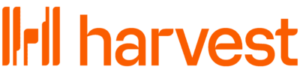
Harvest — Good for professional invoicing
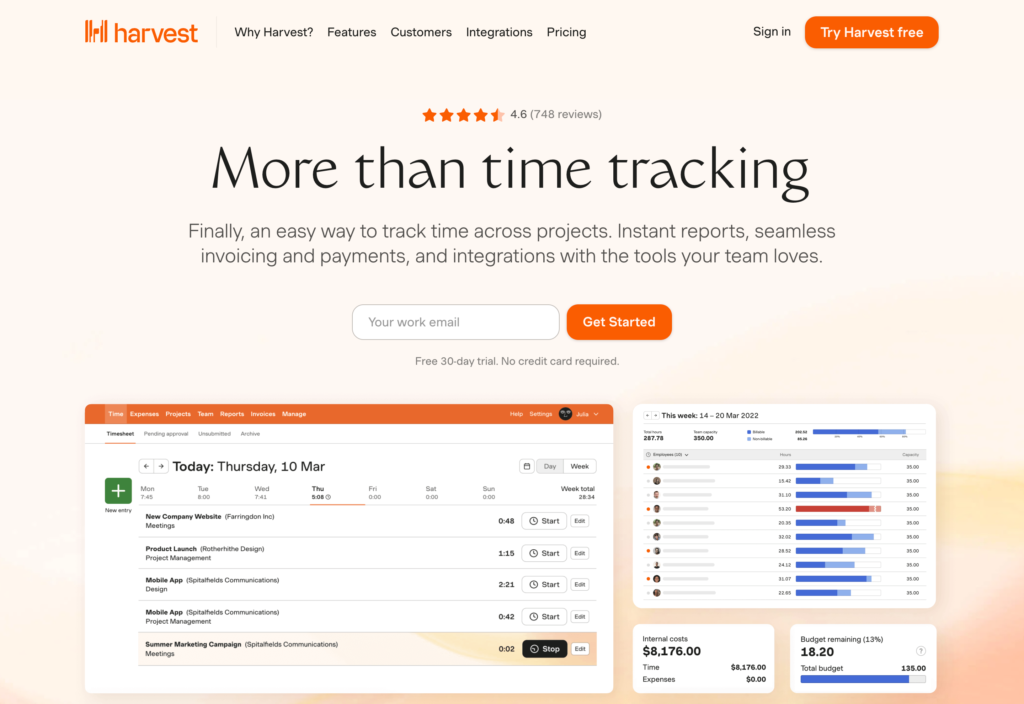
Harvest is a time-tracking and invoicing software solution.
Why I chose Harvest: Besides standard time tracking tools, Harvest offers various tools for managing expenses and invoices. Its user-friendly interface and wide range of integrations make it a great RescueTime alternative.
Let’s explore some of Harvest’s key features.
Time tracking
Harvest lets employees clock in and out of work from any device with a 1-click timer. I was happy to see that there’s also a manual time-tracking option, which is especially useful for missed time entries. However, without online activity monitoring or GPS tracking, the app provides no way to verify time logs for either desk or non-desk teams.
Timesheet management
Harvest provides digital timesheets you can track from your admin app. You can see the hours worked by each employee and even see if they’ve gone over the capacity limits you’ve set so you can stay compliant.
That said, I felt annoyed that I could view timesheets for the week only and couldn’t filter for a custom date range. Moreover, admins can’t edit timesheets and must request for employees to make changes to their own timesheets.
Project management and invoicing
Harvest lets you create projects and assign tasks within projects. Users can allocate their time entries to specific projects or tasks. This way, you can see exactly what they’ve spent time on.
The platform also makes it easy to create professional invoices using timesheets, billable rates, and associated expenses. I found it cool that you can customize invoices with your company’s branding. Further, you can track payments within the app to stay on top of who’s paid and who hasn’t—a feature that makes Harvest stand out against RescueTime and other competitors.
Key Features
- Time tracking
- Digital timesheets
- Project management
- Billing and invoicing
Pros
- User-friendly interface
- Customizable invoices based on timesheets
Cons
- No device, activity, or GPS tracking
- Admins and managers can't edit timesheets
Pricing
$11/user/month Trial: Yes — 30 days Free Plan: Yes — Up to 1 seat & 2 projects
-

Time Doctor — Good for remote or hybrid teams
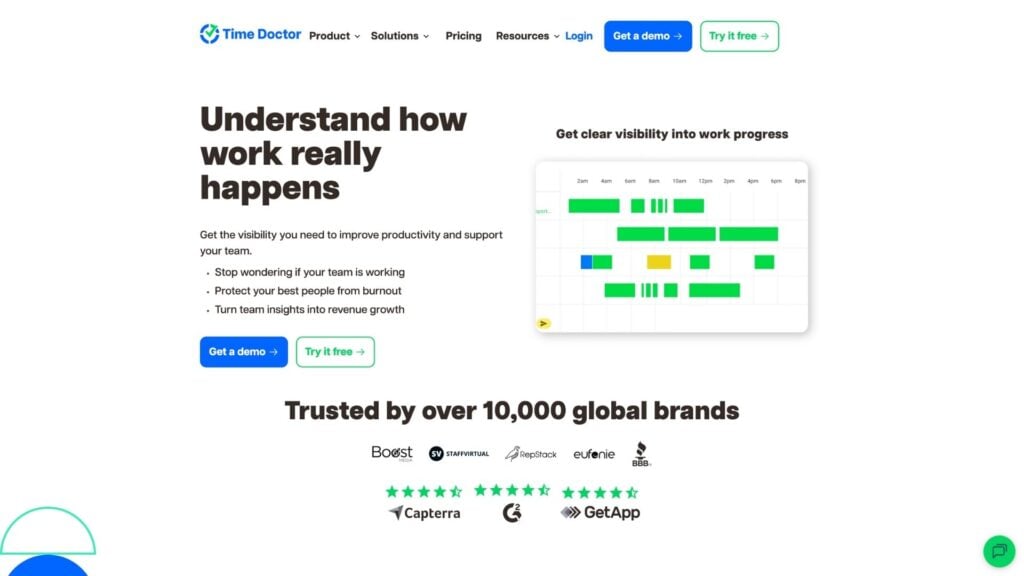
Time Doctor is a time and productivity tracking solution.
Why I chose Time Doctor: Time Doctor takes productivity tracking to the next level by offering employee monitoring tools. While I’m not a fan of these personally, I see the value for businesses that operate remotely.
Time and activity tracking
Workers can track time using a 1-click timer directly from within their tasks and projects. This helps you accurately see how employees spend their scheduled hours.
The app also runs in the background, tracking activities by capturing the websites and apps users visited. The activity tracking is more sophisticated than RescueTime’s, as it detects idle time and automatically excludes this from timesheets. Users can edit time entries but—strangely—can’t manually add new time entries.
Finally, I really like that Time Doctor lets you track time offline. But, I was disappointed by the lack of GPS tracking.
Employee monitoring and distraction alerts
In addition to URL and app tracking, Time Doctor offers some pretty detailed employee monitoring tools. For instance, it can take screenshots and record employees’ screens during activity tracking. It even tracks mouse and keyboard activity to detect idle hours.
Furthermore, it can send employees distraction alerts to prevent them from engaging in non-work activities during work hours. While I see why this system benefits some employers, I believe it could get overwhelming, intrusive, and create a culture of distrust.
Timesheets and payroll
Once time logs are converted to timesheets, you can view detailed reports of each employee’s total hours worked and hourly rates—including different rates for overtime hours, manual hours, and total pay. You can then integrate timesheets with payroll providers like Gusto and QuickBooks for quick and easy employee payments.
Project management and scheduling
Time Doctor lets you create projects and tasks and assign them to workers. Once workers clock into their tasks and projects, you can easily track the time entries and associated labor costs for that project. You can then compare these to predefined budgets to ensure you’re on track.
Finally, Time Doctor also has some scheduling capabilities. It lets employees track their leave hours and lets you schedule shift start and end times. Unfortunately, I felt the offering was too basic and would’ve liked to see advanced tools, like automated scheduling.
Key Features
- Time tracking
- Employee screen monitoring
- Digital timesheets and payroll integrations
- Project management
Pros
- Idle time detection
- Payroll integrations
Cons
- No GPS tracking
- Limited scheduling capabilities
Pricing
Starts at $6.7/user/month Trial: Yes — 14 days Free Plan: No
Compare the Best RescueTime Alternativess
| Topic |
 Start for free
Start for free
|
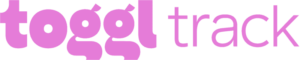
|
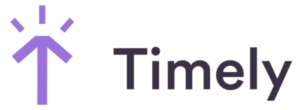
|
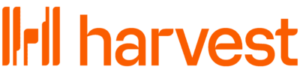
|

|
|---|---|---|---|---|---|
| Reviews |
4.8
|
4.7
|
4.7
|
4.6
|
4.5
|
| Pricing |
Starts at just $29/month for the first 30 users
|
Starts at $9/user/month
|
Starts at $16/user/month, for 6-50 users
|
$11/user/month
|
Starts at $6.7/user/month
|
| Free Trial |
yes
14-day
|
yes
30-day
|
yes
|
yes
30 days
|
yes
14 days
|
| Free Plan |
yes
Free Up to 10 users
|
yes
For up to 5 users
|
no
|
yes
Up to 1 seat & 2 projects
|
no
|
| Use cases |
The best alternative to RescueTime
|
Good for offline time tracking
|
Good for automatic time tracking
|
Good for professional invoicing
|
Good for remote or hybrid teams
|
| Available on |
Summary of Top RescueTime Alternatives
While RescueTime is a well-regarded productivity improvement platform, it’s best suited for individuals and doesn’t have the features needed to track time and productivity at a team or business level. It also isn’t suited to deskless teams. Additionally, a few reliability, usability, and price-related concerns have prompted some customers to explore alternatives.
I found that Connecteam was the best RescueTime alternative. It offers a powerful range of time and productivity tracking tools but goes above and beyond with GPS tracking, payroll integrations, task tracking, scheduling, and so much more. Plus, it’s more affordable than most competitors, making it the ideal solution for businesses of any size.