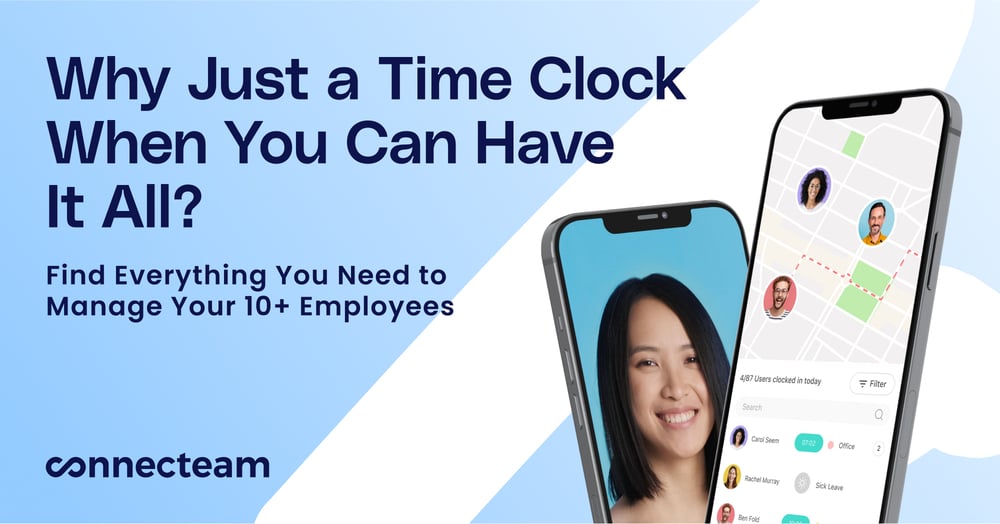Simple but effective time tracking and invoicing for freelancers and small teams
Verdict: 7.9/10
Harvest is a straightforward time tracking and invoicing tool. One of the standout aspects for me is its intuitive and clean interface. The app’s design is minimalistic yet effective, making it easy to navigate and ensuring a minimal learning curve for new users.
With just a click, you can start and stop timers, categorize time entries by project or client, and add detailed notes or descriptions. Plus, the app’s invoicing capabilities let you easily generate professional-looking invoices. Additionally, with Harvest’s reporting features, you can generate various reports.
Harvest nails the basics, making it an excellent choice for solo professionals or freelancers, consultants, and small teams prioritizing simplicity in time tracking and invoicing.
However, it lacks sophisticated time tracking features and additional functions—like advanced project management or team scheduling and collaboration features. Moreover, the lack of integration with payroll software might be a significant drawback for some users. Larger businesses with more complex needs may quickly outgrow what Harvest can offer, especially if they require extensive customization or desire an all-in-one tool.
Key Features:
- Time tracking: Start and stop timers with a click to log hours against projects or clients.
- Invoicing: Generate professional invoices automatically populated with logged time entries and customizable billing rates.
- Expense tracking: Record expenses with attached receipts or billable costs to include on invoices.
- Reporting: Access reports breaking down billable hours, productivity metrics, and project profitability.
- Integrations: Connect with over 50 tools like Slack, Trello, and Asana.
| Pros ✅ – Clean interface and easy navigation – Option to generate invoices and share them with clients through email – Comprehensive integrations (50+) | Cons ❌ – Per-user pricing can be costly for larger teams – Customization and reporting capabilities are limited – Software seems too basic for larger enterprises or those with complex project management needs |
Harvest Pricing
| Plan | Harvest | Harvest Pro |
| Suitable for | Freelancers and solopreneurs | – Startups and growing businesses – Freelancers working with multiple (2+) clients – Contractors and businesses that use billable hours |
| Price per user per month | $0 free forever | $12/month OR $10.80/month (billed annually) |
| Limitation | 1 seat (user)2 projects | Unlimited |
| Features | Access to all features: – Time tracking – Reminders – Budget monitoring – Invoicing – Online payments – Reporting & insights – Cost & expense tracking – 50+ integrations | Access to all features: – Time tracking – Reminders – Budget monitoring – Invoicing – Online payments – Reporting & insights – Cost & expense tracking – 50+ integrations |
I found Harvest’s pricing structure to be straightforward and reasonable, especially considering the various features it offers. The Free plan is an excellent entry point for solo freelancers or very small teams, providing essential time tracking and basic reporting capabilities at no cost.
For those needing more comprehensive functionality, the Pro plan at $12/user/month is quite competitive, offering unlimited projects, advanced reporting, and invoicing features.
Harvest offers a 30-day free trial for its Pro plan, which includes access to all features. This trial doesn’t require a credit card, allowing you to test the service without any financial commitment. Plus, users who choose to pay annually receive a discount, bringing the price down to $10.80/user/month.
When comparing Harvest to similar tools, I noticed its pricing model is quite balanced for the value it provides. However, I do recognize that for larger teams, the per-user cost can add up quickly. It might not be cost-effective compared to tools with tiered pricing models or more advanced features.
Harvest offers substantial value—especially for small to medium-sized teams. However, those requiring advanced time tracking capabilities like GPS or more extensive project management and team collaboration features might find other options—like Clockify or Toggl Track—to be better suited to their needs.
| Team size | Harvest (Pro) | Clockify (Pro) | Toggl Track (Premium) | Connecteam (Basic) |
|---|---|---|---|---|
| 10 Users | $108 | $79.90 | $180 | Free for life — All features and dashboards |
| 20 Users | $216 | $159.80 | $360 | $29 |
| 30 Users | $324 | $239.70 | $540 | $29 |
| 50 Users | $540 | $399.50 | $900 | $39 |
*All prices mentioned are per month, billed annually.
Verdict: 8.5/10
Harvest Usability and Interface
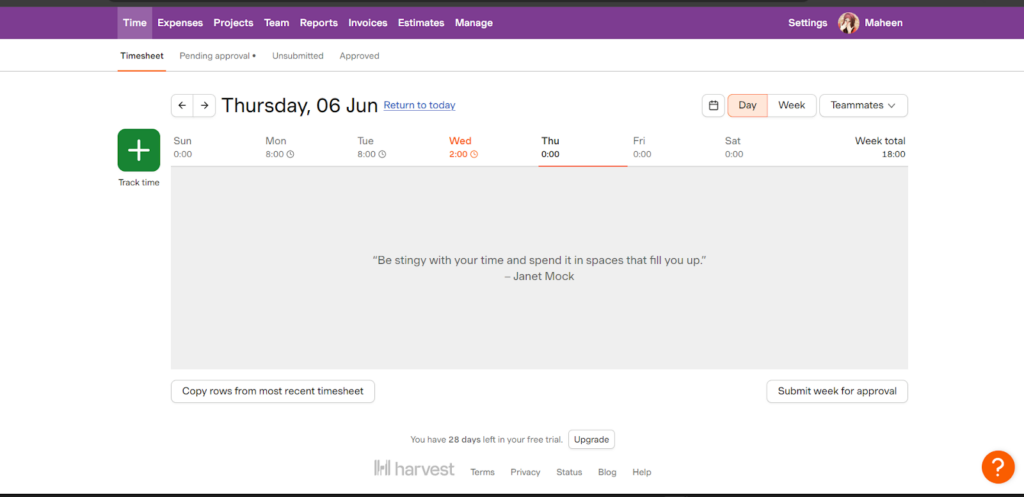
While using Harvest, I appreciated the clean and minimalist interface. The dashboard is organized into several key tabs: Time, Expenses, Projects, Team, Reports, Invoices, Estimates, and Manage. Each tab is straightforward and self-explanatory, making navigation simple. Each day, the dashboard features a new motivational quote related to time or life from a famous person, which is a nice touch.
However, the interface, while clean, might appear a bit dated and bland for some users who appreciate dynamic interfaces like those offered by Toggl Track. Plus, it takes some time to set up your profile, projects, teams, clients, billable and non-billable hours, and company branding info for invoices. This setup process can be time-consuming, but once everything is set, the system runs smoothly.
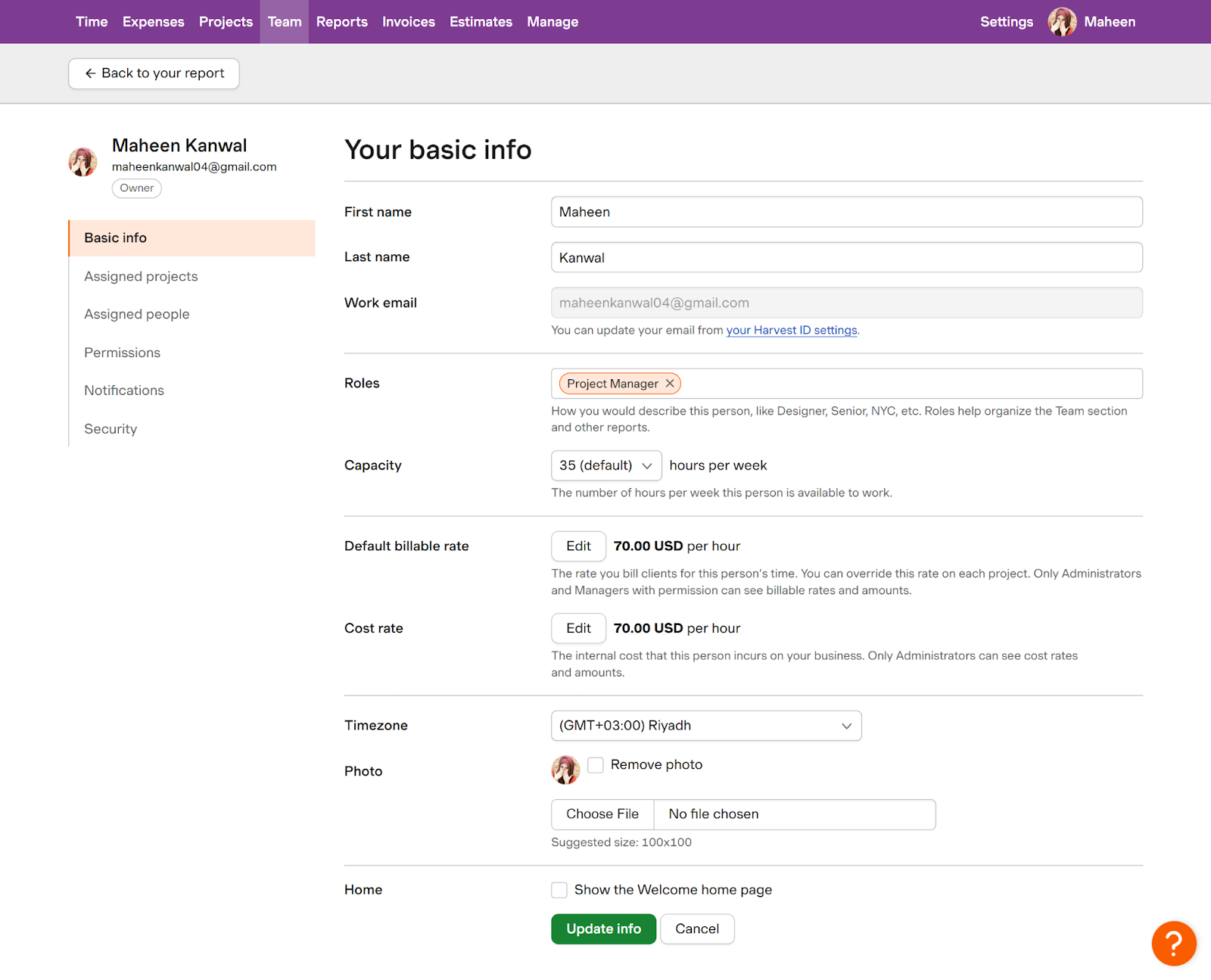
Harvest focuses heavily on presenting an uncluttered view, offering only daily and weekly views. I’d appreciate a monthly calendar view like other time-tracking and scheduling apps offer—especially for viewing time-tracking data. Additionally, the interface lacks color coding—which I find useful for distinguishing between different clients, projects, tasks, and sub-tasks.
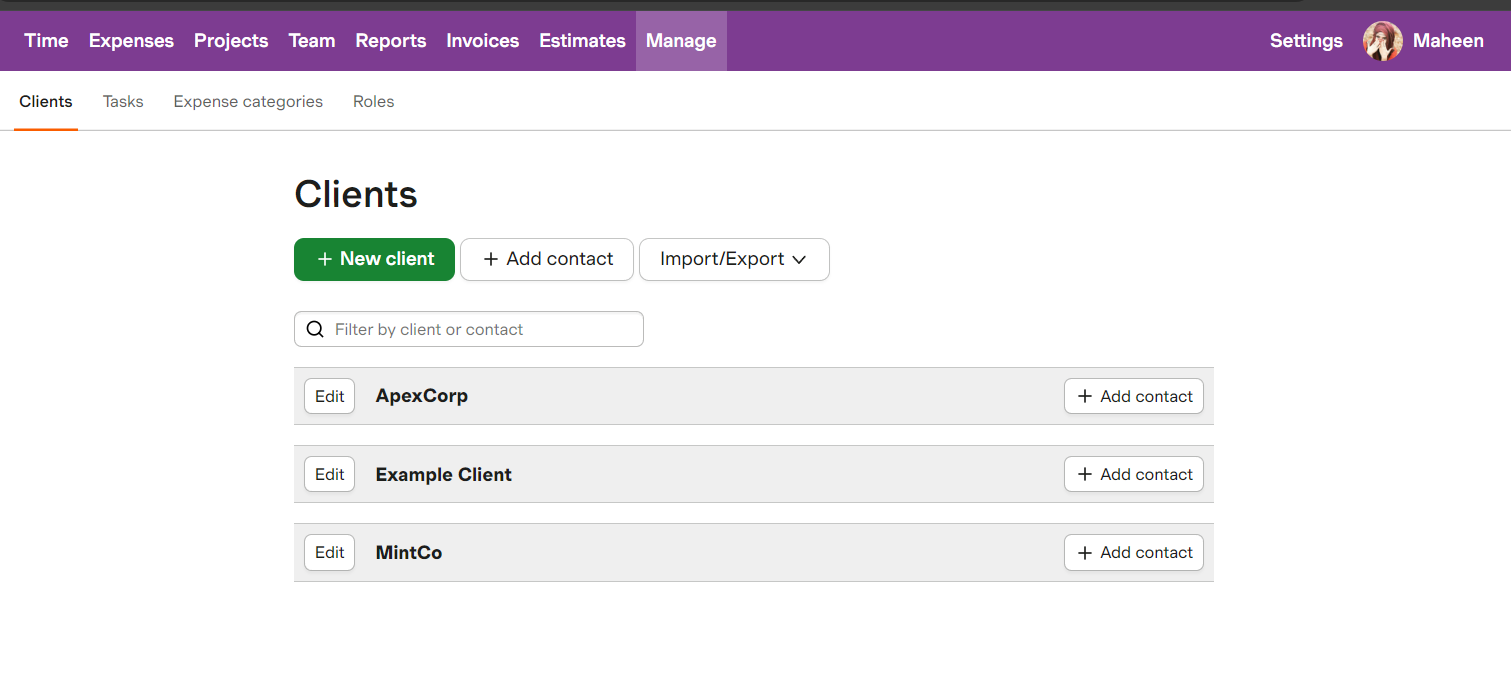
Further, Harvest offers just 1 workspace to manage multiple clients and projects, which can get confusing. Toggl Track and Clockify provide multiple workspaces for better management with more granular role assignments. Plus, Harvest lacks alerts/reminders for employees to track time.
In addition, Harvest’s current filtering options are limited. While you can view all tracked time, it lacks the ability to filter tasks or groups within those views (weekly or overall). This makes it difficult to pinpoint and understand the time spent on specific categories.
Moreover, there’s no centralized place for notifications on the desktop. While you can set email notifications, it would be nice to have a dedicated notification center to see all updates—like timesheet submissions or invoice reminders—in one place.
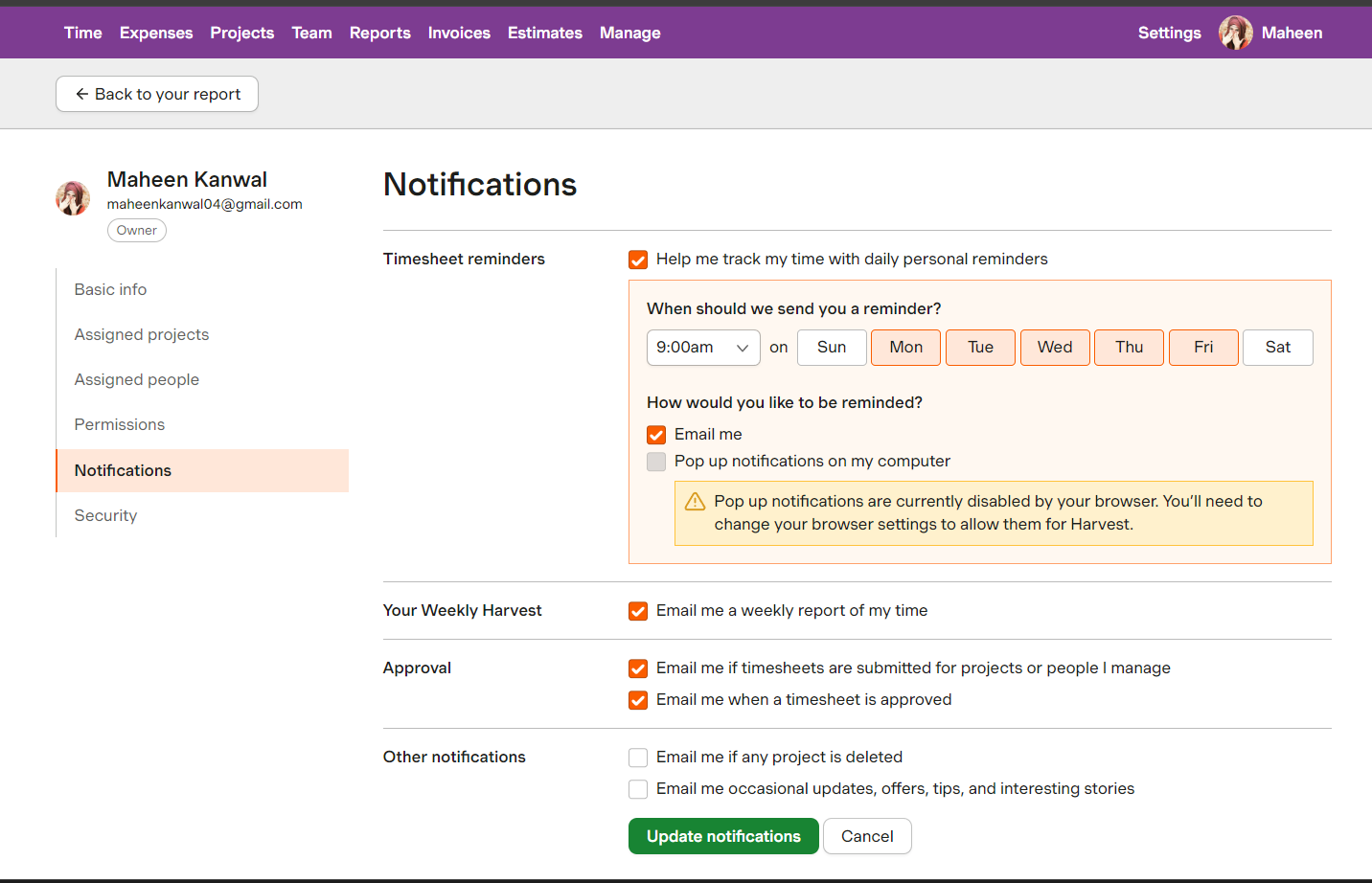
Harvest has attempted to ensure its platform is accessible. However, while the interface is clear and uses high-contrast colors that can be helpful for users with visual impairments, it lacks dedicated accessibility features, such as screen reader support, keyboard navigation, and customizable text sizes. These additions would make Harvest more accessible to a broader range of users, including those with disabilities.
Verdict: 6.5/10
Harvest mobile app
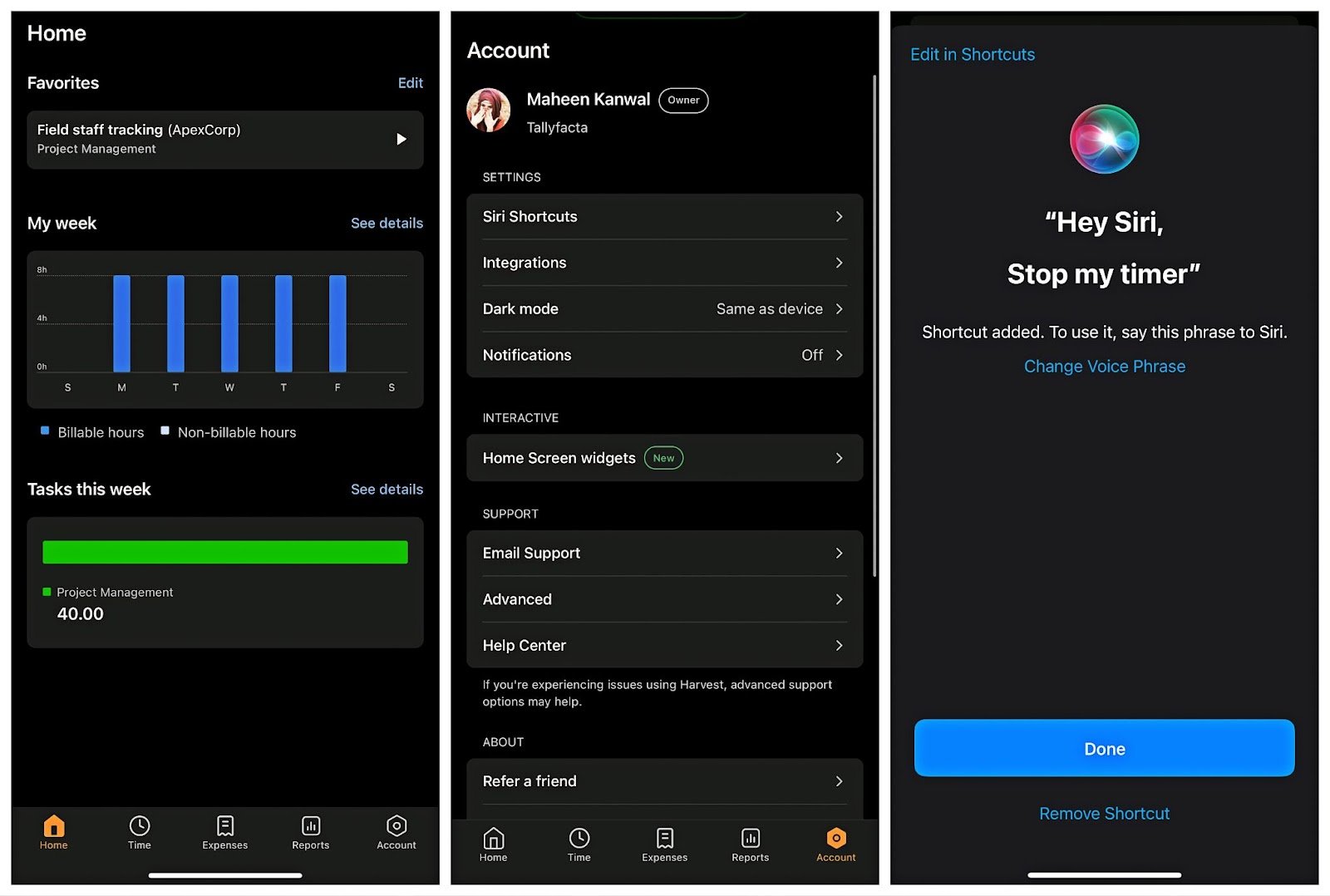
Harvest offers apps for Windows, Mac, Android, and iOS—plus a Chrome extension. I used the Harvest iOS app and found that it mirrors the web version to a significant extent, maintaining core functionalities like time tracking, expense logging, and invoice generation. This ensures users can manage their projects and tasks seamlessly across devices.
The mobile app is intuitive, enabling users to start and stop timers, log expenses, and view reports. Plus, you can add a Siri shortcut to start or stop the timer. However, the layout can feel cramped, and navigating between features requires more taps than the web version, which might slow down productivity for some users.
While the app tracks time both online and offline, other features require an active internet connection to sync data. This can be inconvenient for users needing full functionality in areas with poor connectivity.
Despite these strengths, there’s a noticeable disconnect between the desktop and mobile versions. The functionality and user experience don’t align perfectly, which can be frustrating when switching between devices and leads to a less cohesive user experience.
Verdict: 7.5/10
| Menu Item | Admin | Employee | ||
| Website | Mobile App | Website | Mobile App | |
| Core features | ||||
| Time Tracking | ✅ | ✅ | ✅ | ✅ |
| Expenses | ✅ | ✅ | ✅ | ✅ |
| Invoices | ✅ | View only | ❌ | ❌ |
| Estimates | ✅ | ❌ | ❌ | ❌ |
| Analysis features | ||||
| Dashboard | ✅ | ✅ | ✅ | ✅ |
| Reports | ✅ | Limited | ✅ | Limited |
| Activity | ❌ | ❌ | ❌ | ❌ |
| Management features | ||||
| Kiosks | ❌ | ❌ | ❌ | ❌ |
| Approvals | ✅ | ❌ | ❌ | ❌ |
| Projects | ✅ | ❌ | ❌ | ❌ |
| Team | ✅ | View hours | ❌ | ❌ |
| Clients | ✅ | View name only | ❌ | ❌ |
| Invoices | ✅ | View only | ❌ | ❌ |
| Settings | ✅ | Limited | Limited | Limited |
This table shows different permission levels: Member, Manager, and Administrator.
| Member | Manager | Administrator | |
| Time and expenses | |||
| Track time and expenses | ✅ | ✅ | ✅ |
| Report on own time and expenses | ✅ | ✅ | ✅ |
| Report on others’ time and expenses | ❌ | Only for projects they manage | ✅ |
| Approve time and expenses | ❌ | Only for projects they manage | ✅ |
| Edit others’ time and expenses | ❌ | Only for projects they manage | ✅ |
| Clients, projects, and tasks | |||
| Create and edit clients and tasks | ❌ | Only with additional permission | ✅ |
| Create projects | ❌ | Only with additional permission | ✅ |
| Edit projects | ❌ | Only with additional permission and only projects they manage | ✅ |
| Assign people to projects | ❌ | Only for projects they manage | ✅ |
| View project reports | Only assigned projects shown to everybody | Only projects they manage or assigned projects shown to everybody | ✅ |
| See billable rates and amounts | ❌ | Only for projects they manage | ✅ |
| See cost rates and amounts | ❌ | ❌ | ✅ |
| Invoices and estimates | |||
| Create invoices | ❌ | Only with additional permission and for projects they manage | ✅ |
| Manage invoices | ❌ | Only with additional permission and for projects they manage | ✅ |
| Send invoices | ❌ | Only with additional permission and for projects they manage | ✅ |
| Create, send, and manage estimates | ❌ | Only with additional permission | ✅ |
| Account management | |||
| Add people | ❌ | ❌ | ✅ |
| Edit people | ❌ | Only some details for their assigned people | ✅ |
| Manage account settings | ❌ | ❌ | ✅ |
| Upgrade and update billing information | ❌ | ❌ | ✅ |
| Close the account | ❌ | ❌ | Only the Account Owner |
Harvest Core Functionalities
Time tracking
Harvest offers several methods for tracking time, including a manual entry system, a timer, and the capability to allocate time to specific projects. Its user-friendly interface minimizes errors, with time tracked to the nearest minute.
The user interface for starting and stopping the timer is intuitive, with minimal clicks needed to begin recording time. However, I noticed that the timer continued tracking even when I turned off my computer, which could lead to inaccuracies.
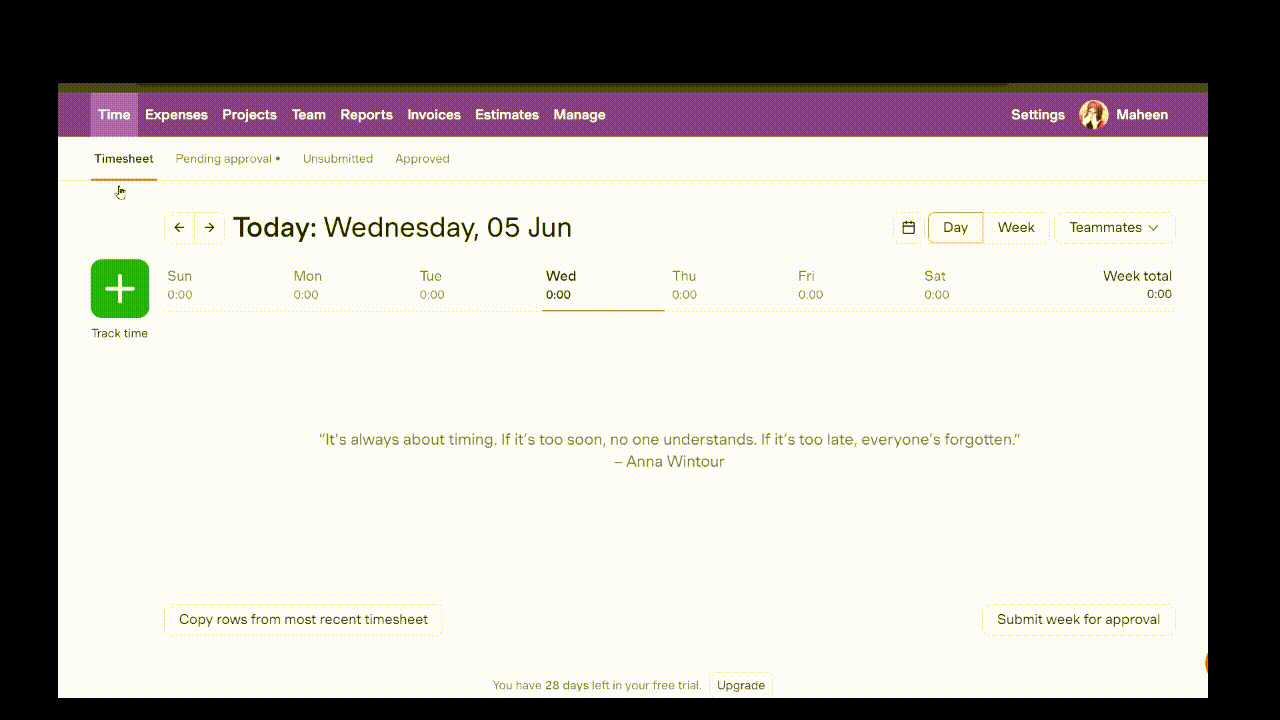
For manual entries, the process is straightforward—just fill in the project details and the time spent. This flexibility allows you to track time accurately, even if you forget to start a timer.
Harvest also offers a timesheet view where you can see the entire week at a glance. However, a monthly view filtered by clients, roles, tasks, and projects would be useful, as sifting through different projects to find the required information can sometimes be frustrating.
Another thing I disliked is that, as a manager, you can only approve a timesheet or email the relevant employee if any timesheet requires modification. It’d be better if managers were allowed to make changes to avoid back-and-forth revisions.
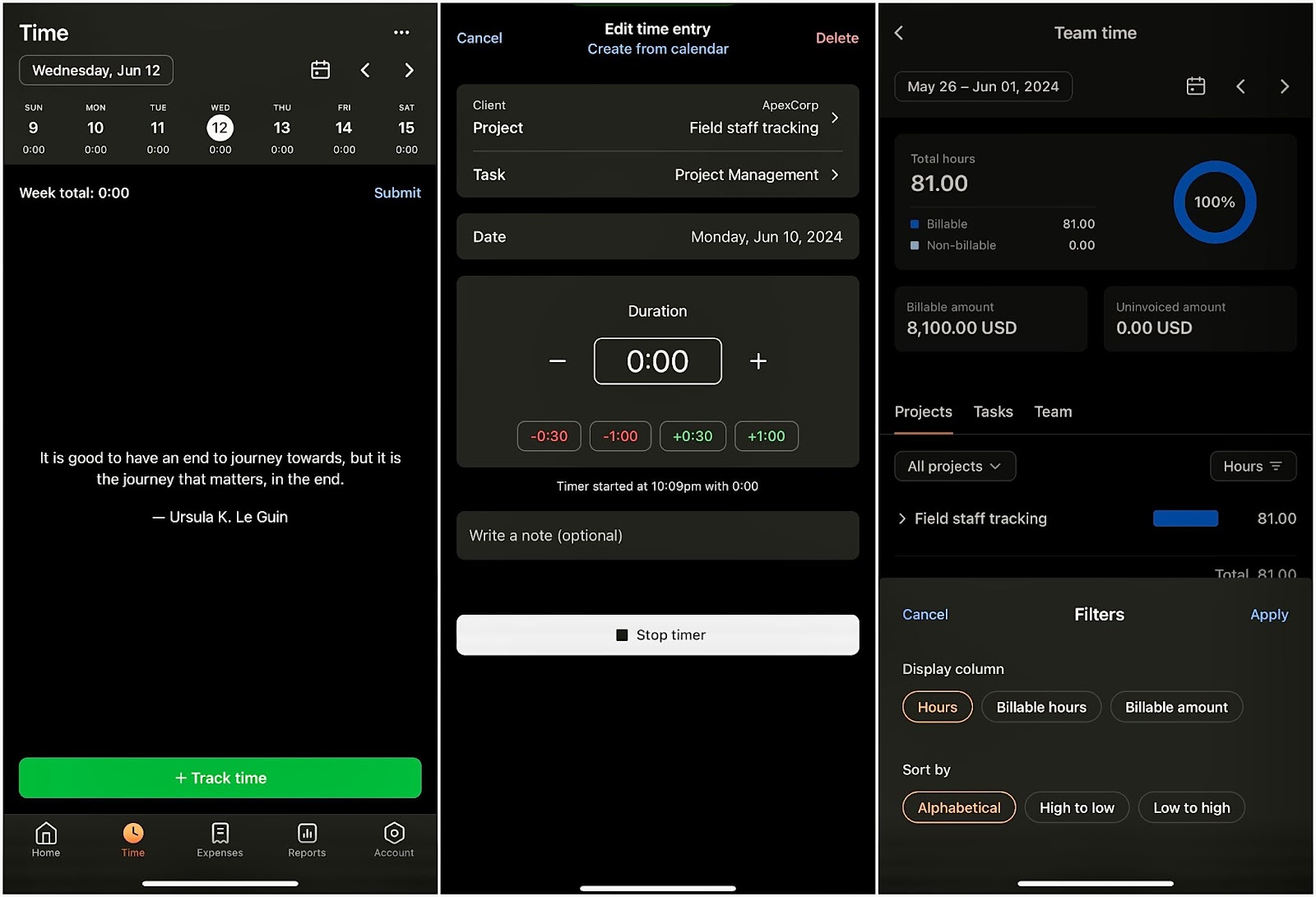
Though Harvest lets you set capacity limits, it doesn’t automatically notify you when you’re going above your allotted time. Plus, it doesn’t automatically calculate overtime, which can be a drawback for organizations that must comply with labor laws and regulations regarding extra pay for overtime hours.
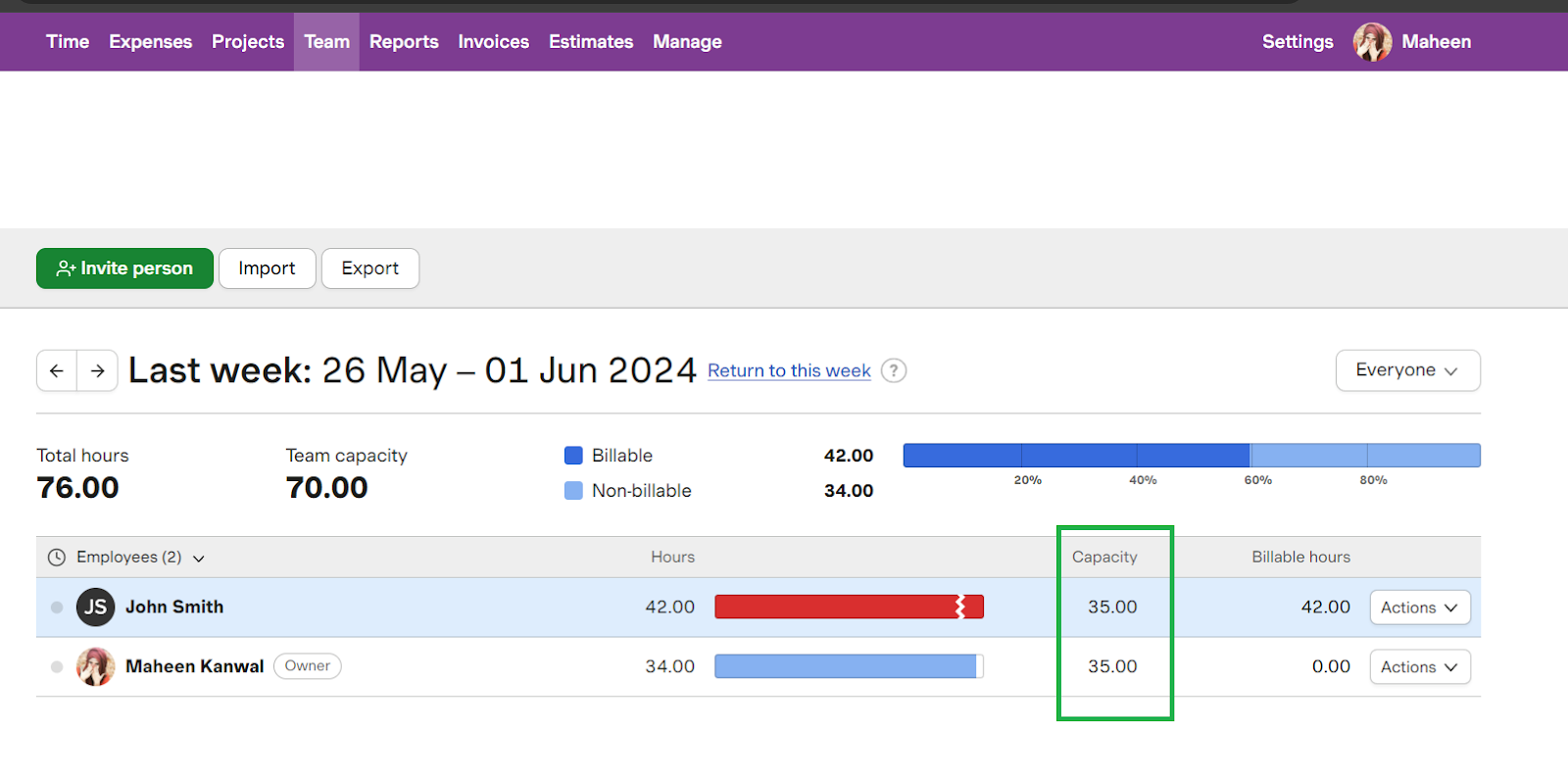
Unlike some other time-tracking tools like Connecteam, Harvest doesn’t offer GPS tracking. For businesses that must verify the location of their field workers, this could be a significant limitation. Moreover, there are no real-time alerts or notifications for when you’re approaching the budget limit on a project, which could lead to overspending before it’s noticed.
Verdict: 7.5/10
Invoicing, payments, and estimates
The ability to generate invoices automatically based on recorded timesheets and associated expenses is one of the features I’ve found particularly beneficial in maintaining a smooth workflow.
The platform provides customizable invoice templates that include detailed item descriptions, tax calculations, and branded elements to keep the invoices professional and consistent with company branding. Types of invoices include:
- Recurring invoices: Automatically generate and send invoices at regular intervals.
- Retainer invoices: Bill clients in advance for ongoing services, deducting time and expenses from the retainer amount.
Additionally, Harvest offers the ability to create and send estimates to clients, who can then approve or decline them, making it easy to get project agreements in place before work begins.
You can also track payments directly within Harvest, with support for partial payments and the ability to see which invoices are overdue. This makes the follow-up process straightforward.
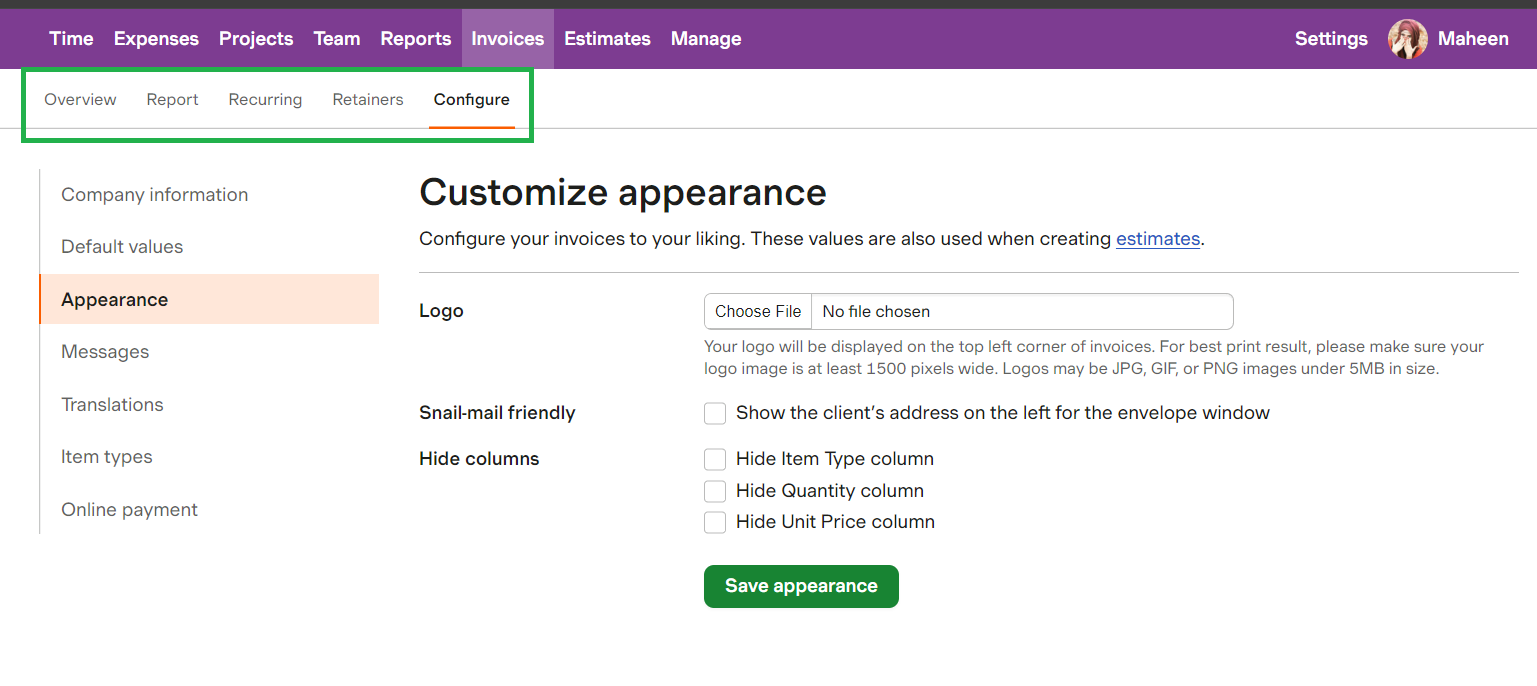
Invoice and estimate configuration options include:
- Address: Customize the sender and recipient address fields.
- Company logo: Include your company logo on invoices and estimates.
- Messages: Customize invoice, reminder, and thank you messages with templates and more.
- Payment integration: Accept payments via PayPal and Stripe.
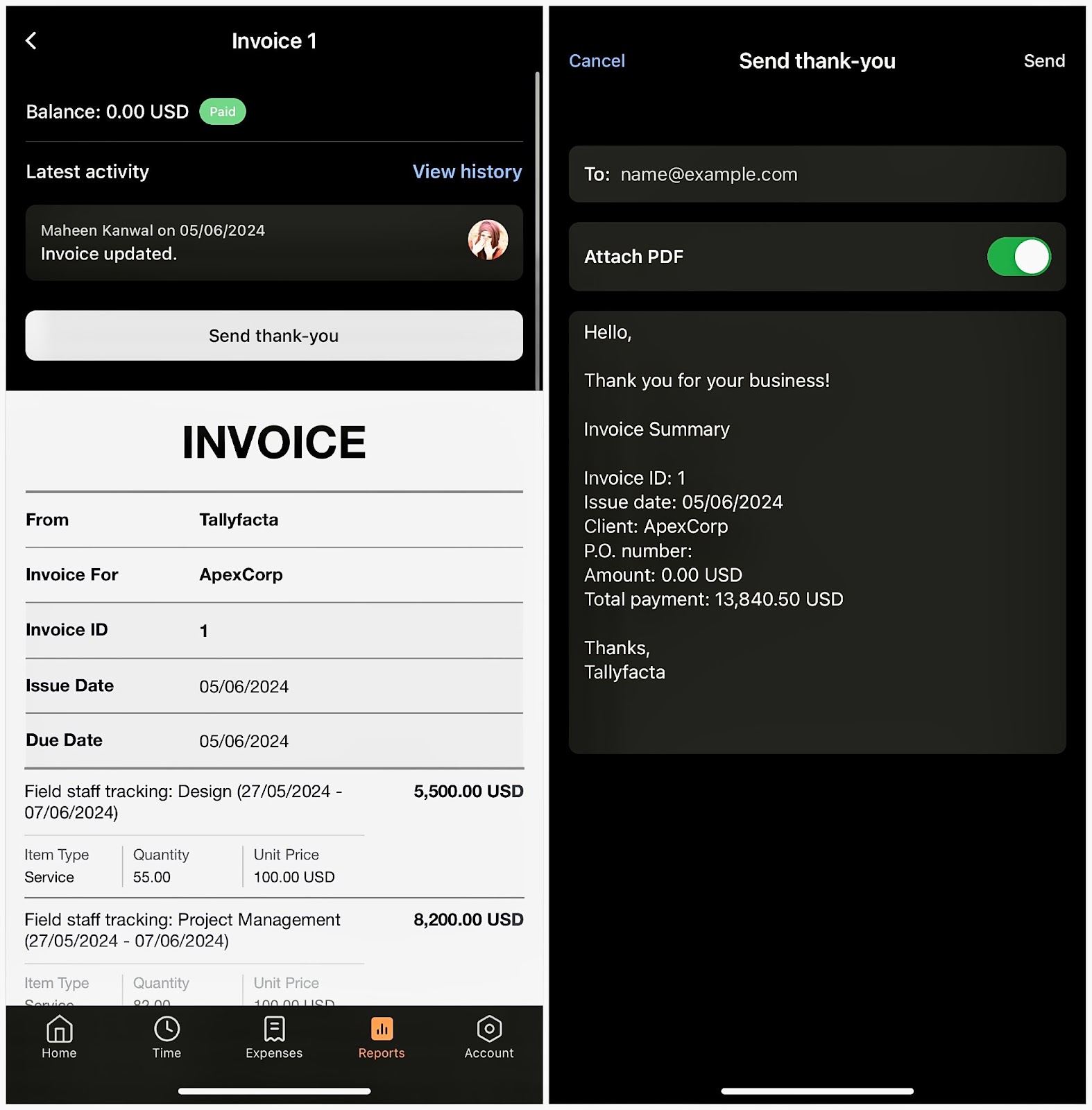
While Harvest integrates with payment gateways like PayPal and Stripe, the functionalities are fairly basic. For instance, there’s no option to automatically charge clients’ cards or accounts, which means each payment must be manually initiated by the client.
Harvest supports multiple currencies, which is great for international businesses, but the lack of language options can be a barrier when dealing with clients who prefer invoices in their native language.
Verdict: 9/10
Reporting and analytics
Harvest offers solid reporting tools for managing day-to-day operations and ensuring projects are tracked against budgets and timelines.
Here are the various reports available in Harvest:
- Time Report: Provides a summary of the total hours worked, broken down by client, project, or team member, which is helpful for a quick overview of time allocation.
- Detailed Time Report: Lets you view all time entries, filtered by parameters such as date range, project, client, or team member. It’s useful for reviewing specific work periods or activities.
- Detailed Expense Report: Lists all recorded expenses, which can be filtered by date range, project, or team member, providing a clear view of project costs.
- Invoice Detailed Report: Breaks down each invoice by line item, providing detailed information about billed time and expenses.
- Uninvoiced Report: Displays all uninvoiced time and expenses for projects and clients, ensuring no billable work is missed and helping identify potential revenue gaps.
- Payments Received Report: Lists all payments received from clients, showing the details of each payment and helping track revenue and outstanding balances.
- Contractor Report: Summarizes the hours contractors have worked, providing insights into contractor contributions and aiding in managing contractor-related costs.
The interface for generating reports is intuitive, with visual aids like graphs and charts that help break down data in an easily digestible format. This makes it straightforward to track your projects’ health, ensuring that they remain profitable and on schedule.
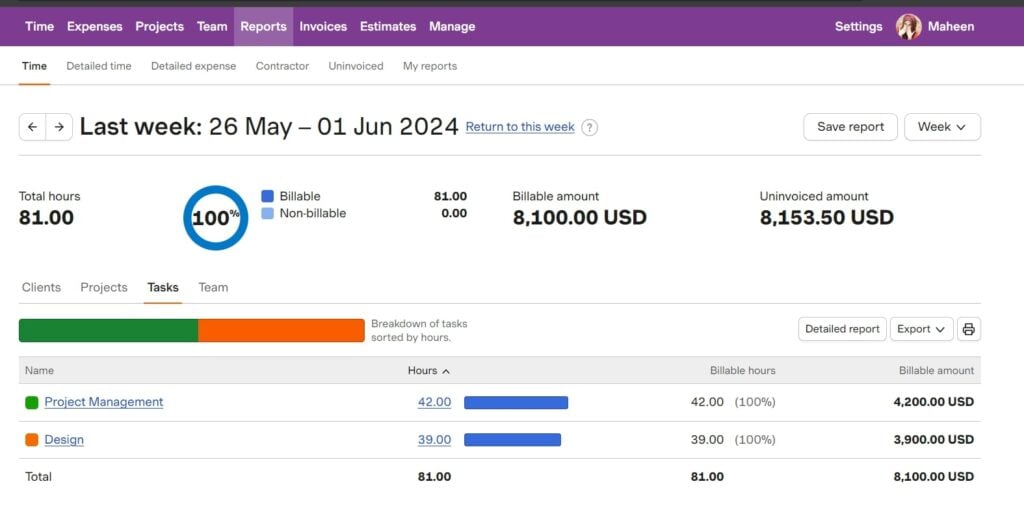
Once generated, these reports can be exported in various formats, such as PDF or CSV. Or, you can print them directly to share insights with stakeholders or integrate data with other tools.
However, Harvest’s reporting does have limitations. Not all users can access full reports. Generally, only administrators have the comprehensive access needed to generate detailed reports.
Moreover, I found that changing an employee’s cost (e.g., when an employee gets a promotion) in Harvest updates all past data, which messes up historical cost reports. This lack of flexibility creates a lot of manual work and frustration. Harvest needs to update its software to handle these changes more efficiently.
Furthermore, the reports, although detailed, aren’t generated in real time. This delay can sometimes hinder making immediate adjustments in fast-paced project environments. Also, Harvest lacks AI-powered time tracking and reporting capabilities found in some competitors like Jibble, Timely, and Clockwise.
Verdict: 7.5/10
Expense tracking
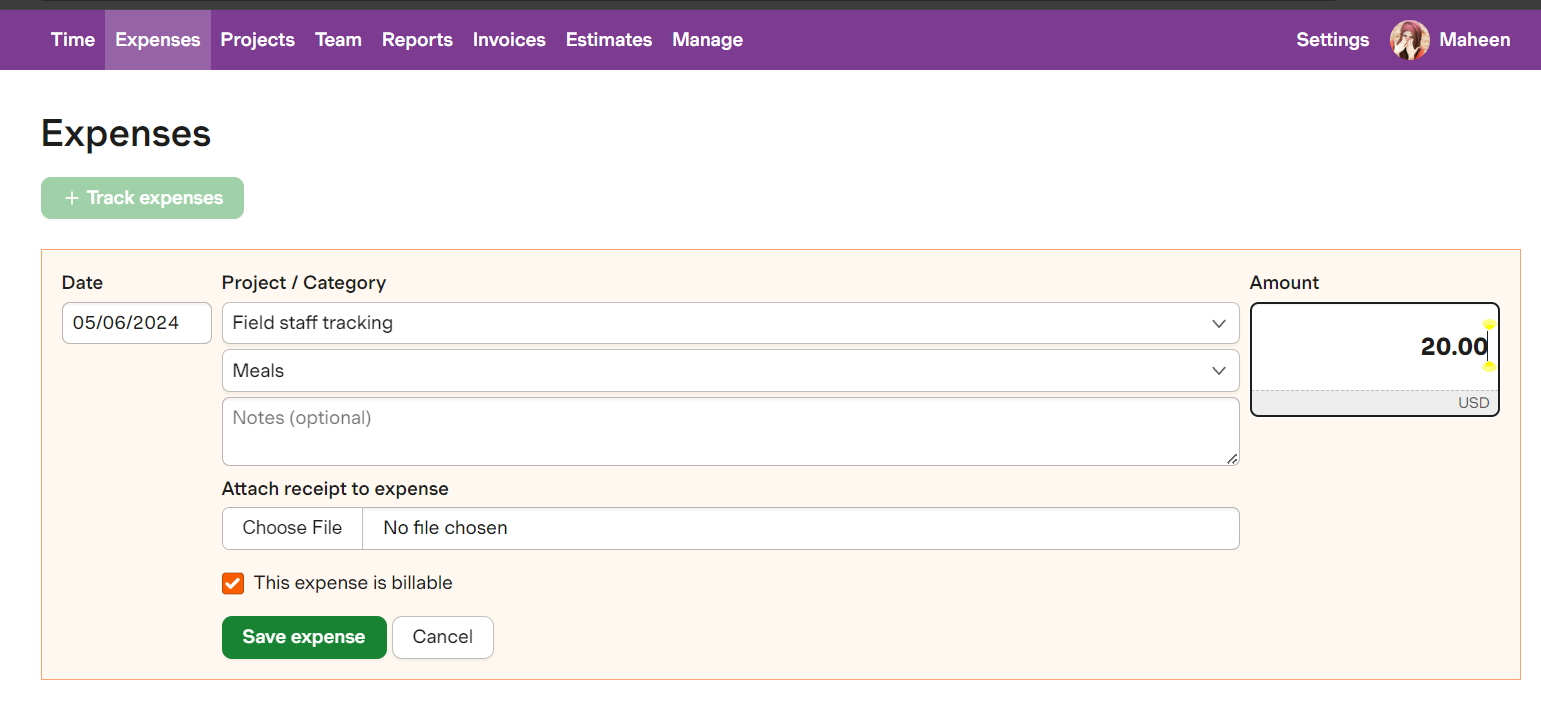
Expense tracking within Harvest is an integral feature for maintaining a clear view of project costs and ensuring accurate client billing. The platform lets you log expenses directly, attach receipts, and categorize these expenses under specific projects or tasks.
This functionality integrates directly with the time tracking and invoicing features, which simplifies the process of charging clients for out-of-pocket expenses incurred during a project.
While Harvest allows you to categorize expenses, the options and depth of analysis are somewhat basic. For businesses that require detailed cost accounting or more sophisticated expense management, the features might feel limited. For in-depth cost analysis, Harvest could benefit from features like custom expense field and project cost breakdowns.
There’s also no built-in workflow for expense approvals within Harvest. This means that all expenses are generally considered approved upon entry, which might not suit organizations that require a multi-step approval process for expense management.
Although Harvest integrates well with many project management and accounting software, it lacks direct integration with dedicated expense management systems, which might be a drawback for companies that use specialized tools for this purpose.
Verdict: 7.5/10
Integrations
One of Harvest’s strongest points is its ability to integrate seamlessly with a wide range of other tools businesses commonly use, including:
- Project management tools like Asana, Trello, and Basecamp.
- Accounting software such as QuickBooks and Xero.
- Communication tools like Slack and Microsoft Teams.
- File storage integrations include Google Drive and Dropbox.
- Customer relationship management (CRM) systems like Salesforce and HubSpot.
- Developer tools like GitHub and Bitbucket (for tracking time spent on issues and pull requests).
- Automation platforms such as Zapier and IFTTT.
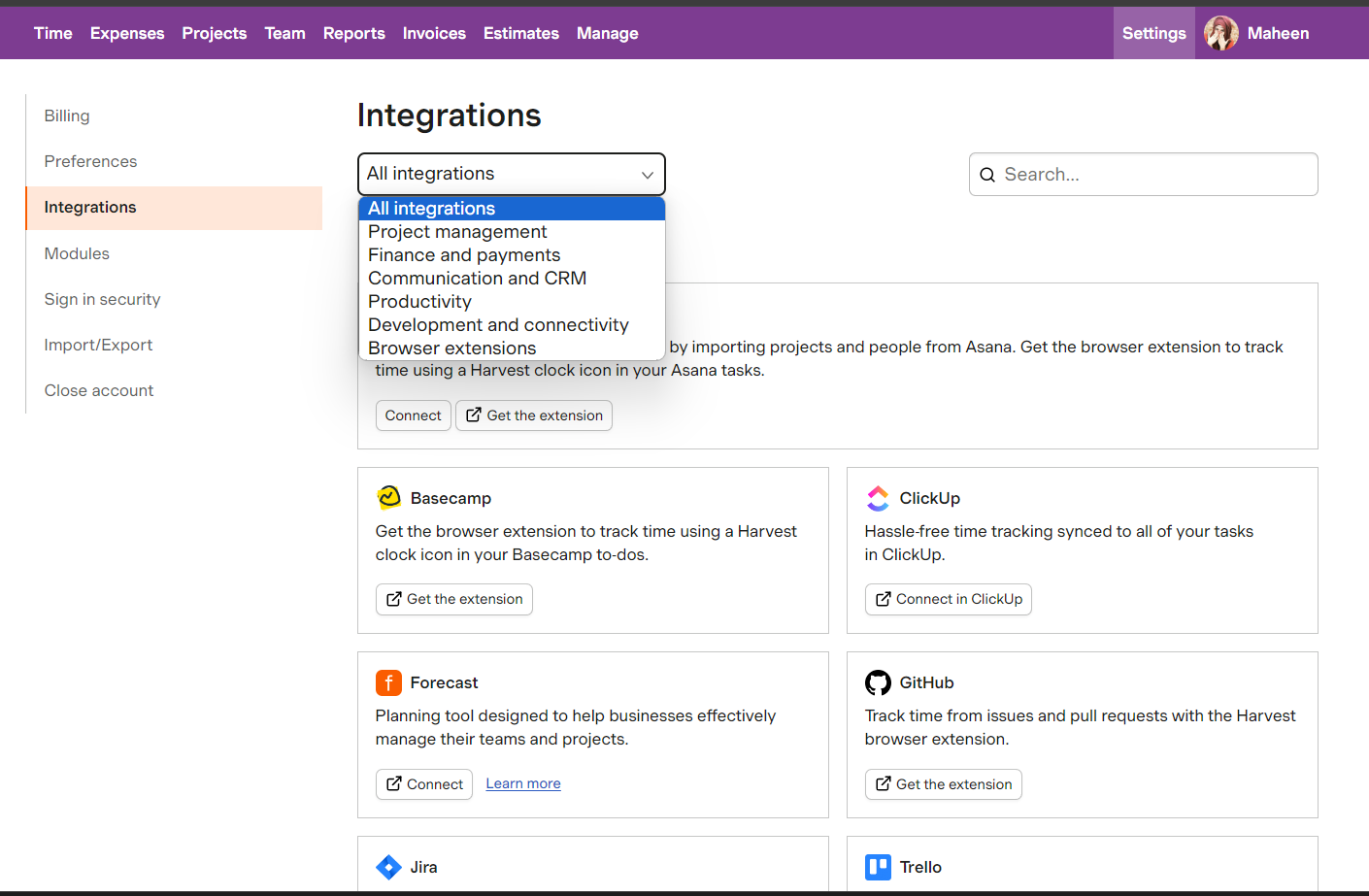
Though I didn’t encounter any issues, some users reported problems with QuickBooks and Asana integrations.
Moreover, it came as a shock to me that Harvest doesn’t offer payroll integration, which could be a significant drawback for businesses that need to streamline payroll processes. (You can take advantage of its integrations with PayPal and Stripe to pay contractors and freelancers, but these won’t work for paying employees.)
Plus, I’d appreciate it if they had a built-in communication capability to make real-time collaboration with the team easier.
Verdict: 7/10
Harvest Security Features
Harvest implements several technical measures to protect user data.
- SSL encryption ensures all data transmitted between the user and server is secure. This encryption helps safeguard sensitive information from unauthorized access.
- Two-factor authentication (2FA) adds an extra layer of security by requiring users to provide 2 forms of identification before accessing their accounts.
- User roles and permissions are well-defined within Harvest, allowing administrators to control who has access to specific data and functionalities.
- GDPR compliance ensures that user data is handled in accordance with stringent privacy laws.
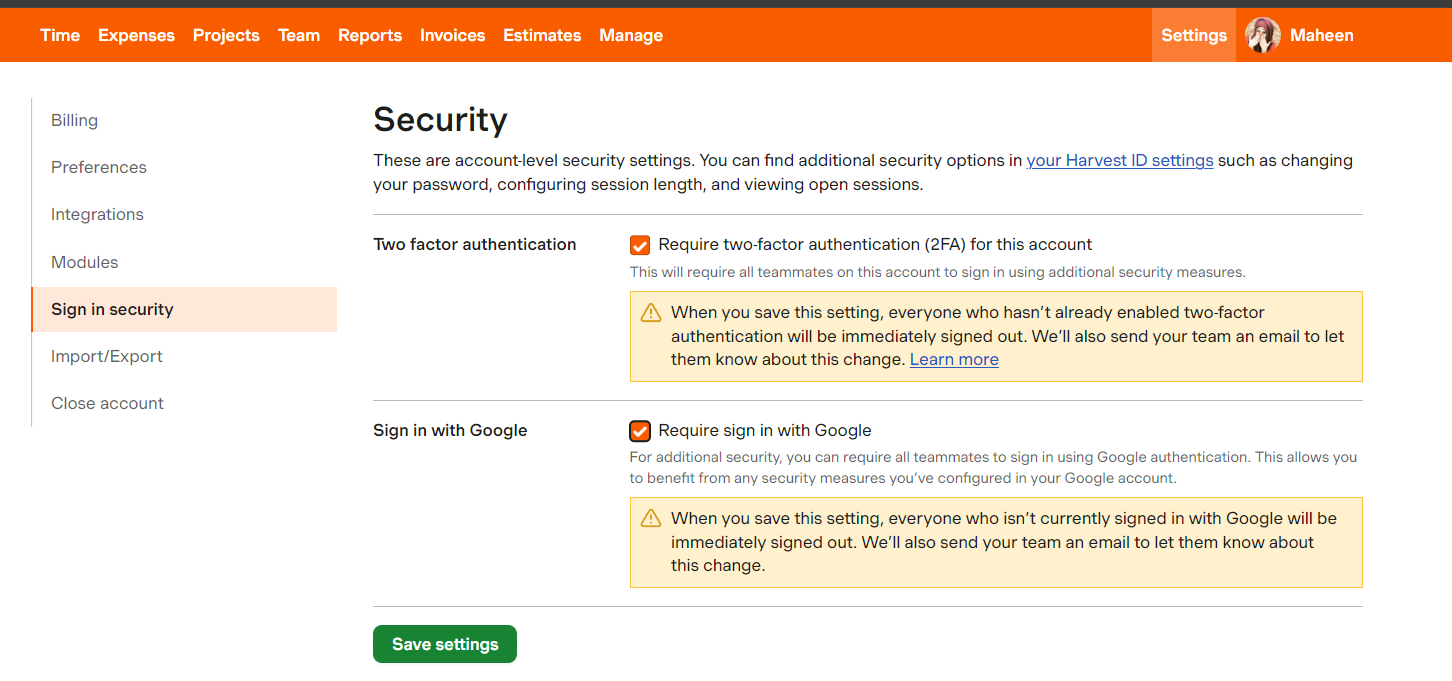
Although these security measures suggest a strong commitment to data protection, explicit HIPAA compliance would be a valuable addition for certain businesses.
Verdict: 9/10
Harvest Customer Support
During my interaction with Harvest’s support team, I received a response within 7 minutes of submitting my query through their live chat system.
Although they don’t offer a chatbot, you can type in a message and your email, and an agent replies directly to your inbox. The quick response I received from a human agent was impressive and ensured my issue was addressed promptly.
Harvest’s help center is quite comprehensive, allowing users to search for answers to almost any question they might have. The articles are detailed and cover a wide range of topics—from basic functionality to advanced features.
The lack of phone support might be a drawback for users who prefer direct, verbal communication for resolving issues. Also, the support hours aren’t specified, which could mean limited availability outside of regular business hours or time zones different from the user’s.
Verdict: 8/10
Is Harvest Right For Your Business?
Harvest is ideally suited for freelancers, consultants, and small to medium-sized businesses that need an efficient tool for time tracking, project management, and invoicing. Its user-friendly interface and comprehensive integrations make it an excellent choice for teams looking to streamline their operations and maintain accurate billing.
Harvest’s per-user pricing model is very manageable for small to medium teams. For larger teams, the cost quickly adds up, making it costlier than some alternatives like Clockify, Apploye or Breakroom.
Also, Harvest is primarily a time tracking tool and doesn’t offer extensive employee management capabilities like scheduling or built-in communication tools. Plus, it lacks advanced time tracking features such as GPS tracking, overtime tracking, and task management capabilities found in more cost-efficient tools like Connecteam.
FAQs
Does Harvest take screenshots or video recordings of my computer?
No, Harvest doesn’t take screenshots or video recordings of your computer. Harvest also doesn’t track activity or cursor movements.
Is Harvest’s time tracker free?
When you first sign up for a Harvest account, you get a free 30-day trial with all features, including the time tracker. There’s also a free plan that provides access to the time tracker—with limitations—that you can use indefinitely.
Does harvest track idle time?
Yes, Harvest for Mac and Windows automatically detects idle time and allows you to choose whether to keep or remove the tracked time since your computer became idle.
Does Harvest offer payroll services?
No, Harvest doesn’t offer payroll services or integrations with payroll tools. However, you can export time and expense data to Excel or CSV for import into your payroll tool. Additionally, you can use Harvest’s API to build an integration with your preferred payroll tool.
Which browsers does Harvest support?
Harvest supports the latest versions of Chrome, Firefox, Safari, and Microsoft Edge.