A basic landscaping and lawn care business software for businesses in the US and Canada
Verdict: 6.8/10
Yardbook is a solid choice for solopreneurs and small lawn care teams operating on tight budgets. Its free plan includes all the basic features you need to run a landscaping or lawn care business—letting you schedule jobs, track time, create estimates, manage customers, and send invoices without spending a cent.
That said, Yardbook’s tools are stripped down to the essentials. They’re simple to use and require no training, which is great for beginners. But the lack of more advanced capabilities makes it a poor fit for larger or more complex operations.
You can assign one-off jobs or set up recurring patterns for regular tasks like trimming and hedging. I also appreciated the built-in weather forecasting, which helps plan tasks around expected conditions. Still, if you need features like task dependencies, shift swaps, or availability management, Yardbook will likely fall short.
The time tracking feature does the basics well enough for client billing or fair pay. However, it lacks overtime and break tracking, making it unsuitable for businesses that need to comply with labor laws.
Estimates and invoices are functional but feel limited. On the plus side, Yardbook supports credit card payments, so you can get paid faster. Just keep in mind that processing fees apply, and they can be relatively high if you’re on the free plan.
Yardbook Key Features
- Estimating: Yardbook makes it easy to generate estimates in just a few clicks using a built-in catalog of products and services. It also includes a lot measurement tool that helps improve estimate accuracy based on property size.
- Job scheduling: You can instantly convert approved estimates into jobs and assign them to your crew with minimal effort. The workflow is straightforward and easy to manage, even for beginners.
- GPS tracking: With a paid plan, Yardbook lets you monitor employee locations from your office. However, location data only syncs every four hours, making it impractical for real-time tracking or dispatching.
- Time tracking: Employees can clock in and out using the mobile app—even when offline. That said, Yardbook doesn’t support break or overtime tracking, which limits its usefulness for teams that need to stay compliant with labor laws.
- Invoicing: Estimates can be converted into invoices with a few clicks. You can also customize your invoices with a company logo and background image to give them a professional look.
Pros
- Generous free plan
- Easy-to-use mobile app
- Functional offline mode on Android app
- Built-in lot measurement
Cons
- Limited integrations
- No break and overtime tracker
Yardbook Pricing
Yardbook started as a free product for solopreneurs and small businesses. The free plan offers practically every feature you’d need to automate core processes. It lets you assign unlimited jobs, track time, create estimates, optimize routes, manage invoices, track mileage, and manage equipment.
In addition to the free plan, Yardbook has two paid plans — Business ($34.99 per month) and Enterprise ($49.99 per month). You can upgrade to either of these plans if you need GPS tracking, multi-step jobs, communication, and QuickBooks integration.
My only grievance is that Yardbook doesn’t provide pricing details on its website. I found that you have to be logged into a free account to access the pricing details. Moreover, Yardbook only offers monthly billing, with no discounts for long-term commitments.
| Pricing/plan | Free Plan | Business | Enterprise |
| Monthly | $0 | $34.99 per month | $49.99 per month |
| Annual | $0 | $34.99 per month | $49.99 per month |
| Features | Job scheduling Customer management Time clock Routing Estimate Mileage tracking Yard measurement Expense tracking Invoicing Equipment management Card payments Reports | Everything in Free, plus: Bulk text messages Bulk email GPS tracking Invoice reminders | Everything in Business, plus: Branded Application Quickbooks Sync Multi-step Chemical Programs |
| As of July 2025 | |||
Yardbook Free Trial
Yardbook doesn’t offer a free trial for its paid plans. This is a minor complaint, though not a major issue, especially considering the free plan is quite feature-rich. I used the free trial for this review and tested the essential features.
Here’s how Yardbook’s pricing compares to similar products:
| Plan | Yardbook | Kickerserv | Jobber | Connecteam (Advanced) |
| View pricing | View pricing | View pricing | View pricing | |
| 10 users | $34.99 | $100/mo (Standard) | $249/mo (Grow) | Free for life—all features and dashboards |
| 20 users | $34.99 | $167/mo (Business) | $249 + $290 (10*$29) = $539/mo | $49 |
| 30 users | $34.99 | $250/mo (Premium: unlimited users) | $249 + $435 (15*$29) = $684/mo | $49 |
| 50 users | $34.99 | $250/mo | $249 + $1,015 (35*$29) = $1264/mo | $79 |
| Read our full Kickserv review | Read our full Jobber review | Learn more about Connecteam |
Verdict: 8.5/10
Yardbook Usability and Interface
In this section, I’ll walk you through the process of creating and setting up your team on Yardbook. I’ll also describe its web and mobile apps’ design and usability. Keep reading for the details:
Setting Up Yardbook
Creating an account and setting up your company on Yardbook is pretty straightforward. Simply click “sign up free” on the header bar, enter your email and password, and click “register.” In the next window, enter your business details — name, address, city, phone number, and zip code — and click “save.”
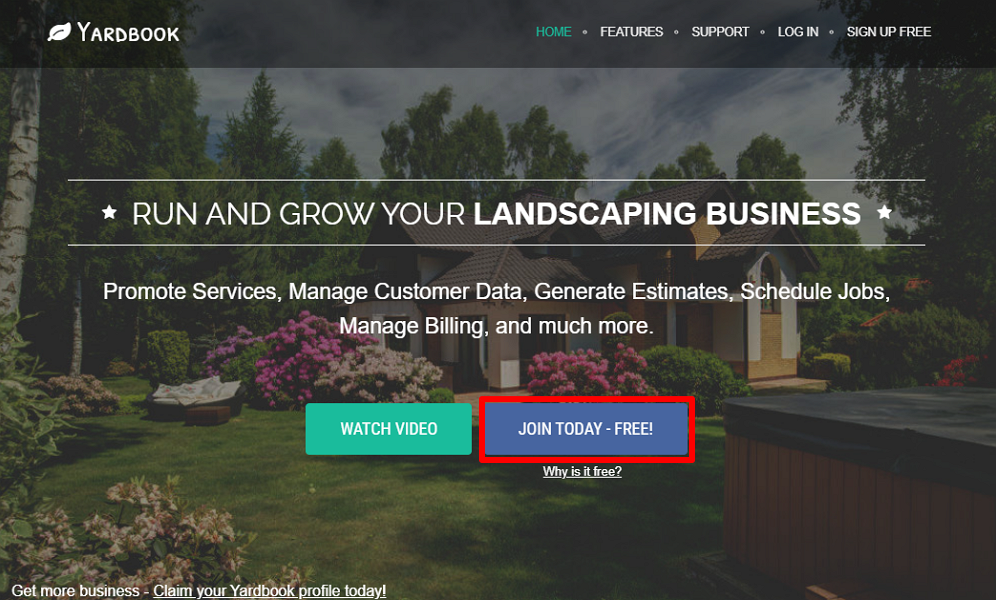
Yardbook takes you straight to your company dashboard so you can finalize team setup. Sadly, you don’t get a walk-through to help you familiarize yourself with the product. Luckily, Yardbook is easy to learn out of the box, which is great for newbies and digitally inexperienced users.
During my testing, setting up my team was a fast and seamless process. I didn’t need to read guides to learn how to create jobs, invoice, route, add employees, or other company settings, which was impressive. Yardbook also lets me add my company logo to give invoices and estimates a professional touch.
Adding customers, employees, and equipment
Employees, customers, equipment, and chemicals are core to your lawn care operations. I’m glad Yardbook makes it easy to add them early to streamline workflows down the road.
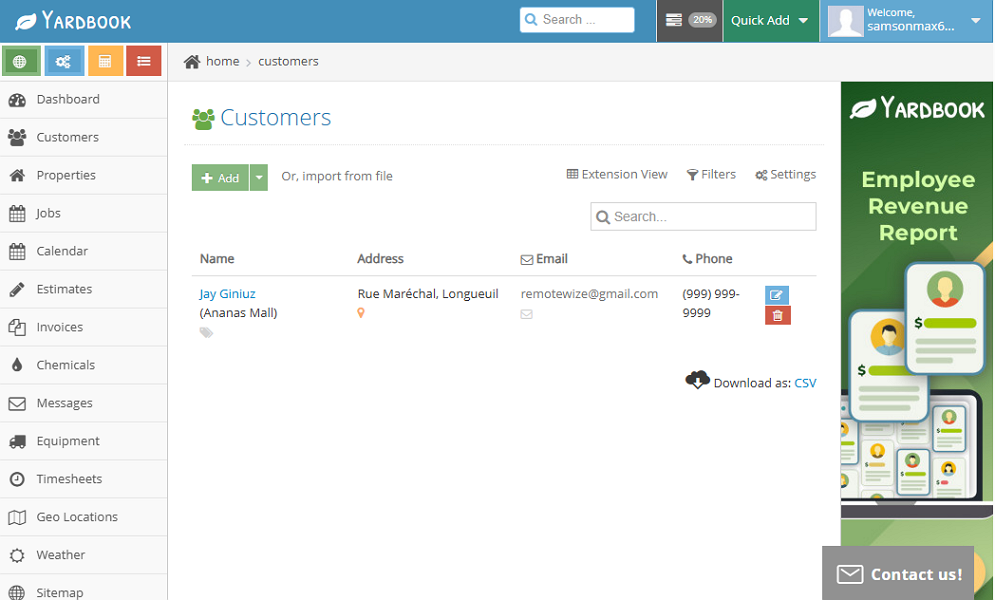
Customers, equipment, and chemical tabs are easily accessible on the main menu. Once you open either of these tabs, you only need to click “add” to add the components. When creating new customers, Yardbook lets you add their addresses to simplify routing. You can bulk-import customers to save time if you have a large customer base.
I found the process of adding employees a bit time-consuming for large workforces. This is because Yardbook doesn’t offer a bulk-add option. Instead, you have to create employee profiles one by one. The crew management tab isn’t available on the main menu; instead, it’s tucked under your profile options.
To add an employee, click your profile icon and select “employees & crews,” click “add,” and add the employee details. Once you click “save,” Yardbook redirects you to the employee page, prompting you to set up their rate per hour and qualifications.
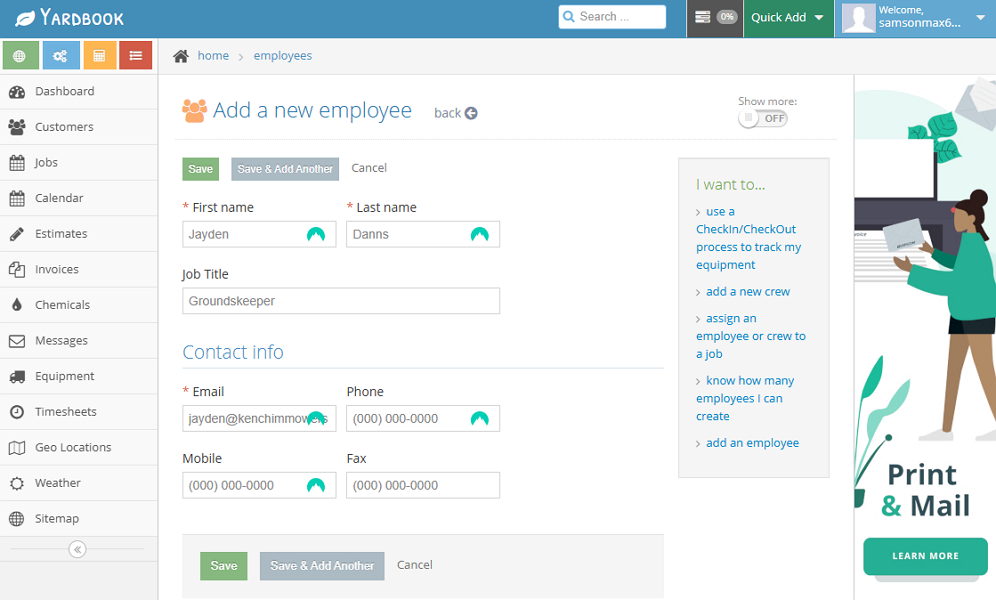
At this point, the employee doesn’t have login access to Yardbook yet. You must click “edit access” and then “confirm” to create the employee’s login credentials. Doing so also activates the option to configure access permissions.
Unfortunately, the app doesn’t email employees with their credentials. You have to share them manually, which is tedious for large workforces.
Verdict: 7/10
Yardbook Web App
During my testing, I used the Yardbook web app on my Windows computer. The web app’s user interface (UI) is functional, but its design and aesthetics look outdated. The UI has three action areas: the navigation panel to the left, the top bar, and the details area.
What I liked was that the navigational panel is customizable. By default, the menu displays the dashboard, customers, jobs, estimates, and chemicals options. You can hide elements or show others to customize the menu to your preferences. However, you can’t reorder the items on the menu to display frequently used tabs first.
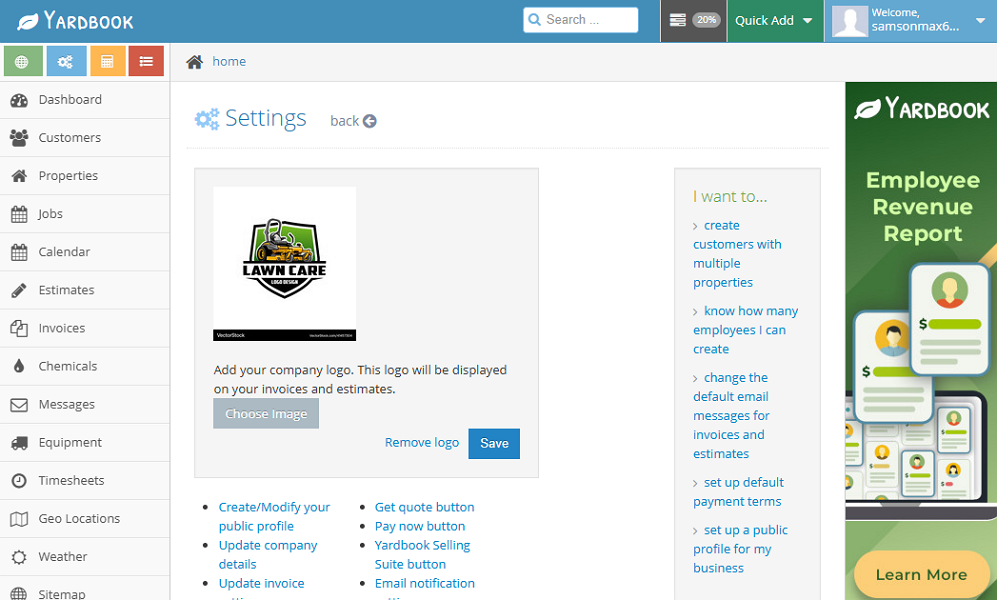
On some pages, like the settings page, the layout feels more like a basic web page than a modern app interface. This is because Yardbook doesn’t use widgets to organize elements. Instead, the vendor opts for linkable text, which leaves the page looking disorganized.
It’s for this reason that some users claim to have encountered a bit of complexity when first getting started. I also noticed that Yardbook isn’t designed with visually and hearing-impaired users in mind. But in fairness, it would be harsh to judge Yardbook for lacking the advanced design tweaks, especially considering it runs on a freemium model.
Verdict: 7.5/10
Yardbook Mobile App
Yardbook’s mobile app is available for both Android and iOS users. However, the iOS app is currently in beta. For this reason, I used the Android app to get a clear view of Yardbook’s mobile app capability.
When you launch the mobile app, Yardbook walks you through vital tips to get you started with its features. You can swipe right or left to view the tips. This isn’t the most detailed walkthrough, but it helps get rid of the unease newbies feel when faced with a new app.
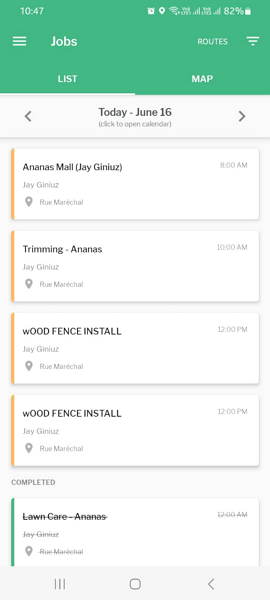
Unlike the web app, the Android version sports a modern design and a well-organized layout. However, instead of having the menu at the bottom of the screen, it features a left-side menu, which is minimized into a hamburger menu. This makes the interface feel clean and uncluttered.
Feature-wise, Yardbook’s Android app has most of the web app’s features. It enables employees to track time, add customers, view live weather updates, and add customer addresses depending on permission levels. The only minor niggle is that you can’t add jobs, which is a dealbreaker for field managers.
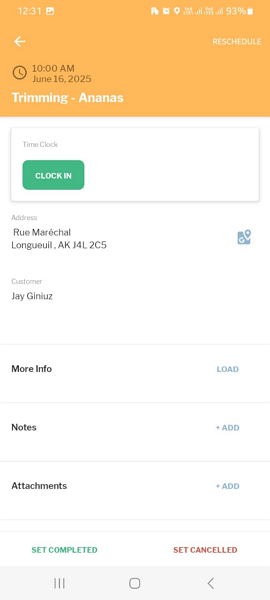
That issue aside, the Android app has a functional offline mode. When I turned off my internet connection, I could track time, add customers, add properties, and view assigned jobs without a hitch. This is great news for companies whose crews work in rural areas and neighborhoods with poor connectivity.
| Menu Item | Admin | Employee | ||
| Website | Mobile App | Website | Mobile App | |
| Feature (i.e. Time Tracking) | ||||
| Timesheet | ✅ | ❌ | ❌ | ❌ |
| Time Tracker | ✅ | ✅ | ✅ | ✅ |
| Calendar | ✅ | ❌ | ❌ | ❌ |
| Schedule | ✅ | ✅ | ✅ | ✅ |
| Expenses | ❌ | ❌ | ❌ | ❌ |
| Time off | ❌ | ❌ | ❌ | ❌ |
| Analysis | ||||
| Dashboard | ✅ | ❌ | ❌ | ❌ |
| Reports | ✅ | ❌ | ❌ | ❌ |
| Activity | ❌ | ❌ | ❌ | ❌ |
| Management | ||||
| Kiosks | ❌ | ❌ | ❌ | ❌ |
| Approvals | ✅ | ❌ | ❌ | ❌ |
| Projects | ✅ | ✅ | ❌ | ❌ |
| Team | ✅ | ✅ | ❌ | ❌ |
| Clients | ✅ | ✅ | ❌ | ❌ |
| Locations | ✅ | ✅ | ❌ | ✅ |
| Tags | ❌ | ❌ | ❌ | ❌ |
| Invoices | ✅ | ❌ | ❌ | ❌ |
| Settings | ✅ | ✅ | ✅ | ✅ |
Verdict: 6.5/10
Yardbook Core Functionalities
I took Yardbook for a spin to discover how its core features work. Keep reading to learn more:
Estimate management
I appreciate being able to add my products and services with their corresponding prices and tax rates to simplify estimating. The good thing is that Yardbook has created a default list of the most common lawn care and landscaping services and products.
The premade list gives you a much-needed headstart, allowing you to customize your products and services catalog in minutes. All you’ve got to do is set the price and tax rate for each. You can also add new products or services, if need be.
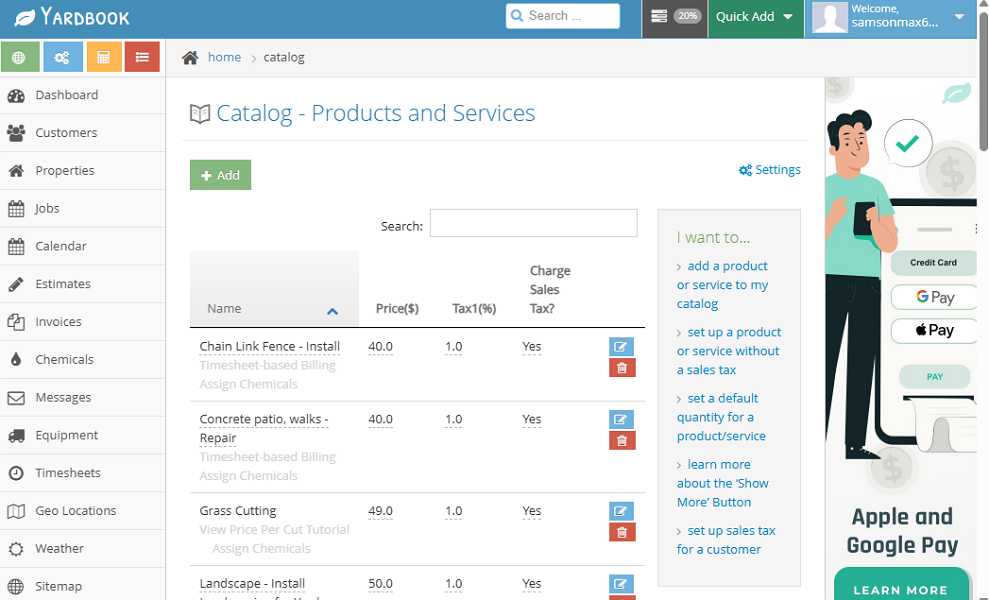
Another feature that simplifies estimating is lot measurement, which is accessible on the property details page. The features let you accurately measure the client’s property using satellite images. You can measure the area’s size or the total length depending on the service the client wants.
This eliminates the need to manually enter measurements to an associated property. This way, you can work with real numbers to prevent underestimating or overestimating service costs. This goes a long way towards preventing serious reputational and financial problems.
I found it easy to take measurements. Open the property details page, scroll to the measurement field, and click “add” to access the satellite map. Click on the map multiple times to add a virtual boundary that aligns with the actual one. Yardbook calculates the property’s area and fence length automatically.
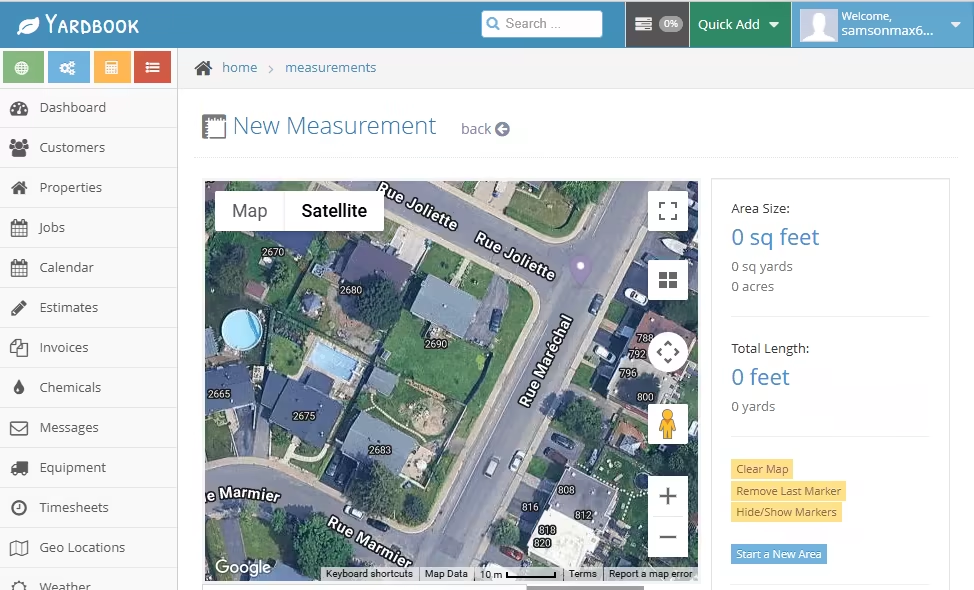
You can also measure multiple areas within the same property. This functionality is especially useful when a client needs work on just a specific area of the property. For example, when a client requests partial restoration of a lawn patch damaged during construction.
Creating and sending estimates
Once you’ve set the price for your products and services, creating an estimate takes only a few clicks. You only need to open the estimates page, click “add estimate,” and select the customer.
When you click “add an item,” Yardbook brings up a catalog of your services and products. You can scroll through the list or use the search function to find a product or service. Select all the products you want to add to the estimate, adjust their quantity, and click “add items to estimate.”
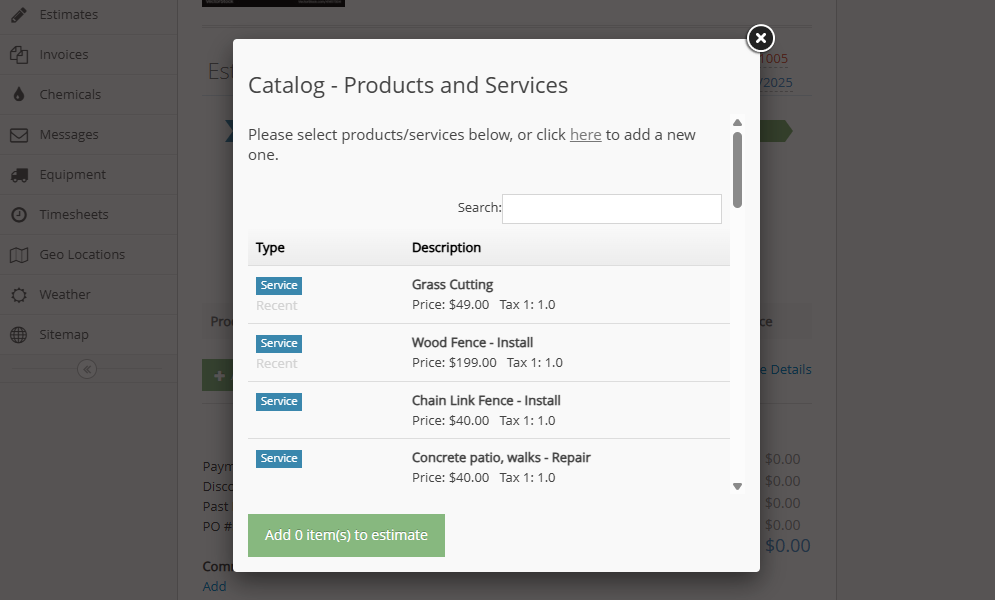
Yardbook lets you add a detailed description and photos to make it easier for clients to review and approve the estimate. You can also add notes and attachments, but these won’t show up on printed or emailed estimates. Once the estimate is ready, you can either download it, email it to the client, share a QR code, or the estimate’s URL.
If you’ve enabled online approval, the customer can approve the estimate without having to create a Yardbook account. You’ll receive an instant email notification when the customer gives the estimate the thumbs of approval.
Verdict: 8/10
Jobs and Scheduling
Jobs and scheduling features work in unison to streamline your lawn care business workflows. The job module has most of the basic features I have come to expect of the best job management solutions.
You can schedule jobs, tasks, or visits, and assign them to specific crew members. I found it easy to convert estimates into jobs. This speeds up workflows because you don’t have to re-enter customer or service details, but you can’t use the recurring job tool. Moreover, you can’t convert estimates into tasks or visits.
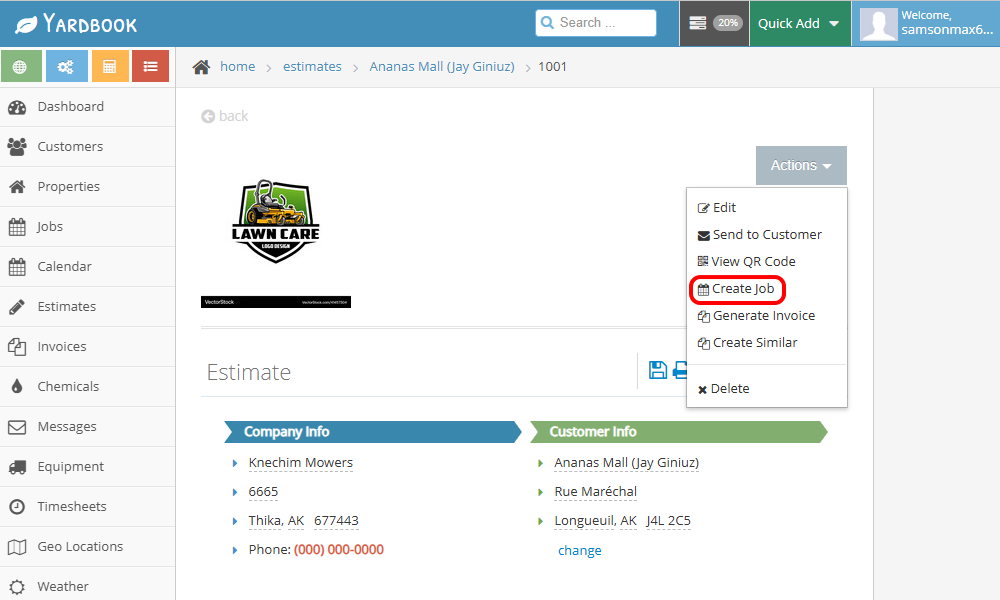
However, if you create jobs from scratch, which is simple and intuitive, you can leverage the recurring job feature. I’ve found the recurring job tool incredibly helpful in the lawn care niche, where repeat tasks are the norm. You can set jobs and tasks to recur weekly, biweekly, or at a custom frequency, reducing repetitive work.
By default, jobs are displayed in a list view. However, you can switch between the Assignment and Calendar views. The assignment view lists all the jobs assigned to crew members, while the calendar view gives you a wider scope of the team’s workload.
I’m glad Yardbook provides a 5-day weather forecast, allowing you to schedule with weather conditions in mind. You can sidestep scenarios such as mowing wet grass or applying herbicides right before a rain. This helps your lawn care crew work smarter, protecting the client’s lawn and preventing repeat work.
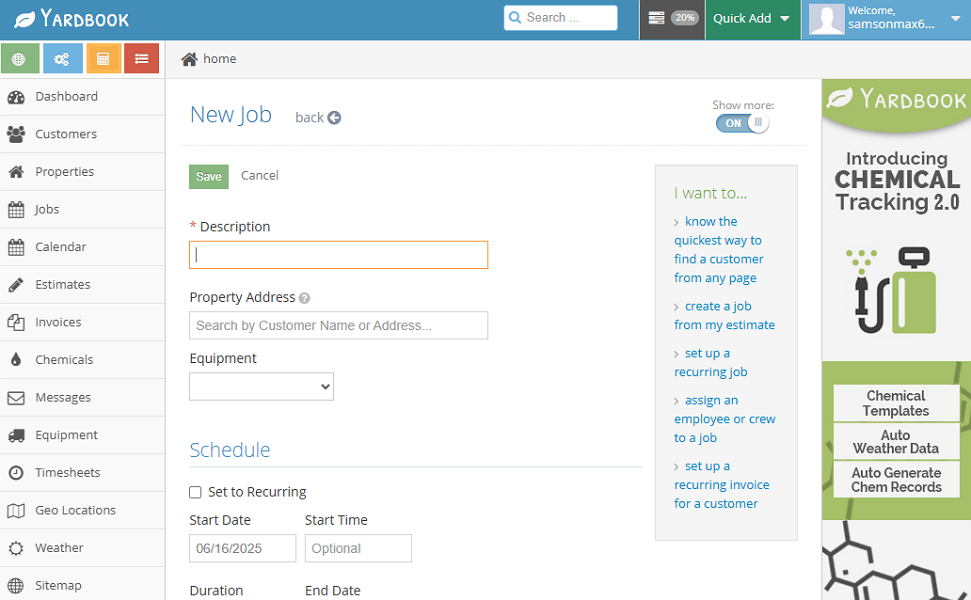
Yardbook’s jobs and scheduling shortcomings
That said, Yardbook’s job management and scheduling modules leave a lot to be desired. For reference, the best job tracking software, like Connecteam, lets you create jobs and break them down into manageable tasks. You can also track job progress in real-time and intervene quickly whenever an issue arises.
Unfortunately, Yardbook doesn’t let you break down jobs into tasks. While you can create tasks, you can’t link them to a specific job. Moreover, Yardbook uses color-coding in the calendar view to track job progress. While color-coding is functional, it’s less effective than
Kanban view, which lets you visually track jobs as they move through stages.
Another issue I noticed was that Yardbook doesn’t notify crew members when you assign them jobs, which is disappointing. Employees must constantly check the app to see new jobs, which is not only tiresome but also leaves room for confusion and missed visits. Additionally, employees can’t trade shifts or set availability.
Verdict: 6.5/10
Time tracking
Yardbook enables crew members to track time on a web and mobile app, making it ideal for field and office-based staff. I was particularly impressed by its ability to track time even without an internet connection. This means that even when your crew is working off the grid, you won’t have to deal with missed sessions.
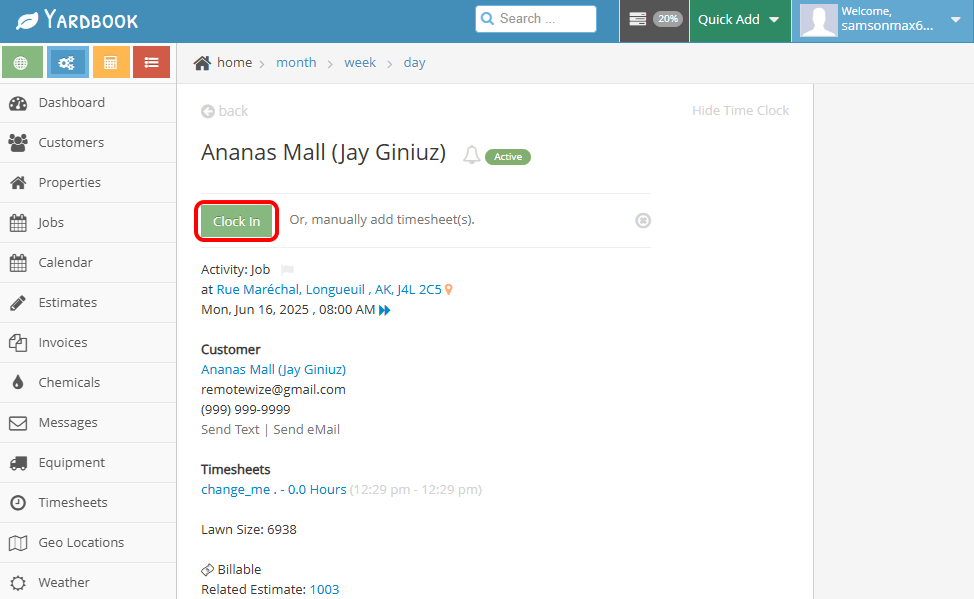
Regarding time tracking, Yardbook feels underdeveloped and lacks the polish found in the best time-tracking apps. Take Connecteam, for example. Connecteam reminds employees to clock in some minutes before a scheduled task starts. It also prevents users from clocking in without a scheduled task and employs geofence and facial recognition to thwart time theft.
Yardbook doesn’t offer any of these features. Crew members can clock in with or without an assigned job. When an employee without a scheduled job attempts a clock in, Yardbook prompts them to select a default timesheet label: either general, lunch, break, or driving. You can update these labels based on your specific business needs.
Alternatively, crew members can clock in directly into assigned jobs. In this case, the employee will only need to open an assigned job and tap “clock in.” Clocking out is also as easy as tapping the “clock out” button.
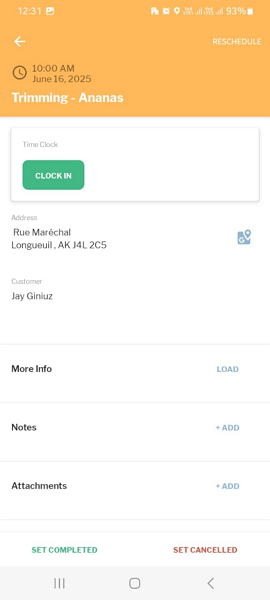
The timer isn’t conspicuously displayed on the home page. As a result, when an employee exits the time clock page, they can’t tell if they have an active session. This makes it difficult for crew members to pace their work based on tracked hours.
Break and overtime tracking
Yardbook doesn’t have designated overtime and break trackers. As a result, it doesn’t cut it for businesses in regions with strict break-tracking laws, like California. If you intend to track break time and overtime for compliance, look elsewhere.
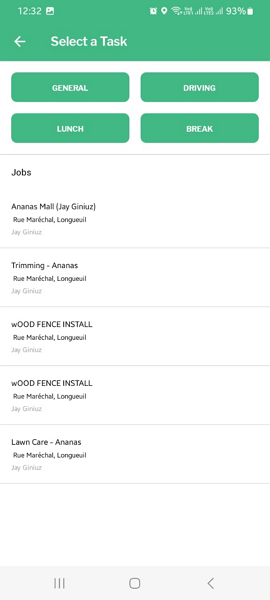
There are numerous alternatives with powerful break and overtime trackers our there, such as Connecteam. Connecteam’s time tracker lets you create break and overtime rules to comply with labor laws in your area, whether you’re in Canada, the United States, or Australia.
Verdict: 6.5/10
GPS location tracking
Yardbook’s GPS tracking functionality isn’t as refined as one of the best location tracking apps out there. For instance, Yardbook automatically updates employee locations every four hours by default, which hinders real-time tracking. However, you can request employees to sync location data manually by clicking the sync button.
Using manual sync to track employee location is clearly less effective and doesn’t help you track them in real time. However, it’s still helpful for managers who need to monitor field activities from the comfort of their office.
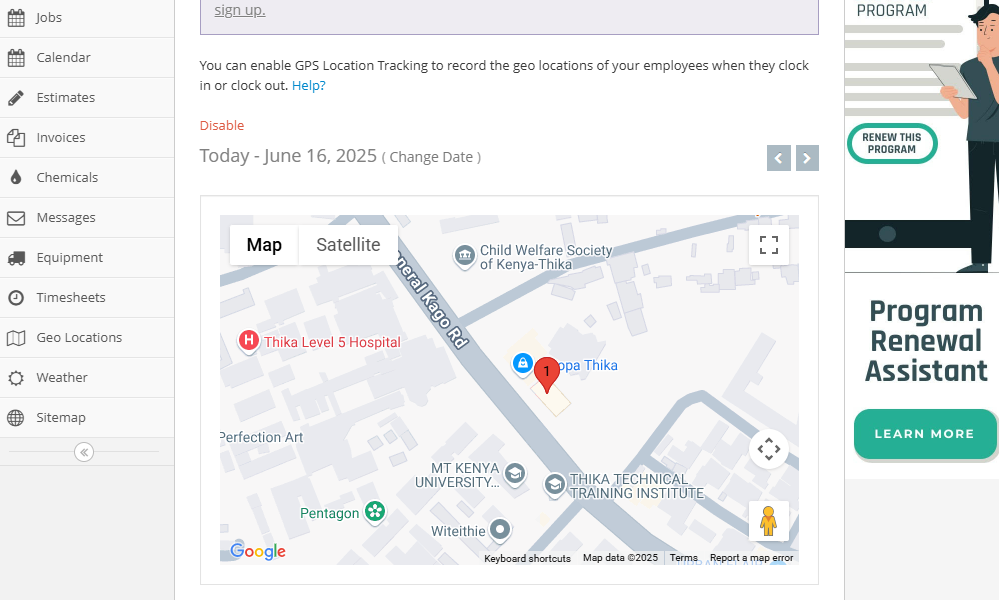
I also noticed that Yardbook steers clear of invasive tracking as it only monitors location when an employee clocks in. Moreover, the app records the exact location of every punch to help you determine when and where an employee is clocked in/out.
Unfortunately, GPS tracking is only available for Android app users and won’t be helpful if your workforce comprises iOS users. Another thing is that the map isn’t accessible on the main menu, making it difficult for first-time users to find. I had to read a guide to find the GPS tracking map under the sitemap.
That said, Yardbook has a route optimization feature, which enables you to route up to 100 stops a day. The optimizer calculates the most efficient route based on the jobs added. However, it doesn’t take job start time into consideration. If you have jobs with fixed time, you must adjust the route manually, which can be tricky.
Verdict: 6/10
Invoice and payments
Invoicing with Yardbook is pretty straightforward. The app enables you to convert an estimate into an invoice with a few clicks. You only need to open the estimate, click “actions,” and select “generate invoice.” You can edit the line items, if need be, to finalize the invoice.
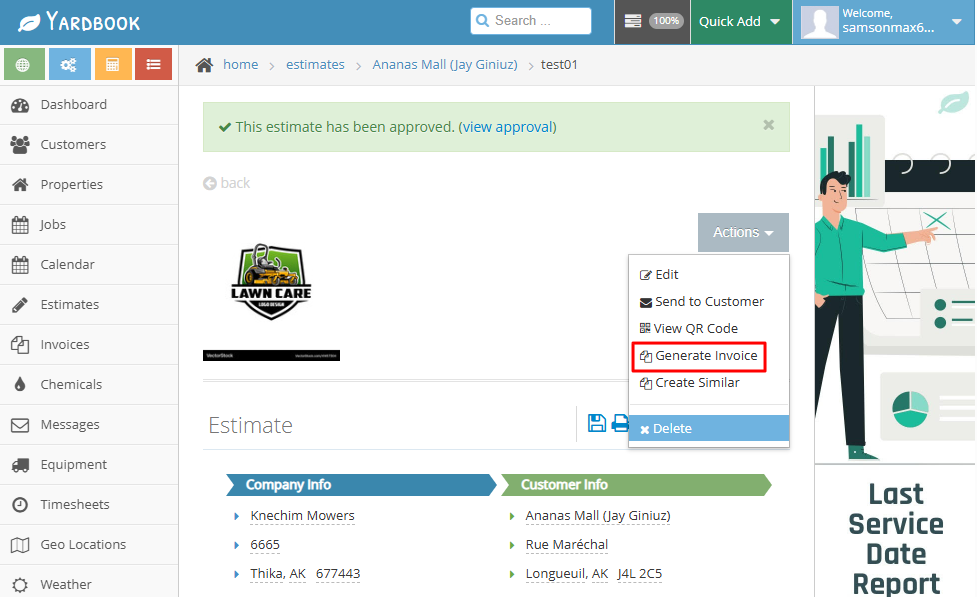
Alternatively, you can auto-generate invoices to bill clients for all billable hours. However, the auto-generate invoice option isn’t on the invoice page, which is confusing. To access it, head over to the sitemap and locate it under the invoice areas. Click Auto-generate invoice, select the date range, and hit “generate invoices.”
By default, Yardbook automatically creates an invoice based on all completed jobs. There’s an option to invoice for active jobs, but I wouldn’t recommend activating it if you want to build customer trust, as it could lead to billing confusion or disputes. Just like with estimates, you can send invoices directly via email or as URLs.
Once you generate invoices, either from estimates or the auto-generate option, you can manage them from a centralized dashboard. You can see new invoices, those that are pending payments, and those that have been settled. However, the app requires you to record payments manually once a client makes the payment.
Verdict: 7/10
Yardbook Integrations
Yardbook’s integration options are notably limited to QuickBooks Online and are available on the Enterprise plan only.
Additionally, the QuickBooks integration is currently in beta, which means the vendor is still trying to iron out potential issues. Until the integration is fully rolled out, you can’t completely rule out chances of synchronization issues.
Another issue is that Yardbook doesn’t support Zapier or Application Interface Program (API) integrations. If you rely on third-party solutions to keep your workflows sailing along, you better look for a lawn care software with extensive integrations.
Verdict: 4/10
Reporting and Analytics
Yardbook doesn’t leverage artificial intelligence (AI) or any other advanced technology to streamline reporting and analytics. However, it still helps synthesize data to generate reports that zero in on the most important aspects of your business.
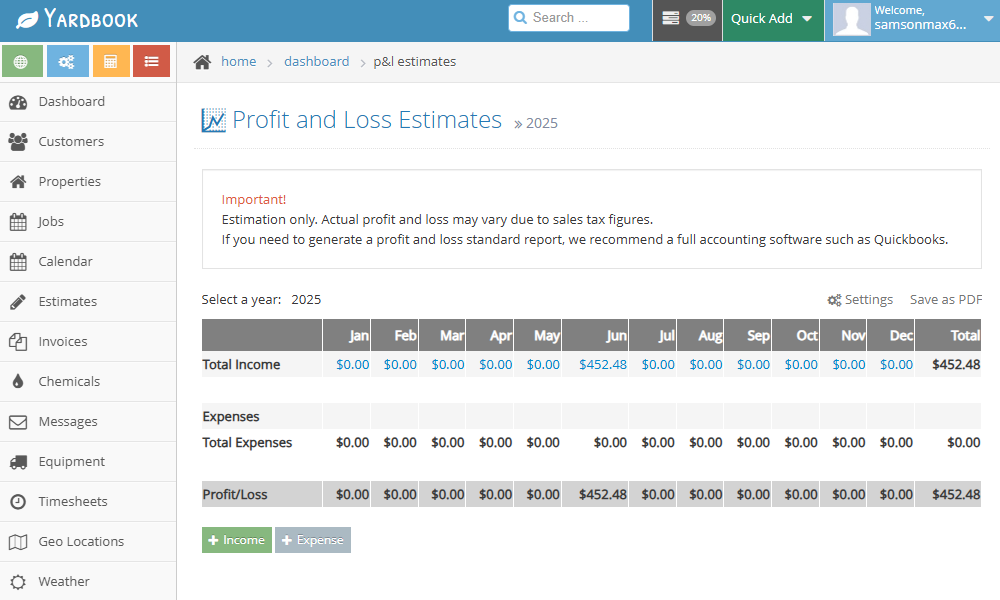
There’s a total of 15 ready-made reports that you can generate with a single click. Some of the reports I found helpful include:
- Opportunity: The report offers a clear visualization of your sales funnel, displaying how each opportunity progresses. It helps you determine where to channel your efforts to close more deals with less spending.
- Customer report: The report gives you a 360-degree view of your pipeline. It provides a breakdown on the number of active versus potential customers during a certain period.
- Job costing report: This report pulls costing data across different jobs. It helps compare the total costs for each job versus the price estimate to validate your pricing strategy.
- Earning forecast and estimates report: With this report, you can analyze your estimated revenue or future earnings based on historical jobs.
Additionally, Yardbook has a dashboard, which provides a quick overview of your business health. It presents new customers, estimates, invoices, and payment received data in an easy-to-digest format.
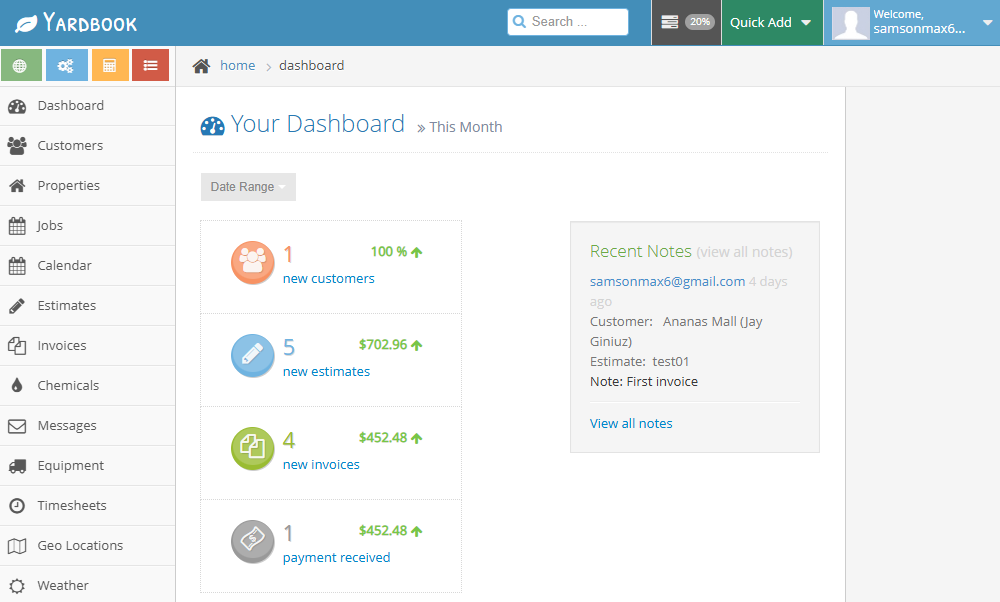
That said, the limited report-sharing options drag Yardbook behind. As it stands, you can only download reports in PDF — Yardbook doesn’t support popular formats like Excel and CSV. Moreover, you can’t schedule reports or send them to stakeholders via email.
Verdict: 7/10
Yardbook Security Features
Despite being a freemium, Yardbook takes user privacy and security seriously. The vendor doesn’t sell user data but may share personal information with third parties only with your consent, which is impressive.
Yardbook doesn’t state explicitly if it’s General Data Protection Regulation (GDPR) compliant. However, the provider complies with California Online Privacy Protection Act. This is yet another sign of its commitment to safeguarding user privacy.
In addition, Yardbook uses Secure Socket Layer (SSL) encryption to protect data in transit. While SSL provides basic encryption, stronger protocols like TLS are preferred today. Moreover, the app stores user data on Amazon AWS servers, which are generally regarded as secure.
I also appreciate the option to set permission levels to ensure users have access to data relevant to their roles. But for all its solid security measures, Yardbook isn’t without a few limitations. It only allows email password login for user authentication and doesn’t support biometric or two-factor authentication (2FA).
Verdict: 7/10
Yardbook Customer Support
When you hit a snag, support is available via email, ticket, general FAQs, and help guides. The lack of live chat support, which has become a must-have these days, really holds Yardbook back. As it stands, users can’t find instant solutions to urgent technical issues, which is why Yardbook scores are low on this front.
That issue aside, Yardbook is quite responsive on the email channel. The providers responded to my questions in under 24 hours, which is fast by email support standard. In some cases, such as during US business hours, I received an email response in under 10 minutes.

The self-help support options — the help center and general FAQs — are also quite stocked. Kudos to Yardbook for creating guides for almost every issue users face. The text tutorials are organized by feature’s name, which makes it easy to find relevant guides. Moreover, there are 21 video tutorials covering the most common issues.
Verdict: 6.5/10
What are Yardbook’s Review Ratings from Review Sites?
(As of July 2025)
Capterra: 4.5/5
G2 Crowd: 4.4/5
Software Advice: 4.5/5
TrustRadius: No rating
GetApp: 4.5/5
Google Play Store: 4.6/5
Apple App Store: Not released yet
Yardbook App Review
Look around and you’ll hardly find a free plan as generous as Yardbook’s free version. The app provides virtually all the essential features you need to streamline your workflows and maximize the profitability of your efforts. It lets you schedule jobs, track time, manage customers, and invoice clients for faster payments.
Moreover, Yardbook is easy to learn out of the box, primarily because there are only a few advanced features. This is particularly beneficial for solo users and small businesses with a non-tech-savvy crew. Employees will spend less hours learning the software and more making the most out of the available tools.
That said, Yardbook isn’t without its flaws. While it tracks regular hours accurately, it’s not viable for small businesses that need to track breaks and overtime. Its job scheduling could be revamped to include features that simplify job tracking, like task dependencies and a Kanban view.
Connecteam: The Better Yardbook Alternative
Yardbook suffices for solo workers and small businesses yearning to streamline the basic workflows and processes. However, it comes up short for businesses looking for advanced functionalities.
If you’re looking for lawn care software to take your business to the next level, I recommend using Connecteam. Some of the benefits of using Connecteam include:
Efficient job scheduling
Connecteam enables you to schedule crew members faster and in full compliance with labor laws. You can copy previous schedules, save templates for the most common tasks, or create recurring shifts to save the manual hassle. In case of any changes, like postponed jobs due to bad weather, you can reschedule jobs with a simple drag-and-drop.
My favorite feature is Connecteam’s auto-scheduler, which enables you to dispatch a crew with only a few clicks. You only need to create open shifts and stipulate employee qualifications and the number of staff needed. Once you click the magic icon, Connecteam assigns shifts to qualified and available employees.
Moreover, Connecteam offers an array of helpful employee self-service tools. You can allow crew members to claim open shifts based on qualification and availability. Employees can also swap shifts without the manager lifting a finger. However, you can require each swap request to get your approval to prevent employees from swapping shifts without oversight.
Accurate time tracking
Connecteam has powerful yet easy-to-use Android and iOS mobile apps ideal for your field crew. The apps allow field crews to track time anytime, anywhere, preventing missed sessions. Plus, with the array of automations, like clock-in reminders and auto-clock-out, you can rest easy knowing each timesheet is accurate.
I have also found Connecteam geofencing incredibly helpful for client billing and attendance tracking. With the geofence in place, Connecteam will only let employees clock in when they’re physically within the job site. You can also set it to automatically clock out employees when they leave the designated work site, enhancing timecard accuracy.
Even better, Connecteam tracks breaks and overtime in full compliance with labor laws. You can assign manual and automatic breaks, and set break reminders to ensure crew members follow underlying policies. It also computes employee overtime pay automatically, saving you the manual hassle.
Other helpful features:
- Real-time location tracking: Connecteam tracks and updates employee location data every few minutes. This aids real-time tracking, which in turn helps improve crew safety and proximity-based scheduling.
- Task management: You can create and assign tasks and track progress on a single dashboard. Connecteam flags overdue tasks and makes it easy to nudge the responsible employees to prompt them to focus on these tasks.
Connecteam’s affordable pricing is the icing on the cake. The software is completely free for small businesses with up to 10 employees. Moreover, paid pricing starts at $29 per month for 30 employees, which works out to less than $1 per employee.
Get started with Connecteam for free today and discover how it streamlines scheduling, time tracking, location tracking, and more.
