Affordable and intuitive with GPS tracking, but limited reporting and lacks payroll-ready timesheets.
Verdict: 7.2/10
Planday is an intuitive, affordably-priced time tracking app that includes team scheduling and time off management features. I think its wide range of third-party integrations set it apart from competitors. Notably, you can integrate with POS platforms and analyze payroll against real-time revenue.
However, it’s not all rosy. Time entries don’t convert to payroll-ready timesheets. Also, reporting is minimal, with few filters, visuals, and exportable data. Lastly, I’d have liked a recurring shift capability.
But, overall, Planday works well, and I experienced zero glitches during testing. I appreciate that you can track employees’ locations when they’re clocked in, and you can easily see who’s available for work.
With its competitive price, Planday is worth a try for small site-based teams. However, it may not be right for growing teams wanting reduced admin tasks or detailed reports.
Key Features:
- Time tracking: Clock in and out of shifts on a mobile or kiosk app. Limit clock-ins to specific locations using GPS, and approve time entries with 1 click.
- Team scheduling: Create and assign shifts in under a minute. Copy shifts across your team calendar.
- Time off management: Request and approve time off requests and see employee availability while scheduling.
- Employee messaging: Send email-like messages to individuals or groups, and highlight urgent notes.
- Reporting: Export basic reports like hours and shifts per employee, plus check real-time payroll vs. revenue.
- Integrations: Access a large integration library including POS, payroll, HR, and flexible wage solutions.
Pros
- Free trial available
- Intuitive interface
- Large integration library
- GPS punch clock
- Payroll-to-revenue analysis
Cons
- No automated timesheets
- No recurring shifts
- No task or client labels in time tracking
- Very limited reporting
Planday Pricing
Planday offers the following 3 pricing plans on a monthly subscription basis.
| Plan name | Starter | Plus | Pro |
| Price | $2.99/user/month | $15/month flat fee + $4.49/user/month | Custom quote |
| Best for | Small teams | Small to medium-sized teams | Medium to large-sized teams |
| Number of users | 1+ | Minimum 10 | Minimum 10 |
| Number of locations | 1 | Multiple | Multiple |
| Punch clock (including mobile) | ✅ | ✅ | ✅ |
| Basic scheduling | ✅ | ✅ | ✅ |
| Team messaging | ✅ | ✅ | ✅ |
| Kiosk-based punch clock | ❌ | ✅ | ✅ |
| Qualification-based scheduling | ❌ | ✅ | ✅ |
| Time off management | ❌ | ✅ | ✅ |
| Document sharing (including payslips) | ❌ | ✅ | ✅ |
| Integrations (including payroll) | ❌ | ✅ | ✅ |
| Auto-scheduling | ❌ | ❌ | ✅ |
You pay for plans in increments of 5 users. For example, on Starter, you pay a minimum of $2.99 x 5 = $14.95 for 5 users. Similarly, if you had 8 users, you’d pay a subscription for 10.
Having used the 30-day free trial, I find Planday’s plans reasonably priced. Granted, Starter at $2.99/user/month wouldn’t suit multi-location businesses that want to use kiosk-based clock-ins, time off tracking, payroll integrations, or in-app payslip sharing.
But at $4.49/user/month, Plus is still affordable. For instance, the Clockshark Pro plan costs $60/month + $10/user/month for fairly similar features and a slightly glitchy mobile app. Meanwhile, Clockify’s Standard plan bills $5.49/user/month for similar features.
That said, you can find better deals too. The Homebase Plus plan, for example, includes scheduling, time tracking, and PTO for $59.95/month for unlimited employees. Also, Planday doesn’t offer a forever-free plan, while competitors like Clockify do.
Connecteam, on the other hand, provides unbeatable value with a 100% free plan for small businesses with up to 10 users and highly affordable options for larger teams. Offering essential features like scheduling, time tracking, and team communication, Connecteam is the ideal choice for businesses looking for comprehensive tools at a budget-friendly price.
| Team size | Planday (Starter) | Clockify (Standard) | ClockShark (Standard) | Connecteam (Basic) |
|---|---|---|---|---|
| View pricing | View pricing | View pricing | View pricing | |
| 10 Users | $29.90 | $54.90 | $120 | Free for life — All features and dashboards |
| 20 Users | $59.80 | $109.80 | $200 | $29 |
| 30 Users | $89.70 | $164.70 | $280 | $29 |
| 50 Users | $149.50 | $274.50 | $440 | $39 |
| Read our full Clockify review | Read our full ClockShark review | Learn more about Connecteam |
Verdict: 8/10
Planday Usability and Interface
Planday’s browser interface feels clean and sleek. Signing into my account took about a minute, no email verification needed. I liked that the homepage immediately greeted me with a checklist of to-do items—like creating my first schedule.

As prompted, I created my first shift. It took under a minute to add start and end times, an “open shift” status, and a default hourly wage. I like that there aren’t too many required fields, so you can get going with just the basic info.
While the look of the Planday website varies from modern to somewhat old-fashioned, I appreciate that the learning curve is low—so employees who aren’t very techy can get started ASAP.
A usability downside? Some tool names aren’t very descriptive. Take, for instance, “employee groups.” You might be tempted to think that you can customize staff groups by seniority, location, or other attributes. But no—the tool lists responsibility types only and might be better labeled as “employee roles.”

Plus, onboarding employees could be simpler. I had to manually select users to send email invites to—Planday doesn’t do this automatically when you add new staff. This can become time-consuming when adding lots of new team members.
In terms of accessibility, I appreciate that there’s a fairly high text-to-background contrast. However, I found that the screen reader wasn’t very useful on the Planday website, and it’s not possible to change the relatively small text size unless you zoom in on your browser.
That said, I liked that I could add my organization’s logo on the home dashboard—a great touch for both aesthetics and team spirit.
Verdict: 7/10
Mobile app

I appreciated the mobile app’s clear feature labeling, speed, and decluttered view for features like scheduling. It includes the top features (time tracking, scheduling, time off management, and communication). However, the functionality is much thinner than the desktop—especially for admins.
For instance, you can’t drag and drop shifts across schedules (though you can create and use shift templates). Also, as an admin, you can’t view reports, integrate with payroll, or change settings. For instance, you can’t enable location-restricted clock-ins.
That said, the limited customizations keep basic tasks clear and quick. For example, I could easily check late punch-ins or punch-outs, check availability, create new shifts, and search and view saved docs.
| Menu Item | Admin | Employee | ||
| Web App | Mobile App | Web App | Mobile App | |
| Time and attendance tracking | ||||
| GPS punch clock | ❌ | ✅ | ❌ | ✅ |
| Time off policies | ✅ | ❌ | ❌ | ❌ |
| Time off request/approval | ✅ | ✅ | ✅ | ✅ |
| Break tracking | ❌ | ✅ | ❌ | ✅ |
| Punch in/out notifications | ❌ | ✅ | ❌ | ✅ |
| Scheduling | ||||
| Create shifts | ✅ | ✅ | ❌ | ❌ |
| Request/swap shifts | ✅ | ✅ | ✅ | ✅ |
| Team communication | ||||
| Send/reply to messages | ✅ | ✅ | ✅ | ✅ |
| Mark as “must reply” | ✅ | ❌ | ❌ | ❌ |
| Attach files | ✅ | ✅ | ✅ | ✅ |
| Post news | ✅ | ❌ | ❌ | ❌ |
| Reporting and analysis | ||||
| Custom dashboard | ✅ | ❌ | ❌ | ❌ |
| Reports | ✅ | ❌ | ❌ | ❌ |
| Activity | ❌ | ❌ | ❌ | ❌ |
| Management features | ||||
| Employee groups and departments | ✅ | ✅ | ✅ | ✅ |
| Customize employee data fields | ✅ | ❌ | ❌ | ❌ |
| Set locations | ✅ | ❌ | ❌ | ❌ |
| Set wages | ✅ | ❌ | ❌ | ❌ |
| Integrations | ✅ | ❌ | ❌ | ❌ |
| General settings | ✅ | ❌ | ❌ | ❌ |
Verdict: 6/10
Planday Core Functionalities
Punch clock
Employees can punch in with 1 click on the mobile app—or on any shared device you’re using as a central kiosk through the kiosk app. Sadly, desktop clock-in is missing, so employees who are normally or occasionally desk-based can’t use their desktops for time tracking.
I like that you can restrict punch-ins to specific locations (like your shop floor or client sites) using geofencing. This decreases time theft while ensuring employees work from the correct sites. You can also track live or past locations using GPS (only while employees are clocked in). Alternatively, you can set punch clock access to “Anywhere” or even to specific WiFi networks.
In my tests, the app’s location pins were accurate.

With the kiosk app, you can create multiple kiosk profiles and customize which shifts employees can clock into. You can also control whether unscheduled workers can punch into shifts and how to display (or notify about) shifts that end sooner or later than planned.
That said, I was disappointed to see that employees can’t punch in on a specific project, task, or client, which would allow you to track team productivity more thoroughly.
On top of that, Planday doesn’t generate timesheets from clocked time. As a workaround, I could configure individual working hours reports—but this took some time, and it’s not in a traditional timesheet format.
Verdict: 6/10

Shift planner
Planday offers a drag-and-drop schedule builder, which I found very easy and quick to use. I just needed to click the “+” symbol on a certain day, add the start and end times, either make it open or assign employees, and restrict it to a group or position. I could also add breaks, set a default wage, and leave notes for my team members (including required tasks or instructions).

I like the “number of copies” tool at the bottom of the shift builder. If I created 5 copies, for instance, and clicked save, I could drag and drop the 5 identical shifts to my other weekdays. It felt a bit like copy-pasting Excel cells, but it was very easy to use. A more modern approach, perhaps, would be to have a “recurring” shift tool in the builder—so I could choose when and how often a shift recurs.
Employees can immediately see assigned shifts in the mobile app, request open shifts, and punch into assigned shifts from their home dashboards.
Planday does have 1-click auto-scheduling, where the system creates schedules based on worker availability and other factors. But it’s available only on the Pro plan—so businesses on budgets can’t take advantage, and I couldn’t test it.
Verdict: 7/10
Team communication
Planday’s 1:1 and team communication tool is very handy when you must check in with employees on urgent issues—such as being late for a shift or executing a last-minute client request.

That said, the interface is somewhat old-fashioned, with a subject line, a message box, and basic formatting like bold, italic, bullet points, and number lists. That’s a step up, however, from competitors like Harvest, Clockify, and Jibble—which don’t offer any messaging tools.
Personally, I’m not a fan of the email-like format—especially the mandatory subject field. I’d prefer a chat-like interface with real-time messaging, where I can see some context behind employees’ availability and tasks in the thread. I’d also like a team/project chat capability, though it’s nice that Planday lets you message multiple team members at once.
With Planday, you can track who’s read specific messages and require replies from recipients. However, “required” messages don’t stop employees from doing tasks like clocking in—it merely glues highlighted messages to the tops of their mobile apps until they answer.
You can also type up quick team announcements and events that appear in users’ dashboards in real-time. However, they can’t interact with posts (for instance, by leaving comments or reactions).
Verdict: 6/10
Time off management
Setting absence policies in Planday is straightforward. I created a new policy from scratch in about 3 minutes.
I could also edit or delete policies with just 1 click. While I could export individual absence policies and employee absence accounts, there’s no quick way to share these with other users—including line managers or employees—through the app.

I also tested the employee-side time off request and found it super speedy. Employees simply add their absence dates and optional messages to their managers.
Approving time off requests is also quick. Just click “Deny” or “Approve” and you’re done.
The benefit of this system? You can easily see who’s unavailable in real time and for upcoming shifts from the scheduling view.
Verdict: 8/10
Planday integrations
Planday has a healthy number of third-party integrations. First, there are the must-have payroll apps including Sage 50, ADP, QuickBooks Online, and Planday’s parent company, Xero. However, the HRIS integrations include just Personio and Citrus HR.
There are a fair few “employee engagement” integrations, which include learning management systems, such as Flow and Expert LMS, and flexible wage apps—such as FlexEarn and Hastee.

Finally, I appreciate that Planday integrates with point-of-sale (POS) and tipping software, which lets you track labor costs against actual revenues. It lists 10 POS integrations, including Square, Zettle, and Favrit. Plus, TipJar adds in tipping revenue for hospitality businesses.
Verdict: 9/10
Planday Security Features
Planday’s security is up to scratch. First, it encrypts user data and lets you enable multi-factor authentication so your team must log in with additional methods, including SMS and an authenticator app. However, there are no biometric verification methods, such as fingerprint or face scanning.

Second, you can customize user permissions to ensure only relevant employees access sensitive app data. You can give department-specific access to tasks like scheduling and managing HR data.
Finally, Planday complies with industry-standard certifications and regulations. For example, it holds ISO 27001 and SOC2 Type II certifications in customer data protection.
It also complies with the General Data Protection Regulation (GDPR) in the EU and the UK. However, it’s not HIPAA compliant, meaning healthcare companies shouldn’t use Planday to share or store protected health information (PHI).
I appreciate that Planday neatly explains its privacy and security features across multiple pages and documents.
Verdict: 9/10
Planday Reporting & Analytics

Planday reporting covers the basics but not much more. It offers 2 main reports:
- Hours per employee: See how many hours an employee or group worked.
- Shifts per employee: See how many shifts individual employees worked, split by approved and not approved.
You can customize both reports by date ranges, working days, shift types, approved status, and shift duration.

While I found setting up and downloading a report nice and easy, there were a couple downsides. First, the range of reportable statistics is very low—there are 2 main reports and they merely indicate the numbers of hours and shifts. Second, you can’t filter by employee characteristics (for instance, job title) or shift location.
I also noticed the reporting tool lacks visualizations like graphs and charts. However, my home dashboard showed 3 visuals: pending actions (such as swap and absence requests), revenue, and payroll percentage.
Many competitors, including Clockify and RescueTime, offer a broad range of customizable reports and chart-filled dashboards. I’d like to see more of this on Planday.

On the plus side, Planday’s revenue reporting is pretty solid. You see real-time revenue (if you integrate your POS software), how much payroll costs as a percentage of revenue, plus a table breakdown by year, month, week, or day. The in-app bar chart is handy as a visual aid. By comparison, competitors like Skedulo, Clockshark, and Timeero don’t offer sales integrations or reporting.
Verdict: 5/10
Planday Customer Support
You can contact Planday customer support via live chat. My first message was answered within the minute, but there was some wait time for some of my subsequent questions. I appreciate that different support conversations are neatly organized in dated message bubbles in a chat-like style.
For sales questions, you can also call the team Monday-Friday from 8:00 a.m. to 4:00 p.m. (PT).
In addition, there’s a solid collection of help articles and video tutorials on a range of topics—from scheduling and time tracking to reporting and product updates.

It’s a nice touch that the Planday chatbox includes a live operational status. Click it, and you’ll see a breakdown of features and whether they’re working, plus past incidents and their resolution statuses. Assuming this feature updates in real-time, you can check if and when technical issues are resolved without spending time on support.
Verdict: 8/10
Planday App Review
I think Planday is a great choice for small teams, especially those tracking attendance at different work sites. Its interface is clean and intuitive, and vital tasks like clocking in, requesting leave, and sending messages take just a couple taps.
That said, minimal app functionality for admins, limited reporting, and the inability to track time against clients or tasks may overburden growing teams with admin work.
What are Planday’s Review Ratings from Review Sites?
(As of November 2024)
Capterra: 4.3/5
G2: 4.5/5
Software Advice: 4.3/5
TrustRadius: 9/10
GetApp: 4.2/5
Google Play Store: 4.5/5
Apple App Store: 4.5/5
Connecteam: The Better Planday Alternative
Connecteam is an all-in-one employee scheduling and management app, offering more advanced functionality for a lower price than Planday.
Here are its highlights.
GPS time clock
You can punch in and out with the one-tap employee time clock through the web, mobile app, or a shared kiosk. You can also add and edit time manually. Time entries, accurate to the second, automatically populate timesheets for payroll.
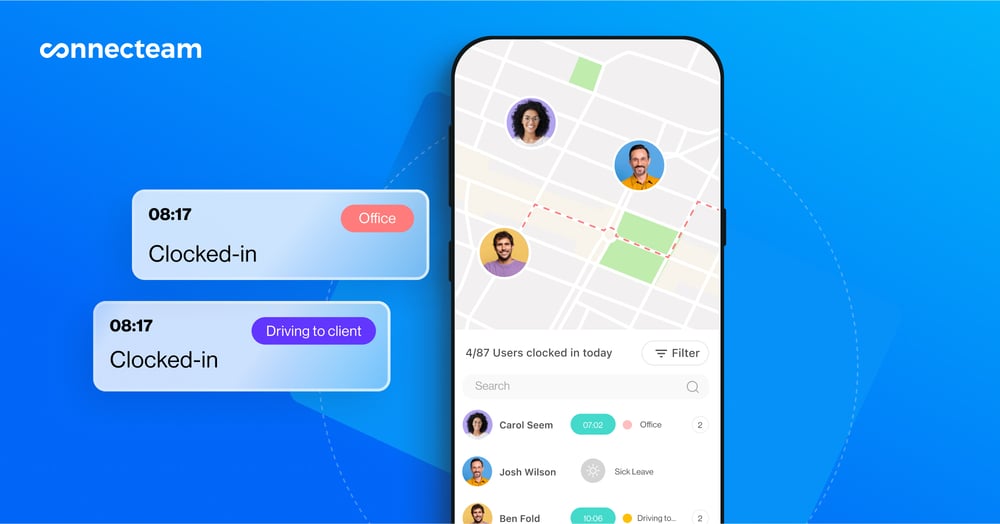
I like that you can check real-time employee geolocation while on the clock—and choose to allow clock-ins within a specified site using geofencing. You can also track time against projects, tasks, and clients.
Recurring and automated scheduling
You can create new shifts with easy staff scheduling—and even use pre-saved templates. Plus, unlike Planday, Connecteam lets you recur shifts. You can also build schedules with 1 click with the auto-scheduler (which factors in availability, qualifications, and more).
I especially like that workers can view and tick off tasks directly from their shifts.
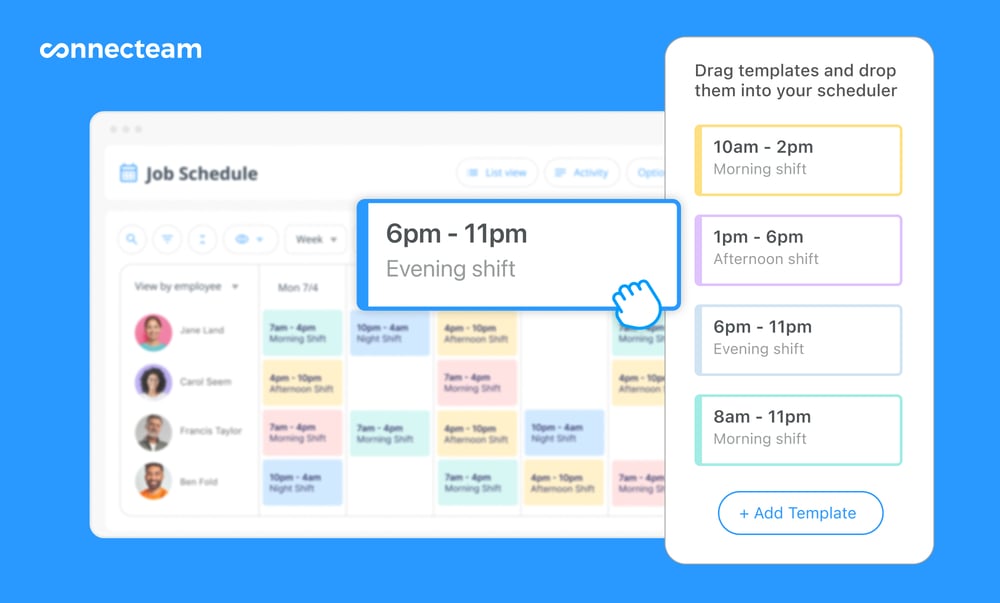
Time off requests and approvals
You can create multiple policies for time off management and assign them to customizable employee groups. Workers add their dates and leave types, and managers see real-time pending requests. I like that you can easily filter time off requests by date, type, employee group, and more.
Real-time team chat
Connecteam’s online team chat lets you easily group team members by project, location, and other characteristics. I appreciate that you can send voice notes, emoji reactions, images, and videos—plus attach files and Connecteam tasks.
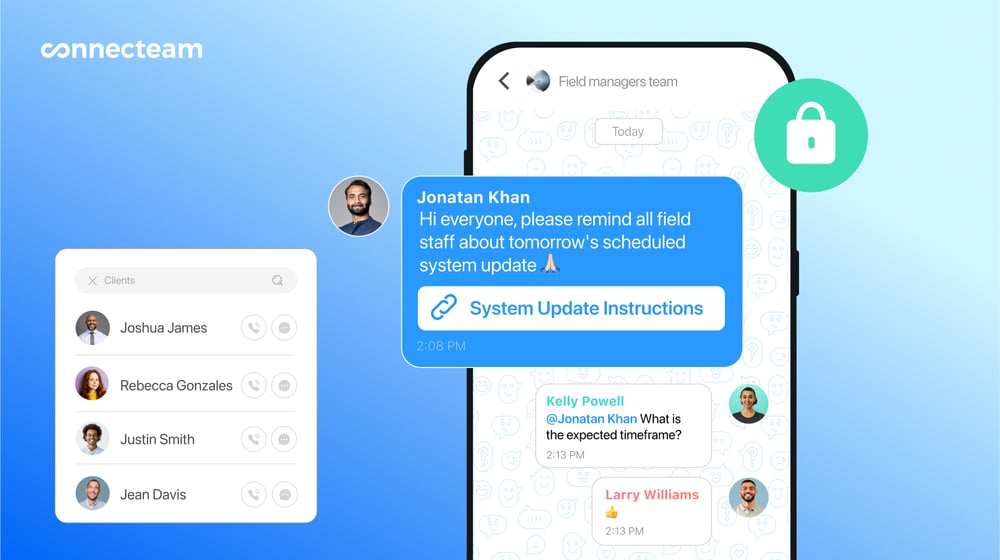
End-to-end workforce management
Connecteam offers loads more features to help you manage a productive, fulfilled workforce. Unlike Planday, the app includes employee task tracking, user-friendly forms and checklists, in-app recognition and rewards, and an internal help desk.
FAQs
Yes, Planday offers a 30-day free trial of its Plus plan, no credit card required. You can schedule shifts, track time, request and approve time off, and communicate with employees.
Planday isn’t HIPAA compliant, so healthcare organizations can’t use it to store protected health information (PHI). As an alternative, you could consider HIPAA-compliant apps like Connecteam.
