Efficient time tracking and job costing marred by a glitchy mobile app
Verdict: 7.8/10
ClockShark is a cloud-based time tracking and job management platform that stands out for teams needing precise time tracking and job scheduling, especially in the construction and field service industries.
I found the GPS tracking and geofencing features particularly valuable for managing teams across various locations, ensuring accountability and efficiency. The software also excels at job costing and generating detailed reports, which can significantly improve project management and profitability.
However, while ClockShark offers solid features for its target market, it may not be the best fit for larger enterprises or industries outside of construction, landscaping, or similar field services. The per-user pricing structure could also be a drawback for larger teams—and even smaller teams on a tight budget.
Key Features:
- GPS time tracking: Accurately track employee time and location with mobile clock-ins and geofencing.
- Job costing: Allocate time and expenses to specific jobs for precise project management.
- Scheduling: Create and assign shifts with drag-and-drop functionality and real-time updates.
- Mobile app: Enable employees to clock in/out, view schedules, and submit time off requests on the go.
- Reporting: Generate detailed reports on time, attendance, and job costs for informed decision-making.
| Pros ✅ – Easy to set up and navigate – Detailed job costing and reporting features – Accurate GPS tracking; crucial for field teams | Cons ❌ – Pricing may be steep for small teams – Limited customization and reporting – May be overkill for businesses outside of field services – Glitchy mobile app |
ClockShark Pricing
ClockShark offers two pricing plans: Standard and Pro.
| Standard Plan | Pro Plan | |
| Price | $40/month base fee + $8/month per userBase fee includes 1 free admin | $60/month base fee + $10/month per userBase fee includes 1 free admin |
| Best suited for | Small businesses needing basic time tracking and scheduling | Growing and multi-location businesses with advanced management needs |
| Features | • Time and attendance tracking • GPS tracking • Job and task tracking • Built-in Spanish language support • Drag-and-drop scheduling • Manager roles and approvals • Third-party integrations | All features in Standard, plus: • Paid time off (PTO) • Multi-department/office controls • Advanced job costing controls • Clock-out questions • Draft schedules |
| Free trial? | Yes, 14 days | Yes, 14 days |
I signed up for ClockShark’s 14-day free trial, which is great for testing the software before committing. It’s worth noting that ClockShark doesn’t have a free plan, which might be a consideration for small businesses or those just starting out.
In my opinion, ClockShark provides a solid offering for field service businesses. The Standard plan covers most essential features that small to medium-sized teams need. The Pro plan, while pricier, does add significant value with its advanced features, especially for larger teams or those with more complex needs.
I appreciate that both plans include unlimited jobs and support, which can be particularly helpful for growing businesses. However, the base fee plus per-user pricing model can become expensive for larger teams and as a team scales.
In comparison, ClockShark alternative Homebase offers a free plan with basic scheduling and time tracking features, and its paid plans start at $20 per month per location. This is a great deal for single-location businesses but gets expensive quickly if you have more than one location to manage.
Overall, while ClockShark certainly isn’t the cheapest option, the specialized features for field service businesses and the comprehensive nature of its plans make it a worthwhile investment for many companies in this sector.
| Team size | ClockShark (Standard) | Homebase (Essentials) | Hubstaff (Team) | Connecteam (Basic) |
| 10 Users | $80/month + $40 base fee | $20/month | $100/month | Free for life — All features and dashboards |
| 20 Users | $160/month + $40 base fee | $20/month | $200/month | $29/month |
| 30 Users | $240/month + $40 base fee | $20/month | $300/month | $29/month |
| 50 Users | $400/month + $40 base fee | $20/month | $500/month | $39/month |
Verdict: 5/10
ClockShark Usability and Interface
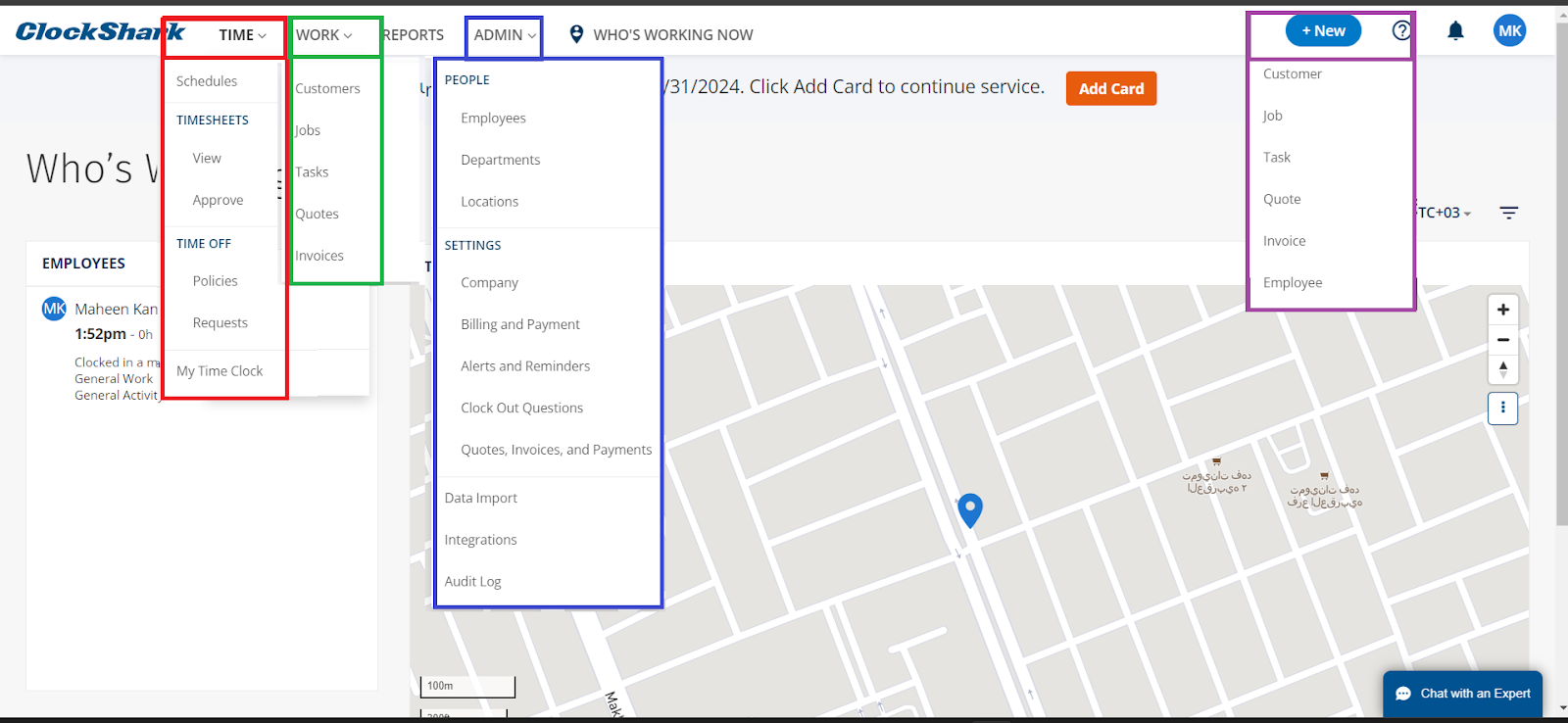
From my experience, ClockShark’s dashboard is clean and well-organized, making navigating through the different sections intuitive.
The main navigation is divided into clear sections: Time, Work, Reports, and Admin. This made it super easy to find what I was looking for.
I liked how these primary tabs are broken down into logical subcategories. The Time tab, for example, neatly organizes schedules, timesheets, and time-off requests, while the Work tab consolidates job-related functions like customers, tasks, and invoices.
I was particularly impressed with the Who’s Working Now feature prominently displayed on the dashboard, offering an instant overview of active employees. The map integration for GPS tracking is also well-implemented, visually representing employee locations.
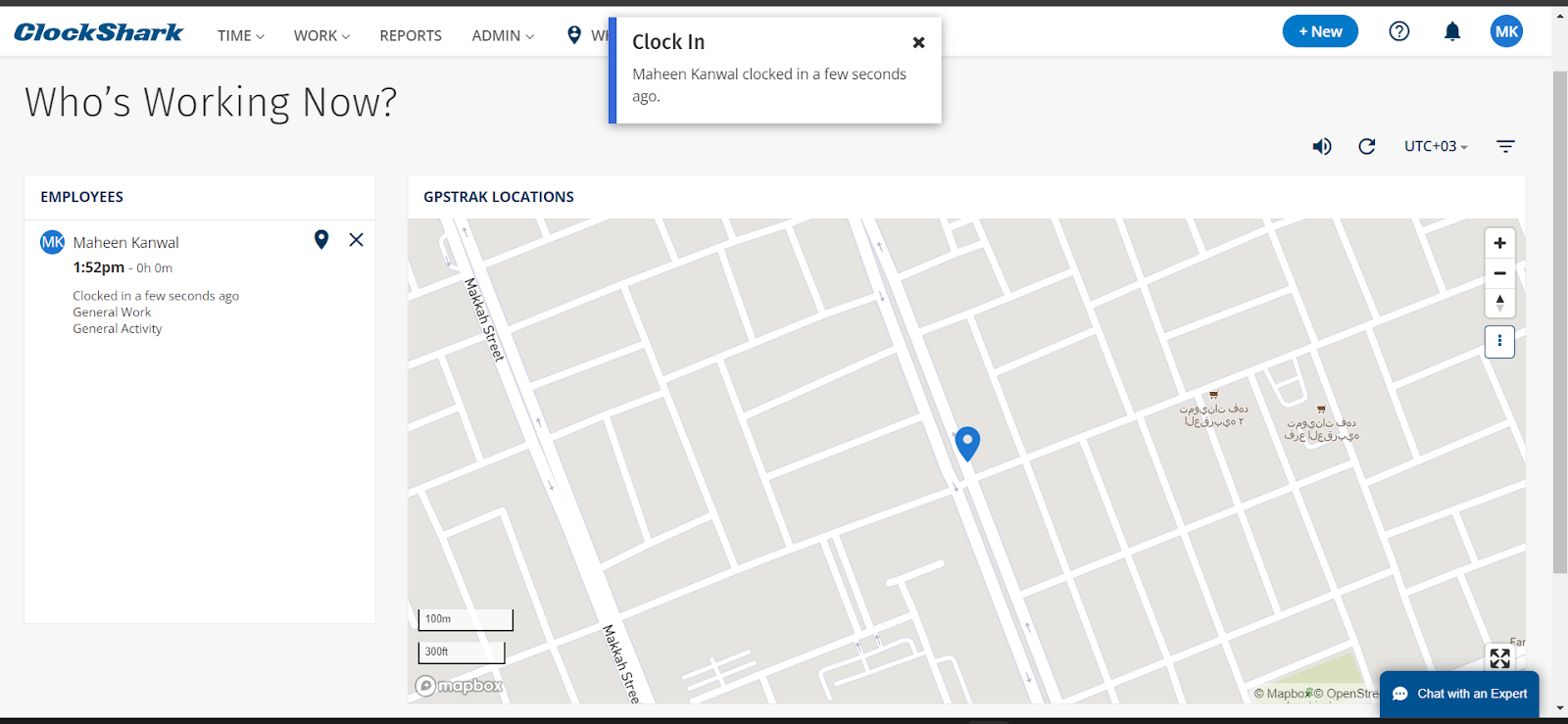
The + New button in the top right corner is a handy shortcut for quickly adding new entries across various categories: customer, job, task, quote, invoice, and employee. Plus, you can set permission levels and base pay rates for employees and assign them different colors.
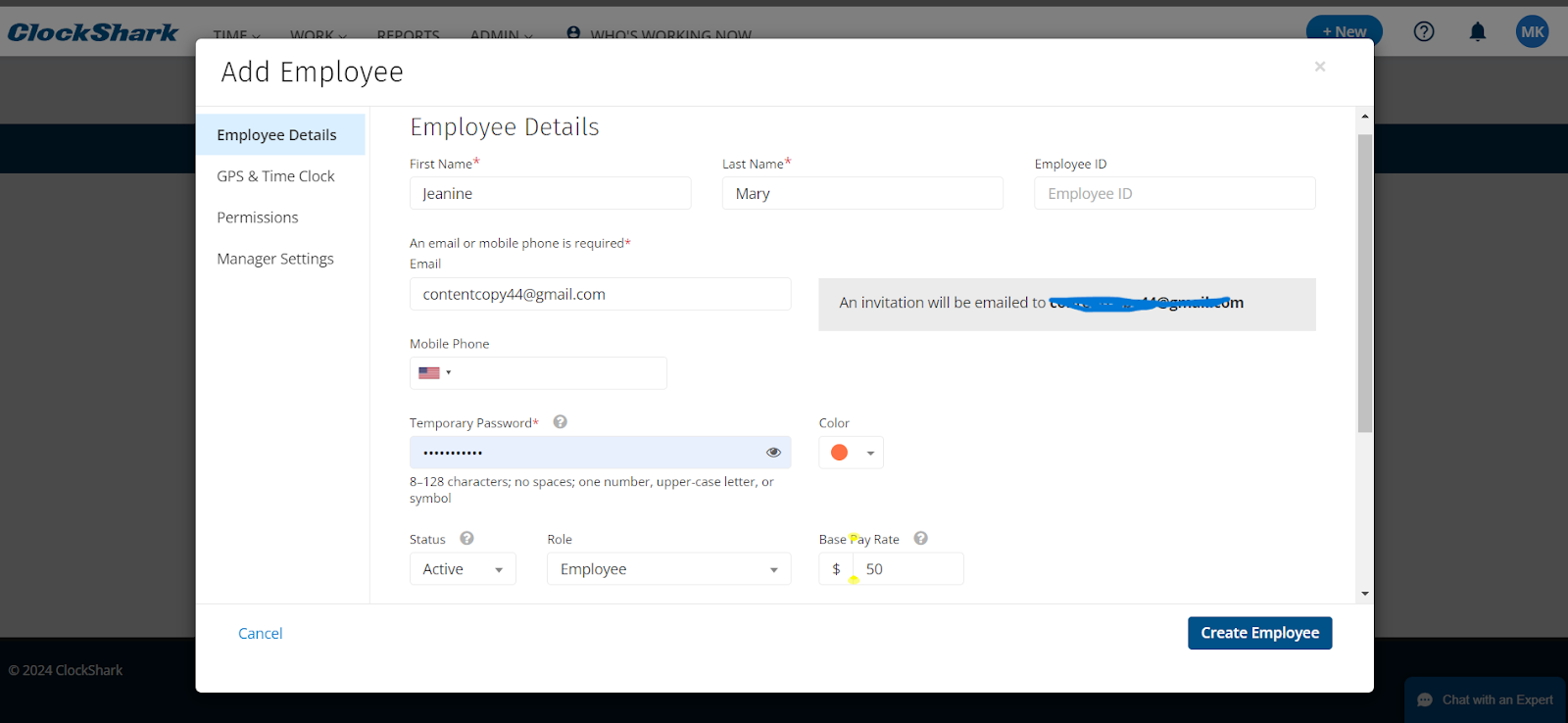
From an aesthetic standpoint, while the app might not be the most modern, the design prioritizes clarity and ease of use over flashy visuals, which I feel is appropriate for a tool focused on practical field service management. That said, users looking for a colorful, dynamic interface and design might find it somewhat lacking.
I also noticed that ClockShark lacks obvious accessibility features for users with visual impairments. While the interface is generally clear, there don’t appear to be specific considerations for color contrast or text resizing.
Verdict: 8.5/10
Mobile app
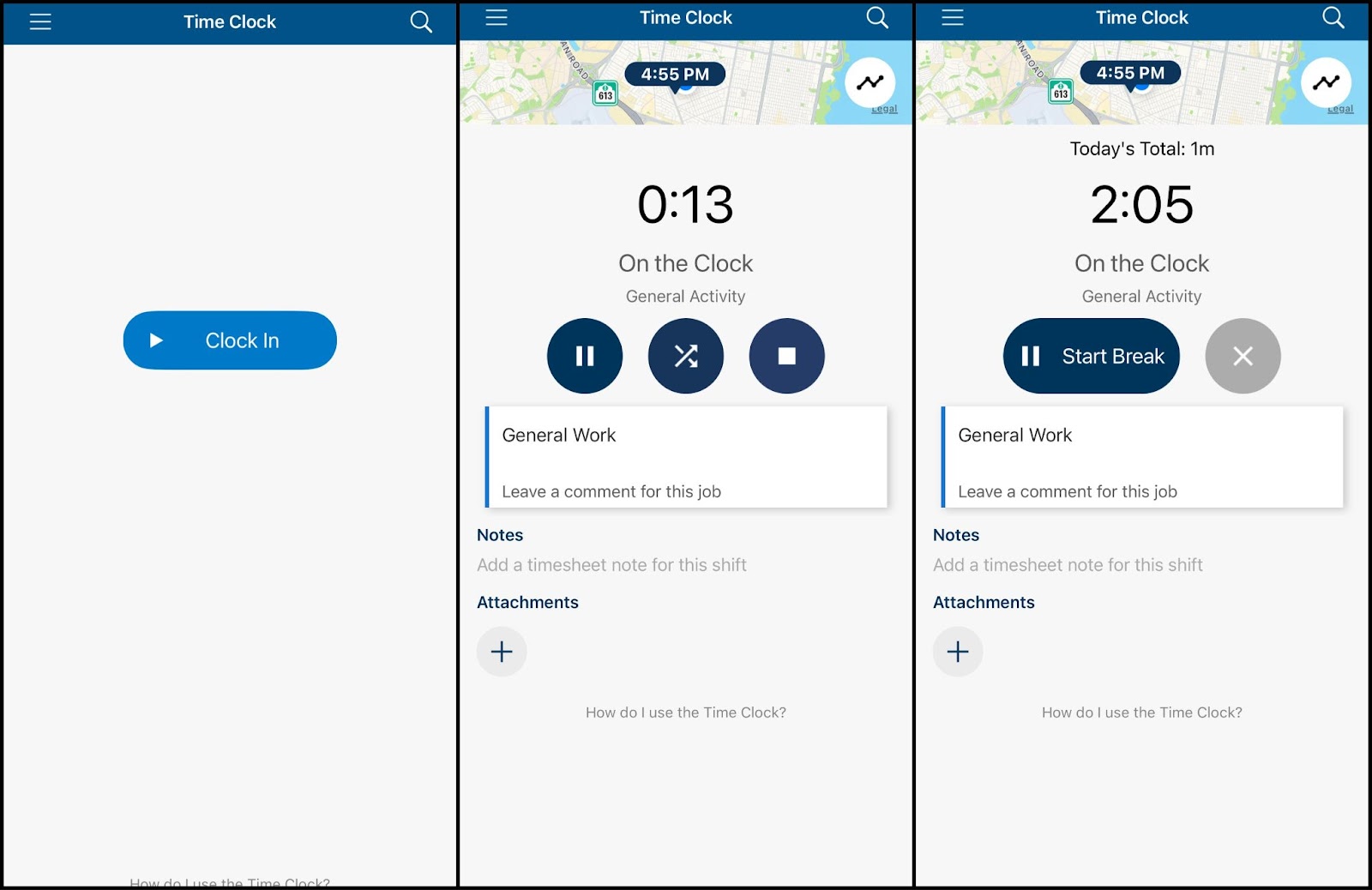
ClockShark offers mobile apps for Android and iOS. After thoroughly testing ClockShark’s iOS mobile app, I found it a solid companion to the web version, offering essential features for on-the-go time tracking and workforce management. The app allows employees to clock in/out, view schedules, and manage tasks directly from their smartphones.
After downloading, the app asks to track your location and then takes you to the clock in interface of the time clock. You can clock in, pause, and stop work or start and stop a break. The left-hand side menu allows quick access to most of the web app items, such as the time and crew clock, timesheets, schedules, quotes, notifications, and settings.
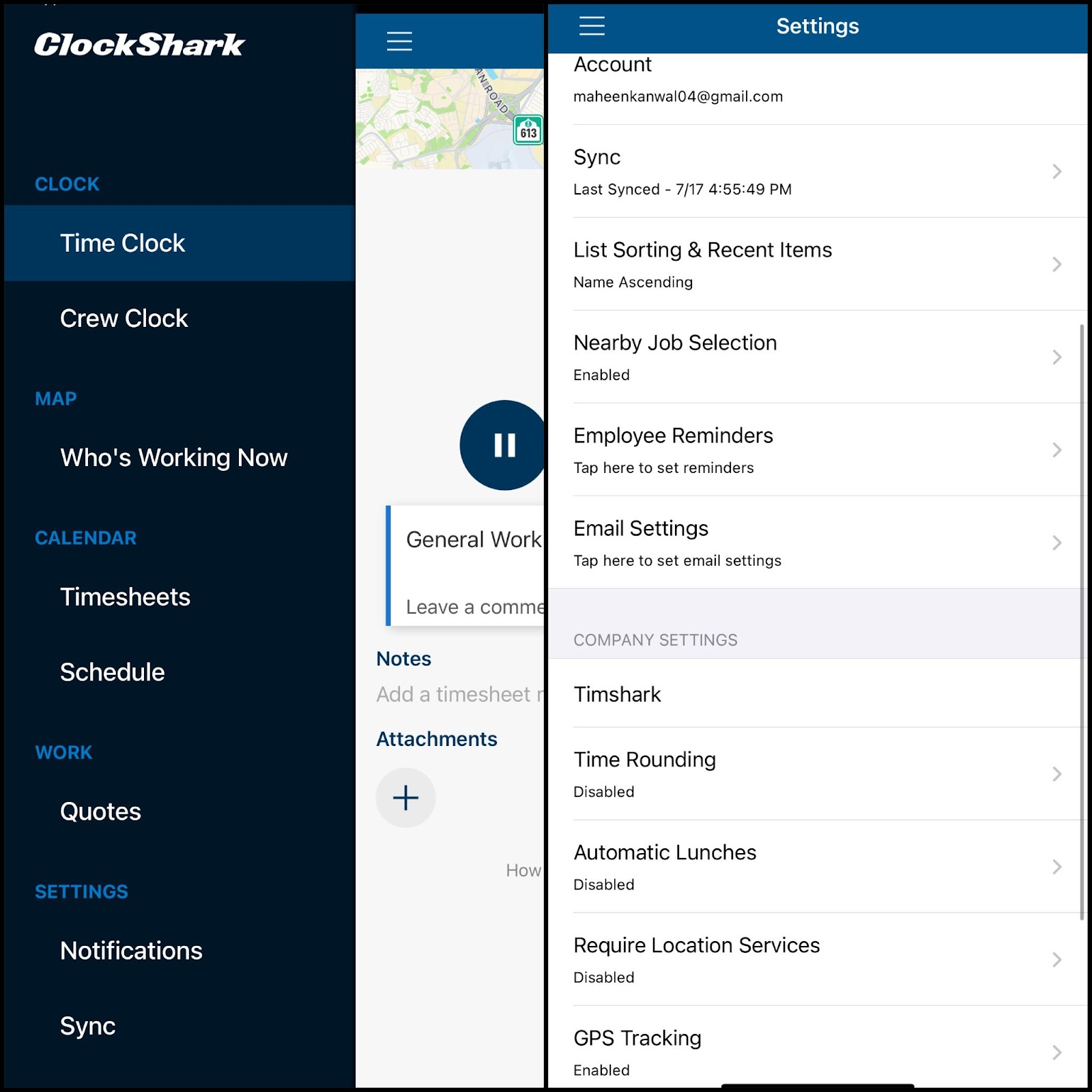
ClockShark’s mobile app also offers GPS tracking capability that will show our employees’ location as long as they’re clocked in. The location updates every 15-20 minutes and can even detect if anybody is using a location spoofer to fake their actual location.
While I didn’t face any issues with GPS accuracy, many users have reported glitches and less accurate tracking, especially in challenging environments such as large bodies of water or metal buildings.
It’s great that ClockShark offers offline capabilities, allowing data to be recorded and synced later, but some users have noted occasional glitches and syncing issues. Battery and data usage are generally efficient, with the app consuming about 15-25% of battery over an 8-hour shift and 5-25MB of data monthly.
Overall, ClockShark’s mobile app successfully balances functionality with ease of use, making it a valuable tool for field teams despite some minor limitations.
Verdict: 7/10
| Menu Item | Admin | Employee* | ||
| Website | Mobile App | Website | Mobile App | |
| Features | ||||
| Time Tracker | ✅ | ✅ | ✅ | ✅ |
| Timesheet | ✅ | ✅ | Limited (view theirs) | Limited (view theirs) |
| Schedule | ✅ | ✅ | Limited (view theirs) | Limited (view theirs) |
| Time off | ✅ | ✅ | Limited (view theirs) | Limited (view theirs) |
| Quotes | ✅ | ✅ | ❌ | ❌ |
| Jobs & Tasks | ✅ | ❌ | Limited (view theirs) | ❌ |
| Analysis Features | ||||
| Dashboard | ✅ | ✅ | ❌ | ❌ |
| Reports | ✅ | ❌ | ❌ | ❌ |
| Management Features | ||||
| Kiosks | ✅ | ✅ | ❌ | ✅ |
| Approvals | ✅ | ✅ | ❌ | ❌ |
| Invoicing & billing customers | ✅ | ❌ | ❌ | ❌ |
| Settings | ✅ | ✅ | Limited (personal only) | Limited (personal only) |
| Crew Clock | ✅ | ✅ | ❌ | ❌ |
| Who’s Working Now | ✅ | ✅ | ❌ | ❌ |
ClockShark Core Functionalities
ClockShark GPS and time tracking
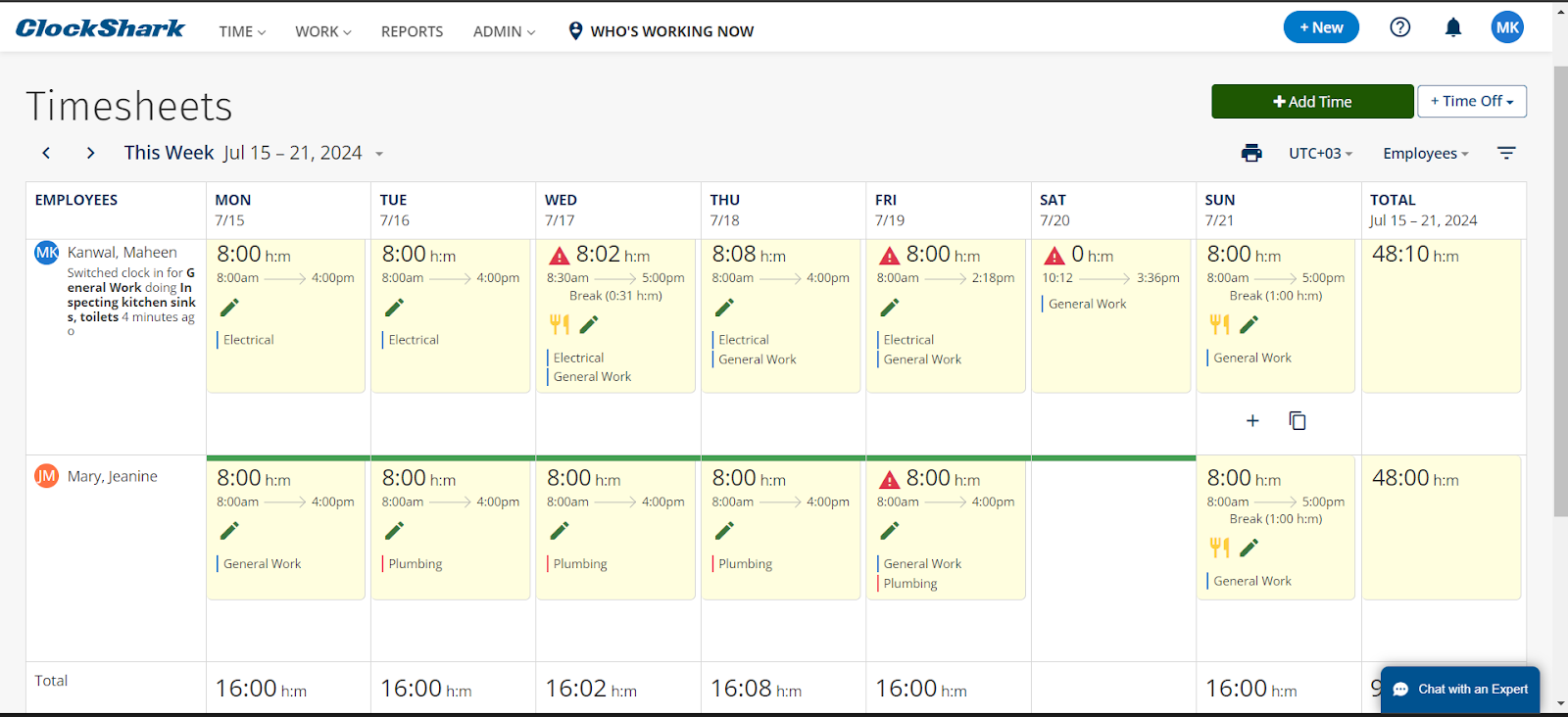
In exploring ClockShark’s time-tracking capabilities, I found the software exceptionally versatile and well-suited for field service and construction industries.
The system offers multiple ways to track time: via mobile device, web interface, and even a kiosk setup (called KioskClock), which is particularly handy for teams working at a fixed location.
Plus, I found the timer to be completely accurate (after testing it at 3 different times). You can start and stop the timer on the mobile or web app, and information will be synced.
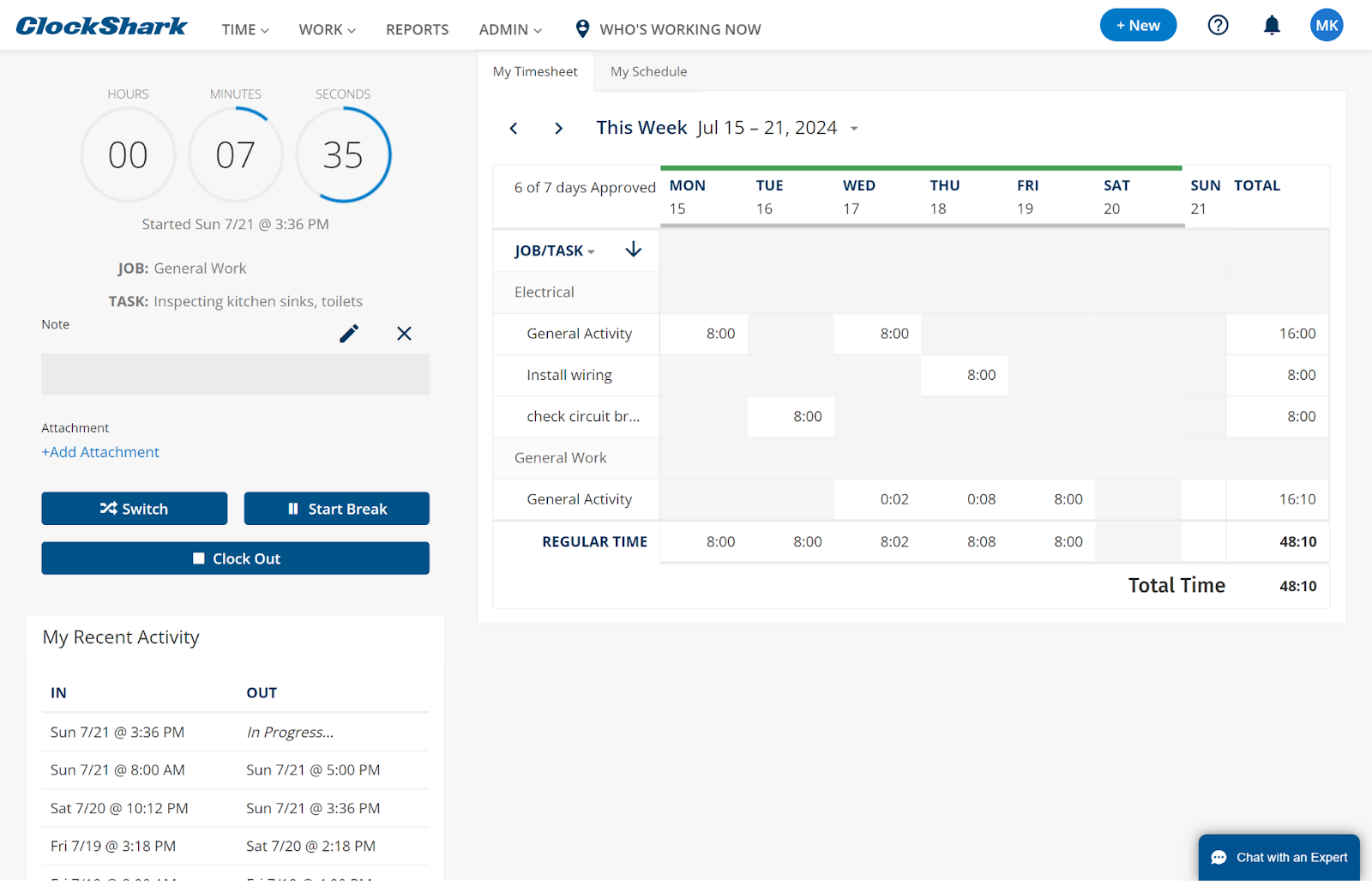
You can approve timesheets directly by clicking the check mark that appears when you hover to the left of Status. Alternatively, you can click each timesheet individually to get details such as hours worked and changes made and then approve them.
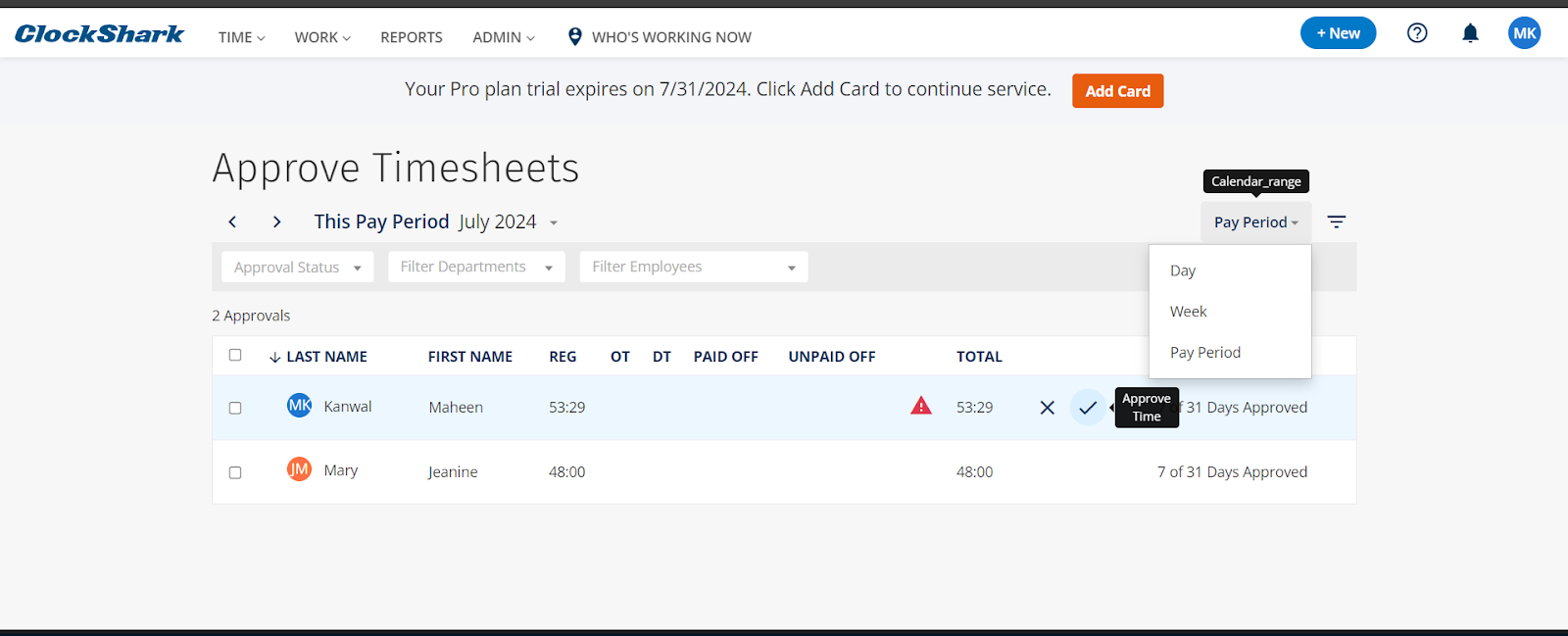
One aspect I really liked was the GPS tracking and geofencing features. These automatically capture the location when workers clock in or out, adding an extra layer of accountability.
The app also updates the timesheet data in real time, ensuring job costing and payroll calculations are as accurate as possible. Moreover, the integration of facial recognition and photo capture options on KioskClock helps prevent buddy punching, ensuring the right employee is physically present when clocking in or out.
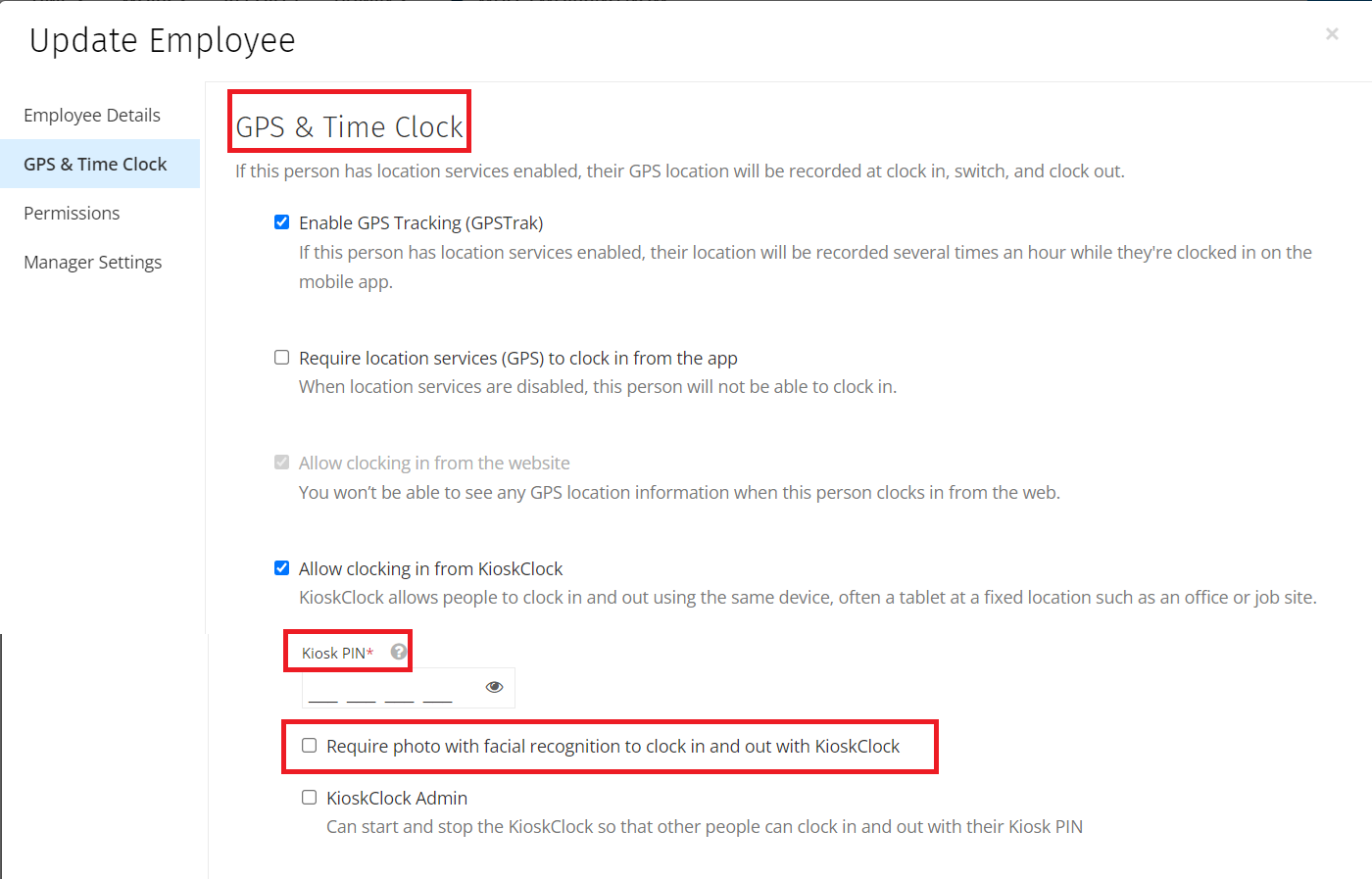
Additionally, I was pleased that ClockShark offers manual and automatic time-tracking options. Employees can edit times, and you can view the changes made. You can also set overtime rules based on your company policy or use the pre-built California rule in the app.
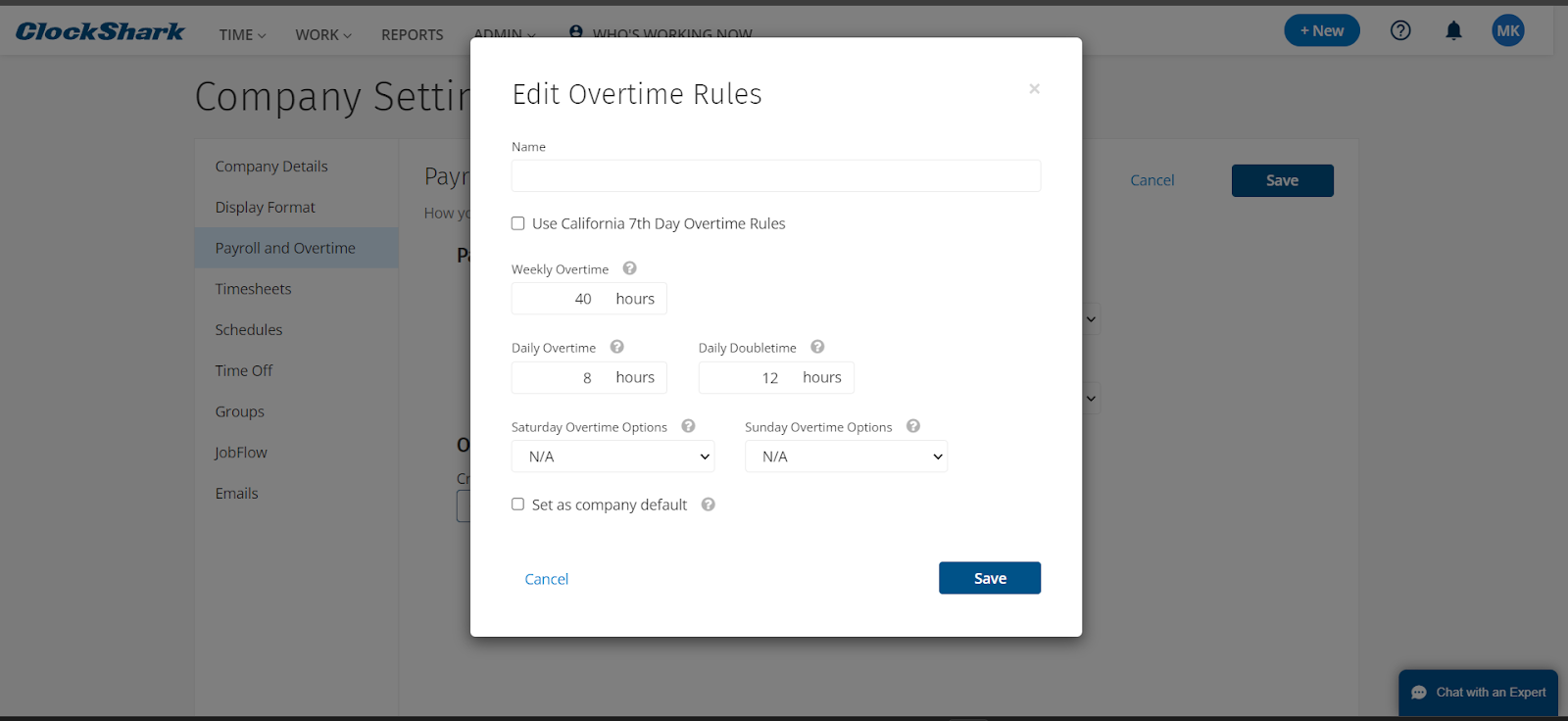
While ClockShark works pretty well for basic functionalities, it lacks some of the deeper analytics and customization options that other specialized software, such as Time Doctor, offers. For instance, if a business needs detailed insights into productivity metrics or complex integrative analytics, it might find ClockShark’s reporting features a bit basic.
Verdict: 9/10
ClockShark scheduling
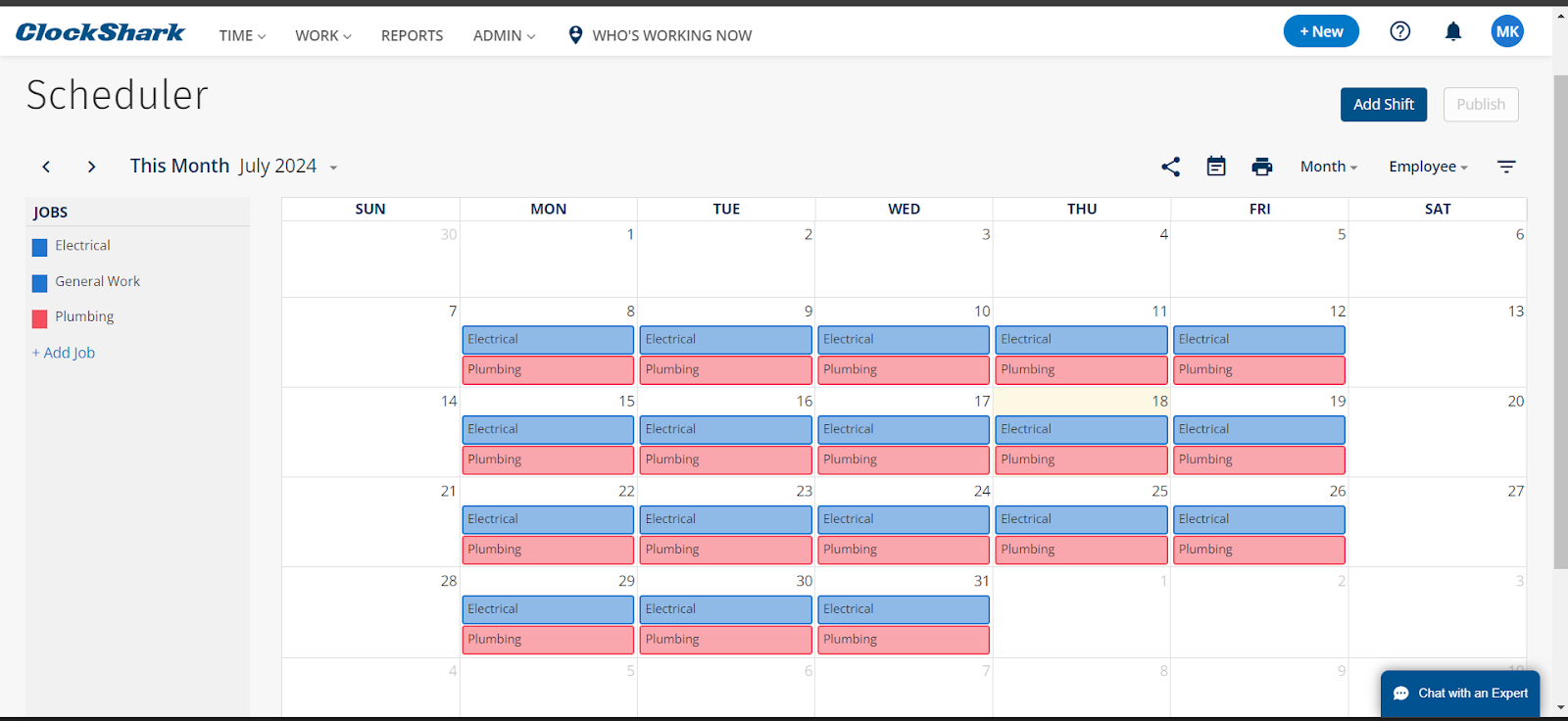
ClockShark’s drag-and-drop scheduling interface stood out to me as a major plus. It made creating and adjusting schedules incredibly intuitive. You can easily move shifts around, assign employees to different jobs, assign recurring shifts, and make quick changes on the fly.
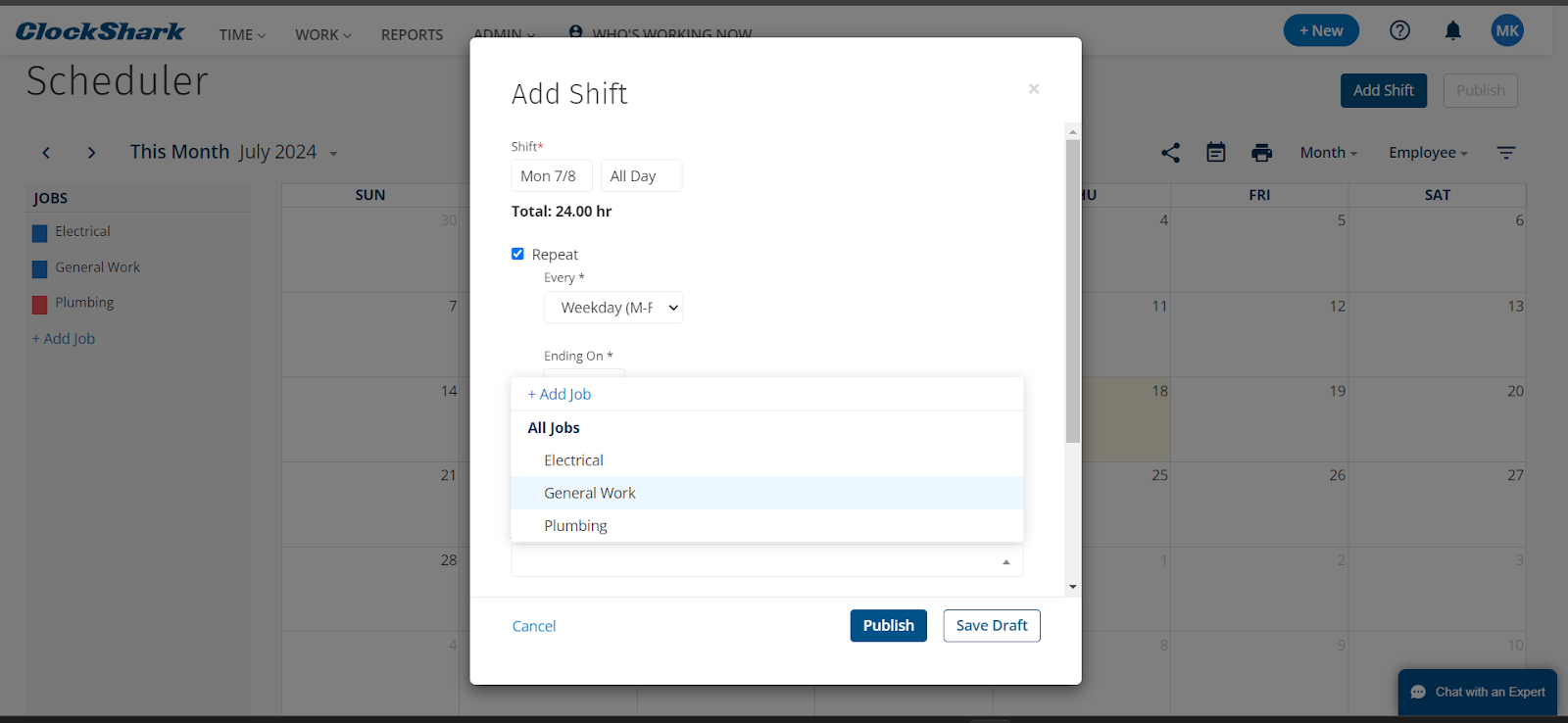
I appreciated the schedule’s visual layout, which offers daily and weekly views. The color-coding system for different jobs or employees makes it easy to get a quick overview of the week’s schedule at a glance.
Within the scheduler, employees can view detailed job descriptions, access necessary documents, and even get directions to job sites. ClockShark sends instant notifications to employees’ smartphones whenever a schedule is updated.
However, I noticed that the scheduling tool might be a bit limiting for businesses with complex scheduling needs. For instance, setting up split shifts or managing rotating schedules across multiple weeks could be more streamlined.
Additionally, while the system does allow for time-off requests and availability management, I found that these features weren’t as deeply integrated into the scheduling process as they could be. It would be nice to see conflicts automatically flagged when creating schedules.
I was also disappointed that the platform lacks the functionality to create open shifts that employees can opt into based on their availability and qualifications. Other software, such as Connecteam, offers this feature, which I find a gamechanger for scheduling.
Verdict: 7.5/10
ClockShark job management
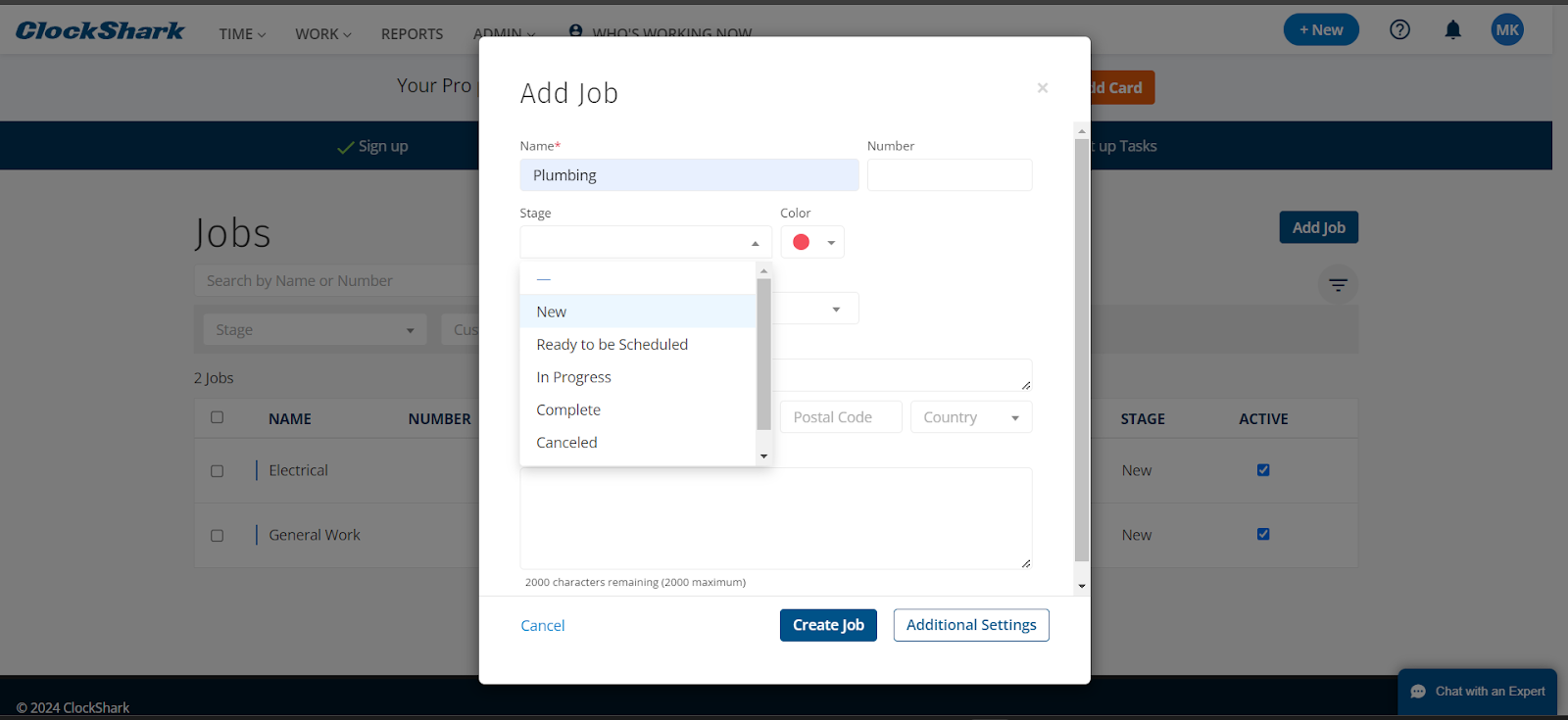
ClockShark makes it easy to set up new jobs, assign them to specific customers, and add detailed information such as job location, expected duration, and budget. When you tap on Company Settings and then JobFlow, you can customize different stages of job creation until completion.
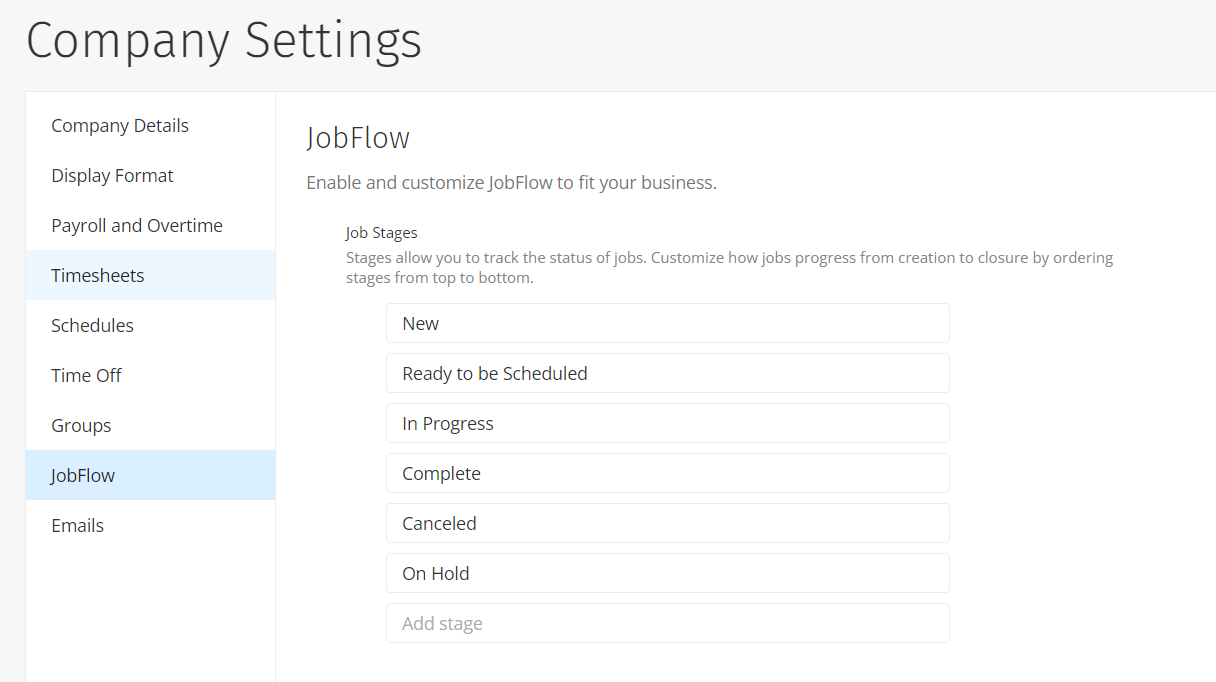
With the task management tools, you can break down jobs into specific tasks, assign them to team members, and set due dates. You can also upload and access job-related documents and photos directly within the platform.
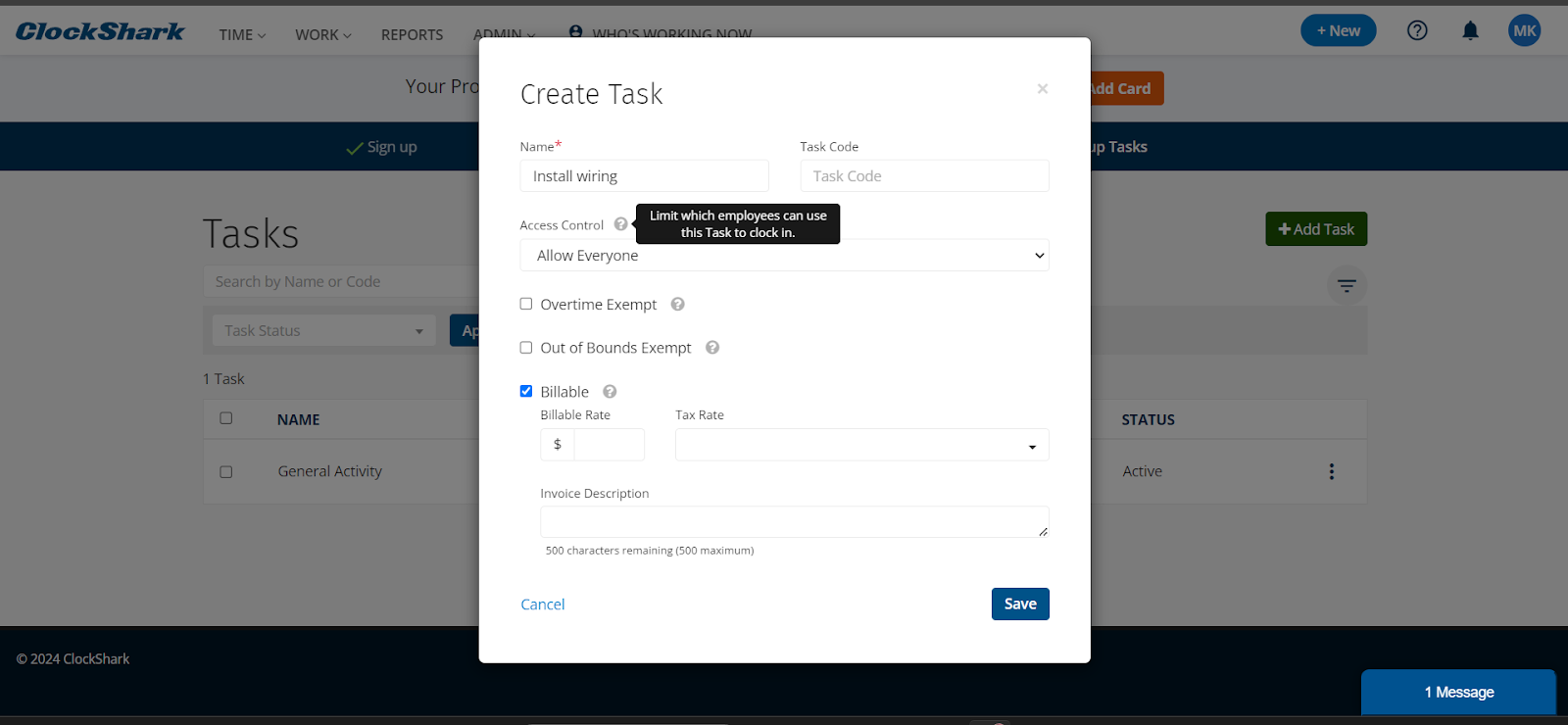
Another handy feature is quote creation. You can quickly create professional-looking quotes based on job details and send them directly to clients from within the system. Plus, there’s an option to convert accepted quotes into active jobs that reduce double data entry errors.
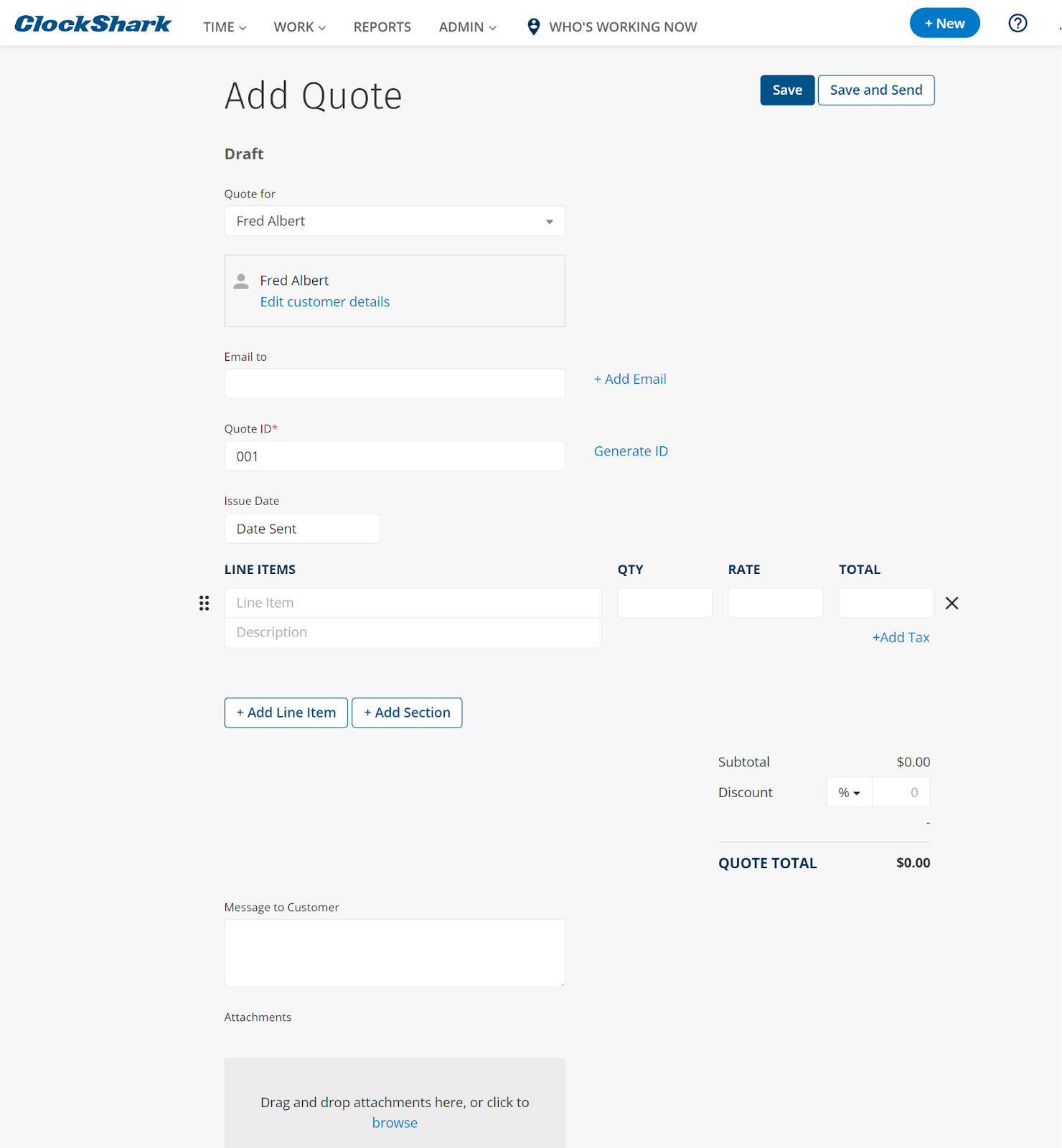
I like how ClockShark automatically pulls in tracked time and expenses associated with a job, making invoice creation a breeze. You can easily review and adjust time entries before finalizing an invoice and customize invoice templates with your company’s branding.
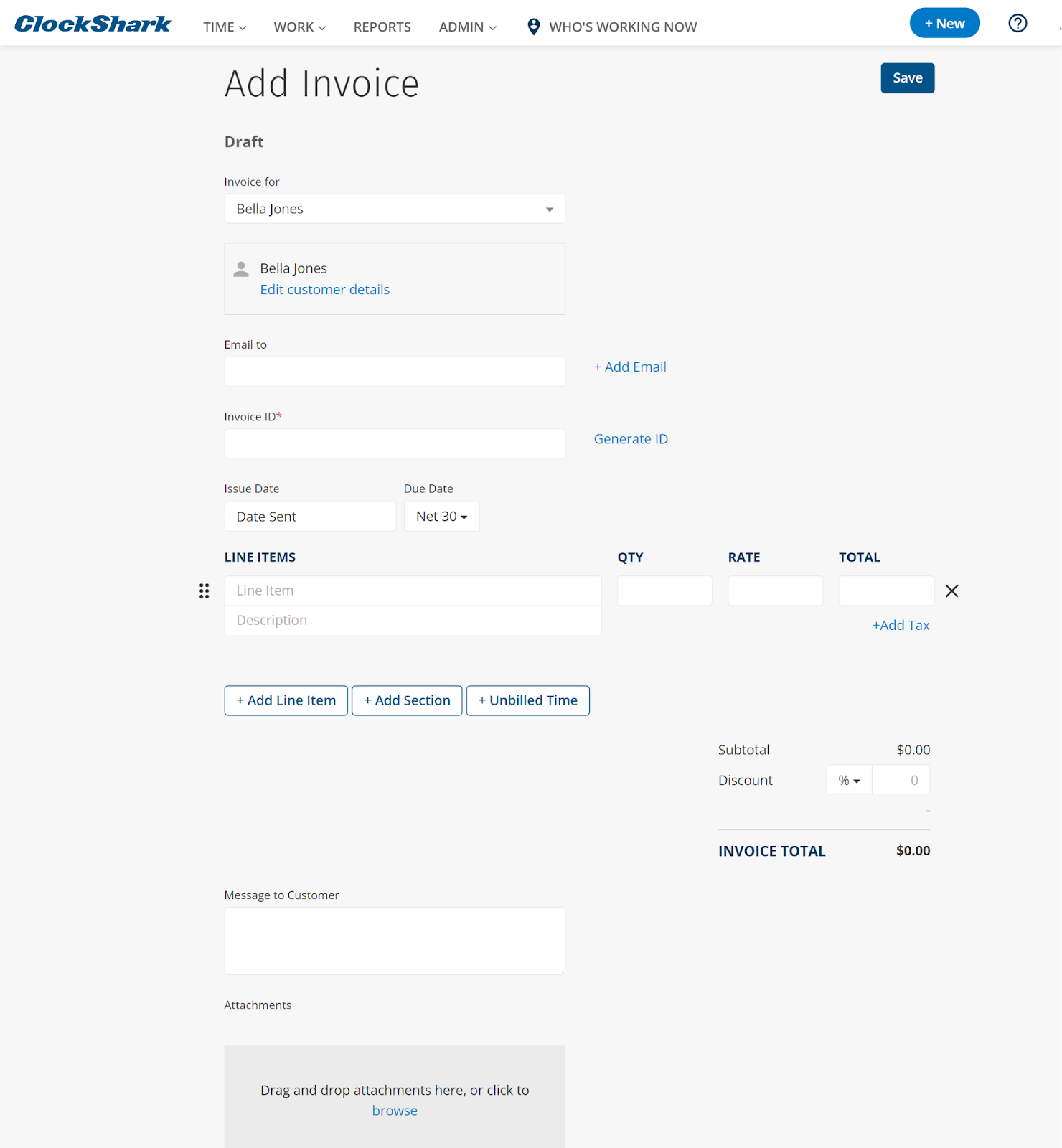
Finally, the Conversations for Project Management feature enhances team coordination by allowing real-time discussions, file sharing, and updates about job progress. However, it’s limited to comments only. I’d appreciate a built-in chat option for one-on-one discussions or group chats—like what Connecteam offers.
Verdict: 8.5/10
ClockShark integrations
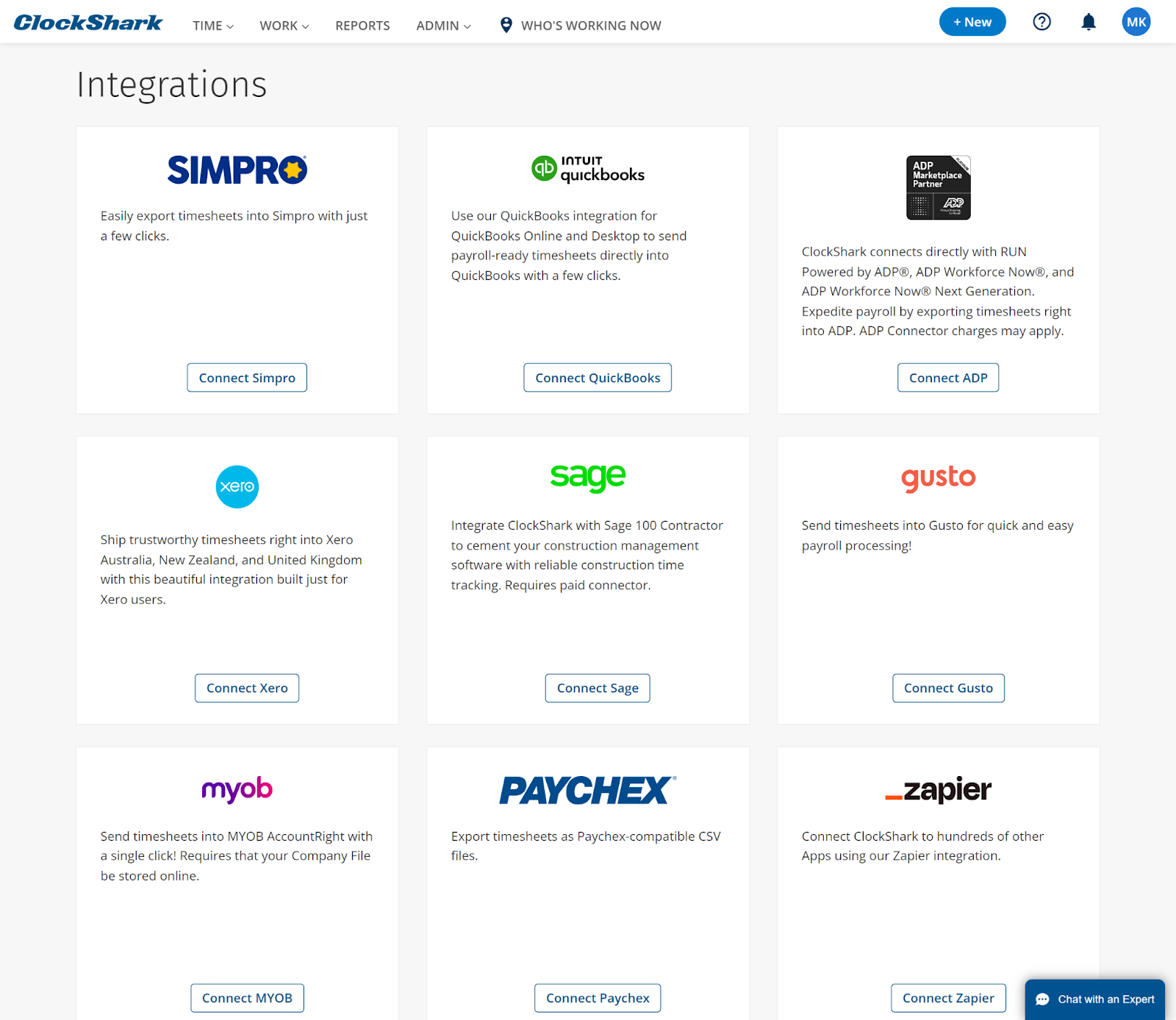
ClockShark’s integration capabilities are focused primarily on payroll and accounting software, which aligns well with its core functionality of time tracking and job management. Some notable integrations include QuickBooks, Xero, Sage 100 Contractor, ADP, Paychex, Zapier, and Simpro.
However, I noticed that ClockShark’s integration options are quite limited compared to some competitors. For instance, it lacks direct integrations with popular project management tools like Asana or Trello or CRM systems like Salesforce. Additionally, there’s no direct integration with HR management software, which could be beneficial for larger organizations.
Verdict: 7/10
ClockShark Security Features
I appreciate that ClockShark implements strong security measures to protect user information with high standards. It uses SSL technology to encrypt sensitive data such as credit card information, ensuring only authorized personnel can access it.
The platform uses cookies to enhance site interaction and maintain user session integrity. As I mentioned earlier, ClockShark’s security extends to facial recognition and photo capture on its kiosks. This enhances verification processes and prevents buddy punching by confirming the identity of employees clocking in and out.
Furthermore, ClockShark complies with privacy laws, including the California Online Privacy Protection Act. It’s also part of the Simpro Group, which follows strict data protection policies, including the General Data Protection Regulation (GDPR). This includes keeping only necessary data for as long as needed and regularly reviewing data security measures.
However, it’s unclear whether ClockShark complies with HIPAA (the Health Insurance Portability and Accountability Act). If that’s crucial for your operations, you might need to contact the company for more information.
Verdict: 9/10
ClockShark Reporting & Analytics
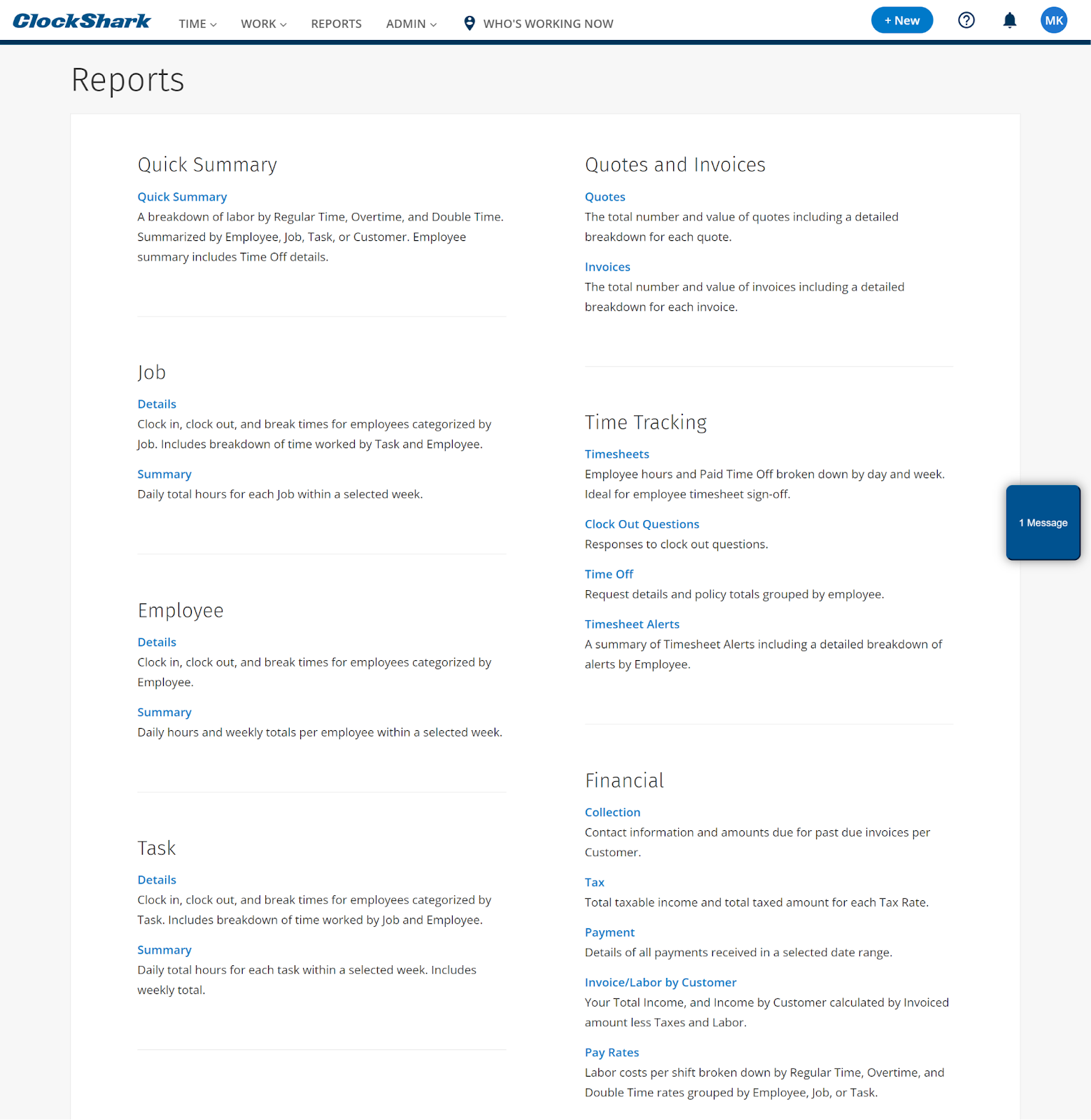
ClockShark offers a variety of detailed reports, such as:
- Quick summary and detailed job reports: Provide breakdowns by employee, job, task, or customer, including time spent and overtime.
- Employee reports: Track individual employee timesheets, hours, and breaks, offering daily and weekly summaries.
- Time tracking reports: Include timesheet reports with employee hours, detailed PTO by day and week, and a summary of timesheet alerts.
- Task reports: Display time allocated per task for better project management.
- Financial reports: Include comprehensive details on invoices and payments, helping track financial health.
Generating reports is straightforward, with options to customize date ranges and export data. That said, while the data presented is comprehensive, I was disappointed that the system doesn’t offer advanced predictive analytics or AI-driven insights. The functionality is focused more on presenting organized data than providing actionable recommendations.
Verdict: 8/10
ClockShark Customer Support
ClockShark provides support via phone, email, live chat, and an extensive knowledge base. The support team is readily available during business hours, and Pro plan customers can schedule time with a customer success representative for a more personalized support experience.
I found ClockShark’s support team prompt and helpful. After initiating contact through the chatbot Sharky, I was quickly redirected to a live agent who responded within minutes, providing clear and useful answers.
The system doesn’t automatically capture your info, though, and you have to provide your login details every time you want to chat with Sharky or the agent, which I found a bit annoying.
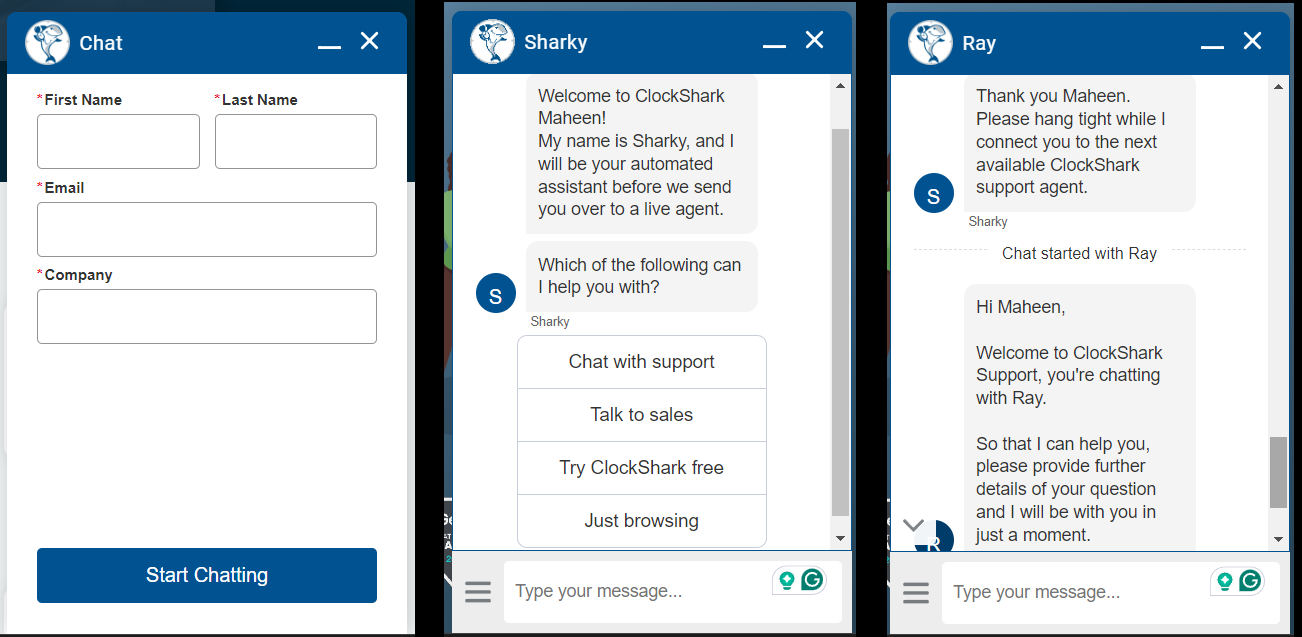
Verdict: 9/10
What are ClockShark’s Review Ratings from Review Sites?
(As of August 2024)
- Capterra: 4.7/5
- G2: 4.6/5
- Software Advice: 4.5/5
- TrustRadius: 8.1/10
- GetApp: 4.7/5
- Google Play Store: 3.6/5
- Apple App Store: 3/5
ClockShark App Review
ClockShark excels in providing strong time tracking and job management solutions tailored for the construction and field service industries. Its integration of GPS tracking, kiosk options, and mobile capabilities makes it ideal for businesses requiring reliable on-site employee management.
However, businesses looking for extensive analytical tools, advanced customization, or a more flexible pricing structure might find ClockShark’s pricing model limiting, especially for larger teams where costs can quickly accumulate.
Connecteam: The Better ClockShark alternative
Connecteam doesn’t just match the core functionalities of ClockShark—it extends beyond them with advanced features and greater flexibility.
Connecteam’s flexible and advanced time tracking allows employees to clock in from any device—mobile, desktop, or kiosk. Connecteam’s kiosk mode supports multiple logins from a single device and can be set up across various locations, providing broader usability across different industries.
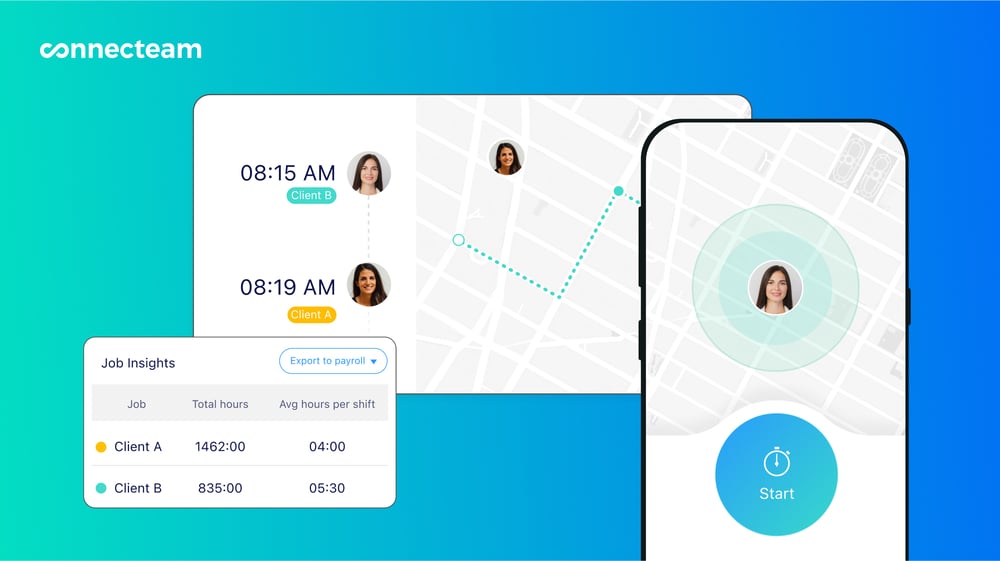
Moreover, Connecteam geofencing feature is more advanced, further enhanced by breadcrumbs technology. This GPS tracking feature records and displays the path or locations where an employee has traveled over a certain period. Plus, the platform allows for multiple geofences per location and custom-shaped geofences. This provides loads of flexibility for businesses with complex job site layouts.
Additionally, Connecteam takes drag-and-drop scheduling to the next level by offering automated scheduling and the ability to add open shifts that employees can claim based on their availability and preferences—with or without manager approval.
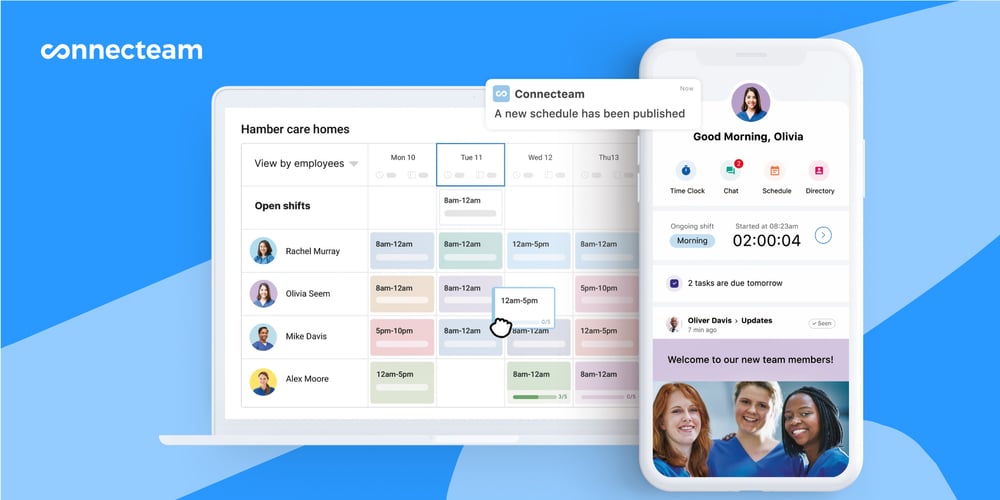
What’s more? Connecteam is an all-in-one solution with a ton of additional features, including:
- Advanced task management.
- In-app chat.
- Centralized document hub for easy access to guides, standard operating procedures, manuals, etc.
- Company newsfeed.
- Customizable forms and checklists.
- Integrated training app.
- Comprehensive survey tools.
- Employee directory.
- Integrations with popular payroll systems, such as Quickbooks, Xero, and Paychex.
Connecteam also offers exceptional value for your money. It’s free forever for small businesses with up to 10 users, and plans for larger teams start at just $29 per month for up to 30 users. This makes it much more cost-effective than ClockShark, especially for small to medium-sized businesses.
Get started with Connecteam for free today.
FAQs
Does ClockShark offer a free trial?
Yes, ClockShark offers a 14-day free trial.
Is ClockShark HIPAA-compliant?
ClockShark isn’t explicitly marketed as HIPAA-compliant, so if you’re in healthcare, it’s important to verify that any software you use meets HIPAA standards for handling protected health information (PHI). It’s always best to double-check to ensure your data is secure and compliant.
How much data does ClockShark use?
ClockShark’s GPS time tracking typically uses between 5 and 25 MB of data per month for an employee working eight-hour days, totaling 40 hours a week.
How much battery life does ClockShark use?
With all GPS features enabled, ClockShark typically consumes 15-20 percent of a cell phone’s battery over an eight-hour shift.
Is my location tracked in ClockShark when I’m off the clock?
No. ClockShark doesn’t track employees’ location when they’re off the clock.
