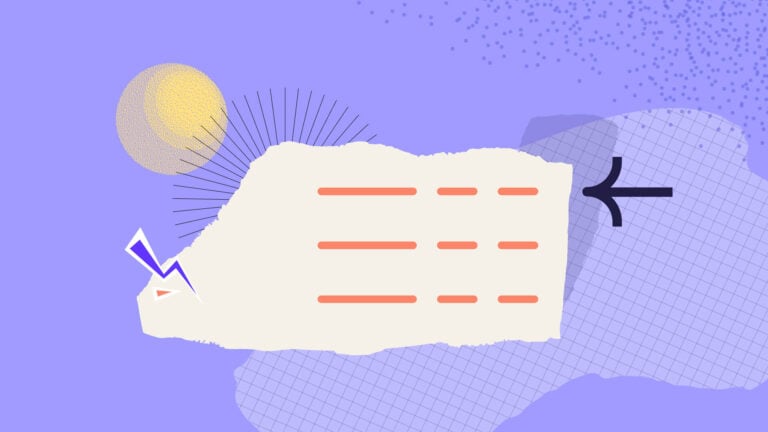Timesheet management software saves time, cuts errors, and keeps payroll running smoothly. Here are 6 top timesheet tools to try in 2025.
Manual timesheets leave too much room for error, and one mistake can derail payroll.
The right software takes the guesswork out of time tracking, streamlines approvals, and syncs with payroll automatically.
In this guide, I looked at the 6 best timesheet management software for 2025 and what makes each one stand out, including:
- Connecteam
- Clockify
- Harvest
- Toggl Track
- Hubstaff
- QuickBooks Time
Our Top Picks
-
1
Best All-in-One Timesheet Management Software
-
2
Good for teams on a budget
-
3
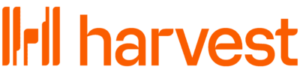
Good for time tracking with invoicing capabilities
Why trust us?
Our team of unbiased software reviewers follows strict editorial guidelines, and our methodology is clear and open to everyone.
See our complete methodology
What to Look For in a Timesheet Management Software
Here’s what I looked for when selecting the best time management software:
Must-have features
- Payroll integrations: The tool should sync with popular payroll software to eliminate manual data transfers.
- Automatic time tracking: Employees must be able to clock in and out with an in-app time clock that automatically logs all work hours.
- Break and overtime tracking: Managers should be able to easily set up pay rules for regular hours, breaks, and overtime.
- Multiple pay rates: The software needs to support different rates per role, job, or location.
- Reminders and alerts: There should be automated notifications to remind employees to log time and prompt managers to review and approve entries.
- Leave accrual tracking: The software should be able to track PTO, vacation, and sick leave balances automatically.
I also made sure the software is:
- Easy to use, so both managers and employees can use it right away with minimal training.
- Affordable so businesses of all sizes can accurately manage time and payroll without overspending.
Finally, I checked for features that make great timesheet management software shine:
- Mobile accessibly, so teams can clock in and manage time from anywhere.
- Project or job tracking so time can be linked to specific tasks, clients, or departments.
- Invoicing tools for businesses that need to bill clients by the hour or by project.
- Detailed reporting to show managers where time is spent and how to improve productivity.
The 6 Best Timesheet Management Software of 2025
-
Connecteam — Best All-in-One Timesheet Management Software
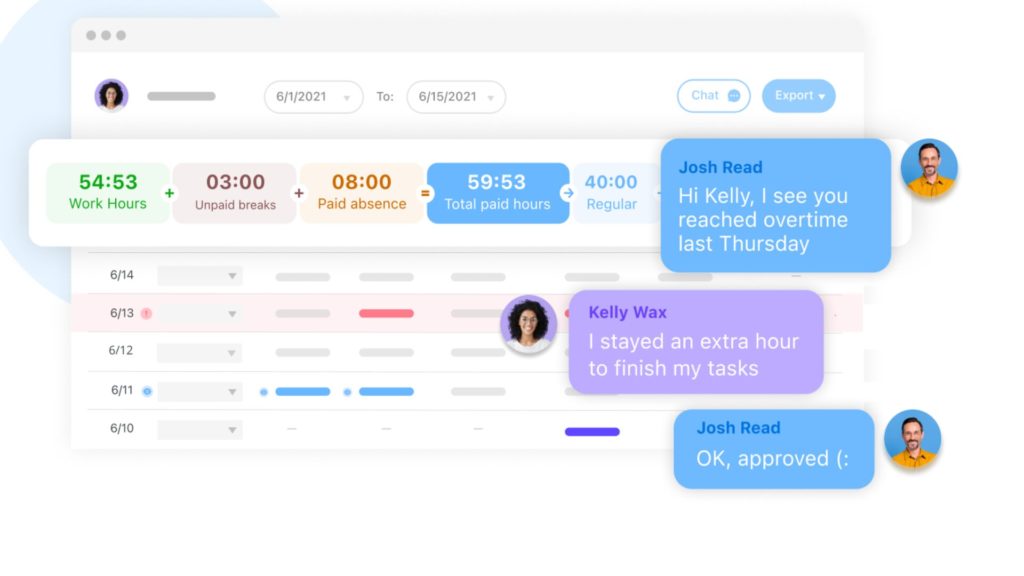
Connecteam is an all-in-one employee management tool built for businesses with hourly workers, field teams, or employees on the go. It has a full suite of features for time tracking and managing timesheets for payroll.
Here’s what else Connecteam has to offer:
Why I chose Connecteam: I choose Connecteam because it handles timesheets quickly, accurately, and without overcomplicating things. I liked that it has time clocks that fit the way mobile teams operate.
One-tap time tracking
Connecteam’s time clock for employees makes it easy for teams to track their hours. I liked that you can clock in and out with a single tap from your mobile phone, desktop, or on-site kiosk. Since the time clock records everything down to the seconds, there’s really no guesswork and no need to round or pad time.
There’s also a real time GPS tracker, which helps managers ensure that employees always clock in and out from the right place. It’s especially useful if you manage a field team and want to make sure they’re in the right place or track their progress throughout the day without constant check-ins.
For more stationary teams, you can also set up the geofence time clock, which prevents employees from clocking in before they’ve entered the designated zone. If an employee leaves the geofence, they’re automatically clocked out, even if they forget. Plus, you can set up geofenced reminders so employees get prompted to clock in or out when they enter or leave a job site. It’s great for preventing missed punches and ensures time is being tracked accurately.
Smarter timesheets
When employees clock in and out, their hours are automatically logged into timesheets for payroll. Connecteam’s timesheets break down hours by job, task, break time, overtime, and even location, which I liked because managers can really get a full picture without chasing down manual logs. You can also assign custom pay rates to individual employees or specific jobs, so payroll calculations are always accurate and tailored to your team’s work.
I also appreciated that employees can view and edit their own entries before submitting them, which cuts down on errors and eliminates the usual back-and-forth. Once submitted, managers are notified and they can go into the timesheets for review and approval.
Connecteam also tracks leave accruals automatically. It calculates how much PTO, vacation, or sick time each employee has earned, based on hours worked. You can also set your own rules and policies, which the platform implements automatically.
Payroll and integrations
Once timesheets are ready to go, Connecteam makes it easy to move straight into payroll. You can export data directly to top payroll systems with one click. Or, if you use a different payroll provider, you can export your timesheet data in a format that works for your system.
Connecteam also has an API integration and connects with many of the other tools your business already uses, including:
Overtime and PTO
Connecteam makes it easy to stay compliant and implement internal policies. I liked that you can set custom rules for overtime tracking, breaks, and work hour limits. Instead of manually calculating overtime, the system does it for you. If an employee hits unapproved overtime, you can configure the time clock to automatically clock them out.
Every time entry, edit, and approval is recorded, so you have a full audit trail if you ever need it.
Time off management is handled similarly. You can create custom PTO policies for vacation, sick days, or personal leave, and the balances will update accordingly. I appreciated that employees can request time off directly through the app. Managers are instantly notified to respond or approve the request. With the notifications, Connecteam makes sure nothing goes unseen.
And so much more…
Connecteam goes beyond basic timesheet management with features that help businesses run their day-to-day operations. There’s an employee scheduling tool with a drag-and-drop editor, and you get real-time alerts for no-shows or missed punches. With employee task tracking, check your team’s live progress on their assignments throughout the workday. Never miss a message with the online team chat, built to keep work communications in the work app.
Key Features
- Automated timesheets
- GPS time clock
- Geofencing
- PTO management
- Payroll integrations
- Break & overtime rules
Pros
- All-in-one platform
- Intuitive layout
- Full mobile access
- Budget-friendly
Cons
- Needs internet or Wi-Fi access to use
Pricing
Free-for-life plan availablePremium plans start at $29/month for 30 users
14-day free trial, no credit card required
Start your free trial -
Clockify — Good for teams on a budget
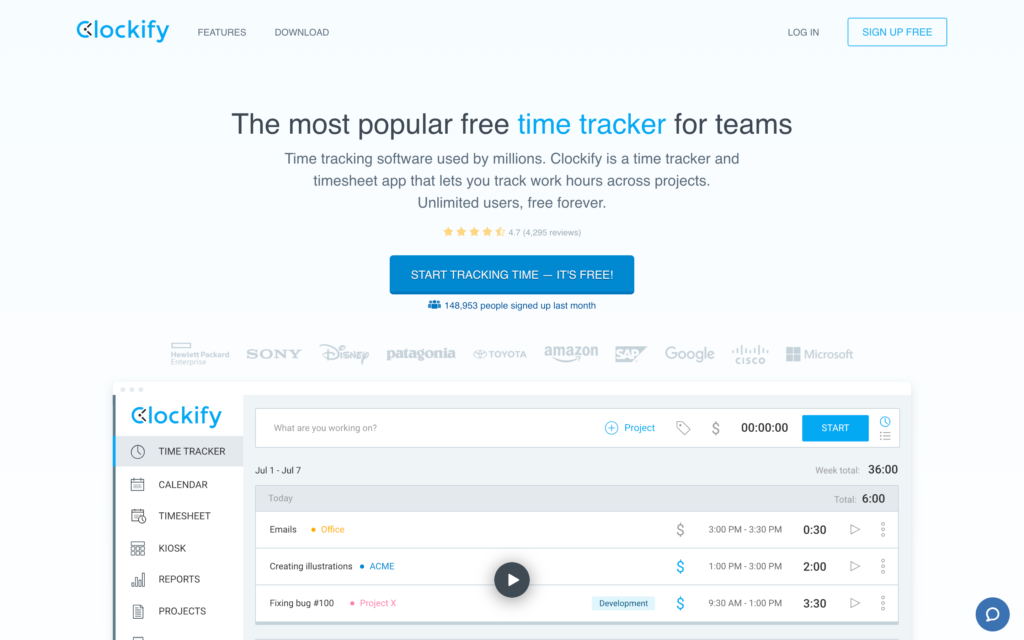
Clockify is a time management tool that offers flexible time tracking, timesheets, reporting, and a notable free plan.
Why I chose Clockify: I liked Clockify for its robust free plan, which includes unlimited users and access to time tracking, reporting, and project management. It’s a good starting point for teams on a budget.
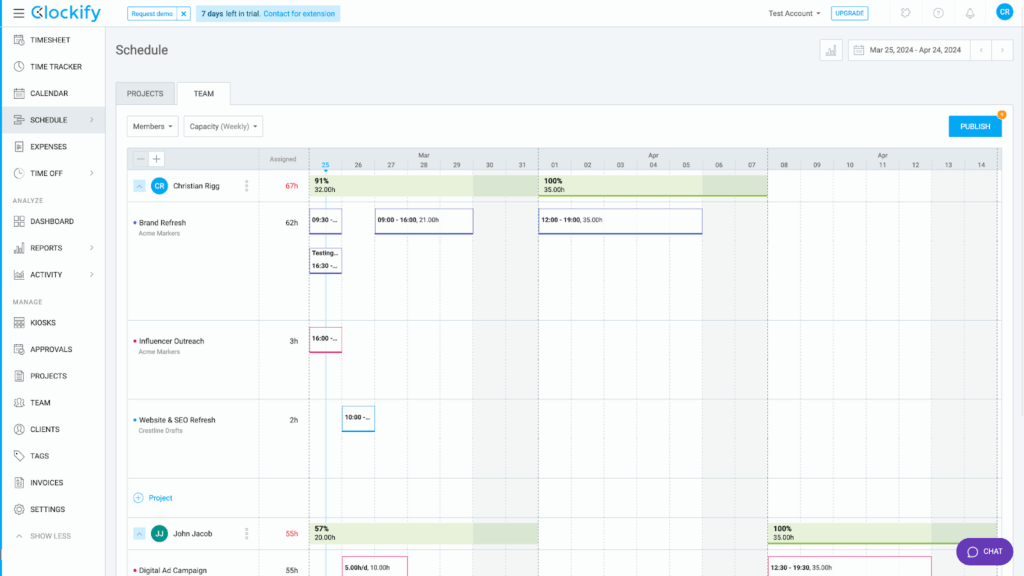
Time tracking and approval
I found Clockify’s time tracking pretty simple to use. It has timers on desktop and mobile for employees to track their work hours. There’s a kiosk mode for shared workstations with PIN sign-in. Plus, there’s GPS tracking and screenshot monitoring, available on paid plans. You can also log time at the end of the day or week, manually entering hours in the timesheet view.
You can create and manage timesheet templates, review and approve submissions, and even log time for employees. I found it super helpful that you could automate and simplify recurring time entries through templates. Timesheets are presented in a spreadsheet format, so navigation is pretty intuitive. You can also lock timesheets that have already been submitted, add comments, and approve entries in bulk.
Project and task management
Clockify lets you organize work by client, project, activity, and task. It organizes everything in a hierarchy, so time tracking becomes more detailed and accurate. I really liked that I could set different billable rates for each task or project. You can also color code time entries to distinguish between projects and clients.
That said, I found the interface pretty dated. Everything is laid out in tables, even in areas where a different format might make more sense. It definitely works, but I thought it wasn’t very visually engaging or easy to understand at a glance. I also found it difficult to find certain filters and key buttons. In my opinion, the interface could use a refresh.
Reporting and analytics
Clockify’s reporting tools really stood out to me. There are a ton of filters, time views, and breakdowns by user, project, and clients. You can view data by weekly, monthly, or custom ranges. These can be exported into summaries or comprehensive reports.
There’s also time rounding and invoicing built into the reporting system, which is helpful if you manage billing with the same tool. However, this is also where I hit the biggest drawback.
Where it falls short
For me, Clockify’s biggest limitation is its lack of payroll integrations. While it connects with tools like Asana, Trello, and Google Calendar, there are no payroll integrations. I found it pretty surprising that Clockify doesn’t even connect with the most popular platforms, like Gusto, QuickBooks, or Paychex.
For teams that need to run payroll, they have to export the Clockify timesheets and manually upload them into their payroll provider. That leaves room for errors, and increases the admin burden, especially if you have to repeat the process every pay period.
What users say about Clockify
I love that Clockify offers a low-cost way for me to track hours on projects and provides reports so I can easily see the time allocation at a glance.
It was a bit clunky for manufacturing employees to track time and projects without getting bogged down in too much detail.
Key Features
- Digital timesheets
- Time tracking
- Project management
- Reporting and analytics
Pros
- Unlimited users on free plan
- Advanced reporting
Cons
- No payroll integrations
- Outdated interface
Pricing
Starts at $3.99/user/month Trial: Yes — 7 days Free Plan: Yes
-
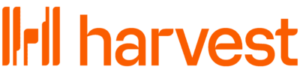
Harvest — Good for time tracking with invoicing capabilities
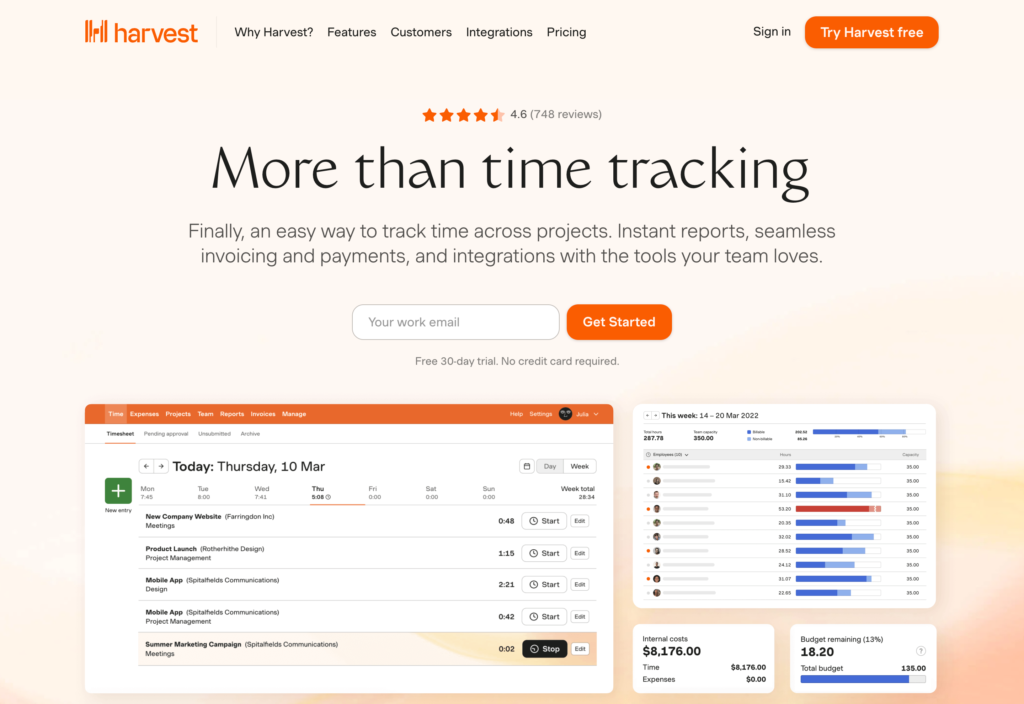
Harvest is a time tracking and invoicing software built for freelancers, consultants, and smaller teams who are looking for a simple solution that lets them track their hours, bill clients, and stay within budget.
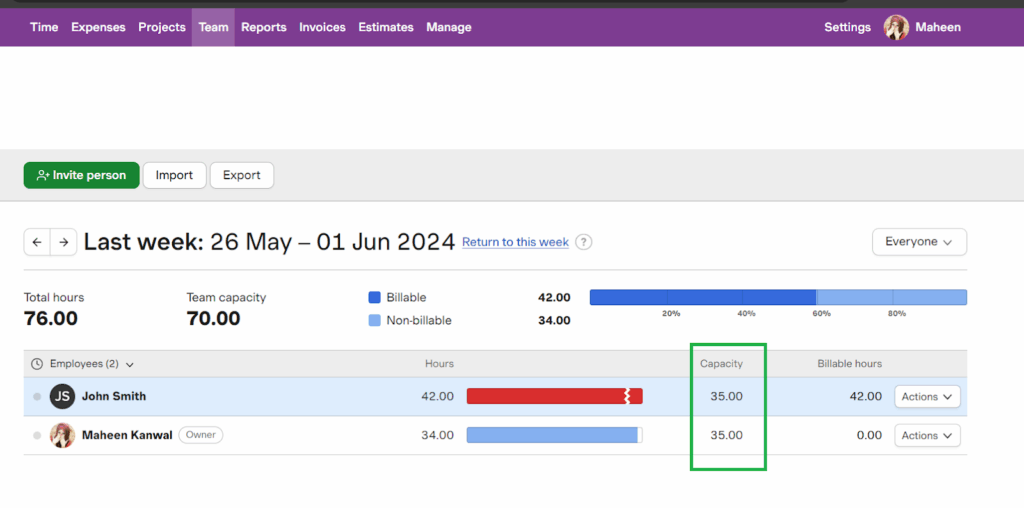
Why I chose Harvest: I chose Harvest because it was easy to use, and I liked the built-in invoicing. For small, service-based businesses that need a solid way to bill their hours, it’s a good choice.
Time tracking
I liked using Harvest’s time tracking. It was easy to start and stop times with one click, and allocate specific hours to clients. If you prefer, you can log hours manually at the end of the day, just by glancing at your recent tasks for reference. I also liked that I could add notes to each entry, which gives you context when you go back to review your time.
I found it simple to organize hours by client, project, and task, which makes it easy to know how your hours are spent. You can also assign different pays per project or employee, which was helpful. Harvest also gives you a daily or weekly view, which is nice, but I was surprised that there was no way to see the whole month.
Invoicing and integrations
What really impressed me about Harvest is how linked time tracking and invoicing are. Once you log hours, you can generate an invoice with just a few clicks. Custom rates and tracked time are automatically pulled in, which is good for freelancers or agencies that bill hourly. You can also track your expenses, with an option to upload receipts and link them to client invoices.
In terms of integrations, Harvest connects with over 50 apps, including Asana, Slack, Trello, and Zapier. If your team already uses project management tools, these integrations can make it easier to track time within your existing workflows. However, I was surprised that there were no payroll integrations, especially since Harvest has such strong invoicing capabilities.
Reports and insights
Harvest offers basic reporting features that I thought were useful, but not overcomplicated. You can view billable vs. non-billable hours, team productivity, and project profitability. The reports are simple to read, and I could easily find what I needed by filtering by client or project.
Still, I thought that the reports were more suited to small teams. If you’re looking for advanced analytics, Harvest’s reporting might not be enough. For most use cases, however, it covers the basics.
What’s missing
While Harvest excels in some areas, it was lacking in more advanced features like GPS tracking, compliance settings, and overtime controls. For managers with hourly or mobile teams, this could be a significant limitation.
I also thought that while the interface is clean, it was a bit limiting. There’s no real color coding for tasks or clients, and the views are restricted to just daily and weekly layouts. I also wish there was a notification center, because important updates are only sent by email, which can be easy to miss and clutter your inbox.
From a scaling perspective, Harvest doesn’t seem like it was built for larger businesses. It doesn’t offer multiple workspaces or advanced permissions, which can make things difficult if you manage many clients or a growing team. And while the pricing per user is reasonable for a single person or a small team, it can add up quickly as you scale.
What users say about Harvest
Harvest is pretty intuitive and has a lot of great customization our organization needed for tracking different projects.
Sometimes, it can be difficult to remember to stop or start the timer. It would help if Harvest had better reminders.
Key Features
- Time tracking
- Invoicing
- Timesheets
- Expense tracking
Pros
- Can invoice clients from app
- Minimalist interface
Cons
- Expensive per-user
- Limiting for large businesses
Pricing
$11/user/month Trial: Yes — 30 days Free Plan: Yes — Up to 1 seat & 2 projects
-
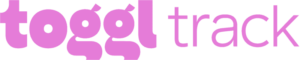
Toggl Track — Good for simple and intuitive time tracking
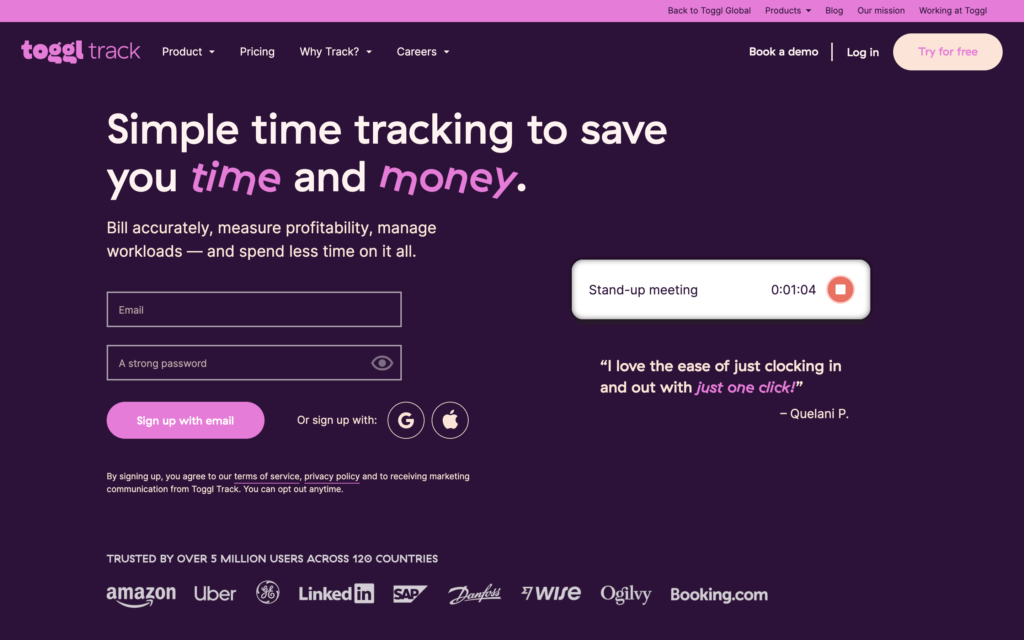
Toggl Track is a time tracking tool built for teams that need flexible tracking offerings for billing, budgeting, and reporting.
Why I chose Toggl Track: Toggl Track supports client billing and invoicing, which I found helpful. It also has a wide range of integrations, and a browser extension.

Time tracking and timesheets
There are a few different ways to track time with Toggl Track. I liked that I could use one-click timers, enter hours manually, or clock in and out. Offline tracking is also available, and I liked that it automatically syncs when you reconnect. Employees can mark their entries as billable or non-billable, which makes it easy to create accurate invoices.
Despite the different time tracking options, I thought that quite a bit of features were lacking. For example, there’s no GPS tracking or geofencing, which poses a serious limitation for field teams. In addition, there’s no way to add breaks. Instead, employees need to clock in and out during their break times, which can pose a compliance risk if you don’t monitor closely.
When it comes to timesheets, Toggl Track displays time by project, client, and user. This is where I ran into a bit of friction. You have to manually add employees to the timesheet feature or their entries won’t show up. Submitting timesheets for approval also isn’t automated, which means you’re left doing it manually. It works, but it took much more effort than I would expect from most timesheet management software.
Project and client tracking
Toggle Track’s project dashboard gives you a detailed view of your active projects, including hours worked, billable time, and team assignments. I liked the budget tracking tools because they let you set caps, so you can easily see if you’re about to go over. To keep things organized, you can track by task, client, or project.
Toggl also offers basic invoicing tools, but it’s a beta version and can only be accessed on the website. If you use the web or mobile app, you’ll probably need to wait until the tool develops more before it becomes available on those platforms.
Integrations and accessibility
Toggl Track supports over 100 integrations, including Slack, Asana, Trello, Google Calendar, and more. However, many of these are browser plug-ins rather than native integrations that sync data across platforms. I also found the lack of direct payroll integrations limiting. Without them, you’re stuck manually exporting and uploading timesheets every pay period.
Toggl Track is accessible on web, mobile, and desktop, but I noticed that some admin features, like timesheet approval and billing tools, are only available on the web version. There’s also no built-in shift scheduling or advanced user permission settings, which I would have liked.
What users say about Toggl Track
Toggl Track was really easy to use. It was super user-friendly and I never had any issues figuring out how to use it.
What I like least about Toggl Track is that I have to duplicate times and work around some areas to ensure accuracy in my timesheet.
Key Features
- Time tracking
- Timesheets
- Billing and invoicing
- Reporting
Pros
- Many integrations
- Offline time tracking
Cons
- No GPS tracking
- Limited payroll integrations
Pricing
Starts at $9/user/month Trial: Yes — 30-day Free Plan: Yes — For up to 5 users
-
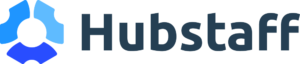
Hubstaff — Good for remote team monitoring and productivity tracking
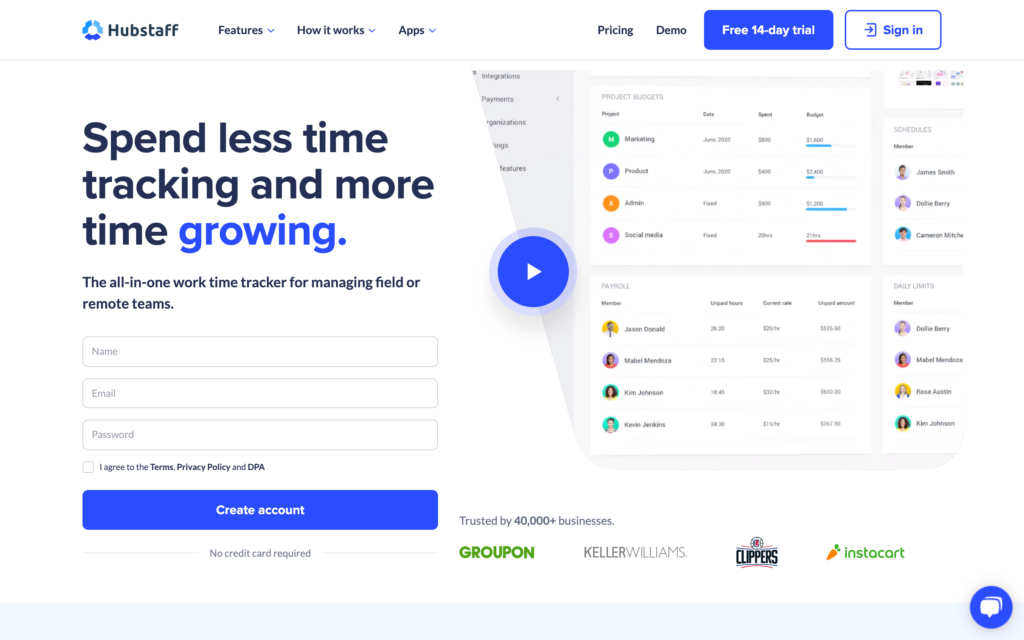
Hubstaff is a time tracking and employee monitoring tool for teams that need detailed visibility into how work hours are spent, including remote, hybrid, or in-office teams.
Why I chose Hubstaff: I liked that Hubstaff offers detailed employee monitoring tools for deep insights into how time is spent.
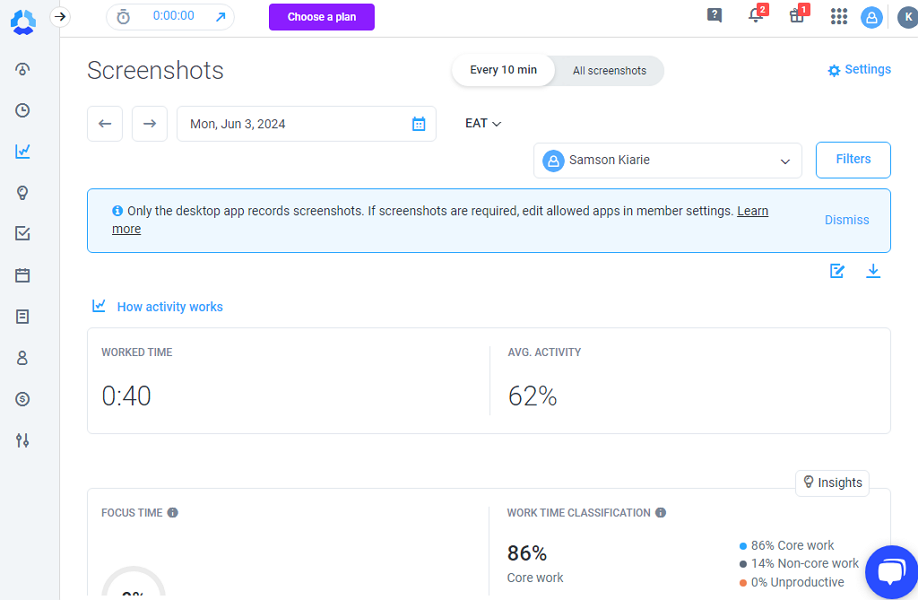
Time Tracking with built-in monitoring
Hubstaff offers both traditional time tracking and real-time productivity monitoring. I liked that I could track hours, breaks, and overtime from desktop, mobile, and web apps, and everything synced automatically. For office-based teams, the desktop app adds another layer. It records activity levels, takes screenshots, and logs the apps or websites that employees use during work hours.
While the monitoring seemed a bit invasive to me, I was happy to learn that the monitoring only activates when an employee clocks in. The data is used not just to track time, but also to see how it’s being used. I can see this being useful for managers that want more oversight into employee work without being overly involved.
Scheduling and time off
Hubstaff has a built-in scheduling tool that lets managers assign shifts and track attendance. I liked that you can set up recurring or one-off schedules, but I found the system pretty basic. There’s no drag-and-drop editor, and you can’t add project tags or location data to shifts, so it’s less ideal for managing teams across multiple job sites.
Employees can request time off from the tool, and managers can approve it, but this only works on desktop. There’s no way to manage leave requests from the mobile app, which can slow things down if both managers and team members are working on the go.
Projects, tasks, and insights
Hubstaff’s project dashboard uses Kanban boards, lists, and timelines to organize work. I liked that I could track how much time was being spent on each project or task, which made it easier for understanding the team’s workload.
Hubstaff’s Insights feature pulls data from time logs and activity tracking to give managers a clear view of team productivity. You can see which team members are progressing, which tasks take the most time, and where things get stuck.
That said, I didn’t find the project tools advanced enough for detailed planning. There’s no support for subtasks, workload forecasting, or resource allocation, so you would probably need an additional tool if project management is a core part of your operations.
Mobile limitations
Hubstaff’s mobile app works for basic time tracking and GPS location logging, but it’s missing some key features. For example, Hubstaff doesn’t limit employees from clocking in outside of a set geofence.
There’s also no way to enforce breaks, and Hubstaff doesn’t support daily overtime rules or double-time tracking. If you need precise compliance tools, it’s definitely worth noting these gaps.
What users say about Hubstaff
The clock-in/clock-out widget made clocking in and out super easy. The dashboard had everything I needed to know about my quality and performance for each task.
Sometimes the app can feel a bit too rigid like if someone forgets to turn it on or off, it might not reflect their actual work. A bit more flexibility would be nice.
Key Features
- Time tracking
- Activity monitoring
- Project management
- Shift scheduling
Pros
- Multiple ways to track time
- Time off management
Cons
- Limited mobile access
- Geofencing not enforced
Pricing
Starts at $4.99/user/month, 2 users minimum Trial: Yes — 14-day Free Plan: Yes — For one user only
-
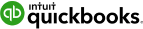
QuickBooks Time — Good for integrating with Quickbooks accounting
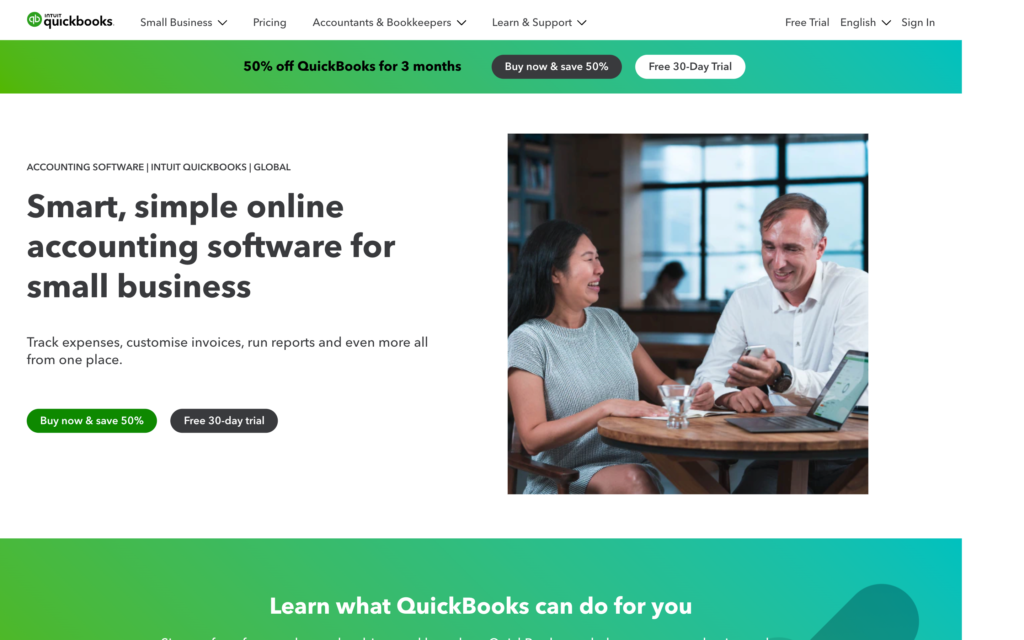
QuickBooks Time is a workforce management tool, designed to help businesses track time, manage schedules, and streamline payroll workflows.
Why I chose QuickBooks Time: I liked that QuickBooks time is so integrated with payroll. For businesses that already use QuickBooks for accounting or payroll, this tool makes syncing time data simple.
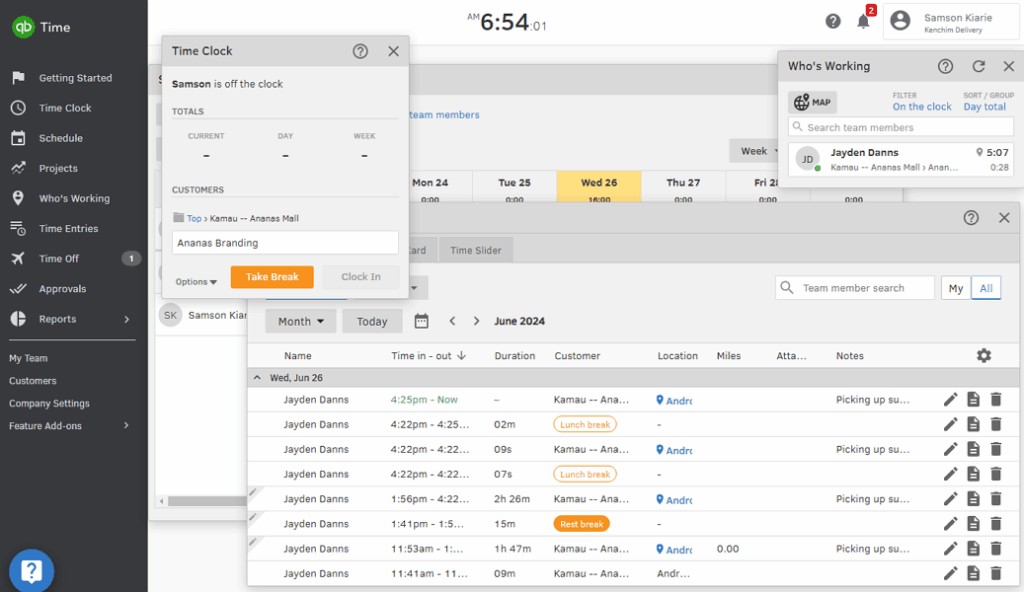
Time tracking and timesheets
QuickBooks Time tracks regular hours, breaks, and paid time off. I liked that it also offers GPS location tracking and geofencing, which helps ensure that employees clock in from the right location. I also appreciated the facial recognition feature, which adds another layer of identity verification for clock ins.
I liked that time entries are automatically filled into digital timesheets. It was easy to review, edit, and approve timesheets, but I found editing them in mass a bit difficult. I also liked that the timesheets were sorted by job or shift, which made it easy to read. However, I found the interface a bit cluttered, which made it harder to focus on one item at a time.
Scheduling and job costing
I liked using the drag-and-drop scheduler to create, assign, and update employee shifts. It works well for straightforward planning, but I did find it lacking a few features, like shift swapping and employee self-scheduling, which means that managers have to manually reassign shifts.
Something I liked was that time can be tied to specific projects or clients. You can monitor budgets as the project progresses, which means you can track profitability in real time.
Payroll integration
QuickBooks Time’s biggest strength is obviously its native integration with QuickBooks Online Payroll. Once all your hours are tracked, they sync directly into payroll. You don’t have to export them or manually input them. In terms of admin, you definitely save time and cut down on payroll errors, since everything is in the same ecosystem.
While QuickBooks Time offers a few other integrations, its main appeal is its deep functionality within the QuickBooks suite. If you don’t use QuickBooks for accounting, there’s not much benefit to using the time tracking tool, especially with its high price tag.
What users say about QuickBooks Time
QuickBooks Time is a reliable option for businesses seeking a straightforward time-tracking solution.
I don’t like how if you accidentally lock/submit your week, it is difficult to unlock without contacting your admin. I wish you were able to unlock it yourself if you make a mistake.
Key Features
- Time tracking
- Employee scheduling
- GPS tracking
- Project management
Pros
- Native QuickBooks integration
- Custom reports
Cons
- Expensive pricing
- Cluttered interface
Pricing
Starts at $20/month + $10/user/month Trial: Yes — 30-day Free Plan: No
Compare the Best Timesheet Management Software
| Topic |
 Start for free
Start for free
|
|
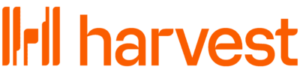
|
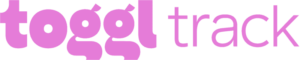
|
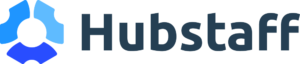
|
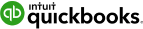
|
|---|---|---|---|---|---|---|
| Reviews |
4.8
|
4.8
|
4.6
|
4.7
|
4.6
|
4.7
|
| Pricing |
Starts at just $29/month for the first 30 users
|
Starts at $3.99/user/month
|
$11/user/month
|
Starts at $9/user/month
|
Starts at $4.99/user/month, 2 users minimum
|
Starts at $20/month + $10/user/month
|
| Free Trial |
yes
14-day
|
yes
7 days
|
yes
30 days
|
yes
30-day
|
yes
14-day
|
yes
30-day
|
| Free Plan |
yes
Free Up to 10 users
|
yes
|
yes
Up to 1 seat & 2 projects
|
yes
For up to 5 users
|
yes
For one user only
|
no
|
| Use cases |
Best All-in-One Timesheet Management Software
|
Good for teams on a budget
|
Good for time tracking with invoicing capabilities
|
Good for simple and intuitive time tracking
|
Good for remote team monitoring and productivity tracking
|
Good for integrating with Quickbooks accounting
|
| Available on |
How Does Timesheet Management Software Work?
Most timesheet management software features a digital time clock. Employees use the time clock to punch in and out of shifts, breaks, or specific tasks. Some tools have GPS tracking or geofencing to verify that employees are where they need to be when they clock in.
The software automatically logs the recorded time into online timesheets, usually organized by day, task, or employee. In some cases, employees can review and edit their own timesheets before submitting them for approval. Once managers receive the timesheets, they can approve them, make any needed adjustments, and confirm overtime, breaks, and absences.
Many systems also integrate with payroll providers, which makes it easy for managers to export approved timesheets and run payroll without duplicate data entry. Some platforms also support leave tracking, notifications, and compliance tools to help businesses operate more smoothly.
How Does Timesheet Management Software Work?
How Does Timesheet Management Software Work?
Most timesheet management software features a digital time clock. Employees use the time clock to punch in and out of shifts, breaks, or specific tasks. Some tools have GPS tracking or geofencing to verify that employees are where they need to be when they clock in.
The software automatically logs the recorded time into online timesheets, usually organized by day, task, or employee. In some cases, employees can review and edit their own timesheets before submitting them for approval. Once managers receive the timesheets, they can approve them, make any needed adjustments, and confirm overtime, breaks, and absences.
Many systems also integrate with payroll providers, which makes it easy for managers to export approved timesheets and run payroll without duplicate data entry. Some platforms also support leave tracking, notifications, and compliance tools to help businesses operate more smoothly.
The Benefits of Timesheet Management Software
Timesheet management software can benefit businesses in multiple ways, including:
Fewer payroll errors
With manual time tracking, your pay period can be thrown off from just one small mistake. Timesheet management software reduces errors by logging work hours automatically and sorting them into clear, reviewable records. That means that you have fewer payroll corrections, faster approvals, and more accurate paychecks.
Bigger time savings
Manually sifting through timesheets, fixing mistakes, and re-entering data into payroll can take up precious hours each week. Timesheet software automates most of that work. With digital time clocks, automated timesheets, and one-click payroll exports, managers can spend more time with their teams and less time doing admin work.
Better accountability
Digital timesheets create an accurate record of who worked, when, and where. This builds accountability across your team and eliminates guesswork. It’s easier for you to verify hours, manage disputes, and ensure everyone follows expectations.
Easier compliance
Labor laws vary by region, especially when it comes to overtime, breaks, and recordkeeping. Good timesheet software implements your rules and policies automatically and keeps detailed logs for audits and to stay compliant.
More visibility
For businesses with teams on the go, sometimes it’s difficult to know who’s working when. Timesheet management software gives managers real-time insight into how time is spent across tasks, projects, and locations. It helps you spot coverage gaps, manage overtime, and make more informed staffing decisions.
How Much Does Timesheet Management Software Cost?
Timesheet management software ranges in price, but typically costs between $4 and $30 per user per month, depending on which features are included. Most platforms operate on a per-user pricing model, which can get expensive pretty quickly, especially for growing businesses.
Connecteam’s Small Business Plan stands out. It’s completely free for up to 10 users, and includes built-in time tracking, timesheets, time off management, and an entire suite of tools to help run your business. Paid plans start at $29/month for up to 30 users, making it a much more cost effective per-user price (less $1/user/month) than competitors.
FAQs
Connecteam is one of the best timesheet software options, especially for small businesses. It offers precise time tracking, automated timesheets, payroll integrations, and a free plan for up to 10 users.
Microsoft doesn’t have a dedicated timesheet tool, but some people build basic time trackers on Excel or Microsoft Lists. These lack automation and integration features found in modern timesheet software, like Connecteam.
Clockify has a free plan with basic time tracking features. However, features like payroll integration, invoicing, and approvals require a paid plan, unlike Connecteam, which includes them all for free for up to 10 users.
The most common types are daily, weekly, and project-based timesheets. Businesses use different timesheets depending on how often work hours are logged and what they’re tied to.
Using digital timesheet software like Connecteam can automate entries, track edits, and simplify approvals. It makes it easy to ensure accuracy, save time, and keep everything organized in one place.
The Bottom Line on Timesheet Management Software
When you have to do payroll, stay compliant, and schedule your team, manual timesheets can be a lot to handle. The right software solves all of that by automating time tracking, simplifying approvals, and giving you clear, accurate records every pay period.
Connecteam stands out as the best solution. Between its ease of use, mobile-first design, and cost-effectiveness, it’s the ideal solution for managing teams of all sizes. Plus, small businesses can use it completely free for up to 10 users. If you’re looking for a seamless payroll experience with accurate timesheets, start with Connecteam.