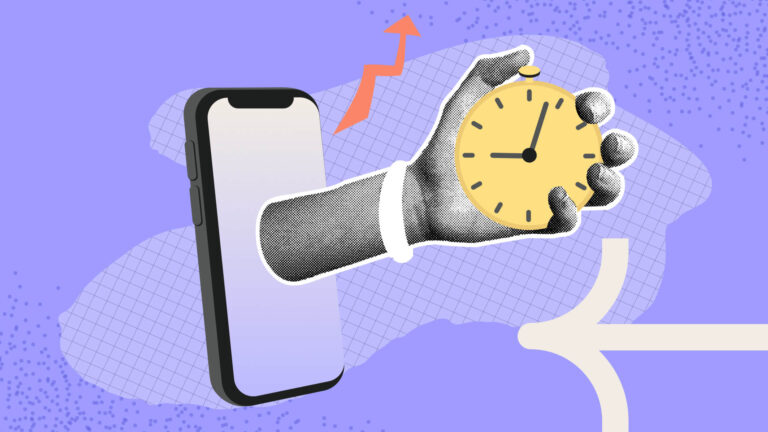A time clock kiosk allows employees to clock in and out from a shared device within the workplace.
It is a handy time tracking option, especially when employees are hesitant to install time trackers on their devices due to privacy concerns. It’s also ideal for businesses that consider mobile phones a distraction or safety hazard.
However, with so many options in the market, it can be tedious to test and pick a kiosk app for your workforce. Fortunately, we did the testing drudgery for you. I evaluated numerous apps and narrowed your options down to the top five time clock kiosk solutions:
Our Top Picks
-
1
Best for all-in-one time tracking and employee management
-
2
Good for biometric time tracking and automation
-
3
Good for businesses wanting a straightforward time clock
Why trust us?
Our team of unbiased software reviewers follows strict editorial guidelines, and our methodology is clear and open to everyone.
See our complete methodology
How I Chose the Best Time Clock Kiosk Apps
As usual, I started with a long list of time clocking software and eliminated those that didn’t offer the requisite features. I tested the remaining batch, based on our rigorous software testing rubric, and scored them based on performance. Some of the features I looked for include:
Important Core Features
- Biometric verification: Generally, kiosk apps require employees to clock in/out using a unique PIN. However, the best kiosk apps require biometric verification via fingerprint or facial recognition to prevent buddy punching.
- Break and overtime tracking: Besides tracking employees’ regular hours, the kiosk app should log their overtime and breaks. This is particularly important for compliance and fair remuneration.
- Geofencing: Geofencing enables you to restrict clock-ins and clock-outs to specific locations. This prevents off-site punching, improving timecard accuracy.
- Real-time tracking: The kiosk app should transmit data to your dashboard in near real-time. This enables you to monitor employee attendance from the comfort of your office.
I also made sure the kiosk app is:
- User-friendly: The time clock kiosk should be intuitive so that no employee struggles to clock in/out.
- Scalable: The app should work for small teams with a single location and large enterprises with numerous job sites.
Finally, I checked for features that make kiosk apps great:
- Multi-device support: If a kiosk app is compatible with desktop and mobile devices, you can use the devices you already have. This saves on IT costs because you don’t have to spend on expensive gadgets.
- Seamless Payroll Sync: The app should also integrate seamlessly with your go-to payroll software. This allows you to transmit data between systems for error-free remuneration.
- Offline mode: The best time clock kiosk app lets employees clock in/out even without an internet connection.
The 5 Best Time Clock Kiosk Apps of 2026
-
Connecteam — Best for all-in-one time tracking and employee management
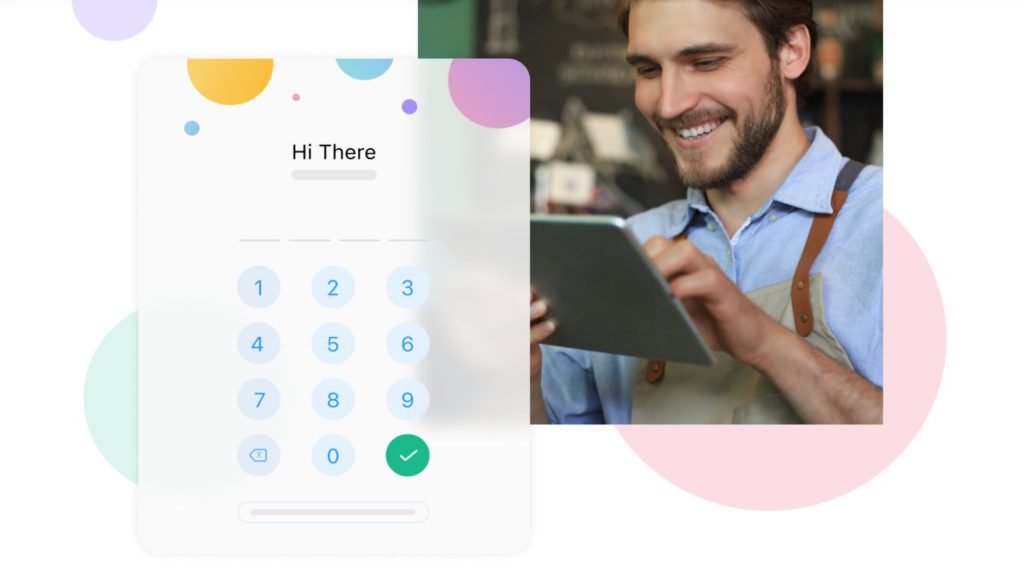
Connecteam is an all-in-one time tracking software that comes with an intuitive time clock kiosk app. It’s the best solution for businesses with mobile and field employees, such as those in the retail, construction, hospitality, healthcare, and manufacturing industries.
Why I chose Connecteam: I chose Connecteam’s time clock kiosk because of its excellent multi-device support, ease of use, and affordability. The kiosk app works flawlessly on Android and iOS smartphones and tablets. As a result, you don’t need to invest in expensive gadgets to track employee time.
What I really loved is that the kiosk app is available on all plans, including the free plan. This means that small businesses with up to 10 employees can use the kiosk app for $0 per month. For large enterprises, Connecteam’s flat-rate pricing starts at $29 per month for 30 employees, or less than $1 per employee.
Let’s take a closer look at the benefits of Connecteam’s time clock kiosk:
Easy to set up and use
Downloading and installing Connecteam’s kiosk app from Google Play or Apple’s App Store is a breeze. What really impressed me was that the app has two modes: the shared device mode and another that lets employees use all Connecteam capabilities. The latter emulates Connecteam’s mobile app, whereas the former is a classic kiosk app.
I opted for the shared device mode and was impressed by the intuitive user interface. When you open the kiosk app, it takes you straight to the login page. You’ll only need to position your face within the image placeholder and enter the unique PIN. The app captures a selfie image and logs you in automatically.
Once you’re in, the app instantly prompts you to select the assigned job and clock in. This is where the real magic happens. When you clock in, the kiosk app automatically reverts to the login window for the next employee to clock in. The process happens so seamlessly that you’ll rarely experience queue build-ups regardless of the size of your workforce.
Strict employee verification
While some kiosk apps let managers create and edit employees’ PINs, Connecteam treads a different path for maximum security. When you add an employee to your team, Connecteam automatically creates a unique kiosk PIN.
I appreciate that the system ensures that no two PINs are the same. This prevents confusion and enhances the accuracy of your time records. Also, restricting users from customizing or changing the PIN helps ensure consistency of tracking data. It prevents scenarios where a PIN is changed in the middle of the month, causing payroll chaos.
Moreover, Connecteam requires employees to take a selfie while clocking in. While this feature doesn’t verify an employee’s identity automatically, it prevents buddy punching. First, workers won’t risk clocking in for their buddies for fear of being caught in the act. Second, even if they do, you can easily pinpoint instances of buddy punching during timesheet review.
Effective clocking restrictions
I really love Connecteam’s clocking restrictions because they prevent time frauds that chip away at your profits. For example, with the kiosk app, employees can’t clock in without a scheduled shift. This stops employees from clocking in to loiter around the workplace.
You can also configure Connecteam to block late arrivals and early departures. Another feature I found helpful is auto-clock-out. If an employee forgets to clock out or stays behind after the shift ends, Connecteam’s kiosk app clocks them out automatically. This prevents workers from padding their timesheets or going on unauthorized overtime.
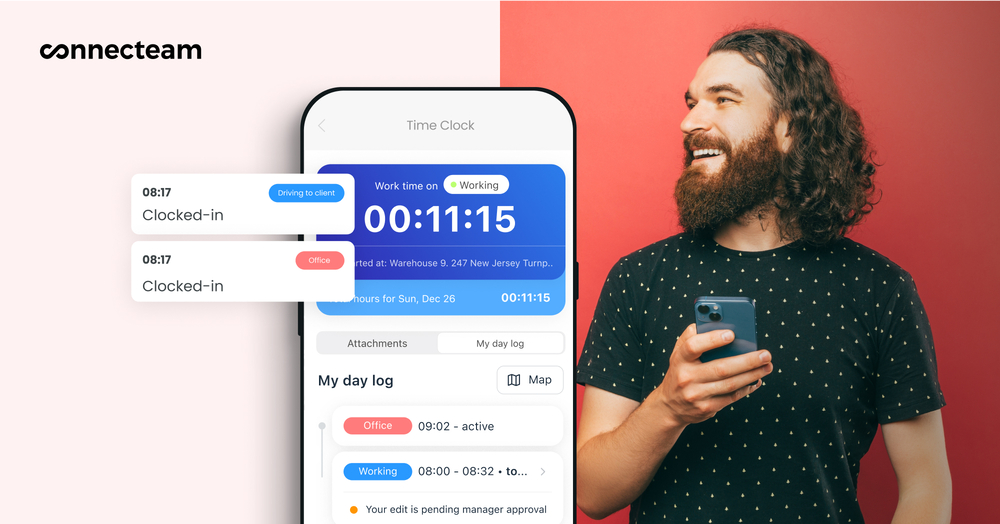
Overtime tracking and controls
Connecteam allows you to track overtime in strict conformity with underlying laws. You can track any type of overtime, whether that be California, Australia, daily doubletime, holiday, or seventh consecutive day overtime. The cherry on top is that the app calculates overtime pay automatically, saving you the manual hassle.
If you want to restrict overtime to control labor costs, Connecteam’s overtime restrictions will come in handy. But for these restrictions to apply, you must stipulate employees’ work hour limits. For example, you can set an 8-hour daily and 40-hour weekly limit per employee.
Connecteam monitors the limits in real time and sends you an instant alert whenever an employee exceeds them. This prompts you to take action, such as contacting the employee to prevent unauthorized overtime.
Seamless HR and payroll integration
I also noted that Connecteam reduces manual payroll effort, such as the back-and-forth during timesheet verification. You can configure Connecteam to require employees to authenticate working hours and append a signature before submitting a timesheet. This nudges employees to double-check their timesheets, cutting down on obvious errors.
This saves you the time you could’ve spent harmonizing the timesheets. Connecteam also supports automated timesheet approval workflows, expediting the payroll process. Even better, it integrates seamlessly with several major payroll platforms, including Gusto, QuickBooks Online, ADP, Paychex, and Xero.
The native integrations enable you to transfer employee hours directly to your go-to payroll platform. This reduces the risk of human errors, such as miscalculations and forgotten hours. It streamlines payroll processing, ensuring each employee is paid fairly and in strict conformity with the underlying labor laws.
Key Features
One-touch time clock kiosk app
Automated timesheets for payroll
Real-time GPS tracker
Online team chat
Time off management
Overtime tracking
Pros
Only takes a few minutes to set up
Customizable timesheet approval workflows
Mobile GPS app to monitor employees working in the field
Free for businesses with 10 or fewer users
Cons
Does not support facial recognition yet
Pricing
Free-for-life plan availablePremium plans start at $29/month for 30 users
14-day free trial, no credit card required
Start your free trial -
Buddy Punch — Good for biometric time tracking and automation
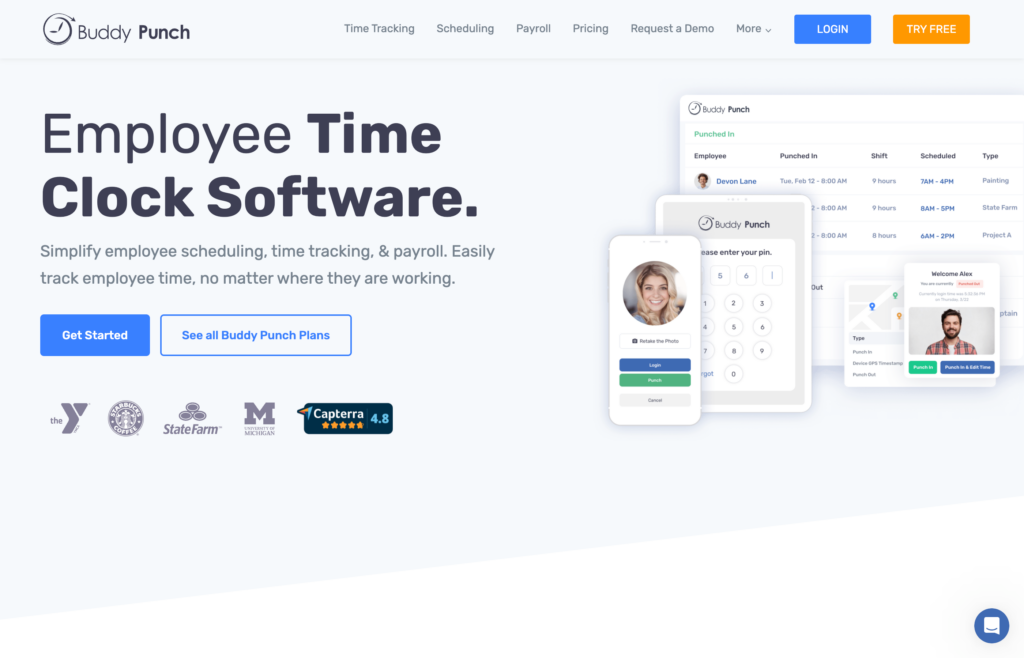
Buddy Punch is a robust time tracker geared towards businesses with mobile and field workforces. Some of the industries it serves include construction, logistics, HVAC, mining, landscaping, utilities, and transportation.
Why I chose Buddy Punch: I chose Buddy Punch because it offers a web- and mobile-based time clock kiosk. With these options, the app lets you set up the kiosk app on Windows, Linux, macOS, Android, and iOS devices. The excellent multi-device compatibility saves you the cost of investing in expensive gadgets to track employee time.
Let’s explore some of the benefits of Buddy Punch’s benefits:
Easy to setup the time clock kiosk
I found it incredibly easy to set up the Buddy Punch time clock kiosk. You only need to open “settings,” select “kiosk settings,” and check the “enable kiosk” box. You can also enable or disable photo IDs on web and mobile apps. The good thing is that employees don’t need to install another app: Buddy Punch kiosk works on the usual mobile app.
However, Buddy Punch lets you manually create employees’ PINs and share them via email. This can be tedious and time-consuming for managers with a large workforce. The minor gripe aside, Buddy Punch has a built-in system that ensures each employee’s PIN is unique. If a PIN already exists, the app won’t let you use it on another employee.
Punching in is an easy two-step process. First, the employee will need to select the PIN code option and enter their unique PIN. Second, they take a selfie (if photo ID is mandatory) and tap the “punch in” button.
Break and overtime enforcement
Once clocked in, starting a break is easy peasy. The employee only needs to enter the PIN, take a selfie, and tap “start break.” What impressed me is that Buddy Punch enforces break rules for full compliance.
It reminds employees to start a break, and won’t let them end it before the mandated time elapses. The only minor issue is that Buddy Punch doesn’t offer a break attestation feature. This tool requires employees to attest to taking mandated breaks. It helps pinpoint missed breaks and can save the day in the case of a future lawsuit.
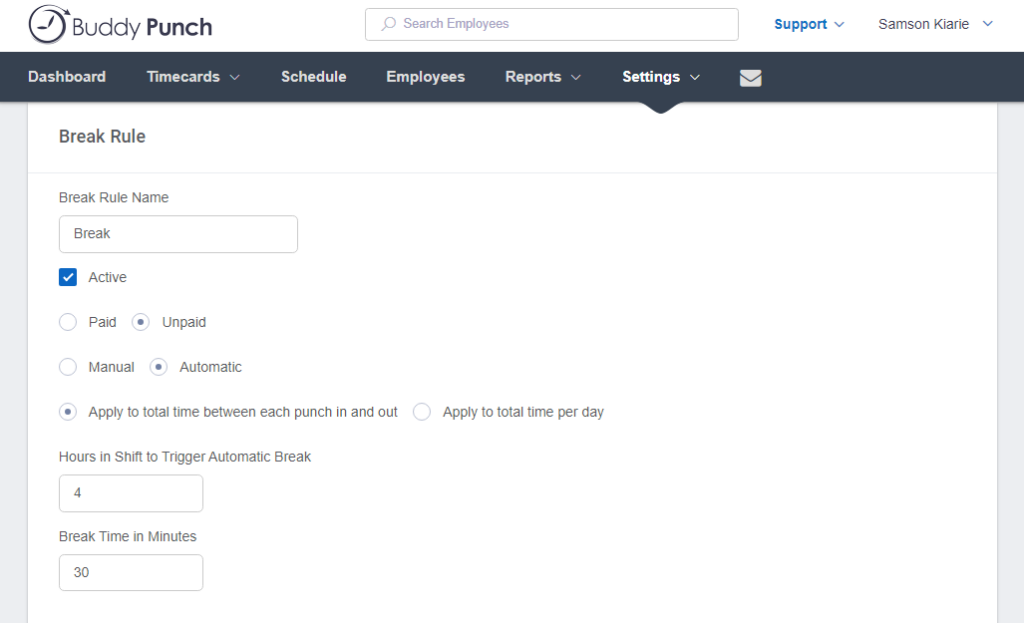
Buddy Punch’s break policies are flexible and highly customizable Buddy Punch also offers a flexible overtime policy. You can bend it to conform to overtime laws in your region. Whether you’re in California or Australia, no need to worry. The app tracks overtime and computes employees’ pay automatically, leaving no room for non-compliance.
Clock-in restrictions
Buddy Punch enforces punch-in restrictions to enhance timesheet accuracy. For example, you can make photo ID at clock-in/out mandatory to prevent buddy punching. Just bear in mind that the app doesn’t verify employees’ identities automatically. The manager has to review the photos manually to catch potential buddy punchers.
Besides facial verification, Buddy Punch supports geofencing. It also captures an employee’s GPS coordinates during punching in/out. This helps verify whether workers clocked in/out at the designated locations. However, the GPS coordinate tool works when using the kiosk on a mobile device.
You can also limit clock-in time to some minutes before and after the shift starts. This limitation prevents early clock-ins and late-coming, streamlining employee attendance. I also found that you can set Buddy Punch to automatically clock out employees when they forget to stop the time.
Key Features
- Time tracking
- Employee scheduling
- GPS location tracking
- Job tracking
Pros
- Time clock kiosks works on any device
- Helps with labor law compliance
Cons
- Has no free plan
- No break attestation
Pricing
Starts at $4.49/user/month + $19 base fee/month Trial: Yes — 14 days Free Plan: No
-
ezClocker — Good for businesses wanting a straightforward time clock
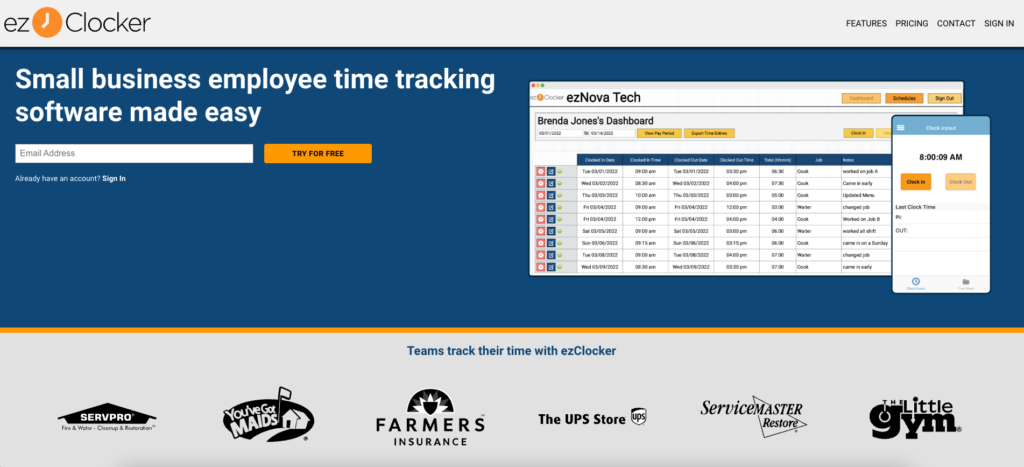
ezClocker is a simple time tracking software for small businesses looking to streamline employee remuneration. It serves multiple industries, including agriculture, construction, hospitality, and healthcare.
Why I chose ezClocker: I chose ezClocker because it offers a time clock kiosk. Compared to other software on my list, ezClocker has arguably the worst device compatibility. This is because the kiosk works only on Android and iOS tablets. Thankfully, its ease of use and functionalities give my top picks a run for their money. Let’s dive in:
Easy to set up and use
At first glance, EzClocker’s outdated user interface makes it look difficult to set up and use. On the contrary, I found the processes, from installing and using the kiosk, pretty straightforward. Actually, the ezClocker kiosk is ready to use by default: all you have to do is install it on your tablet.
No configuration is required on your team account. However, the kiosk offers two modes: admin (default mode) and teams mode. The former enables managers and supervisors to monitor team activities. You can see who’s clocked in, when, and where they clocked in from. You have to change to team mode to let employees punch in using the kiosk.
In team mode, employees must only enter a unique 4-digit PIN to sign in. They can then tap “clock in” to start recording hours. After clocking in, the employee has to manually sign out to let the next team member clock in. I felt that ezClocker could remove the manual sign-out step to streamline the shared clock-in process.
Clock-in restrictions
You can configure ezClocker to restrict early clock-ins. The option is less customizable than other time trackers, but it enables you to block employees from padding their timesheets. You can also set up geofences to prevent off-site punching. However, geofencing is available for Standard and Premium subscriptions.
ezClocker isn’t as feature-rich as some of the top-tier solutions like Connecteam and Homebase. As a result, it lacks some vital features, such as biometric verification during clock in/out. This means that it might not be apt for preventing buddy punching.
Break and overtime tracking
ezClocker break tracker is helpful, especially for businesses in regions with strict break tracking laws. It allows you to configure both manual and automatic breaks. When you check the option “allows breaks,” ezClocker presents employees with a button to record unpaid breaks. You can also enable automatic breaks to track paid breaks.
Regarding overtime tracking, ezClocker options are limited to daily and weekly overtime. You can adjust the thresholds to adhere to overtime laws in your region and industry. However, you can’t track daily double time, seventh consecutive day, or other types of overtime. Moreover, the app doesn’t calculate employee pay for bi-monthly pay periods, which is disappointing.
Key Features
- Time tracking
- Employee scheduling
- GPS verification map
- Job tracking
Pros
- Kiosk is easy to use
- Affordable pricing
Cons
- No biometric verification
- Kiosk available on tablets only
Pricing
Starts at $10/month for up to 15 users Trial: Yes Free Plan: No
-
Clockify — Good for teams that need a simple clock-in kiosk with reporting
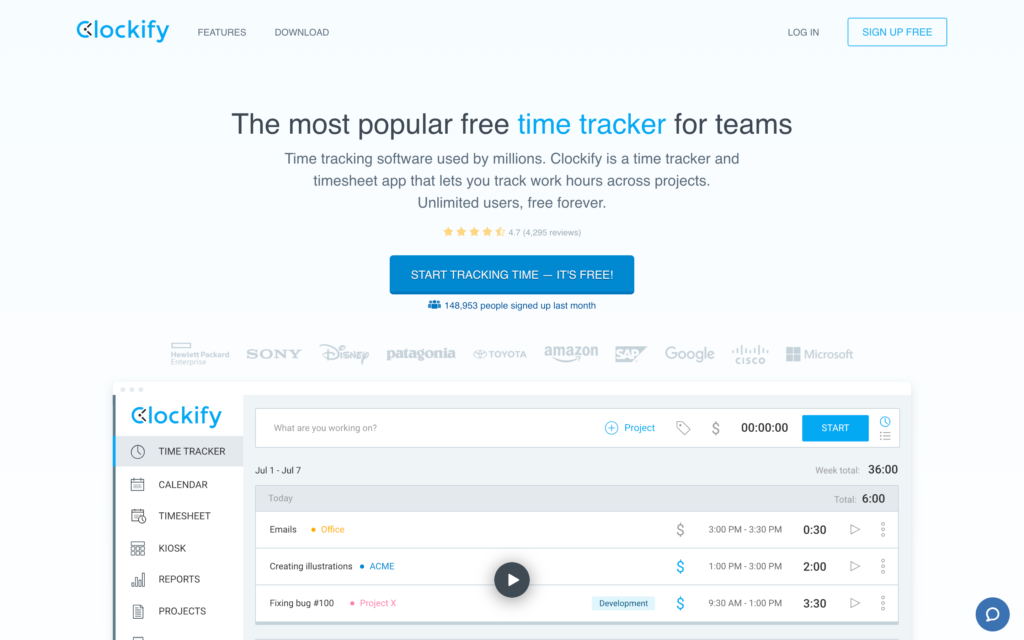
Clockify is a cloud-based time tracking software that helps freelancers and businesses track time and monitor productivity. It’s ideal for knowledge workers and field employees in industries like construction, healthcare, and retail.
Why I chose Clockify: I chose Clockify’s time clock kiosk because of its seamless access anywhere. The kiosk runs smoothly on any internet-enabled device, regardless of the operating system. The kiosk is available on the free plans, but some features, like universal PIN, are available on the paid plans only. Let’s dive in:
Setting up and launching the Clockify kiosk
Compared to our top picks, Clockify’s kiosk needs a few extra steps to configure and use. This doesn’t necessarily make the configuration process difficult. I’d argue that even newbies can set it up. However, the setup process will definitely take them more minutes than it would with the other apps.
One thing I liked is that Clockify lets you create a kiosk for each workspace, which can be a department or location. It also lets you specify the default project for each kiosk. The flexibility makes it easy to apply unique time tracking rules for different worksites and sections of your workforce.
For example, you can restrict field employees to a kiosk clock-in/out, while letting the back office staff track time the usual way. Regardless, the kiosk lets employees track their regular hours, breaks, and overtime.
Clock-in restrictions
I love that Clockify uses automatic clock-in/clock-out reminders to boost timecard accuracy. It also requires employees to use their unique PIN code to clock in/out or start and end breaks. However, its kiosk doesn’t support the clock-in restrictions you usually find with top-tier apps.
To begin with, the Clockify kiosk doesn’t support biometric verification via fingerprint or facial verification. This is a dealbreaker for businesses looking to thwart buddy punching. Moreover, it doesn’t support geofencing, so it can’t restrict clock-in/out to specific locations.
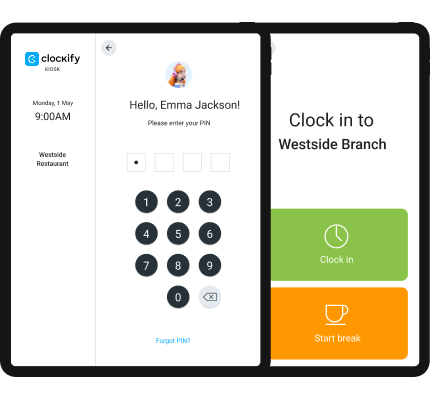
A screenshot of the Clockify kiosk app Customizable kiosk options
On the plus side, the Clockify kiosk comes with a host of customizable options. First, the kiosk lets you choose whether an admin login is required. If it’s mandatory, the admin will first log into the kiosk to open the way for other employees. If the option is disabled, employees can easily clock in for their colleagues.
Moreover, you can dictate how long the kiosk can stay active. For example, you configure the kiosk app to stay open for 24 hours after the admin login. Once the session expires, the admin will need to re-log-in for other employees to use the kiosk. This helps prevent potential time fraud.
You can also set the Clockify kiosk to allow employees to switch between tasks without having to clock out. This is helpful for businesses whose employees tackle multiple tasks during the day. Admins can also create a universal PIN to clock in for others.
Key Features
- Time tracking
- Employee scheduling
- Time off management
- GPS location tracking
Pros
- Set up multiple kiosk apps
- Excellent multi-device compatibility
Cons
- Doesn’t support biometric verification
- Doesn’t support geofencing
Pricing
Starts at $3.99/user/month Trial: Yes — 7 days Free Plan: Yes
-
Homebase — Good for businesses needing scheduling with their time clock
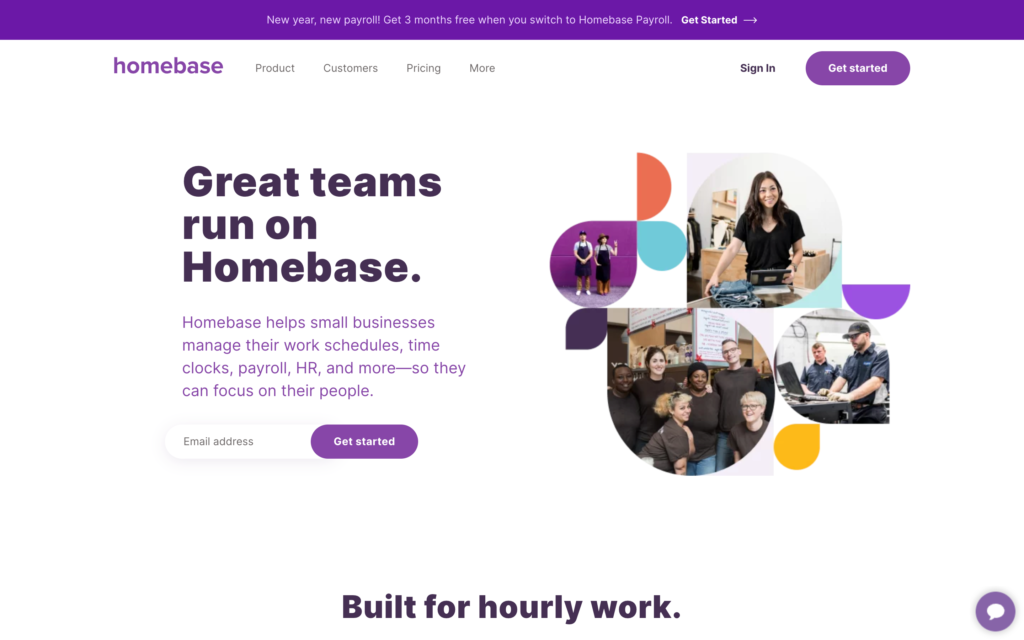
Homebase is another all-in-one suite that combines employee scheduling, time tracking, and payroll features. It’s ideal for businesses in the retail, hospitality, field service, and professional service industries.
Why I chose Homebase: I chose Homebase because, besides the tablet time clock software, it offers a shared time clock for desktop devices. This is a rarity with most time tracking apps, but it’s not surprising given that the software is geared towards the hospitality industry. However, its kiosk app doesn’t work on Android or iOS smartphones.
Let’s explore Homebase’s key features:
Desktop kiosk feature
Homebase time clock kiosk’s multi-device compatibility is still great despite lacking support for Android and iOS smartphones. I say this because the software allows you to set up a shared time clock on the desktop, a functionality you won’t find with other time tracking software.
This feature works seamlessly on the web browser. As a result, you can set it up on any internet-enabled device. For example, restaurants can configure it on a point-of-sale (POS) for cashiers or back-office computers for store associates.
I found it easy to set up a shared clock-in station on a desktop device. You only need to log into your Homebase account and click the clock icon at the top navigation bar. Next, select “shared time clock,” click “launch shared,” and that’s it. Employees will only need to enter their unique PIN to clock in.
Easy break tracking
Another thing I liked is that it’s easy for employees to track breaks on a shared computer. When an employee is clocked in, they only need to click “time clock” and enter their PIN. The app serves up a pop-up window with options to take paid or unpaid breaks. Similarly, ending a break is pretty straightforward.
I liked Homebase because it reminds employees to take mandated breaks. This helps with compliance, especially if your business operates in regions where breaks are mandatory, like California. Moreover, you can configure the right actions to resolve missed breaks. For example, you can require Homebase to automatically pay for missed breaks to avert potential lawsuits.
Clock in restrictions
Homebase offers strict clock-in restrictions, though what you can use depends on the kiosk mode you’re on. For example, the tablet time clock and POS software support facial verification, whereas the desktop mode doesn’t. With the photo ID tool, the app captures the employee’s selfie during clock-in and attaches it to the timesheet.
The app doesn’t offer a GPS location tracking feature, and isn’t ideal for businesses with field and mobile workforces. However, it captures the clock-in and clock-out locations, making it easy to verify if employees were at the assigned job site. You can also set up geofences to prevent employees from clocking in when outside the worksite.
Key Features
- Time tracking and timesheets
- Employee scheduling
- Payroll management
- Team communication
Pros
- Tablet and desktop time clock kiosks
- Helps with labor law compliance
Cons
- Time clock kiosk doesn’t work on smartphones
- Comparatively pricey
Pricing
Starts at $24/location/month Trial: Yes — 14 days Free Plan: Yes — For a single location & up to 20 employees
Compare the Best Time Clock Kiosk Apps
| Topic |
 Start for free
Start for free
|
|
|
|
|
|---|---|---|---|---|---|
| Reviews |
4.8
|
4.8
|
4.8
|
4.8
|
4.6
|
| Pricing |
Starts at just $29/month for the first 30 users
|
Starts at $4.49/user/month + $19 base fee/month
|
Starts at $10/month for up to 15 users
|
Starts at $3.99/user/month
|
Starts at $24/location/month
|
| Free Trial |
yes
14-day
|
yes
14 days
|
yes
|
yes
7 days
|
yes
14 days
|
| Free Plan |
yes
Free Up to 10 users
|
no
|
no
|
yes
|
yes
For a single location & up to 20 employees
|
| Use cases |
Best for all-in-one time tracking and employee management
|
Good for biometric time tracking and automation
|
Good for businesses wanting a straightforward time clock
|
Good for teams that need a simple clock-in kiosk with reporting
|
Good for businesses needing scheduling with their time clock
|
| Available on |
What Are Time Clock Kiosk Apps?
A time clock kiosk app is a time tracking solution that enables employees to clock in/out on a shared device. It eliminates the need for employees to install mobile time tracking apps on their smartphones. This makes kiosk apps suitable for workplaces that view mobile phones as hazards, like warehouses and manufacturing.
How Do Time Clock Kiosk Apps Work?
Time clock kiosk apps may differ slightly in terms of features, but the way they work is nearly identical. First, the business owner installs the kiosk app on a desktop or mobile device. Once the employee reports to the job site, they enter their unique 4-digit PIN to log in. The employee can then select a task and clock in.
Some kiosk apps may require employees to scan a QR code to log in. Others leverage biometric verification like fingerprints and facial recognition to prevent buddy-punching. In addition, kiosk apps prevent off-site punching naturally since they are stationed at the job site.
However, some apps use geofencing, allowing you to erect virtual boundaries around the work site. This ensures all workers, including managers and supervisors, clock in/out only when at the job site.
Benefits of Time Clock Kiosks
Here are the primary benefits of using employee time clock kiosk apps in your business:
Prevents time theft:
Time clock kiosks require employees to enter their unique PIN to log in. This, coupled with biometric verification, prevents buddy punching. Usually, the kiosk app device is stationed at the work site. This means that for employees to punch in, they must be physically present at the worksite. This prevents offsite punching naturally.
Cost savings:
Most (if not all) time clock kiosks have excellent multi-device compatibility. This means that they work seamlessly on desktop and mobile devices. You’ll only need to set up the kiosk on a single device to serve the entire workforce, which saves the upfront investment. Plus, with the kiosk app, you don’t have to invest in expensive time-tracking gadgets.
Prevents employee pushbacks:
Today’s employees are privacy-conscious. As a result, they may push back on the idea of installing mobile time tracking apps on personal devices for privacy concerns. Others may resist having the app on their devices for performance issues. Remember that some GPS-based time tracking apps drain the battery and slow down mobile devices.
A timeclock kiosk addresses these employee concerns, while enhancing timecard accuracy. You no longer have to require employees to install tracking apps on their devices. Instead, the kiosk app provides a centralized, non-intrusive way for workers to clock in/out. So, they can rest easy, without the feeling that someone is watching over their shoulders.
Compliance and accountability:
kiosk time clock apps can be configured to comply with labor laws and company policies. They can track breaks, overtime, and other attendance-related regulations, ensuring that the business remains compliant. Additionally, these apps create an accountable environment where employees are aware that their work hours are being monitored.
Integration with payroll systems:
Many time clock kiosk apps integrate seamlessly with payroll software. This integration simplifies the payroll process by automatically transferring accurate attendance data to the payroll system. It reduces the time and effort required for manual data entry, minimizing payroll errors, and ensuring that employees are compensated correctly.
How Much Do Time Clock Kiosk Apps Cost?
Time clock kiosk app prices vary across providers. Some providers adopt flat-rate pricing, charging a fixed fee for a certain number of employees. These providers are usually the most affordable as they deviate from per-user pricing.
For example, Connecteam lets small businesses with up to 10 employees use the time clock app for free. Plus, paid pricing starts at $29 for 30 employees, which works out to less than $1 per employee. Even better, you only pay $0.50 per user per month for additional users.
On the other hand, other kiosk app providers offer per-user pricing. As a result, your subscription costs increase with the size of your workforce. For example, Buddy Punch pricing starts at $19 per month plus $2.99 per user per month.
>>Get started with Connecteam for free today!<<
FAQs
Yes, there are free time clock kiosk apps. For example, the Connecteam kiosk app is free forever for small businesses with up to 10 employees.
Yes, most time clock kiosk apps work on iOS and Android smartphones. Simply set up the time kiosk app on your device and put it in a centralized location for employees to access.
Connecteam is the best app to keep track of work hours, thanks to its array of powerful features. The app leverages geofencing, facial recognition, and PIN codes to eliminate time fraud. It also tracks all types of overtime and breaks for compliance.
The Bottom Line On Time Clock Kiosk App
When picking a time clock kiosk app, go for one that offers the right tools at the most affordable price. Ideally, your kiosk of choice should support biometric verification either via fingerprint or facial recognition. It should also offer multi-device compatibility, so that you can install it on any desktop or mobile device.
I recommend getting started with Connecteam. This is because Connecteam checks all these boxes and is undoubtedly the best time clock kiosk app for deskless workforces.
Get started for free today to get a firsthand feel for the Connecteam kiosk app, risk-free.