Solid scheduling features but an outdated interface and lack of time tracking limit its usefulness for modern businesses.
Verdict: 6.8/10
WhenToWork (W2W) is a scheduling tool that stands out for its practical shift management capabilities. I find its AutoFill feature handy for automatic scheduling, and the Tradeboard is great for letting employees manage their own shift swaps.
It’s well-suited for businesses that need straightforward scheduling without bells and whistles.
However, the interface feels dated, and W2W lacks deeper software integrations and important scheduling-adjacent features—like time tracking and task management.
Without these features, businesses that need more ways to manage and track their employees’ scheduled hours might find W2W too limited for their needs.
Key Features:
- Schedule builder: Create and manage employee work schedules with drag-and-drop functionality and repeating shift patterns.
- Automatic scheduling (AutoFill): Have the system automatically assign shifts based on availability and preferences.
- Shift trading (Tradeboard): Enable employees to manage their own shift changes with approval processes.
- Employee availability management: Have employees submit their available times for easier scheduling.
- Time off management: Manage time off requests and integrate them into the scheduling system.
- Messaging: Facilitate communication via messages and bulletin boards.
Pros
- Excellent autofill functionality
- Multiple schedule views
- Flexible employee availability management
- Easy-to-trade shifts
Cons
- Limited direct software integrations
- Outdated user interface
- No time tracking
- Limited time off management
WhenToWork Pricing
W2W offers custom pricing based on different numbers of employees and subscription lengths. You can use the calculator to get estimates. Here are some rates:
| Number of users | Monthly Price | 3 Months | 6 Months | Annual (Best Value) |
| Up to 10 | $28 | $75 | $123 | $205 ($17.08/mo) |
| Up to 30 | $75 | $198 | $343 | $601 ($50/mo) |
| Up to 60 | $128 | $338 | $590 | $1,036 ($86.33/mo) |
| Up to 100 | $186 | $492 | $906 | $1,620 ($135/mo) |
| Up to 1,000 | $1,600 | $4,200 | $7,800 | $14,280 ($1,190/mo) |
| Up to 5,000 | $8,000 | $21,000 | $39,000 | $71,400 ($5,950/mo) |
I found W2W’s pricing calculator clear and easy to use: You enter your exact team size and see what you’ll pay. I appreciate that, like ClockIt, W2W includes all features in every plan—meaning you won’t need to upgrade just to access specific tools.
W2W offers better prices if you commit to longer periods. You can save up to 39% if you choose to pay yearly instead of monthly. Though W2W lacks a free plan, the 30-day free trial lets you test everything on offer.
When comparing W2W’s pricing with other scheduling tools, I found some key differences. Deputy costs $60 per month for 10 users—making it $6 per person each month—so it might cost less than W2W if you have a small team. HotSchedules asks for $40 monthly for up to 10 users for basic scheduling for small businesses. That said, W2W’s $28 monthly rate for up to 10 employees offers good value.
| Team size | WhenToWork | HotSchedules (Plus) | Deputy (Scheduling) | Connecteam (Basic) |
|---|---|---|---|---|
| View pricing | View pricing | View pricing | View pricing | |
| 10 Users | $17.08/month | $40/month | $45/month | Free for life — All features and dashboards |
| 20 Users | $50/month | $80/month | $90/month | $29/month |
| 30 Users | $50/month | $120/month | $135/month | $29/month |
| 50 Users | $86.33/month | $200/month | $225/month | $39/month |
| Read our full HotSchedules review | Read our full Deputy review | Learn more about Connecteam | ||
| *Per-month pricing, billed annually. As of January 2025 | ||||
Verdict: 9/10
WhenToWork Usability and Interface
After initiating the 30-day trial of W2W, I found the setup process straightforward. The signup walked me through 3 clear steps. I entered my name and basic details, clicked the activation email, then added my organization info, picked positions, and put in a few employee names.
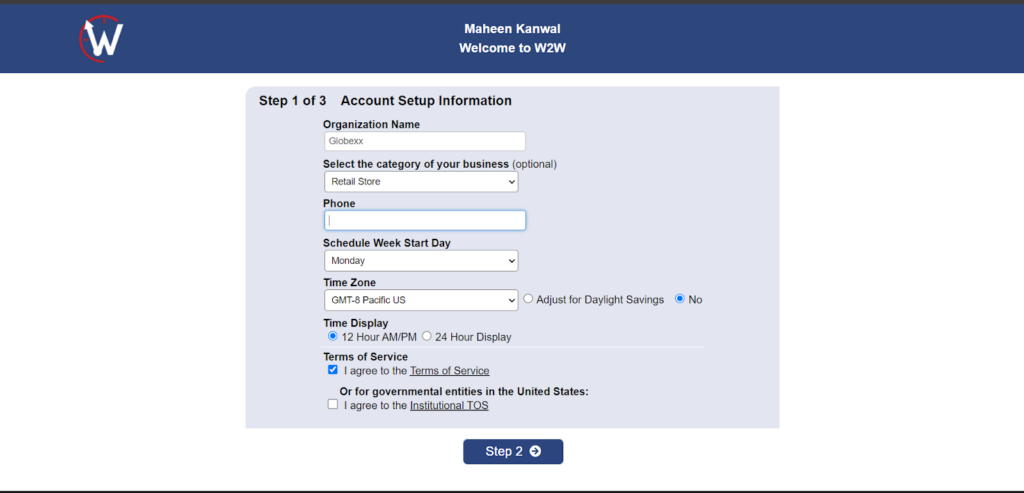
The home screen shows 7 main tabs across the top: SCHEDULES, EMPLOYEES, TRADES, TIME OFF, MESSAGING, REPORTS, and SETTINGS.
When you click each tab, you see more options below it. The SCHEDULES tab lets you view your schedule in different ways—by employee, in a grid, or as a calendar. You can also check staff availability and see statistics. Under EMPLOYEES, you control staff info, job positions, and how you want to notify people. TRADES helps you manage employee shift swaps.
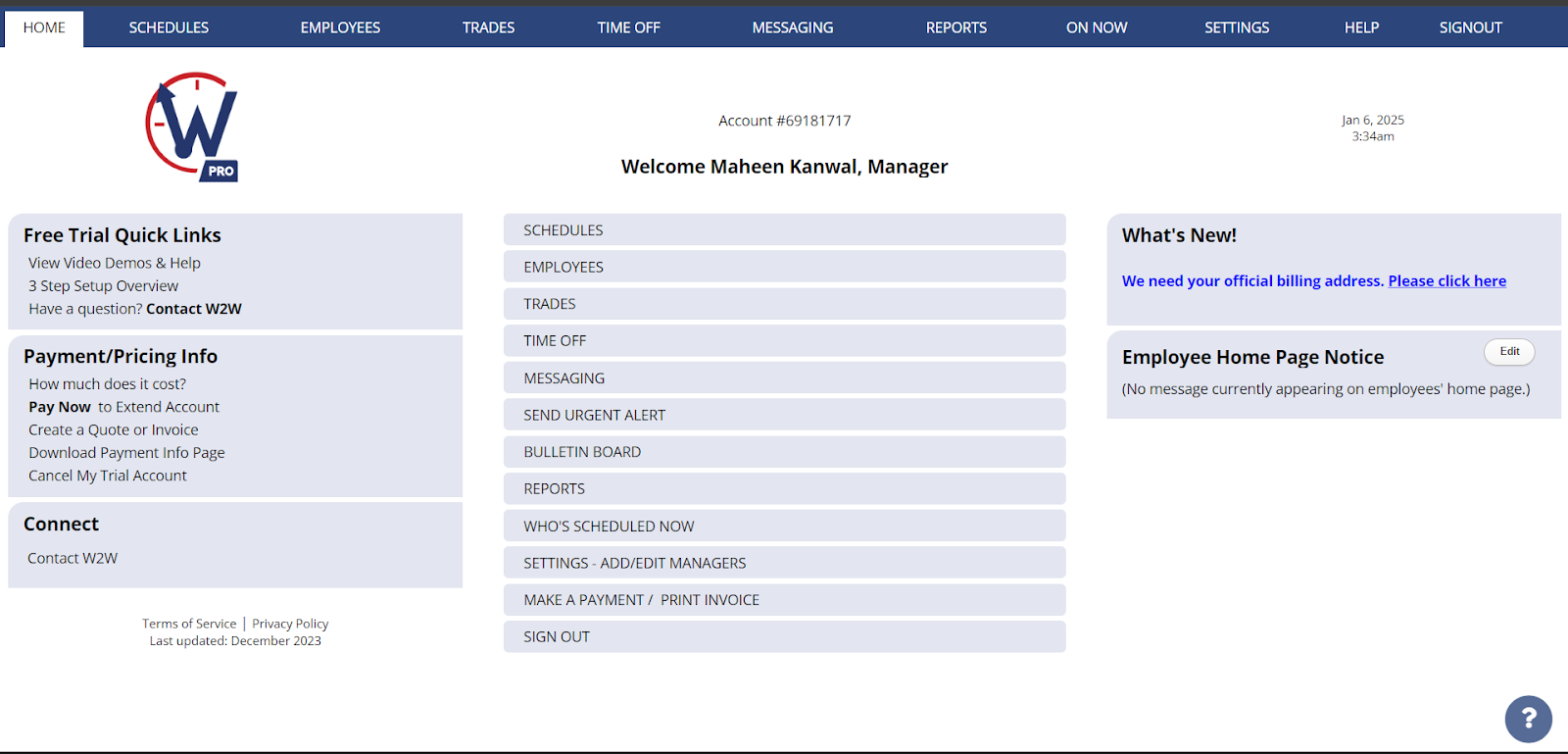
The screen splits into clear sections, with a menu bar sitting at the top. A sidebar on the left shows quick links and account options. The main part of the screen shows whichever feature you picked. Gray boxes separate different tools like Free Trial Links, Payment Info, and ways to connect.
I think the interface looks old-fashioned. The gray colors and basic blue highlights remind me of websites from 10 years ago. But this design doesn’t stop the software from working well.
The text stands out clearly against the background. W2W complies with Section 508 Accessibility and WCAG 2.0 Level AA standards, which means people with disabilities should be able to use the software.
Verdict: 6.5/10
Mobile app
W2W offers mobile apps for Android and iOS devices that act as pocket versions of the web platform, offering most key features managers and staff need daily. When I opened the iOS app, I found a clean dashboard that showed my weekly schedule. The bottom toolbar made it easy to move between different sections like upcoming shifts, weekly views, and the main menu.
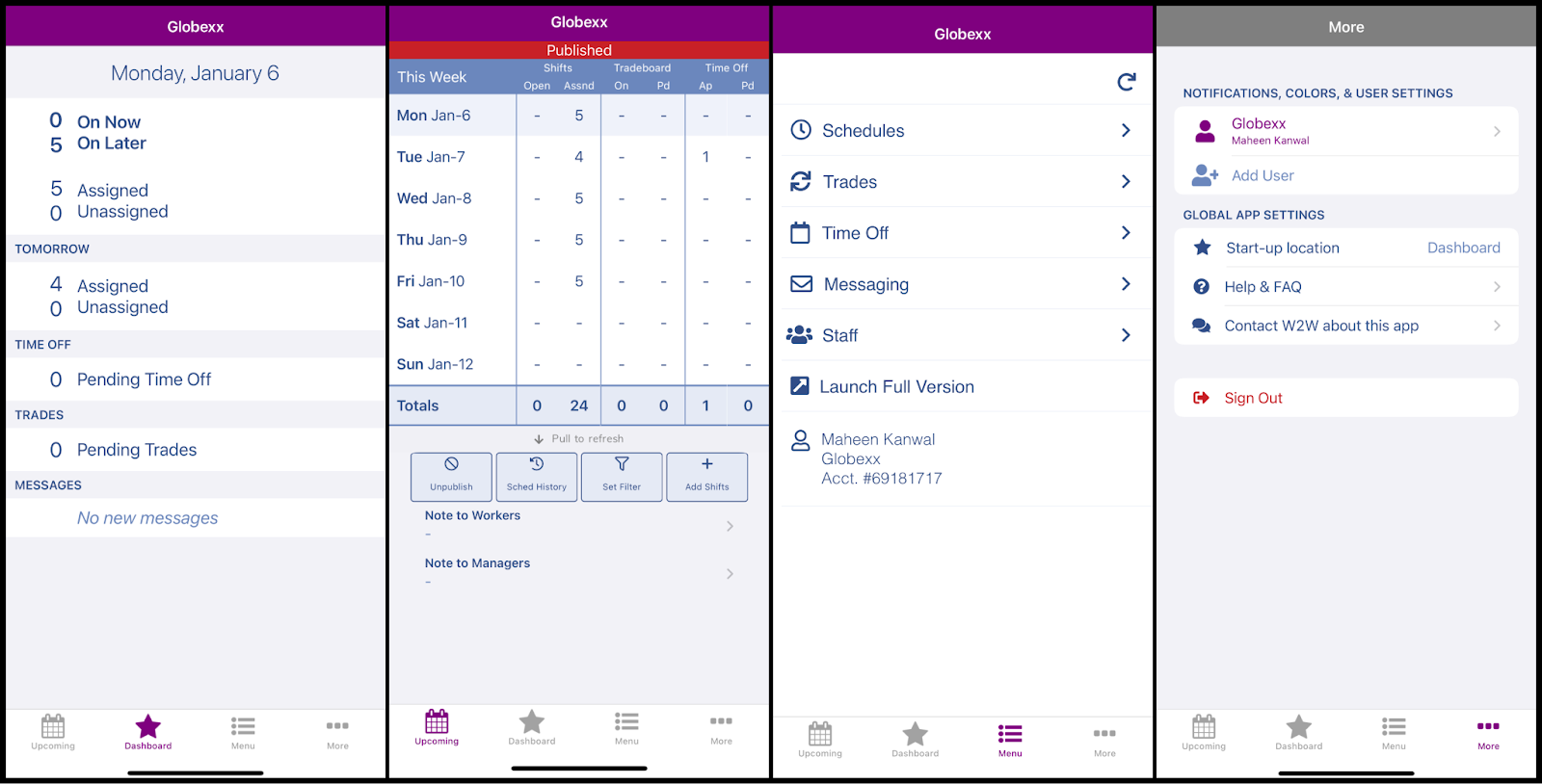
What impressed me was how the app handles shift trades and time off. I could tap blue dots to see open shifts or green dots for possible trades.
I could also add multiple logins and give each one its own color (I picked Purple)—this would be so helpful for managing different locations.
Unfortunately, there’s no offline mode like there is with apps like Deputy and Homebase.
That said, the app remembers your login details, so you don’t need to type them each time—unlike the web version, which kept logging me out after periods of inactivity (I found this annoying).
Verdict: 7.5/10
| Menu Item | Admin | Employee | ||
| Web | Mobile App | Web | Mobile App | |
| Core Features | ||||
| Scheduling | ✅ | ✅ | ✅ | ✅ |
| Employee Management | ✅ | ✅ | ❌ | ❌ |
| Shift Trades | ✅ | ✅ | ✅ | ✅ |
| Time Off | ✅ | ✅ | ✅ | ✅ |
| Messaging | ✅ | ✅ | ✅ | ✅ |
| Analysis | ||||
| Dashboard | ✅ | ✅ | ❌ | ❌ |
| Reports | ✅ | ❌ | ❌ | ❌ |
| Management | ||||
| Settings | ✅ | ✅ | ❌ | ❌ |
| Approvals | ✅ | ✅ | ❌ | ❌ |
| Role Customization | ✅ | ✅ | ❌ | ❌ |
| Activity Tracking | ✅ | ❌ | ❌ | ❌ |
WhenToWork Core Functionalities
Let’s take an in-depth look at W2W’s key features.
Core scheduling features
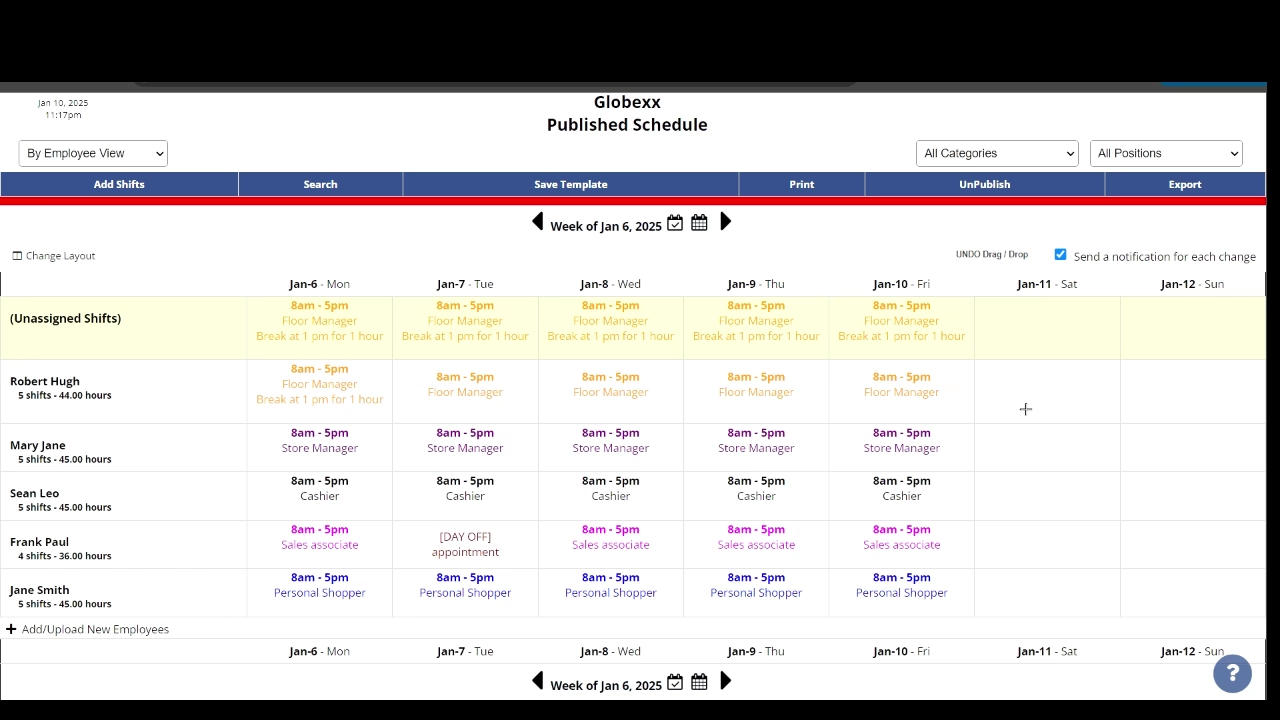
W2W’s drag-and-drop scheduling interface lets managers and authorized personnel make on-the-fly changes, such as shift swaps or extensions.
The Quick Shift Add window offers detailed controls for creating new shifts. You can specify the position, start and end times, and paid hours calculation—and even assign color coding for visual organization. The interface lets you set shifts to repeat on selected days of the week, which saves time when creating regular patterns. Plus, you can save shifts as templates for future use.
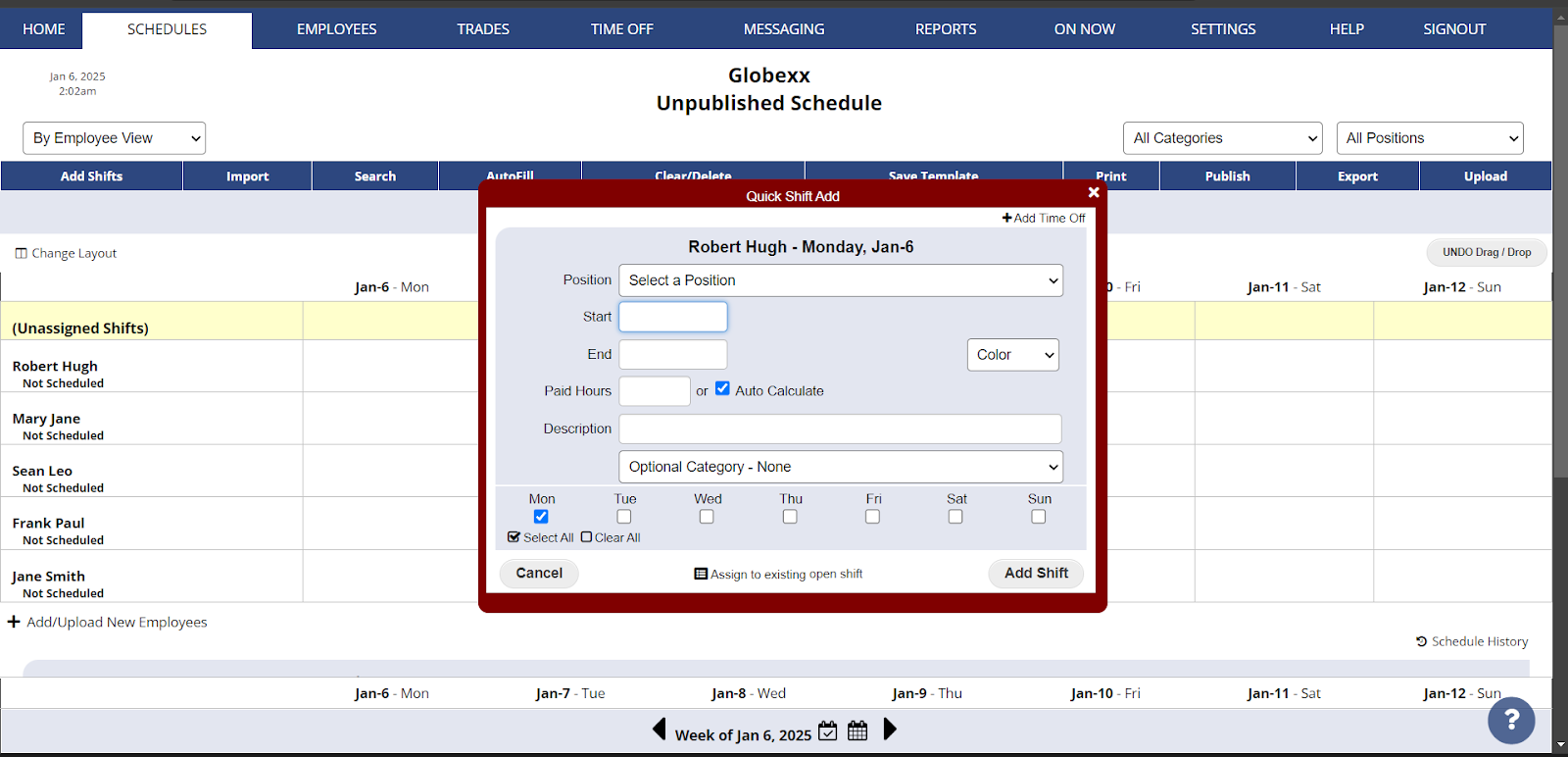
The software takes a comprehensive approach to shift management with its standout AutoFill algorithm. It can assign employees to shifts in 1 click while considering multiple factors—availability preferences, approved time off, required skills, and scheduling rules to prevent conflicts or overtime.
While the AutoFill algorithm is powerful, I found that you must invest time setting up detailed employee preferences and scheduling rules for it to work well. The initial setup requires careful attention, but once configured, it significantly speeds up the scheduling process.
The scheduling interface presents 13 different ways to view and manage schedules, such as Calendar view, By Employee view, Multi-Shift view, and Grid and Sortable List view.
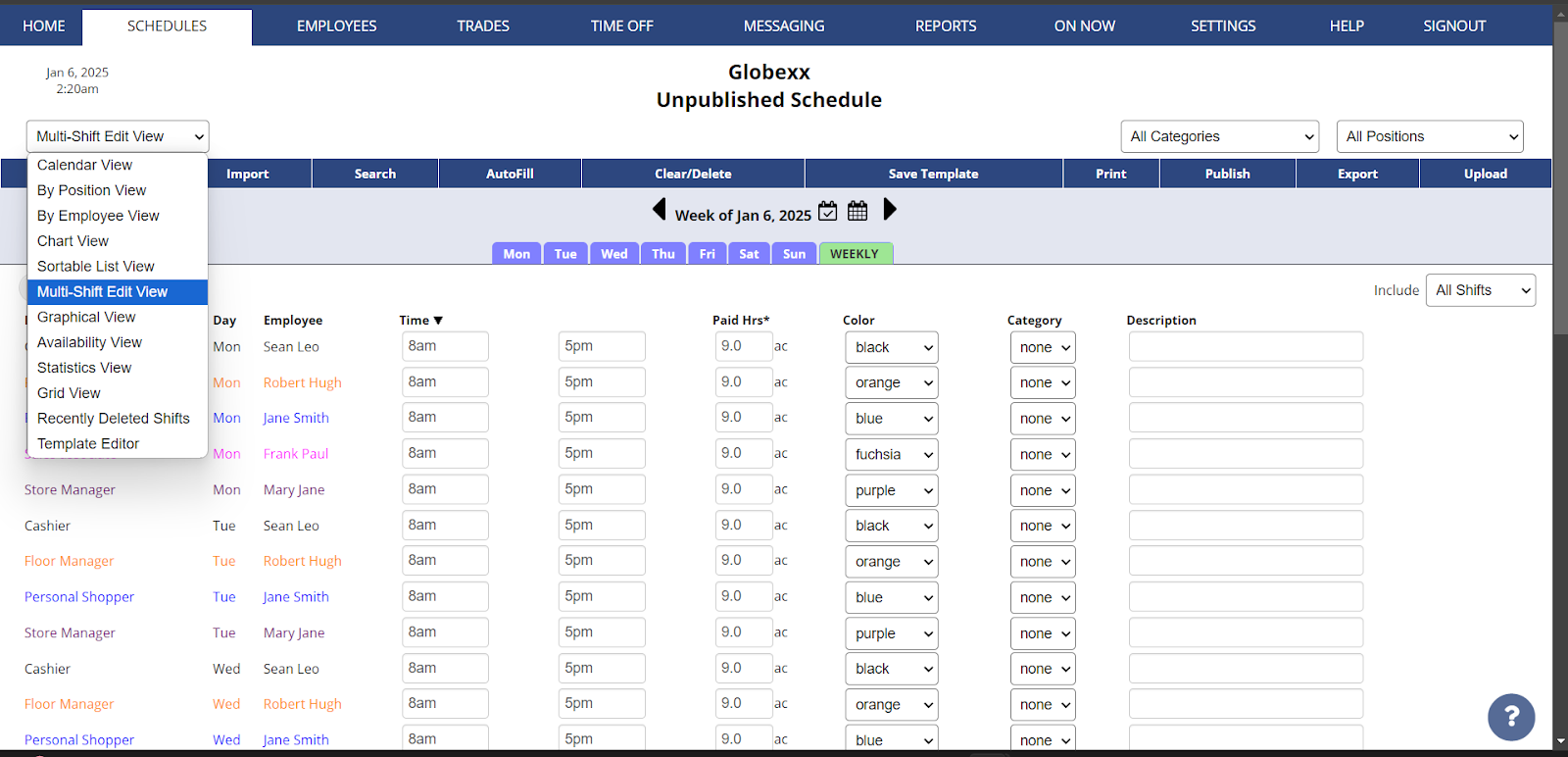
Additionally, W2W has a “Who’s On Now” feature that provides real-time visibility of who’s currently working and who’s coming in next.
W2W can automatically check shifts for conflicts by considering factors like employee maximum hours (which is great for preventing overtime), preferred and disliked times, unavailable periods, and required rest between shifts. It also spots issues caused by updates in employee preferences, manually assigned shifts, or shifts swapped on the Tradeboard.
Verdict: 9/10
Employee preference management
W2W uses a color-coded approach to make availability management clear and intuitive. Employees can mark their preferences in 3 ways:
- Green for “prefer to work.”
- Pink for “dislike working.”
- Red for “cannot work.”
These are also some system colors: Black for “time off” and Blue for “working.”
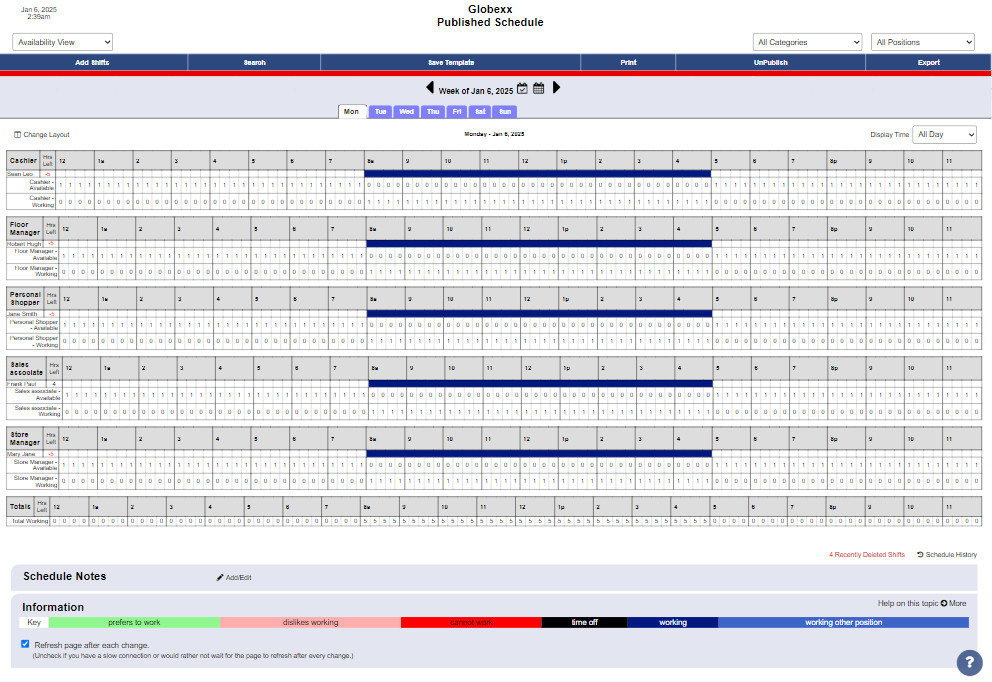
W2W distinguishes between 2 types of preferences:
- Repeating Weekly preferences serve as the default schedule pattern—think of it as an employee’s typical weekly availability. For instance, if someone has regular commitments like classes every Tuesday morning, they can mark those hours as “cannot work” in their weekly pattern.
- Date Specific preferences override these regular patterns for special occasions, like doctor’s appointments or vacation days (which fall under time off).
Managers can save common preference patterns as templates, which is particularly useful when setting up similar schedules for multiple employees. The system also allows for the setting of future changes to weekly preferences, which is helpful for handling known schedule changes, such as semester transitions for student workers.
While these preferences don’t automatically change existing shift assignments, they play a crucial role in manual scheduling as well as the AutoFill process. When a manager clicks on any shift during the scheduling process, the system prioritizes employees who’ve marked that time as “prefer to work.”
Verdict: 9/10
Tradeboard – Shift trading
The Tradeboard facilitates shift trades and pickups.
I found the “at-will” trading option really useful. When it’s enabled, employees who qualify for shifts can directly arrange trades among themselves—reducing admin overhead. The tracking system is remarkably clear—you can easily see who requested what and when, which helps resolve scheduling disputes.
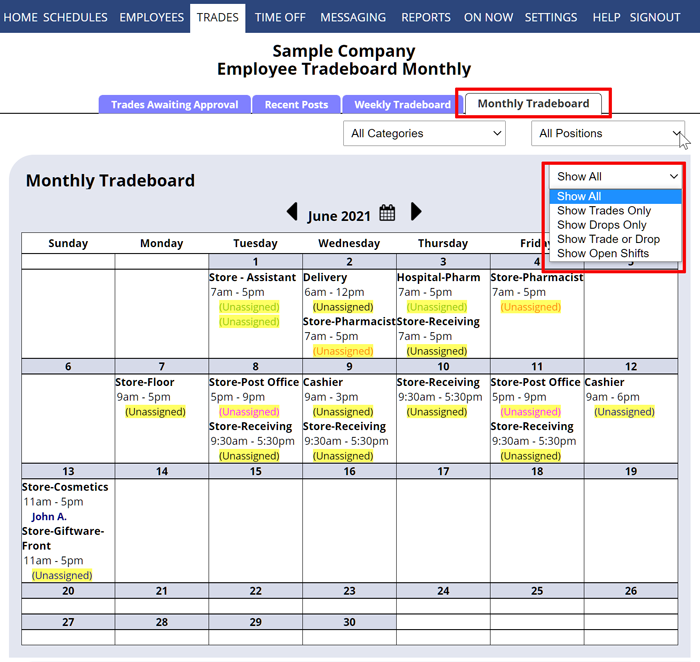
The management approval toggle is another standout feature. Managers can track and approve pending trades, view the history of shift pickups, and even see who asked for shift pickups first, which I find crucial for maintaining fairness and transparency.
That said, the system has notable limitations, particularly the lack of customizable cutoff times for trades and pickups. It restricts pickups only once a shift has started, which can lead to challenging last-minute changes.
For example, it doesn’t let you automatically block trades a few hours before the shift begins—a feature I find crucial for operational readiness that’s found in tools like Connecteam, Sling, and Planday. To handle this, managers must manually enforce trade deadline policies and require approvals for all trades and pickups, adding unnecessary layers of manual oversight.
Verdict: 7/10
Break management
The break management in W2W is entirely manual and lacks any automated enforcement mechanisms. I found the process cumbersome: You must manually input break information as text in the shift description (like “Break at 10” or “Lunch 1-2pm”) and then separately adjust the paid hours to account for unpaid break time.
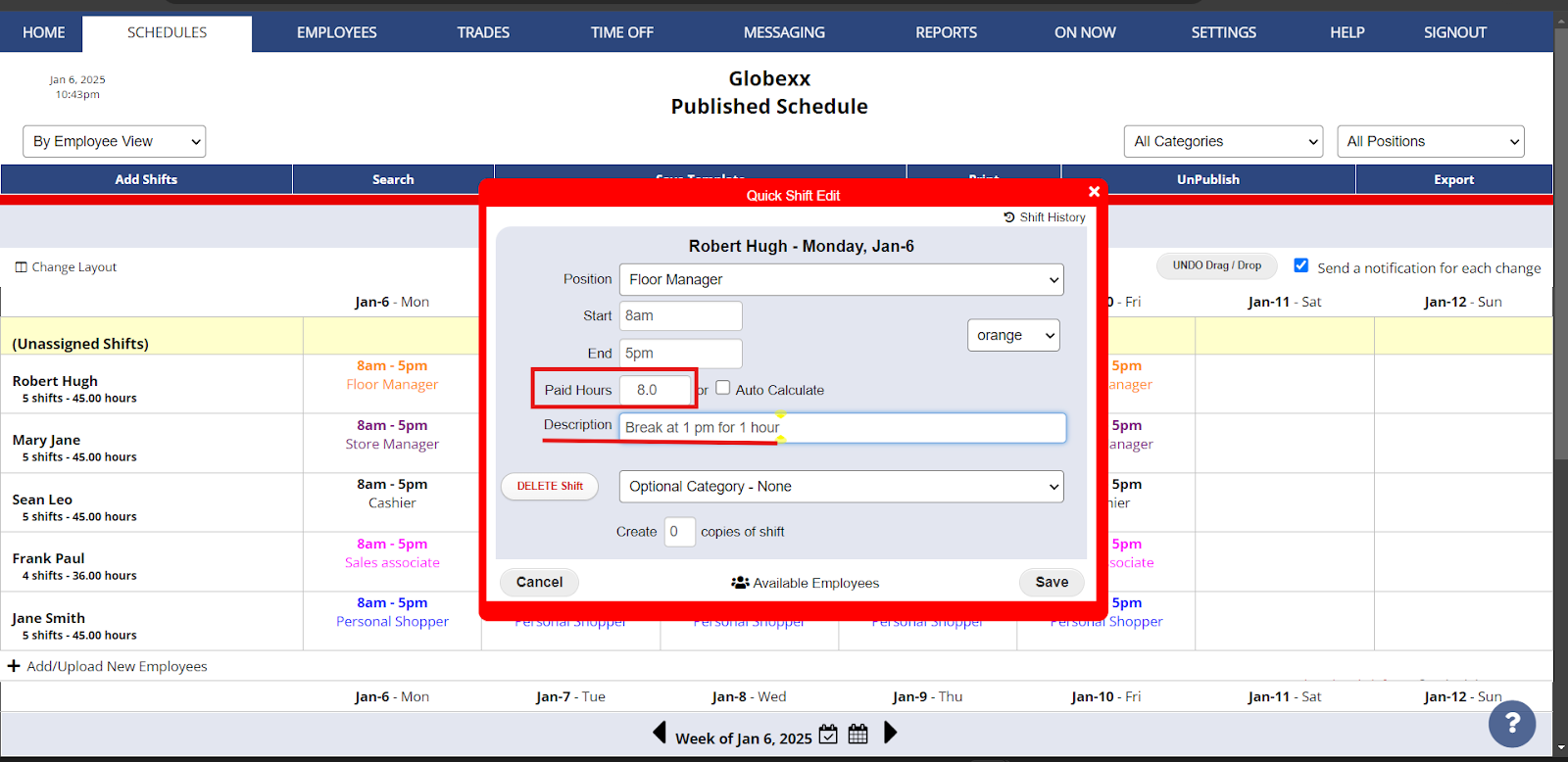
The system won’t alert you if you’ve forgotten to schedule breaks for long shifts or if break timings violate labor regulations. There’s also no automatic verification to ensure breaks are properly spaced throughout shifts or that employees are getting their legally required rest periods.
The only way to audit break compliance is by manually adding special columns in the Grid View to show Paid Hours, Total Hours, and Unpaid Hours—then sorting to identify shifts without breaks. Once set, shifts with correct break times can be saved as templates for future use, but this doesn’t compensate for the system’s fundamental shortcomings in break management.
Tools like Replicon, Homebase, and Connecteam offer more advanced break management and compliance features.
Verdict: 5/10
Time off management
The Time Off module lets you set up various time off types like vacation, sick leave, and personal days, which helps maintain clear records for different kinds of absences.
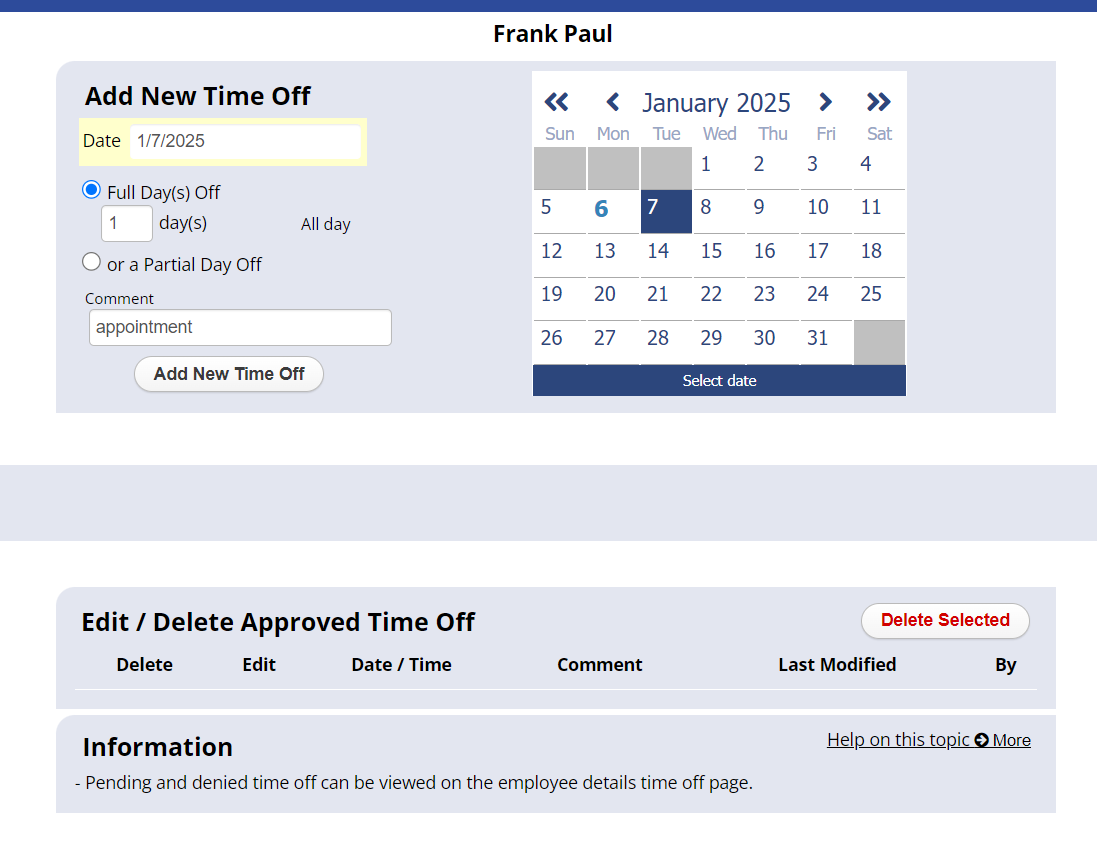
The approval workflow is straightforward, but it’s inflexible. Once you’ve made a decision on a time off request, you’re essentially locked in. There’s no simple way to reverse course—if you must change an approved request to “denied” (or vice versa), you must manually delete the existing entry and create a new one on the employee’s behalf or ask them to create a new entry. This is tedious when you’re managing a large team with frequent schedule changes.
Also, there’s no good way to track accrued time off balances—you must use a complicated workaround.
Competitors like BambooHR and Connecteam offer automated time-off requests, approvals, time-off balance tracking, and real-time insights to aid in decision-making and scheduling.
Verdict: 7/10
Communication tools
W2W offers various communication tools tailored to the needs of scheduling and shift management:
- Bulletin Board: For general announcements that are visible to all employees for up to 10 years.
- Messaging: For messages to individuals or groups.
- Urgent Alerts: For critical updates or changes.
- Employee Homepage Notice: For static notices/updates that are visible on specific employees’ homepages.
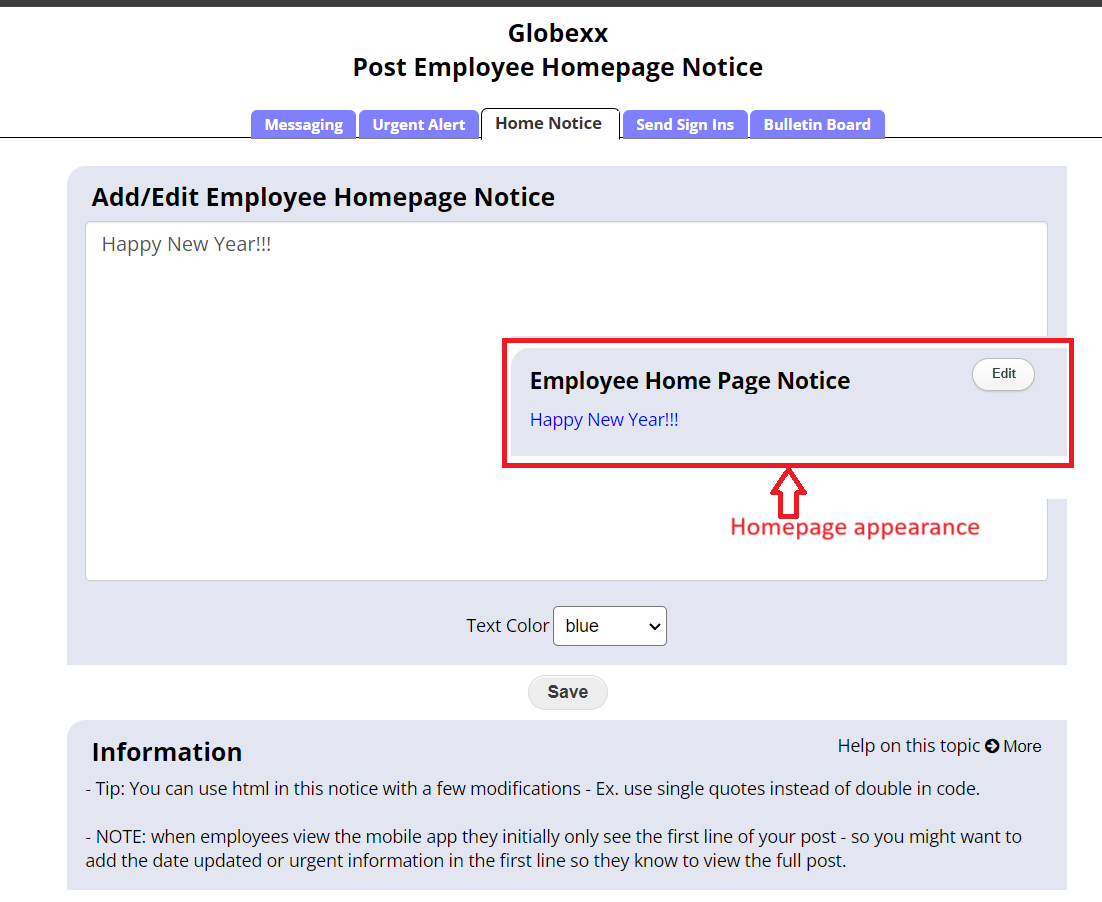
Now for the frustrating aspects: The interface looked very outdated to me. Although you can use basic HTML to enhance these messages, the customization options are limited.
There’s no rich text formatting—no bold, italics, or even basic text styling. You can’t embed images directly into messages, can’t share files seamlessly. And forget about modern features like message threading, reactions, or GIFs that we’ve come to expect from tools like Slack, Teams, or Connecteam.
You also can’t see who’s online, have flowing conversations, or create themed channels or groups for specific departments or projects.
Verdict: 5/10
WhenToWork Integrations
W2W offers no direct integrations. It offers some ways to export your data, like sending schedules directly to Google Calendar or using manual exports for other systems.
W2W also has a read-only API for Pro Plan users that can pull data automatically, but it’s limited—you can only fetch data for up to 31 days at a time, and you must keep your API key very secure.
This disappointed me, especially since other tools like Connecteam and Deputy offer much more comprehensive integration capabilities right out of the box.
Verdict: 4/10
WhenToWork Security Features
W2W offers strong security features—including SSL encryption, password-protected logins, and device-specific sessions—to prevent unauthorized access. The system is hosted on secure servers with regular updates and backups.
There are also great role-based access controls.
However, W2W isn’t GDPR- or HIPAA-compliant. This makes it unsuitable for European users who must manage personal information in accordance with GDPR rules and for US-based healthcare organizations that must protect patient information. Other scheduling platforms like Connecteam and ShiftCare offer solutions compliant with these regulations.
Verdict: 5/10
WhenToWork Reporting & Analytics
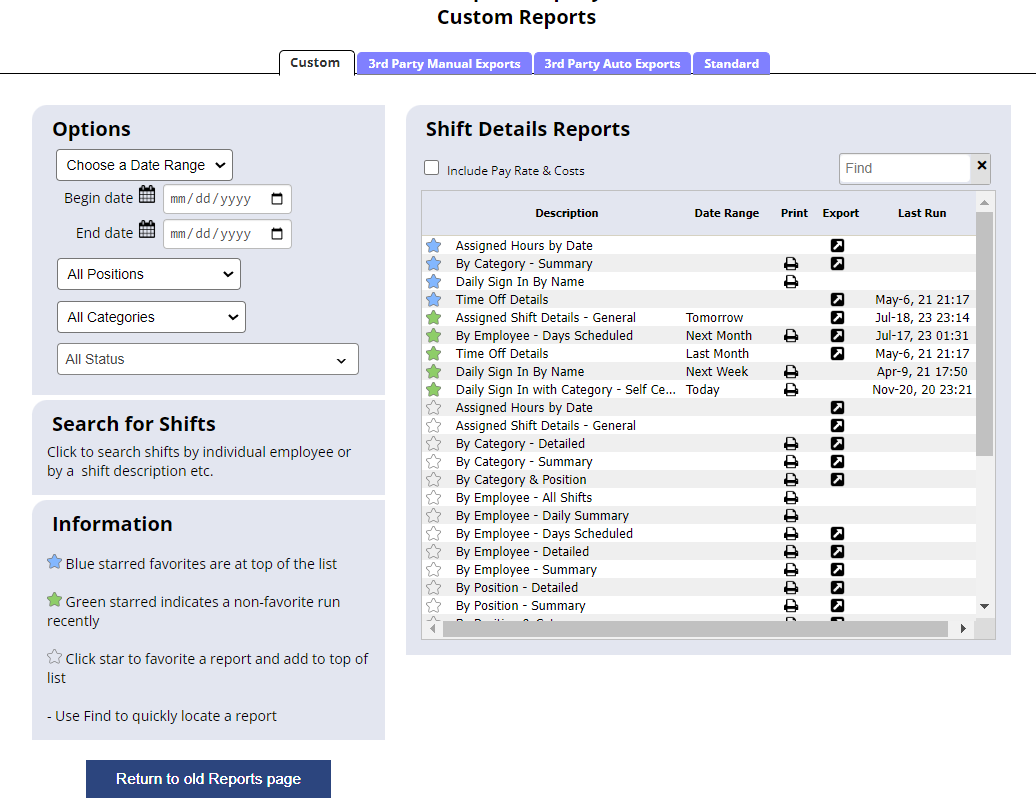
W2W offers various detailed reports. Here are some notable ones:
- Assigned Hours by Date: Summarizes the total hours each employee is assigned on specific dates for easy labor distribution tracking.
- Assigned Shift Details – General: Provides an overview of who’s assigned to which shifts, aiding in quick workforce allocation assessments.
- By Employee – All Shifts: Details all shifts for each employee—ideal for reviewing comprehensive individual work schedules.
- Time Off Details: Outlines all approved and requested time off, ensuring managers are prepared for staffing adjustments.
The platform lets managers customize these reports to match specific business needs. You can select date ranges, filter by departments or positions, and choose which data columns to display.
I found generating reports easy. You can view data in real time, plus export it for further analysis.
That said, W2W doesn’t offer any AI capabilities that provide predictive insights and more dynamic data analysis.
Finally, the lack of scheduling-adjacent features like time tracking means that there are no reports on certain scheduling topics—like missed shifts, late arrivals, or early departures.
Verdict: 6/10
WhenToWork Customer Support
Unlike competitors such as Deputy, 7shifts, and Connecteam—which offer immediate live chat support—W2W provides only email support and a comprehensive FAQ section. Phone support exists but isn’t directly accessible—users must first email and receive a case number before calling.
Users have generally praised the support on different forums. One customer said, “The customer support in real time is beyond amazing. Whenever we send an operational question someone get back to us in 5-10 minutes.“
After I sent a simple query, I quickly received an automated response with a case number. A more detailed reply came about 22 hours later after being escalated through various team members—from a support technician to the SMB Sales Manager and finally to the Account Executive. I found this slow compared with tools like Humanity and Connecteam, which reply within minutes.
I was disappointed by the absence of live chat support, which has become standard among scheduling software providers.
Verdict: 6/10
What Are WhenToWork Review Ratings from Review Sites?
(As of January 2025)
Capterra: 4.5/5
G2: 4.3/5
Software Advice: 4.5/5
TrustRadius: 9/10
GetApp: 4.5/5
Google Play Store: 3.7/5
Apple App Store: 3.8/5
WhenToWork App Review
W2W is a dedicated scheduling tool, well-equipped with features like AutoFill, various schedule views, and essential messaging capabilities. It shines in environments that need straightforward scheduling solutions, making it ideal for certain small and medium-sized businesses.
However, I found its interface quite dated. Plus, the lack of third-party integrations, time-tracking capabilities, and basic communication tools limit it for businesses that require more dynamic and modern workforce management features.
Connecteam: The Better WhenToWork Alternative
Both W2W and Connecteam share essential scheduling and shift management capabilities, but I find Connecteam more modern and easier to use.
Shift management
Connecteam’s advanced employee scheduling tools include an auto-schedule feature that smartly considers an employee’s skills and certifications—just like W2W’s AutoFill function. I was also impressed with Connecteam’s flexibility. For instance, you customize various templates—from individual shifts to entire weeks.
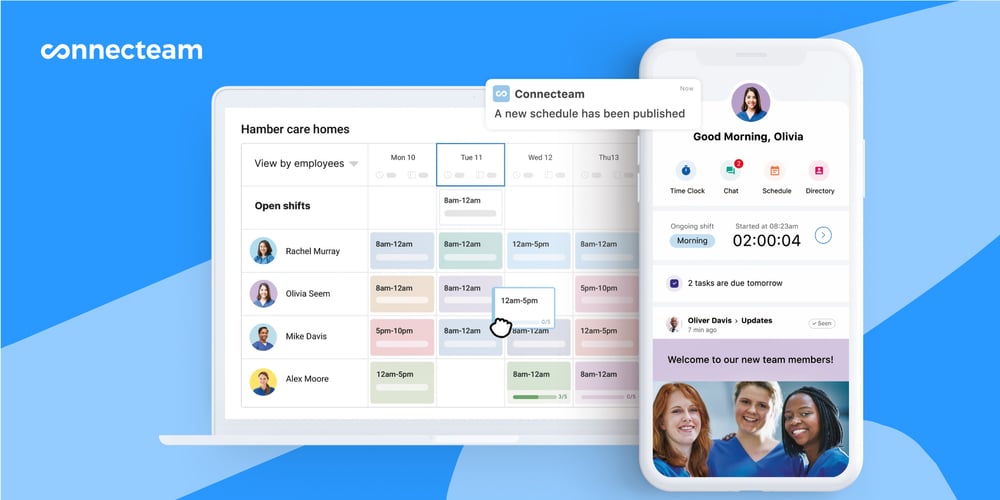
You can also attach digital forms to shifts and even schedule tasks—so employees know exactly what to do.
Time off
Connecteam outshines W2W with its automated handling of PTO requests and balance tracking. Managers can easily review and respond to requests, with real-time conflict visuals ensuring smooth scheduling.
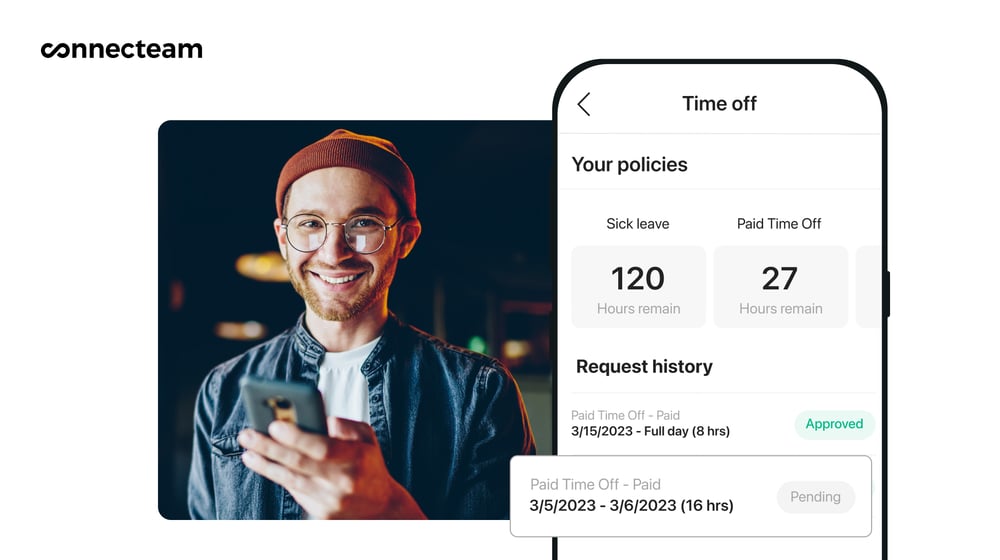
Plus, Connecteam’s interface supports bulk changes and keeps all parties updated with automatic notifications.
Break management
The break management software stands out by offering customizable break rules and automated reminders, ensuring compliance with labor laws.
Communication & engagement tools
Connecteam offers comprehensive communication tools, including dynamic online team chat and updates. I love that these include rich media sharing, GIF support, and dedicated channels for various teams.
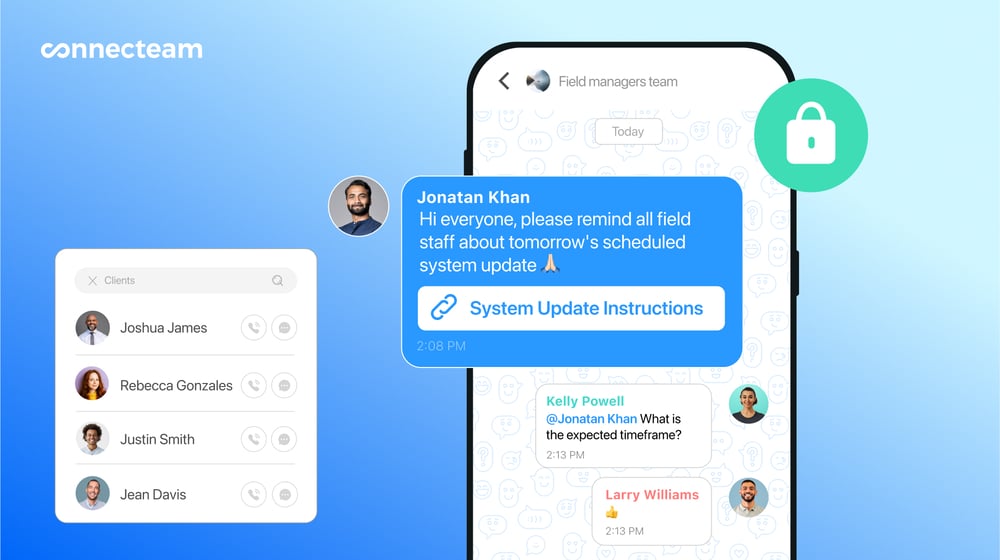
Advanced workforce management features
Connecteam has so many other features that make managing teams and schedules a breeze—for instance, its GPS-enabled employee time clock. All these features are available on the free plan for small businesses, and paid plans are super affordable.
Get started with Connecteam for free today!
FAQs
Yes, WhenToWork offers a 30-day free trial with no credit card required.
WhenToWork isn’t HIPAA compliant. The platform doesn’t meet US-based standards and requirements for handling protected health information (PHI).
