Detailed time tracking and resource management for professional services, but lacks scheduling and may overwhelm smaller teams.
Verdict: 8.1/10
ClickTime is a powerful tool for time tracking and resource management, offering a user-friendly interface and detailed reporting.
I find it especially effective for businesses needing detailed project costing, resource allocation, and time tracking across multiple clients—and I think it’s a great fit for professional services businesses like consulting, marketing agencies, and law firms.
However, I don’t think ClickTime is the best option for small teams or businesses with simple time tracking needs, as its comprehensive feature set and pricing model could feel overwhelming.
It’s also not great for businesses requiring employee scheduling—as it lacks scheduling capabilities.
ClickTime Key Features:
- Time tracking: Tracks employee hours, distinguishing between billable and non-billable hours.
- Project management: Provides tools for budgeting and allocating resources.
- Expense management: Streamlines expenses, approvals, and reimbursements.
- Resource planning: Helps you plan employee hours, manage workloads, and ensure profitability.
- Detailed reporting: Provides insights into labor costs and project progress.
- Customizability: Allows customization of overtime rules, time off requests, and more.
Pros
- Tracks billable and non-billable hours accurately
- Provides in-depth insights into project costs and employee productivity
- Simplifies expense tracking and approvals
Cons
- Overkill for very small operations
- Pricey for businesses with minimal time tracking needs
- Lacks scheduling, location tracking, and communication tools
ClickTime Pricing
ClickTime offers 4 pricing plans—Starter, Team, Premier, and Enterprise.
| Plan | Starter | Team | Premier | Enterprise |
| Pricing (when billed annually) | $12/user/month for up to 25 users | $15/user/month for up to 200 users | $27/user/month for up to 200 users | Contact vendor |
| Suitable for | Small teams | Growing teams | Midsized firms | Enterprises with custom needs |
| Features | • Time tracking • 70+ reports • Email reminders | • Everything in Starter • Approval workflows • Advanced billing rates • Time off management | • Everything in Team • Project budgeting • Resource management • Account manager | • Everything in Premier• Custom integrations• Professional services |
The Starter plan is affordable but lacks some reporting and support features—like timesheet approvals and custom overtime alerts.
The Team plan offers added features like approval workflows and advanced billing rate, but compared with competitors like Hubstaff—which offers similar functionality at $10/user—ClickTime seems pricey.
That said, I think the Premier plan is a good choice for midsized professional services firms. Its advanced budgeting, resource allocation, and account management tools make it worth the higher price for these businesses.
And for nonprofits, ClickTime offers discounted timesheet pricing, with the Team plan costing $11/user/month and the Premier plan at $18/user/month.
Initially, I was concerned about the lack of a free trial. However, when I reached out via email, a ClickTime representative promptly set me up with a 14-day free trial after I provided them with my business email address. I really appreciated the chance to explore the platform, but I’m not sure why ClickTime doesn’t offer a free trial upfront when many competitors—like Clockify, Toggl Track, and TimeCamp—do.
Overall, ClickTime provides a comprehensive time tracking and project management suite, but the pricing may be a barrier for smaller teams or those seeking more basic functionality.
Here’s how ClickTime stacks up against other time-tracking tools:
| Team size | ClickTime (Team) | Clockify (Pro) | Harvest (Premium) | Connecteam (Basic) |
|---|---|---|---|---|
| View pricing | View pricing | View pricing | View pricing | |
| 10 Users | $150/month | $79.90/month | $140/month | Free for life — All features and dashboards |
| 20 Users | $300/month | $159.80/month | $280/month | $29/month |
| 30 Users | $450/month | $239.70/month | $420/month | $29/month |
| 50 Users | $750/month | $239.70/month | $700/month | $39/month |
| Read our full Clockify review | Read our full Harvest review | Learn more about Connecteam |
Verdict: 7/10
ClickTime Usability and Interface
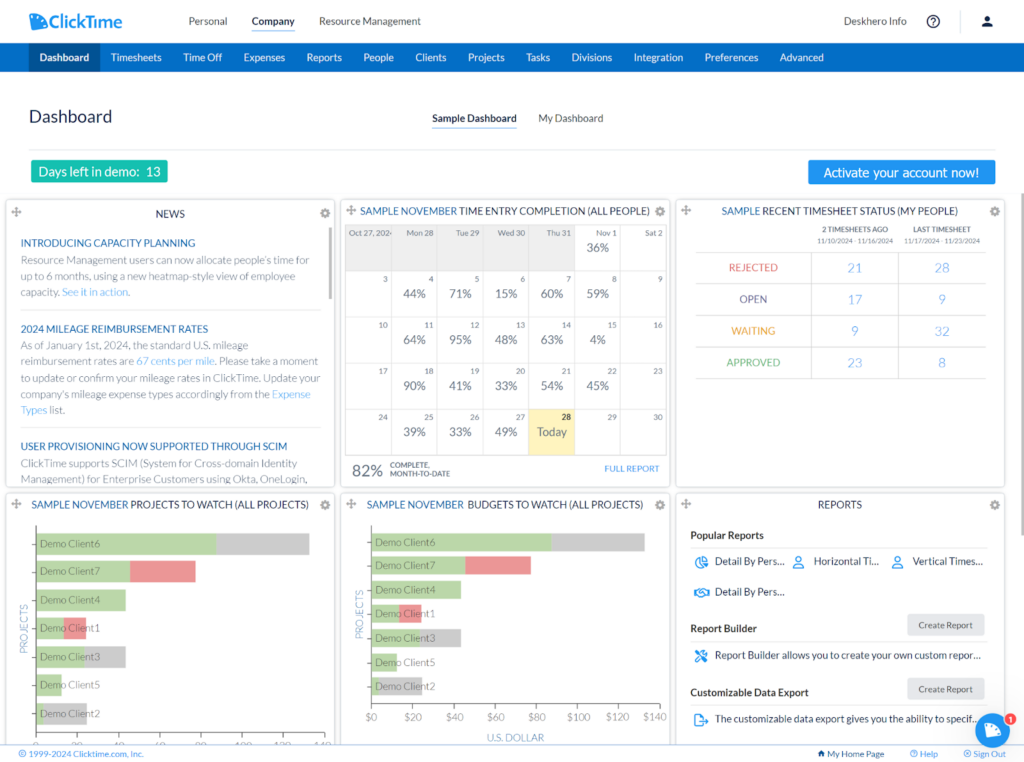
When I first logged into ClickTime, I was greeted by a dashboard that provided comprehensive information while maintaining a clean design. Admins can access 3 tabs: Personal, Company, and Resource Management. These are further divided into several more tabs.
The navigation for “Company” is structured with tabs arranged logically: Dashboard, Timesheets, Time Off, Expenses, Reports, People, Clients, Projects, Tasks, Divisions, and More.
The onboarding required me to follow a specific sequence. I started by defining divisions (which can represent departments), then added people (employees) and clients. Next, I had to create projects for relevant clients, along with tasks. Although the process was self-explanatory, it took some time.
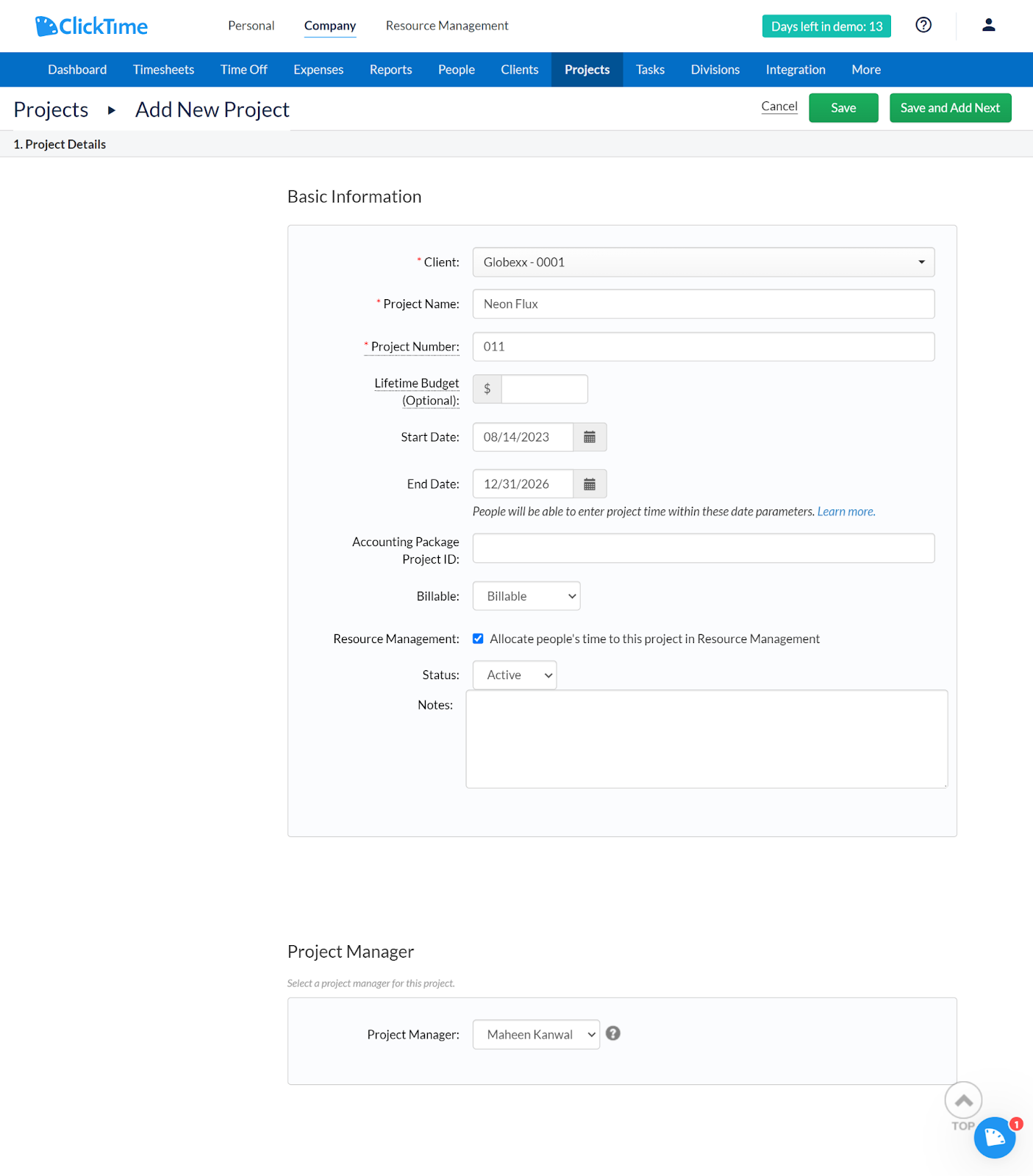
As I began customizing the dashboard, I was genuinely impressed by its flexibility. I could add, remove, and rearrange various reporting panels to suit my preferences. The clean, modern aesthetic was pleasant on the eyes.
That said, I think new users might find the dashboard customization process slightly intimidating. The number of options can feel overwhelming, and I found myself wishing for more comprehensive tooltips or a guided tour.
For users with motor disabilities and visual impairments, there are some notable features: I found adequate support for keyboard navigation, good color contrast, and easy-to-read text sizes. However, I couldn’t find explicit accessibility features like comprehensive screen reader support or highly customizable UI elements.
Verdict: 8/10
Mobile app
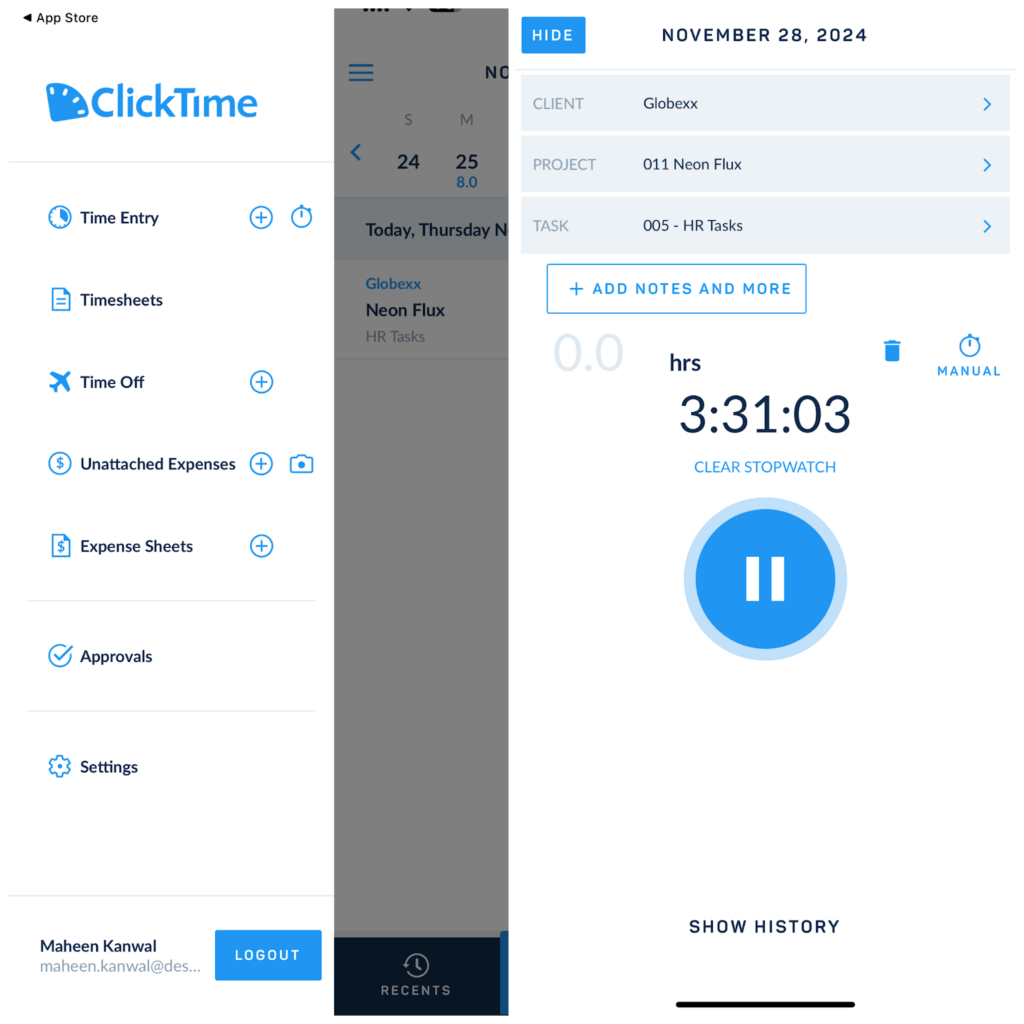
I enjoyed my experience with the ClickTime iOS mobile app. The user interface is clean and well-organized, making it easy to navigate the features. The menu items include Time Entry, Timesheets, Time off, Expenses, and Approvals.
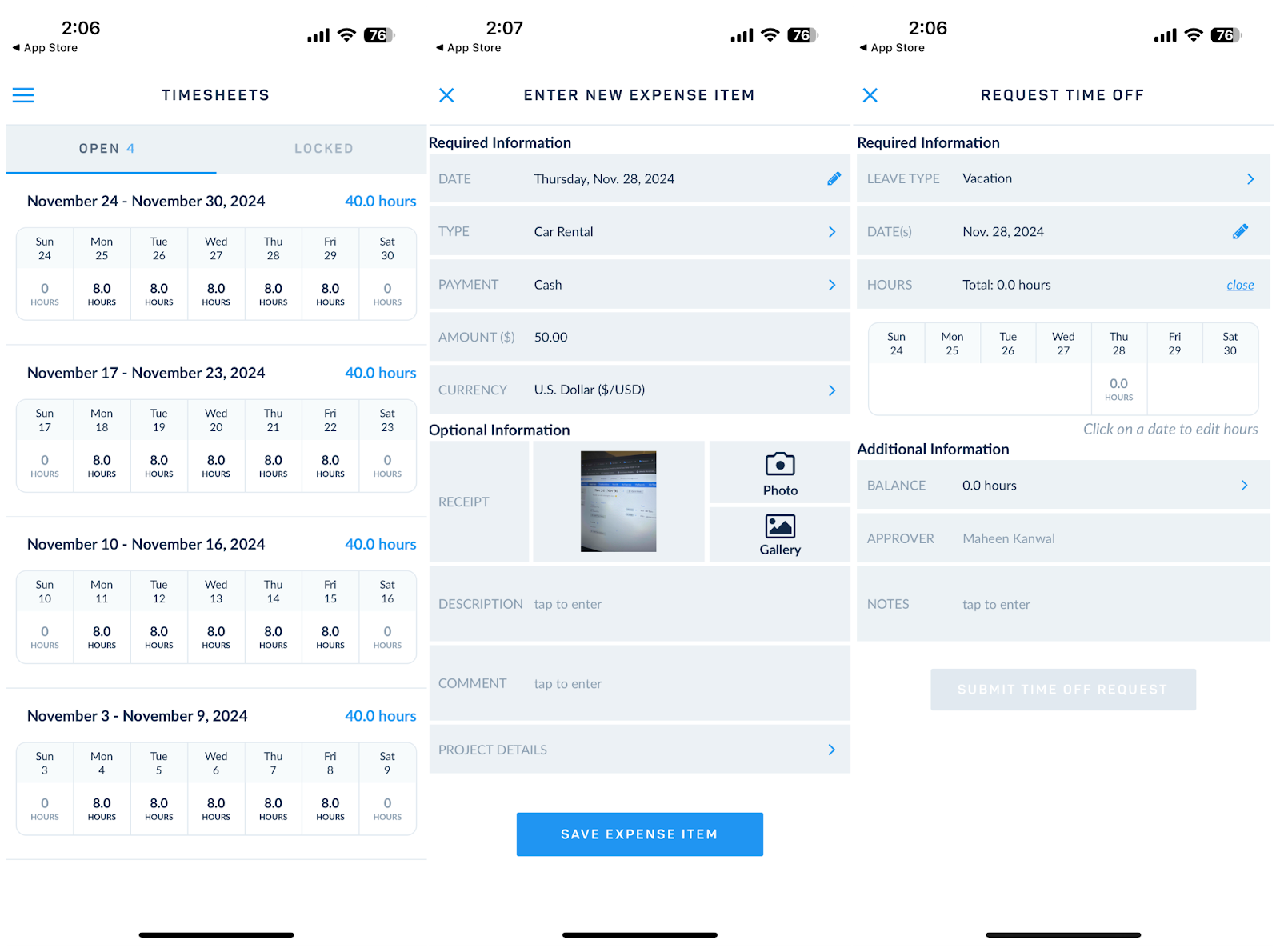
I liked the stopwatch timer—I could start, pause, and log time entries with just a few taps. As soon as you stop the timer and click “Add” at the top right corner, the time entry automatically syncs with the web app.
However, the app lacks some advanced features available on the web version. For instance, since the timer is just a basic stopwatch, users can’t specify exact times of day for their entries. This poses challenges for attendance tracking and makes it difficult to track standard versus overtime hours. This is particularly problematic for businesses that need to verify attendance by comparing time entries with scheduled hours and can lead to issues in managing compliance and payroll accuracy.
That said, I appreciate the app’s offline functionality. While you need an internet connection to start the timer, you can stop it even if the internet disconnects.
Verdict: 8/10
| Admin | Employee | |||
| Menu Items | Web | Mobile | Web | Mobile |
| Core features | ||||
| Time Tracking | ✅ | ✅ | ✅ | ✅ |
| Expense Tracking | ✅ | ✅ | ✅ | ✅ |
| Time Off Requests | ✅ | ✅ | ✅ | ✅ |
| Overtime Tracking | ✅ | ✅ | ✅ | ✅ |
| Resource Planning | ✅ | ❌ | ❌ | ❌ |
| Analysis features | ||||
| Dashboard | ✅ | ❌ | ✅ | ❌ |
| My Reports | ✅ | ✅ | ✅ | ✅ |
| Project Progress Reports | ✅ | ❌ | ❌ | ❌ |
| Employee Productivity Reports | ✅ | ❌ | ❌ | ❌ |
| Custom Reports | ✅ | ❌ | ❌ | ❌ |
| Management features | ||||
| Timesheet Approvals | ✅ | ✅ | ❌ | ❌ |
| User Access Controls | ✅ | ❌ | ❌ | ❌ |
| Budgeting | ✅ | ❌ | ❌ | ❌ |
ClickTime Core Functionalities
Time tracking
Time tracking is at the heart of ClickTime’s offering, allowing users to accurately track employee hours and manage project costs. I appreciate how easy it is for employees to log their time using either the web browser or mobile app.
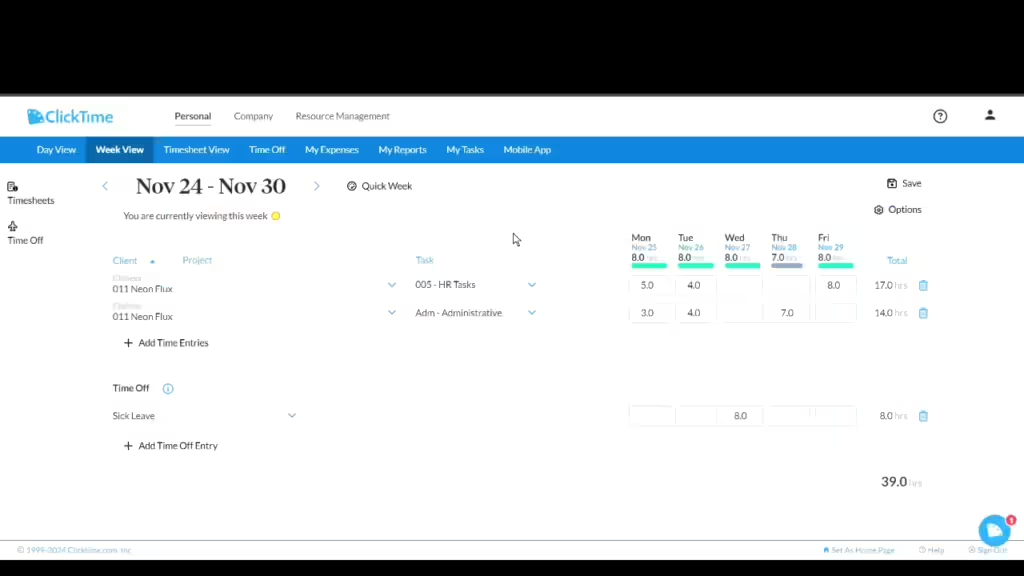
The stopwatch timer, a central feature, supports both manual time entry, where users input start and end times themselves, and manual tracking, where users click to start and stop the stopwatch.
One downside? The timer continues running even if a user forgets to stop it but logs out. Any timer left running will automatically stop at 12:00 am PT daily. I wish the timer would automatically stop when you log out.
Helpfully, ClickTime marks abandoned stopwatches with a red icon. Users can hover over this icon to view a history tooltip, where they can either confirm the recorded stop time is correct or adjust it. This process helps ensure accurate timesheet submissions.
I appreciate that the platform supports project-based time allocation. This means you and your employees can directly assign time entries to projects and tasks—plus add notes, attach files, and mark entries as billable or non-billable.
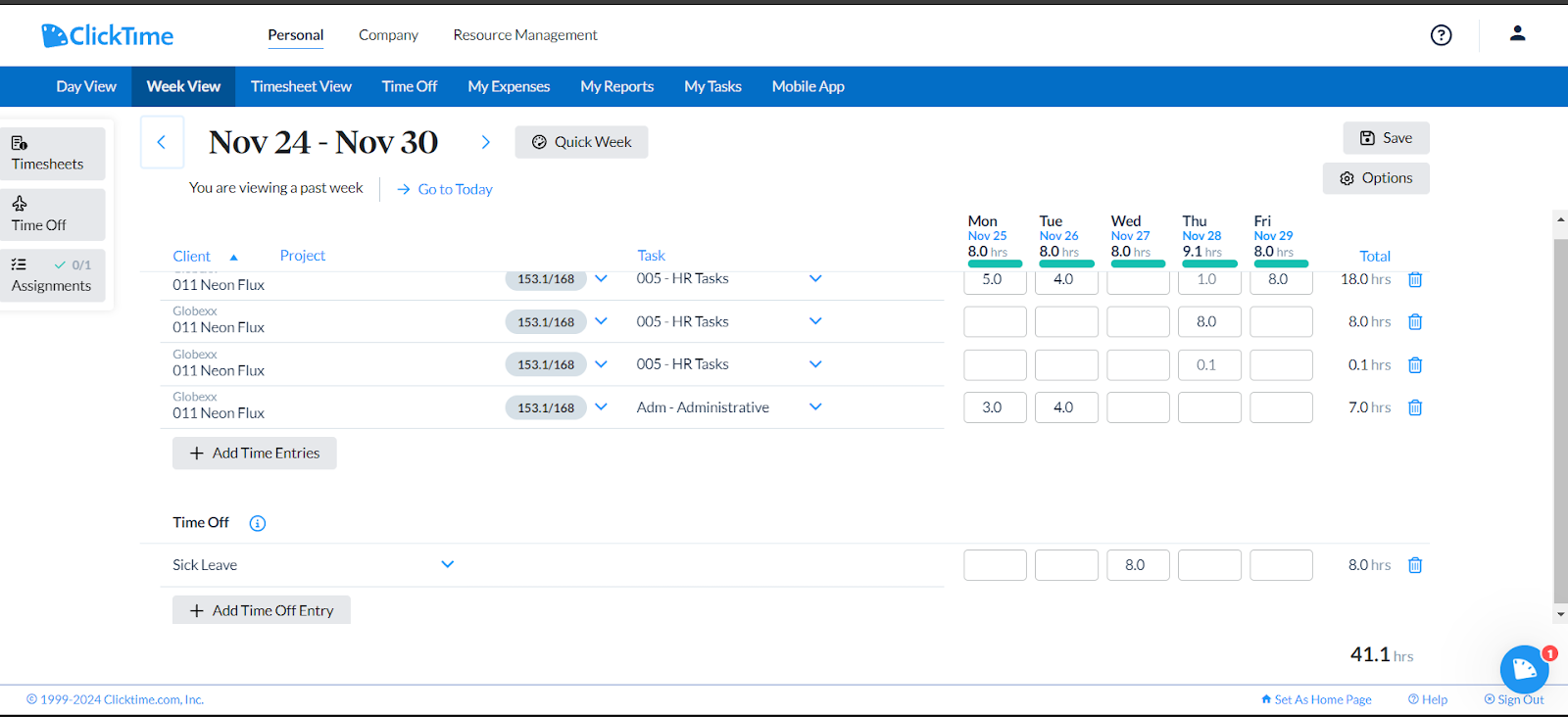
The auto-fill feature in ClickTime is incredibly useful because it pre-populates time entries with project and task information based on previous entries or preset templates. This reduces manual input, minimizes errors, and speeds up the process.
The timesheet approvals process allows managers to review and catch potential mistakes before they impact payroll, and ClickTime offers flexible timesheet models including weekly, biweekly, semi-monthly, monthly, and custom options.
There’s also break and overtime tracking.
To track breaks, users must manually enter break times directly on the Day View page. They can specify breaks for specific projects, which deducts the break time from total hours logged, or mark unpaid breaks for compliance with local laws, resulting in a zero-hour time entry. While this method ensures accurate break recording and helps with compliance, it lacks the convenience of automatic break tracking features found in competitors like Jibble, Harvest, and Homebase.
To track overtime, you can set custom overtime rules and thresholds—configuring overtime settings based on factors like daily, weekly, or monthly hour limits. Plus, you can specify different overtime rates for various employee types or pay periods.
While I appreciate all these time tracking features, I found the time tracking interface somewhat cluttered. I think the numerous options for project selection, task assignment, hour types, and more might overwhelm users seeking a simpler experience.
Verdict: 8/10
Billable and non-billable hours tracking
I appreciated the ability to easily mark time entries as billable or non-billable, with the option to assign specific billing rates at the time of entry. The system automatically calculates total billable hours, providing real-time insights into potential revenue generation. Managers can view billable time across individual employees, projects, and clients, enabling precise financial tracking and reporting.
The platform supports multiple billing methods, including:
- Hourly rates
- Fixed-rate projects
- Blended rate billing
- Tiered pricing structures
I loved the Hourly Cost Wizard—a calculator that estimates workers’ hourly costs by factoring in annual wages, bonuses, and overheads.
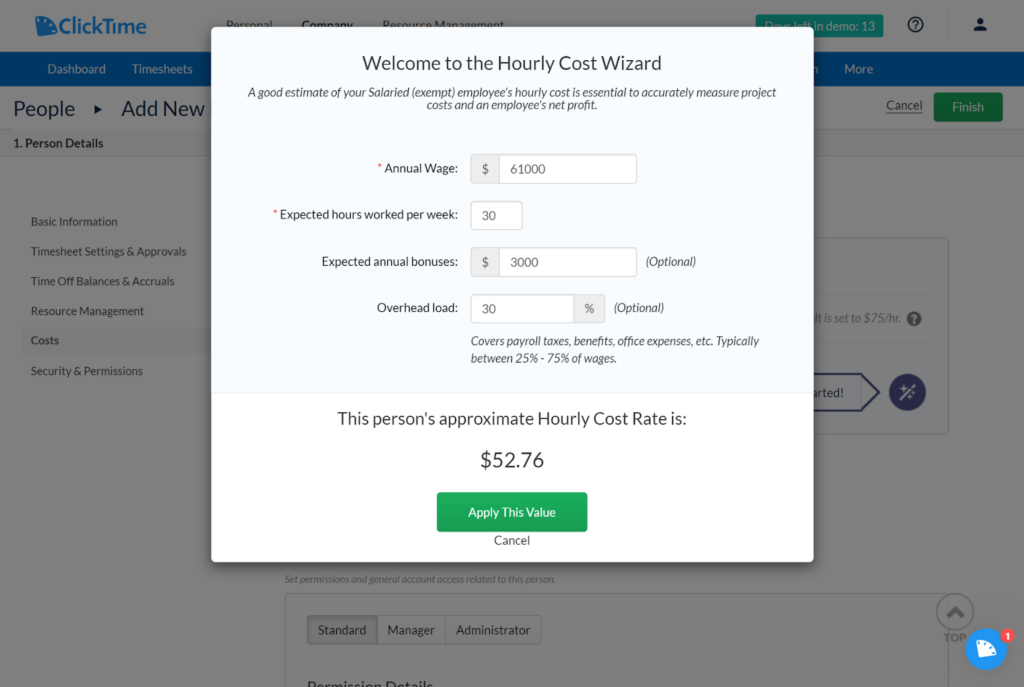
The integration with project management tools means that billable hours are seamlessly linked to specific projects, clients, and tasks.
Smaller companies might be disappointed to learn that more advanced billable hour tracking features—such as detailed invoicing and detailed reports—are primarily available in higher-tier plans.
Verdict: 9/10
Expense tracking
ClickTime’s expense tracking feature simplifies managing business expenses, making it easy for employees to handle reimbursements and project costs. I appreciate that employees can submit expenses in over 160 global currencies, with current exchange rates applied automatically. This is especially useful for firms operating internationally.
A standout feature is the receipt capture functionality. Employees can scan and upload photos of their receipts right through the mobile app, and managers can review, approve, or reject expense sheets.
I found the system’s support for customizable approval workflows incredibly useful. For instance, managers can set up specific rules so that expenses over a certain amount automatically go to senior management for approval, while smaller expenses can be approved at a department level.
Plus, expenses can be linked directly to projects or clients, maintaining a clear audit trail and simplifying billing and invoicing.
Verdict: 9/10
Resource management
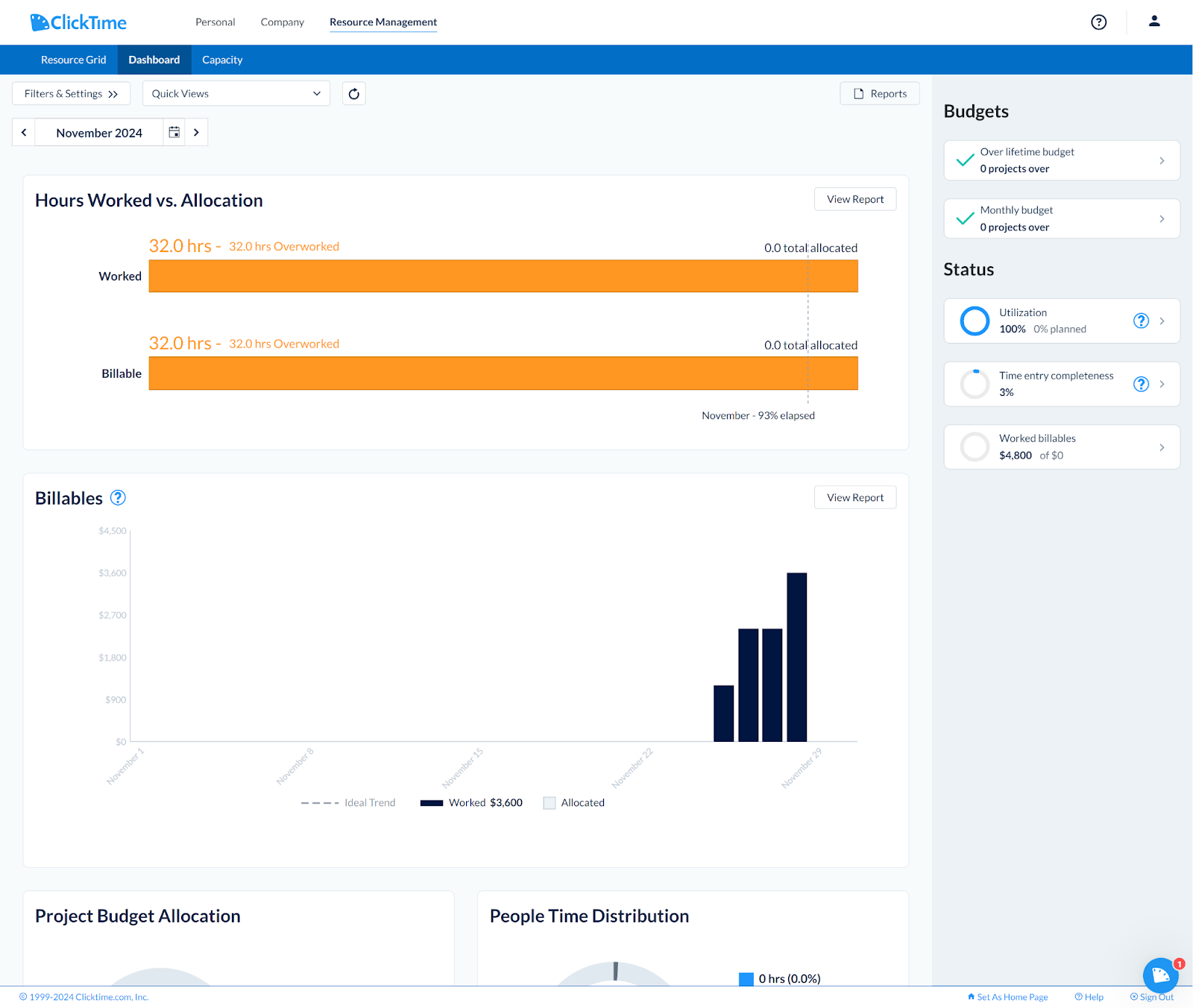
ClickTime’s Resource Management module helps businesses optimize team capacity and ensure efficient project planning. You can input monthly project budgets and distribute hours across staff by assigning weekly hours rather than specific hours of the day. This means you can allocate a certain number of hours per week to each worker.
However, you can’t assign precise shifts or times of day, as ClickTime doesn’t include any shift scheduling features. Unlike platforms like Homebase and Connecteam, there are no tools for drag-and-drop scheduling, shift swapping, or similar features. So while the resource management features can be used for basic distribution of hours, they won’t suffice for businesses needing employee scheduling.
Despite this flaw, I appreciated the resource management features—especially the ability to set resource limits and generate alerts when thresholds are reached. This helps spot and address potential resource constraints early on.
Verdict: 8/10
Time off management
ClickTime time off tracking tools go beyond simple absence tracking. Administrators can create and customize various leave types, including vacation, sick leave, personal days, and other categories.
I found the ability to set up different accrual rules quite flexible. As a manager, you can define how time off is earned—options include a flat annual allocation, pro-rated amounts based on employment length, or more complex schedules.
The request workflow is intuitive. Employees submit time off requests directly through the web or mobile apps, specifying the type of leave, dates, and any notes. Managers can easily approve or reject these requests.
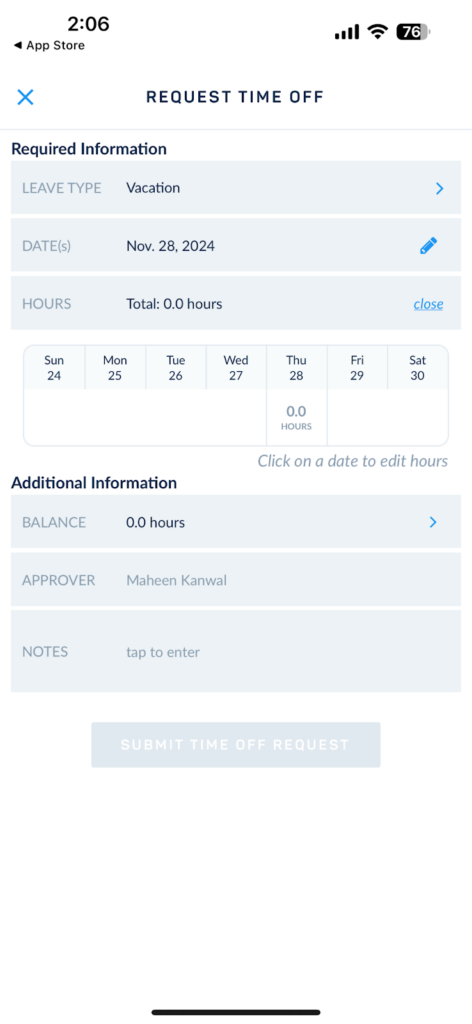
Unfortunately, the absence of a scheduler means you won’t have a dynamic overview of team availability and time off. Also, advanced time off features like automated leave approvals and customizable leave policies are available in higher-tier plans only.
Verdict: 8/10
ClickTime integrations
ClickTime integrates well with popular tools like QuickBooks, BambooHR, and Slack, making it a solid choice for businesses using these platforms. I appreciate that it integrates directly with a few payroll and accounting software.
However, it doesn’t offer direct integrations with some niche project management tools that competitors like Harvest and actiTIME do. For instance, Harvest integrates with tools like Asana and Trello, and actiTIME offers integrations with various project management and billing systems.
That said, you can use ClickTime’s API to create custom integrations with other applications.
Verdict: 7/10
ClickTime Reporting & Analytics
The reporting dashboard is highly customizable, allowing users to create personalized views that highlight the most critical metrics for their specific roles and organizational needs.
What I appreciated the most? Certain reports are accessible to employees, too. This gives ClickTime a leg up over other tools where only admins or managers have access.
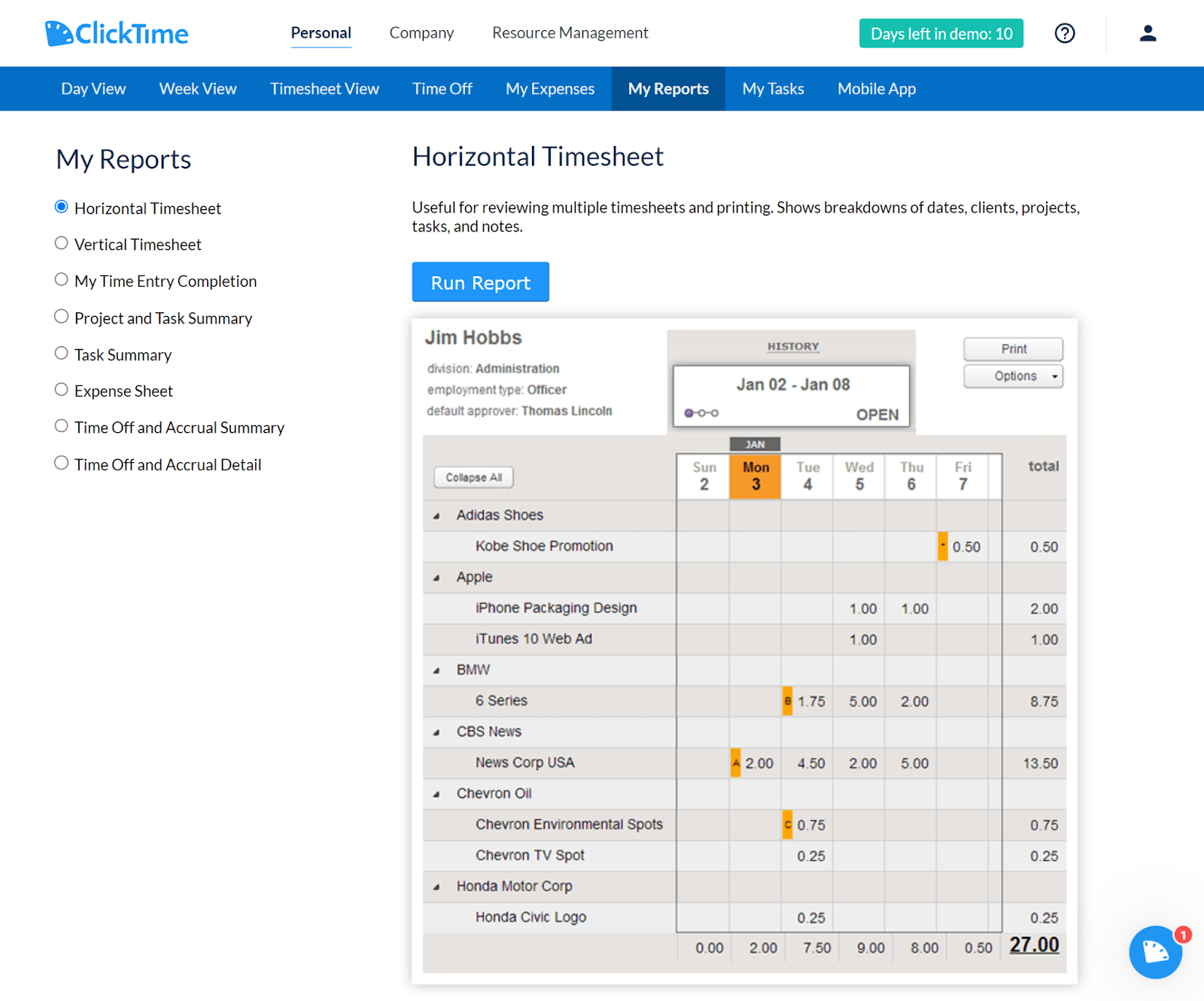
Here are some key reports accessible to admins:
- Timesheet Reports: Detailed summaries of employee time entries, including billable and non-billable hours.
- Expense Reports: Comprehensive breakdowns of employee expenses, categorized by type and date.
- Project Progress Reports: Visual representations of project timelines, milestones, and completion status.
- Resource Utilization Reports: Insights into how effectively resources are being used across projects.
- Budget Reports: Analysis of project budgets versus actual spending.
- Employee Productivity Reports: Metrics on individual employee performance and productivity levels.
- Overtime Reports: Detailed summary of employees’ overtime hours.
- Billing Reports: Summaries of invoiced amounts, including billable hours and expenses.

Moreover, the Business Intelligence and Analytics BI&A feature helps you build custom reports, distribute them to team members, and visualize data in various ways.
The ability to schedule reports and export them in multiple formats like PDF, Excel, and CSV makes it easy to share data with stakeholders.
I appreciate the predictive analytics capabilities that forecast project costs, identify potential resource bottlenecks, and provide early warnings about projects at risk of going over budget.
That said, ClickTime doesn’t currently offer AI-driven insights and instead relies on standard algorithmic analysis. Still, its sophisticated reporting and analytics features provide valuable data.
Verdict: 8/10
ClickTime Security
ClickTime takes security seriously. Here are some key features:
- Data encryption: Uses 2048-bit SSL certificates for all web servers, ensuring data is encrypted during transmission.
- Data backup: Backs up its database every 30 minutes to multiple machines within the same colocation facility. Additionally, encrypted snapshots of the database are sent daily to an off-site storage datacenter.
- Access control: Allows administrators to create 3 types of users—Standard Users, Managers, and Administrators—each with different levels of access and permissions.
- Security audits: Engages an independent third-party expert to conduct annual penetration testing so it can identify and address potential vulnerabilities.
- Security reward program: Has a Security Reward Program that invites security experts to identify vulnerabilities in exchange for rewards.
Additionally, ClickTime complies with GDPR by:
- Providing ways for users to request, modify, or delete their personal data.
- Offering consent management tools for managing user data permissions.
- Collecting and storing only necessary personal information.
While ClickTime isn’t specifically advertised as being HIPAA compliant, it does offer strong security features to help you comply with various regulations, including HIPAA. When I contacted ClickTime for confirmation, here’s what the agent said:
If you have a list of specific requirements regarding HIPPA, please feel free to share them with me. This will allow us to give you a clear understanding of what we can do to support your compliance needs, as not all aspects may fall under our scope.
Verdict: 9/10
ClickTime Customer Support
ClickTime offers several support options, including phone support, email support, and live chat, plus a comprehensive knowledge base.
The support team is available Monday-Friday, 7:00 am-5:00 pm Pacific Time (PST). You can expect to receive timely assistance during these hours, though live chat support has limited real-time availability.
When accessing the live chat, I was given options to talk to the sales or support teams.
I first selected support and received an automated response with the support email and phone support hours.
When I selected sales, the bot collected my contact information and informed me a representative would be available later. After 35 minutes, an agent became available and provided his email so I could share my query. I found this frustrating, as I prefer getting answers directly through live chat rather than emailing for further steps. However, our email interaction was helpful, as I got access to the 14-day trial.
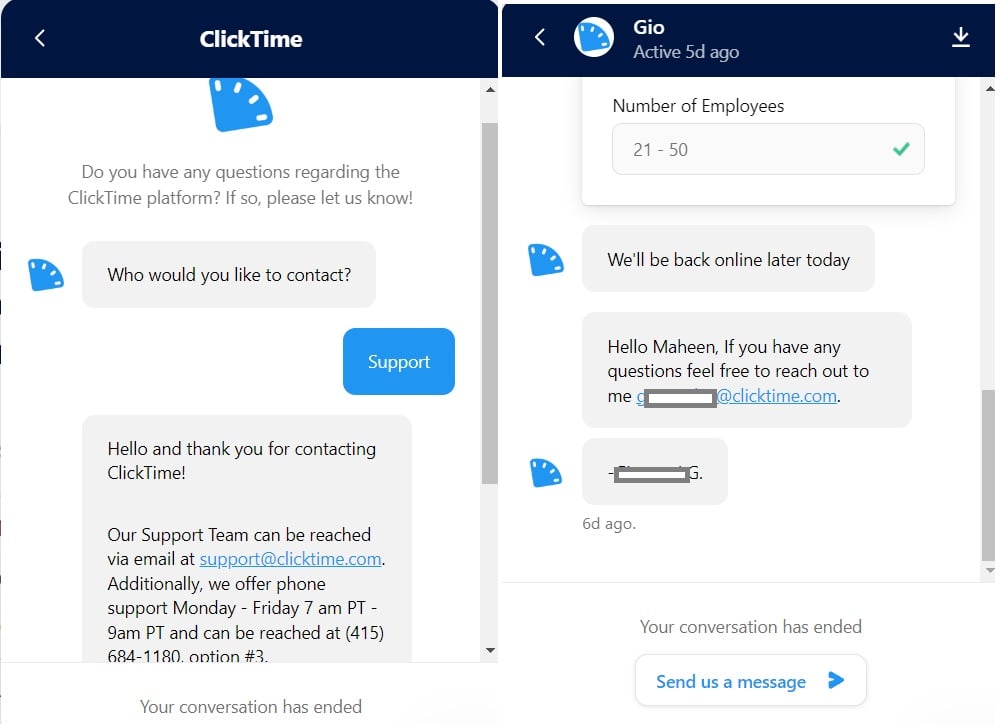
Verdict: 8/10
What are ClickTime’s Review Ratings from Review Sites?
(As of December 2024)
Capterra: 4.6/5
G2: 4.6/5
Software Advice: 4.6/5
TrustRadius: 8.4/10
GetApp: 4.6/5
Google Play Store: 4.3/5
Apple App Store: 4.6/5
ClickTime App Review
ClickTime is an excellent tool for professional services firms needing meticulous project tracking and billable hour management.
I think the platform truly shines in detailed project costing, resource allocation, and sophisticated time tracking across multiple clients and projects.
However, it might be overwhelming for very small teams or businesses with straightforward time-tracking needs.
Plus, ClickTime doesn’t include employee scheduling features, making it unsuitable for those requiring an all-in-one time tracking and scheduling solution.
Connecteam: The Better ClickTime Alternative
Connecteam stands out as the best alternative to ClickTime. Both platforms provide essential tools for time tracking and project/task management. However, Connecteam offers some essential features that ClickTime lacks.
For instance, like ClickTime’s stopwatch, Connecteam’s employee time clock allows workers to clock in and out directly from their phones.
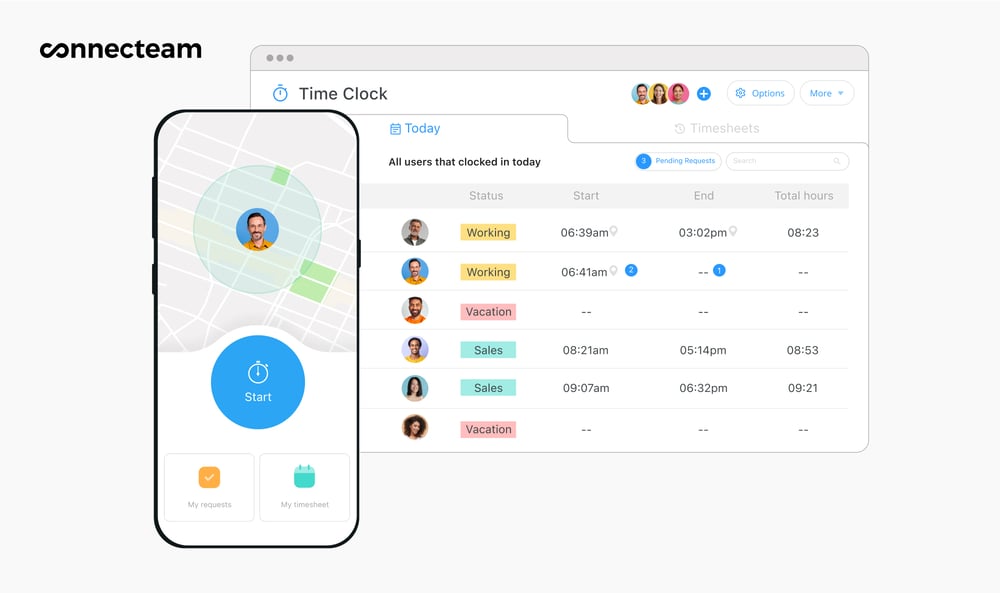
But Connecteam also functions as a kiosk, enabling multiple employees to clock in and out using a single, shared device. This is a convenient and efficient solution for worksites that want to centralize time tracking.
Plus, Connecteam’s GPS capabilities help ensure that workers clock in and out from authorized locations.
I really love Connecteam’s employee scheduling. You can easily create and manage shifts, handle shift swaps, and minimize scheduling conflicts.
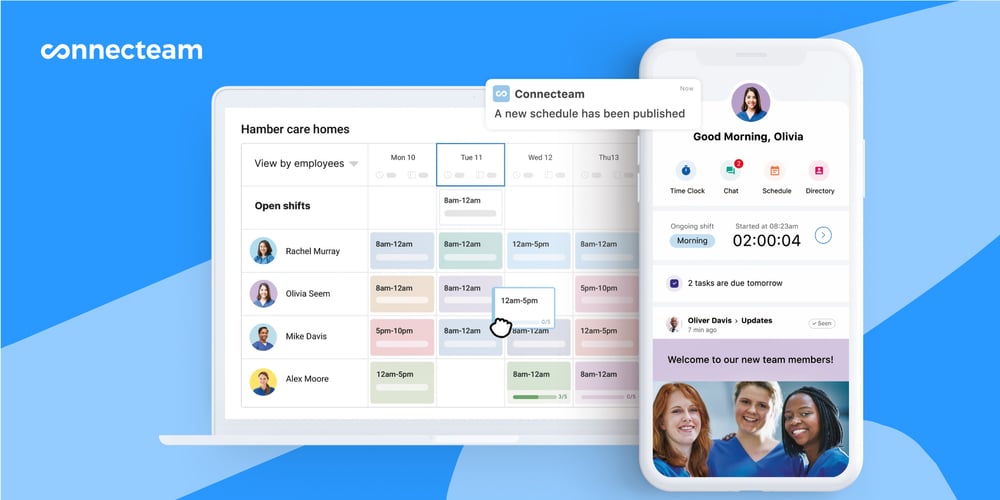
Furthermore, Connecteam’s communication tools foster better team collaboration. These include an online team chat and newsfeed for keeping everyone informed and engaged.
What’s more, Connecteam’s Small Business Plan is free for up to 10 users, and its Basic Plan starts at only $29 for up to 30 users.
Get started with Connecteam for free today!
FAQs
While ClickTime doesn’t offer a free trial via its website, some prospective customers may be able to obtain a 14-day free trial by reaching out to the sales team. Additionally, you can schedule a live demo to explore the platform’s features.
ClickTime isn’t advertised as being HIPAA compliant, though some of its security features may support certain aspects of HIPAA compliance. If you must comply with HIPAA regulations, consider using HIPAA-compliant software like Connecteam.
