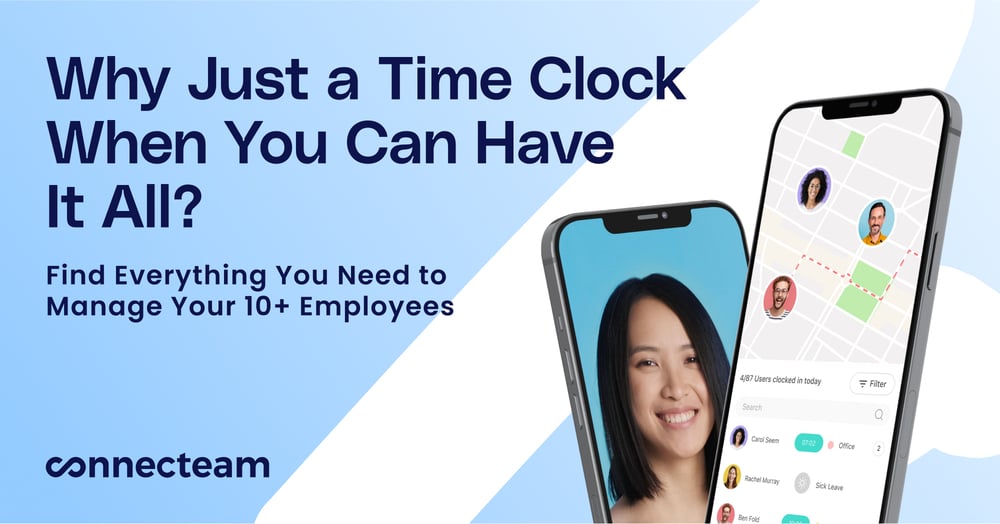Underwhelming time-tracking app for freelancers, solopreneurs, and small businesses
Verdict 7/10
The best word to describe TimeCamp is mediocre — it covers the basics well but doesn’t offer anything in the way of advanced time-tracking tools. Amongst its features, none impressed me more than the keyword time tracker, which is suitable for freelancers, solopreneurs, and small business owners.
The keyword timer eliminates the need for employees to frequently start and stop the timer as they switch between tasks for accurate labor costing and wage determination. The hands-free approach and desktop activity tracking enable managers to hold employees accountable for how they allocate time during their workdays.
Sadly, I noticed flaws that make TimeCamp unsuitable for businesses with a large workforce. Clunky and trimmed-down mobile apps, complicated time-off management, simplistic project management module, and missing scheduling features can easily put off medium-sized and large enterprises.
TimeCamp claims to offer time-tracking solutions for businesses in the construction and manufacturing industries. However, the unreliable geofence tool, clunky mobile app, and lack of an offline mode make me doubt its suitability for the mobile and deskless workforce.
| Pros ✅ – Affordable pricing – Reliable keyword time tracking – Automatic web and mobile time tracker – Efficient desktop activity tracking – Robust data security – HIPAA and GDPR compliance | Cons ❌ – Clunky mobile app – Geofence doesn’t work – Complicated time-off requests |
TimeCamp Pricing
TimeCamp has a simple per-user pricing model. The vendor offers a 14-day free trial on all paid plans (except Enterprise). TimeCamp allows you to use all premium features and add unlimited users and projects during the free trial, which is a nice touch.
When it comes to the paid plans, TimeCamp pricing increases with the growing features suite. The essential time tracking features are available on all plans, including keyword time tracking, idle time tracker, geofence, auto-tracking, and time clock kiosk.
If you need additional tools, such as timesheet approvals, screenshots, billing, payroll, labor costs, integrations, and project tags, subscribe to the Team or Enterprise plan. Here’s the pricing in details:
| Pricing/plan | Starter | Premium | Ultimate | Enterprise |
| Monthly | $3.99 per user per month | $6.99 per user per month | $10.99 per user per month | $14.99 per user per month |
| Annual | $2.99 per user per month | $4.99 per user per month | $7.99 per user per month | $11.99 per user per month. |
| Features | Unlimited tasks Auto tracking Idle time tracking GPS location tracking Time clock kiosk Overtime tracking Time-off Invoicing Excel report export Geofencing No integration | Everything in Starter, plus: Billable rates User roles Budget and estimates Apps & websites tracking Project archiving One integration | Everything in Premium, plus: Timesheet approval Expense Screenshots Pivot table Unlimited integrations | Everything in Ultimate, plus: Custom integrations Set up sessions Self-hosted instance Priority support and SLA Private cloud instance Training and assistance |
However, TimeCamp lists time-off management and overtime tracking features that I couldn’t find on the app. To clear up the confusion, I contacted TimeCamp support about the availability of these features.
The agent reluctantly confirmed the features are unavailable but provided guides to alternative methods employers can use to track breaks and overtime (we’ll discuss that in a bit).
| Plan | TimeCamp (Ultimate) | Hubstaff (Team) | DeskTime | Connecteam (Basic) |
| 10 users | $79.90 | $100 | $100 | Free for life—all features and dashboards |
| 20 users | $159.80 | $200 | $200 | $29/mo |
| 30 users | $239.70 | $300 | $300 | $29/mo |
| 50 users | $399.50 | $500 | $500 | $39/mo |
Verdict: 7/10
TimeCamp Usability and Interface
TimeCamp works on Windows, macOS, Linux, Android, and iOS devices. You can also use the timer extension for Google Chrome or Microsoft Edge. For my usability tests, I used TimeCamp web, Windows, and Android apps.
TimeCamp Web App
Despite offering an array of features, the web app doesn’t feel complicated: it’s clutter-free and easy on the eyes.
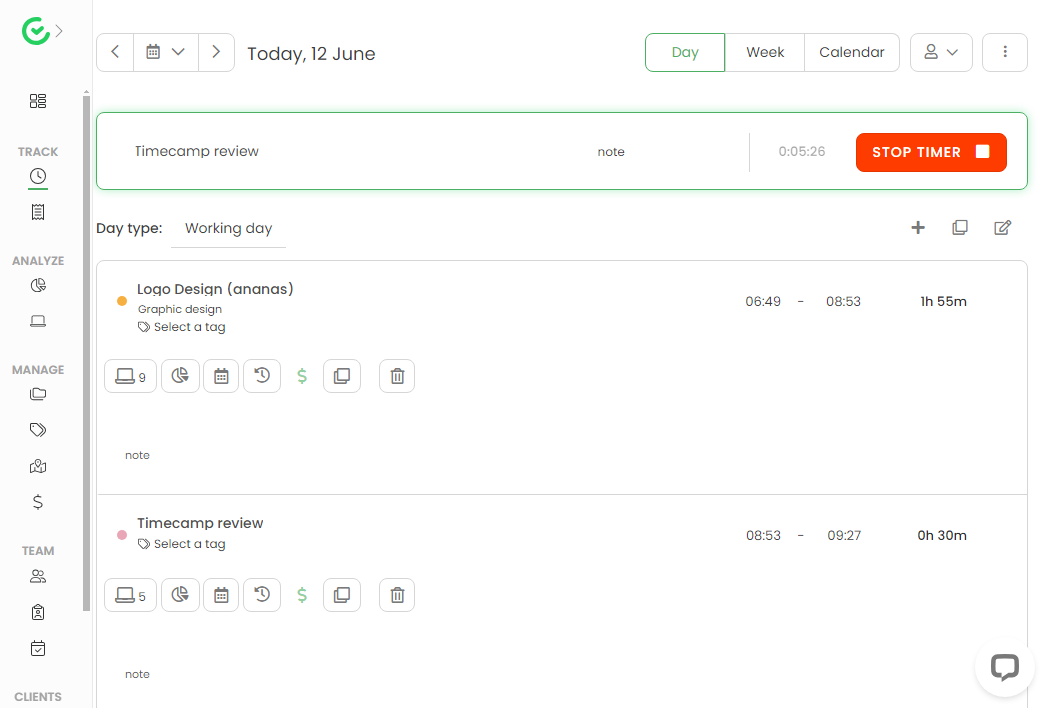
When you log in, you’ll see two action areas: the left-side panel and the main details areas. The main features are grouped into five categories: track, analyze, manage, team, and clients, and neatly listed on the side panel. You can click on the down-arrow icon (beside each feature) to find more navigational options and jump straight to the section you need.
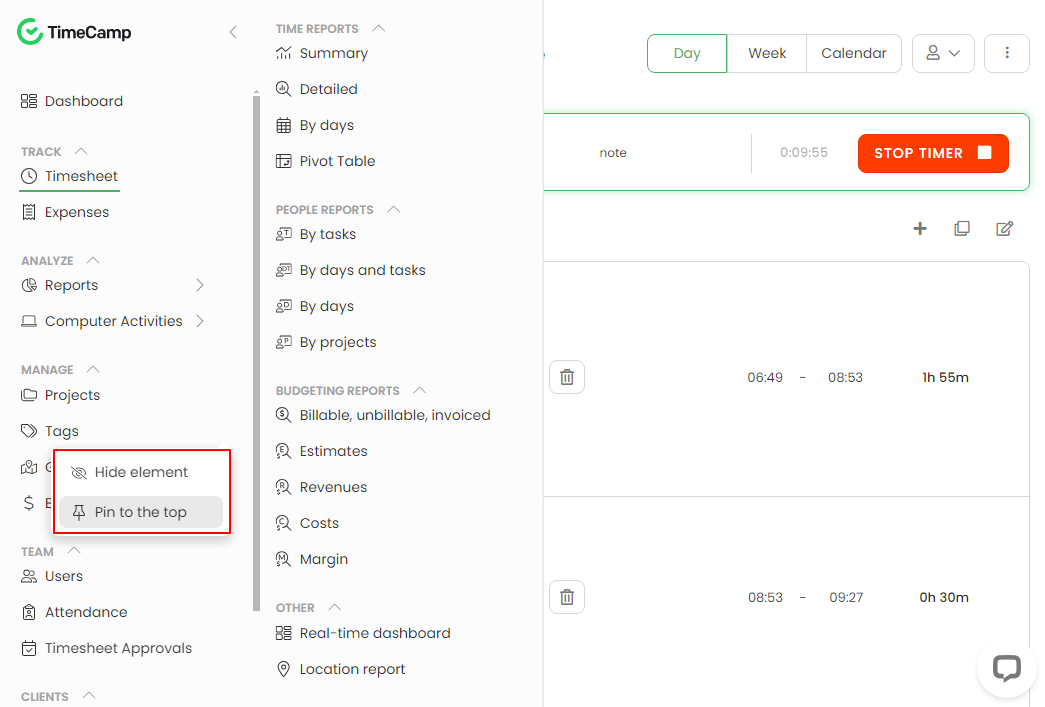
The web app allowed me to pin features I used frequently to the top for quick access. You can also hide the feature from the list to declutter the side panel. The options to reorganize and reorder the navigational items go a long way toward simplifying usability.
That said, I noted some weird design choices. First, the ‘timesheet’ page is TimeCamp’s home user interface (UI). Having the timesheet as the default screen makes it easy for the employee to start the timer right away. However, as a manager, I would prefer to land on a window that gives me a glance at the team’s performance overview.
Second, the timer is available only on the timesheet and project pages, and it doesn’t float off to other parts of the screen when you access another window. I would prefer to have the timer on the top ribbon or panel so that it’s accessible from any page on the web app.
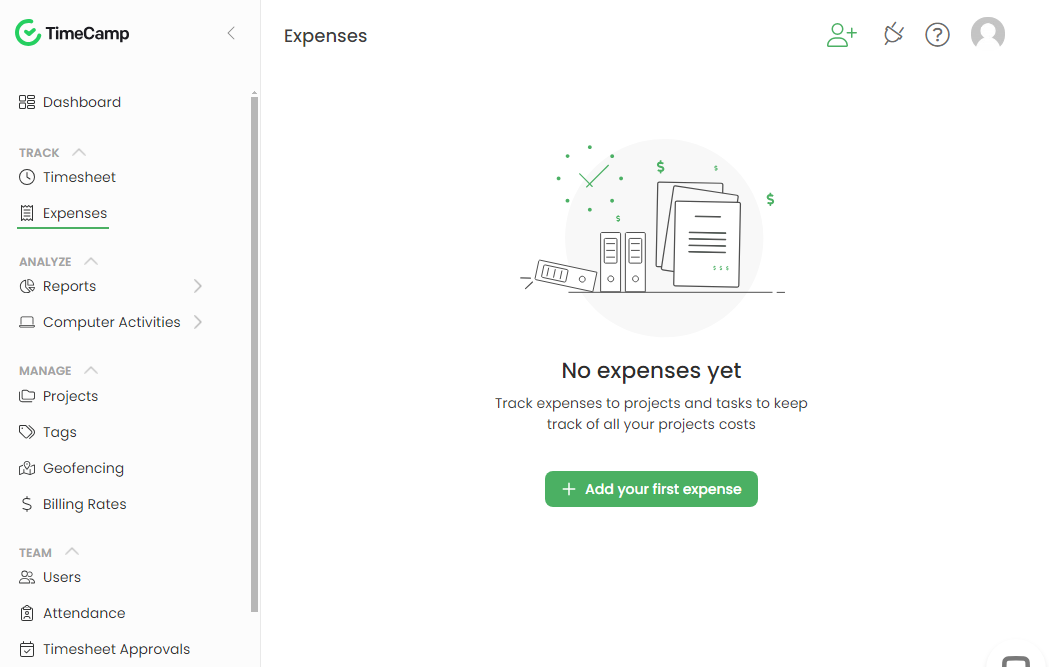
Lastly, TimeCamp hasn’t made any design considerations for users with impaired vision or hearing. This is a black mark on TimeCamp’s usability, but the only respite is that the app offers a flat learning curve for all other users, including the total beginners and non-tech-savvy workers.
Verdict: 7/10
TimeCamp Mobile App
For the mobile usability tests, I downloaded TimeCamp’s mobile app on an Android smartphone. However, since the Android and iOS apps are nearly identical, many of the descriptions below will apply to both.
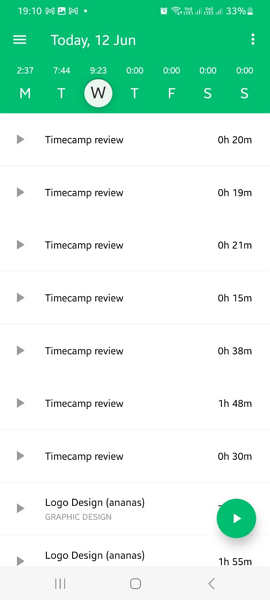
The Android app design isn’t as visually appealing and well-organized as the best time trackers I have reviewed. Setting the “timesheet” page as the home window on a small mobile screen makes the app look cluttered, especially when there are numerous time entries.
Thankfully, the app offers a flat learning curve. The menu is easily accessible at the top left, and since there are only a few features, beginners can easily find their way around.
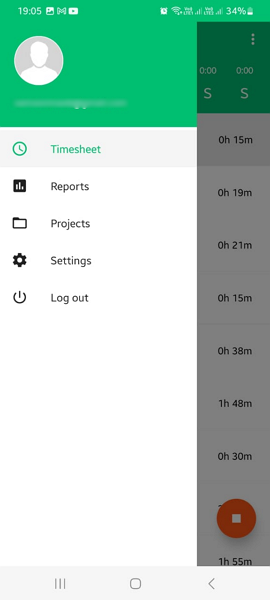
The Android app is a stripped-down version of the web version. It has the essential features employees need to track time, view and submit timesheets for approval, and view the assigned projects. However, time-off requests and invoicing features aren’t available, which is a dealbreaker mainly for field employees.
From a manager’s perspective, the mobile app is impotent because it doesn’t support administrative tasks. You can’t monitor attendance, approve time-off requests and timesheets, or invoice while on the move. These gaps in the app’s system make it pointless for field managers to use TimeCamp.
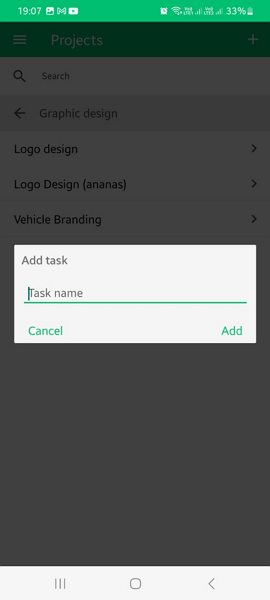
The mobile app is clunky. Sometimes, the timer starts and stops without the geofence trigger. This behavior complicates time tracking and can lead to labor costs and payroll errors.
You should also know that the TimeCamp mobile app works only with an internet connection. When I turned off the internet, the app displayed the error “no internet connection” and couldn’t let me track time. While that might not be a deal-breaker for many, if you’re looking for a time tracker for your workers in remote location, you’re better off using another app.
| Menu Item | Admin | Employee | ||
| Website | Mobile App | Website | Feature (i.e., Time Tracking) | |
| Feature (i.e., Time Tracking) | ||||
| Timesheet | ✅ | ✅ | ✅ | ✅ |
| Time Tracker | ✅ | ✅ | ✅ | ✅ |
| Calendar | ❌ | ❌ | ❌ | ❌ |
| Schedule | ❌ | ❌ | ❌ | ❌ |
| Expenses | ✅ | ❌ | ✅ | ❌ |
| Time off | ✅ | ❌ | ✅ | ❌ |
| Analysis | ||||
| Dashboard | ✅ | ✅ | ✅ | ✅ |
| Reports | ✅ | ✅ | ✅ | ✅ |
| Activity | ❌ | ❌ | ❌ | ❌ |
| Management | ||||
| Kiosks | ✅ | ✅ | ✅ | ✅ |
| Approvals | ✅ | ❌ | ❌ | ❌ |
| Projects | ✅ | ❌ | ✅ | ❌ |
| Team | ❌ | ❌ | ❌ | ❌ |
| Clients | ✅ | ❌ | ✅ | ❌ |
| Locations | ✅ | ❌ | ✅ | ❌ |
| Tags | ❌ | ❌ | ❌ | ❌ |
| Invoices | ✅ | ❌ | ✅ | ❌ |
| Settings | ✅ | ✅ | ✅ | ✅ |
Verdict: 6.5/10
TimeCamp Core Functionalities
TimeCamp’s main features are time tracking and productivity monitoring. The other features come off as half-baked or after-thoughts that only perform the basics and nothing more. Let’s get into the nitty-gritty details:
Automatic Time Tracking
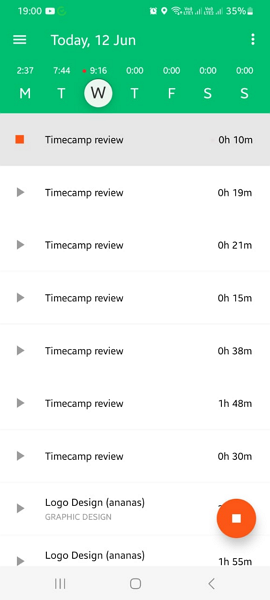
During my testing, the automatic timer enabled me to track time automatically, but the clock-in process could be more streamlined to boost timesheet accuracy. Here’s what I mean.
The best time trackers don’t start the timer until the employee picks the assigned tasks. This ensures that every minute is tracked against the selected task for accurate labor costing and fair employee remuneration.
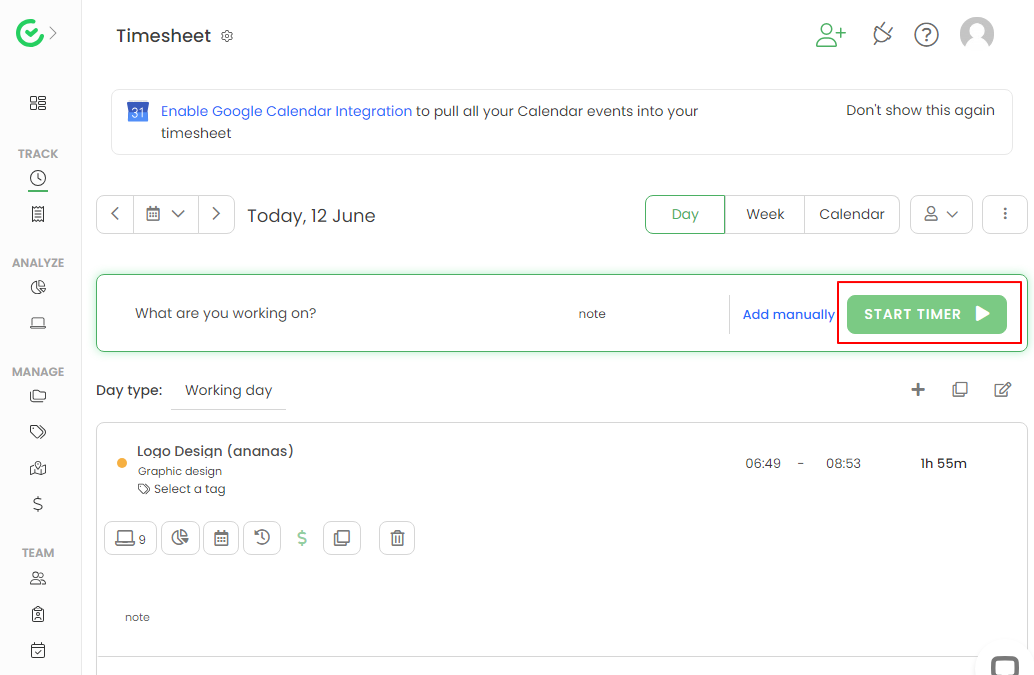
TimeCamp’s time tracker treads a different path. When I tapped the “start timer” button on a mobile or web app, it prompted me to select the project and task. However, the timer began to log the minutes before I had selected the assigned task and listed this time entry as “no task selected” on my timesheet.
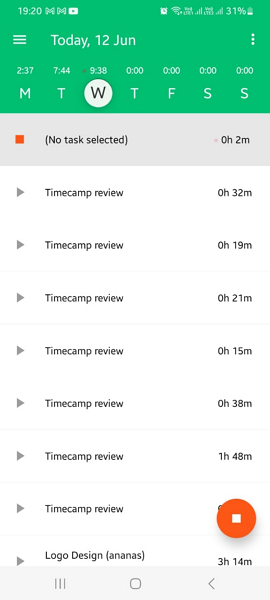
I had to manually categorize these time entries into their respective tasks, which was tedious. It may seem petty, but the manual process could lead to substantial labor costs and payroll errors, especially if employees have a backlog of uncategorized time entries.
Keyword Time Tracking
Keyword time tracking on the desktop app is TimeCamp’s standout feature. With the feature, you only need to assign keywords when creating tasks. The algorithm recognizes the keyword in the title of the document, app, or web page you’re working on and tracks time against the task with the corresponding keyword.
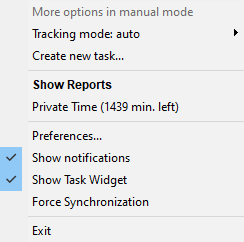
To test how this feature works, I added a task on TimeCamp and assigned it the keyword “TimeCamp review.” I then created two Google documents with the titles:
- First Draft – TimeCamp review
- First Draft – Hubstaff review
I was super impressed with the effectiveness of TimeCamp’s automatic detection mechanism. When I was actively typing on the first Google document, the TimeCamp desktop app took less than a second to recognize the keyword in the title. It immediately started tracking time for the task “TimeCamp review.”
When I switched to the second document, it displayed the error “no task” because I hadn’t created a task with the keyword “Hubstaff review.” However, the timer continued tracking time but logged the entry as “unassigned computer activities” on my timesheet.
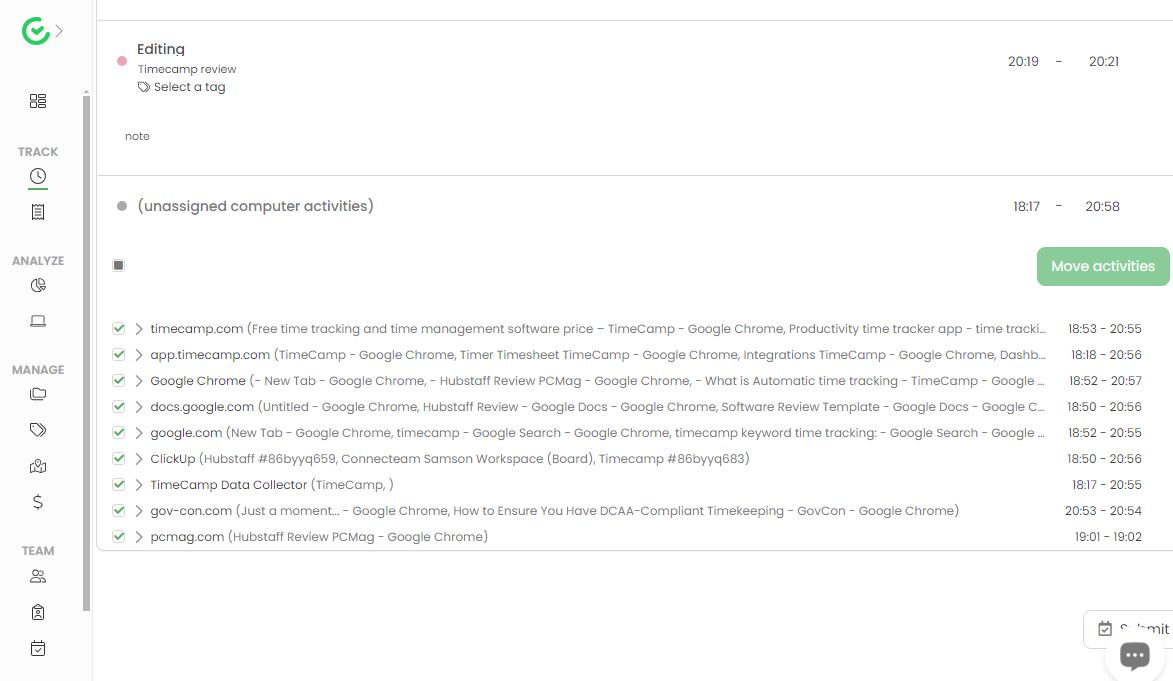
The keyword detection system recognized keywords in my Google Documents, tasks on ClickUp, and images in photo editing tools. This hands-free approach is a huge time saver for employees who work on numerous tasks during their workday.
However, you must sharpen your keyword-matching skills for the method to be effective. For example, make sure the tasks on project management and photo editing tools have keywords matching tasks on TimeCamp. If the keywords fail to match you’ll have a litany of uncategorized computer activities, which you must sort manually at the end of the day.
The TimeCamp desktop tracker is intelligent, and under “unassigned computer activities,” it lists the web pages and apps that didn’t match any project keyword. You can see how much time the employee spent on each ‘unassigned activity’ to determine their productivity during their shift.
Timesheet approval
TimeCamp’s timesheet approval feature lets managers approve or reject employee timesheets based on your company’s labor costs policy. Managers don’t have to chase down employees for timesheets; they can just set reminders to ensure each employee submits their timesheet on the agreed-upon day.
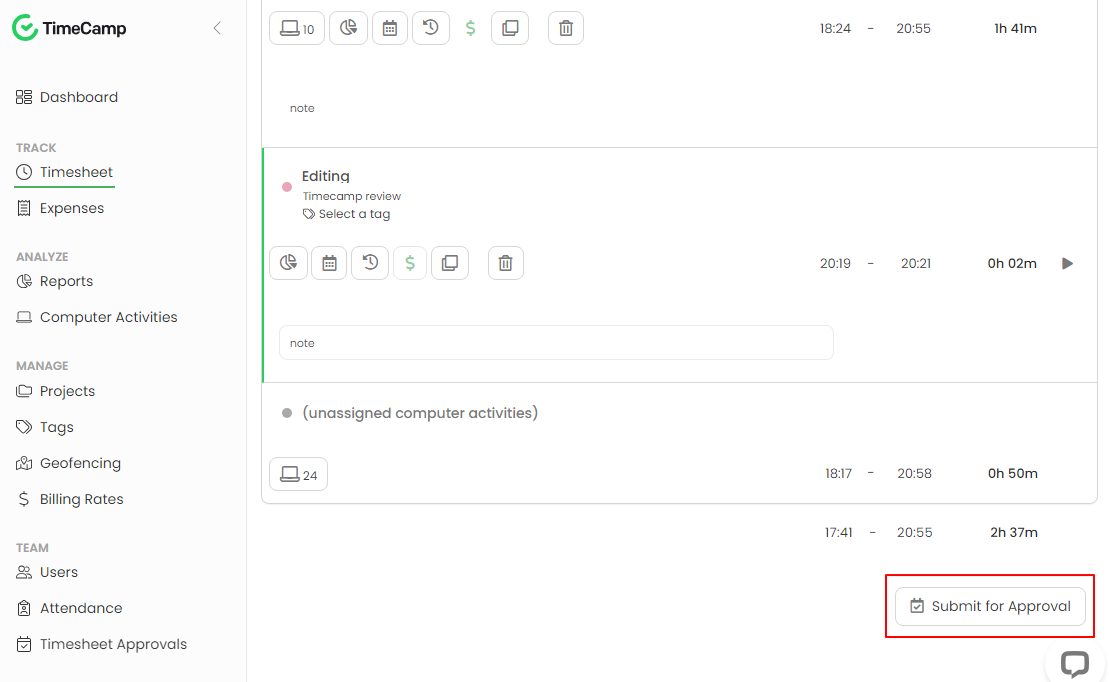
To streamline the approval process, TimeCamp emails the manager when an employee submits a timesheet, prompting them to take action. Once the manager approves a timesheet, the employee can’t edit it, which is great for preventing time fraud.
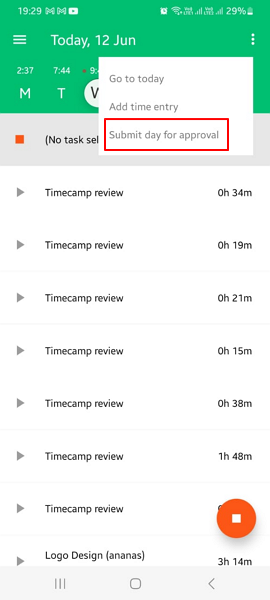
TimeCamp also has essential features for improving timesheet accuracy. For example, blocking employees from editing or deleting time entries prevents them from padding their timesheets. You can also configure TimeCamp to automatically stop tracking time when the user closes the browser.
Missing Time Tracking Features
TimeCamp puts essential time-tracking tools for the deskless workforce on the back burner. For example, the vendor doesn’t offer standalone features for tracking overtime and breaks. The app flaunts the away time tracker as the break tracker, but it’s ineffective and can’t be customized to meet the compliance needs of businesses in strict states like California.
In addition, TimeCamp requires employers to use the attendance tool to calculate employee overtime. Sadly, this tedious and error-prone method doesn’t work for enterprises with a large workforce. Businesses in states with stringent overtime tracking regulations will also struggle to meet compliance standards.
Other notable misses are the facial recognition and biometric verification features. With the missing features, TimeCamp isn’t equipped to curb buddy punching, one of the most common time theft tactics.
Verdict: 6.5/10
Project Management
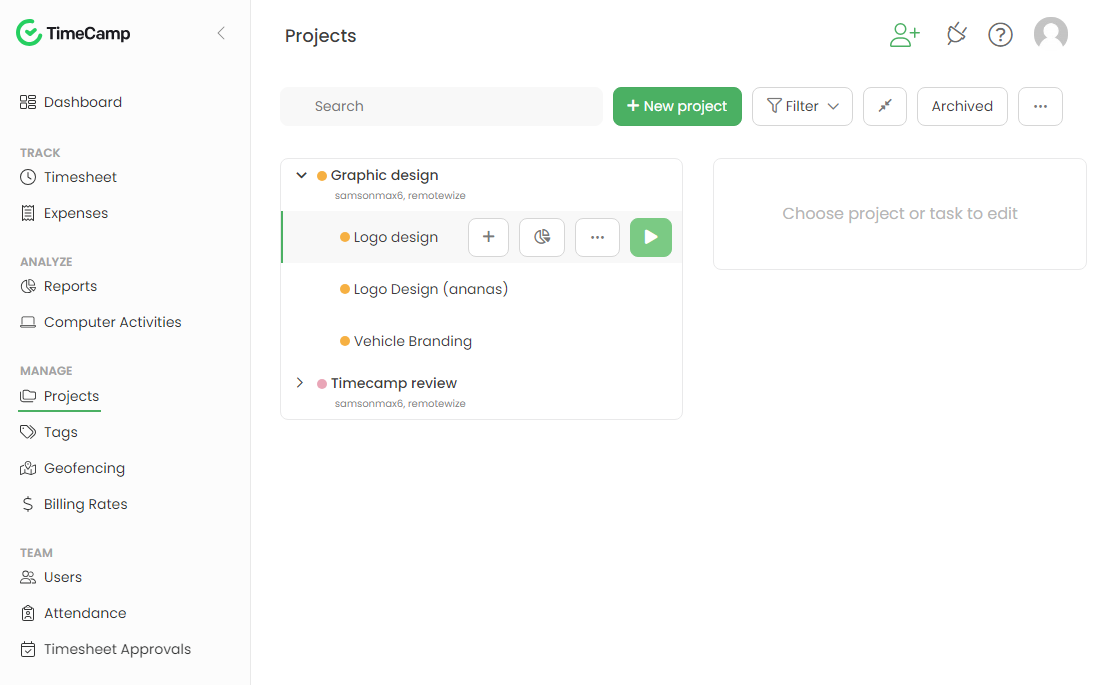
TimeCamp’s project management module is half-baked. It offers the basic features, but its suite of advanced project management tools is barebones. The simplicity is a blessing in disguise for newbies, as it makes creating and assigning tasks plain fun.
I like the ability to add project’s and task’s descriptions or instructions. This helps ensure team members pull in the same direction to reach the defined goals. During my testing, I was able to add hourly or monetary project budgets.
TimeCamp tracked project time against the budget, making it easier to determine when a project exceeded the budget. In the real world, tracking time against budget helps decide which projects deliver the biggest profit margins so you can allocate resources better to grow your bottom line.
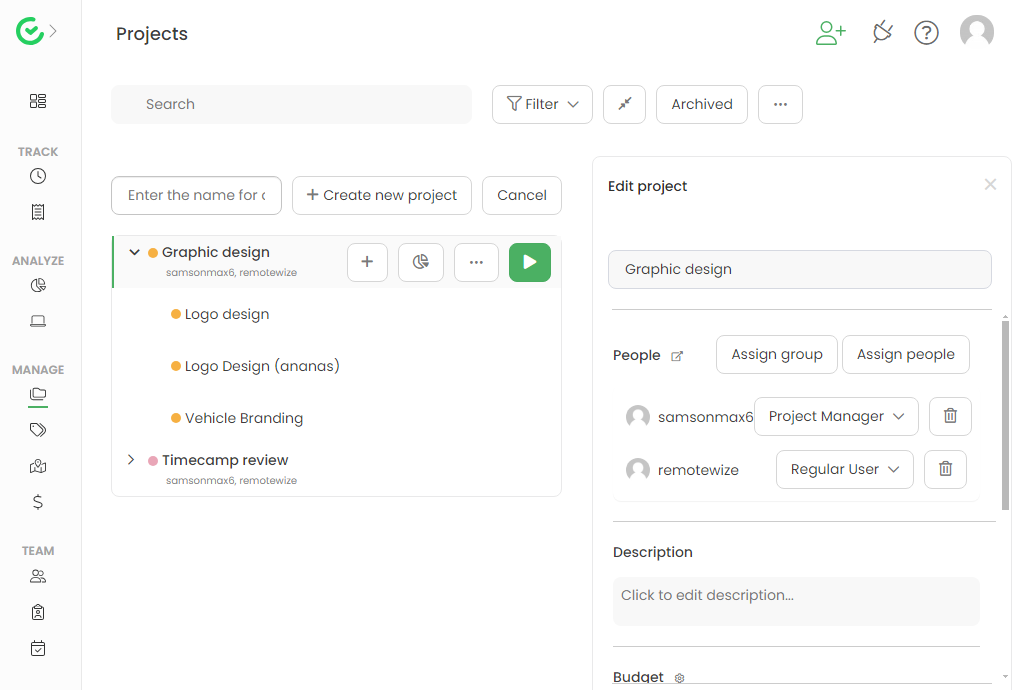
If you like a structured project workflow, TimeCamp project management isn’t for you. There’s no visual timeline or Kanban view — you can only create projects and break them down into a list of tasks. TimeCamp doesn’t let you define task dependencies, so you can’t define completion sequences.
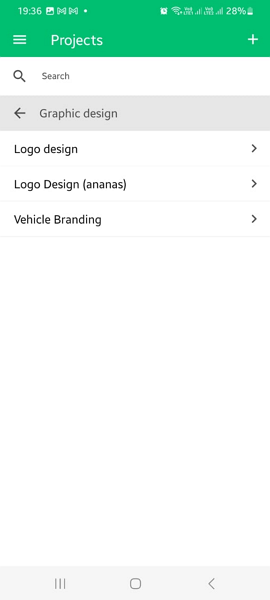
Lastly, you can’t set up task deadlines, which is a huge miss. Due dates and deadlines create a sense of urgency, accountability, and focus. They encourage employees to manage their time properly, which goes a long way toward ensuring the team meets client expectations.
Verdict: 7/10
Desktop Activity Tracking
TimeCamp desktop app tracks desktop activity in the background to promote accountability on the employee’s part. Managers can analyze how employees allocate time and resources, monitor productivity, and identify areas for improvement. Some of the desktop activity TimeCamp tracks include:
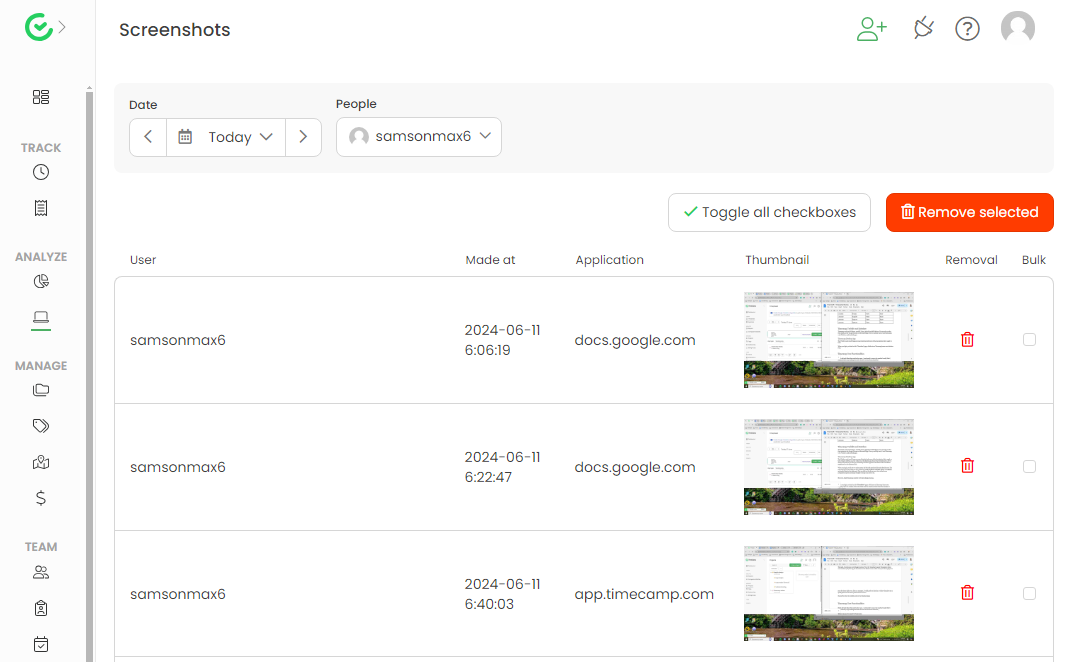
- Screenshots: The screenshot feature isn’t enabled by default, but activating it is a breeze. Hover the cursor over your avatar, select “accounts settings,” and go to “modules.” Locate the screenshot module and toggle the button. By default, TimeCamp takes one screenshot every ten minutes. There’s no option to vary the frequency of screenshot capture for better tracking.
- Apps and websites: The TimeCamp desktop app has an intelligent system that recognizes the specific web page or app the employee visits. The manager sees the apps and websites the employee visited and the amount of time spent on each.
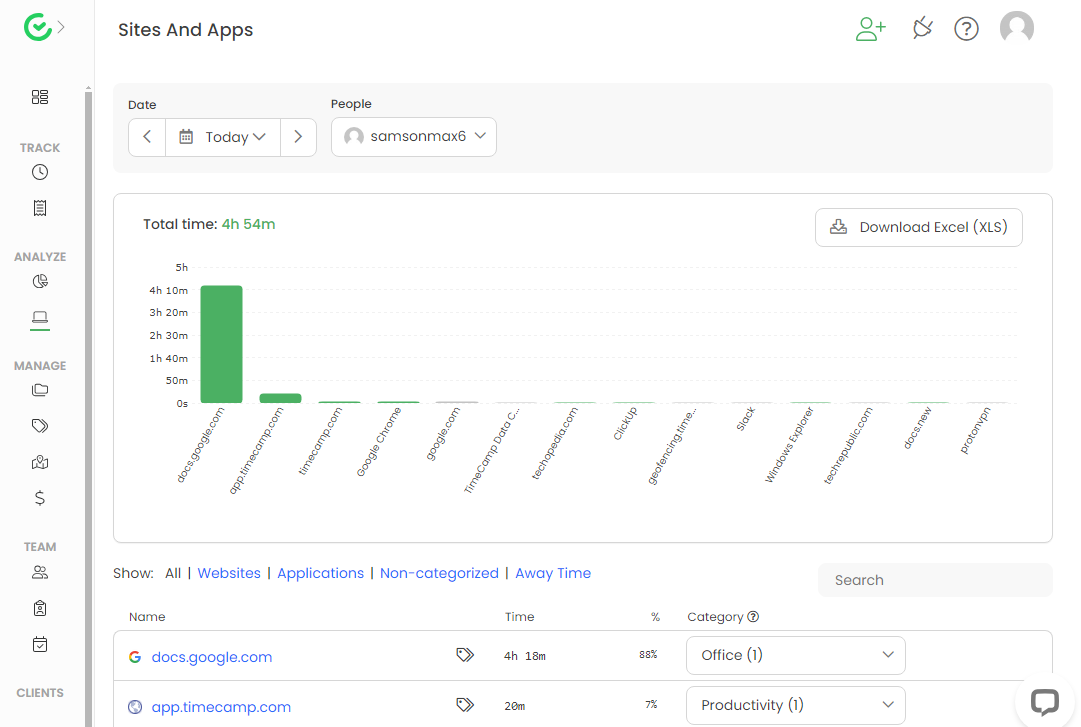
- Activity categories: I like how the system groups the apps and websites based on predefined categories. When I visited Slack, it categorized the activity under “Chat, VoIP, and email,” whereas Google Documents was listed under “office.” The visual graphs let you quickly determine employees’ productive versus distractive time.
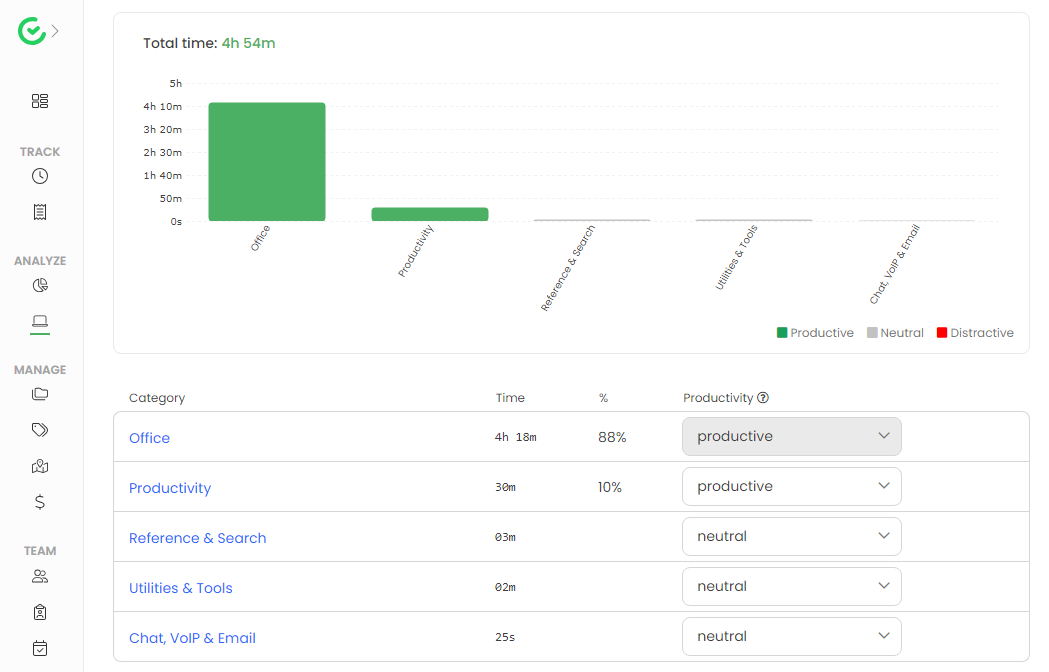
- Away time tracking: TimeCamp defines away time as the period when an employee’s computer isn’t actively used — during that time window, the app doesn’t log time. The app allows you to set the away time trigger to match your preference. I set my threshold to two minutes; the timer stopped tracking after precisely two minutes.
Note that TimeCamp treats away time as an unpaid break. However, employees can assign away time to any activity, such as offline work or meetings, if they want it to count into working time.
To prevent employees from using this feature to pad their timecards, enable the option “dismiss computer activities overlapping others that are already logged.” This prevents employees from assigning time over activities they have already logged.
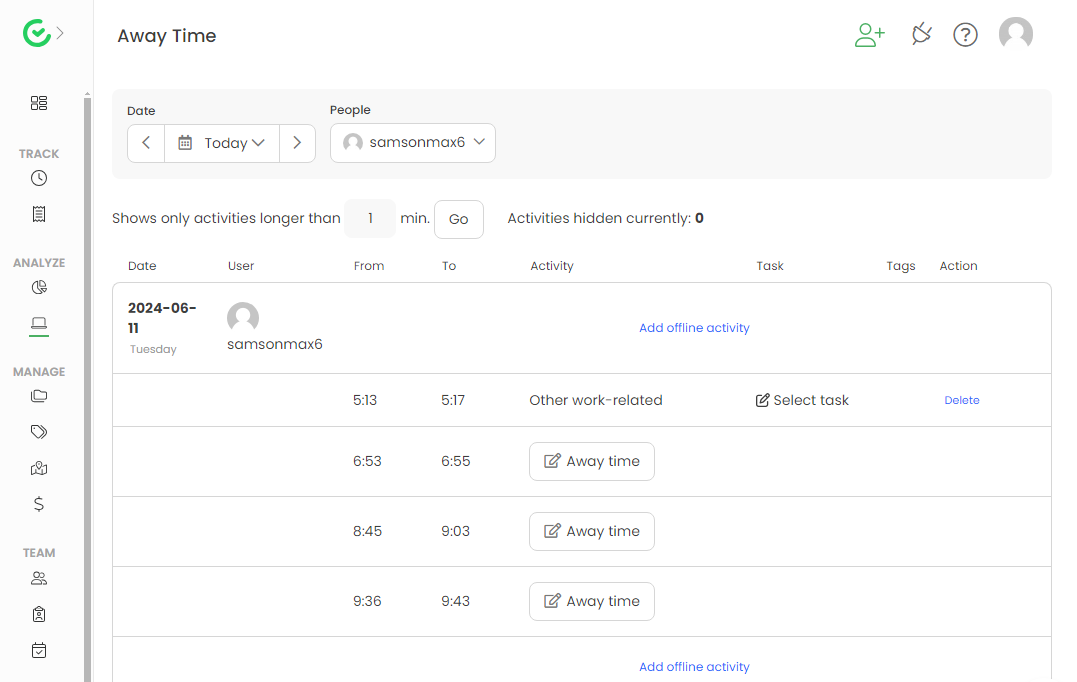
Verdict: 8.5/10
Geofencing and Location Tracking
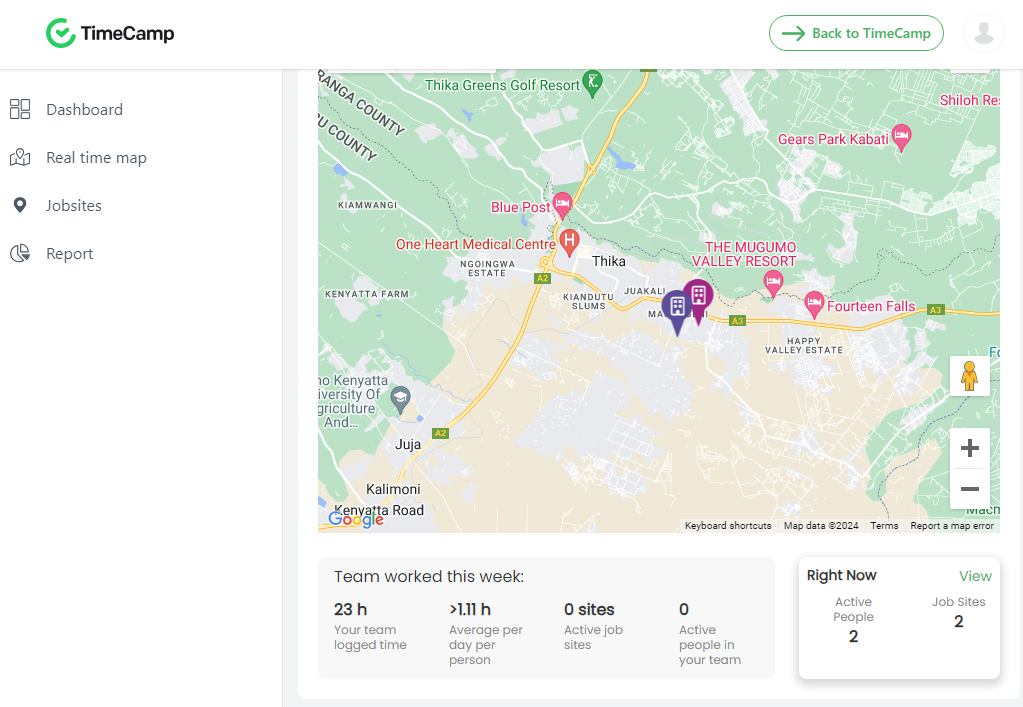
TimeCamp’s geofence is designed to prevent off-site tracking, but the feature is still a work in progress. During testing, I created geofences around designated job sites and varied the radius to meet my preferences. The auto-fill feature made it pretty easy to find an address.
I set up the geofence tool to start the timer when I entered the designated address and clock me out when I left. Unfortunately, the timer didn’t start when I entered the geofence. I made several attempts but to no avail.
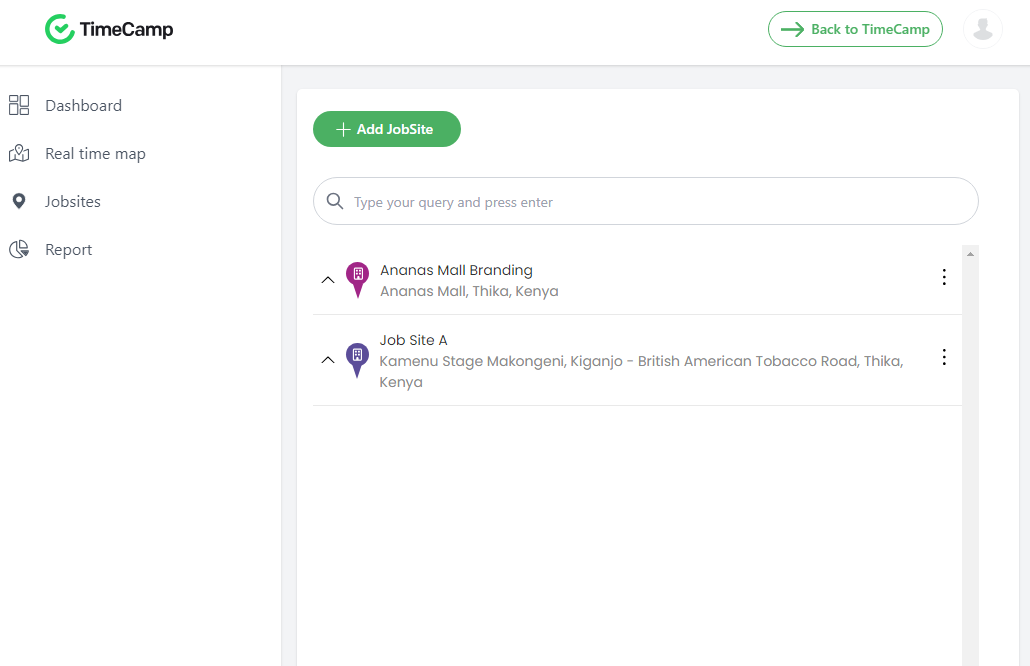
Once TimeCamp rectifies the errors, geofence automation will be a handy tool for businesses looking to track billable time. For example, service businesses can use the feature to compute the time a field agent spends at a customer address.
Verdict: 4.5/10
Time-Off Management
The TimeCamp time-off management feature is tucked away in the attendance module and can be difficult for newbies to find. Requesting time off is an unnecessarily long and complicated process. It took me ten minutes of fiddling with the time-off tool to get a hang of it.
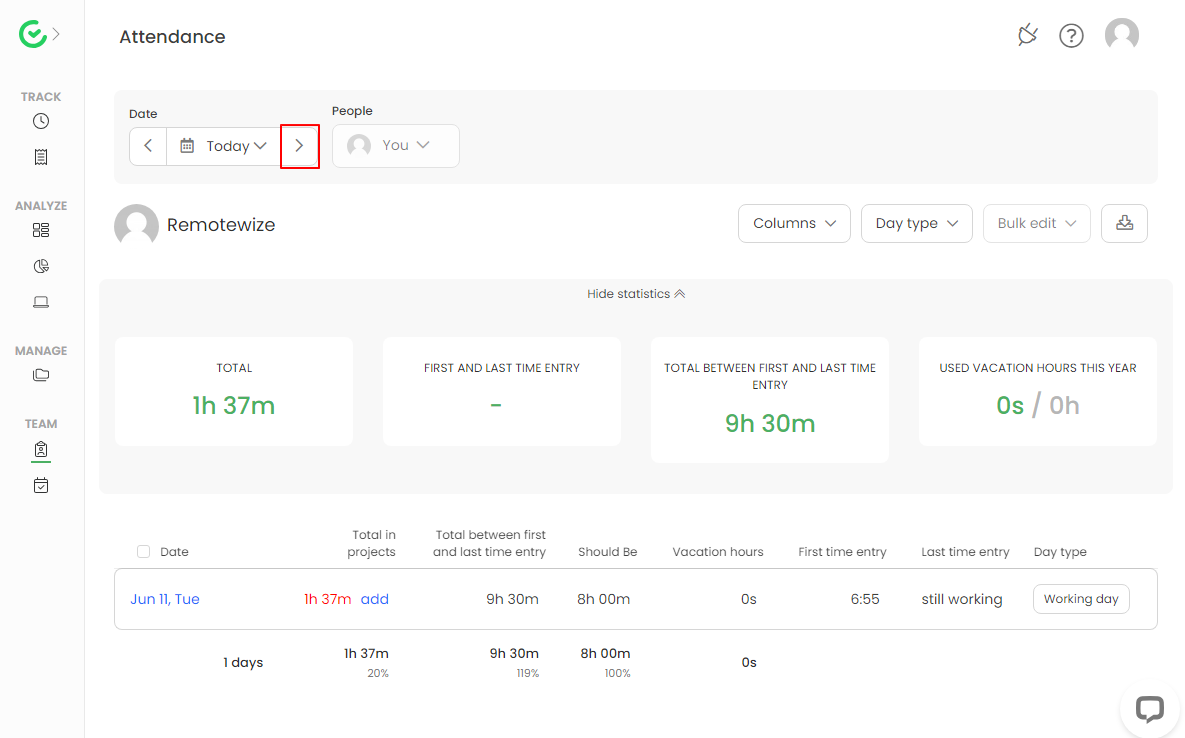
As mentioned earlier, employees can’t request time off on their smartphones because the mobile app doesn’t offer the attendance feature. To request time off, open select attendance (under team) on the side panel and set the date to “today.”
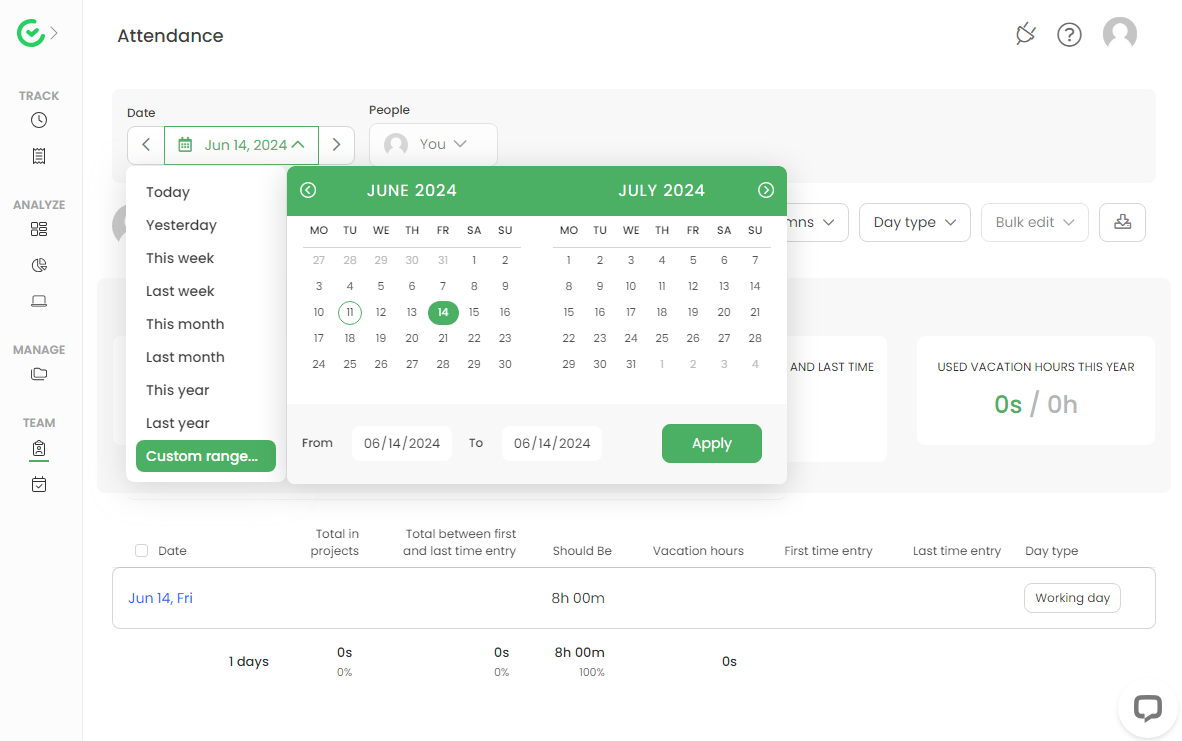
Click the side arrow button and wait for the page to reload. Click the down arrow button, select the date to request time off, and click “apply.” Click the “day type” beside the chosen day, leave a note, and click “save” to request the time off.
TimeCamp supports different types of time off, including sick leave, vacation leave, special leave, free days, and parental leave. The manager gets an instant email notification, but they can only approve or reject the request on the web dashboard.
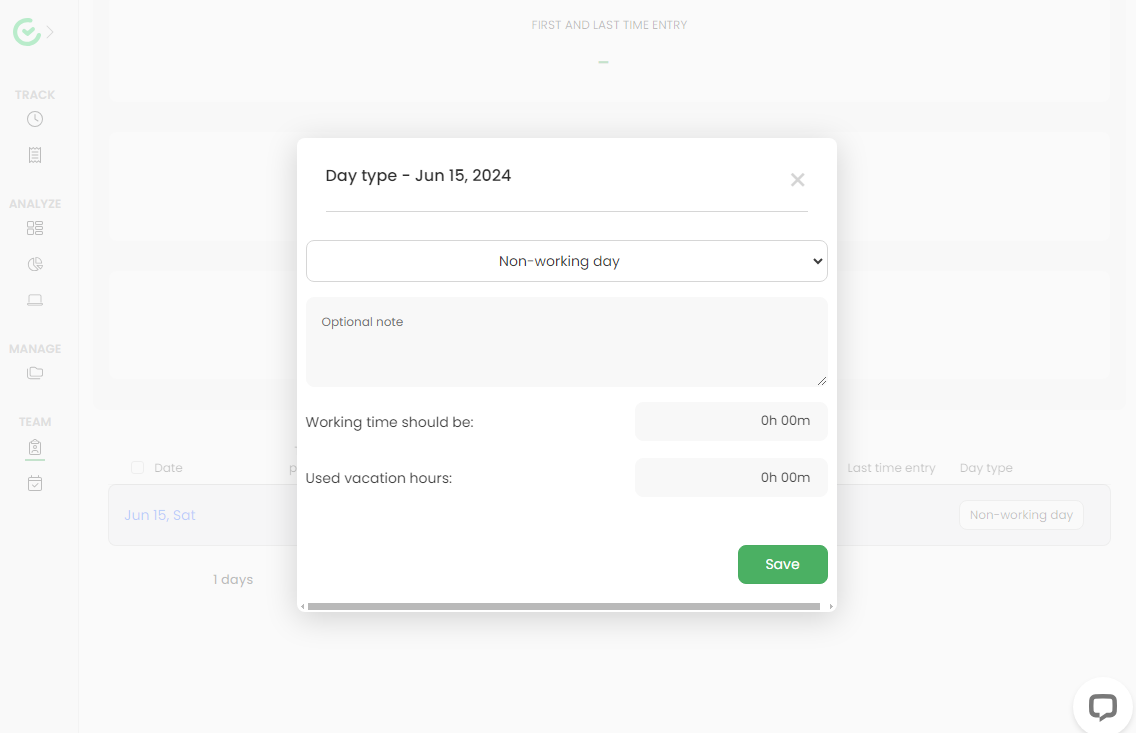
TimeCamp should revamp the time-off feature to enable employees to request time-off with a few clicks on any device. The vendor should also improve the feature to help managers approve or reject time-off requests on mobile.
Verdict: 6.5/10
Invoicing and Payroll Integration
Creating an invoice with TimeCamp is child’s play — you can group billable time by people, tasks, projects, or tags. I like the fact that TimeCamp allows you to add your company logo and other custom details to create customer-ready invoices.
TimeCamp doesn’t offer built-in payroll functionality, but its integration with accounting and payroll software streamlines the payroll process. However, the integration options are limited to only QuickBooks and Xero. Thankfully, TimeCamp offers custom integrations development services, which allows you to sync the app to any software.
Beyond payroll and accounting software, TimeCamp integrates with CRM, project management, Help Desk, IT management, and collaboration software. Some of the popular names include:
- Notion
- Asana
- ClickUp
- Basecamp
- Trello
- Zendesk
- Freshdesk
- Slack
- Salesforce
Verdict: 7.5/10
TimeCamp Security Features
TimeCamp adheres to popular industry regulations and follows today’s best practices to protect user data. The vendor allows you to set up access roles, two-factor authentication (2FA), and single sign-on (SSO). These features streamline access management and add an extra layer of data security.
The provider encrypts data on transit via transport layer security (TLS) encryption, which is secure. Moreover, TimeCamp stores data on Amazon Web Services (AWS), which means data at rest is encrypted by AWS.
TimeCamp also complies with the General Data Protection Regulation (GDPR) and the Health Insurance Portability and Accountability Act (HIPAA). HIPAA compliance means TimeCamp has put measures in place to safeguard protected health information (PHI), which is suitable for healthcare businesses.
The time tracker also tracks employee work hours in accordance with the Defense Contract Audit Agency (DCAA) and Department of Labor (DOL) regulations. This makes TimeCamp ideal for businesses pursuing U.S. government contracts and tenders.
Verdict: 8.5/10
TimeCamp Report and Analytics
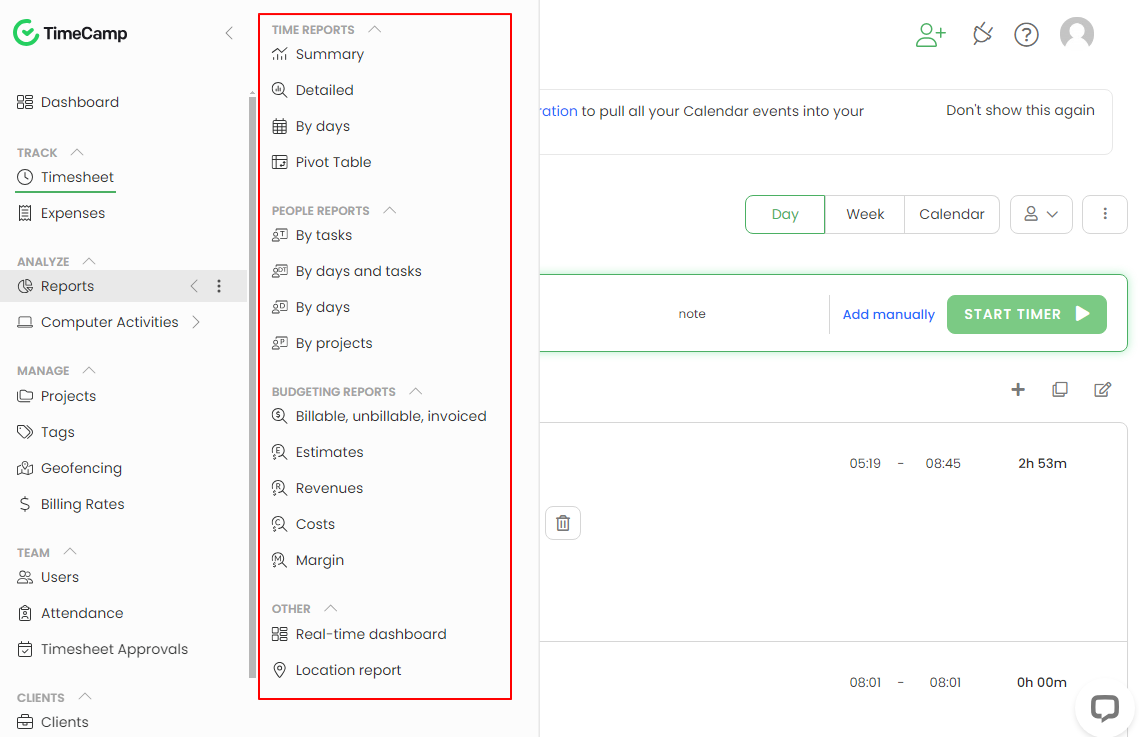
TimeCamp reporting isn’t the most powerful I have seen, but I like the organization of filters on the web dashboard. Reports are grouped into four broad clusters: time, people, budget, and others, allowing you to quickly generate a report of interest. Some of the popular reports include:
- Attendance report
- Pivot tables
- Estimates and revenues
- Costs and margins
- Location report
- Real-time dashboard
The attendance report stood out for me. The report allows you to stack hours logged per employee against the predefined limits to calculate overtime. This enables small business owners to calculate the overtime cost per employee based on the billing rates. The report is helpful, especially because TimeCamp lacks a standalone overtime tracker.
Other than the attendance report, the rest are complete overviews of total hours per employee, task, or project. Most of these reports offer raw data that present no actionable insights for the managers. The reports are easy to generate, and can be shared via a link or exported in CSV, Excel or PDF format.
Verdict: 7.5/10
TimeCamp Customer Support
TimeCamp offers knowledgebase, email and live chat support. The knowledgebase has helpful guides organized by categories, such as timesheet, manage, team, reports, attendance, analyze, and timesheet approvals. I used the “search function” to find relevant guides with keywords, and it was very effective.
The support bot on live chat suggests relevant guides based on your problem. During one of the interactions, I asked the bot how I should go about time-off requests. It didn’t recommend any guide, but the response was satisfactory.
TimeCamp claims the live agents are available 24/7. Surprisingly, when I asked the bot to escalate my issue to a human agent, it returned the error “our agents are currently unavailable.” I tried contacting the live agents another time of the day, but none was available.

Creating and submitting a support ticket is plain sailing, and the agent’s responsiveness is impressive. During my test, TimeCamp resolved my issue in under 18 hours, which is fast by ticket support standards but won’t do for urgent support requests.
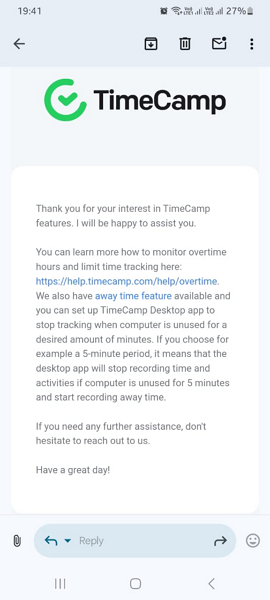
Verdict: 6.5/10
Who Is TimeCamp Best For?
Based on my analysis, TimeCamp suits freelancers, solopreneurs, and small business owners with a few employees. Think of consultants, lawyers, marketers, developers, designers, writers, and other employees who spend most of their time in front of the computer screen. This is because the product is affordable and has pretty basic features.
The hands-free approach of the keyword time tracker enables the target users to focus on the task at hand as TimeCamp tracks time in the background. When appropriately implemented, keyword time tracking eliminates the need for employees to frequently start and stop the time as they switch between tasks.
However, TimeCamp’s feature suite is lacking for medium-sized and large businesses with advanced tracking needs. It lacks a break tracker, overtime tracker, and essential features to curb time theft in the workplace. Moreover, dysfunctional geofence and offline modes are off-putting for employers with a deskless workforce.
FAQs
Is TimeCamp safe to use?
Yes, TimeCamp is safe to use. It employs data encryption and adheres to strict security protocols to ensure user data is protected. The platform is designed to meet high standards of data security and privacy.
Does TimeCamp take screenshots
Yes, TimeCamp has the capability to take screenshots to monitor activity, but this feature is optional and can be disabled by the admin if it is not required.
How much is TimeCamp per month?
TimeCamp offers a range of pricing options. There is a free plan available, while the paid plans start at $7.99 per user per month, offering additional features and capabilities compared to the free version.