Simple time tracking, but missing key features like overtime and break tracking.
Verdict: 6.8/10
My Hours has been around since 2002, but despite its long-standing presence, it hasn’t morphed into a standout product. This is evident in the app’s design. While the web and mobile interfaces sport modern layouts, they lack the refined polish you’d expect from top-tier apps. The Android app, in particular, is fraught with bugs, making its performance unreliable.
The time tracking module is pretty basic, without any notable advanced features. While it tracks regular hours accurately, it lacks overtime and break-tracking functionalities. However, one of My Hours’ support agents told me that it’s possible to track breaks as tasks. While this option worked just fine, it turned out to be cumbersome and error-prone.
That said, tracking time on the web and mobile was effortless, which is great for newbies. I also liked timesheet approval because it enables managers to catch errors early on, ensuring accurate pay and boosting profitability. However, the approval workflow could be streamlined to boost accountability and eliminate confusion.
My Hours lacks dedicated invoicing and expense tracking modules, which makes the processes clunky. Employees can add expenses and attach receipts on the web and mobile apps. My only concern is that since receipts aren’t attached to specific expenses, sorting them can be tedious and time-consuming.
My Hours Key Features
-
- Time tracking: Track employee regular hours, approve their timesheets, and calculate their pay automatically. My Hours doesn’t track overtime, but lets you track breaks manually.
-
- Expense tracking. Though My Hours doesn’t have a designated expense tracking module, employees can add expenses using tags or custom fields. Employees can upload receipts but can’t attach them to specific expenses.
-
- Billing and invoicing: Set billable rates and track hours accurately to calculate billable amounts. Sort clients’ billable items and create invoices with a few clicks of a button.
Pros
- Easy-to-use web and mobile app
- Free plan for up to five users
- Responsive customer support
- Reasonably priced
Cons
- Mobile app has bugs
- No overtime and break tracker
- Reporting is basic
- No native integrations
My Hours Pricing
My Hours has a straightforward user-based pricing model with one free and one paid plan. I found the free plan quite generous as it gives you access to all essential features. It enables you to track time, create unlimited projects, set project billable rates, add unlimited clients, track expenses, and generate reports.
However, the free plan is ideal for freelancers and small teams since you can add up to five users. Moreover, you can’t send invoices, create billable rates per task or employee, or configure a timesheet approval workflow. To use these features, you’ll need a paid plan, which starts at $8 per user per month.
Here’s a breakdown of My Hours pricing:
| Pricing/plan | Free Plan | Pro |
| Monthly | $0 | $9 per user per month |
| Annual | $0 | $8 per user per month |
| Features | • Up to five employees • Time tracking • Expense tracking • Unlimited projects • Unlimited clients • Project-based billable rates | Everything in Free, plus: • Track custom fields • Budget hours and alerts • Assign task to members • Labor costs tracking • Invoicing • Schedule reports |
My Hours Free Trial
My Hours offers a 14-day free trial for the paid plan. During the free trial period, the vendor allows you to tinker with all the premium features. I used the free trial for this review and was able to test all My Hours’ features.
Besides the free trial, My Hours offers discounts to nonprofits and larger teams. A support agent told me that “large teams” means teams with more than 50 users. The table below shows how My Hours pricing compares to other time tracking software.
| Plan | My Hours (Pro) | TimeCamp (Ultimate) | Hubstaff (Team) | Connecteam (Advanced) |
| View pricing | View pricing | View pricing | View pricing | |
| 10 users | $80 | $79.90 | $100 | Free for life — All features and dashboards |
| 20 users | $160 | $159.80 | $200 | $49 |
| 30 users | $240 | $239.70 | $300 | $49 |
| 50 users | $400 | $399.50 | $500 | $79 |
| Read our full TimeCamp review | Read our full Hubstaff review | Learn more about Connecteam |
Verdict: 7.5/10
My Hours Usability and Interface
I tested My Hours rigorously to determine how its design and interface impact usability. The setup process was effortless, and the apps have a touch of modern design. However, as you’ll find below, using the apps can be frustrating. Read on for the inside scoop:
Setting Up My Hours
Signing and setting up My Hours is straightforward. To create an account, simply click the “start free trial” or “get my hours free” button on the home page. In the next window, enter your name, set your login credentials, and click “next.” Set your company details — name, country, and size — and click “create new company.”
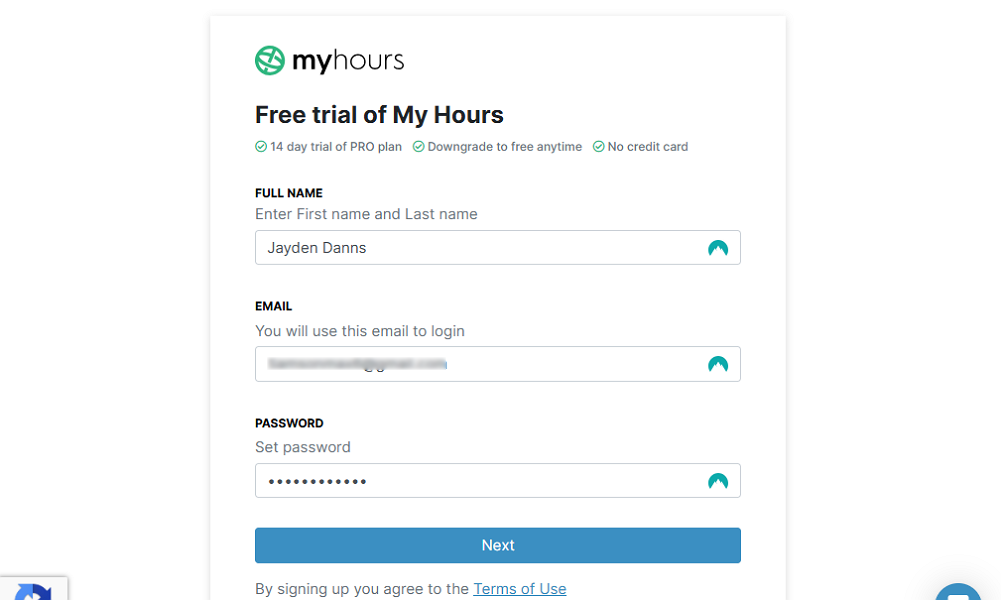
My Hours directs you to the login page when you sign up instead of the company’s dashboard, which feels odd. Once logged in, the app guides you through the initial setup to quickly get your team up and running. I found it easy to add employees, clients, projects, and tasks during the preliminary setup.
After the initial setup, My Hours took me straight to the dashboard. Unlike other top-tier software, My Hours doesn’t offer a guided product tour: I had to explore the features on my own. I was glad that some features offered introduction videos to simplify onboarding, but felt the vendor could make the videos more prominent.
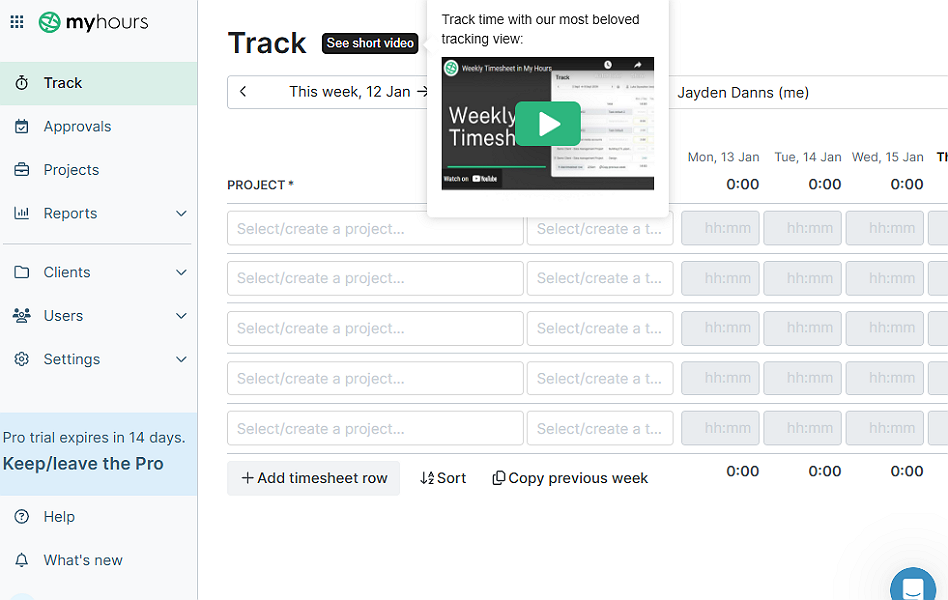
Adding Employees
During the initial setup, you can invite as many employees as you like. However, I recommend holding off adding users at this stage because you can’t set their roles and permissions. Instead, add users only after you have completed the initial setup. This allows you to add user details, set their roles, and add rates on one page.
To add employees, click “users” on the main menu and select “add user” at the top right corner. Complete the user form and click “create” to send employees email invites. The user will only need to click the “set your password” link to set up the account.
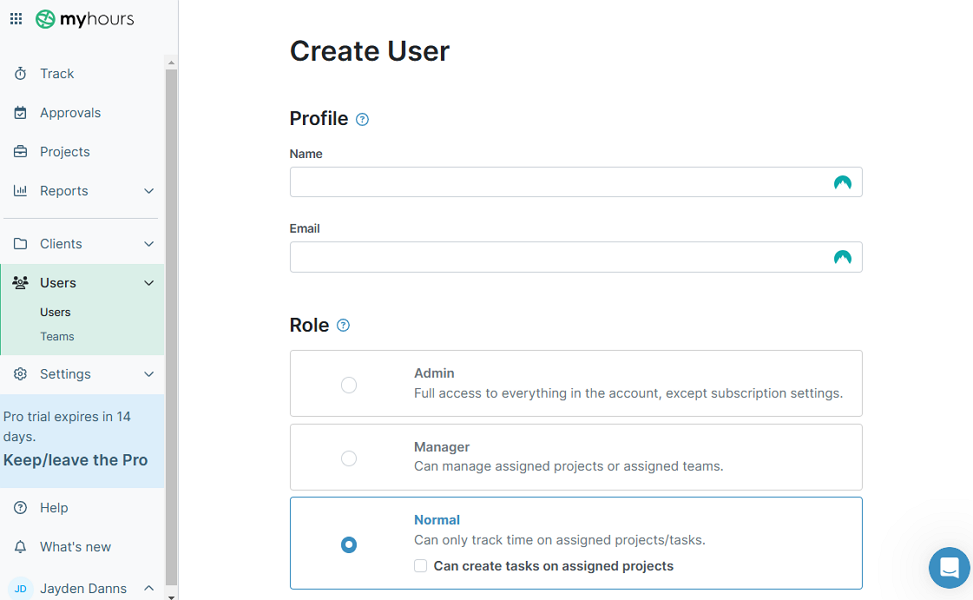
One thing I liked is that the email invite includes links to Google Play Store and Apple’s App Store. However, I think My Hours could streamline the app download further by redirecting employees to the app store after they set up their password.
Verdict: 8/10
My Hours Web App
My Hours web app interface is well-organized, with a clean and intuitive layout that follows modern design principles. The app places the navigation panel to the left, where today’s users expect it to be — a nice touch. However, I think the interface is a revamp away from being as polished and refined as popular apps like Toggl, Jibble, or Connecteam.
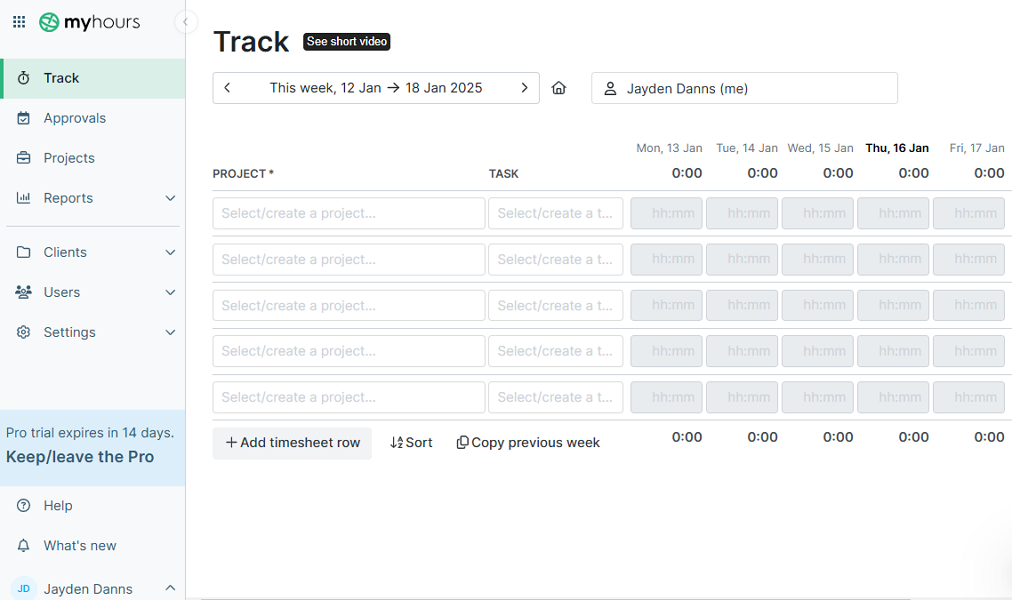
The main features on the main menu are clearly labeled to simplify navigation. There are only a few features, so it’s easy for beginners to find their way around without needing guidance. With effortless onboarding and navigation, users can focus more on their tasks and less on learning how to use the software.
My Hours also offers browser extensions for Google Chrome and Microsoft Edge. The extension is a trimmed-down version of the web app that offers time-tracking capability only. My concern is that the web and browser extensions aren’t perfectly synced. As a result, tasks assigned on the web interface can take too long to appear on the browser extension.
Verdict: 7/10
My Hours Mobile App
My Hours offers both Android and iOS mobile apps. For this review, I explored the Android version to see how the mobile app works. I really liked the mobile app from a design and features perspective. However, I found lingering issues that hold back the app, leaving much to be desired.
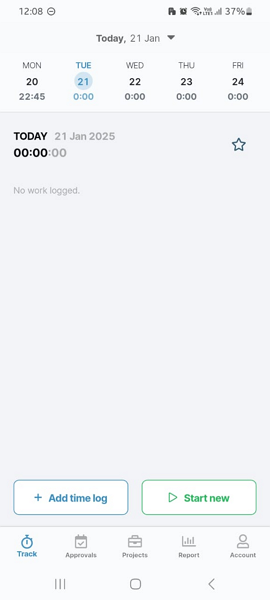
My Hours mobile app has a clean and intuitive user interface (UI), which is impressive. The UI is also well-organized and clutter-free, with the main menu and tracker buttons at the bottom to simplify navigation. The features on the navigational panel differ depending on the user’s role, whether they are a manager or an employee.
What I love about the mobile app is that it lets you accomplish virtually any admin function. You can approve timesheets, assign projects and tasks, add team members and clients, and generate reports. On the other hand, the employee version helps users track time and manage reports.
Mobile App Issues
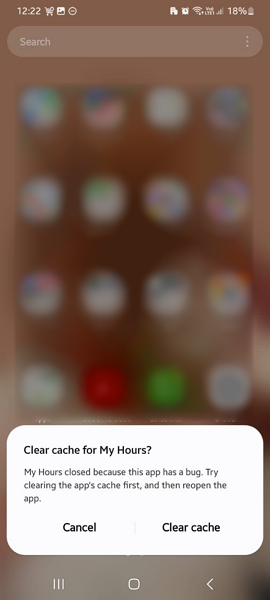
That said, My Hours mobile app is plagued with bugs. During my testing, it frequently failed to launch and crashed unexpectedly, inhibiting proper use. In a workplace scenario, crashes could interrupt time-tracking workflows, leading to timesheet inaccuracies.
Additionally, My Hours mobile app doesn’t have an offline mode. This won’t be an issue for office-based employees who typically work in well-connected environments. It will only become problematic when employees are working offsite.
| Menu Item | Admin | Employee | ||
| Website | Mobile App | Website | Mobile App | |
| Feature (i.e. Time Tracking) | ||||
| Timesheet | ✅ | ✅ | ✅ | ✅ |
| Time Tracker | ✅ | ✅ | ✅ | ✅ |
| Calendar | ❌ | ❌ | ❌ | ❌ |
| Schedule | ❌ | ❌ | ❌ | ❌ |
| Expenses | ✅ | ✅ | ✅ | ✅ |
| Time off | ❌ | ❌ | ❌ | ❌ |
| Analysis | ||||
| Dashboard | ✅ | ✅ | ✅ | ✅ |
| Reports | ✅ | ✅ | ❌ | ✅ |
| Activity | ❌ | ❌ | ❌ | ❌ |
| Management | ||||
| Kiosks | ❌ | ❌ | ❌ | ✅ |
| Approvals | ✅ | ✅ | ❌ | ❌ |
| Projects | ✅ | ✅ | ❌ | ❌ |
| Team | ✅ | ✅ | ❌ | ❌ |
| Clients | ✅ | ✅ | ❌ | ❌ |
| Locations | ❌ | ❌ | ❌ | ❌ |
| Tags | ✅ | ❌ | ❌ | ❌ |
| Invoices | ✅ | ❌ | ❌ | ❌ |
| Settings | ✅ | ✅ | ✅ | ✅ |
Verdict: 5.5/10
My Hours Core Functionalities
My Hours claims to help nonprofits, government contractors, lawyers, consultants, and R&D departments track time and bill clients accurately. But does it meet the time-tracking needs of these businesses? Read on to see my findings:
Time Tracking
My Hours time tracking module enables employees to track time manually or automatically. I prefer the latter because it minimizes the human errors that are synonymous with manual tracking. However, the manual option is handy for updating employee time, such as adding forgotten time entries.
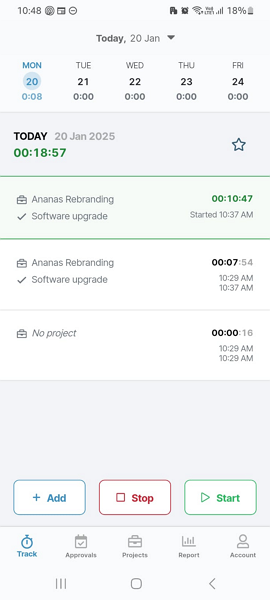
I found it easy to track time using My Hours web and mobile apps. I only need to tap the “start” button on the mobile app or click “new timer” on the web to log my work hours. I really love that the apps are perfectly synced. When you start a session on mobile, it’s instantly reflected on the web app, preventing double-tracking.
Another option I liked was “require project and task on every log.” When I activated this feature, My Hours required me to add a project and task for each time entry. Doing so helps sidestep wage determination issues and ensures each entry is attributed to a client’s project to streamline billing and invoicing.
Additionally, My Hours offers timesheet validation reminders. For example, you can set it to warn employees of under-target or over-target errors before they submit timesheets. This helps deal with timesheets issues early on to simplify the approval and remuneration processes. You can also configure the app to prompt employees to clock in when the workday starts.
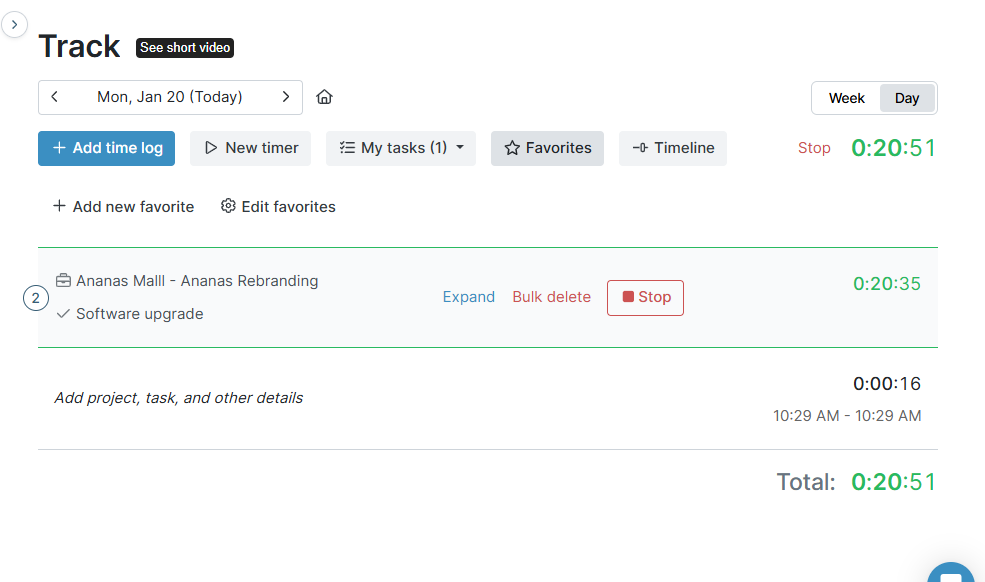
I was also impressed by My Hour’s timesheet approval. It enables managers to address issues that could affect remuneration and invoices down the road. However, the workflow could be improved, such as assigning a manager to approve timesheets from a specific team. The clear definition of responsibilities will eliminate confusion and enhance accountability.
Time Tracking Issues
I noticed that My Hours lacks the vital features you’d expect in modern time-tracking software. One such feature is the overtime tracker, which comes in handy in the United States and other regions where overtime pay is mandatory.
However, My Hours is designed primarily for the salaried cohort, which majorly comprises exempt employees. As a result, using the app for these employees won’t cause any legal issues in most cases. My Hours will only be unsuitable in cases where salaried employees are below the predefined federal and state salary thresholds.
Another issue is that My Hours doesn’t have a designated break tracker. A support agent told me that to track breaks, one needs to create a project called ‘breaks’ and add the different types of breaks as tasks to it. This way, employees can log time for their respective breaks.

While this method is effective, it creates a headache for managers, especially when tracking unpaid breaks. Managers will have to manually filter the unpaid break tasks out of the payroll report for accurate remuneration, which can be a boring task.
Moreover, My Hours doesn’t have a break attestation tool, which can save you from trouble in case of future lawsuits. If you need software that tracks mandated breaks automatically, use the Connecteam break tracker. Beyond break tracking, Connecteam tracks overtime and provides useful tools like geofencing to enhance time card accuracy.
Verdict: 6/10
Expense Tracking
My Hours doesn’t have a designated expense tracking module, which is disappointing. However, the provider has found a creative way to let employees add expenses to each time log to simplify compensation and invoicing.
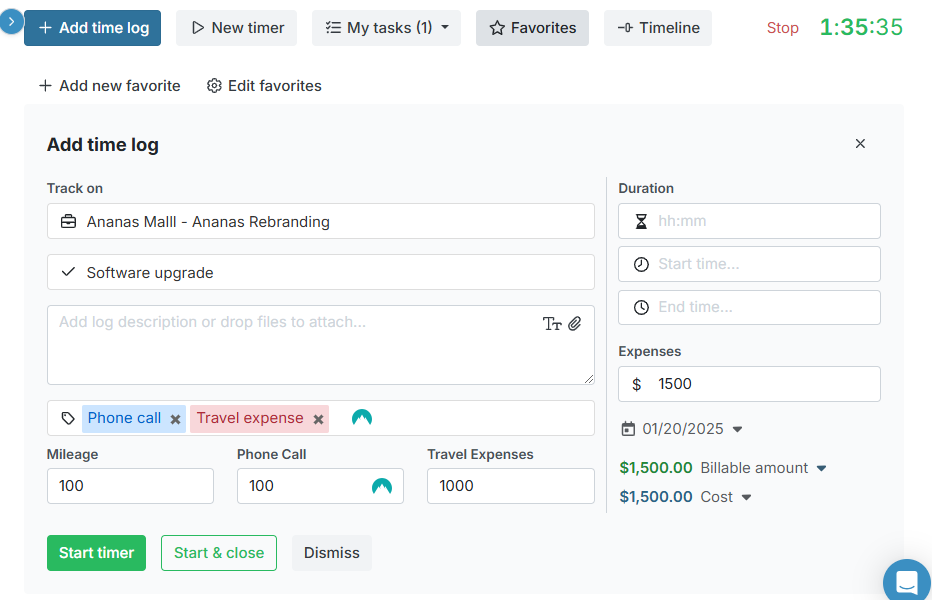
Before employees can add expenses, you need to add custom expense fields to the time log. Go to the “settings” page, open “time log fields,” and add the expense fields under “custom fields.” Unfortunately, you can only add three custom fields (expense types). Alternatively, tags can be used to better track expenses.
There’s no doubt that tags and custom fields simplify expense tracking. However, requiring employees to enter an expense when starting the timer (at the start of the task) feels awkward. I think it would make sense if My Hours required employees to enter expenses at the end of each time tracking session.
My Hours lets employees attach receipts to authenticate business expenses. However, users can’t attach receipts to specific expenses. As a result, managers have to manually sort and match the receipts with expenses. Manual receipt validation isn’t just time-consuming and tedious; it’s also a recipe for errors.
Verdict: 6/10
Project Billing and Invoicing
To bill clients accurately, you must first define each project’s billable rates, which is a breeze with My Hours. The app offers three types of rates: user-based, task-based, and project-based rates. Just bear in mind that free users can only configure project-based rates; to set the other two, you’ll need a paid subscription.
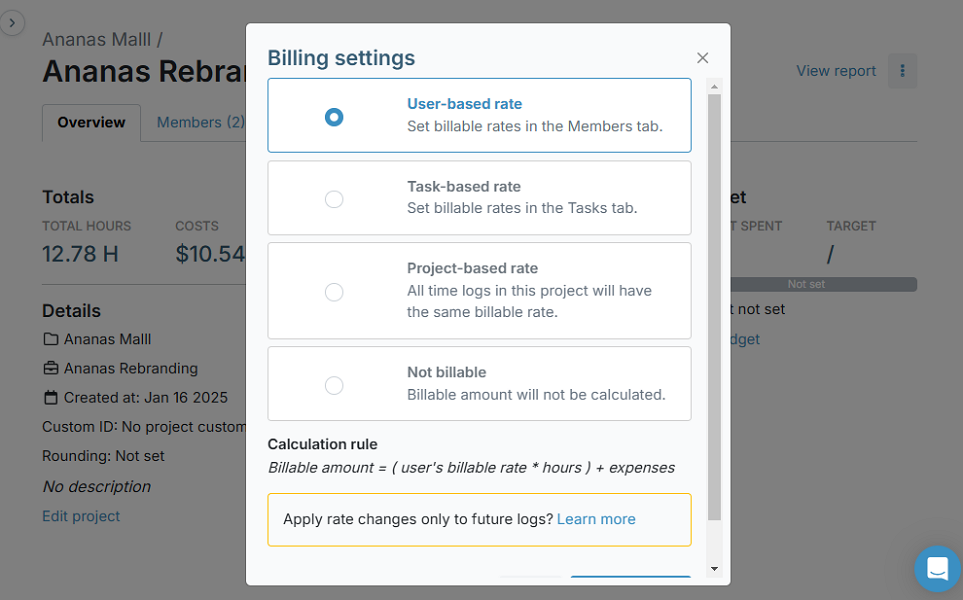
You can set user-based rates in the user’s tab, as well as the project and task rates when creating projects. With the rates, My Hours automatically calculates client billable amounts based on hours logged. This saves you hours of tedious, manual work and streamlines the invoicing process.
I found it straightforward to create invoices, even though My Hours doesn’t have a designated invoicing module. Simply open the clients tab and select “uninvoiced” to see a list of all due invoice items for the period.
My Hours doesn’t consolidate each client’s billable items. As a result, you have to manually sort the items, which leaves room for invoicing errors. Thankfully, the app lets you filter the list by client, reducing the risk of errors and speeding up the invoicing process.
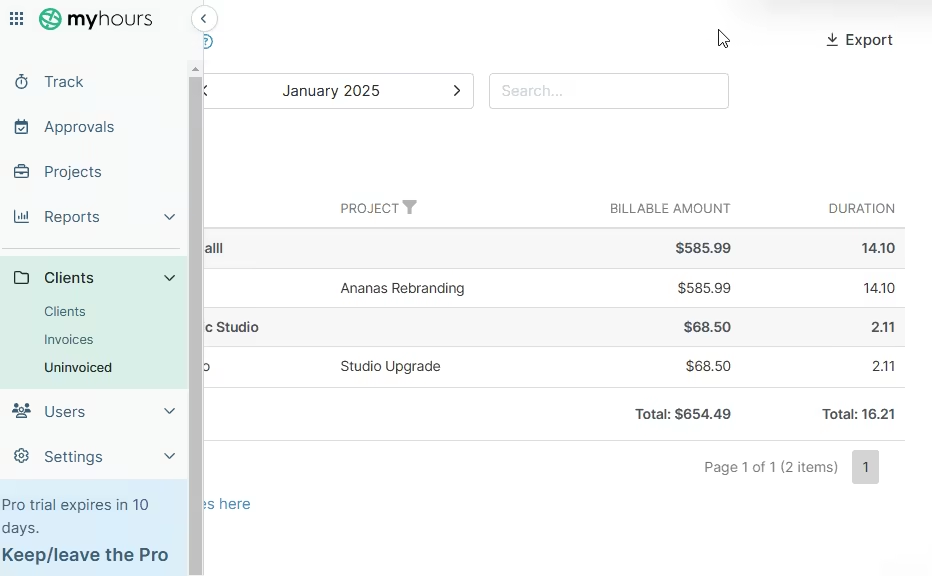
Simply click the filter icon, select the client, and click “ok.” Select all the billable items for that client and click “create invoice” to generate the invoice. In the next window, save the invoice as a draft or click the green “create invoice” button to finalize it. The invoice isn’t customizable, but it includes your company logo.
Regarding the sharing options, you can download and send a PDF or XLS invoice. Alternatively, click “send” to email the invoice directly to the client without leaving the platform. My Hours lets you adjust the invoice note and attach the PDF or XLS invoice.
Verdict: 6.5/10
My Hours Integrations
My Hours doesn’t support any native integration, which is quite disappointing. However, you can connect apps in your tech stack with My Hours using Zapier. There are ready-made zaps for solutions like Asana, Google Calendar, Salesforce, Jira, Xero, Wave, and more. Additionally, you can use My Hours API integration to streamline the flow of data between your systems.
Verdict: 5/10
Reporting and Analytics
My Hours’ reporting and analytics module feels basic. As a result, it may not be apt for environments where in-depth analysis is needed. You can generate three types of reports: dashboard, detailed, and timesheet.
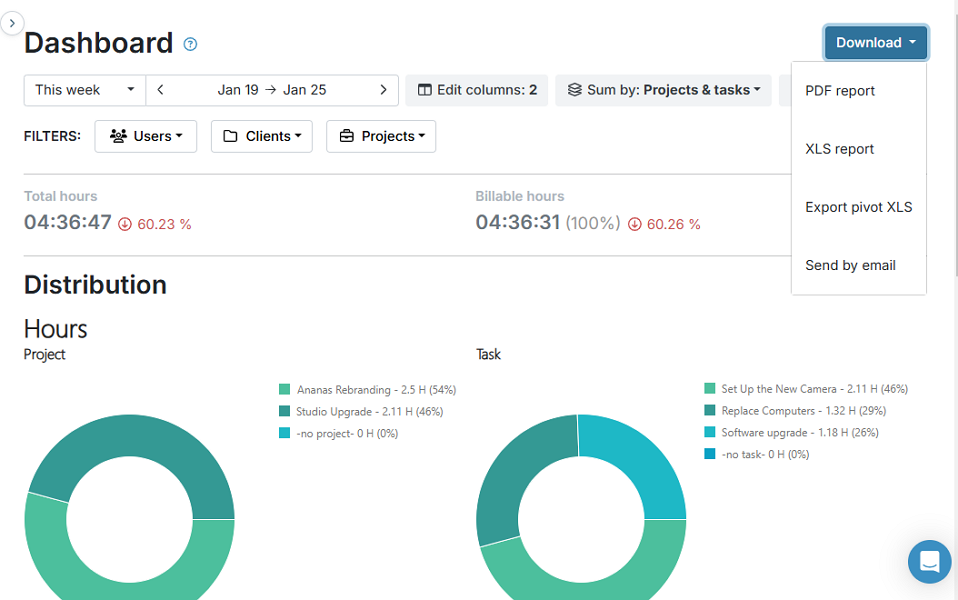
The dashboard, which is the reporting home page, gives you a glimpse at how employees are spending their time. It presents data in pie charts, giving you a quick overview of project and task hours. You can filter the dashboard report by employees, clients, or projects to drill down to details that matter.
A detailed report is ideal when you want to give clients all the project details. I wouldn’t say this report is as detailed as its name suggests. Regardless, you can use it to get a comprehensive breakdown of your team’s work by project, tasks, or preferred period (day, week, month).
Lastly, the timesheets report is a compilation of your team’s time entries. You can filter the report by users, clients, projects, and tasks to view relevant metrics.
Sharing options vary depending on the type of report. My Hours lets you download the detailed and dashboard reports in PDF or XLS files. You can also schedule periodic email delivery for both reports. The timesheet reports sharing options are limited to XLS file download only.
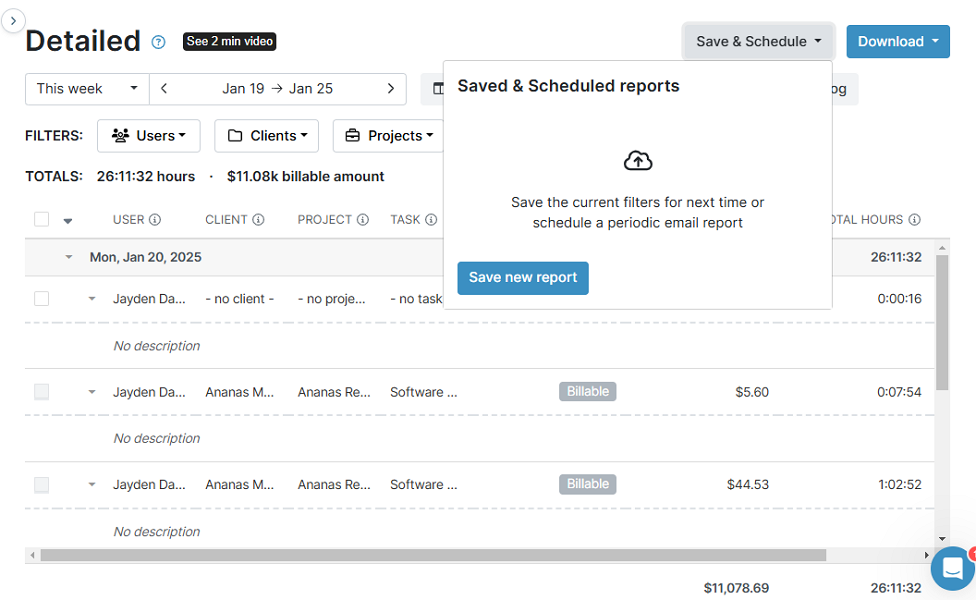
Verdict: 6.5/10
My Hours Security Features
My Hours is secure and has no history of data breaches or security issues. The vendor uses the Transport Security Layer (TLS) 1.3 protocol to encrypt data in transit, preventing unauthorized access. Data at rest is stored on the Microsoft Azure cloud, which offers the highest privacy and security standards.
Regarding user verification and authentication, My Hours uses the standard email-password logins. However, you can set up Single Sign-On with Microsoft Azure to minimize the risk of weak or reused passwords. Sadly, there are no other ways to enhance account security, which is a black mark.
My Hours has done an excellent job when it comes to helping business owners adhere to laws and regulatory requirements. The software is General Data Protection Regulation (GDPR) compliant. This makes it ideal for businesses handling the personal data of European Union (EU) citizens. It also adheres to other privacy-related regulations like the California Consumer Privacy Act (CCPA).
Additionally, I found that My Hours is compliant with timekeeping and accounting rules set by the Defense Contract Audit Agency (DCAA). Essentially, this means that the software is suitable for businesses handling US government defense contracts.
Verdict: 8/10
My Hours Customer Support
When you hit a snag, help is available via email, live chat, web form, and knowledge base. Clearly, the variety of support options isn’t as diverse as some of the top players on the market. Where My Hours truly shines is the exceptional responsiveness of its customer support agents.
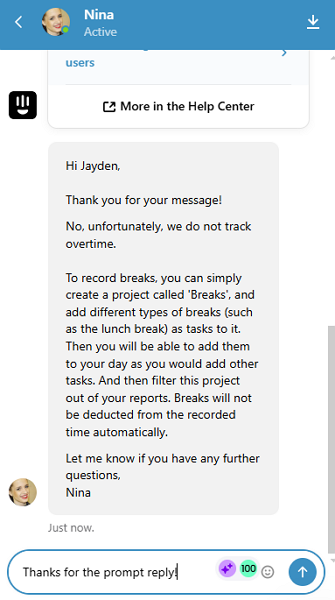
I had a remarkable experience with the agents on live chat and through the web form. What impressed me was that when you submit a query via the web form, agents respond in less than a minute via live chat (if you’re still on the page).
Moreover, the support agents responded to my questions on live chat in under a minute, which was super impressive. Another thing I liked was that agents seemed well-versed and always gave satisfactory answers. In my opinion, live chat is the best channel for finding help on technical issues.
My Hours knowledge base doesn’t have the largest library, but I found the articles incredibly practical and effective. The guides include images of the latest versions of the software to help users solve their issues with ease.
I was also impressed by the organization of articles by feature names for easy access. You can also use the search functionality to quickly find relevant guides. My only issue is that knowledge base articles are only in English, which limits their usefulness for non-English speakers.
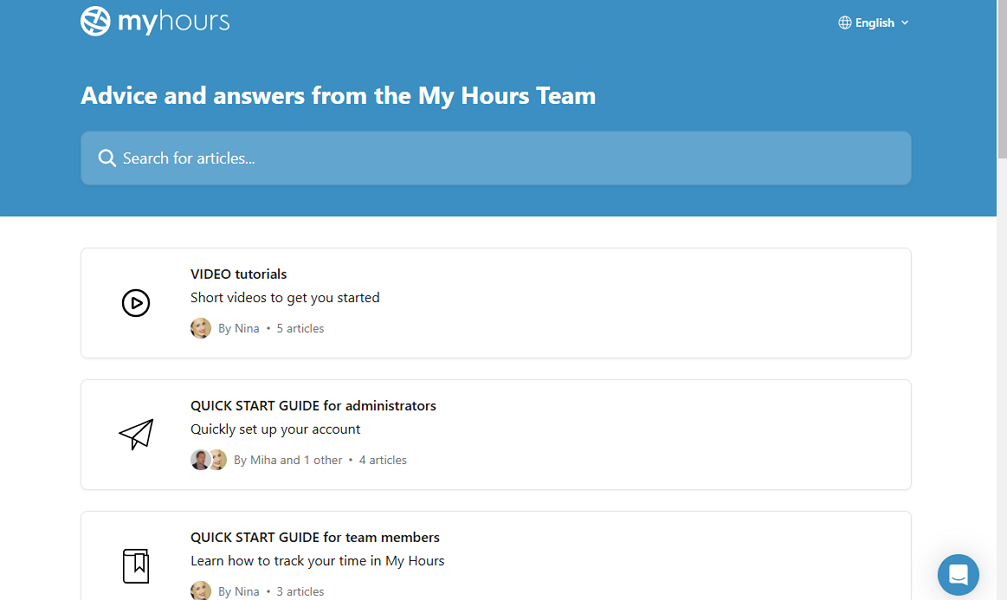
Verdict: 9/10
What are My Hours’ Review Ratings from Review Sites?
(As of February 2025)
Capterra: 4.8/5
G2: 4.6/5
Software Advice: 4.8/5
TrustRadius: NA
GetApp: 4.8/5
Google Play Store: 3.7/5
Apple App Store: 5/5 (one rating)
My Hours App Review
Despite being in the industry for over two decades, My Hours feels behind the curve in time tracking innovation. It doesn’t sport standout aspects — just basic time tracking, invoicing, project management, and expense tracking features. To top it off, I found the mobile (Android) app plagued with bugs, further holding back My Hours potential.
In my honest opinion, I recommend My Hours for freelancers and small businesses with no intricate time tracking demands. But if your business needs streamlined time tracking and to adhere to underlying laws and regulations, you’re better off using another time tracking tool. For businesses with a deskless or hybrid workforce, I recommend using Connecteam.
Connecteam: Best My Hours Alternative
Connecteam is the best My Hours alternative for businesses that value compliance and fair remuneration. Some of the reasons why I recommend Connecteam over My Hours include:
Accurate and Fully Compliant Time Tracking
Connecteam time tracking features are more refined and effective than My Hours. I really love the easy-to-use mobile app that works without any hitch on Android and iOS smartphones. The app lets non-desk employees track their regular hours, breaks, and overtime. The web app is also easy to use for desk and office-based employees.
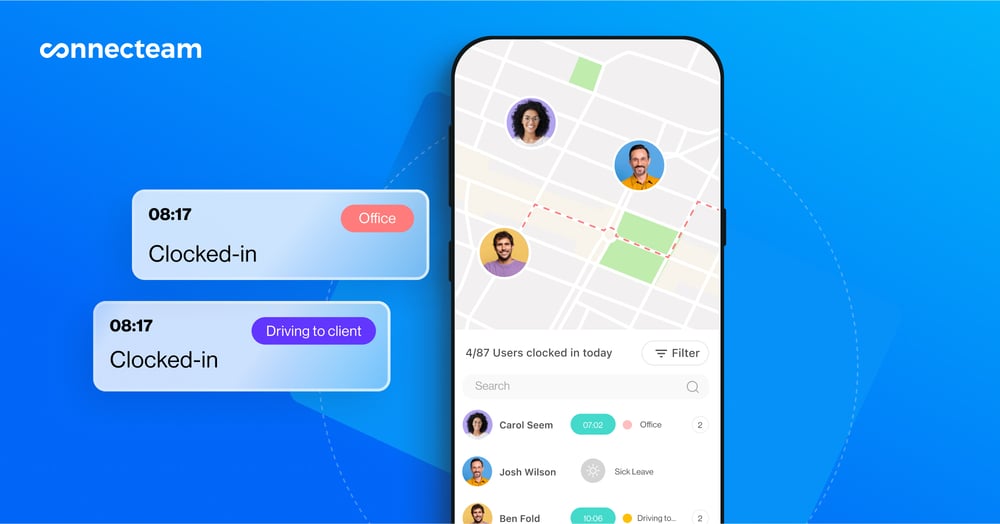
I’m always impressed by the effectiveness of Connecteam geolocation features. For example, it enables you to create virtual boundaries (geofences) around your worksites, ensuring employees clock in only when they arrive. This way, you can rest assured that employees are compensated fairly for their effort, and that your company doesn’t bleed money through time fraud.
Additionally, Connecteam lets you track breaks and overtime accurately and in full compliance. You can configure the overtime tracker to track daily, double time, weekly, and any other type of overtime. You can also configure the flexible break tracker to track paid and unpaid breaks, either manually or automatically.
GPS Location Tracking
I also like Connecteam GPS location tracker, which is suitable for teams with field and mobile employees. The feature lets you track the real-time location of your delivery drivers, sales representatives, construction crew, service technicians, and other field teams.
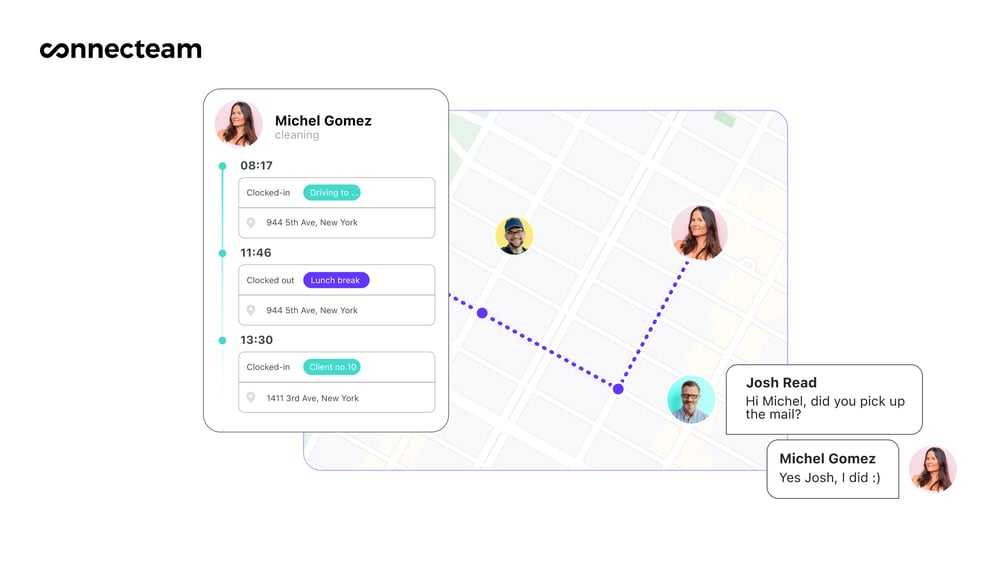
Location intelligence streamlines proximity-based scheduling and improves resource allocation. For example, you can assign an emergency repair job to the nearest technician, speeding up issue resolution while reducing travel costs.
Moreover, Connecteam uses breadcrumb technology to track field employees’ routes. You can see if a delivery driver or service technician stuck to the assigned route or took a detour. The insights enhance operational efficiency, which goes a long way towards boosting customer satisfaction.
And Much More…..
Connecteam is an all-in-one suite that offers so much more beyond time and location tracking. Some of its other notable features include:
- Connecteam auto-scheduling: Create and assign hundreds of shifts with a click of a button based on employee qualifications, availability, and preferences.
- Task management: Delegate tasks for deskless employees with ease and track progress in real-time.
- Team communication: Use Connecteam Chat for one-on-one and group communication. The Updates feature lets you share news and celebrations, and track engagement.
- Human resource management: Onboard new hires and train employees on industry standards, workplace safety, and compliance regulation on their smartphones.
Connecteam is affordable for large and small teams alike—starting free forever for teams of up to 10 employees, and $29/month for 30 users on the Starter plan.
