Great project and task management platform with limited time tracking and scheduling features
Verdict: 7.2/10
ClickUp is a work management platform that offers tools for project and task management—plus various other features. It bills itself as an app that does everything, including time tracking and employee scheduling.
So, even though ClickUp is primarily a project and task management software, in this review, I’ll focus mainly on ClickUp’s time tracking and scheduling features and put these claims to the test.
Overall, while I appreciated that ClickUp includes time tracking, I wasn’t impressed with its capability. The platform’s user interface is complex, and it’s not intuitive to get a timer started. In addition, although I liked ClickUp’s timesheets, there are no integrations with payroll or accounting platforms to enable you to export your time data easily. While the platform does offer task-scheduling features, it doesn’t really offer a way to schedule employees to work.
Still, the work management tools do a great job helping you distribute work among employees. I also liked the reporting tools, which let you monitor your employees’ workloads and ensure deadlines aren’t being missed.
Although ClickUp is a strong project management platform, I don’t recommend using it for time tracking or scheduling. Instead, I’d recommend using ClickUp’s integrations for time tracking apps like Harvest, Toggl, or Everhour to track employees’ time on ClickUp tasks—and finding alternative scheduling solutions.
Key Features:
- Project management: Use rich workflows and real-time dashboards to manage projects and teams
- Time tracking: Track employees’ hours on tasks, organize time entries with tags, and view all your employees’ hours in timesheets.
- Task management: Assign employees tasks and monitor workloads using multiple views like kanban boards, Gantt charts, and lists.
- AI assistant: Use an AI assistant called ClickUp Brain to quickly find data and retrieve instructions from ClickUp’s help center.
- Integrations: Use dozens of built-in integrations, including for time-tracking apps like Harvest, Toggl, and Everhour.
- Reporting: Build custom reporting dashboards to monitor employees’ timesheets, workloads, and more.
Pros
- Free plan lets you try out the software
- Time estimates on tasks
- Customizable reporting dashboards
- Strong security certifications24/7 live chat support available
Cons
- Complex user interface
- Finicky time tracking
- No integrations for payroll or accounting software
ClickUp Pricing
ClickUp offers a free plan and 3 paid plans. I’ll focus on the time tracking and task scheduling features included in each of these plans, although ClickUp includes many more features for project management and collaboration.
- Free Forever ($0 per month): Includes unlimited tasks with list, kanban board, and calendar views.
- Unlimited ($10 per user per month or $84 per user per year): Includes basic time tracking, integrations, and Gantt charts.
- Business ($19 per user per month or $144 per user per year): Everything in the Unlimited plan plus advanced time tracking tools, timesheets, time estimates, and workload views.
- Enterprise (pricing by quote only): Everything in the Business plan plus API access, live onboarding training, and support for single sign-on.
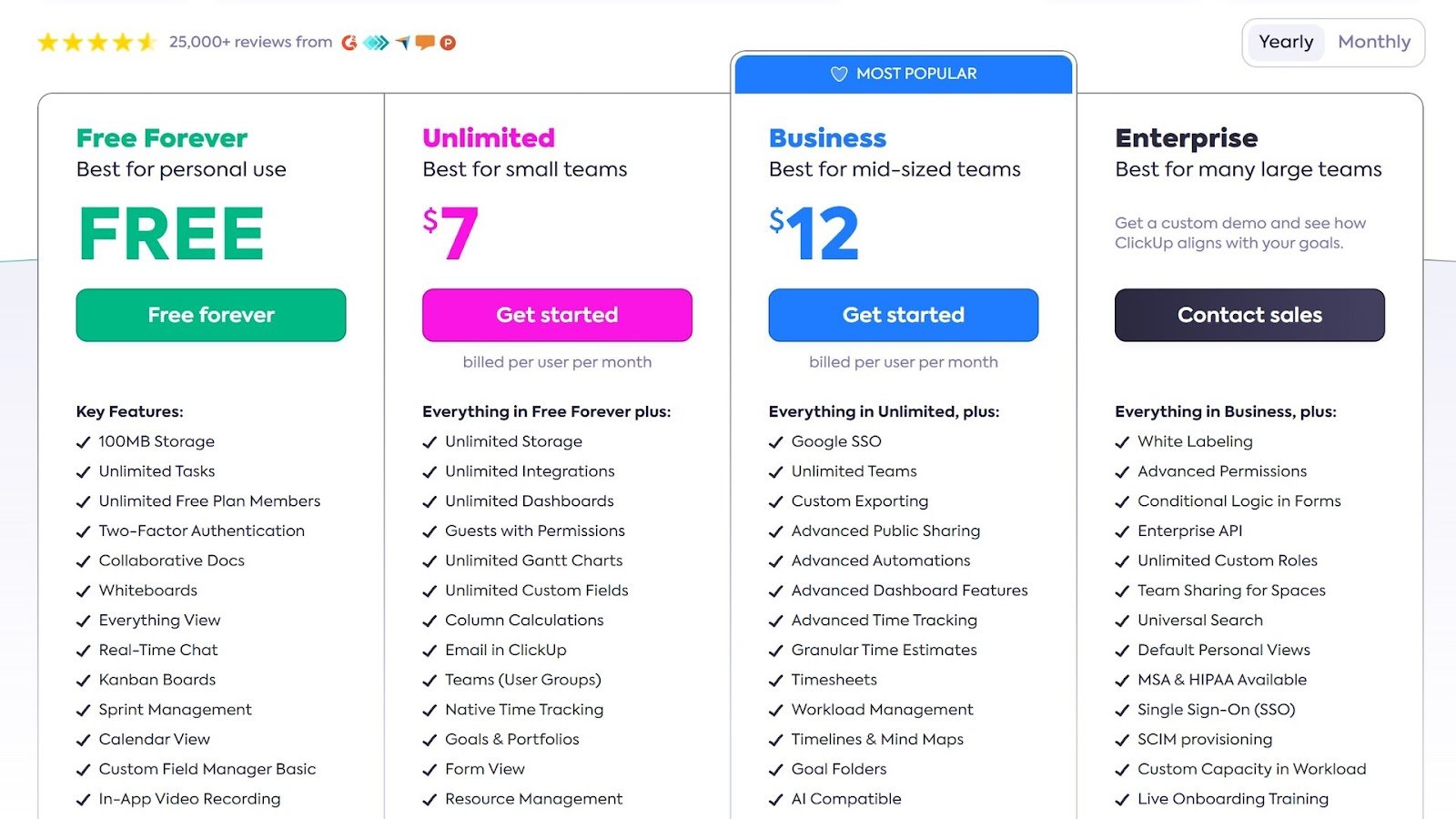
You can also add ClickUp Brain, an AI assistant, to any paid plan for $7 per user per month.
ClickUp’s paid plans are fairly affordable when you look at it as a project management tool. A company with 100 employees will pay $8,400 per year for the Unlimited plan, which I think is pretty fair when you consider how much that includes.
However, when compared to other employee scheduling and time tracking solutions, ClickUp is significantly more expensive than many of its competitors.
| Team size | ClickUp (Business) | Asana (Advanced) | Monday.com (Pro) | Connecteam (Advanced) |
|---|---|---|---|---|
| View pricing | View pricing | View pricing | View pricing | |
| 10 users | $120/month | $60/month | $190/month | Free for life—all features and dashboards |
| 30 users | $360/month | $180/month | $570/month | $49/month |
| 50 users | $600/month | $300/month | By quote only | $79/month |
| 100 users | $1200/month | $600/month | By quote only | $154/month |
| 500 users | $6000/month | $3000/month | By quote only | $754/month |
| 1,000 users | $12,000/month | $6000/month | By quote only | $1504/month |
| Read our full Asana review | Read our full Monday.com review | Learn more about Connecteam |
Another thing I like is that ClickUp offers a 15-day free trial and a 30-day money-back guarantee on all its paid plans. This means you can try out ClickUp and spend time in the software on your own before deciding whether it’s right for your business.
Verdict: 6/10
ClickUp Usability and Interface
ClickUp has a myriad of features and functions and its main dashboard is customizable according to your preference, but ClickUp’s user interface initially left me feeling overwhelmed and confused.
The sidebar on Clickup’s main dashboard contains multiple different menus, sub-menus, and interactive buttons and widgets. It’s really challenging to find your way around, and less tech-savvy employees are likely to struggle. ClickUp tries to make this easier with an interactive checklist and how-to videos, but these don’t address the underlying complexity.
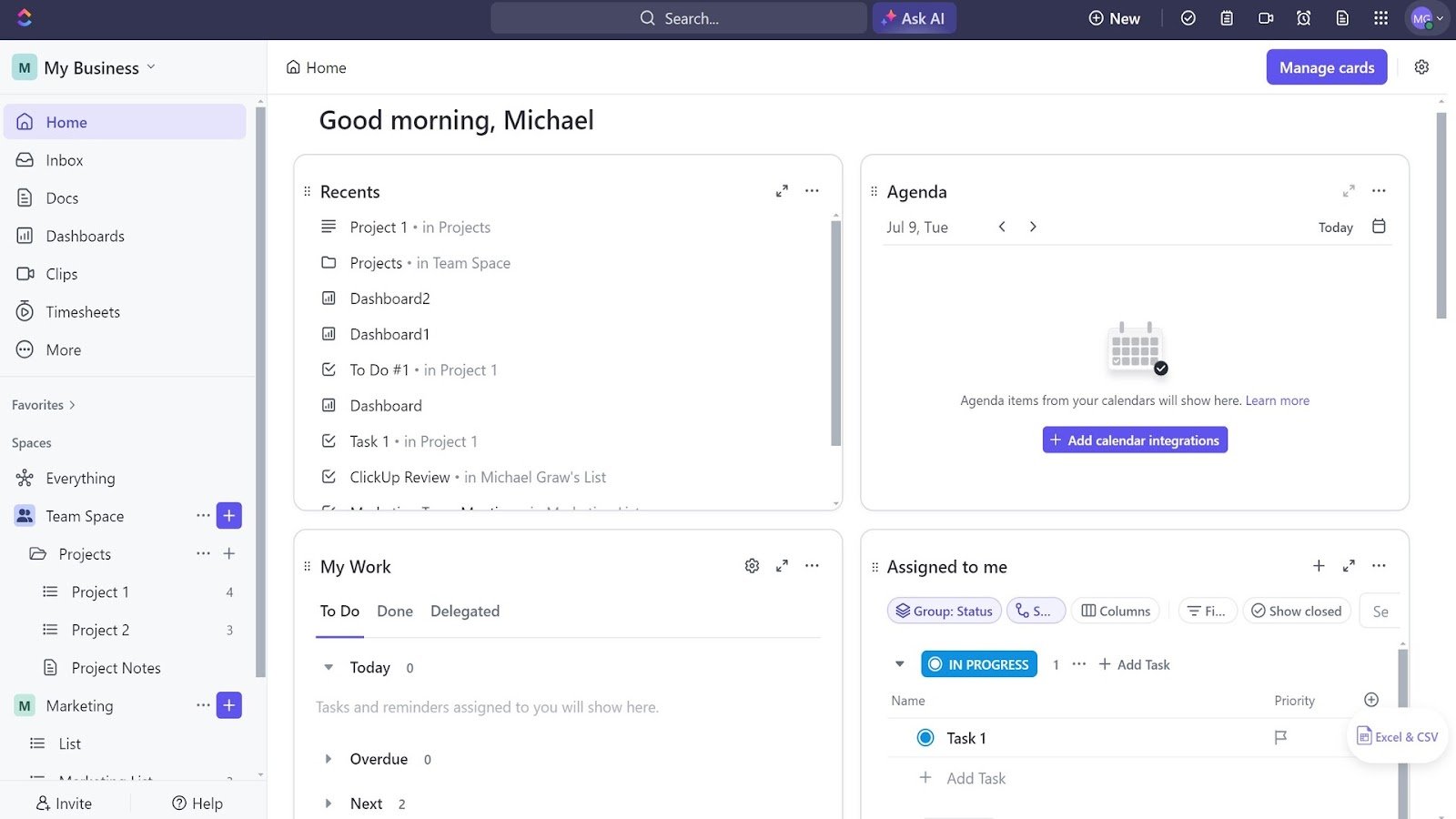
One thing I liked about ClickUp’s interface? You can customize the menus somewhat. For example, you can pin certain features that you use frequently—like time tracking or video recording—to your menu for easy access.
Once I got used to the platform, I came to like how interactive many of the buttons in ClickUp are. When you click on a due date, a calendar opens so you can select a new date. When tracking time, you can click a button and quickly add more time, notes, or tags to an existing entry. The pop-ups always felt helpful, and it’s easy to see how ClickUp’s design saves time—once you learn where everything is.
An important thing to keep in mind if you have employees with disabilities is that ClickUp isn’t very accessible. The platform’s design means it doesn’t play nicely with screen readers or keyboard shortcuts. ClickUp says the company has a multi-year plan to improve accessibility, but for now, this is a major shortcoming.
Verdict: 6/10
Mobile app
ClickUp’s mobile apps for iOS and Android also felt challenging to use. They mimic the high-complexity, multi-menu design of the web platform instead of simplifying the platform.
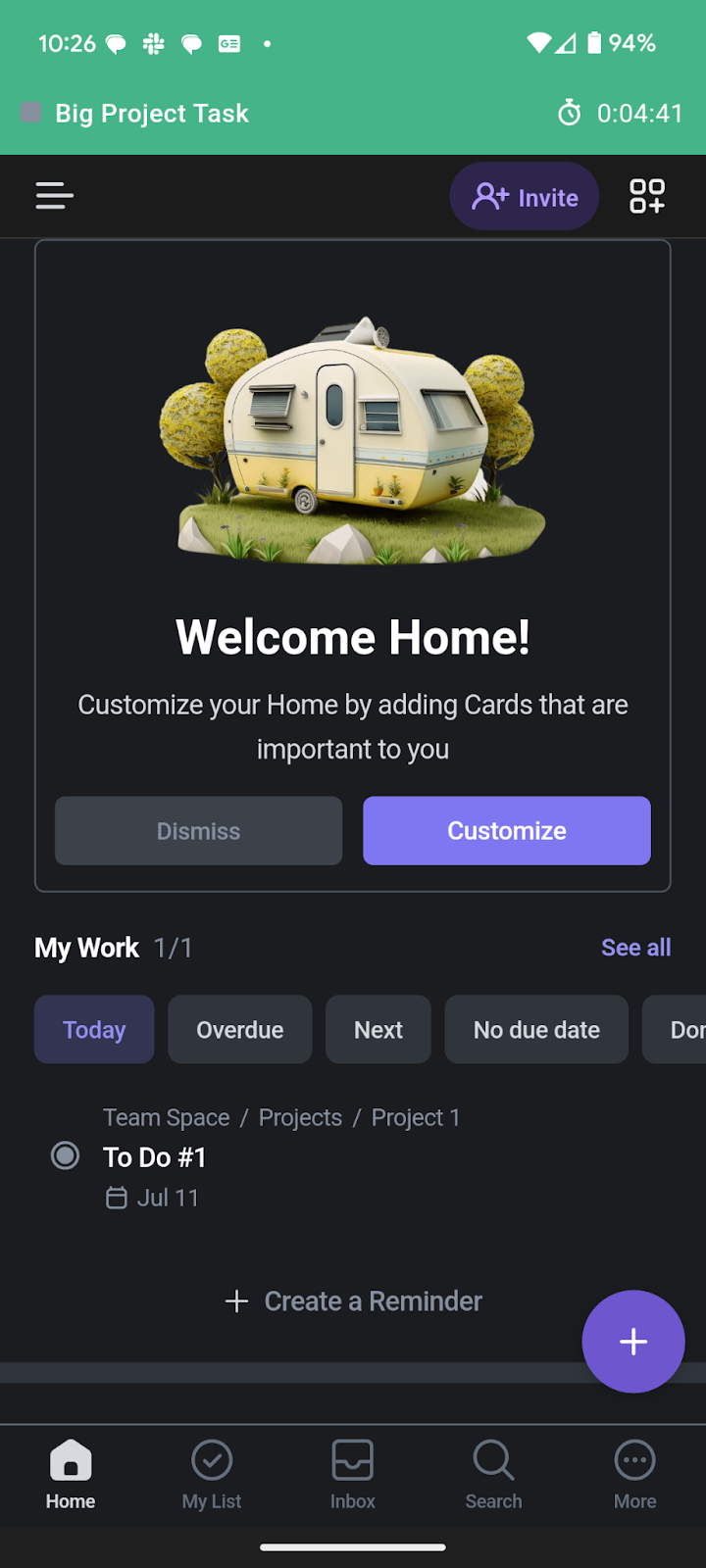
The benefit of this approach is that all the same features, task views, and time-tracking tools are available no matter which device you’re using. The downside? It’s tricky to get around the app—I found that depending on where you start, it takes 5 or more taps to start tracking time for a task.
I like that ClickUp’s mobile app offers an offline mode, which lets you create new tasks and reminders. However, I was surprised to find you can’t edit existing tasks offline or track time. ClickUp could do much more to make the app usable offline for frontline employees who don’t always have cellular service.
| Menu Item | Admin | Employee | ||
| Website | Mobile App | Website | Mobile App | |
| Time tracking | ||||
| Time tracking | ✅ | ✅ | ✅ | ✅ |
| Timesheets | ✅ | ✅ | ✅ | ✅ |
| Time management | ||||
| Time estimates | ✅ | ✅ | ✅ | ✅ |
| Workload views | ✅ | ✅ | ✅ | ✅ |
| Goals | ✅ | ✅ | ✅ | ✅ |
| Reporting | ||||
| Reports | ✅ | ✅ | ✅ | ✅ |
| AI insights | ✅ | ✅ | ✅ | ✅ |
Verdict: 6/10
ClickUp Time Tracking and Scheduling Functionalities
ClickUp has various features for project management, team communication, collaboration, and more. For this review, I’ll focus on its time-tracking and task-scheduling features.
Time tracking and timesheets
ClickUp claims it’s the best time tracking software, as well as the best timesheet app. The platform enables employees to track time for any task and assembles time entries into timesheets.
However, I found that time tracking in ClickUp wasn’t as seamless as I expected. It takes a bit of navigation to get to the time tracker, plus several more clicks to start the timer for a task. You can’t start a timer without assigning a task, which means you must go through the process of creating, tagging, and describing a task before you can start tracking time. It felt much more cumbersome than tracking time in apps like Clockify and Connecteam, which let you start tracking time with a single click and assign task details later.
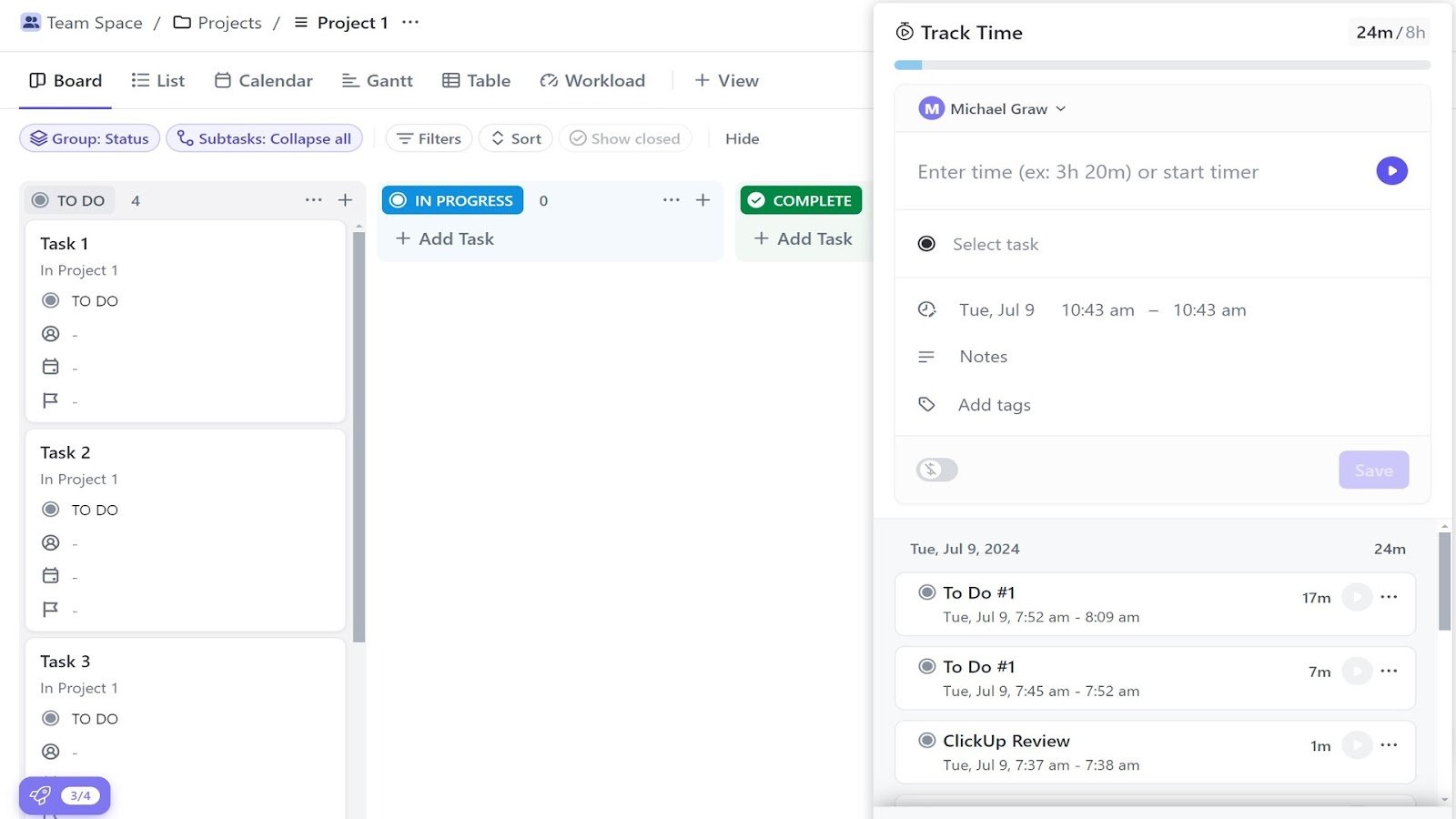
Once you leave the timesheets window in ClickUp, there’s no easy way to see that you’re actively tracking time or how much time you’ve spent on a task. While ClickUp does display a timer modal in the upper right corner of the interface (next to the Notepad), its small size and somewhat confusing placement can make it easy to overlook.
This means you can’t pace your work with the aid of the timer without specifically clicking on it. Also, it’d be really easy for employees to forget they’re tracking time and keep running the timer after they’ve finished work.
On the plus side, I thought ClickUp handled timesheets nicely. It’s easy for employees to edit their time entries manually within the timesheets. You can view the total time spent on each task per day, plus dive into each individual time entry to make changes. You can also filter time entries by their billable status, tag, or duration.
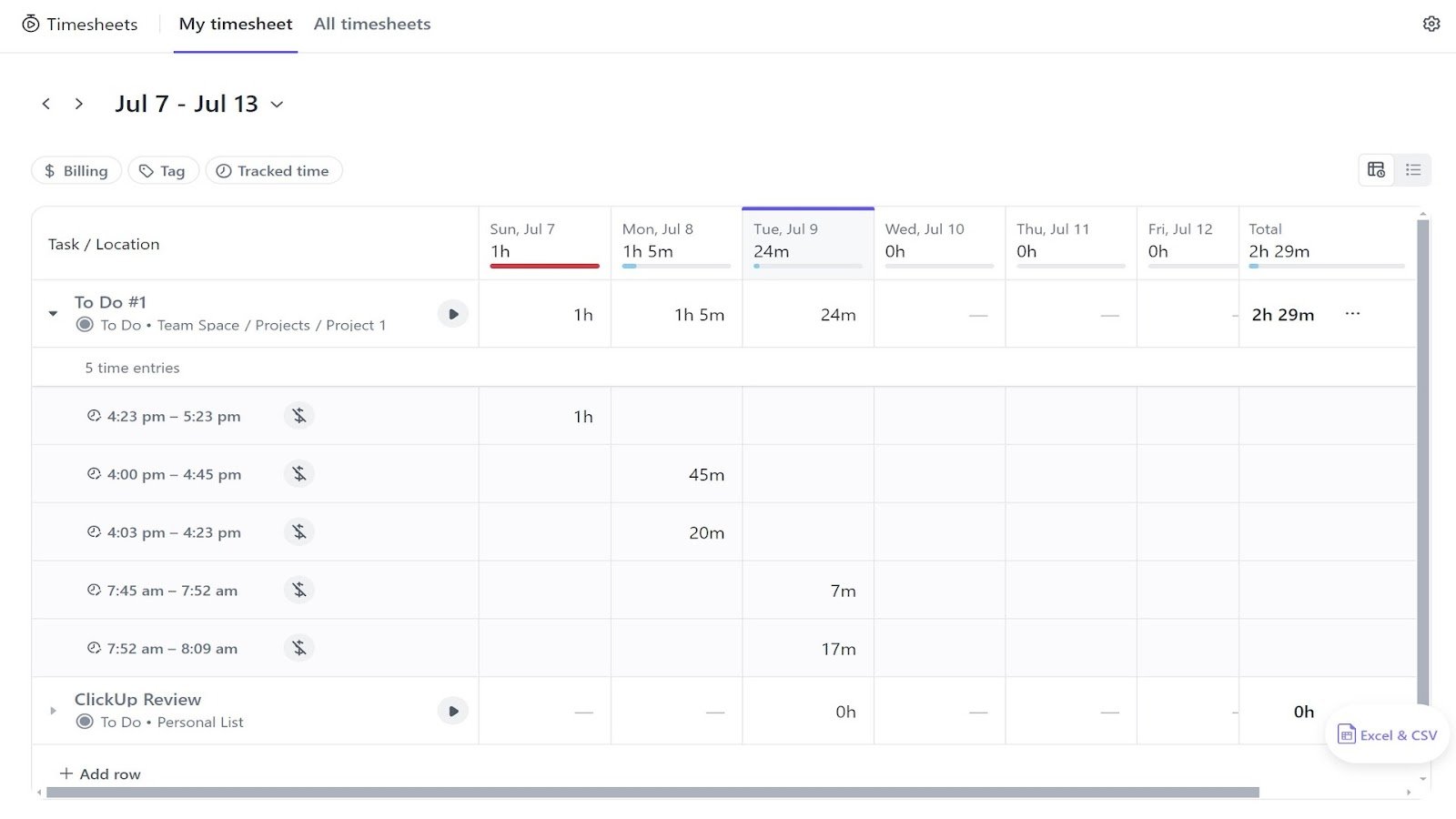
Administrators can view a list of timesheets for all employees with their daily hours. This is a nice way to get a quick overview of how much time employees are spending on billable projects.
With Connecteam, you can start tracking time in one click! It’s fast, simple, and easy to access, so you never lose track of your hours.
Verdict: 6/10
Employee scheduling and task visualization
ClickUp also claims to be the best work schedule software and shift management software. I tested out ClickUp’s scheduling features and quickly discovered they aren’t really employee scheduling features—they’re more like task scheduling features. You can use tasks like calendar events, assigning dates and times to them.
These are part of the task management features and can be really useful for assigning employees work and understanding their capacity. However, using ClickUp to schedule employees to shift work or build coverage schedules for your business would be difficult.
Still, the task scheduling features are useful—including the ability to add time estimates to any task. These give employees an idea of how long they should spend on something. They’re also helpful when reviewing timesheets because you can quickly compare how much time an employee spent on a task versus how much time you budgeted for it.
Another feature I like is goals. With goals, you can combine multiple tasks for a project into a single unified task list, set a goal for employees to reach, and set a date for the goal to be reached by. Goals can be numeric (e.g., “complete 4 tasks”), based around earning a certain amount of money, or based around true/false statements. You can see all your team’s goals and a progress bar for each one, making it easier to know where you need to allocate resources to meet deadlines.
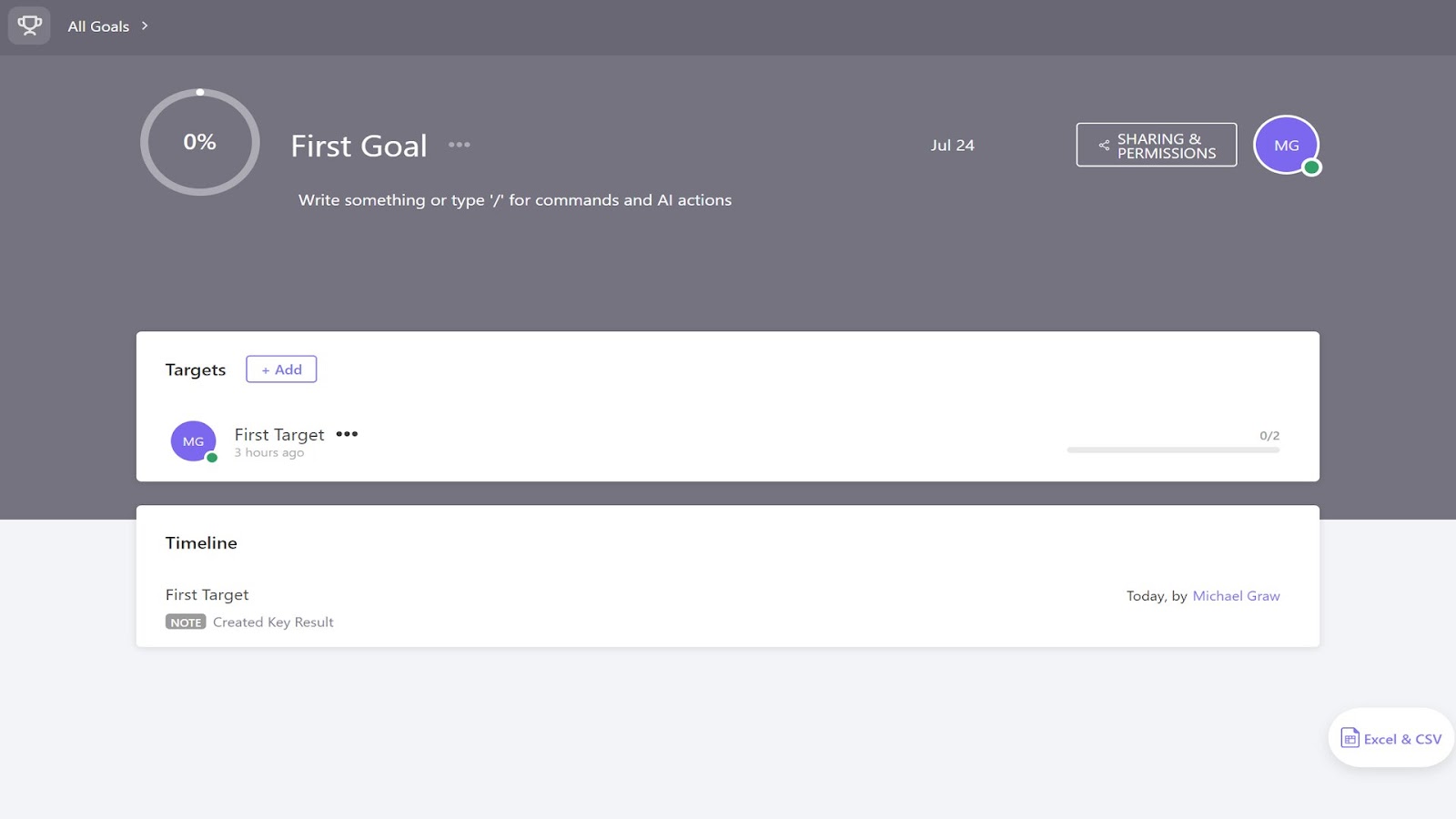
ClickUp also has various different task views that can be useful for visualizing your team’s work and deciding how to schedule employees to projects. You can view tasks on a list, kanban board, Gantt chart, calendar, and more.
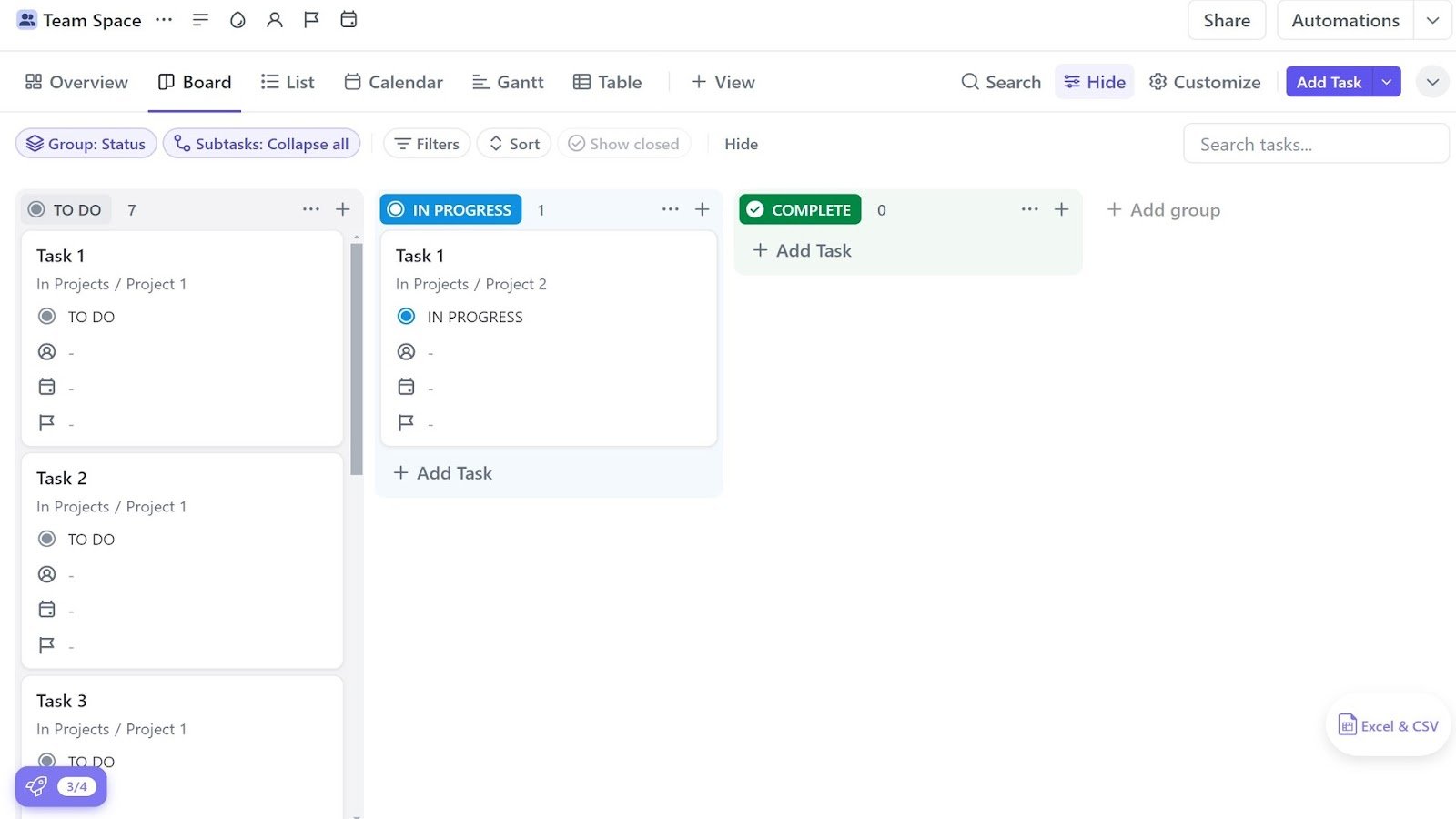
I especially like the workload view, which breaks down each employee’s availability by day and shows a bar indicating their availability. A sidebar shows you all your assigned and unassigned tasks and how long each will take, helping you decide how to split up work. You can also modify each employee’s day-to-day availability to account for when they’re on vacation.
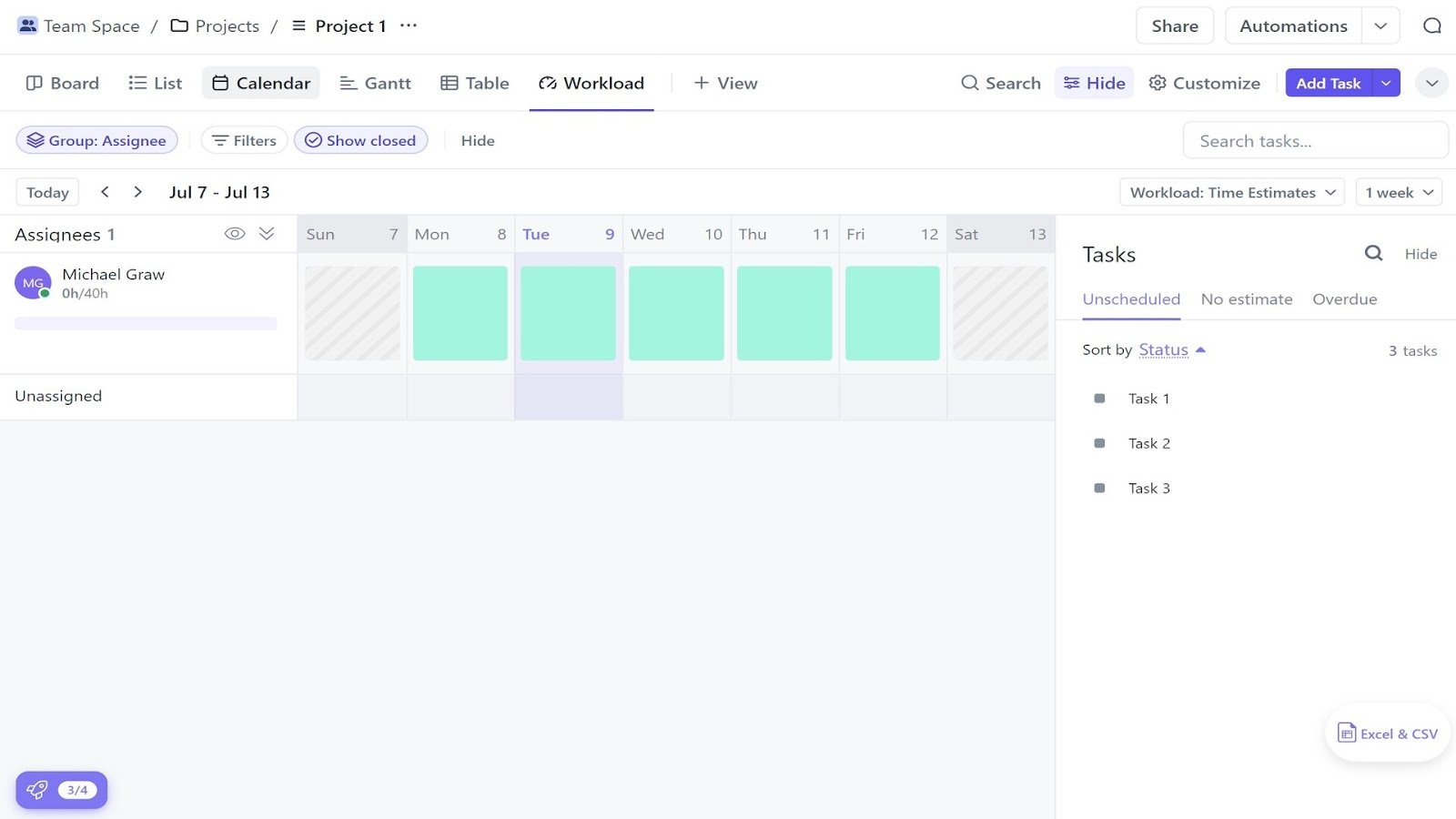
Despite these positives, ClickUp clearly fails as an employee scheduling or shift management solution, which is disappointing, given its own marketing promises.
Connecteam offers dedicated shift scheduling, availability management, shift swaps, and coverage tools built for real-world teams.
Verdict: 6/10
AI assistant
ClickUp includes an AI assistant, ClickUp Brain, that can help for keeping track of your employees’ workloads and tracking time spent on various projects. I liked the assistant a lot more than I initially thought I would. It works like ChatGPT—but for your ClickUp workspace. You can ask it to make a list of tasks with upcoming deadlines or find out which employees have availability on a specific day.
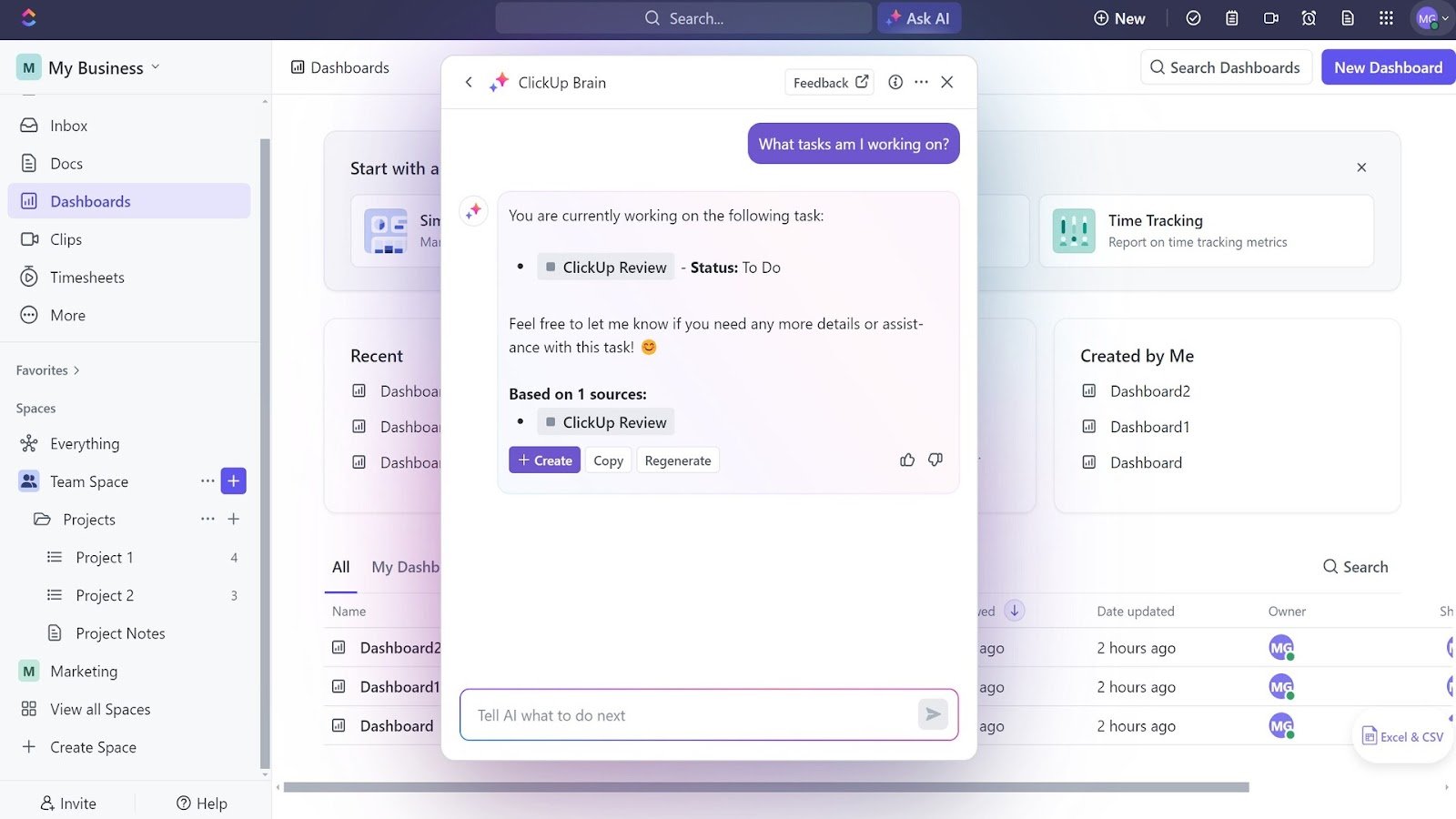
For anything the AI can’t do, it leans on ClickUp’s support documentation to give you step-by-step instructions for how to do it yourself. For example, I asked ClickUp Brain to notify me when an employee works overtime, and it gave me the steps I needed to follow to create a custom notification.
Verdict: 9/10
Integrations
ClickUp offers over 1000 integrations, including several for time tracking. You can integrate Toggl, Harvest, and Everhour to track time for ClickUp tasks, and I much prefer these integrated solutions to ClickUp’s built-in time tracking tool.
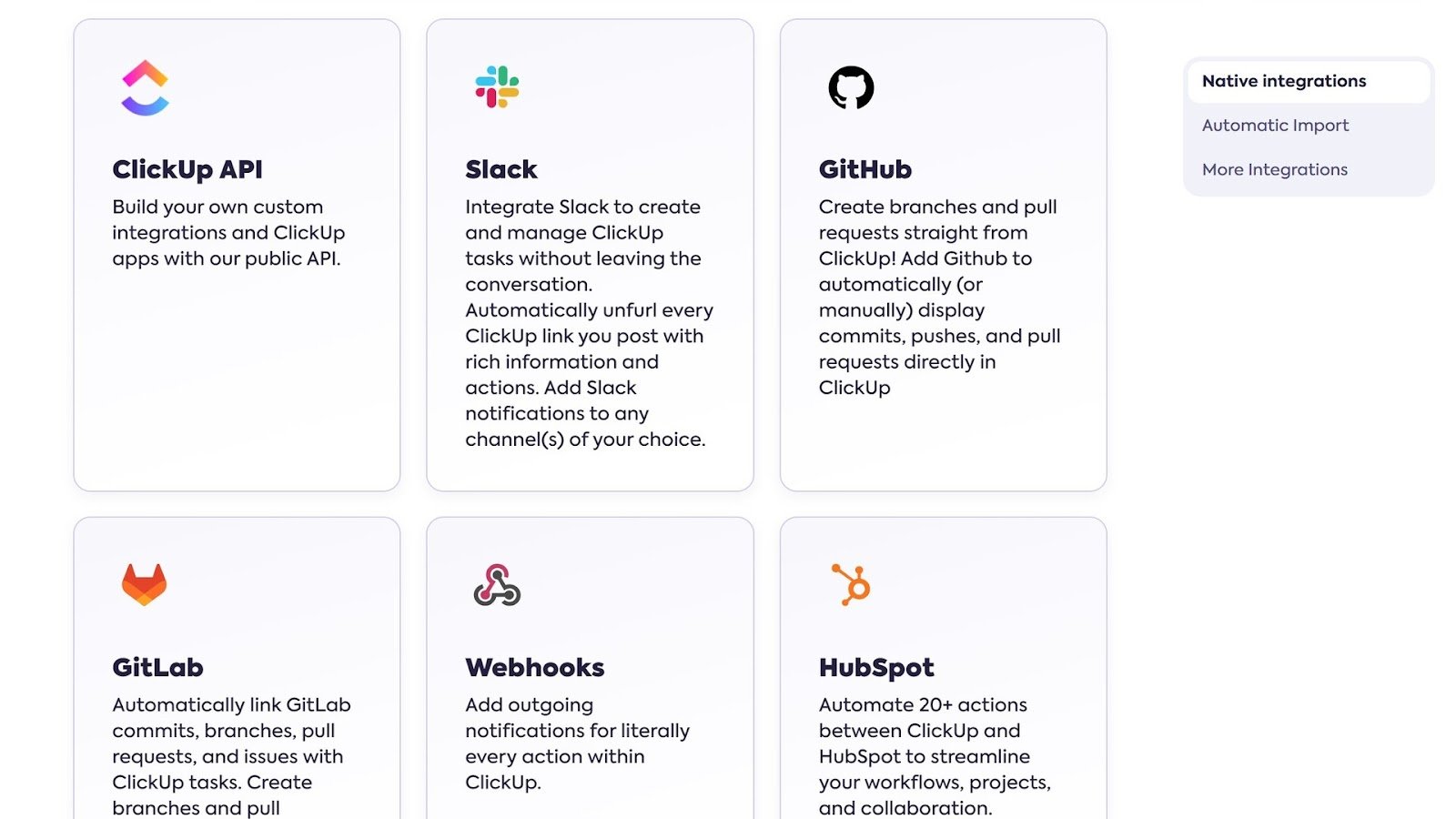
I found that ClickUp doesn’t have any payroll or invoicing integrations, which is surprising since it’s capable of building timesheets. A user wanting to use timesheets to pay employees or bill clients must manually export them as spreadsheets and then upload them to a completely separate platform.
ClickUp does have an API for Enterprise customers, you could automate this process. However, I’d like to see ClickUp offer native integrations for popular payroll and accounting systems.
Connecteam integrates directly with payroll providers, making payday simple and error-free.
Verdict: 7/10
ClickUp Security Features
ClickUp is certified to the Service Organization Control Type 2 (SOC2) and ISO 27001 security standards, which are widely considered the top certifications for business software like this.
All your company’s data is hosted with Amazon Web Services, and customers on the Enterprise plan can even choose whether their data is hosted in the US or European Union. All data is secured with 256-bit SSL encryption. ClickUp supports 2-factor authentication, and Enterprise plan customers can also use single sign-on.
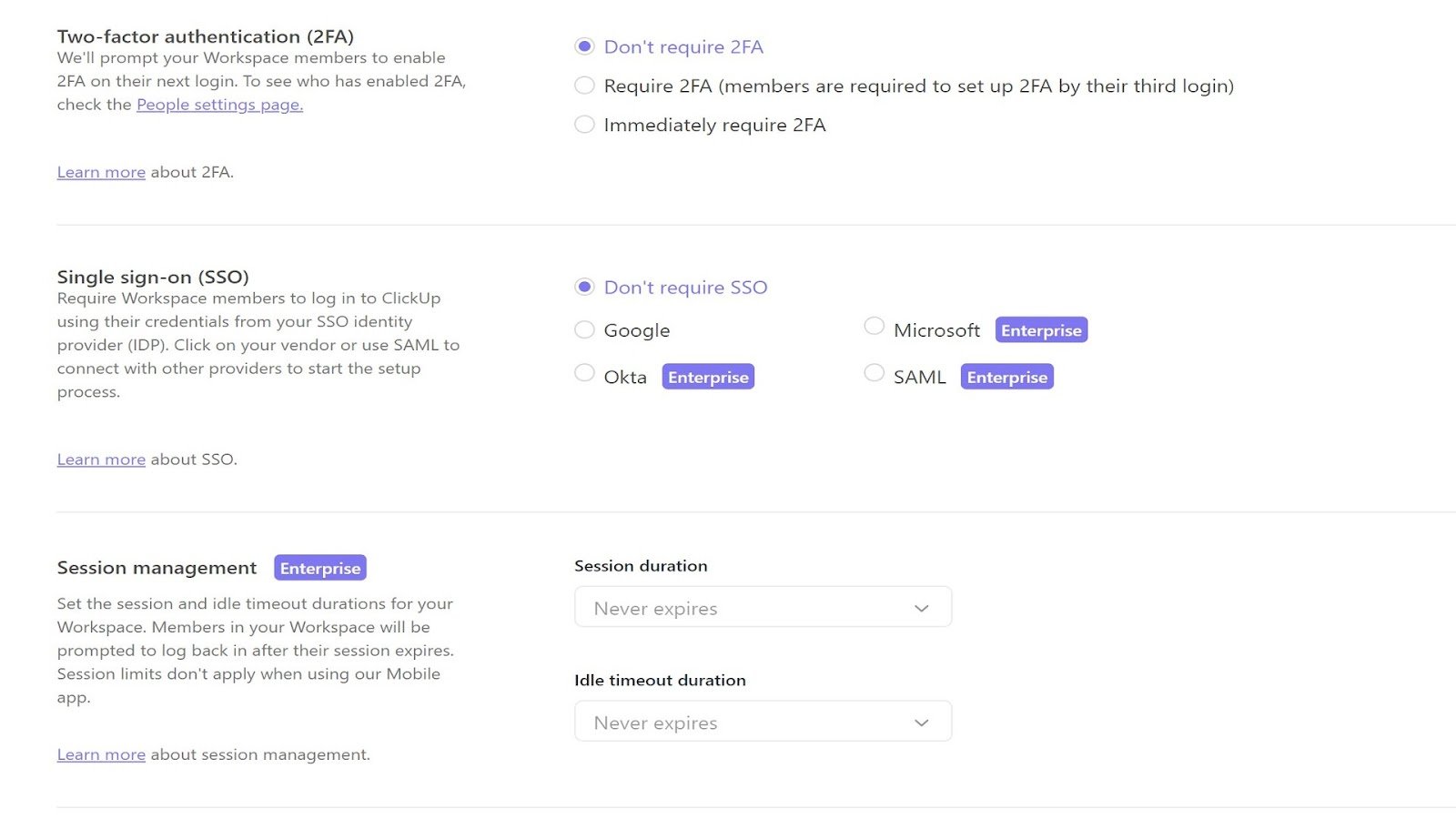
Overall, I think ClickUp’s security practices are reliable. The company uses many of the same secure practices as enterprise-scale peers like Google, Workplace from Meta, and Staffbase. ClickUp is compliant with GDPR and the software can be configured to be HIPAA-compliant for Enterprise clients. Notably, ClickUp offers user permissions so you can control which employees can modify which data.
ClickUp doesn’t offer a way to lock timesheets, which is a feature I’d like to see. While it’s often advantageous to let employees modify their own time entries—for example, they can fix an entry if they accidentally leave a timer running—it’s also important that timesheets can be locked before managers review them. Otherwise, it’s all too easy for employees to change their hours after a timesheet has been reviewed or for managers to accidentally change a time entry when reviewing timesheets.
Verdict: 9/10
ClickUp Reporting & Analytics
Many of ClickUp’s reporting tools and visualizations are scattered throughout the platform. I had mixed feelings about this. I liked that data was available when I was working in a module—for example, managers can see their employees’ timesheets when using the time tracker, which is useful. However, managers wanting to track their own time for a task don’t necessarily want to look at what every other employee is doing at that moment.
That said, ClickUp also has a centralized module for reporting where you can choose from various pre-made reporting dashboards or create your own reports. One of the pre-made dashboards is for time reporting, which lets you filter all employees’ time entries by date range, groups of employees, tags, and projects. I wasn’t overly impressed with this report, as it’s not a very visual display and didn’t feel significantly different from the timesheet view.
I liked the task-focused reports more. One built-in display includes color-coded graphs showing workload distribution, which is helpful for ensuring employees aren’t overscheduled for tasks or at risk of burning out.
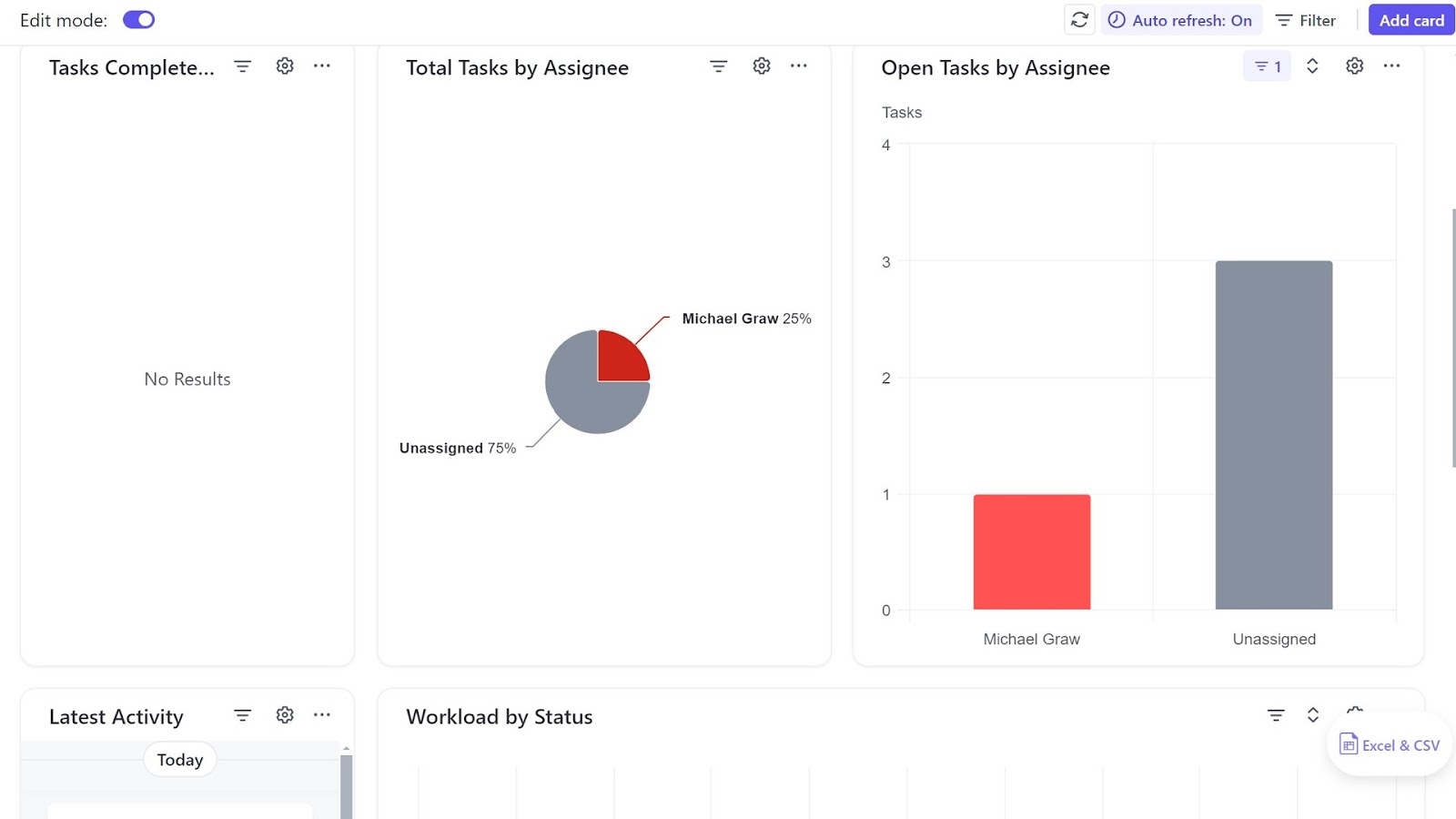
The customizability of ClickUp’s reporting tools was what sold me on the platform’s reporting features. You can add custom graphs to any report and build personalized dashboards that highlight the most important metrics for your business operations. It takes some time to set up, but once you find the visualizations you need, ClickUp can provide some really powerful insights.
You can save any ClickUp dashboard as a PDF and export the data to Excel. You can also import data from Excel for inclusion in your dashboard.
Verdict: 8/10
ClickUp Customer Support
ClickUp offers 24/7 customer support by live chat. You must go through an AI chatbot before you can message with a person, but I was able to connect to a support representative in less than 2 minutes. The representative I chatted with was extremely helpful, and ClickUp reviews also note that the support is a highlight of using the platform. That said, some customers might be upset by the lack of phone support.
I also liked that ClickUp has tons of online resources. An online knowledge base hosts tutorials, plus a ClickUp University site gives you a crash course in how to use the platform effectively. ClickUp has made various videos of different features, which is great for learning your way around the software.
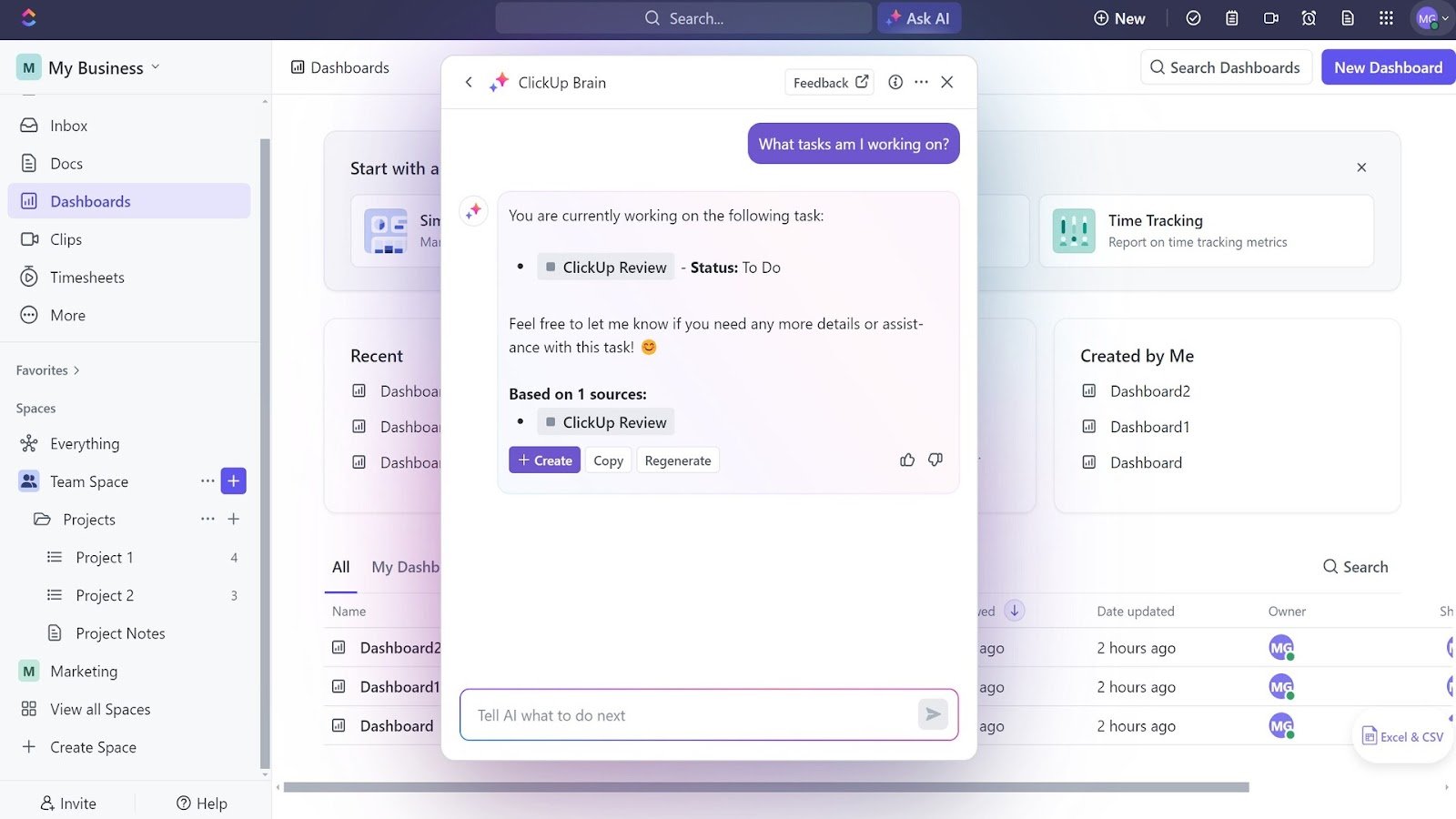
Verdict: 9/10
What are ClickUp Review Ratings from Review Sites?
(As of February 2025)
- Capterra: 4.6/5
- G2: 4.7/5
- Software Advice: 4.6/5
- TrustRadius: 8.5/10
- GetApp: 4.6/5
- Google Play Store: 4.1/5
- Apple App Store: 4.6/5
ClickUp App Review
ClickUp has much to offer as a productivity and task management platform, but I felt its time-tracking features and scheduling came up short. Time tracking didn’t feel easy, and I was surprised to find that ClickUp doesn’t have any native integrations for payroll or accounting software. In addition, while the task management tools can help you divide work among employees and manage employees’ time, ClickUp doesn’t offer any true work scheduling features.
With that in mind, I’d recommend ClickUp alternatives like Connecteam, Clockify, or Toggl if your business primarily needs a time-tracking tool. If you primarily need employee scheduling features, consider other employee scheduling apps.
That said, if you primarily want a task management platform, ClickUp is a great option.
Connecteam: The Better ClickUp Alternative
While ClickUp excels at task management, my review found it isn’t the best solution for time tracking and scheduling. Instead, I think Connecteam is the best ClickUp alternative because of its great time tracking and scheduling features.
Connecteam’s time clock app makes it easy for employees to track time with just a click or tap. Even better, the software automatically builds timesheets and integrates with popular payroll and accounting tools. So, it’s straightforward to use your time data to pay employees and invoice clients.
In addition, the drag-and-drop scheduling tool is also excellent. I like how easy it is to assign employees to shifts, and the platform alerts you if employees are scheduled to work overtime or shifts are distributed unevenly. You can also use its 1-click auto-scheduling.
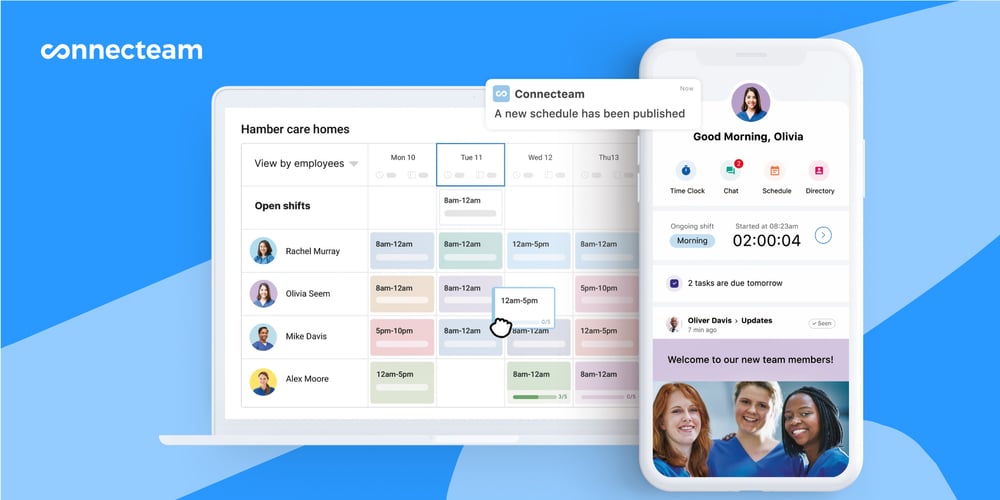
Connecteam also makes it possible for employees to swap shifts with your approval and reminds employees about upcoming shifts to cut down on no-shows.
Best of all, Connecteam is completely free for businesses with up to 10 employees. Paid plans start at only $29 per month for up to 30 employees plus $0.50 per additional employee per month. It’s a much more cost-effective solution than ClickUp.
Try Connecteam free for 14 days
FAQs
Yes, ClickUp offers a free plan that includes a variety of essential features for task and project management.
ClickUp is not inherently HIPAA compliant, but it offers an Enterprise plan with options for custom agreements and security measures that can help meet HIPAA requirements.
Yes, ClickUp offers a free trial for its paid plans, allowing you to explore premium features before committing.
