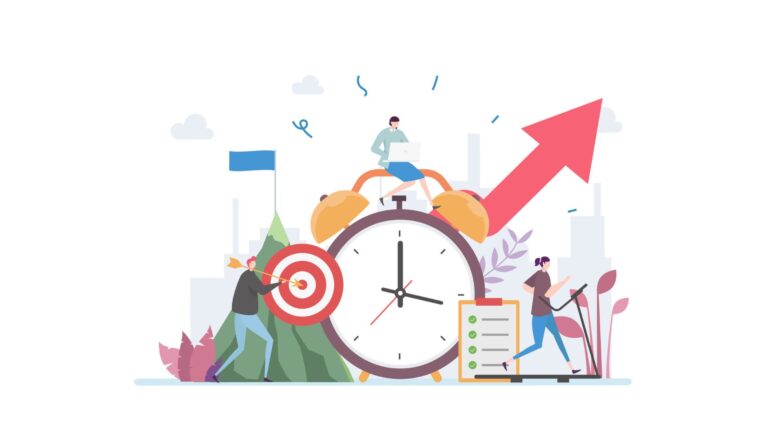A reliable productivity app allows you to set and manage team schedules, monitor their progress on tasks and projects, and see their tracked hours. Plus, these apps keep all relevant company information in one place, so your team can easily stay informed.
There are many productivity apps out there, including ones specifically for Mac and iOS users.
In this article, I’m going over the 15 best productivity apps for Mac and iOS and outline the key features you should look for when selecting the best one for your business.
Our Top Picks
-
1
Best all-in-one productivity app
-
2

Good for project collaboration
-
3

Good for customizable digital forms
Why trust us?
Our team of unbiased software reviewers follows strict editorial guidelines, and our methodology is clear and open to everyone.
See our complete methodology
How I Chose the Best Productivity Apps for Mac
There are a ton of productivity tools on the market on the market, all of which may have vastly different functionalities. Here’s how I chose the tools on this list:
- Best in their category: I’ve broken down my list into categories based on different business needs. To make this list, I chose the tools that functioned the best in each category.
- Available on Mac or iOS: This might be stating the obvious, but the apps on this list are all available on Mac desktops and/or iOS mobil devices, like iPhones and iPads.
- Not too technical: The tools on this list can be learned without extensive training. They’re designed to make your life and workplace more productive.
- Support: The software on this list come with with reliable customer support to help you with any issues.
- Security: Strong security features are important to protect any data you store in the app. This includes data encryption, secure login processes, and regular security updates.
Depending on what you’re looking for in a productivity app, here are some features you may find useful:
- Task management: Prioritize apps that offer real-time updates on tasks, recurring task and subtask creation, tags, and a central dashboard to view task statuses and due dates.
- Time tracking: Apps with time tracking features take productivity one step further. Look for solutions that include mobile clock-in, real-time location tracking, and automatic reports on hours and productivity.
- Reminders and note-taking:
- Scheduling and digital calendars: Apps with calendar features or employee scheduling can help you (and your team) better organize your time.
- Automations: The best productivity apps come with automated workflows to streamline day-to-day processes.
- Communication and collaboration features: If you’re looking for a productivity app for business, look for an option that allows your team to work together and stay on task. Teams should be able to communicate in real-time about tasks and other work-related topics.
- Integrations: Streamline your workflows and organizational processes by syncing your productivity app with other apps, such as payroll software.
The 15 Best Mac and iOS Productivity Apps for 2025
-
Connecteam — Best overall productivity app for businesses
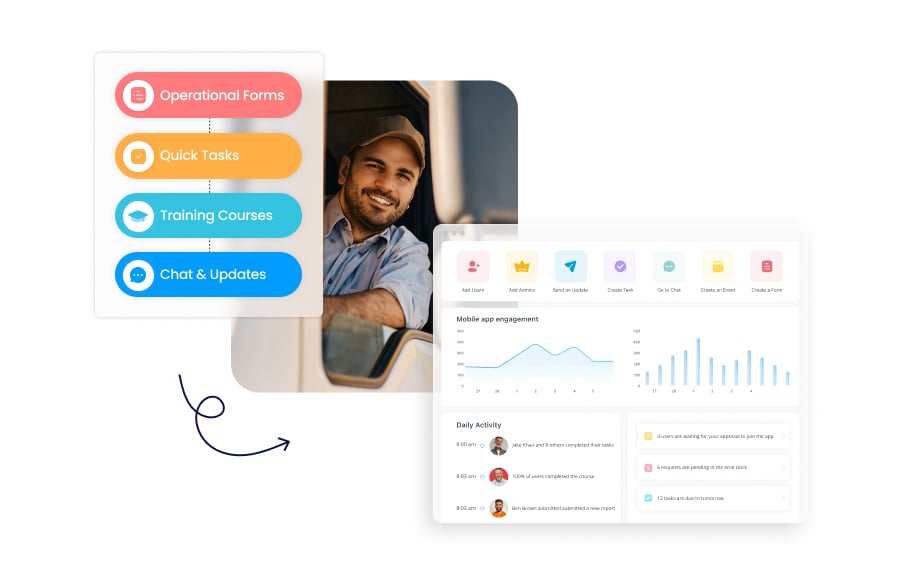
Key Features
Pros
All-in-one productivity solution
Mobile app enables on-the-go use
User-friendly design
Notifications keep everyone in the loop
Cons
No video conferencing feature
Connecteam is the best all-in-one productivity solution for Mac, offering user-friendly tools for scheduling, task management, communication, and more.
Connecteam is ideal for Mac users because accessible from any web browser and offers apps for iOS devices.
Let’s take a closer look at Connecteam’s top features.
Task management features to keep teams on track
Connecteam’s employee task management app makes it simple to keep your teams and projects on track. You can create and assign tasks to employees in seconds and set common tasks to recur at regular intervals. Add due dates, notes, images, files, and descriptions to tasks to ensure your workers have all the information they need to get the job done successfully.
You can also break tasks into subtasks and receive notifications as employees complete them. You can send reminders to employees to complete tasks and request real-time updates on their progress, and view all tasks and deadlines in one place.
Create, publish, and manage employee schedules from anywhere
Connecteam’s employee scheduler allows you to create and publish schedules hassle-free. Use handy templates or build custom schedules and assign shifts automatically based on employee preferences, availability, and qualifications. Or, take advantage of the auto-scheduling feature to create schedules for you in seconds.
Employees can also claim open shifts or request to swap shifts as needed with just one touch or click of their device.
Workers can check their schedules instantly and receive notifications when their schedules have been updated. Plus, you can quickly view and approve schedule change requests, see employees’ availability, and redeploy workers in seconds.
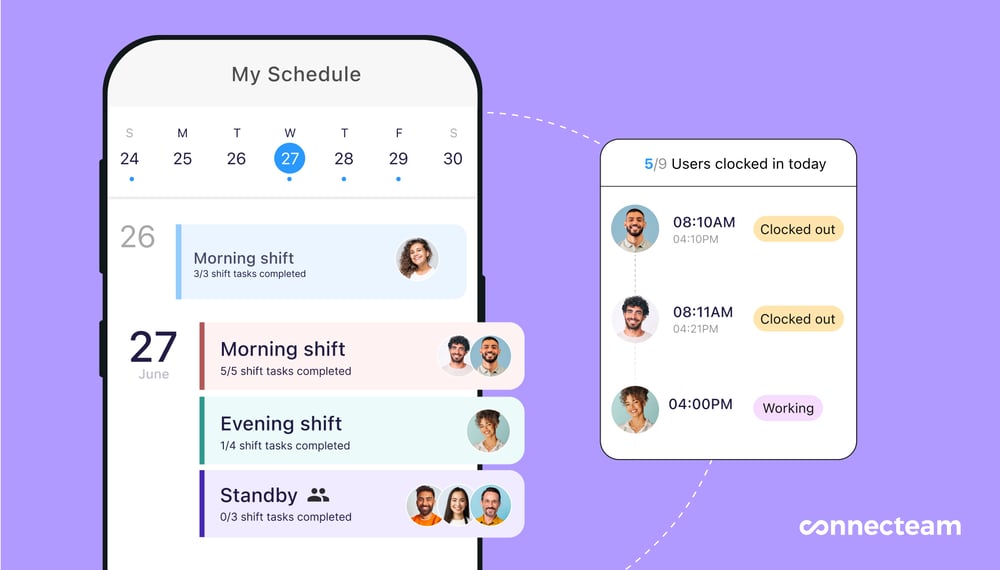
Employee time clock for automated time-tracking
Connecteam’s employee time clock lets employees clock in and out directly in the app and records time to the second. Workers can track time by task, job, client, and location. As a manager, you have the option to set daily time limits, overtime rates, and auto-clock out.
The time clock is also enabled with GPS. The GPS tracking app has geofencing to make sure your team is where they need to be while on the clock. Create virtual borders around job sites to restrict clock-in and clock-out to those locations.
Connecteam collects time data and automatically generates digital timesheets for payroll, which can be exported to your preferred payroll system. You can also take advantage of Connecteam’s direct integrations with Gusto, Paychex, QuickBooks Online, and Xero for payroll.
Collect and organize information with digital forms and checklists
With Connecteam’s digital forms and checklists feature, you can create fillable forms from templates or from scratch. Use forms to gather employee signatures on policy documents, for example, and set deadlines for completion. Connecteam will even notify you when workers have filled out a form. Pull up forms in an instant by using the search bar, and easily export forms into PDF or Excel files.
Additionally, you can create customized checklists for any process and distribute them instantly to your employees. For example, checklists for safety or open/close procedures ensure your team knows and follows important rules.
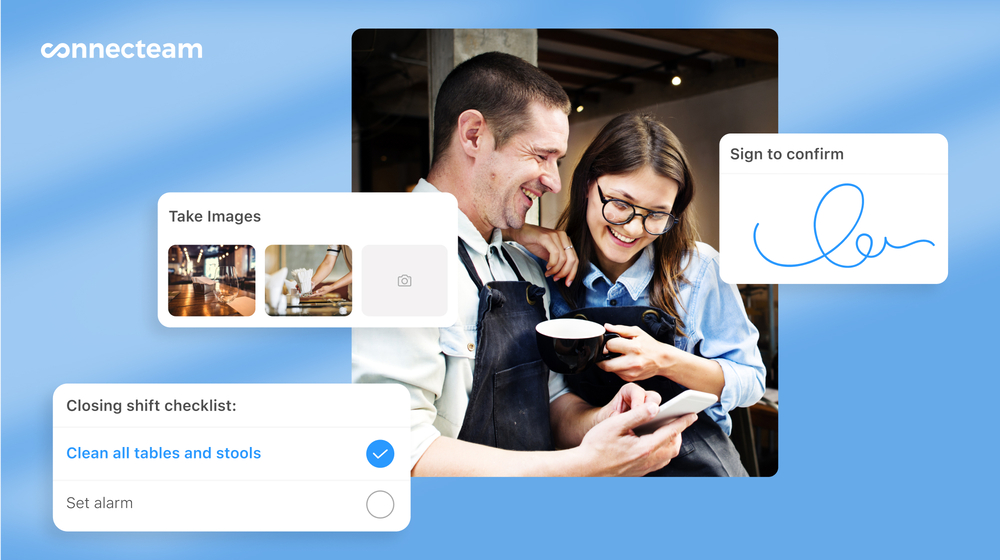
Built-in team chat and newsfeed for improved communication
Connecteam’s communication tools enable you and your employees to communicate securely in real-time, wherever they are.
The built-in online team chat allows teams to connect one-on-one or in group conversations. You can set chat permissions and delete any inappropriate content, if needed. There are options to favorite conversations, mute chats, and share audio notes, images, and other files within messages. There’s also a task-specific communication channel to keep conversations focused.
Connecteam has a social media-style newsfeed for company updates, as well. Easily share important announcements with your entire team (or just certain groups) at once, schedule posts, and track who has viewed and interacted with your updates.
Store and share important information with cloud-based document management
Using Connecteam’s document management feature, you can create a digital filing cabinet for your company. All files are centrally located and accessible at any time.
You can request documents from employees with a single touch or click, which they can upload directly from their mobile devices. Plus, you can set expiration dates on documents, and Connecteam will flag the documents when they need to be updated.
Free for small businesses and affordable for all
Connecteam is free for life for businesses with 10 or fewer employees. For larger businesses, pricing begins at just $29 per month for up to 30 employees.
The amount of innovation, customer service, and absolute quality in their product is the reason we will never leave Connecteam.
Connecteam also offers a free for life plan – Get Started Now!
Pricing
Free-for-life plan availablePremium plans start at $29/month for 30 users
14-day free trial, no credit card required
Start your free trial -

Basecamp — Good for project collaboration
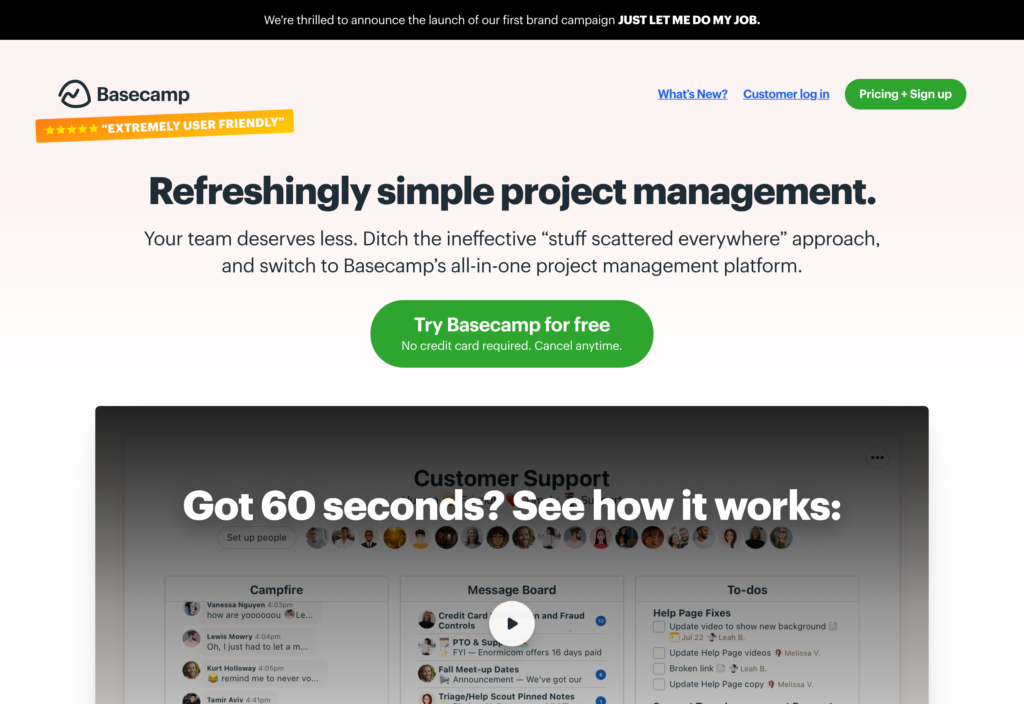
Key Features
- Main hub to see all projects
- Message boards and instant messaging
- To-dos with due dates and assignments
- Store and share project-related files
Pros
- Large library of integrations
- Multiple views: calendar, lineup, Kanban, etc.
Cons
- No time tracking, forms, or surveys
- Fairly expensive for small teams; no free plan
Basecamp is a cloud-based project management and collaboration platform. It offers tools to manage projects, tasks, and deadlines—including to-do lists, message boards, schedules, file storage, group chat, and project templates.
Why I chose Basecamp: I like that Basecamp’s chat is contextual: It takes place within projects, where you can also share docs and files. Basecamp also supports rudimentary scheduling—but only for key dates and milestones, not for employees.
To-dos allow you to create tasks and subtasks and assign them to team members. You can also see a team member’s activity history. Communication is broken up into threaded message boards and a real-time “Campfire” chat.
Pricing
Starts at $15/user/month Trial: Yes — 30-75 days Free Plan: Yes — For one project
-

ClickUp — Good for customizable digital forms
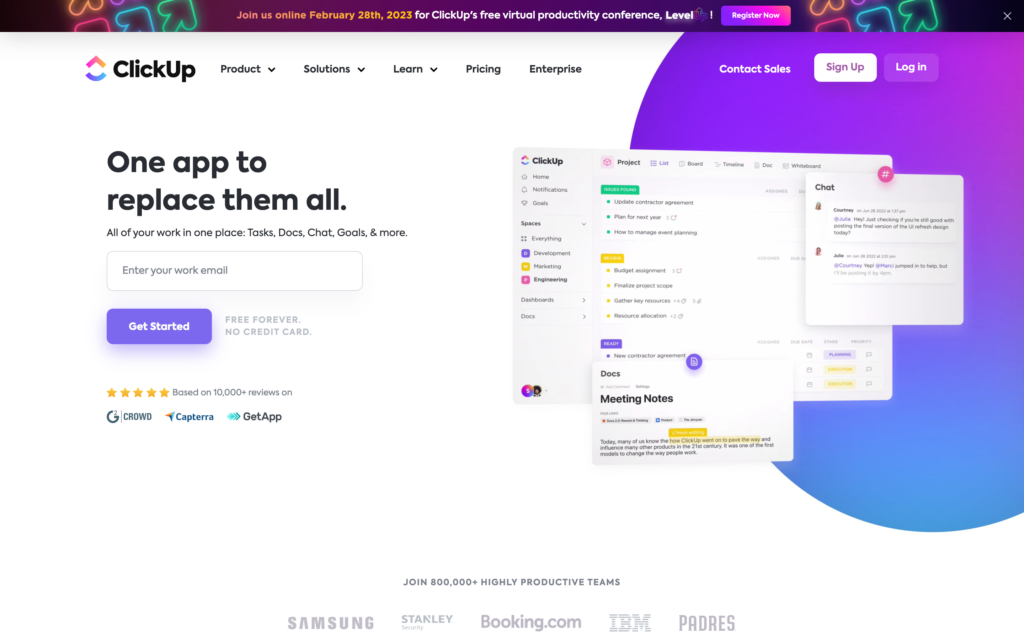
Key Features
- Projects and tasks with different views
- Whiteboards for collaboration
- Docs with AI features
- Internal chat with mentions, links and files
Pros
- Highly customizable
- Large template library
Cons
- Steep learning curve when starting out
- No timesheets, scheduling, or surveys
Clickup strives to be an all-in-one solution for productivity and business operations.
Why I chose Click-Up: It includes tools for tasks, whiteboards, dashboards, chat, goals and documents—all of which can be divided up into different “spaces.” Each space can be viewed as a list, board, or timeline. It’s well-suited to software developers, marketers, engineers and designers, but doesn’t include specific features for managing field workers and deskless teams.
That said, it is highly customizable. In fact, some users have found the learning curve to be a bit steep when getting started. The newest version, ClickUp 3.0 (invite-only at the time of writing), will include universal search, custom task types, and a central inbox. It will also include AI features for document creation.
ClickUp includes internal chat, forms, events and meetings, automations, and support for sprints.
Pricing
Starts at $10/member/month Trial: Yes — 15-days Free Plan: Yes
-
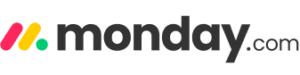
Monday.com — Good for creating customizable workflows
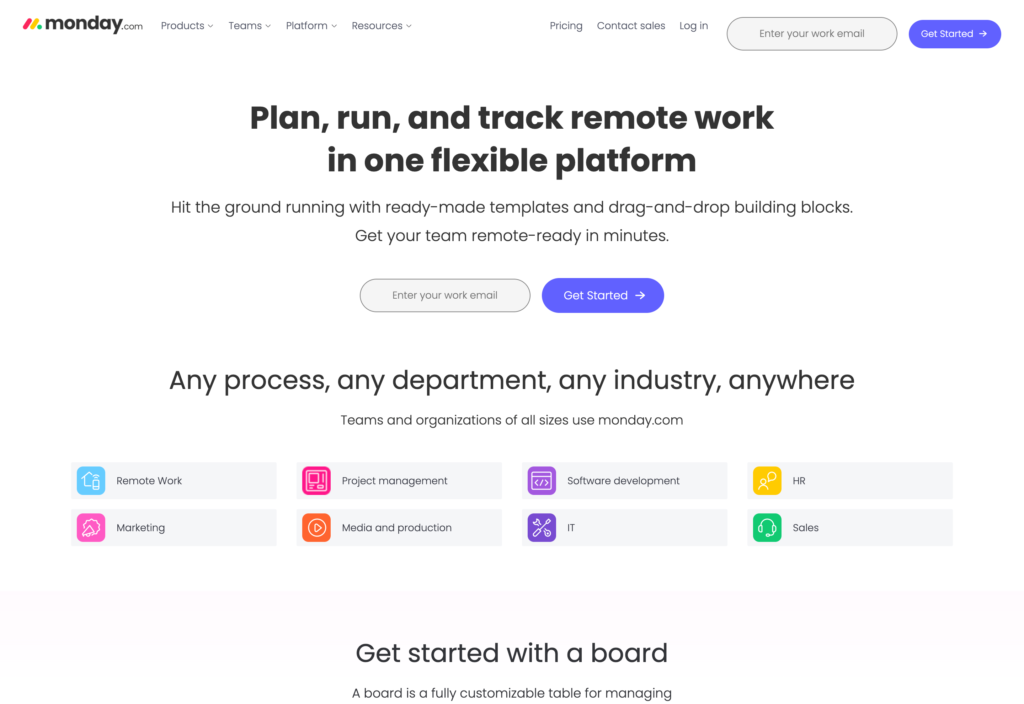
Key Features
- Visual task boards
- Customizable automations
- File sharing
- Dashboards and reporting features
Pros
- Collaborative for remote teams
- Lots of integrations
Cons
- Learning curse
- Paid plans can be costly
Monday.com’s project management platform offers a range of unique features to keep teams aligned on tasks and projects, whether used on a Mac desktop or on an iPhone.
Why I chose Monday.com: The visual boards allow users to customize workflows with columns representing different stages of tasks and projects. You can assign tasks to as many people as you need, leave comments, and include images. You can also set up processes to make repetitive tasks much simpler through customizable automation.
Users can create custom dashboards to gain insights into their various projects, and advanced search capabilities locate specific tasks across multiple boards.
I also really like that Monday.com offers a mobile app for on-the-go access, so remote teams and field workers can easily collaborate.
Pricing
Starts at $8/user/month Trial: Yes Free Plan: Yes
-
Asana — Good for multiple dashboard views
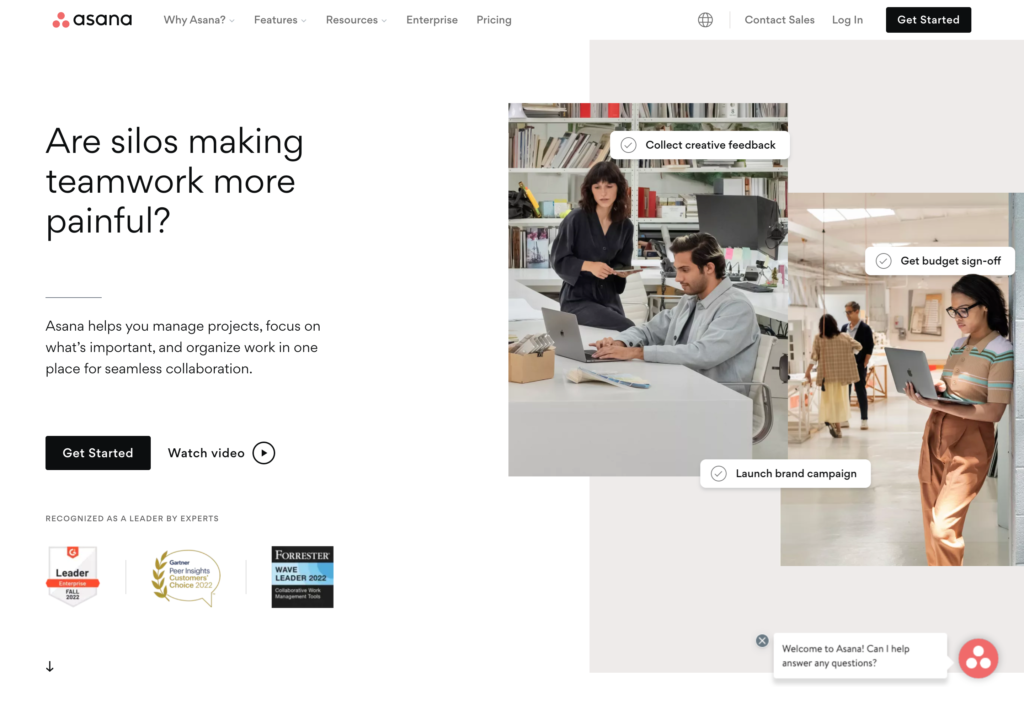
Key Features
- Tasks and subtasks
- File sharing
- Notifications
- Project tracking
Pros
- Old projects can be archived
- Easy to automate workflows
Cons
- No in-app messaging
- No built-in time tracking
With Asana, users can build their own templates to create workflows and task lists or use one of the templates included in the app. Tasks can be divided into subtasks, too, and assigned to specific team members. You can also assign followers to tasks who will be notified of status changes or updates to task activities. Users can add notes, attach files, and share comments within tasks. Plus, the app lets users set rules for workflows.
You can also create customizable forms that teams can use to create and complete projects. Once a form is created, it automatically lives in the project as a task so everyone who needs it has access.
Users can track tasks and projects using different views, too, which is a really great advantage. One of these is Kanban boards, in which users track progress and completion statuses. Another is a timeline view that shows the sequence in which tasks are to be completed, their progress, and deadlines.
Pricing
Starts at $10.99/user/month Trial: No Free Plan: Yes — Up to 15 people
-
Hive — Good for creating checklists
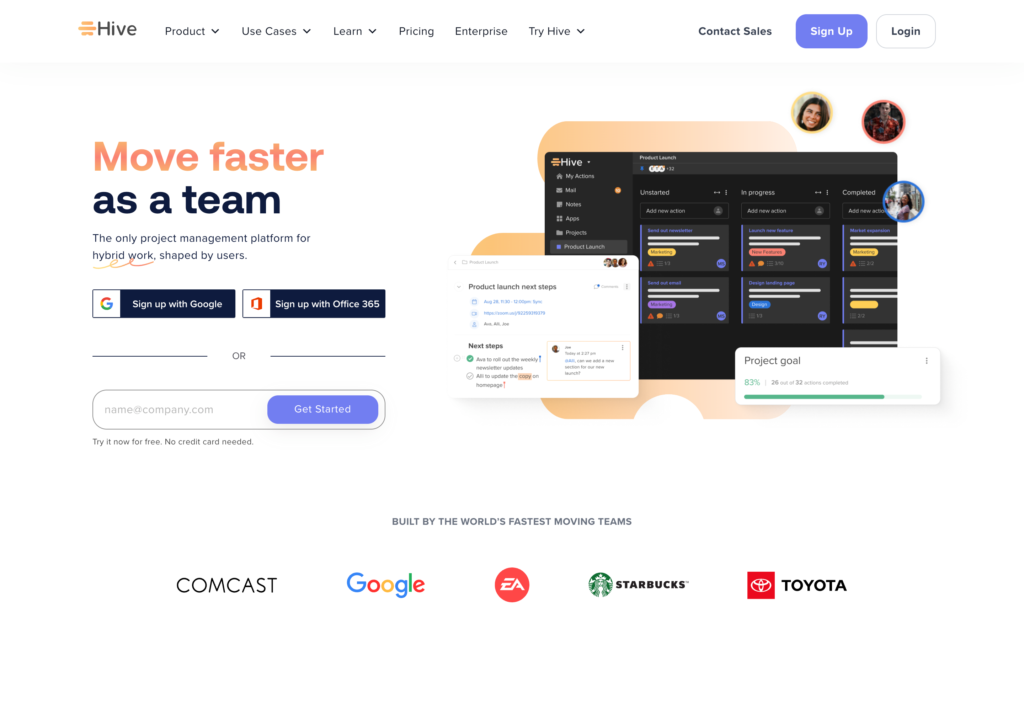
Key Features
- Project management
- Goal setting
- Forms and checklists
- In-app messaging
Pros
- Great visual reports
- Good customer support
Cons
- Users complain that the interface can be difficult to navigate
- High learning curve
Hive offers tools for project and resource management and planning, time tracking, goal tracking, and client engagement. It’s built specifically for remote and hybrid teams.
Why I chose Hive: Project management features include tasks and subtasks, support for sprints and agile methodology, and dependencies, which can be visualized on Gantt charts and calendars.
Hive also includes communications tools, such as in-app, contextual chat, video chat, and forms. Similarly, Hive Notes is a collaborative document editor for meeting notes, checklists, and project updates, with AI features.
This app comes with tools for time tracking and even digital timesheets, but you’ll need a separate app for scheduling. That said, it’s quite customizable and includes project and action templates, custom statuses, and notifications. There are also automation features, such as the ability to create tasks and assign owners, and team analytics.
Pricing
Starts at $16/user/month Trial: Yes Free Plan: Yes
Best Goal-Tracking Apps
-
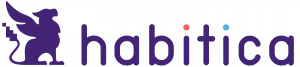
Habitica — Good for tracking habit-based goals
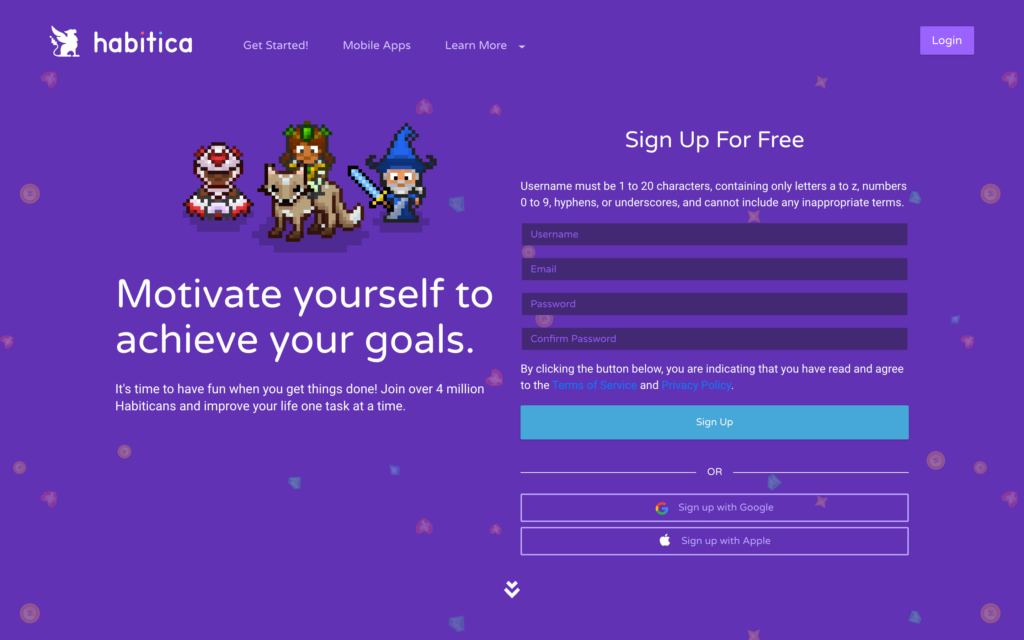
Key Features
- Game-like platform
- Colorful graphics
- Set habits and daily to-dos
- Connect with teams for group challenges
Pros
- Virtual prizes for completed tasks
- Tracks habits
Cons
- Low-pixel graphics
- Eventually, all challenges are completed
Habitica transforms habit and goal tracking into an engaging game, where users select avatars and earn equipment by completing tasks.
It allows you to create daily routines, one-off tasks, and the formation of teams for shared challenges. Success in tasks leads to level advancements, while failures impact the team. The app visually represents how diligent you are by color coding tasks. Completed tasks are listed in green and neglected ones in red. However, each avatar is capped at 100 levels, limiting long-term virtual rewards.
Pricing
Starts at $159/month, for 50 users Trial: Yes Free Plan: No
-

GoalsOnTrack — Good for dedicated goal-setting work
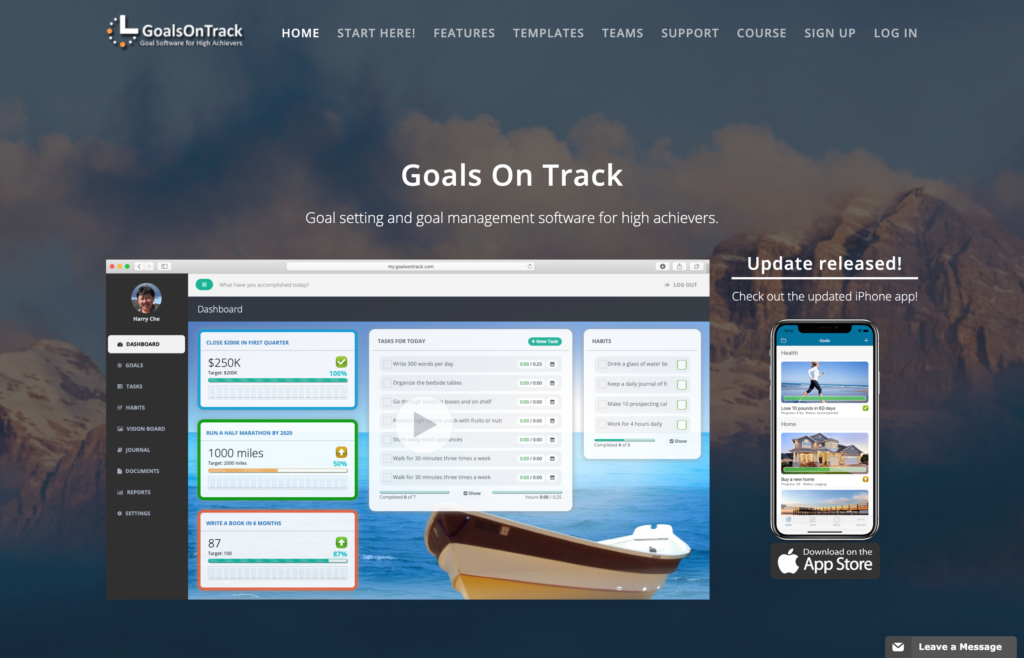
Key Features
- Dashboard for all goals
- Journal for reflections
- Goal templates
- Reports and charts for tracking
Pros
- Vision board feature
- Prompts to set SMART goals
Cons
- No way to link goals to broader business aims
- No integration between features
GoalsOnTrack prompts you to make every new objective a SMART goal (Specific, Measurable, Achievable, Relevant, and Time-Bound). You can then break these down into subgoals and track your progress. The app also provides graphs and charts to provide visual representation of your profess. To create new goals, you can use existing templates or use your current goal as a base.
You can also add photos for inspiration and journal to record your progress as you reach your goals. There’s also a team chat feature so you can easily collaborate on shared goals. Simple task management, a calendar, and time clock tools let you schedule goals and track the time spent on each objective.
Pricing
Starts at $5/month + $5/user Trial: No Free Plan: No
-
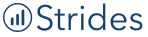
Strides — Good for personal goal and habit tracking
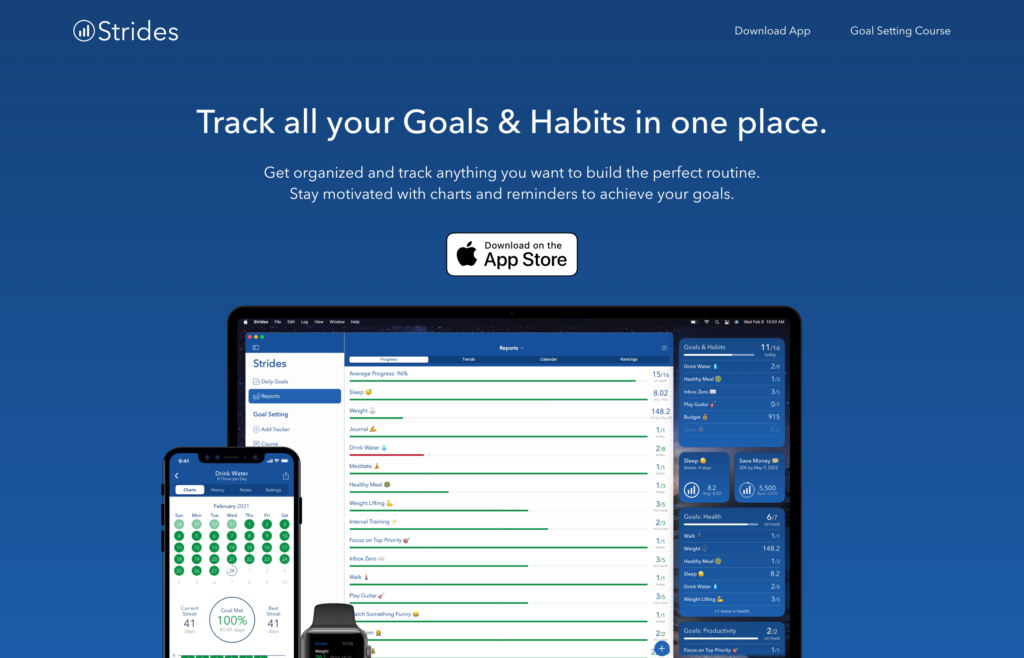
Key Features
- Routine builder
- Habit tracker
- Prompts to help you develop SMART goals
- Charts and reports for tracking progress
Pros
- Receive congratulations for streaks
- Free goal setting video course
Cons
- Not available on Android
- No tools or chat for team goals
Strides tracks your habits, progress on projects, and deadline-driven goals. While it’s only available on iOS and not on Mac desktops, it’s incredibly useful. You can track how many days in a row you’ve completed a certain goal as well as how many hours you’ve spent doing so.
You can view your progress with reports and charts. Group similar goals together using tags or use the Daily Goals feature to focus on that day’s top priorities. You can even use Strides to build a morning or evening routine. The app will organize your goals into a daily checklist you can follow to maintain progress.
Pricing
Starts at $4.99/month + $4.99/user Trial: No Free Plan: Yes
Best Communication Apps
-
Slack — Good for chat channels
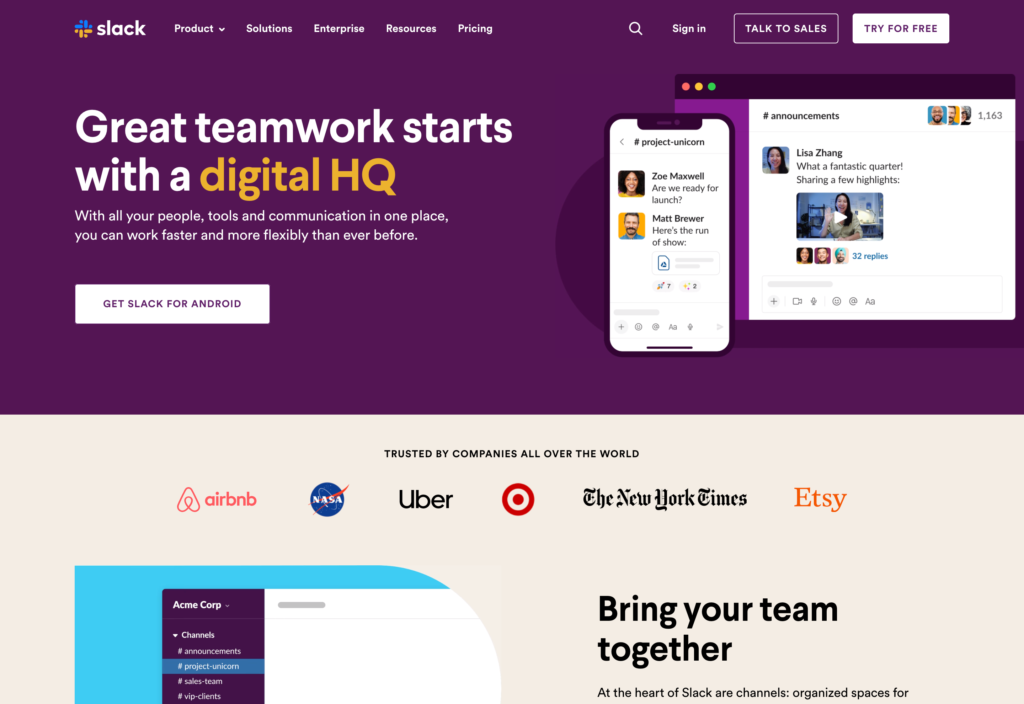
Key Features
- Organize conversations into channels
- Share channels publicly or with individual users
- Share files via chat and pin attachments to channels
- Video and audio conferencing
Pros
- Wide range of integrations
- Easy to set up and use with teams
Cons
- No specific project management tool
- Per-user pricing gets costly with larger teams
Slack offers channel- and thread-based communications for teams.
Why I chose Slack: Teams can create channels for projects or topics, send direct messages, and share files. Users can also communicate over live audio and video calls, with screen sharing. Slack also features integrations with a large number of other apps and services.
Slack also features a universal search feature, and you can narrow down searches by filtering by individual or project. Managers and admins can apply individual user permissions and determine what channels users can see.
Slack lets users share media such as videos, audio clips, images, and GIFs. They can also send files in multiple formats including PDF and Microsoft Word, Excel, and Powerpoint. In addition, Slack integrates with lots of apps in Google Suite, including Google Docs, Sheets, and Slides.
Pricing
Starts at $8.25/user/month Trial: Yes Free Plan: Yes
-

Troop Messenger — Good for the ‘Forkout’ feature
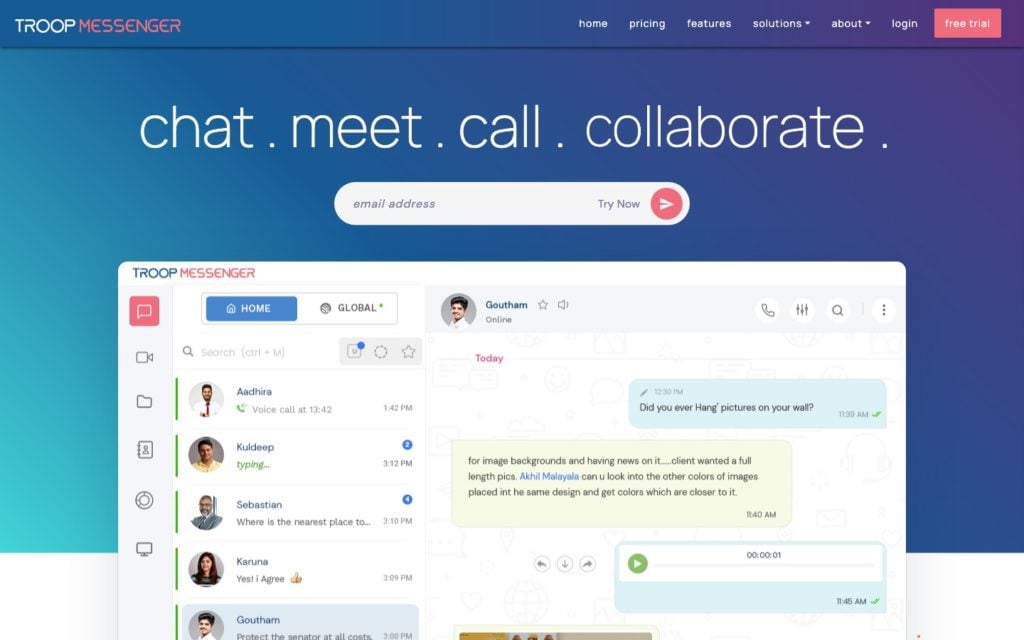
Key Features
- One-on-one or group conversations
- Screen-sharing
- Voice and video calls
- Desktop app
Pros
- Audio messaging
- Company directory
Cons
- Very pricey
- Chat filters are hidden
Troop Messenger brings your team together to collaborate and interact using a single interface.
Why I chose Troop Messenger: Whether you want to send 1:1 messages, create group chats, or message your entire team at once, this app allows for secure team collaboration in all forms.
You can also send audio and video messages to make it easier to get the message across.
The forkout feature is particularly useful, in which you can send a single message or file to various individuals or groups without creating a common group chat. This keeps recipients’ responses private from each other, unlike in a group chat where all responses are visible to all members.
Users can also send themselves messages for personal note-taking or reminders.
Pricing
Starts at $2.5/user/month Trial: Yes — 7 days Free Plan: No
-

Google Meet — Good for video calls and meetings
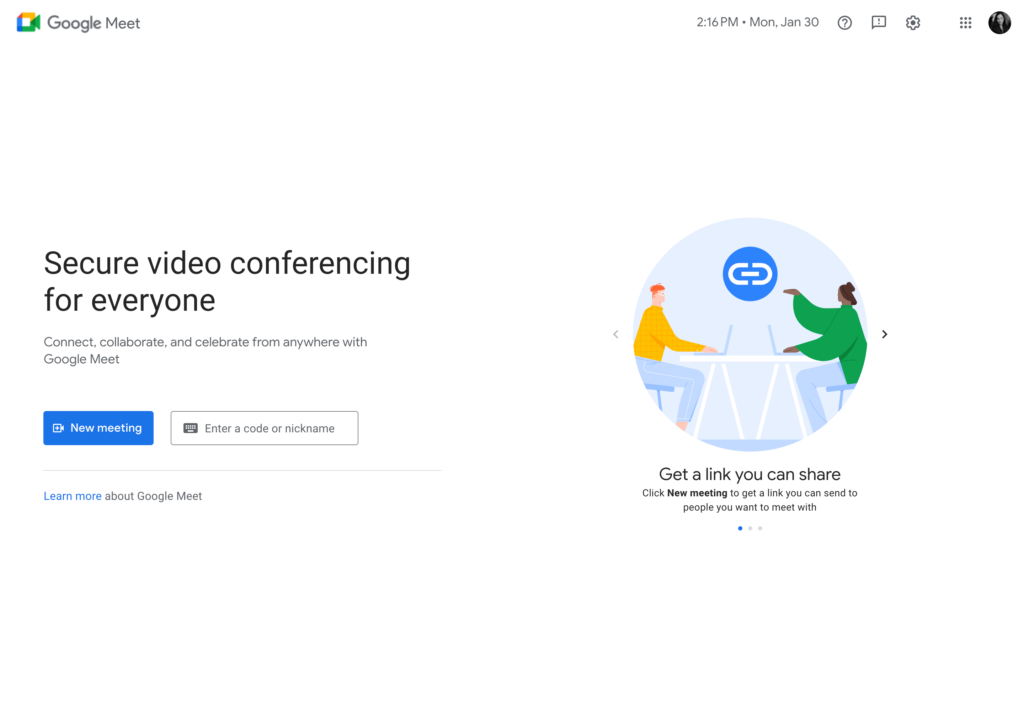
Key Features
- Part of Google G Suite
- Google Chrome desktop extension
- Messaging, voice and video Calls
- Virtual rooms
Pros
- Pricing per user
- Intuitive and easy to use
Cons
- No free option
- Difficult to use for presentations
Formerly called Hangouts, Google Meet began as one of the original team collaboration apps.
Why I chose Google Meet: This app lets team members initiate and engage in different communication channels. However, it’s intended to be a video chat tool, and all the other communication features only work while engaged in a video call.
It offers direct messaging, group messaging, HD group conferencing, voice calls, and screen-sharing. It also supports multiple computing devices besides Mac and iOS and includes custom administrative control options.
It’s not overloaded with features but it’s easy to set up and use and is a good start for simple, quick, on-the-go messaging.
Pricing
Starts at $12/user/month Trial: Yes — 14-day Free Plan: Yes
Best Note-Taking Apps
-
Apple Notes
Apple Notes — Good for creating lists
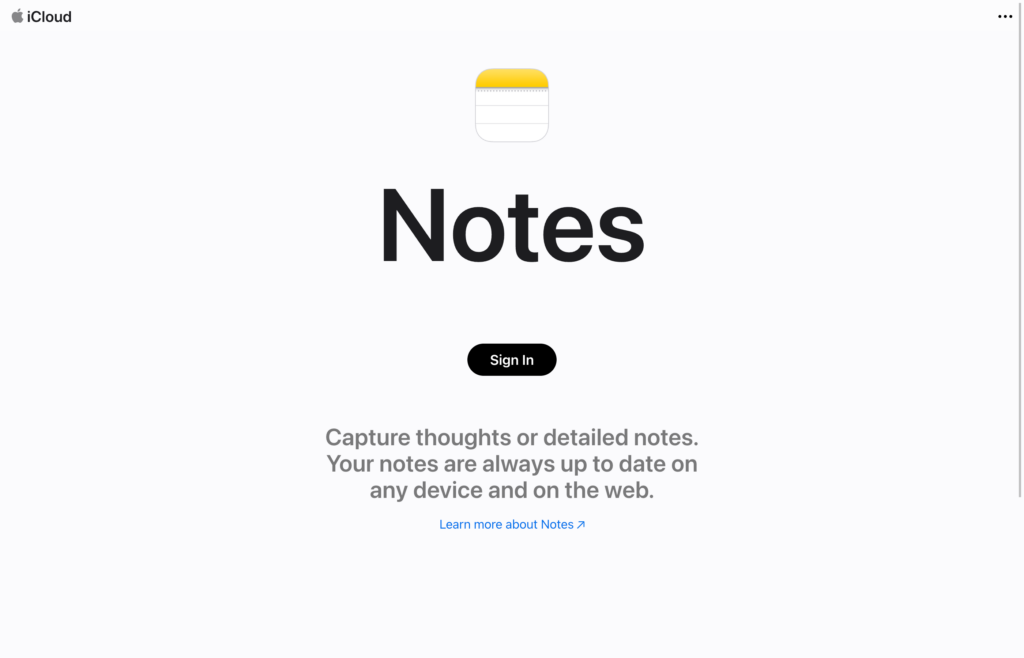
Key Features
- Create, save, and share notes
- Create and organize information in folders
- Able to attach files
- New update allows users to create tags
Pros
- Standard on Apple devices and syncs between iPhone, iPad, and Mac
- No additional cost to use
Cons
- Difficult to use across platforms
- No bells and whistles
Exclusive to Mac, Apple Notes is the standard note-taking app on all Mac devices and easily syncs between them.
Why I chose Apple Notes: I like all the features included and how intuitive this tool is. Apple Notes allows for note-taking, list-making, creating and organizing folders, and the ability to share information with other users.
For basic note-taking that transfers between devices, Apple Notes is a solid option. Plus, because it’s part of the overall MacOS and iOS, there’s no additional cost for Mac and iOS users.
Pricing
Free to use Trial: No Free Plan: No
-
MindNode — Good for mind mapping and brainstorming
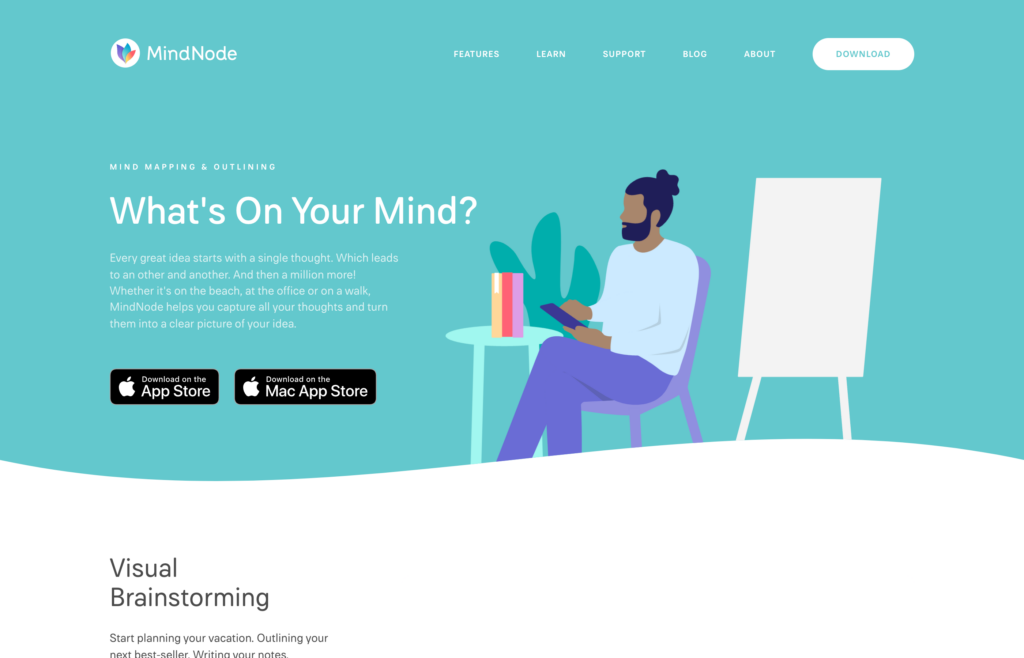
Key Features
- Multiple options for brainstorming
- Tags and categories
- Focus Mode
- Syncs with Apple Reminders
Pros
- Can export documents and send to any email account
- Customizable
Cons
- When sharing or printing from the app, formatting can shift
- Lack of multi-platform support
MindNode is a mind map management app that lets users capture their ideas and brainstorming sessions in real-time. It’s available on MacOS and iOS, and can sync with iCloud and other Mac productivity apps like Apple Reminders.
Why I chose MindNode: As a replacement for pen-and-paper mind mapping, MindNode offers options for brainstorming, including standard mind maps, note-taking, and outlining. Features like Focus Mode enable users to see only the matter at hand.
While MindNode is available only on Apple’s operating systems, documents can be exported in numerous formats, although design and formatting can pose a challenge.
Pricing
Starts at $2.49/user/month or $19.99/user/year Trial: Yes Free Plan: Yes
Compare the Best Mac Productivity Apps
| Topic |
 Start for free
Start for free
|

|

|
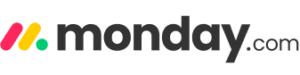
|
|
|
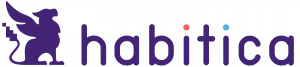
|

|
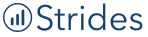
|
|

|

|
Apple Notes |
|
|---|---|---|---|---|---|---|---|---|---|---|---|---|---|---|
| Reviews |
4.8
|
4.3
|
4.6
|
4.6
|
4.5
|
4.5
|
4.3
|
N/A
|
N/A
|
4.7
|
4.8
|
4.5
|
N/A
|
4.8
|
| Pricing |
Starts at just $29/month for the first 30 users
|
Starts at $15/user/month
|
Starts at $10/member/month
|
Starts at $8/user/month
|
Starts at $10.99/user/month
|
Starts at $16/user/month
|
Starts at $159/month, for 50 users
|
Starts at $5/month + $5/user
|
Starts at $4.99/month + $4.99/user
|
Starts at $8.25/user/month
|
Starts at $2.5/user/month
|
Starts at $12/user/month
|
Free to use
|
Starts at $2.49/user/month or $19.99/user/year
|
| Free Trial |
yes
14-day
|
yes
30-75 days
|
yes
15-days
|
yes
|
no
|
yes
|
yes
|
no
|
no
|
yes
|
yes
7 days
|
yes
14-day
|
no
|
yes
|
| Free Plan |
yes
Free Up to 10 users
|
yes
For one project
|
yes
|
yes
|
yes
Up to 15 people
|
yes
|
no
|
no
|
yes
|
yes
|
no
|
yes
|
no
|
yes
|
| Use cases |
Best overall productivity app for businesses
|
Good for project collaboration
|
Good for customizable digital forms
|
Good for creating customizable workflows
|
Good for multiple dashboard views
|
Good for creating checklists
|
Good for tracking habit-based goals
|
Good for dedicated goal-setting work
|
Good for personal goal and habit tracking
|
Good for chat channels
|
Good for the ‘Forkout’ feature
|
Good for video calls and meetings
|
Good for creating lists
|
Good for mind mapping and brainstorming
|
| Available on |
What Are Productivity Apps?
A productivity app is a software application designed to improve users’ efficiency, time management, and overall effectiveness. The best productivity apps include features like calendars, time tracking, note-taking, team collaboration and communication, and reminders.
These tools can be used in both professional and personal settings. They help individuals and teams stay on task, optimize their workflows, and improve their organization.
All productivity apps are different. Some—like Connecteam, offer all-in-one solutions, while others offer fewer or more basic features. An all-in-one productivity app mitigates the need to open multiple windows or apps, keeping everything streamlined.
How Do Productivity Apps Work?
Productivity apps combine different features to help users streamline and optimize their personal and/or professional lives. Many can be accessed from iPhones, iPads, or Mac desktops via web browser.
For managers using these apps professionally with their teams, these apps allow them to manage employee schedules, track time, check the status of tasks, and manage important employee documents. For example, a manager looking to create a task list for an employee might select “create task” and click through to type in the relevant information. They can then share the task with the employee, who can mark it as completed when the work is finished.
On the employee side, a worker can log into the app to communicate with colleagues, ask questions, and find job-related information like their schedule, payroll, or notifications from management.
The Benefits of Productivity Apps
Improved organization
These apps help employees track their tasks and to-dos, stay aware of deadlines, and view their schedules. Keeping everything in one easy-to-use system that can be accessed from anywhere lets your team stay organized and on top of things so nothing gets missed.
Enhanced communication
Using a productivity app with communication tools like a team chat or company newsfeed makes it easier for everyone to stay connected and on the same page.
Increased efficiency
Productivity apps can streamline workflows, automate manual tasks, and provide notifications and reminders to keep tasks and projects moving. This saves time and helps you and your team be more efficient.
More effective team management
Apps with scheduling and employee time-tracking features ensure you have up-to-date information about who’s working where and when. Plus, apps with employee task tracking tools enable you to see at a glance how projects are moving along and which of your employees may have too much on their plate. These features offer you better oversight so you can manage your workers more effectively.
Increased team collaboration
Many productivity apps offer collaboration features so teams can brainstorm, plan, and work together, regardless of location. As a manager, you can delegate tasks to your team, communicate with employees, and receive status updates from your workers.
- The best employee training software of 2024
- The best employee scheduling apps of 2024
How Much Do Productivity Apps Cost?
Prices for productivity apps vary, although most offer free plans and free trials. Some organization apps for Mac can be purchased on a monthly subscription basis on your credit card, while others require an upfront purchase for permanent use. Many of the less expensive apps offer only a portion of the features you can find in an all-in-one system, meaning you may need multiple apps and ultimately pay more in the long run.
For instance, MindNode charges $2.49 per user, per month but focuses primarily on mind maps. 1Password starts at $2.99 per month for its personal plan, but it doesn’t include additional productivity features like scheduling or team communication.
With Connecteam, you can access a robust suite of features at an affordable price. The Small Business Plan is 100% free for life for up to 10 users, and premium plans for larger companies start as low as $29 per month for as many as 30 users. It also comes with a 30-day free trial so you can test the app before you commit to purchase.
FAQs
You can maximize your productivity and efficiency on your Macbook by using a productivity app. Take the time to research the best Macbook productivity apps and select the one that best meets your needs. The best tools, like Connecteam, will sync across your Macbook, iPhone, iPad, and even iMac.
Connecteam is an excellent task manager for Mac. It offers not just task management but also many other features, including team scheduling, communication, and document management.
The Pomodoro Technique is a time management method that involves working in focused intervals, typically 25 minutes, followed by short breaks. Work intervals are timed using a pomodoro timer. This method helps increase productivity by encouraging focused work sessions while also incorporating regular breaks to avoid burnout.
The Bottom Line on Productivity Apps for Mac and iOS
Productivity apps can streamline your business’s operations and help your employees be more productive, efficient, and successful in their roles. With an all-in-one solution, you can set schedules, monitor task progress, track time, collaborate, and keep all information in one place.
Connecteam is the best Mac productivity app for 2024. Our platform makes it simple to manage all aspects of your team’s productivity—from seeing what they’re working on to sharing information to scheduling shifts and more. Plus, you and your employees can access Connecteam anytime, anywhere.