Affordable and easy to use for time tracking, but scheduling lacks depth
Verdict: 6.9/10
There are good reasons why Clockify is a go-to for time tracking. It’s intuitive, allows unlimited users, and lets you track a wide range of details, including projects, clients, tasks, tags, and customizable fields of your choice. I like that reporting is available on the mobile app, even on the free-forever plan.
However, if you also want to manage team schedules and time off, it’s not as in-depth or affordable as some alternatives. For instance, you don’t get daily recurring shifts, shift swaps, or auto-scheduling. Time off policies are very basic, too, and there isn’t enough fair warning when scheduling unavailable workers.
It’s a workable solution for small, desk-based teams. But larger teams, including deskless ones, with more complex scheduling needs, will struggle.
Key Features:
- Time tracking: Let team members clock in and out against projects and tasks, approve timesheets, and track GPS locations.
- Scheduling: Create recurring appointments by project or team, and view team calendars on your mobile device.
- Time off management: Establish basic time off policies and approve workers’ leave requests.
- Project management: Add clients, projects, and tasks. Set rates and budgets, and check project forecasts.
- Invoicing: Generate and edit invoices using time tracked in Clockify.
Pros
- Free plan with unlimited users
- Great for non-techy staff
- Customizable time tracking
Cons
- No auto-scheduling or shift swaps
- Limited project and task management
- No ready-made reports
Clockify Pricing
Clockify offers 5 paid plans and 1 free-forever plan. You get a 7-day free trial on all paid plans, except the 2 highest-tier ones. Generously, all plans allow unlimited users, including the free one.
The plans have loads of little differences, but here’s a high-level comparison:
| Free | Basic | Standard | Pro | Enterprise | CAKE.com bundle | |
| Monthly price (monthly billing) | $0 | $4.99 | $6.99 | $9.99 | $14.99 | $15.99 |
| Monthly price (annual billing, ~20% off) | $0 | $3.99 | $5.49 | $7.99 | $11.99 | $12.99 |
| Best for | No-frills time tracking | Time tracking with data security | Time off and time tracking | Scheduling, time tracking, and attendance with custom settings | Extra security and auditing | All-in-one productivity bundle |
| Track time | ✅ | ✅ | ✅ | ✅ | ✅ | ✅ |
| View reports | ✅ | ✅ | ✅ | ✅ | ✅ | ✅ |
| Add team time entries | ❌ | ✅ | ✅ | ✅ | ✅ | ✅ |
| Customize exports | ❌ | ✅ | ✅ | ✅ | ✅ | ✅ |
| Track time off | ❌ | ❌ | ✅ | ✅ | ✅ | ✅ |
| Set admin reminders | ❌ | ❌ | ✅ | ✅ | ✅ | ✅ |
| Set task rates | ❌ | ❌ | ✅ | ✅ | ✅ | ✅ |
| Schedule | ❌ | ❌ | ❌ | ✅ | ✅ | ✅ |
| Track GPS location | ❌ | ❌ | ❌ | ✅ | ✅ | ✅ |
| Track expenses | ❌ | ❌ | ❌ | ✅ | ✅ | ✅ |
| Track budgets and forecasts | ❌ | ❌ | ❌ | ✅ | ✅ | ✅ |
| Get audit logs | ❌ | ❌ | ❌ | ❌ | ✅ | ✅ |
| Use Single Sign-On (SSO) | ❌ | ❌ | ❌ | ❌ | ✅ | ✅ |
| Use CAKE.com’s chat and project management features | ❌ | ❌ | ❌ | ❌ | ❌ | ✅ |
Want to track time for certain workers on a kiosk only (without scheduling, time off, or other full account features)? Clockify considers these “limited members,” who have a lower per-seat cost, as shown below.
Kiosk pricing
| Basic | Standard | Pro | Enterprise | CAKE.com bundle | |
| Monthly price (monthly billing) | $0.99 | $1.49 | $1.99 | $2.99 | $2.99 |
| Monthly price (annual billing) | $0.79 | $1.19 | $1.59 | $2.39 | $2.39 |
Compared to many time clock and scheduling platforms, Clockify is on the affordable side. For example, Hubstaff (Team) costs $10/user/month (annual billing), and Clockshark costs $10/user/month plus a $60 monthly base fee, compared to Clockify Pro’s $7.99 for similar features.
At the same time, there are full-featured scheduling, paid time off (PTO), and time tracking platforms that are easier on the wallet. For instance, for 20 users, Clockify Pro costs $159.80/month. By comparison, Buddy Punch (Pro) would bill $138.80/month, Zoho Shifts (Standard) $33.30/month, and Connecteam $29/month (all billed annually).
| Team size | Clockify (Pro) | Hubstaff (Team) | Zoho Shifts (Standard) | Connecteam (Basic) |
|---|---|---|---|---|
| View pricing | View pricing | View pricing | View pricing | |
| 10 Users | $79.90 | $100 | $16.70 | Free for life — All features and dashboards |
| 20 Users | $159.80 | $200 | $33.30 | $29.00 |
| 30 Users | $239.70 | $300 | $50 | $29.00 |
| 50 Users | $399.50 | $500 | $83.30 | $39.00 |
| Read our full Hubstaff review | Read our full Zoho Shifts review | Learn more about Connecteam | ||
| * All prices show the monthly cost when billed annually as of August 2025. | ||||
Verdict: 7/10
Clockify Usability and Interface
Personally, I’m a fan of Clockify’s user interface on the web app. The color scheme isn’t overwhelming (white, gray, and blue), there’s lots of white space, and settings and features are where you expect them to be. Plus, I had zero glitches and lags during my extensive testing.
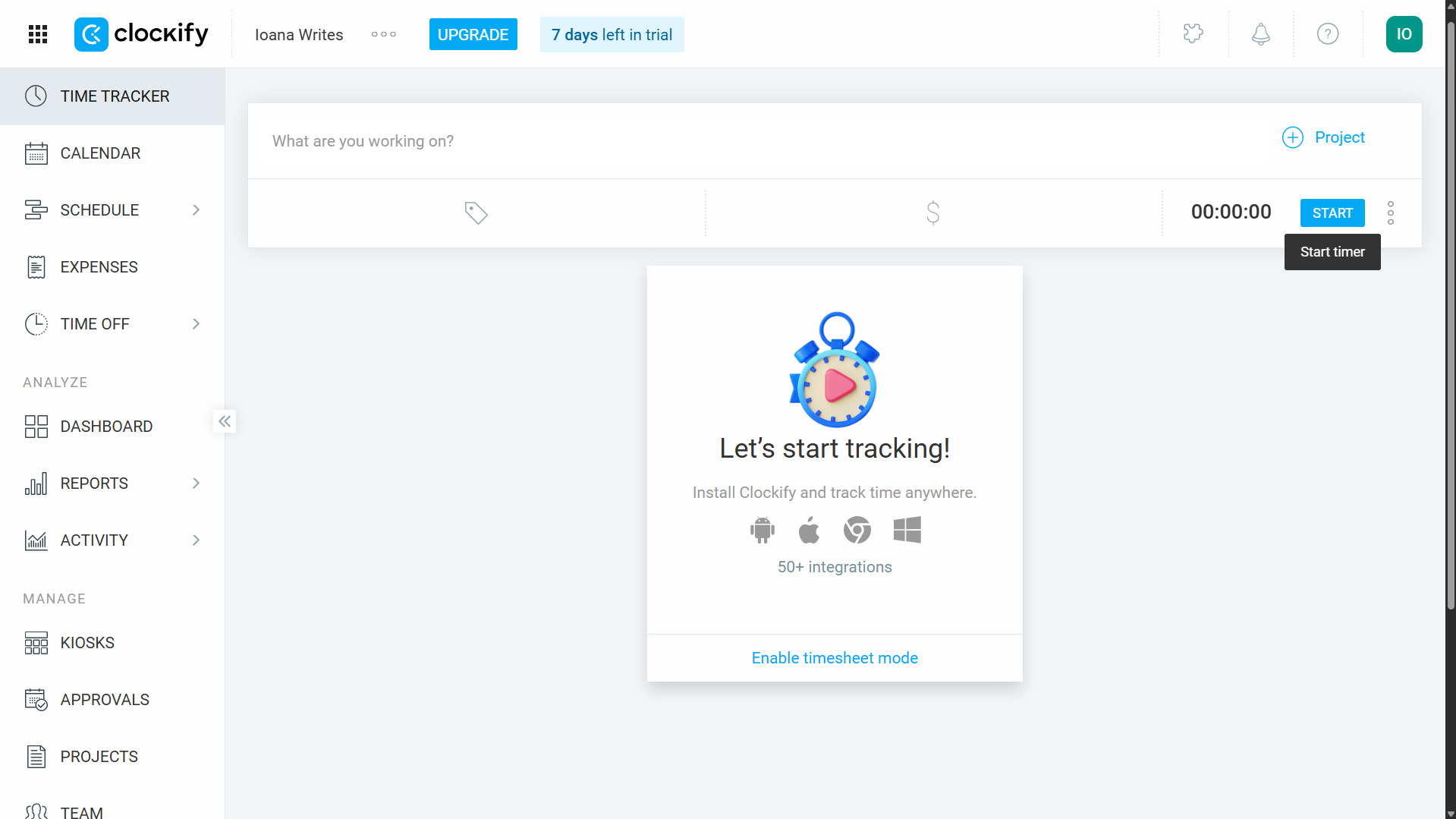
The Clockify desktop app (which I tested on a Windows PC) is clean and intuitive, too, but lacks all web functionality apart from task-based time tracking.
- For further reading, read our Clockify vs. Jibble comparison
Clockify’s interface relies heavily on tables, even when something like cards might work better (for example, when looking at Clients).
The same is true for filtering: You can filter just about every view, which is handy, but everything is displayed together. It would be really nice to be able to group Projects by Client, for example, or group Users by Team, and then collapse and uncollapse them at will.
While ideal for non-technical users or those unfamiliar with time tracking software, Clockify’s minimalist display can lack depth. For instance, I’d find it useful to see projected labor costs in Scheduling and invoice amounts in Projects.
Verdict: 6.5/10
Mobile app
For employees, the Clockify mobile app mirrors the web experience. You can track time (even when offline), update your timesheet, check your calendar, add expenses, request time off, and see your own activity and reports. I found all these tools easy to use and glitch-free.
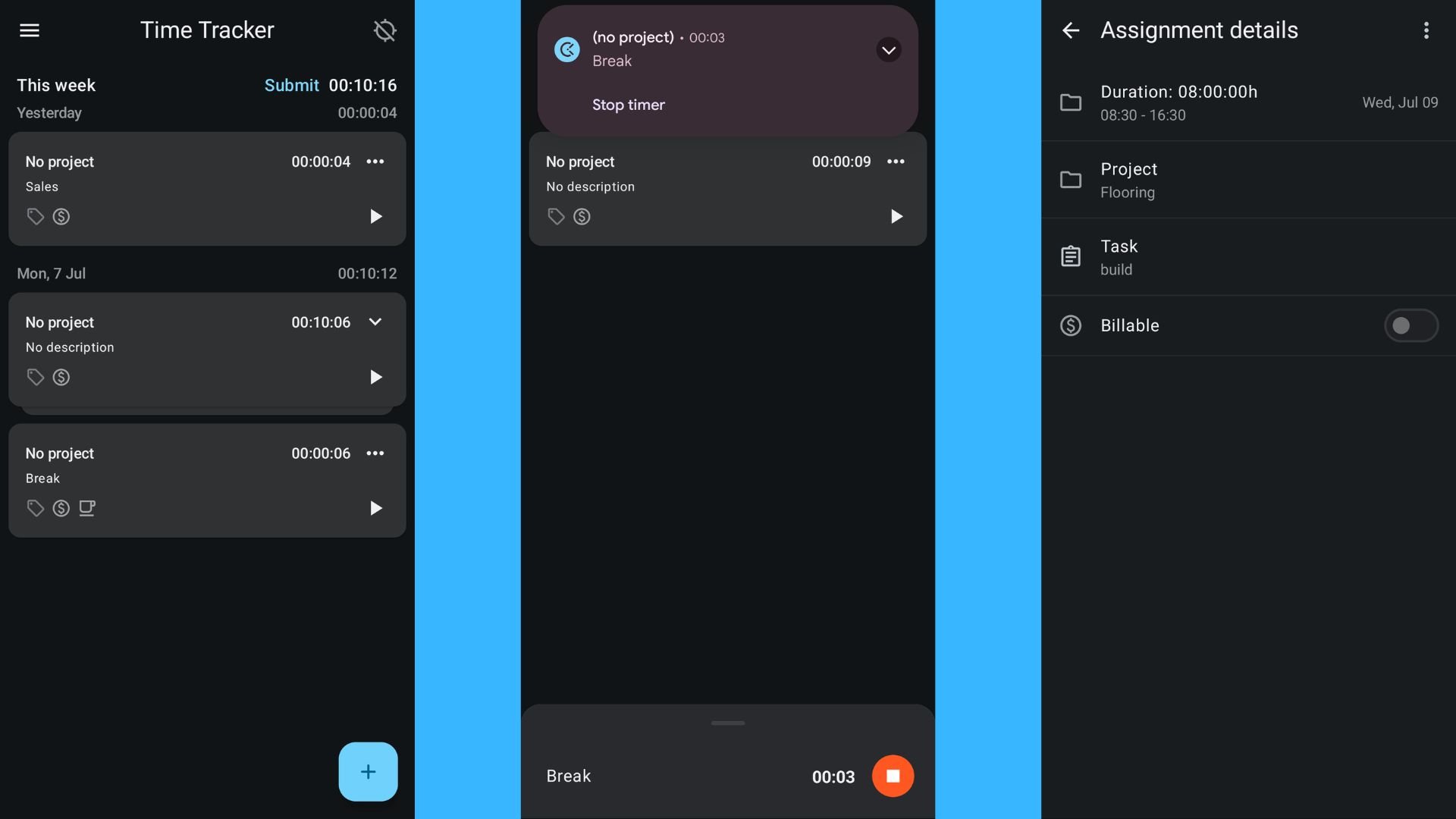
For admins, several features are missing on mobile. For example, you can’t create schedules, manage kiosks, approve timesheets, add clients, send invoices, set rates, or add users. You can, however, edit basic project info, approve time off, and view team schedules.
I appreciate that Clockify provides basic reporting on mobile; the average time clock app doesn’t. You can filter time data by team, client, project, task, description, and tag. You can also slice a time entry pie chart by different projects, clients, and users. However, for PDF and CSV exports, the app redirects you to the mobile web version.
| Menu Item | Admin | Employee | ||
| Web App | Mobile App | Web App | Mobile App | |
| Scheduling | ||||
| View schedule | ✅ | ✅ | ✅ | ✅ |
| Add and edit assignments | ✅ | ❌ | ❌ | ❌ |
| Time tracking | ||||
| Clock in and out | ✅ | ✅ | ✅ | ✅ |
| View clock-in locations | ✅ | ❌ | ❌ | ❌ |
| View timesheets | ✅ | ✅ | ✅ | ✅ |
| Approve timesheets | ✅ | ❌ | ❌ | ❌ |
| Time off management | ||||
| Request time off | ✅ | ✅ | ✅ | ✅ |
| Approve time off | ✅ | ❌ | ❌ | ❌ |
| Create time off policies | ✅ | ❌ | ❌ | ❌ |
| Project tracking | ||||
| Add project | ✅ | ✅ | ❌ | ❌ |
| Assign tasks | ✅ | ❌ | ❌ | ❌ |
| Edit rates | ✅ | ❌ | ❌ | ❌ |
| Set and view budgets | ✅ | ❌ | ❌ | ❌ |
| Expenses and invoices | ||||
| Add expense | ✅ | ✅ | ✅ | ✅ |
| Approve expense | ✅ | ❌ | ❌ | ❌ |
| Create invoice | ✅ | ❌ | ❌ | ❌ |
| Reporting | ||||
| View and customize reports | ✅ | ✅ | ❌ | ❌ |
| Download report PDF and CSV | ✅ | ❌ | ❌ | ❌ |
| View project forecast | ✅ | ❌ | ❌ | ❌ |
| Management | ||||
| Integrations | ✅ | ❌ | ❌ | ❌ |
| User permissions | ✅ | ❌ | ❌ | ❌ |
| General settings | ✅ | ❌ | ❌ | ❌ |
Verdict: 6/10
Clockify Core Functionalities
Time tracking
I tested the Clockify time tracker on web, mobile, and desktop—all very straightforward.
I’d have loved a 1-click start (like Connecteam has), but with Clockify, you must choose between timer or break when you tap the “+” sign on the app.

Stopping the timer is instant, though. Hit the stop icon (☐) wherever you are in the app. You can even stop the timer outside the app itself by swiping down the top of your screen to view notifications.
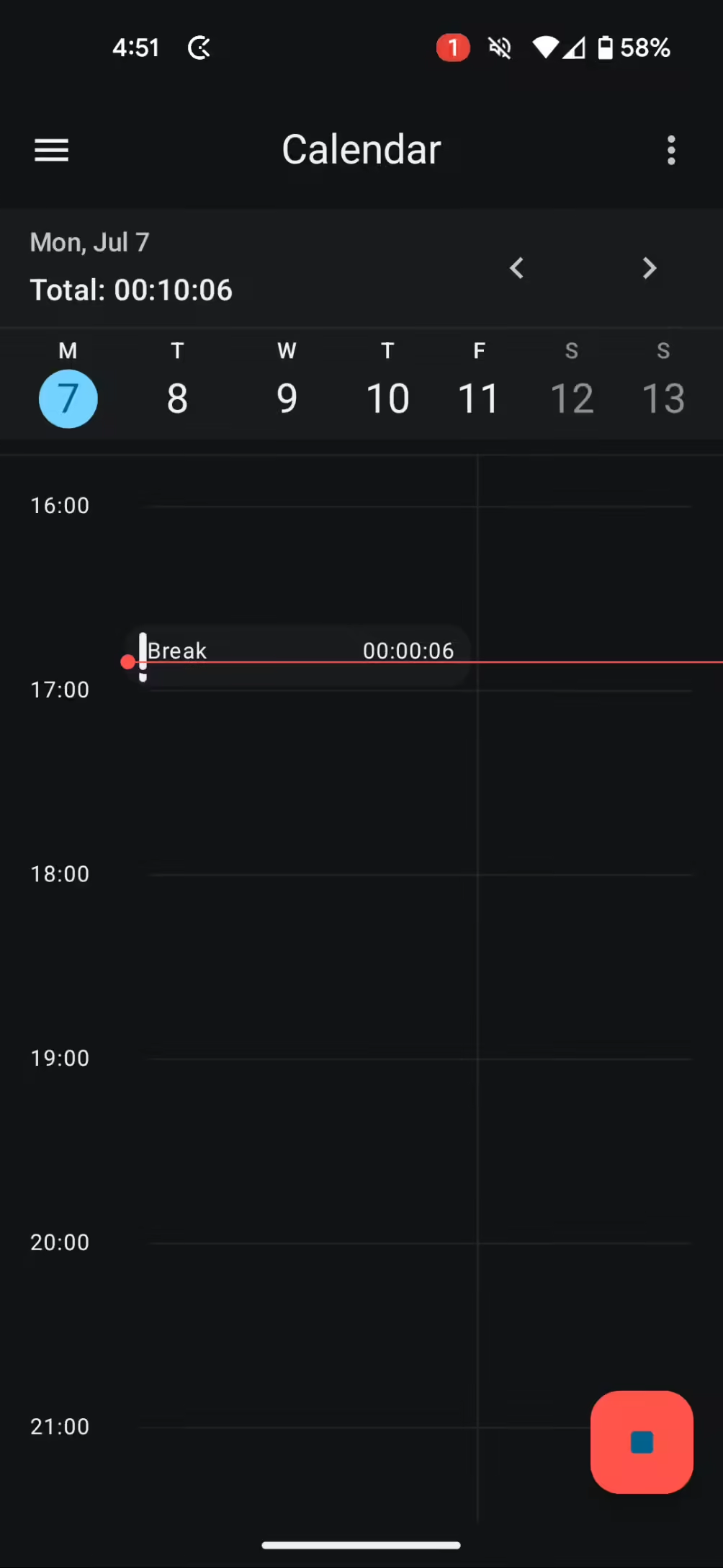
You can enable GPS location tracking and see 7 days’ worth of location history on the web app. There’s no geofencing, however, which would allow you to restrict clock-ins to specific perimeters only.
But here’s a gem: Clockify’s time entry custom fields. Admins can set up custom trackers, which team members then track against their time. Fields can be text, numbers, links, toggle (on/off), multiple choice, or checklist items. For example, you might require confirmation that the worker completed a safety check.

Some other features I enjoyed when testing Clockify:
- Auto tracker: Records time spent on specific desktop apps, such as Excel or Google Chrome
- Force timer: Prevents manual time entries and allows clock-ins only
- Break tracking: Let workers record breaks and stay compliant with state labor regulations.
- Split time entry: Cut entries into chunks to track different projects or tasks.
- Clock-in reminders: Customize reminder timing and frequency.
- Manager notifications: Tailor notifications, including those for missed appointments or employees going below or under their time targets.
Additionally, I found Clockify’s timesheets useful and easy to approve and view at a glance. Sending them to payroll is no quick task, though. While Clockify integrates with QuickBooks, it doesn’t integrate with its payroll module or any other payroll platforms.
You have to manually download payroll sheets from Clockify and upload them to your payroll provider. Competitors like Connecteam make this process smoother and less administrative.
Verdict: 8/10
Time off management
I like that you can create time off policies on Clockify, but I was disappointed to discover customization is limited. You can set the number of leave days or hours, who it applies to, and whether:
- Requests require approval.
- Time off accrues annually or monthly.
- Employees can take half days off.
- Requests are allowed on a negative balance.
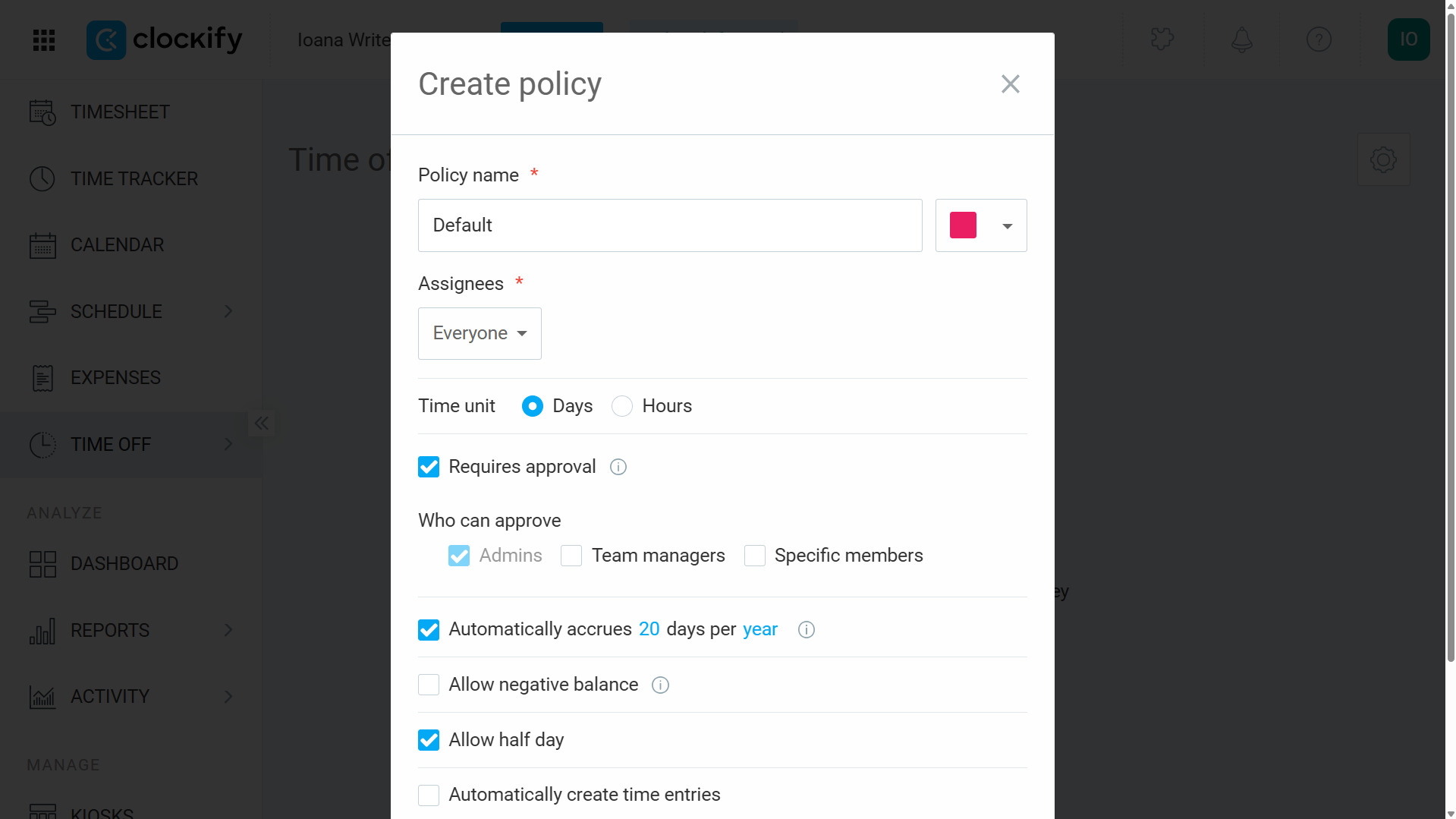
Different policies show up on team timelines with custom colors. You could, for instance, set red for PTO and blue for parental leave.
Weirdly, workers can’t request time off without selecting a policy. This can create misunderstandings and even missed shifts in cases where admins don’t publish policies quickly enough—say, at new locations or in small family-run businesses. Users can’t set their availability, either.
When I submitted time-off requests on both desktop and mobile, the process was very straightforward. You simply select the date range and day period (full day, first half, or second half). You can also add a note. Managers receive new request notifications and can bulk approve requests in 1 click. I appreciate that notes are mandatory when rejecting leave requests.
Verdict: 7/10
Scheduling
Clockify allows you to schedule one-off or recurring appointments for projects. I noticed these are different from the “shifts” on other scheduling apps. For instance, you can’t save shift templates (e.g., for night shifts), leave shifts open so workers can self-assign, or recur slots daily (like you can on Connecteam, for instance).

The functionality would suit freelancers and desk-based businesses, though. For example, you can schedule weekly appointments, mark time as billable, and customize start dates and times. But deskless teams would struggle, because Clockify doesn’t allow users to add multiple workers, assign multiple tasks, or enable swaps in shifts.
While intuitive, the scheduling interface is too basic compared to other competitors I reviewed. My issues were:
- When you drag and drop a recurring slot, you must select between “Only this one,” “This and following,” or “All assignments.” This slows down busy managers.
- You can’t add new projects or team members from the Scheduling feature. The “Add project” button is a trap: It lets you add only existing projects to the schedule.
- A published schedule triggers notifications for assignees. Nice! But getting one notification per slot in a recurring schedule is a bit redundant.
- There’s a red overlay where users have had full or half days of leave approved, and you get a pop-up warning if you click on it to schedule a slot. However, the red doesn’t appear for pending leave requests, and there’s no warning before saving an assignment during a leave day.
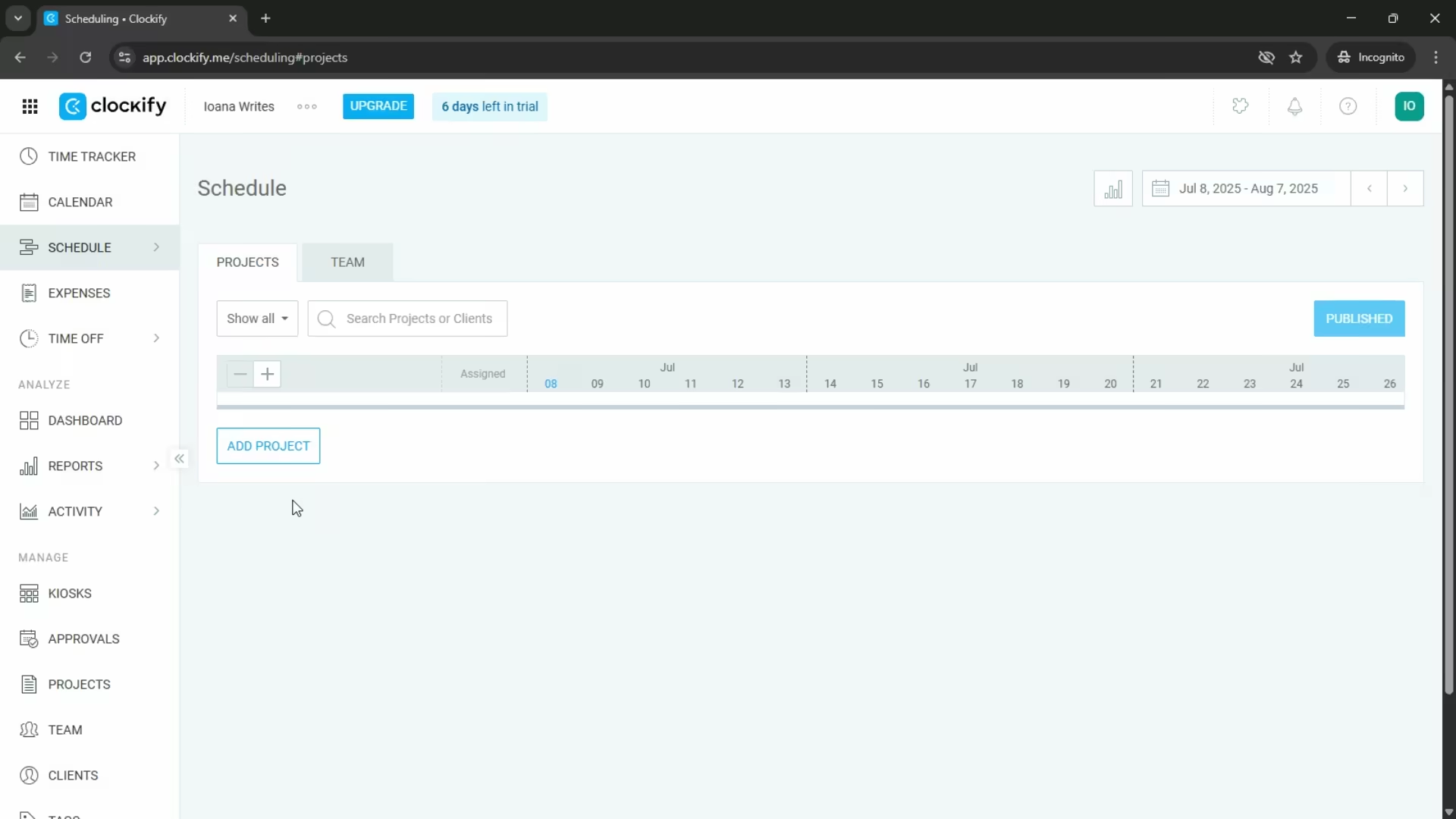
On the plus side, I like that you can switch between project and team view, and quickly see individual team member capacity as percentages (daily and weekly). You can also set and track overtime allowances.
Verdict: 5/10
Project tracking
I found Clockify’s project tracking features basic but effective.
For starters, creating a new project takes under 10 seconds. Just input a project name and client. You can then add further details such as team member access, default billable status, billable rate, cost rate, and time or budget estimates.

I appreciate that you can add and assign multiple tasks to each project. You can also assign rates to specific tasks, which is a convenient way to link different wages to different types of work.
However, there are no recurring tasks. Once an assignee marks a task as done, you’d have to re-activate it or create a new one in the same project.
When scheduling appointments, you can select specific project tasks. But, confusingly, I didn’t find a clear way to tick off tasks while time tracking. I could only mark tasks as done in the Projects module.
Verdict: 6.5/10
Budgets and invoicing
This is a competitive feature among time trackers. Clockify’s budgeting and invoicing features enable you to manage project costs and client invoices. But don’t expect the precision of accounting software.
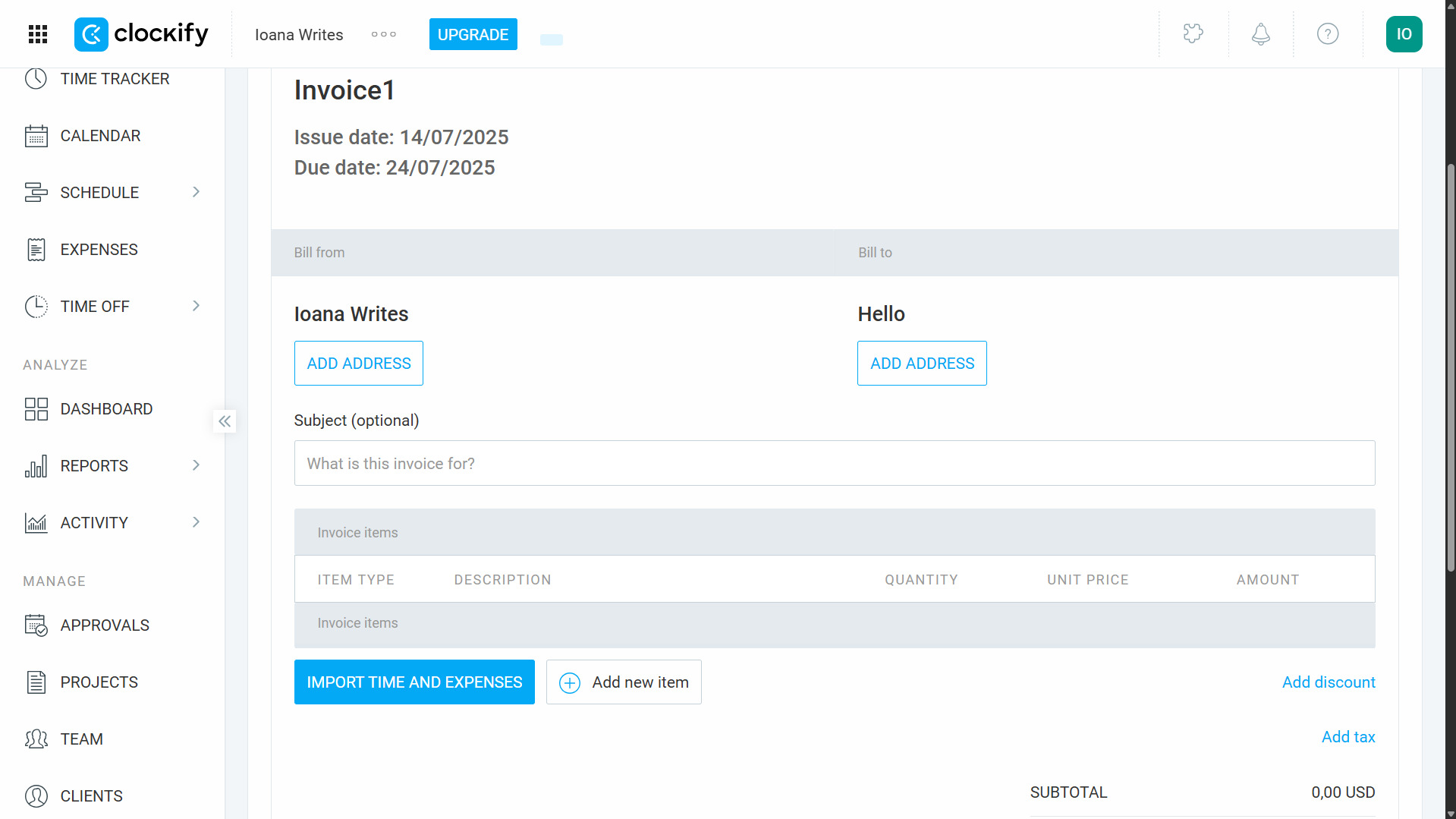
Here’s what you can get done with Clockify:
- Set custom rates for different clients, projects, and tasks.
- Track clocked versus remaining budgets.
- Invoice in multiple currencies (on Pro only).
- Auto-calculate subtotals using client and project-based time entries.
- Mark invoices as sent, paid, or void.
My test invoice was generated promptly, and I had no trouble filling it in.
That said, several actions could be easier and less error-prone. For example, I was surprised that the “Currency” field isn’t a dropdown, but free text. Also, it would be useful to track invoice status using automatic reconciliation. Currently, you manually tick off paid invoices.
Verdict: 6.5/10
Clockify Security Features
Connections to Clockify, itself hosted on Amazon Web Services (AWS), are protected by 256-bit SSL encryption (the same used for online banking).
Clockify’s parent company, CAKE.com, holds ISO/IEC 27001:2013 and SOC 2 Type II security certifications. The company supports General Data Protection Regulation (GDPR) protocols, too, although it doesn’t comply with the Health Insurance Portability and Accountability Act (HIPAA)
CAKE.com also employs third-party penetration testing and vulnerability scanning and runs a bug-finding program.
Plus, admins can turn on two-factor authentication (2FA) company-wide for added security. However, there’s no support for biometric verification (e.g., fingerprint or facial recognition).

Finally, you can customize user access and permissions to reduce data breach risk. There are a fair few roles available: owner, admin, project manager, team manager, and regular users. Between these, you can choose who sees and edits times and rates, create tasks and projects, approve timesheets, view and download reports, and more.
I’d have liked to see HIPAA compliance, which would enable healthcare organizations to store protected health information (PHI) and use biometric kiosk logins (for example, fingerprint scanning).
Verdict: 8.5/10
Clockify Reporting & Analytics
Clockify offers customizable time and project reports. I hope you’re ready to filter your data, though, because there aren’t any ready-made, clearly-labeled reports, like on several other platforms.

You can organize time entry data by client, project, task, description, tag, month, week, and date. And you can get exactly the information you need through detailed filtering—by team, client, project, task, tag, status, currency, description, and kiosk.
I like that you can easily create time audit reports for specific tasks and projects. You can also generate “team reports” with attendance and assignments and filter by, for example, start and end time, breaks, work, capacity, overtime, and time off. Plus, you can generate expense reports by team, client, project, category, status, and note.
Separately, there’s a real-time analytics dashboard that summarizes your time by project and billables. It isn’t terribly customizable, but you can choose between just-you and team-wide views, and pick custom dates for your summary.
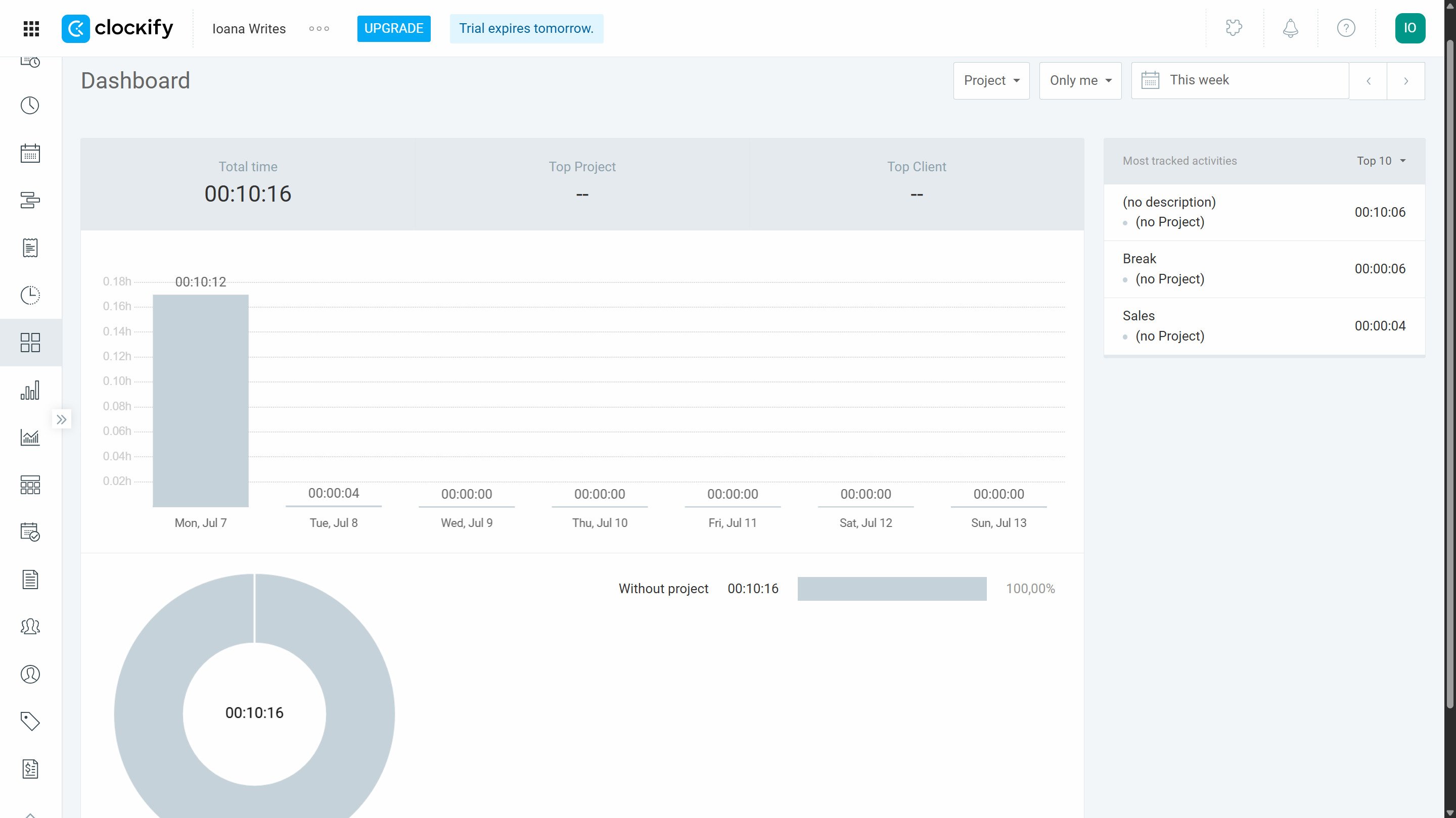
I would have liked more data visualization outside the time summary dashboard, including pie and line charts. But I appreciate that you can easily export reports as PDF, CSV, and Excel files, and share them within the app.
Verdict: 6.5/10
Clockify Customer Support
Clockify offers 24/7 support via email, phone, and live chat.
While support is generally slower during weekends, I’m genuinely impressed with the round-the-clock service, including for customers on the free plan.
On live chat, I got chatting to an agent within a minute (even on a Sunday), despite Clockify’s conservative aim of 1–3 minutes for a first response. The representative answered all my questions quickly and clearly.
Email is a bit slower, though still quite fast. Replies typically take around 20 minutes.
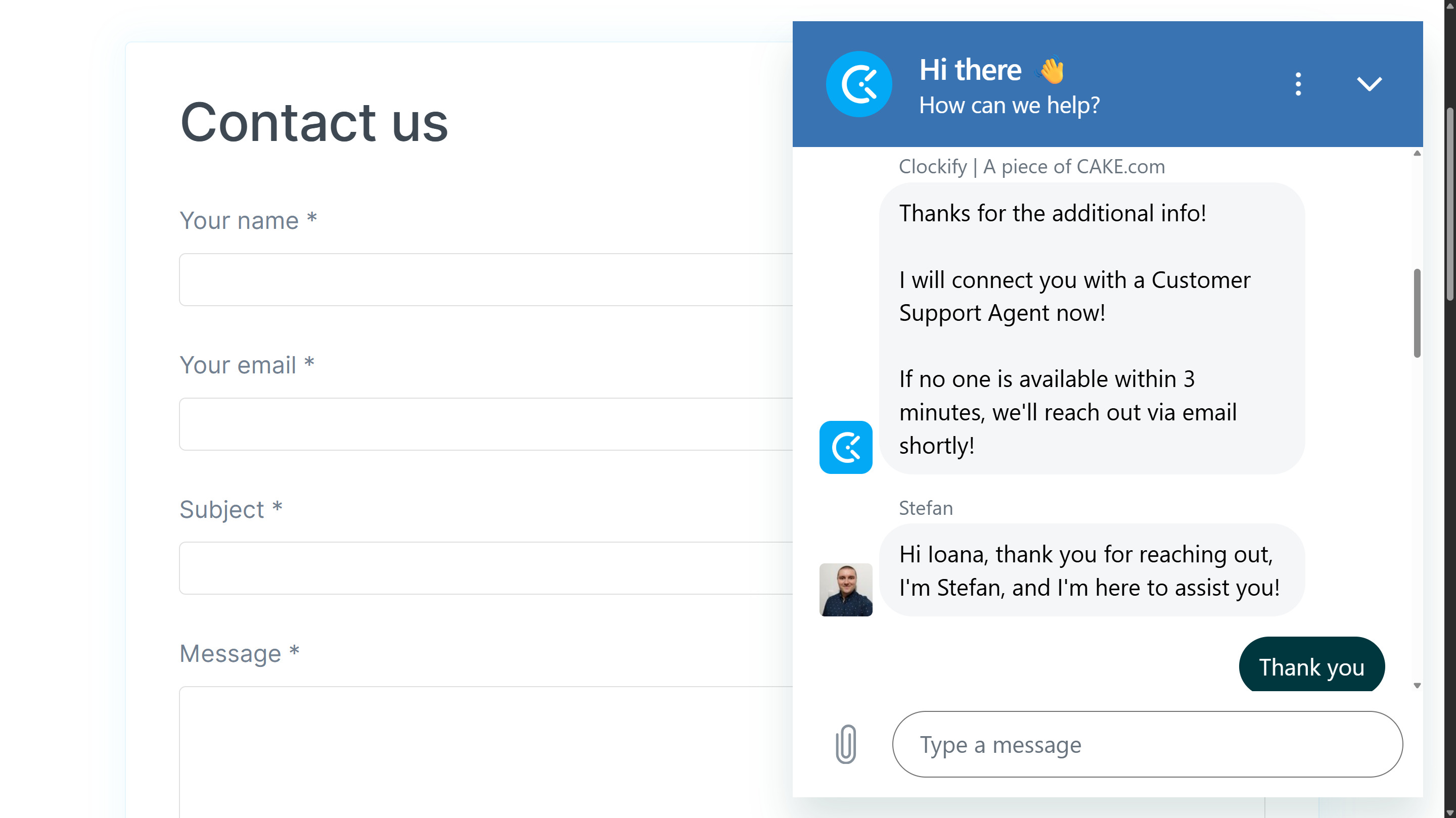
I love that all paid plans offer a dedicated success manager, so long as you have at least:
- 120 seats on Basic
- 90 seats on Standard
- 60 seats on Pro
- 40 seats on Enterprise
- 30 seats on Bundle
Additionally, there’s an in-depth help center with instructions on scheduling, creating projects, reporting, and more. I also like that you can easily submit feature requests in a quick, intuitive form.
Overall, the support options are transparent and easily accessible. I wish other apps followed suit!
Verdict: 9.5/10
What Are Clockify’s Review Ratings from Review Sites?
(As of August 2025)
Capterra: 4.8/5
G2: 4.5/5
Software Advice: 4.8/5
TrustRadius: 8.5/10
GetApp: 4.8/5
Google Play Store: 3.5/5
Apple App Store: 4.6/5
Clockify App Review
Clockify is well-suited for small, desk-based teams needing reliable time tracking. You can set project rates, auto-track time based on desktop program usage, and track budgets, expenses, and invoices. Pricing is competitive on the first couple of tiers and, of course, the free-forever plan with unlimited users.
The scheduling module needs work, though. Lacking open shifts, shift swaps, and clear warnings when assigning unavailable workers, it can spell trouble for large, busy, or deskless teams.
Clockify won’t suit those needing a comprehensive workforce management solution, as it lacks an in-app chat, custom forms, and dedicated task tracking.
Connecteam: The Better Clockify Alternative
Connecteam is an all-in-one time clock app with advanced scheduling, leave management, and task management features. It offers more customizable tools than Clockify, while also being more affordable for teams of all sizes.
Here’s why Connecteam is the best Clockify alternative:
Time tracking
Connecteam offers more than a 1-click, project-based employee time clock. Admins can quickly approve timesheets on mobile, see who’s currently clocked in, and customize late clock-in rules and alerts.
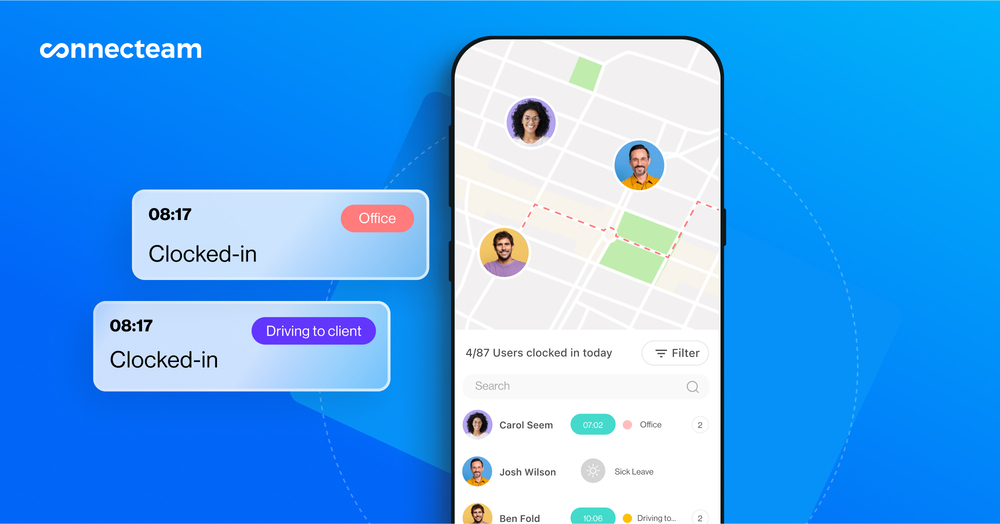
You can also geofence job sites where employees are allowed to clock in, in addition to tracking workers’ locations while they’re the clock. (Tracking stops as soon as workers clock out, which I really appreciate.)
An additional advantage is sending approved timesheets for payroll without the need for messy downloads and uploads. Connecteam integrates with QuickBooks, Paychex, Gusto, and more.
Scheduling
Advanced employee scheduling is easy on the web and mobile, even on the free plan. Create shift templates, open shifts, and recurring jobs; let employees self-assign and swap shifts; and easily drag and drop slots across team schedules.
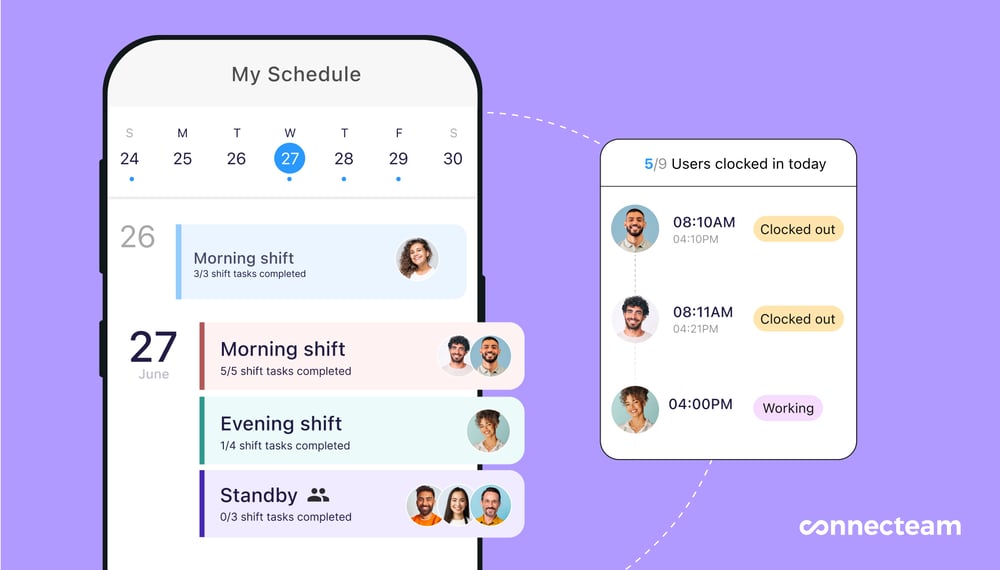
I especially like the auto-schedule tool, which assigns unfilled shifts in moments based on availability and qualifications.
Additionally, unlike with Clockify, you can add tasks, attachments, digital forms, and checklists to shifts, ensuring employees are fully equipped.
I also feel Connecteam’s time off policies and overtime rules are more advanced than Clockify’s.
Plus, you get…
- Task management: Assign, recur, and organize tasks, and add attachments and sub-tasks.
- Online team chat: Reach out in 1-to-1 and group chats, add media, and send voice notes.
- Training tools: Build bite-sized training using multimedia (such as text, videos, and links) and interactive quizzes.
- And many more HR, skills, communication, and operations features.
Connecteam is free for life for up to 10 users, and starts at just $29/month for the first 30 users.
FAQs
Yes. Clockify offers a 7-day free trial on all premium plans except for the Enterprise and CAKE.com bundle plans. You can test features like scheduling, reporting, and invoicing without providing credit card details.
Clockify is generally more affordable than many competitors. Its Pro plan costs $7.99 per user per month (billed annually), while similar plans from Hubstaff or Clockshark cost $10 per user plus base fees. That said, alternatives like Connecteam and Zoho Shifts can be cheaper for larger teams, especially those with 20 or more users.
Yes. Clockify offers a free-forever plan with unlimited users, making it one of the few time trackers where even large teams can use basic time tracking and reporting tools at no cost.
Clockify is best for small, desk-based teams that need simple time tracking, project billing, and lightweight scheduling. It’s less suited for deskless teams or larger businesses with complex scheduling needs, since it lacks advanced features like shift swaps, open shifts, and strong PTO management.
The mobile app works well for employees, letting them clock in and out, request time off, add expenses, and track time offline. Admins, however, face more limitations, since they can’t schedule shifts, approve timesheets, or create invoices directly from the app.
Clockify includes GPS location tracking, which records workers’ locations during clock-ins and shows a 7-day location history. However, it does not support geofencing, meaning you can’t restrict clock-ins to specific job sites.
Yes, but PTO management is basic. You can set leave policies and approve or deny requests, but customization is limited. Workers can’t set their availability, and admins can’t create complex accrual rules like in more advanced workforce apps.
No. Clockify is not HIPAA-compliant, which means it isn’t suitable for healthcare organizations that handle protected health information (PHI). It does, however, comply with GDPR and offers ISO and SOC 2 certifications through its parent company, CAKE.com.
Clockify provides 24/7 support via live chat, phone, and email, which is impressive compared to many competitors. Live chat responses are typically within 1–3 minutes, and email replies average about 20 minutes. Paid plans with higher seat counts also include a dedicated success manager.
Clockify lets you generate detailed reports filtered by project, client, team, or tag. You can export them as PDF, CSV, or Excel files and share them within the app. However, there aren’t many pre-made templates, so you’ll need to customize reports yourself.
Compared to Hubstaff, Clockify is cheaper and easier to use but lacks payroll integrations and advanced scheduling. Connecteam, on the other hand, offers stronger scheduling, PTO management, geofencing, and in-app communication, while remaining more cost-effective for growing teams.
Clockify is a time tracking and productivity tool that helps teams log hours, manage timesheets, schedule tasks, and generate reports. It supports unlimited users on all plans, including its free-forever plan, and is ideal for small, desk-based teams needing accurate time records.
Clockify works by allowing users to clock in and out manually or with a timer on web or mobile. Admins can track time against projects, assign tasks, approve timesheets, and generate reports. Clockify also supports GPS tracking and integrates with billing tools like QuickBooks.
Clockify tracks time by project, generates timesheets, manages schedules, and supports invoicing and reporting. It includes GPS location tracking, budget tracking, and basic time-off policies. It’s designed for simple, scalable time management across teams of any size.
Clockify is used for tracking employee work hours, managing project time, scheduling assignments, generating reports, and creating invoices. Businesses use it to streamline time management, control labor costs, and improve productivity across teams/c
Clockify offers a free-forever plan for unlimited users. Paid plans start at $3.99 per user per month (billed annually) and go up to $12.99 for advanced features. All plans include time tracking, while higher tiers add scheduling, GPS, expenses, and budgeting tools.
No, Clockify does not take screenshots. While it offers GPS tracking, project time logs, and auto-tracker features for desktop app usage, it lacks screen monitoring or screenshot capabilities found in other tracking tools like Hubstaff.
Yes, Clockify integrates with QuickBooks for invoicing and timesheet exports. You can send billable hours and time logs from Clockify to QuickBooks Online, but payroll integration is not available—you must manually export payroll data for processing.
