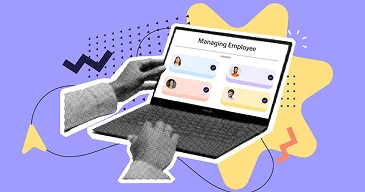Integrating your time clock app with an accounting program like QuickBooks can save you time and money. Here are my top 5 time clocks that support QuickBooks integration.
QuickBooks is a widely used accounting program that’s been in the industry for more than 25 years. It offers its own time tracking software, but it’s somewhat limited in features.
For example, you can’t manage employee availability or message employees directly from the app. The QuickBooks Time mobile app also doesn’t allow for biometric verification on clock-in, and you can’t share checklists, forms, or instructions, or assign and manage tasks.
A simple solution is to use an all-in-one time clock and team management app that integrates with QuickBooks. This gives you all the amazing benefits of a full-featured time tracker, while also allowing you to quickly and easily export timesheets to QuickBooks for payroll processing.
Connecteam boasts full integration with QuickBooks Online, and it’s a great example of an all-in-one team management app you can use alongside QuickBooks to streamline payroll processes. Below, we take a closer look at Connecteam and four other leading time-clock apps that integrate with QuickBooks.
Our Top Picks
-
1
Best all-in-one QuickBooks Time Tracking integration
-
2
Good for geofencing and location tracking
-
3
Good for basic free time tracking
Why trust us?
Our team of unbiased software reviewers follows strict editorial guidelines, and our methodology is clear and open to everyone.
See our complete methodology
How I Chose the Best Time Clock Apps That Integrate With QuickBooks
To find the best QuickBooks time-tracking integrations, I focused on platforms offering these critical functionalities.
Must-have features
- Clock in/out: Gives employees various methods for clocking in and out, including web browsers, mobile apps, or biometric devices.
- Real-time sync: Syncs data with QuickBooks in real-time, ensuring immediate updates to payroll, invoicing, and job costing.
- Alerts and notifications: Sends alerts for unscheduled time entries, late clock-ins, and other issues.
- Compliance features: Helps ensure compliance with labor laws by tracking break times and overtime—so wage calculations are accurate.
- Basic reporting: Provides essential reports on employee hours, payroll summaries, and time off for accurate and transparent workforce management.
Good-to-have features
- Intuitive user interface: Simplifies daily operations for users, making it straightforward for all employees to track their time without extensive training.
- Mobile devices: Lets workers track time while on the go.
Great-to-have features
- GPS tracking: Shows you employees’ locations when they clock in/out so you can see if they are where they should be.
- Time clock kiosk: Lets multiple employees clock in and out using a single shared device, such as an on-site tablet or computer.
- Biometric authentication: Uses facial or fingerprint recognition to reduce buddy punching and ensure accurate employee time tracking.
- Advanced scheduling tools: Enables you to set up and share employee schedules and track time against scheduled shifts—so you can spot discrepancies and accurately monitor absences.
- Communication tools: Lets you and your employees communicate with each other for time tracking and payroll queries.
The 5 Best Time Tracking Software That Integrates with QuickBookss of 2025
-
Connecteam — Best all-in-one QuickBooks Time Tracking integration
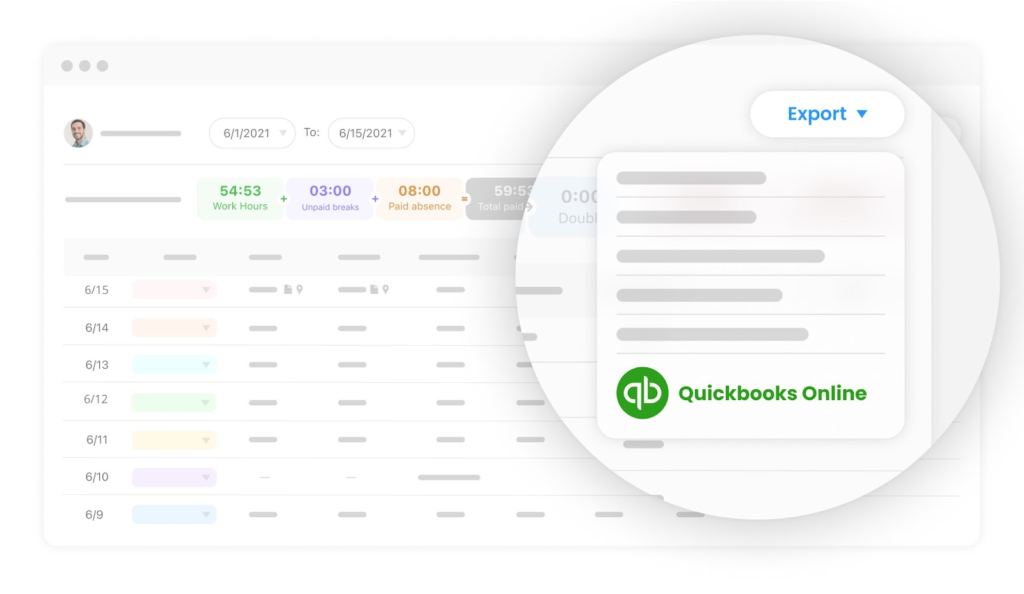
Connecteam is a comprehensive employee management platform featuring a powerful time clock app that works with QuickBooks Online and Desktop.
Why I chose Connecteam: I selected it for its user-friendly interface, precise time tracking capabilities, and effortless data synchronization with QuickBooks. Plus, it offers an impressive array of features that go way beyond simple time tracking.
Let’s take a look.
Hassle-free QuickBooks integration
Setting up the integration between Connecteam and QuickBooks is a breeze. You can have it up and running in just a few minutes, as it auto-matches your employees in Connecteam with their corresponding QuickBooks profiles.
And exporting timesheets to QuickBooks takes just 2 clicks. Select “Export” and then “QuickBooks Online”—and your data is on its way.
Before finalizing the export, you can confirm the payroll period, ensuring accuracy in your records. An additional feature I find beneficial is the ability to use the “don’t include” option for employees you don’t want to include in a payroll period.
Precision time tracking with advanced features
The built-in employee time clock app lets workers clock in and out with a single touch on their personal devices. The system tracks time down to the second, ensuring pinpoint accuracy in payroll calculations.
One feature I find particularly useful is the ability to track time by individual clients, jobs, tasks, and more. This granular approach to time tracking provides project managers with valuable insights.
GPS functionality and geofencing
The GPS capabilities let you view exact clock-in/out locations, helping prevent time theft. Plus, the geofencing feature lets you set up virtual boundaries and restrict clock-ins to specific areas, preventing buddy punching.
I appreciate that Connecteam tracks location data only when employees are clocked in. This lets you maintain oversight while giving employees peace of mind.
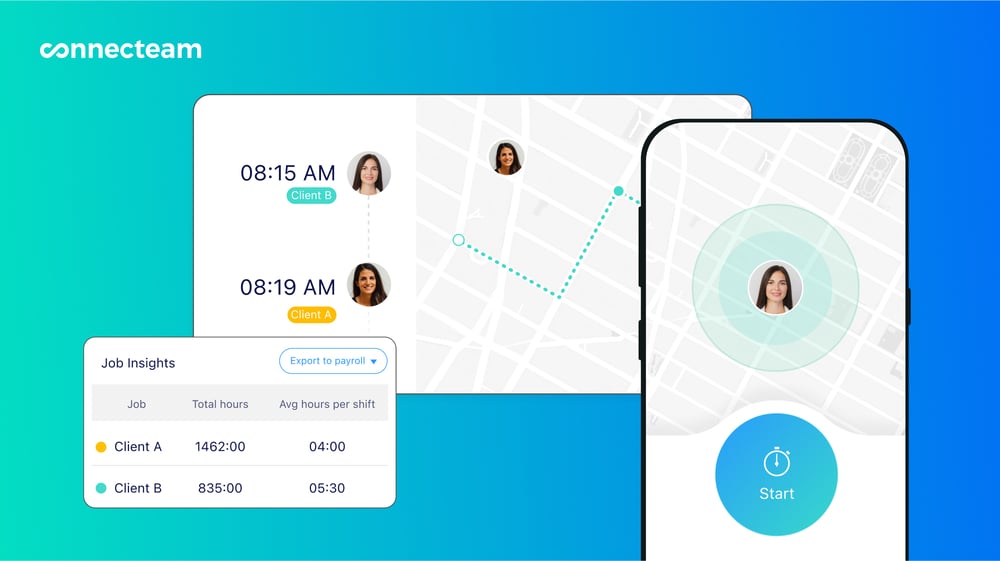
Automated time off, break, and overtime tracking and management
Connecteam takes the hassle out of tracking time off, breaks, and overtime.
You can create custom time off policies and easily track accrued time off.
I like the in-app break management software, which not only tracks breaks but also lets you automate breaks during shifts to ensure compliance with labor laws and company policies.
When it comes to overtime tracking, Connecteam’s tools track overtime hours and integrate these accurately into timesheets. The timesheets also capture PTO and paid breaks.
Comprehensive reporting and digital timesheets
The reporting suite in Connecteam’s admin dashboard provides real-time insights into your workplace operations. You can generate productivity reports and make data-driven decisions that optimize your workforce.
I love that Connecteam automatically generates timesheets for payroll. This saves countless hours of manual work and reduces the risk of errors. Employees can submit their timesheets (if you require this) or request changes directly from the mobile app.
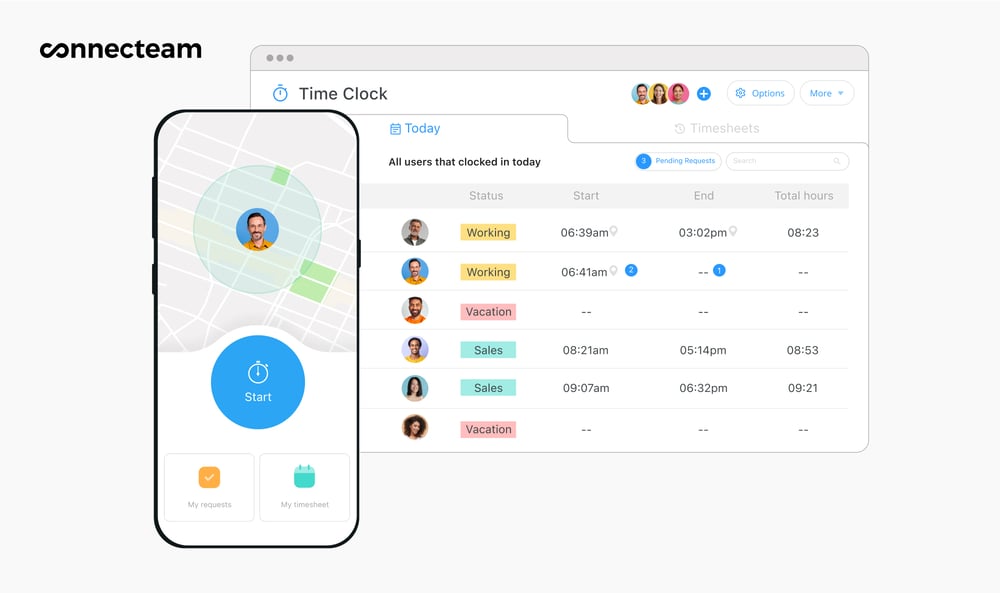
Kiosk app for centralized time tracking
The kiosk app is a standout feature for businesses that prefer centralized clock-in locations. It lets employees clock in and out from a single on-site device—and I think it’d be ideal for construction sites, retail locations, or healthcare facilities.
For added security, you can configure the app to capture a selfie when someone punches in or out.
Integrations
Connecteam comes with several integrations, including:
- Gusto
- Paychex
- RUN Powered by ADP®
- Quickbooks
- Xero
- Zapier
Integrated scheduling, communication, and more
Beyond its QuickBooks integration, Connecteam includes a drag-and-drop employee scheduler that integrates with the time clock. You can attach notes, digital forms (including checklists), and documents to shifts, plus use the secure team instant messaging to communicate with employees.
Plus, custom notifications alert you to late arrivals, employees entering overtime, or absences.
What’s more, Connecteam has a free-forever Small Business Plan supporting teams of up to 10 people. For larger teams, Connecteam starts at just $29 for up to 30 users.
Key Features
Accurate time clock
QuickBooks integration
Real-time GPS tracking and geofencing
Digital timesheets
Break, overtime, and PTO tracking
Kiosk app with selfie capture
Pros
Easy to set up and use
Feature-rich, free-forever plan
Suitable for all businesses
Built-in scheduling, communications, and more
Cons
Needs internet or wifi access to work
Pricing
Free-for-life plan availablePremium plans start at $29/month for 30 users
14-day free trial, no credit card required
Start your free trial -
Buddy Punch — Good for geofencing and location tracking
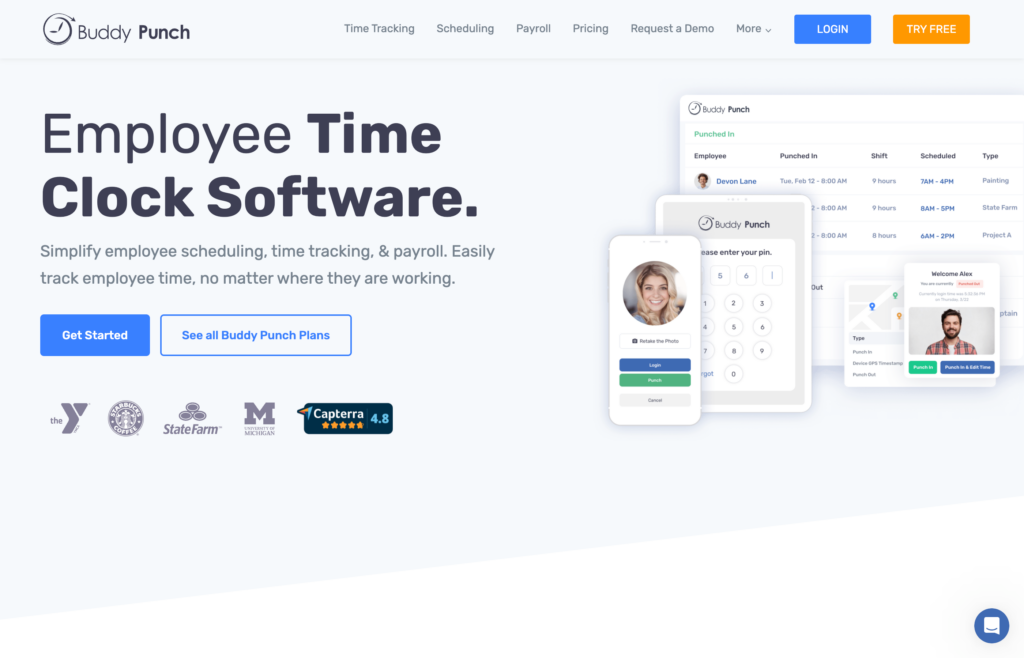
Buddy Punch is a time-tracking software compatible with QuickBooks that streamlines payroll and time management processes.
Why I chose Buddy Punch: During my evaluation of Buddy Punch, I found its rich time tracking capabilities and geofencing features worked well for QuickBooks users.
Time tracking & QuickBooks integration
I appreciate how Buddy Punch automatically syncs time entries, breaks, and overtime data with QuickBooks. The system accurately transfers regular hours, overtime, and double-time calculations. Plus, you can easily map employee data, wage rates, and job codes between both platforms.
One drawback? While Buddy Punch offers facial recognition and webcam features, the facial recognition works only for iOS login authentication—not for actual clock-ins.
Location tracking
When using the geofencing capability, I found that creating boundaries between 50 and 1,500 meters was incredibly simple. The GPS tracking feature imprints coordinates on every punch, giving you clear visibility of clock-in locations.
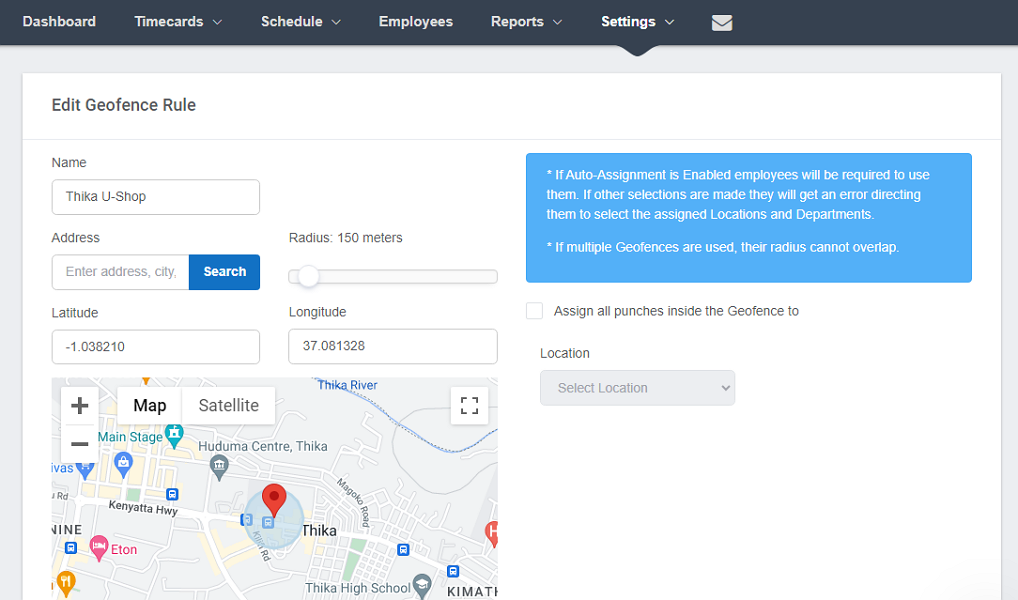
Creating a geofence with Buddy Punch is incredibly easy. During my testing, the system effectively prevented off-site punching attempts. However, Buddy Punch doesn’t offer the ability to automatically clock employees in or out when they’re entering or leaving designated zones.
Job management
The departmental code system tracks time by specific jobs or tasks, which is very useful for project costing in QuickBooks.
What users say about Buddy Punch
The time tracking part of the app and desktop versions is easy to use and was integrated fairly rapidly for staff.
When integrating hours from BuddyPunch to QBO, it’ll sometimes error out and you’ll have to go back in a submit the hours that it did submit the initial time.
Key Features
- Time tracking
- GPS tracking
- Facial recognition
- Break tracking
Pros
- Easy-to-use interface
- Real-time synchronization with QuickBooks
Cons
- Limited reporting customization options.
- No shift swapping
Pricing
Starts at $4.49/user/month + $19 base fee/month Trial: Yes — 14 days Free Plan: No
-
Clockify — Good for basic free time tracking
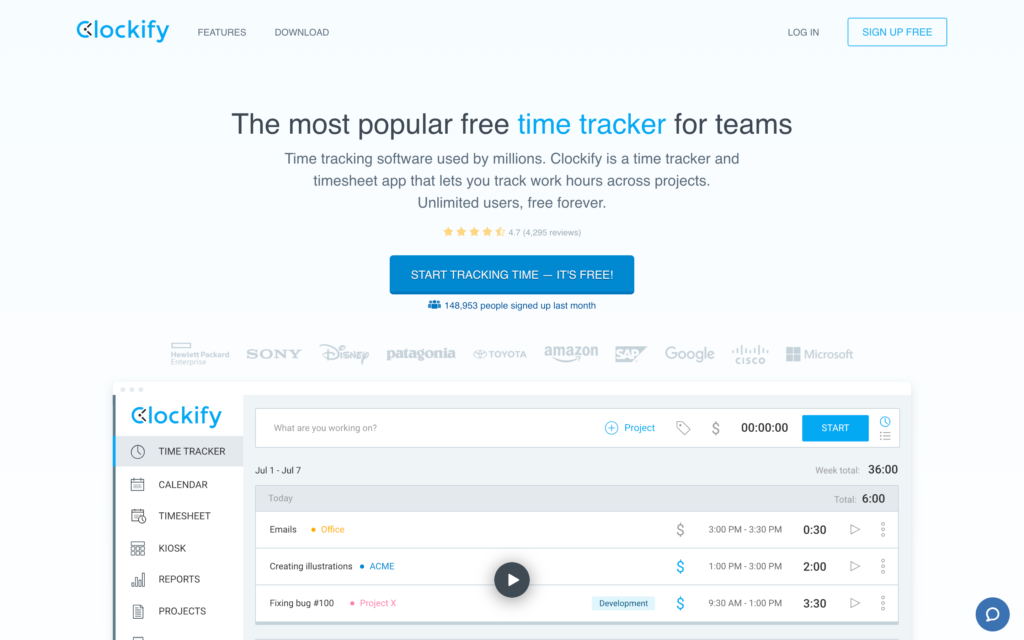
Clockify is a time-tracking app that works with QuickBooks. The QuickBooks integration lets you transfer time entries from Clockify to QuickBooks, simplifying your billing and accounting processes.
Why I chose Clockify: I found its comprehensive reporting features particularly impressive, along with its flexible time tracking options—which work across multiple platforms.
Time tracking & QuickBooks sync
I appreciate that Clockify tracks time down to the second, with the ability to enable rounding for payroll purposes. The system lets you track time through multiple channels—a desktop app, browser extensions, and mobile apps.
However, I discovered a significant limitation: While Clockify integrates with QuickBooks Online, it works only for reporting and invoicing clients and not for payroll processing. I think this is a big miss.
Project and task management
You can group time entries by client, project, and task, which sync to QuickBooks for billing purposes. I like the ability to assign different rates to specific tasks, making it easy to represent varying wages for different types of work within the same project.
However, Clockify’s somewhat outdated interface can make it rather frustrating to get a good overview of your information.

There are lots of filters but few other ways of visually organizing information. Rather than clicking once to expand a given client and see associated projects, you have to filter by each one individually. Reporting capabilities
The reporting functionality really shines. You can create detailed reports and filter them by team, client, project, task, and date ranges. You can easily export these reports to QuickBooks in various formats (PDF, CSV, and Excel).
Break & time management
Unfortunately, I found the break tracking features somewhat basic. Employees can clock in and out of breaks, but you can’t enforce specific break lengths or schedule them automatically.
Moreover, while Clockify offers GPS tracking, the system lacks geofencing capabilities. I think this is a big limitation for businesses needing strict location-based time tracking.
What users say about Clockify
I specifically chose Clockify after an extensive search for at timer that (a) connected to QuickBooks Online, and (b) was affordable. Clockify meets all my needs 100%.
Sometimes if I start a timer on my phone and end it on my computer the phone timer will still be going and I will see it on my phone.
Key Features
- Time tracking
- GPS tracking
- Break tracking
- Task management
Pros
- Comprehensive free version available
- Browser extensions
Cons
- No geofencing feature
- Only 2 employees with free plan
Pricing
Starts at $3.99/user/month Trial: Yes — 7 days Free Plan: Yes
-
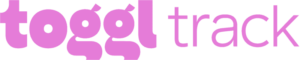
Toggl Track — Good for idle time detection
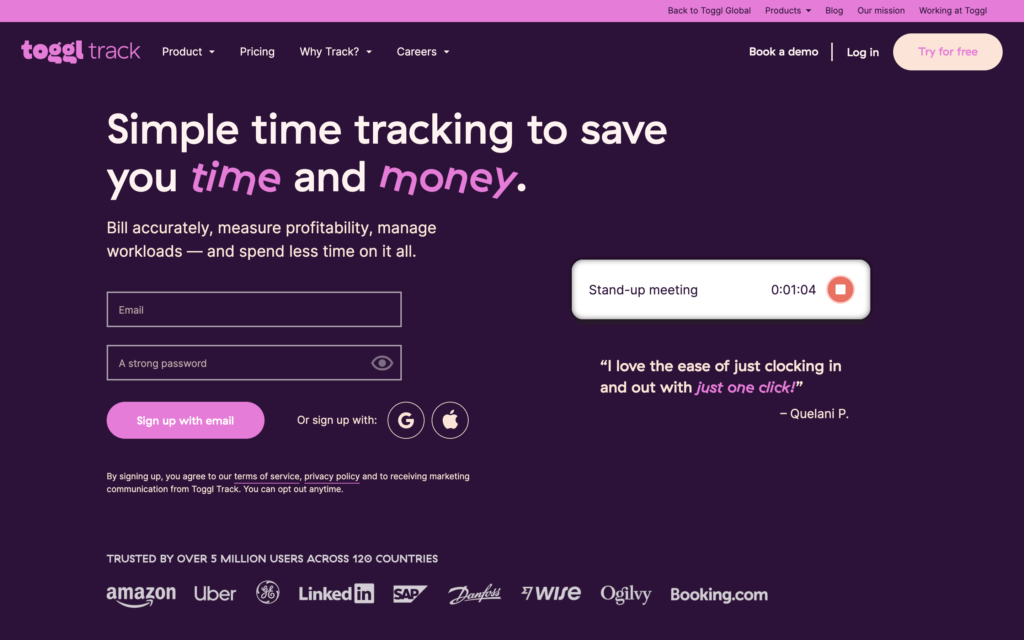
Toggl Track offers time tracking and integrates with QuickBooks to streamline billing and invoicing processes.
Why I chose Toggl Track: I found its offline time tracking capabilities particularly impressive, along with flexible options for setting client billing rates.
Time tracking
With Toggl Track’s timer, users can easily clock in and out with a single click or enter their start and end times manually within the app.
I appreciate how Toggl Track syncs time entries with QuickBooks for invoice creation. The system allows both simple clock-in/out functionality and manual time entry, with all data syncing to QuickBooks.
I particularly value the ability to log hours without an internet connection. However, Toggl Track doesn’t offer GPS tracking and geofencing capabilities, making it less ideal for field services.
Billing rate management
What impressed me was the flexibility in billing rate setup. You can set 4 different types of rates: workspace, workspace member, project, and project team member rates. These rates automatically sync to QuickBooks for accurate invoicing.
Project & client tracking
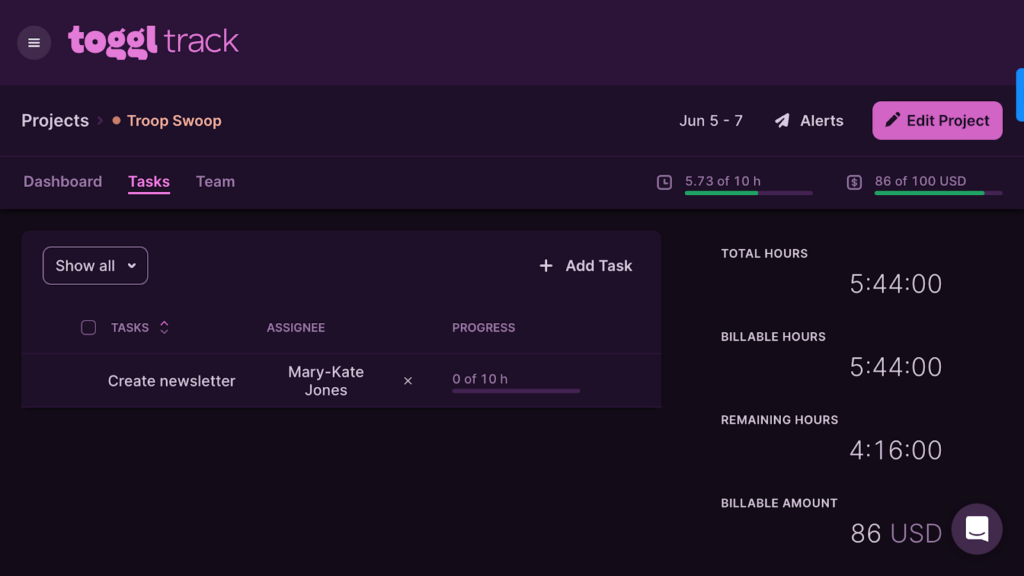
Toggl Track’s tasks feature shows the task name, assignee, and progress. The project dashboard provides comprehensive visibility into billable hours and amounts, which you can use for invoicing with QuickBooks. You can easily filter projects by client, team member, and timeframe. I appreciate how you can set projects as recurring or save them as templates.
What users say about Toggl Track
It helps to record the time of each person with each task and thus improve productivity and balance the workflow of each of the employees.
The best feature of this product, the project tracking, doesn’t sync with QuickBooks.
Key Features
- Time tracking with Pomodoro timer
- Project and client dashboards
- Billable rates management
- Invoicing
Pros
- Supports offline time tracking
- Flexible billable rate settings enhance invoicing accuracy
Cons
- Lacks GPS tracking and geofencing capabilities
- Break times must be tracked manually
Pricing
Starts at $9/user/month Trial: Yes — 30-day Free Plan: Yes — For up to 5 users
-
Timecamp — Good for basic budget management
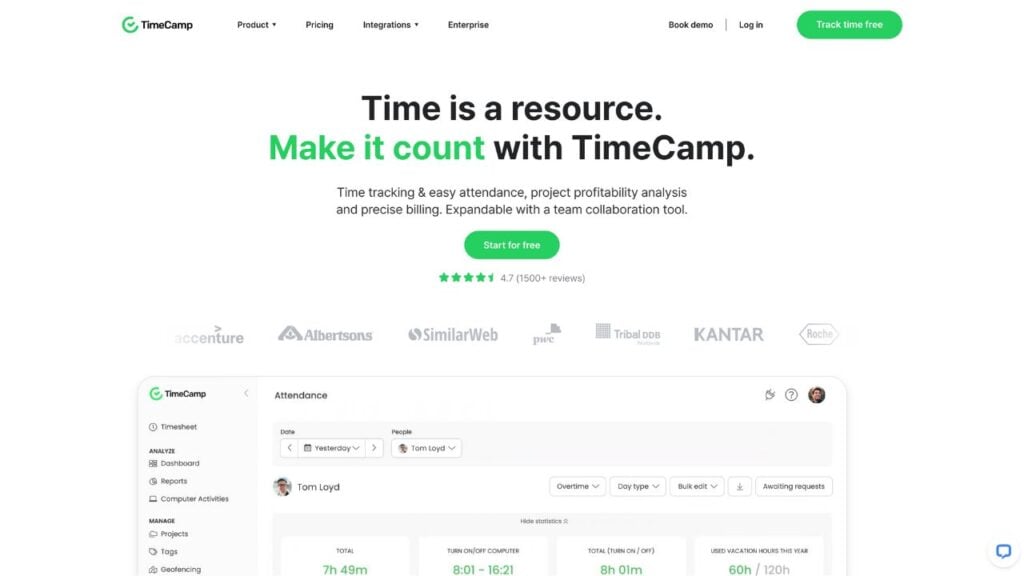
TimeCamp is a productivity monitoring and time clock app that works with QuickBooks.
Why I chose TimeCamp: TimeCamp offers rich automatic time tracking features and detailed productivity analytics, which I found useful for teams looking to optimize their workflows.
Time tracking with QuickBooks integration
TimeCamp’s automatic timer is available on the timesheet and project pages, allowing for easy tracking against QuickBooks projects and tasks. However, when you start the timer, it begins logging time immediately—even before you select a specific task. This means you must manually categorize this time later, which isn’t ideal.
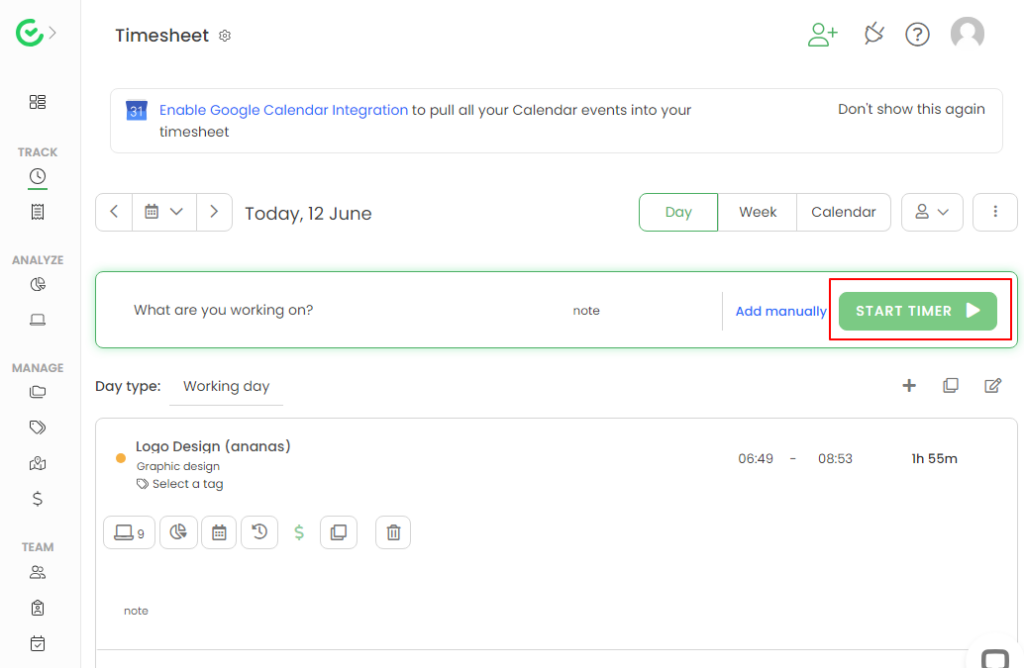
TimeCamp timer is available on the timesheets and project pages only. Keyword-based time tracking
One feature I appreciated was the keyword-based time tracking. You can assign keywords to tasks, and TimeCamp’s algorithm recognizes these in document titles or web pages to automatically track time against the corresponding task. This is useful for ensuring accurate time allocation when working across multiple QuickBooks projects—unless you’re working on similar tasks and can’t come up with distinct keyword assignments.
Budget and activity tracking
While testing TimeCamp, I could add hourly or monetary project budgets and track time against them. I think this feature’s handy for monitoring project profitability.
Plus, TimeCamp’s desktop activity tracking provides detailed insights into how time is spent. It categorizes activities as productive, unproductive, or neutral, which can be valuable for analyzing team efficiency.
What users say about TimeCamp
I love the way in which TimeCamp is capable of detecting the inactive time that the employees spends during the working day.
The platform lacked the ability to customize features such as task names, and there was no way to customize the interface.
Key Features
- Automatic time tracking
- Keyword time tracking
- Project management
- Activity tracking
Pros
- Keyword time tracking optimizes task-related time allocation
- Detailed productivity insights help improve team efficiency
Cons
- Lacks scheduling
- Lacks direct integration with many common payroll systems
Pricing
Starts at $2.99/user/month Trial: Yes Free Plan: Yes
Compare the Best Time Tracking Software That Integrates with QuickBookss
| Topic |
 Start for free
Start for free
|
|
|
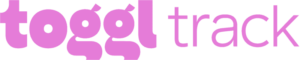
|
|
|---|---|---|---|---|---|
| Reviews |
4.8
|
4.8
|
4.8
|
4.7
|
4.7
|
| Pricing |
Starts at just $29/month for the first 30 users
|
Starts at $4.49/user/month + $19 base fee/month
|
Starts at $3.99/user/month
|
Starts at $9/user/month
|
Starts at $2.99/user/month
|
| Free Trial |
yes
14-day
|
yes
14 days
|
yes
7 days
|
yes
30-day
|
yes
|
| Free Plan |
yes
Free Up to 10 users
|
no
|
yes
|
yes
For up to 5 users
|
yes
|
| Use cases |
Best all-in-one QuickBooks Time Tracking integration
|
Good for geofencing and location tracking
|
Good for basic free time tracking
|
Good for idle time detection
|
Good for basic budget management
|
| Available on |
What Are QuickBooks Time Tracking Integrations?
QuickBooks time tracking integrations are programs that easily link with QuickBooks accounting software.
At their most basic level, they enable users to track employee time, collate time entries into timesheets, and export them to QuickBooks for accounting and payroll purposes. They’re widely used by companies employing mobile and remote workers.
The best time clock software for QuickBooks is available on both mobile and desktop devices. One-touch clock-in and out is essential, as is GPS technology to verify employees’ on-site locations. A range of other features like employee scheduling and overtime management are often included for extra functionality.
How Does a QuickBooks Time Tracking Integration Work?
The best time clock for QuickBooks enables you to accurately track employee hours via a mobile, desktop, or web-based app. You’ll have access to a central admin dashboard where you can view information about things like who’s on the clock, and employees can track their hours with a single click or tap.
Usually, the integration begins with you connecting your time tracking app to QuickBooks and providing your QuickBooks login details. Some apps, like Connecteam, automatically transfer employee details to QuickBooks, but others require manual data entry.
Once you’ve set up your integration with QuickBooks, you can export employee hours and other information with the tap of a button. This data is converted seamlessly to the appropriate format for QuickBooks and can be used to ensure accurate payroll and accounting.
The Benefits of QuickBooks Time Tracking Integrations
Reliable timekeeping apps like Connecteam are invaluable on their own, and they become even more useful when used alongside a program like QuickBooks. With a time tracker that integrates with QuickBooks, you can:
- Save time and money with streamlined payroll processing. With a solution that integrates with QuickBooks, payroll is stress-free and simple. Automatic data export effectively eliminates the risk of human error that can cost a lot of money to fix. Plus, it saves you and your team a ton of admin time.
- Maintain compliance. Software with overtime management and automatic break management can help you remain compliant with local and federal labor laws and regulations. Most programs are also compliant with the General Data Protection Regulation (GDPR) and other data privacy regulations.
- Prevent time theft. Digital time clocks track time to the second, and GPS functionality enables you to monitor where employees are clocking in and out from. You can use geofencing to restrict clock-in to specific locations, and most apps come with some sort of verification features to prevent buddy punching.
- Boost productivity. The best time clock software for QuickBooks allows you to add notes, files, checklists, instructions, and more to shifts. This way, workers know exactly what they’re supposed to do right when they punch in for the day.Many programs also include a live project feed where you can update job information and where employees can post updates. This ensures no one’s out of the loop and everyone’s productive.
- Make data-driven business decisions. The ability to access real-time information and generate custom reports about your employees and job sites can empower you to make better, more data-driven decisions. For example, you can see information about staff availability, labor costs, project budgets, job progress, and more. You can easily identify areas for improvement and increased efficiency.
How Much Do QuickBooks Time Tracking Integrations Cost?
Most time clocks that integrate with QuickBooks implement a per-user pricing system. This can become quite expensive for mid- to large-sized teams. For example, BuddyPunch starts at $4.99 per user per month plus a base fee of $19, and TimeCamp comes in at $2.99 per user per month.
Meanwhile, Connecteam has a much simpler, more affordable price structure. There’s an attractive free-forever Small Business Plan that supports up to 10 team members. Its paid plans start at just $29 per month for up to 30 users, and you’ll pay from $0.50 per month for each additional user.
FAQs
Many different time trackers integrate with QuickBooks. Connecteam is a leading option that comes complete with feature-rich, GPS-backed employee time tracking tools. It also offers other communications, operations, and HR tools.
Yes, QuickBooks has its own time tracking tool that’s available through subscription to QuickBooks Time with 2 pricing plans: QuickBooks Time Premium and QuickBooks Time Elite. However, many people prefer to use a third-party option like Connecteam because of the greater functionality and suite of extra tools on offer.
The QuickBooks Time app enables you to track time through your QuickBooks account. However, you can also track time through a third-party QuickBooks time tracking integration like Connecteam.
QuickBooks Workforce is a feature within QuickBooks Online that helps managers or business owners manage their payroll and employee data more efficiently. It lets you to track employee hours, process payroll, and manage payroll taxes all in one place. You can also generate paychecks, create direct deposits, and generate payroll reports.
The Bottom Line On QuickBooks Time Tracking Integrations
Using a time clock with a QuickBooks integration streamlines payroll and accounting processes by removing much of the need for manual work. They enable employees to track their working hours, and you can then export timesheet data from your time clock to QuickBooks.
Connecteam is one of the best QuickBooks time-tracking integrations on the market. It’s backed by a range of attractive tools, including GPS functionality, a kiosk app, automatic timesheet generation, customizable notifications, and more.
What’s more, Connecteam is very easy to use and super affordable. There’s a free-forever plan that teams with up to 10 employees can use, as well as a fully-featured 14-day free trial that enables you to test the premium packages before committing.