Comprehensive time tracking with GPS and facial recognition, but frequent app glitches hamper usability.
Verdict: 7.1/10
Time Tracker by eBillity offers a commendable suite of time tracking, scheduling, and invoicing tools. Besides tracking regular hours for fair employee remuneration, the app logs billable hours for accurate client billing. I also like the break tracking tool, which helps employers create and enforce break rules for compliance with labor laws.
While the invoicing module looks basic compared to standalone invoicing software, it sorts client expenses and billable hours. This makes it very easy for managers to create invoices. The feature has all the tools you’d expect from a basic invoicing tool. However, it could be revamped to compel employees to attach receipts and leave notes to provide more context and streamline the approval.
The scheduling feature has the basic tools you need to ensure complete shift coverage. Used in tandem with the time off features, the scheduling feature helps sidestep errors and conflicts that can throw operations into disarray. However, I think the scheduling functionality could benefit greatly from the addition of vital tools like shift trading.
However, while TimeTracker by eBillity features are functional, I think the bugs and glitches in the apps could hamper proper usage. The mobile app has an offline mode, but it’s inhibiting and most of the features don’t work without an internet connection.
TimeTracker by eBillity Key Features
- Time tracking: TimeTracker by eBillity has all the essential time tracking features, including break and overtime tracker. Business owners can also implement geofencing and facial recognition for accurate time tracking.
- Scheduling: Create and assign shifts manually with the easy-to-use scheduler and usability tools like drag-and-drop and recurring shift functionality.
- Project tracking: Create project estimates and track them against recorded hours. You can also set the software to alert you when a certain percentage of the estimated budget is used.
- Client billing: Create invoice with just a few clicks and send them to clients via email to expedite the payment process.
Pros
- Time tracker with geofence and facial recognition
- Employee scheduling with drag-and-drop scheduler
- Easy-to-use and effective invoicing module
- Unique billing and invoicing for legal businesses
Cons
- Comparatively pricey
- Apps have frequent bugs and glitches
- Can be slow to load and sync data
- Mobile apps have login issues
TimeTracker by eBillity Pricing
TimeTracker by eBillity offers three pricing plans: Time Tracker, Time Tracker Premium, and LawBillity. All plans provide essential time tracking and employee scheduling features but differ in terms of the extras. The vendors implement a user-based pricing model, but two of the plans have a base fee:
- Time Tracker: This plan suffices for small and medium-sized businesses looking for a solution to streamline employee time tracking and scheduling.
- Time Tracker Premium: On top of the commonplace time tracking and scheduling tools, this plan offers expense tracking, labor cost tracking, client invoicing, and online payment features.
- LawBillity: This plan offers unique tools for legal time tracking, expense tracking per case, legal invoicing, and receipt tracking.
| Pricing/plan | Time Tracker | Time Tracker Premium | LawBillity |
| Monthly | $12 per user per month plus $16 base fee per month | $18.75 per user per month plus $22 per month | $37.50 per user per month |
| Annual | $9.60 per user per month plus16 per month | $15 per user per month Plus $22 per month | $30 per user per month |
| Features | • Time tracking • GPS and geofencing • Time clock kiosk • Employee schedule | Everything in Time Tracker, plus: • Job costing • Expense tracking • Project tracking • Client invoicing • Online payments | Everything in Time Tracker Premium, plus: • Legal invoicing format • ABA codes • Trust accounts • Conflict checker |
TimeTracker by eBillity Free Trial
I’m glad the provider offers a 14-day free trial, giving users ample time to test its features. You don’t need a credit card to start the free trial: Simply create your account and test the features risk-free.
Compared to its competitors in the same echelon, TimeTracker by eBillity is pricey:
| Plan | TimeTracker by eBillity (Pro) | Hubstaff (Team) | TrackingTime (Pro) | Connecteam (Advanced) |
| View pricing | View pricing | View pricing | View pricing | |
| 10 users | $172 | $100 | $57.50 | Free for life — All features and dashboards |
| 20 users | $322 | $200 | $115 | $49 |
| 30 users | $472 | $300 | $172.50 | $49 |
| 50 users | $722 | $500 | $287.50 | $79 |
| Read our full Hubstaff review | Read our full TrackingTime review |
Verdict: 5/10
TimeTracker Usability and Interface
TimeTracker by eBillity has a web app that works seamlessly on any internet-enabled desktop or mobile device. It also provides native Android and iOS apps, which work on most modern smartphones. I tinkered with the web and Android apps to determine their user-friendliness, and here’s what I found.
Setting Up TimeTracker by eBillity
Signing up and creating a team account is pretty straightforward. Simply click “start free trial” on the pricing page, add personal details, select the product, and click “start my free trial.” Next, follow along with the four-step signup process to create your team account.
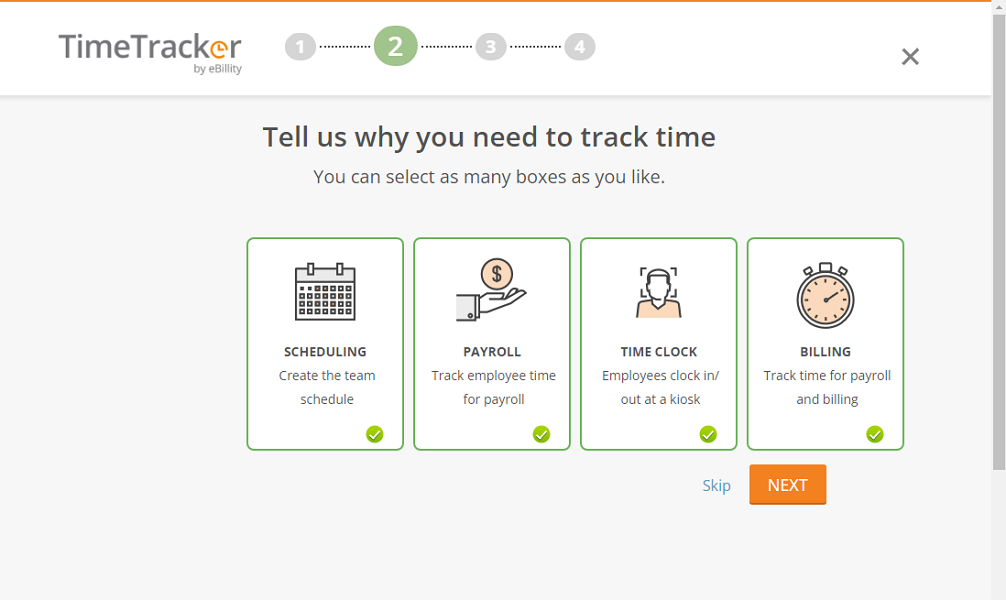
When you log in, the first thing you see is the setup wizard. On this page, you can invite users, activate important features, and find links to mobile and kiosk apps. Enabling key features like timecard approvals, geolocation, and billable status is as easy as a click of a button.
The app presents options to configure prerequisites, such as time rounding, overtime thresholds, and break rules. While these are meant to expedite account and team setup, some options fall short of the intended goal. For example, the overtime threshold option on the setup wizard didn’t work during my testing.

Adding Employees
Adding team members is a breeze from the setup wizard. Click “add user,” list the employees’ names and email addresses, and click “save.” You can also import employees from a CSV spreadsheet or an accounting software like QuickBooks Online, Xero, Sage, ADP, Gusto, SAP Concur, Reckon, Clio, and MYOB.
When you add team members, they get an email with an auto-generated temporary password. In addition, TimeTracker by eBillity provides links to Google Play and Apple’s App Store so users can download the mobile app without a hassle. Managers can create employee groups to assign access permissions globally, which is a great time saver.

Verdict: 7.5/10
TimeTracker by eBillity Web App
While the user interface (UI) has a dash of modernity, it’s not as visually attractive as some of its competitors. However, it’s well-organized with three main sections. A menu panel to the left, a panel with a time clock at the top, and the rest of the screen serves as the details area.
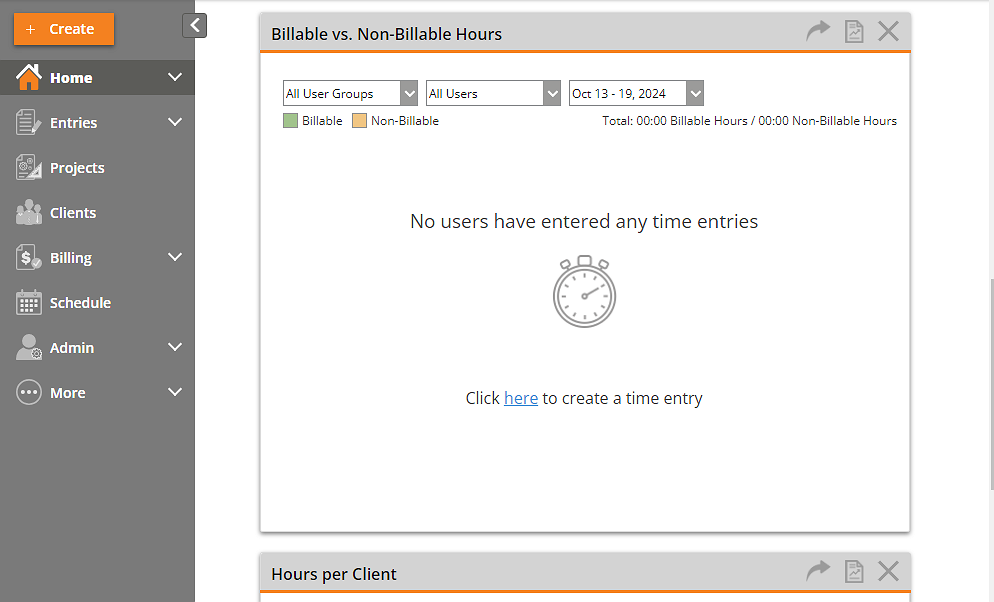
Some menu items have drop-down buttons, which reveal additional tools when clicked. This button helps keep the menu organized and clutter-free, while ensuring all features are easily accessible. I love the orange “create” button because it provides quick options to add a client, time entry, expense entry, project, invoice, message, and more with ease.
When you first login, you land on the dashboard with various widgets with details to help you monitor progress and team performance at a glance. The dashboard also includes a time clock widget, which makes it easy to track time and breaks on the web. You can add or remove widgets from the dashboard to customize it to your liking.

Web App Issues
I have to give it up for eBillity for creating the user-friendly web app. My only concern is that the app can at times be buggy and glitchy. I had multiple instances when it failed to sync data and settings, displaying the error: “Oops. Our system could not process your request. Our engineers have been notified of this problem. Please try again.”
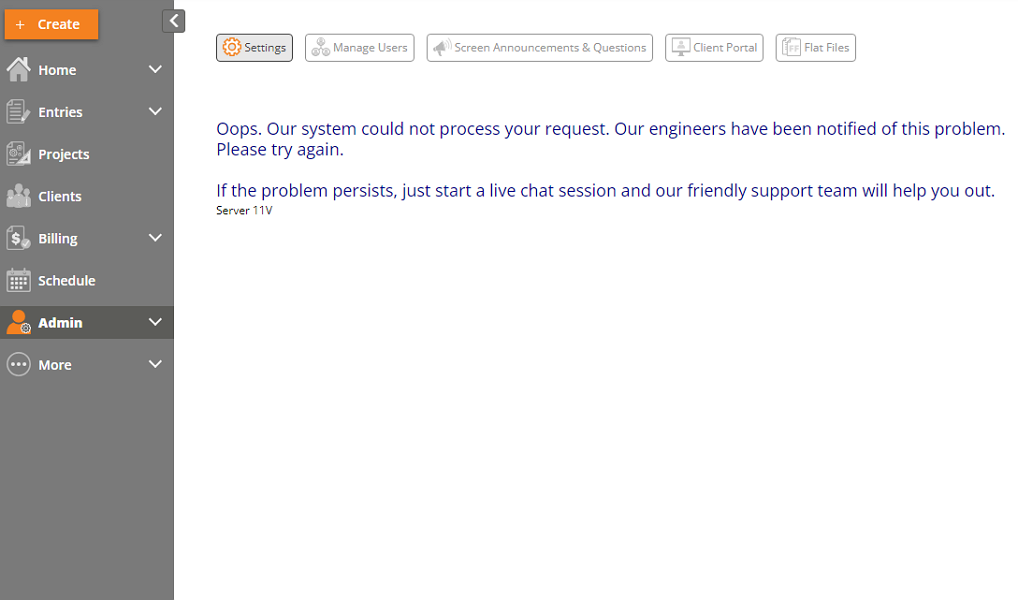
In other cases, some features like time off balance and access permission settings took more than a minute to open, which was annoying. Another issue is that the app has no design considerations for users with impaired vision and hearing.
Verdict: 6.5/10
TimeTracker by eBillity Mobile App
The mobile app isn’t visually appealing, but it’s well organized to simplify navigation. The time card page is the mobile app’s main window, and it provides all the features an employee needs to track time, without having to wade through multiple pages.
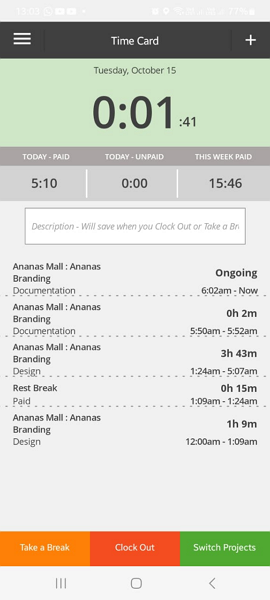
The clock-in and track a break buttons are conspicuously positioned at the bottom of the screen. The buttons change colors accordingly when employees clock in, so no guessing whether the app is logging hours. Besides tracking time, employees can request time off, add expenses, view their schedules, create invoices, and add manual time entries.
The manager’s version is also feature-rich: it mirrors the capabilities of the web app. It lets managers create schedules, complete time off and timesheet approvals, manage teams, and track employees’ locations, to name a few functions.

Mobile App Issues
During my testing, I encountered login issues, where I had to make several attempts to log into my account. The app frequently logged me out when I tapped the back button, prompting me to log back in on the next launch, which was annoying.
The app also doesn’t sync data and settings automatically. For example, when a manager publishes a schedule, the app won’t sync the details immediately. Employees have to sync the updates manually, which can be inconvenient.

Moreover, some vital features like clock in/out don’t work without an internet connection. For example, if you lose internet connection while clocked in, you can’t clock out, which can lead to inaccurate timesheets.
| Menu Item | Admin | Employee | ||
| Website | Mobile App | Website | Mobile App | |
| Feature (i.e. Time Tracking) | ||||
| Timesheet | ✅ | ✅ | ✅ | ✅ |
| Time Tracker | ✅ | ✅ | ✅ | ✅ |
| Calendar | ✅ | ❌ | ✅ | ❌ |
| Schedule | ✅ | ✅ | ✅ | ✅ |
| Expenses | ✅ | ✅ | ✅ | ✅ |
| Time off | ✅ | ✅ | ✅ | ✅ |
| Analysis | ||||
| Dashboard | ✅ | ❌ | ✅ | ❌ |
| Reports | ✅ | ❌ | ❌ | ❌ |
| Activity | ❌ | ❌ | ❌ | ❌ |
| Management | ||||
| Kiosks | ❌ | ❌ | ❌ | ❌ |
| Approvals | ✅ | ✅ | ❌ | ❌ |
| Projects | ❌ | ❌ | ❌ | ❌ |
| Team | ✅ | ✅ | ❌ | ❌ |
| Clients | ✅ | ❌ | ✅ | ❌ |
| Locations | ✅ | ✅ | ❌ | ❌ |
| Tags | ❌ | ❌ | ❌ | ❌ |
| Invoices | ✅ | ✅ | ❌ | ❌ |
| Settings | ✅ | ✅ | ✅ | ✅ |
Verdict: 6.5/10
TimeTracker by eBillity Core Functionalities
I tinkered with various features to discover their strengths and weaknesses. In this section, I will reveal how TimeTracker by eBillity’s key features performed during my testing, so keep reading:
Time Tracking
Time tracking is eBillity’s forte, and it’s no surprise that it gives users various ways to log regular hours, breaks, and overtime. Employees can track time through the timer or add manual time entries on various apps.
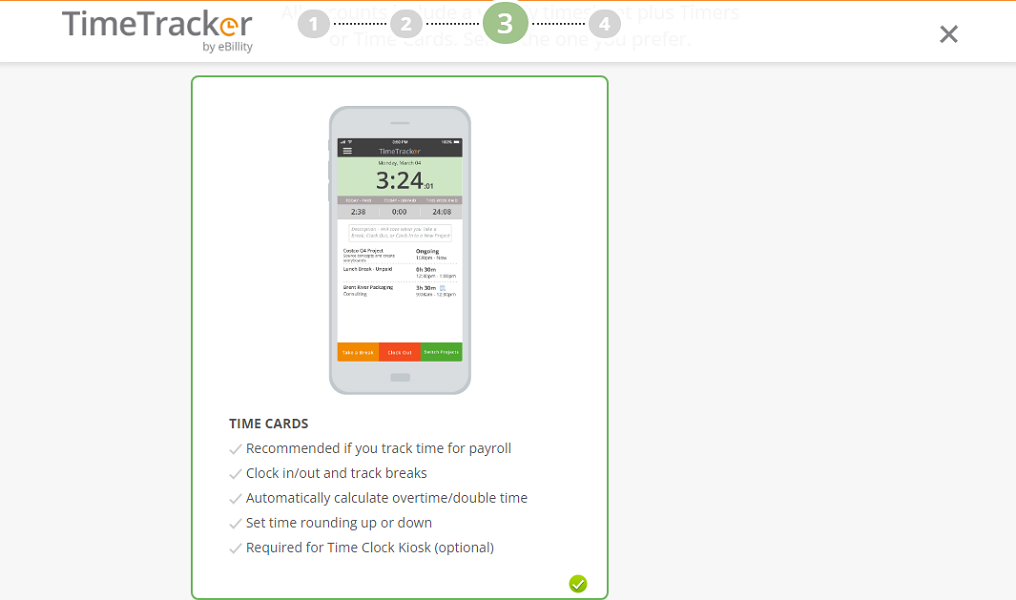
The software offers two time tracking modes: timers and time cards. The former works best for businesses that want to track billable and non-billable hours. The time cards mode enables team members to clock in and out of shifts, track breaks, and switch between tasks. It’s ideal for tracking time for employee remuneration and compliance with labor laws.
Beyond these modes, Time Tracker has a time clock kiosk, which can be set up only on Android or iOS tablets. Employees can clock in on the same device and use the facial recognition feature to curb buddy-punching. Lastly, businesses in the legal field can use the LawBillity module to track time and bill clients accurately.
I used the time card mode extensively during the testing; and saw plenty of positives and a few areas of improvement. I noted that the time tracker is designed to boost time card accuracy to streamline remuneration and invoicing.
Employees must select a project and activity when clocking in so that the logged hours are attributed to the right client for accurate billing. Managers can also set various reminders so that no team members forget to clock in/out. This enhances timesheet accuracy, ensuring employees are compensated fairly for their effort.
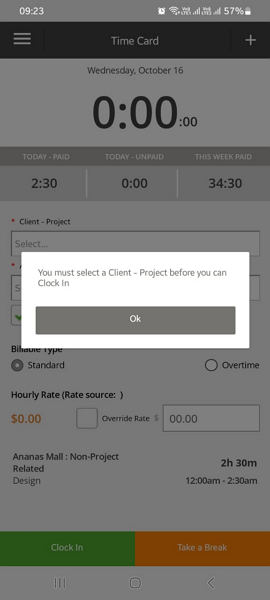
What I dislike about the time tracker is that employees have to submit their time entries manually. Thankfully, managers can configure reminders so they don’t have to frequently track down employees for their time cards. Moreover, you can set up a multi-level timecard approval to get more eyeballs on each entry, minimizing timesheet errors.
Geofencing and Facial Recognition
The best time tracking apps use geofencing to prevent employees from clocking in/out when they are physically outside the assigned job site. This prevents crew members from milking the clock, effectively thwarting potential payroll leakages. TimeTracker by eBillity implements geofencing a bit differently.
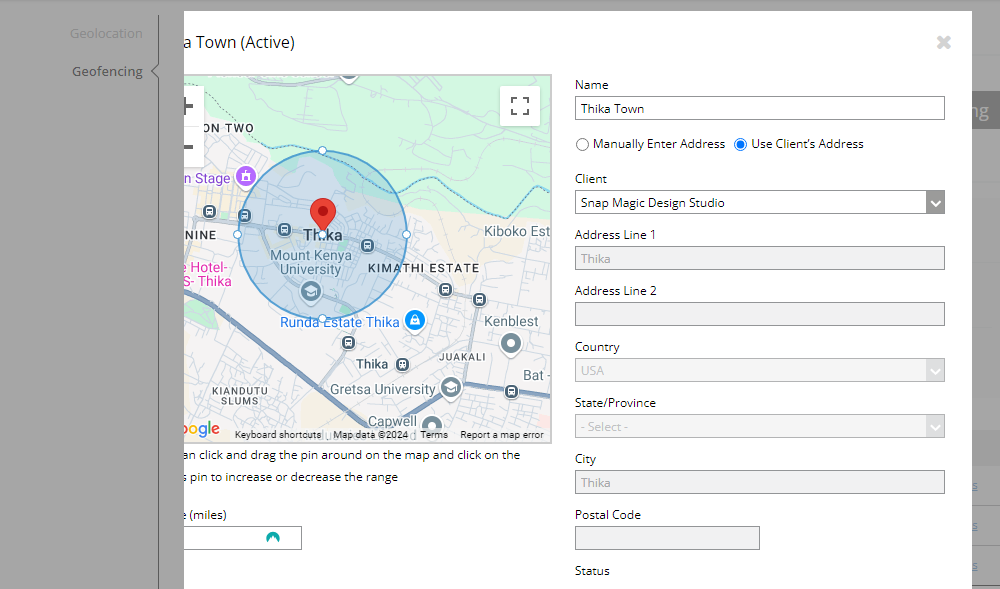
The app lets the employee clock in/out when outside the designated location. However, it flags the time entry with an “outside of fence” icon, so that managers can pinpoint potential off-site punchers during timecard approval.
While this method works, I think it’s less effective and can subject managers to tedious manual work. My biggest concern is that timecards with suspicious off-site punching are approvable, which is appalling. In my view, the geofence would be effective if it blocked off-site punching on the onset or made it impossible for managers to approve flagged time entries.

TimeTracker facial recognition is only available on the time clock kiosk. I didn’t test the feature (I would have loved to) but from what I have read, it takes selfie photos of crew members as they clock in/out and compares them to their profile. In case of a mismatch, it flags the time entry and notifies the manager.
Overtime tracking
TimeTracker by eBillity creates overtime rule sets with thresholds conforming to overtime tracking laws in your state or country. You can add limits for daily overtime, daily double-time, and weekly overtime, and apply the rule set to specific users or company-wide. The former is helpful for companies with workforces across states with unique overtime requirements.
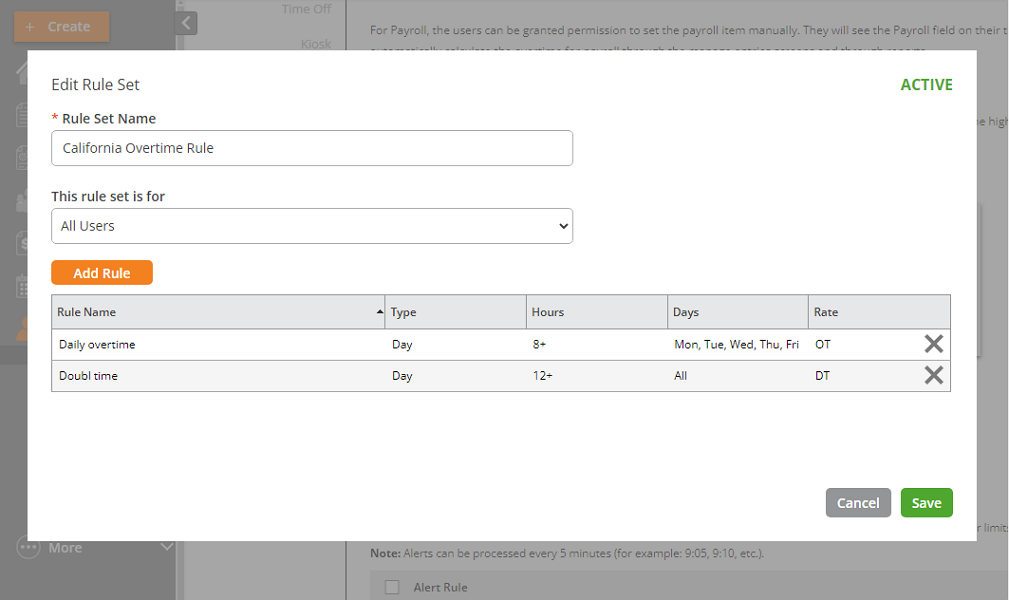
During my testing, I configured TimeTracker to track overtime based on the California overtime rules and let the timer run for 21 hours and 1 minute. The app tracked my overtime accurately and reflected these details on the payroll summary report.
Break Tracking
The break rules are also very flexible and can be configured to comply with break tracking laws in your state. You can add automatic or manual break rules, and assign them to specific users or all employees.

During my testing, I created a 15-minute paid break and set it as automatic so that it’s reflected on employees’ time cards automatically. I also configured a manual 30-minute meal break rule to give employees the autonomy to track the break. TimeTracker logged both breaks and added the break time on my time card flawlessly.
eBillity has options to enforce manual breaks, but it could be stricter. While it bars employees from ending their meal break early, it doesn’t remind them to start the break. The minor gripe aside, restricting employees from ending their lunch break early helps sidestep hefty penalties and stay out of legal trouble.

Verdict: 8/10
Employee Scheduling
TimeTracker by eBillity scheduling helps create labor-optimal schedules in minutes. While it doesn’t have an automatic scheduling tool, it offers helpful ways to get full shift coverage with ease. You can export schedules in PDF, Excel, or CSV format, and let the app auto-populate the shifts. You can also create and save schedule templates for future use.

The scheduling page isn’t modern, but it offers all the basic features. Creating a schedule is easy. Double-click a tile on the employee row and add the shift parameters like user, time, project, activity, and instructions. You can utilize tools like recurring shift and drag-and-drop functionality to achieve workload balance or control labor costs.
TimeTracker by eBillity displays employees’ and team’s total scheduled hours. The insights enable you to pinpoint when a member of the team is overworked or a schedule is over the budget. You can reassign shifts to achieve workload balance and ensure schedules are within budget to maximize profitability.
That said, TimeTracker comes up short for businesses looking for advanced scheduling tools. For example, it doesn’t support shift trading — a vital tool that lets employees offer up and claim shifts with minimal manager involvement.

Verdict: 7.5/10
Project Tracking
TimeTracker by eBillity has a reliable project tracking module, which lets you stay on top of costs every step of the way to maximize profitability. The first thing you need to do is to add estimates when creating projects.
The app offers two budget estimate options: hours and activity. While these options are useful, it could be better if business owners had an option to set fixed budget estimates. As it stands, the hourly budget seems to be the best option for many users.
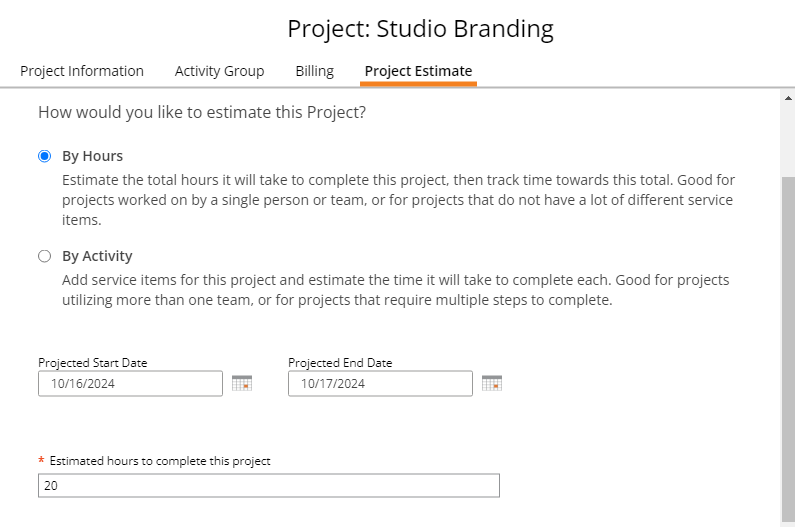
I settled for estimates by hours, which is ideal when working on projects that don’t have varying service items. On top of that, I configured the app to notify me when 50 percent of the budget was used.
The app kept me in the loop about the labor budget and I could immediately see when a budget was almost depleted. These insights are very helpful in real-life. They let business owners change processes and strategies to keep projects profitable from the start to the end.
Verdict: 8/10
Client Billing
TimeTracker by eBillity client billing encapsulates two vital features: expense tracking and invoicing. What stood out for me was the app’s ability to compile expenses and billable hours by clients. It saves you a lot of the hours you could have spent sorting through this data manually to generate invoices.
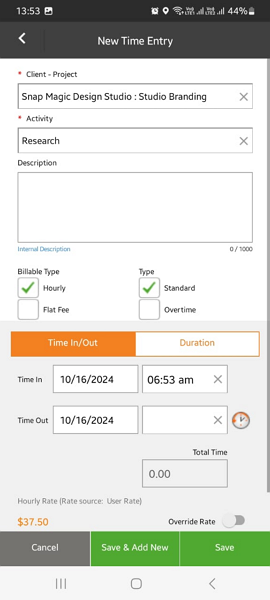
Employees can mark their work hours as billable or non-billable. It’s also easy to manually add business-related expenses on web or mobile apps, and select the client and expense type. By default, the app has eight expense types, but you can add more or edit the existing ones to suit your preferences.

Employees can upload a receipt from their device or capture a new image using the phone camera. Receipts provide valid proof that the claimed expense was incurred for purely business purposes. My only concern is that receipt upload is optional, which is disappointing given the importance of these documents.
Creating an invoice is a breeze. On the invoicing page, select “add invoice,” and select the client. The app will automatically pull expenses and billable hours related to that client. Click “save” to save the invoice and then finalize it on the main invoicing page. You can download the invoice or send it to the client directly via email.

Verdict: 8/10
Reports and Analytics
TimeTracker by eBillity has 31 pre-built and customizable reports that you can use to zoom in on different aspects of your business. The reports don’t provide actionable insights, but they can help discover patterns and areas of improvement. Some of the notable reports are;
- Project summary: This report helps you see vital project details such as billable hours and rates in one place.
- Profitability reports: These reports give you a glimpse of the profitability for specific clients and projects based on the amount billed to clients and owed to employees.
Some reports, such as payroll summary, can be exported directly to a payroll or accounting software. Alternatively, you can download reports in different formats and share them with relevant stakeholders. TimeTracker supports PDF, docx, MHT, RTF, XLS, HTML, XLSX, text, CSV, and image formats.
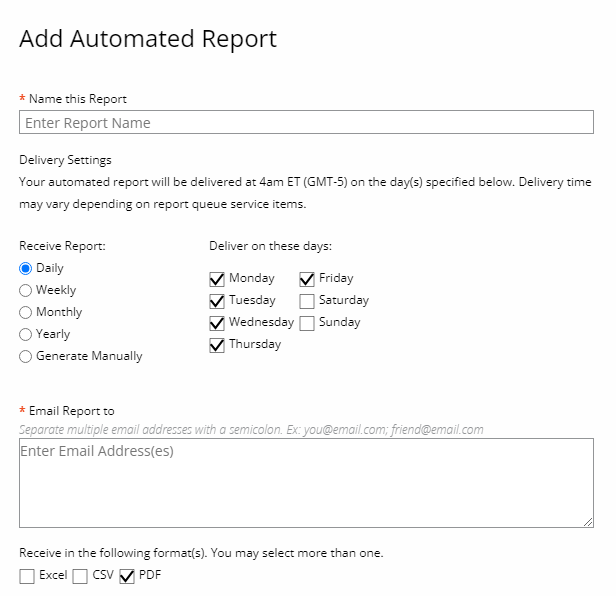
You can also email reports to specific recipients directly on the reporting page. My favorite feature is the automated report tool, which lets you configure TimeTracker to deliver reports to your email automatically. You can set the frequency to daily, weekly, monthly, or yearly depending on the importance of the report.
Verdict: 7/10
TimeTracker by eBillity Integrations
TimeTracker by eBillity supports native integrations with various popular accounting, payroll, and work management solutions. These integrations allow for direct data transfer so you don’t have to bounce back and forth to get data where you need it. Some of the popular integrations include:
- QuickBooks Online
- QuickBooks Desktop
- Paychex
- Reckon
- MYOB
- ADP
- Concur
- Jira
- Xero
- Clio
- Gusto
- Sage Intacct
- Sage 50
The app also supports app integrations with Zapier for apps not on the list but requisite for your workflows and strategy. You can choose a pre-created ‘Zap’ or build your workflow, which is easy with Zapier.
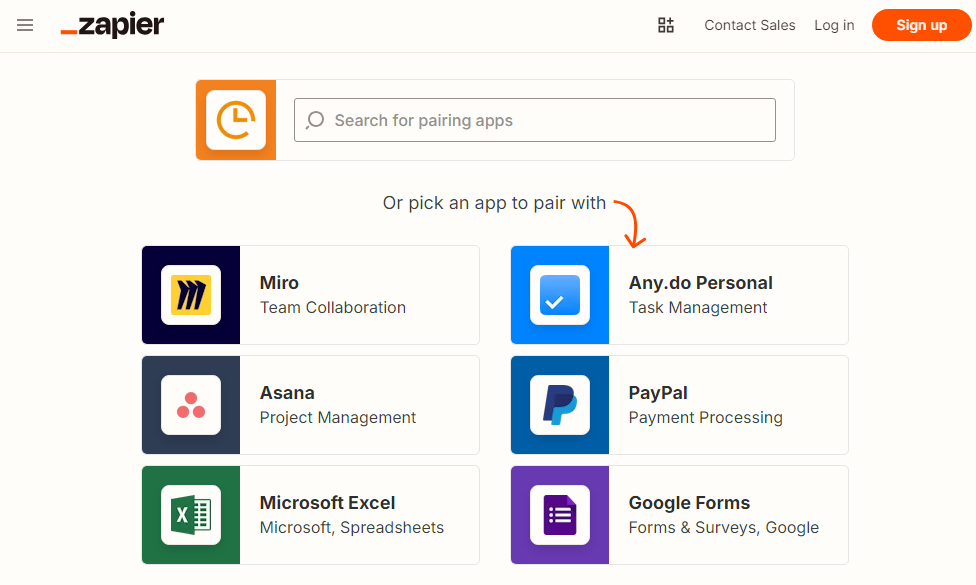
In addition, TimeTracker by eBillity supports application programming interface (API) integration. API integration can be difficult to implement, especially for non-tech-savvy users. However, when done properly, it supports real-time data flow between TimeTracker and other apps.
Verdict: 6.5/10
TimeTracker by eBillity Security Features
Time Tracker by eBillity has done a good job of safeguarding user data. The vendor supports standard password login to authenticate employees. An eBillity agent (my account manager) told me that the app can use Single Sign-On (SSO) logins. However, I couldn’t find information about SSO on their official website.
I also found that TimeTracker by eBillity uses 256-bit encryption to secure data in transit, but doesn’t disclose publicly the encryption cipher used. The provider hosts data in Amazon S3 servers, which provide solid protection for data at rest.
TimeTracker by eBillity isn’t Health Insurance Portability and Accountability Act (HIPAA). Usually, non-compliance with HIPAA rules is a dealbreaker for healthcare businesses in the United States. However, according to the agent, eBillity recommends a patient number instead of using the patient’s name for tracking to sidestep the non-compliance conundrum. The vendor is General Data Protection Regulation (GDPR) compliant.
Verdict: 7.5/10
TimeTracker by eBillity Customer Support
When you create an account with TimeTracker by eBillity, you get assigned a dedicated account manager. Other providers do the same, but what stood out for me was the friendliness and responsiveness of the eBillity’s agents. During interactions via email, I got responses in less than three hours, which was great.
In addition, TimeTracker by eBillity has a help center (knowledge base), which groups articles by categories. There are six groups of articles, three of which are about QuickBooks integration — the clustering could be better. My biggest worry is that some help articles are old and feature screenshots of the previous versions, and might not be helpful to readers.
Instead of a live chat button, eBillity offers a link on the contact us page. The live chat agents are not available 24/7, so the response may be delayed when no agent is online. However, when the agents were online, I got a response in under a minute, which was impressive.
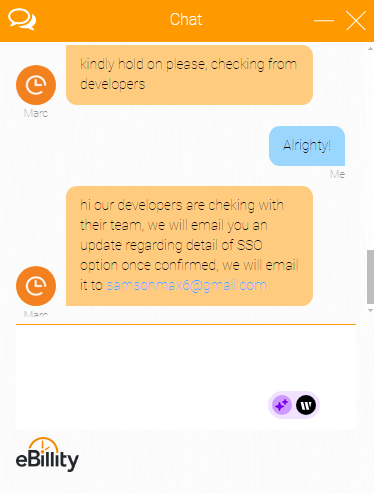
eBillity also offers phone support available Monday through Thursday between 9am and 6pm Eastern Standard Time (EST) and on Friday between 9am and 4:30pm, EST. The email channel is less effective: I emailed eBillity during the testing and I haven’t heard from the team (at the time of publishing this review).
Verdict: 6.5/10
What are TimeTracker by eBillity’s Review Ratings from Review Sites?
(As of November 2024)
Capterra: 4.4/5
G2: 4.3/5
Software Advice: 4.4/5
TrustRadius: NA
GetApp: 4.4/5
Google Play Store: 3.4/5
Apple App Store: 4.5/5
TimeTracker App Review
In my opinion, TimeTracker by eBillity is ideal for businesses looking to improve time and attendance tracking. It’s particularly helpful for businesses that want to track billable hours for accurate client billing. It also tracks time in compliance with relevant labor laws, but I think the break tracking tool could be fine-tuned to improve tracking accuracy.
Other tools I found helpful include the invoicing module, which makes it easy for employees to log and authenticate business expenses. Managers can generate invoices with just a few clicks and customize it with business logos, so that they look professional.
Connecteam: The Better TimeTracker by eBillity Alternative
TimeTracker by eBillity is a reliable solution, but there are a few deal-breakers that may require you to look for an alternative. I have tested various time-tracking apps that are better than Timetracker by eBillity, and one of them is Connecteam. I’d argue that Connecteam outperforms TimeTracker by eBillitiy in various ways, including:
Effective Auto-Scheduling
In addition to the handy scheduling tools you find in TimeTracker by eBillity, Connecteam offers auto-scheduling functionality. I have tested this feature rigorously, and recommend it for two reasons. One, you no longer have to manually create and assign shifts. The auto-scheduler saves time, allowing you to assign hundreds of shifts with just a few clicks.
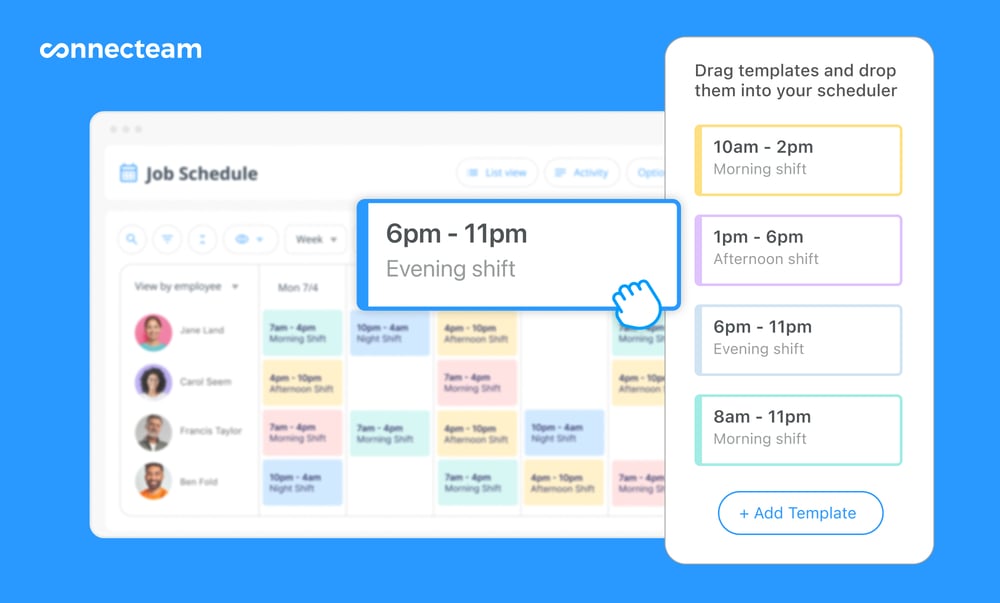
Second, the auto-scheduler considers employee availability and qualification when creating shifts. You won’t have to deal with schedule conflicts or have instances where an under-qualified employee is assigned a shift. The upshot is that the workload is balanced, which helps counter burnouts. Not to mention that, last-minute changes that more often than not disrupt employee productivity are cut out.
Accurate Location Tracking
Connecteam GPS tracking functionality lets you monitor the whereabouts of your mobile and field teams in real-time. You can open the map at any given time to get a bird’s eye view of your workforce. You can also select an individual to zoom in on details such as tasks they are working on. This improves accountability and operational efficiency.
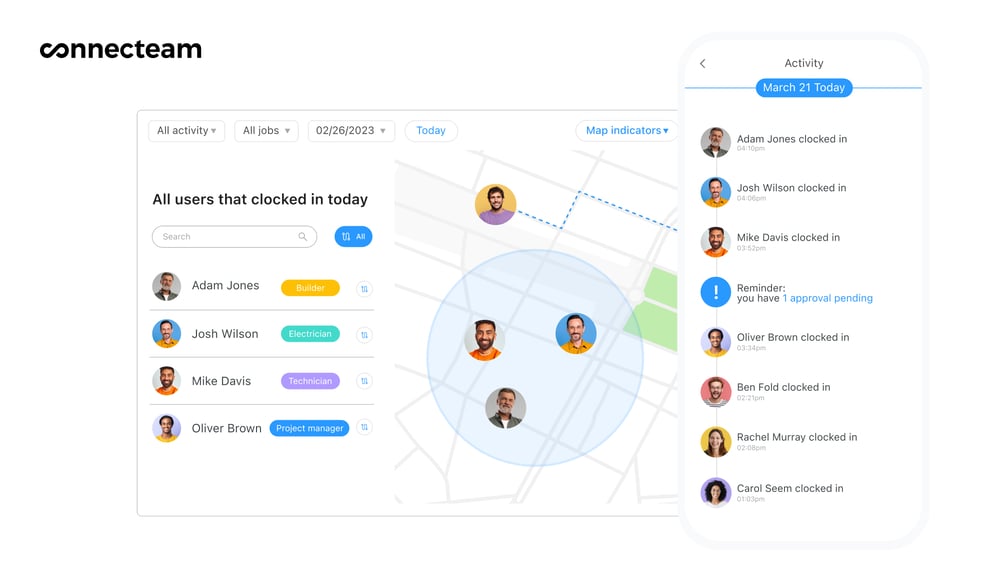
For example, a field service manager can quickly assign an urgent job to the nearest available field technician. This reduces travel time, leading to lower fuel and vehicle maintenance costs, which significantly boosts the bottom line. Additionally, real-time location tracking enhances employee safety, enabling managers to respond to emergencies when needed.
Easy-to-Configure Geofencing
One design flaw with TimeTracker by eBillity’s geofence is that it doesn’t prevent employees from clocking in when they are outside the designated job site. Managers have to pinpoint off-site punching instances manually, which can be tedious and time-consuming. Connecteam location tracking saves managers the unnecessary hassle.
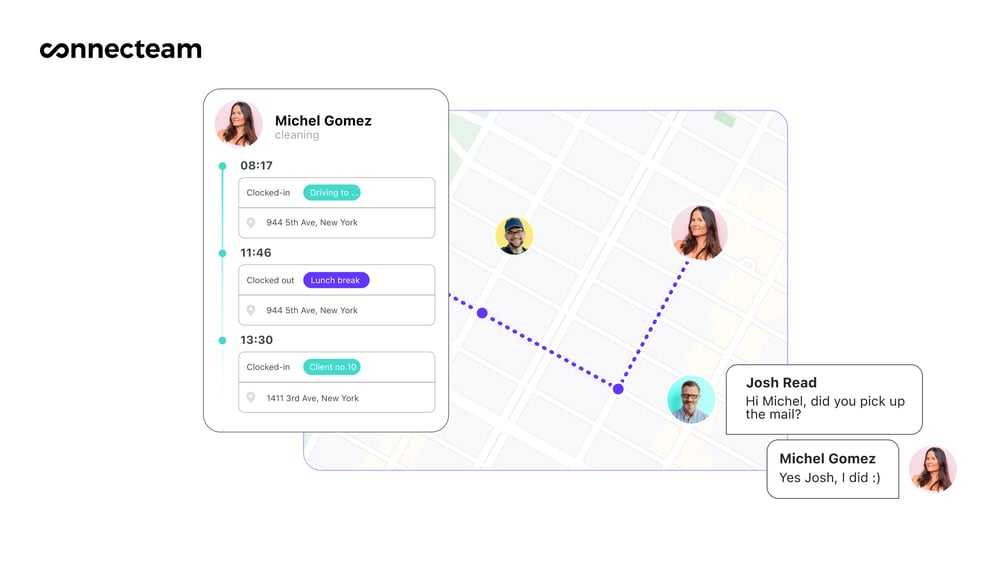
Creating geofences around offices, worksites, and project locations is a breeze. Once you create the virtual boundary, the app monitors employee movement through GPS tracking. If a crew attempts to clock in or out when they are physically outside the designated location, Connecteam blocks the attempt to prevent timesheet fraud.
