Reliable time tracking with essential features but lacks advanced compliance and customization options
Verdict: 7.8/10
OnTheClock is a middle-tier time tracking and workforce management software. Its basic functionalities work as defined, so small business owners can rest easy knowing the app will eliminate time-tracking errors and streamline scheduling. With tools such as geofencing, device authorization, and fingerprint punching, OnTheClock eliminates time theft and prevents payroll leakages — boosting profitability.
In addition, the overtime tracker works and can be customized to track overtime in accordance with regulations in various states in the US. However, OnTheClock falls short when it comes to break compliance. The break tracking feature works but doesn’t suit businesses in states with stringent break tracking laws like California.
Beyond time tracking, OnTheClock offers a simple shift scheduling feature, which is ideal for keeping things organized. However, the scheduling module could benefit from more advanced tools, like shift swapping and repeat options. The time off module prioritizes simplicity over complex customization — you can adjust available leave categories but can’t add new ones.
Key Features
- Time tracking: Track time and use tools, such as geofencing, fingerprint punching, and IP/device authorization, to prevent unauthorized clock-ins and ensure accurate employee remuneration.
- Employee scheduling: OnTheClock offers a drag-and-drop scheduler to streamline scheduling and help keep the team organized. Unfortunately, OnTheClock doesn’t support shift swapping.
- GPS location tracking: OnTheClock accurately tracks employee location in real-time. It also lets you monitor employee movement during work hours and pinpoint behaviors like overspeeding and idling.
- Time-off management: It streamlines PTO management. Employees can request time off on any device and managers can approve requests when on the move.
- Team communication: OnTheClock lets you start conversations with specific recipients and send messages to keep your team organized and pulling in the same direction.
Pros
- Easy-to-use apps
- Drag-and-drop scheduling
- Accurate time tracking with geofence
- Accurate GPS location tracking
- Easy-to-use time-off feature
- Built-in team communication feature
Cons
- Hidden costs
- Limited advanced customization options
- Rigid break-tracking policy
- Glitchy scheduling module
- No offline mode
- No reporting module
OnTheClock Pricing
OnTheClock has a straightforward per-user-based pricing model with no major pricing tiers. Instead, there are micro-tiers based on the size of your workforce. Generally, the price decreases with the increasing number of employees, so organizations with large workforces pay the least per-employee fee.
| Number of Employees | Price Per Employee |
| 1-2 | $0.00 |
| 3-10 | $3.50 |
| 11-25 | $3.45 |
| 26-50 | $3.40 |
| 51-100 | $3.35 |
| 101-200 | $3.30 |
| 201-300 | $3.25 |
| 301-400 | $3.20 |
| 401+ | Quote-based |
Every feature is included in the plan. If you believe in trying before committing, the 30-day free trial gives you ample time to get a firsthand feel for features. No credit card is required for the free trial, which is fantastic. Freelancers and small businesses with less than three employees can use OnTheClock without paying a dime.
I found the pricing to favor small businesses that scale their workforce quickly. However, it’s disappointing that OnTheClock doesn’t offer discounts for extended subscriptions. You must also be aware of hidden costs, which can inflate the subscription fee.
For example, if you intend to use fingerprint punching, you’ll have to spend an extra $75 on a fingerprint reader. In addition, the vendor charges $2 per month for the SMS (texting) system and an additional $0.01 per SMS message sent. Minus the hidden fees, OnTheClock offers competitive pricing.
| Plan | OnTheClock | Jibble (Ultimate) | Hubstaff (Team) | Connecteam (Advanced) |
| 10 users | $35 | $24.90 | $100 | Free |
| 20 users | $69 | $49.80 | $200 | $49 |
| 30 users | $102 | $74.70 | $300 | $49 |
| 50 users | $170 | $124.50 | $500 | $79 |
Verdict: 8/10
OnTheClock Usability and Interface
Overall, OnTheClock stands out for its user-friendliness. I found many likable attributes during the usability tests, but there were a few black marks against the system. Keep reading for the nitty-gritty details:
Setting Up OnTheClock
Signing up is pretty straightforward — but setting up your team takes some hassle. When you first log in, OnTheClock takes you to the settings page, where you can set up employees, company info, departments, and time clock settings.

Navigating the settings page is easy but there are too many basic configuration options, which can be confusing for beginners. I also found some administrative tasks like adding employees to be tedious for the manager, especially those with a large workforce.
Other apps send employees invitations and require them to complete the basic profile settings, such as adding profile pictures, names, and passwords. This takes repetitive tasks off the manager’s plate, allowing them to focus on other meaningful admin tasks. OnTheClock requires managers to complete the basic details for each employee, which can be tedious and time-consuming.
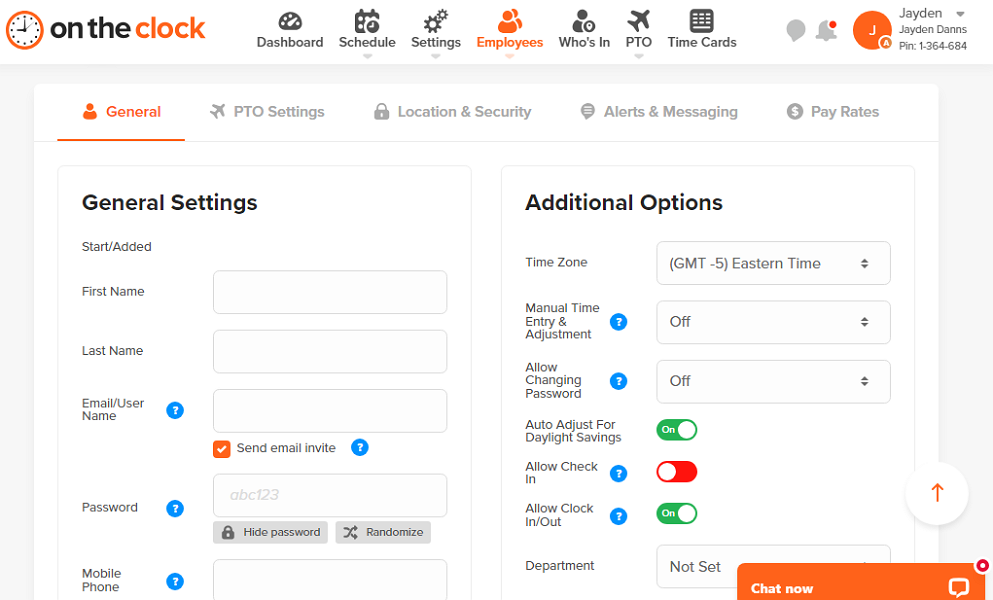
In addition, OnTheClock doesn’t let you configure company-wide settings, such as overtime and break rules. Every time you add a new team member, you have to set their specific overtime and break rules, which can be boring. However, you can create an employee group to manage default settings for a department or location.
Verdict: 7.5/10
OnTheClock Web App
The web app has a uniquely intuitive design with two action areas: the menu panel at the top, and the rest of the screen serves as the main details area. Having the menu panel at the top is uncommon but simplifies usability. Here’s what I mean.
The main features – dashboard, schedule, settings, employees, who’s in, PTO, and time cards, are accessible from any part of the app. This flattens the learning curve, allowing beginners to easily find their way around the web app.

When you log in as a manager or admin, OnTheClock takes you to the settings page, which is weird. I’d love to land on the dashboard to get a snapshot of my team’s daily or weekly performance. Sadly, the web dashboard is barebones; it shows you clocked-in employees, a map with geofenced locations, and nothing related to your team’s performance.
Verdict: 8/10
OnTheClock Mobile App
OnTheClock mobile app works on Android and iOS devices. The vendor doesn’t charge for mobile app downloads from Google Play or Apple App Store, which is excellent. I used the OnTheClock mobile app on my Android device for this guide.
The mobile app has a more visually appealing design than the web app. The UI has a menu panel at the bottom of the screen, a main details area, and a top panel with an employee profile picture on the left and a team chat button on the right (see image below).
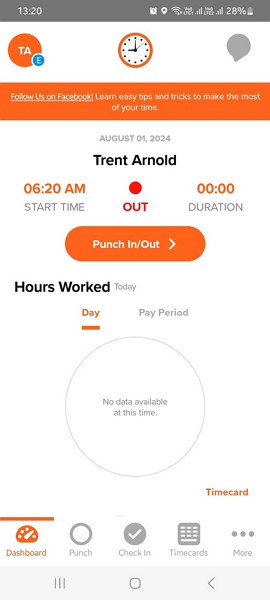
Even the non-techy employees in your workforce will navigate the mobile app without any struggle. When the employee launches the app they land on the dashboard, where they can see hours worked during the day or pay period. Clocking in/out, managing PTO, or starting a chat is a walk in the park. Unfortunately, employees can’t manage upcoming shifts on mobile.
The manager version lets you perform vital admin tasks like adding team members and approving timecards and PTOs. Surprisingly, the dashboard is more helpful to the manager than the web dashboard. It provides a summary of your team’s overtime and regular hours for the day or pay period, allowing you to make accurate decisions on the fly.
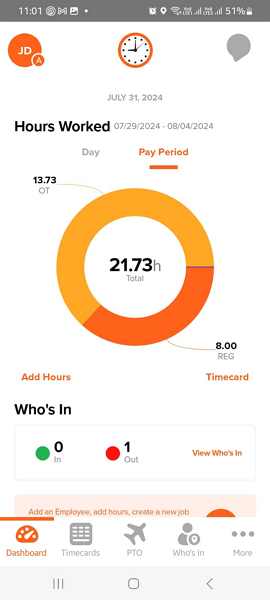
Unfortunately, the OnTheClock mobile app doesn’t work without the internet. The app became unusable when I switched off the internet connection during the testing. With no offline mode, OnTheClock may inconvenience employers with a mobile workforce. When workers are outside the cellular range, OnTheClock won’t track their work hours, which can lead to payroll errors.
| Menu Item | Admin | Employee | ||
| Website | Mobile App | Website | Mobile App | |
| Feature (i.e. Time Tracking) | ||||
| Timesheet | ✅ | ✅ | ✅ | ✅ |
| Time Tracker | ✅ | ✅ | ✅ | ✅ |
| Calendar | ✅ | ❌ | ✅ | ❌ |
| Schedule | ✅ | ❌ | ✅ | ❌ |
| Expenses | ❌ | ❌ | ❌ | ❌ |
| Time off | ✅ | ✅ | ✅ | ✅ |
| Analysis | ||||
| Dashboard | ✅ | ✅ | ✅ | ✅ |
| Reports | ✅ | ✅ | ✅ | ✅ |
| Activity | ❌ | ❌ | ❌ | ❌ |
| Management | ||||
| Kiosks | ❌ | ✅ | ❌ | ✅ |
| Approvals | ✅ | ✅ | ✅ | ✅ |
| Projects | ❌ | ❌ | ❌ | ❌ |
| Team | ✅ | ✅ | ✅ | ✅ |
| Clients | ❌ | ❌ | ❌ | ❌ |
| Locations | ✅ | ✅ | ✅ | ✅ |
| Tags | ❌ | ❌ | ❌ | ❌ |
| Invoicing | ❌ | ❌ | ❌ | ❌ |
| Settings | ✅ | ✅ | ✅ | ✅ |
Verdict: 7.5/10
OnTheClock Core Functionalities
I put OnTheClock through the wringer to determine its strengths and weaknesses. The software is reliable, but I found some glaring gaps that can be off-putting for some business owners. Let’s dive in:
Time Tracking

OnTheClock ensures authenticity in every punch for accurate remuneration. Employees can track regular hours, overtime, double-time, and break time on mobile, web, desktop, and kiosk apps. You can also add a time clock widget to your website to simplify employee clock in/out.
The variety of time-tracking devices makes OnTheClock ideal for office-based and field employees. Some of the time tracking tools that stood out for me include:
- Geofencing: This feature lets you create a virtual boundary around your workplace to restrict employees from clocking in/out outside their designated job site. The feature works as defined. OnTheClock blocked my attempt to clock in outside the geofence during my testing.
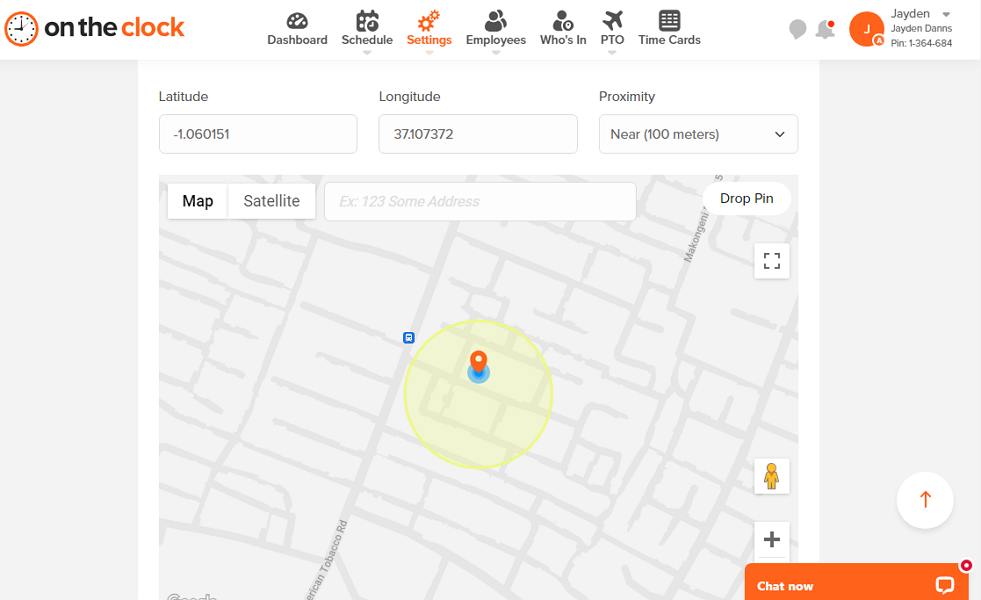
- IP Authorization: The vendor allows you to lock down employees to a specific IP address, such as your office’s internet. The app won’t allow employees to clock in if they are not connected to the office internet. This helps curb off-site punching.
- Device and browser authorization: You can also lock down an employee to a specific device or browser.
- Fingerprint punching: OnTheClock also allows you to track employee sign-ins with biometric data to prevent buddy punching. The only drawback of this method is that it requires additional investment to buy a digital fingerprint reader.
I tested the device authorization feature, and I was impressed. When I attempted the first punch, OnTheClock detected my device and promptly requested the manager to authorize it. Once the manager authorized my device, I could clock in without an issue in all subsequent punches.
However, this method has a caveat. If an employee deletes and re-installs the app, they must request fresh authorization. Similarly, if an employee using a browser to clock in clears the cookies, the browser will become unauthorized.
Break Tracking
OnTheClock does not allow you to create a custom manual break rule. However, you can set the app to auto-deduct break time from the employee’s regular hours but can only assign one break. If you’re in a state with strict break-tracking laws, such as California, where employers must track rest and meal breaks, OnTheClock won’t help you meet compliance.

Auto-deducting employee breaks can lead to serious compliance issues, potential lawsuits, and hefty penalties. Remember that in states like California, you must enforce break tracking rules and ensure employees take legally permitted break time in full. The problem with OnTheClock’s auto-deduction is that it doesn’t implement such break regulations.
Overtime Tracking
You can’t create a custom overtime rule, but that shouldn’t worry you if you’re in the U.S. The app has numerous preset overtime thresholds for different states, including a predefined option to apply the California overtime rule. I used the California overtime feature, and OnTheClock calculated my overtime and double-time hours per the laws.
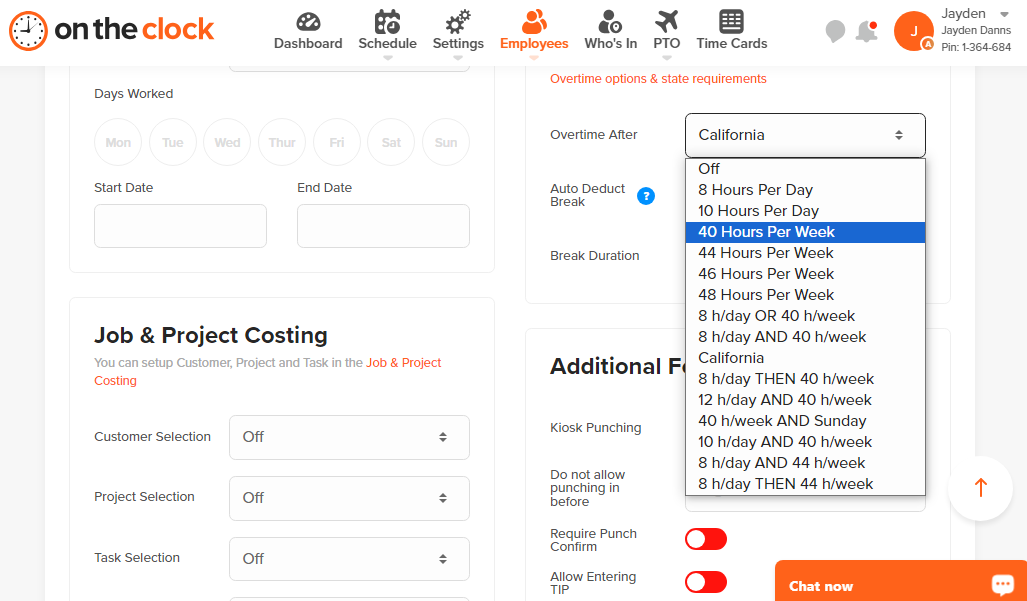
My only concern is that OnTheClock doesn’t split time at midnight. This is indispensable for accurate overtime calculation. For example, in one of my time cards, the app showed that I had worked 9.73 hours of double overtime, which was inaccurate.
Had the app split my time at midnight, my double overtime would have been 3.24 hours. With the missing feature, managers have to correct overtime errors manually, which can be time-consuming and error-prone.
If your business doesn’t allow overtime, fret not. OnTheClock alerts you when an employee is about to go into overtime. You can stop the employee to prevent incurring extra costs through overtime and avert potential lawsuits.
Verdict: 7.5/10
Shift Scheduling
The OnTheClock shift scheduling module is simple and effective. It does the job with minimal fuss but has room for improvement (I’ll discuss that in a bit).

Creating a shift is pretty straightforward. Just click on the day and add the shift parameters, such as location, job, and dates. You can add notes to each shift to provide detailed instructions and ensure the teams pull in the same direction.
Managers can copy shifts or schedules and auto-populate them to other employees or dates. This expedites the scheduling process and saves managers the time they would have spent building new schedules from scratch. Alternatively, managers can use the drag-and-drop scheduler to move and rearrange shifts to get the correct workforce balance.
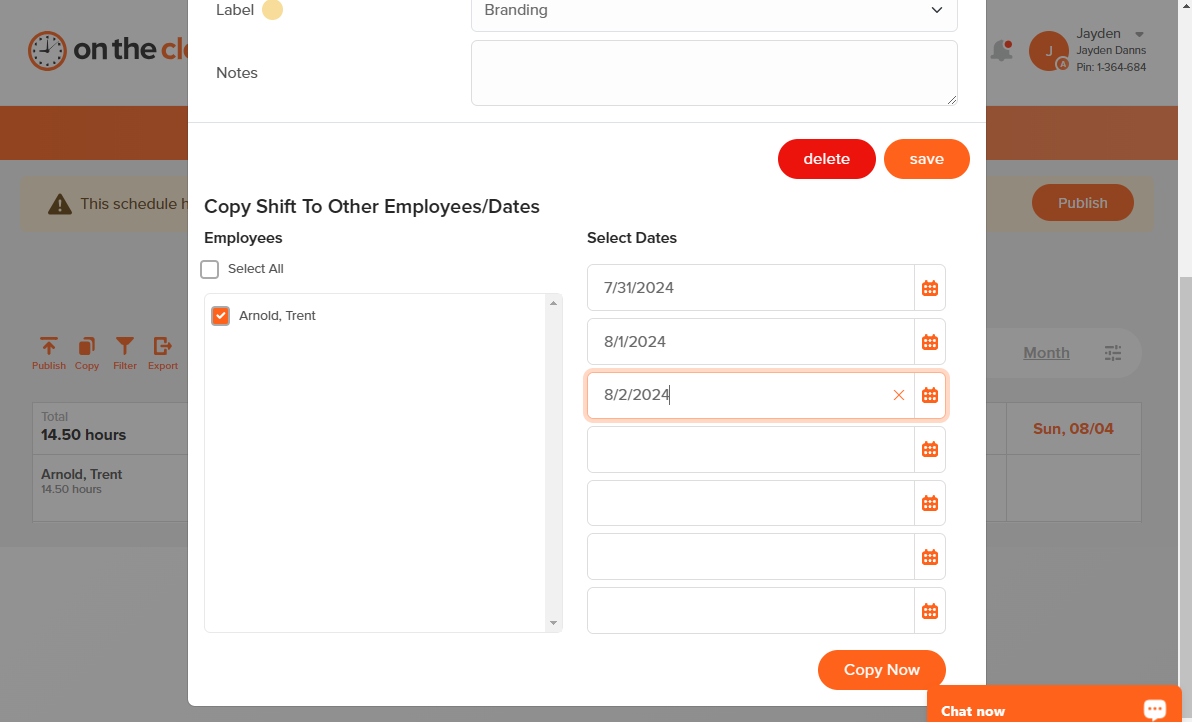
However, the OnTheClock scheduling tool has a glitch. During my testing, the app displayed the error message “this schedule has not been published yet” when I clicked the “publish” button. However, the provider emailed employees, informing them that the schedule had been published.
While I appreciate the ease with which I created and assigned shifts, I’m disgusted that employees can’t manage their shifts on mobile devices. The issue could have been caused by the schedule glitch I experienced earlier. Regardless, I would be disappointed as an employee if the app didn’t let me see my upcoming shifts on mobile devices.
Another issue is that employees can’t accept or reject a shift. Moreover, OnTheClock doesn’t support shift swapping or trading. If employees can’t honor shifts, the manager has to find shift covers manually. The manual process is time-consuming and can often result in scheduling conflicts and staffing issues.
Verdict: 8/10
GPS Location Tracking
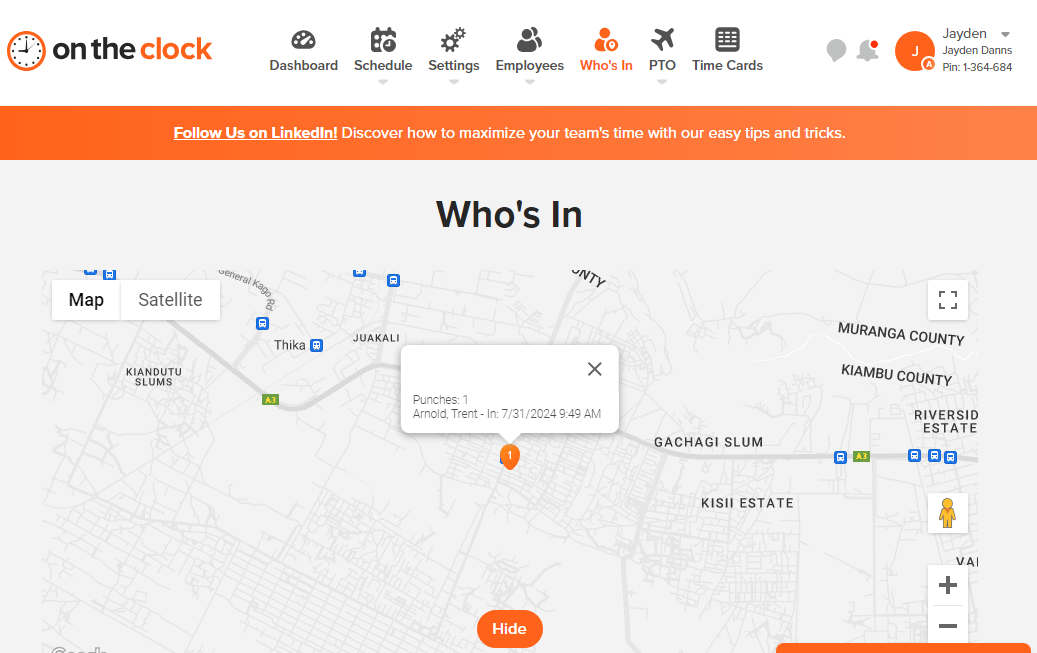
OnTheClock enables you to monitor the live location of field employees during work hours to enhance accountability and security. I found the GPS location tracking feature to be accurate. When I opened the “who’s in” page, I could see the precise location of all clocked-in workers, provided their devices were connected to the internet.
In addition, OnTheClock allows you to monitor employees’ movements while in the field. You only need to turn on GPS tracking and ask employees to activate the GPS breadcrumb tracking on mobile devices. Once the requisite configurations are made, OnTheClock will track employee movement and create a breadcrumb trail (route).

During my testing, the OnTheClock route was accurate as it showed the exact places I visited with breadcrumbs (arrows) indicating the direction of transit. With the breadcrumb trail, managers can determine if the field employee followed the most efficient route. You can also click the breadcrumbs to zoom in on details such as speed and direction.
Verdict: 9/10
Time Off Management
OnTheClock adopts a modern, flexible approach that allows you to use accrual or allotment time-off policies. My only issue is that you can’t create a company-wide PTO policy; you assign employees PTO policies individually, which can be tedious. However, the provider lets you assign PTO policies to an employee group.
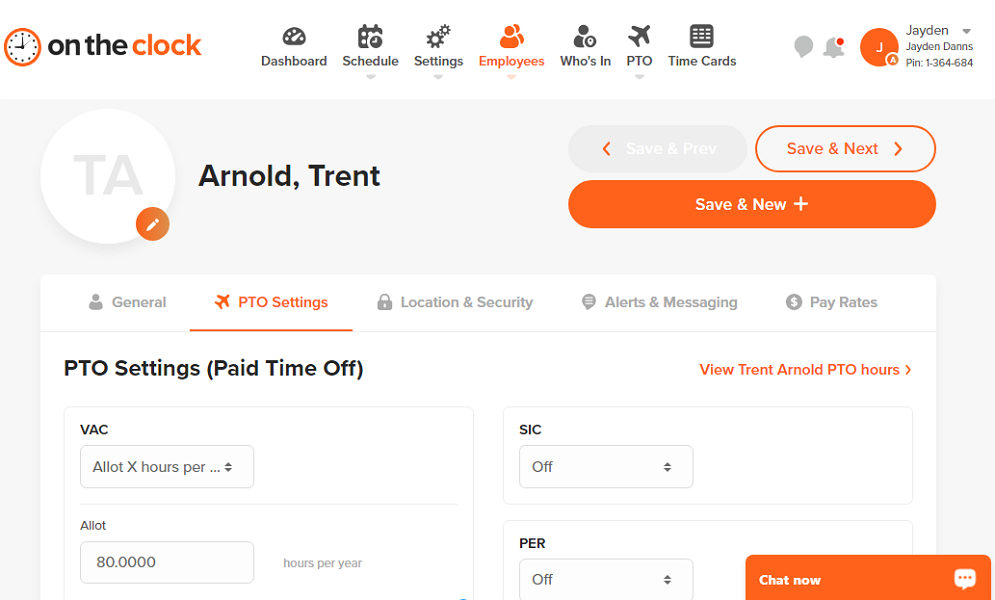
Another issue is that OnTheClock supports four PTO types by default — vacation, holiday, sick, and personal PTO. While the provider allows you to rename these PTO categories, it doesn’t let you add new categories. This will be inconvenient if your company supports other types of PTO.
The issue aside, OnTheClock’s user-friendly interface makes it hassle-free for employees to request PTOs when they need a break. Managers can approve the request on any device. I like the notification system, which keeps employees and managers in the loop about the requests throughout the approval process.
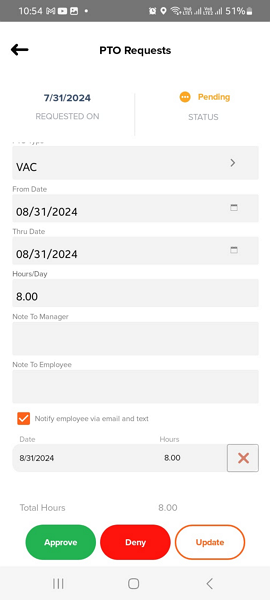
OnTheClock should also consider syncing the time-off and scheduling module to streamline scheduling further. As it stands, employees’ time-off days don’t show up on their schedule, so it’s easy for managers to assign shifts when the employee is unavailable.
Verdict: 8/10
Team Communication

OnTheClock has a simple and user-friendly messaging feature designed to streamline team communication. The app allows you to create conversation groups and select the participants — admins, managers, or employees. Non-participants can’t view or respond to messages in a conversation, which is a great security measure.
The app doesn’t show you message engagement, but that’s a minor issue many companies can live with. To make up for the missing engagement statistics, OnTheClock shows a green button beside employee profiles, indicating they are currently on the chat. The messaging feature could benefit from notifications so employees never miss important messages.
Verdict: 7.5/10
OnTheClock Integrations
OnTheClock offers limited integrations compared to other providers in its category. I’m glad it integrates with popular payroll systems to eliminate time-consuming and error-prone manual entries. Some of the single-click payroll integrations include:
- ADP
- Gusto
- Square
- QuickBooks Time
Beyond these options, OnTheClock supports other integrations through CSV exports, including ConnectPay, Sage, Payroll Connect, Paychex, Paylocity, and Ceridian. You can use the provider’s application programming interface (API) to build custom integrations.
Verdict: 6.5/10
OnTheClock Security Features
OnTheClock doesn’t take any chances with customer data. The provider has implemented the basic security features to safeguard data, but there are no advanced tools.
Regarding user authentication and authorization, OnTheClock allows business owners to set role-based access. This restricts who has access to what data, effectively governing access to sensitive data. All that’s good, but OnTheClock could benefit significantly from using Multi-Factor Authentication (MFA) and Single Sign-On (SSO).
OnTheClock claims to use secure encryption standards to encrypt data at rest and in transit. I scoured the provider’s pages and found that it uses a secure sockets layer (SSL) protocol to secure data in transit. An agent told me they don’t go into details about the encryption used for data at rest.
On the compliance front, OnTheClock complies with the General Data Protection Regulation (GDPR). This means the provider protects user data under strict rules in the GDPR. Unfortunately, OnTheClock isn’t Health Insurance Portability and Accountability Act (HIPAA) compliant, which is off-putting for healthcare businesses in the United States.
Verdict: 7.5/10
OnTheClock Reporting and Analytics
OnTheClock doesn’t have a reporting and analytics hub, which is surprising. This doesn’t mean you can’t generate reports. On the contrary, the provider allows you to create automated and manual reports.

You can schedule time cards, who’s in, and weekly time summary reports to be delivered to your email address on a specific day. I found this to be helpful for busy managers who don’t have the time to generate manual reports frequently. OnTheClock cuts the hassle by delivering the reports without the manager lifting a finger.
Beyond the scheduled reports, OnTheClock allows you to generate additional reports, including Attendance, vertical totals, hour totals, time card notes, and other payroll provider-specific reports. Sadly, there are no filters to help you adjust the report ranges or drill down to specific information, which is disappointing. When you select a report, it downloads automatically.

Verdict: 6.5/10
OnTheClock Customer Support
When you hit a snag, support is readily available and accessible via live chat, phone support, email, and the help center. The help center offers different forms of self-service support, including help topics, guided journeys, webinars, and FAQs. The articles are well-organized for ease of access, and there’s a search bar in case you need to find a help article by keyword.
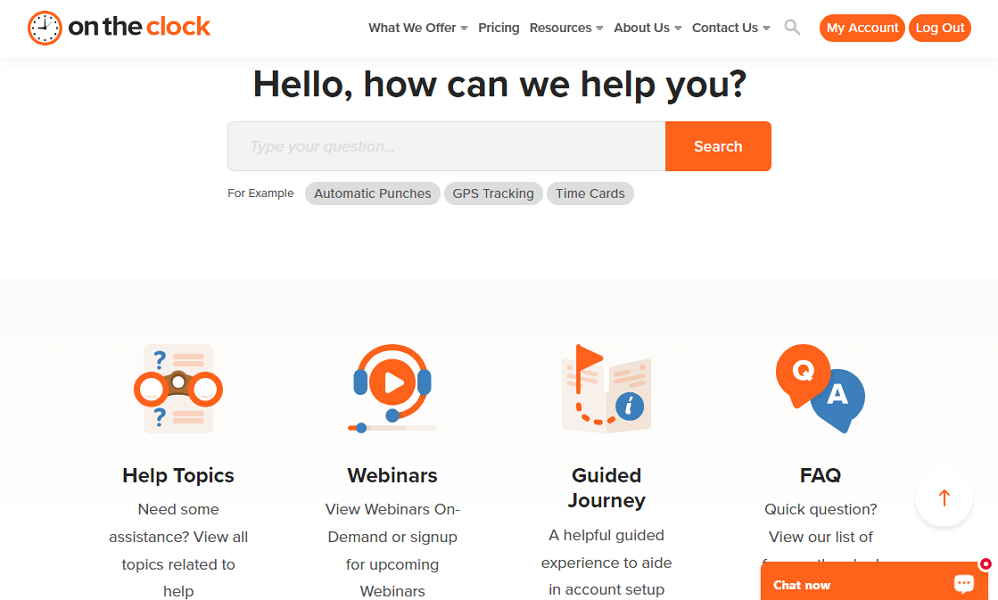
OnTheClock also offers eight videos covering most of the everyday customer issues. The videos are helpful if you like to solve problems by watching. In addition, there are many webinars walking users through the key OnTheClock features to flatten the learning curve.
I interacted with OnTheClock agents on live chat during the review, and the experience was fantastic. The agents were responsive and knowledgeable—they answered all my questions in under a minute and always satisfactorily.

Verdict: 9/10
What are OnTheClock’s Review Ratings from Review Sites?
(As of August 2024)
- Capterra: 4.7/5
- G2: 4.6/5
- Software Advice: 4.5/5
- TrustRadius: n/a
- GetApp: 4.7/5
- Google Play Store: 4/5
- Apple App Store: 4.4/5
OnTheClock App Review
OnTheClock is ideal for small businesses looking to ditch manual and inefficient paper or spreadsheet time tracking. The app offers the basic functionalities to automate time tracking and employee scheduling. It also has geofence, fingerprint punching, and device authorization tools to prevent time theft and improve payroll accuracy.
However, OnTheClock doesn’t tick the right boxes for businesses looking for an advanced tool to track time, schedule employees, and meet labor compliance. Its break, overtime, scheduling, and reporting features could be better. If OnTheClock’s drawbacks are off-putting, we recommend getting started with a superior solution like Connecteam.
Connecteam delivers an all-around performance when tracking time, scheduling employees, and managing your workforce. The software has the tools to track every aspect of employee time, from regular hours to breaks and overtime, in full compliance with the underlying labor laws.
Start a 14-day free trial today to test all Connecteam features risk-free.
Connecteam: The Better OnTheClock Alternative
OnTheClock has numerous positives, but the glaring gap in the system drags it behind. The missing shift swapping, reporting module, and mobile schedules are some of the rough edges OnTheClock needs to address. If you need software that matches OnTheClock’s performance without the cons, try Connecteam.
Besides being affordable, Connecteam offers features you don’t get with OnTheClock. Some of the reasons you should pick Connecteam include:
Connecteam Cares About Labor Compliance
While OnTheClock accurately tracks regular hours, it’s not up to scratch when it comes to tracking breaks. If labor compliance is your top priority, Connecteam has you covered. The app lets you track employee breaks in full compliance with the underlying labor laws in your country or state.
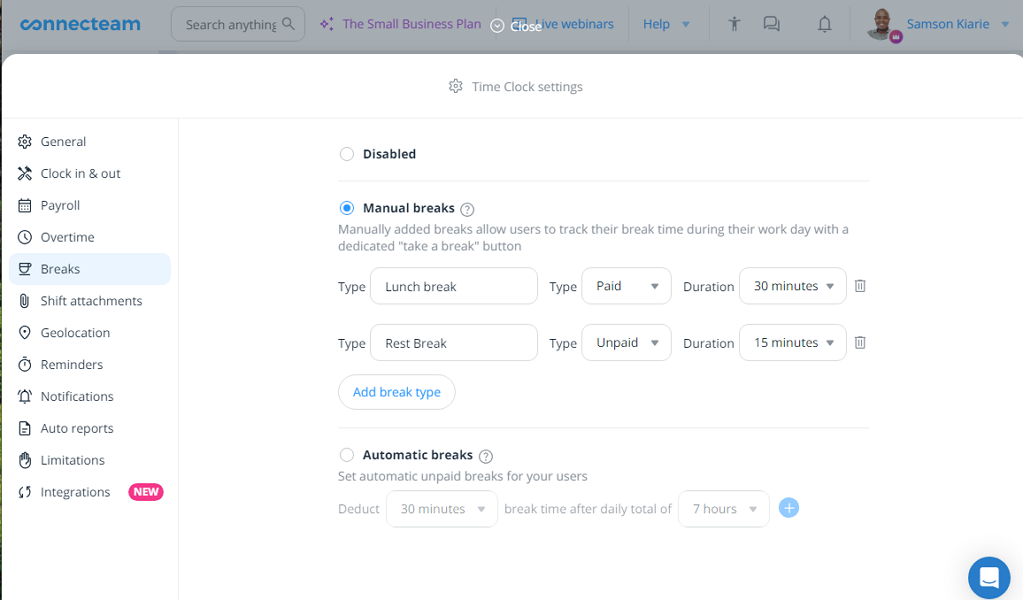
Businesses in states with stringent break laws, like California, can easily create rest and meal breaks to comply with the regulations. The breaks can be manual or automatic, depending on what works for your team.
In addition, we understand that overtime laws vary across countries and states, so we created a flexible overtime policy. You can adjust the policy to meet your specific needs in California or Australia. You can create daily, weekly, holiday, partial day, consecutive days, or pay period overtime.
Simplify Scheduling with Unique Tools
Thanks to its unique tools, the Connecteam scheduling module is more efficient than OnTheClock. Besides the drag-and-drop shift scheduler, features like repeat options simplify the scheduling. Managers can also use the auto-scheduler, which considers employee time off and availability to create conflict-free schedules.
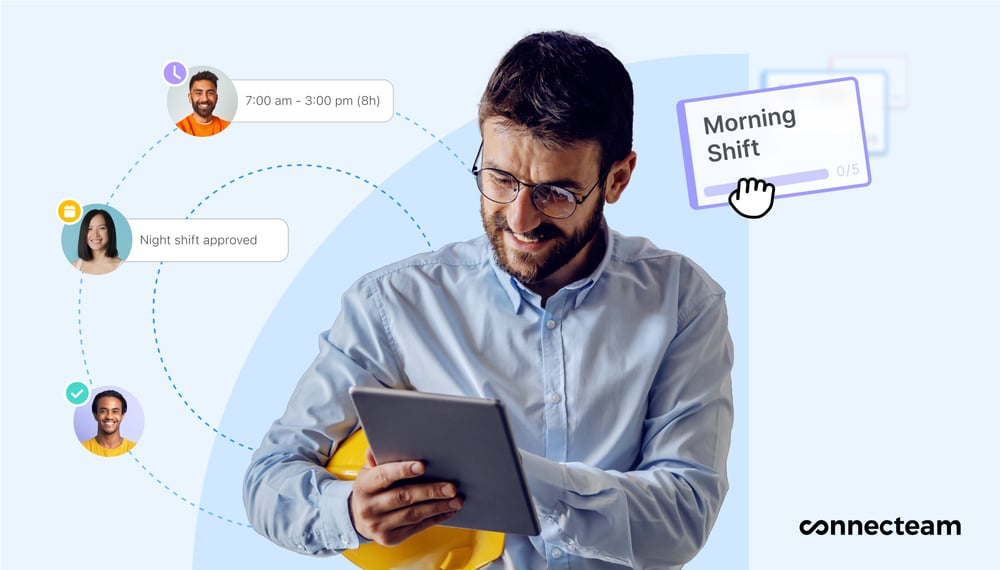
Managers can create open shifts and let employees claim them, an excellent way to encourage employees to rack up additional hours when free. Additionally, employees can accept or reject a shift based on availability. This prevents known issues from impacting staffing levels or derailing the company’s operations.
Employees who can’t honor a shift can quickly find a replacement among their qualified teammates without involving the manager. Doing so saves managers time, allowing them to focus on other meaningful tasks. However, managers can still approve the schedule changes to instill integrity and accountability into the shift replacement process.
Better Time Off and Availability Management
Connecteam allows employees to set their availability and preferred work hours from the desktop. This helps minimize scheduling issues while promoting employees’ overall mental health and well-being. OnTheClock doesn’t offer an availability management feature.

When an employee’s time off and availability requests are approved, the days are instantly synced to their schedule. As a result, managers can’t assign shifts on days when the employee is unavailable. This prevents scheduling issues that can potentially throw operations into total disarray.
Get started with Connecteam for free today!
FAQs
Yes, OnTheClock offers a 30-day free trial that allows you to explore all its features before committing financially, giving you the opportunity to see if it fits your business needs.
OnTheClock does not explicitly state its HIPAA compliance on their website, which is important for users handling sensitive health information. If HIPAA compliance is critical for your operations, it’s recommended to directly contact OnTheClock to confirm their compliance details.
