Simple and affordable scheduling tool, but lacks advanced features like automated break tracking and overtime compliance.
Verdict: 7.5/10
FindMyShift appeals to small businesses looking for commonplace scheduling and attendance tracking features. It’s not the most advanced software I have seen, but its Excel-like approach simplifies shift schedules for beginners. However, seasoned managers might be unimpressed with FindMyShift because it lacks vital tools, such as a repeat option and the ability to link tasks to shifts.
The real-time labor costs forecast stands out because it lets you create labor-optimal schedules so you’re adequately covered without chewing through your budget. The multi-cell scheduling tool will be helpful for managers who are short on time. It saves time, allowing you to create schedules for up to 140 days with only a few clicks.
FindMyShift’s time-tracking feature is lackluster. With geofencing, early clock-in prevention, and auto-clock-out tools, the software eliminates timesheet fraud and potential payroll leakages that diminish profitability. While it tracks breaks manually, it falls short regarding overtime tracking, which is a dealbreaker for businesses operating in states with strict labor compliance laws.
The time off management feature is quite effective. It lets you create custom leave policies and use the robust notification system to speed up approvals. Managers also get the unique option to delegate time off management to another employee, freeing up their time to focus on other admin duties.
FindMyShift Key Features
- Shift scheduling: The Excel-like scheduling page enables less-tech-savvy employees or those who are getting started with scheduling to create and assign shifts with ease. You can use vital tools such as multi-cell and drag-and-drop schedule editors.
- Time off management: FindMyShift makes it easy to allocate fixed annual leave hours and track employee PTO balances. Leverage the robust notification system to streamline the request and approval process.
- Time tracking: Accurately track time with geofencing, auto clock-out, and early clock-in prevention tools. The only black mark is that FindMyShift doesn’t track break and overtime automatically.
- Team communication: Use the Notice Board to create company-wide communication channels and separate them by topic. The Notice board lets you track replies, but it’s ineffective for monitoring engagement.
Pros
- Affordable pricing
- Excellent customer support
- Multi-cell and drag-and-drop scheduling features
- Effective time off management
- Powerful reporting and analytics module
Cons
- Outdated UI
- Doesn’t track breaks and overtime automatically
- Shift swap feature is half-baked
- Stripped-down manager’s mobile app
FindMyShift Pricing
FindMyshift has flat-rate monthly pricing with no hidden costs or long-term contracts. What impressed me most is that businesses pay per team rather than per user. The pay-as-you-go model makes the software more appealing to small and growing businesses. There are four pricing plans, namely:
- Free plan: This free forever plan is ideal for small business owners looking for essential scheduling and time-tracking features. The plan has usage limits such as 10MB of document storage space and 1 week of forward schedule planning.
- Starter plan: This plan suits growing businesses that want to use available data to power decision-making. It includes vital features such as time off management, real-time reporting, shift templates, and group conversation.
- Business Plan: This plan is perfect for large teams with up to 100 team members. In addition to Starter features, you get payroll calculation, 3 months of forward planning, and up to five years of historical data.
- Enterprise plan: This plan suits large businesses with up to 300 members and offers all of FindMyShift’s features, including geofencing, data locks, time off feeds, and a custom SMS gateway.
The following table summarizes FindMyShift pricing plans:
| Pricing/plan | Free | Starter | Business | Enterprise |
| Monthly | $0 | $25 per team | $40 per team | $80 per team |
| Annually | $0 | $21 per team, per month | $33 per team, per month | $67 per team, per month |
| Team members | 5 | 20 | 100 | 300 |
| Features | Scheduling Time tracking On-screen editor Shift reminders Document storage | Everything in Free, plus: Real-time reporting Shift templates Notice board Time off management | Everything in Starter, plus: Custom database Self-scheduling Payroll calculation | Everything in Business, plus: Geofencing Activity logs Data locks Time off feeds SMS gateway |
Keep in mind that a team is a group of workers managed by one or more people. FindMyShift gives you 60 days of free trial on all paid plans allowing you to test premium features firsthand. To compare FindMyShift with other solutions, we took a case of a business with a single team:
| Plan | FindMyShift | 7Shifts (The Works) | Hubstaff (Team) | Connecteam (Advanced) |
| 10 users | $21 | $79.99 | $100 | Free for life—All features and dashboards |
| 20 users | $21 | $79.99 | $200 | $49 |
| 30 users | $33 | $79.99 | $300 | $49 |
| 50 users | $33 | $79.99 | $500 | $79 |
Verdict: 8.5/10
FindMyShift Usability and Interface
FindMyShift’s overall user experience is passable. There are likable attributes, but some of FindMyShift’s design and workflow choices left me unimpressed. Let’s dive in:
Setting Up FindMyShift
FindMyShift’s signup process is straightforward, but it deviates from the norm. With other software, you enter your email and set the password to access your account. FindMyShift skips that step entirely and instead takes you to a setup wizard when you click “get started.” You’re taken to the dashboard once you add the manager and employees.
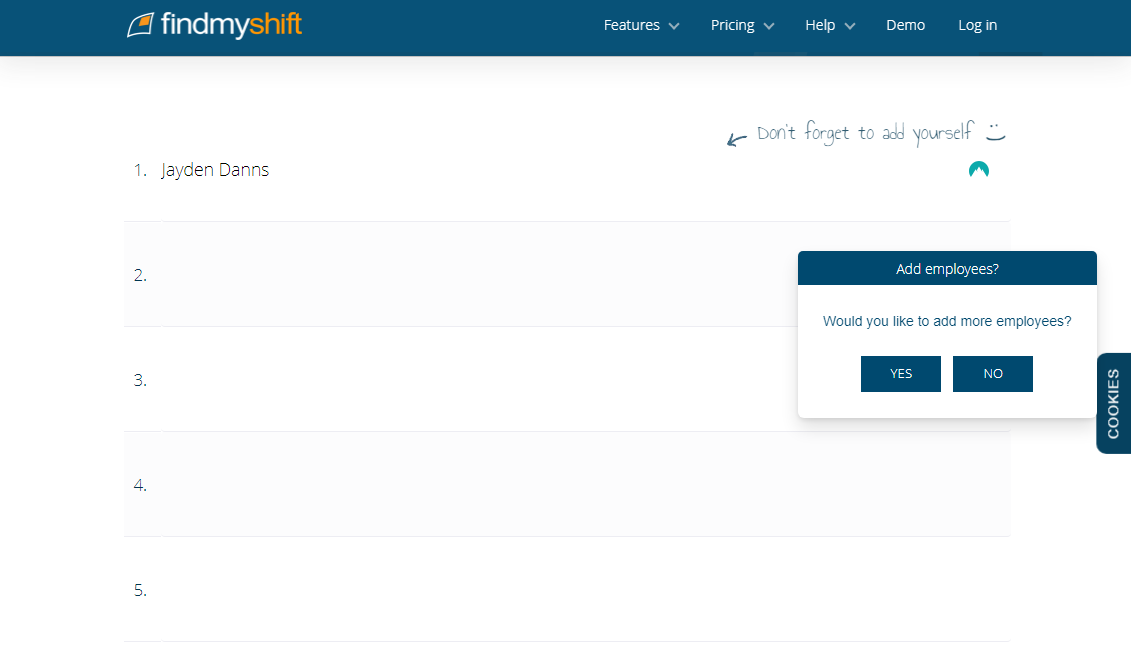
However, your account isn’t saved at this point. You have to click “save account” at the top right corner to create your account: add email and password. While configuring the requisites is a breeze, adding team members is a hassle. This is because the process is entirely manual, and only managers can add or update employee profiles.
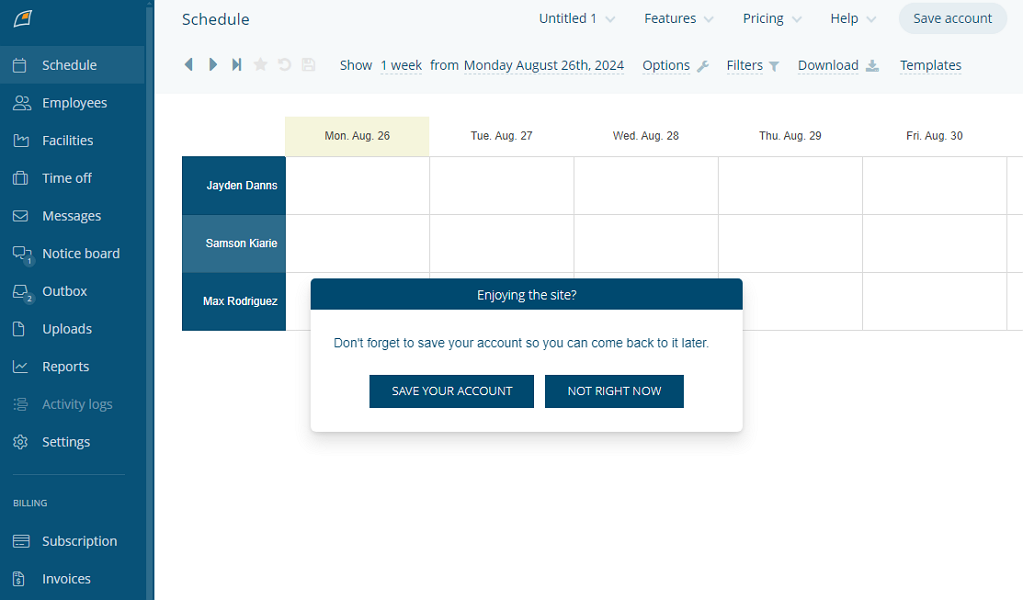
When you add an employee, FindMyShift creates a login password but doesn’t automatically share it with the employee. You have to share the passwords with employees manually, which can be tedious and time-consuming, mainly for businesses with large teams.
Verdict: 7/10
FindMyShift Web App
When you (manager or admin) first log in, you’ll see the schedule page. This is an interesting design choice meant to ensure managers get to things that matter — schedule management — as soon as they land on the home page. However, many managers prefer to land on a dashboard with a real-time snapshot of the team’s performance to inform decision-making.
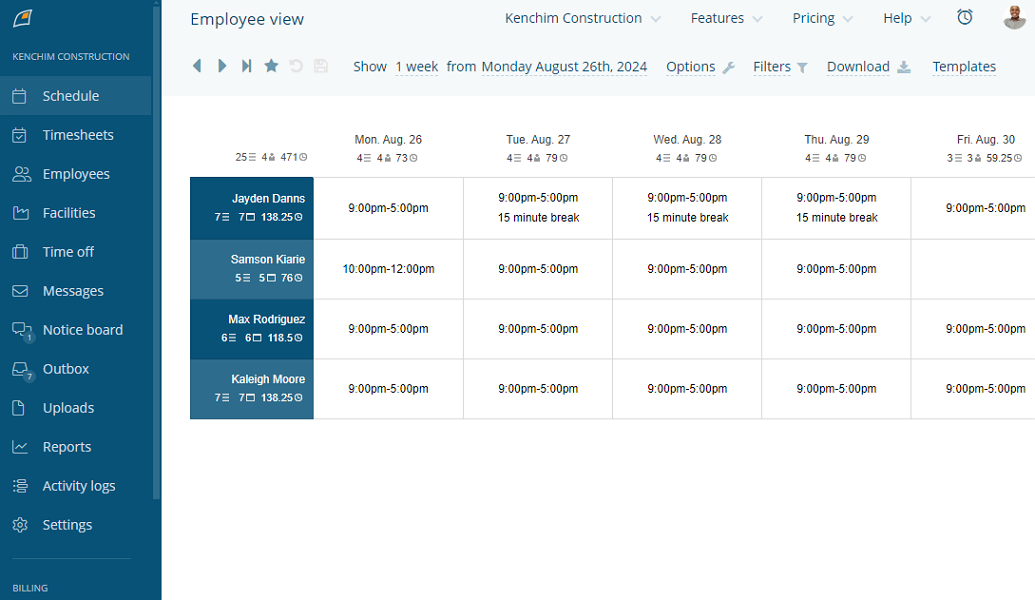
The FindMyShift home UI is easy to navigate. The main features are neatly organized on the left menu panel. When you hover the cursor over a feature like employees, facilities, time off, messages, and settings, additional options pop up, allowing you to jump straight to what you want to accomplish.
The numerous settings and filters can be overwhelming for first-time users. I’m glad that FindMyShift has question mark icons beside the key features. When you click the icon, it provides succinct descriptions of what the feature doesn’t, which significantly flattens the learning curve.
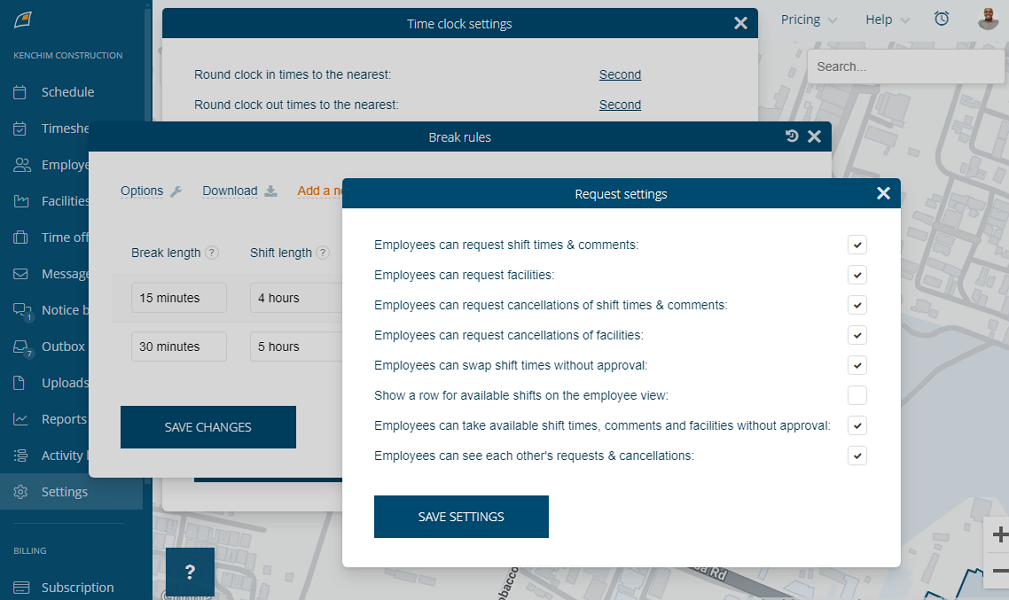
However, I did notice a drawback with the settings page design. When you open a new settings page, FindMyShift doesn’t close the existing pages. Instead, it layers the new page on top of the old one, which can quickly make the interface look cluttered — the more settings pages you open, the more cluttered the app interface looks.
FindMyShift hasn’t considered users with impaired vision and hearing in its design, which is disappointing. With the litany of filters and settings, such users will need a helping hand to configure and use FindMyShift.
Verdict: 7/10
FindMyShift Mobile App
I appreciate that FindMyShift mobile apps are available worldwide for Android and iOS users. I used the Android app for this review. However, the description below applies to both since the Android and iOS apps are identical in terms of features and designs.
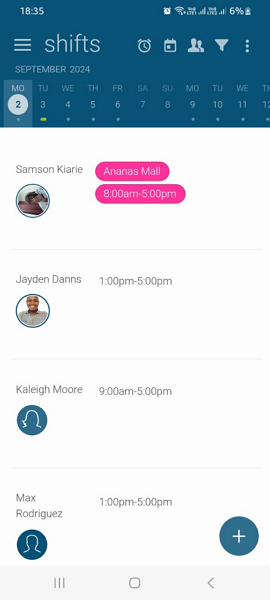
I noticed that both the employee and manager versions share near-identical UI designs and functionalities. The main UI adopts a not-so-intuitive design, with the main details area, a time clock icon tucked at the bottom-right, and the hamburger menu icon at the top left of the screen.
The mobile app is stripped down to the basics. Employees can monitor shifts in calendar view, track time, read and respond to team messages, and request time off. However, the FindMyShift app isn’t optimized for administrative tasks, so managers can only access the same features as their employees.
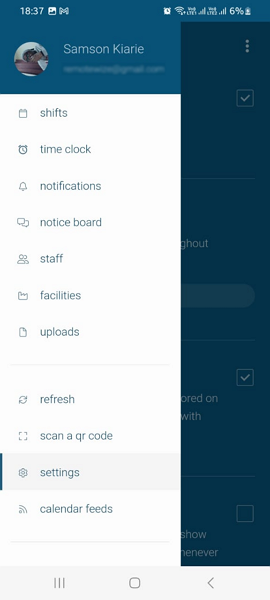
Even worse, the trimmed app doesn’t work without an internet connection. When I switched off my internet connection, the app displayed an offline error and didn’t load anything. This means that FindMyShift isn’t ideal for field teams in low-signal areas.
| Menu Item | Admin | Employee | ||
| Website | Mobile App | Website | Mobile App | |
| Feature (i.e. Time Tracking) | ||||
| Timesheet | ✅ | ❌ | ✅ | ❌ |
| Time Tracker | ✅ | ✅ | ✅ | ✅ |
| Calendar | ❌ | ❌ | ❌ | ❌ |
| Schedule | ✅ | ❌ | ✅ | ❌ |
| Expenses | ❌ | ❌ | ❌ | ❌ |
| Time off | ✅ | ✅ | ✅ | ✅ |
| Analysis | ||||
| Dashboard | ✅ | ❌ | ✅ | ❌ |
| Reports | ✅ | ❌ | ✅ | ❌ |
| Activity | ❌ | ❌ | ❌ | ❌ |
| Management | ||||
| Kiosks | ❌ | ❌ | ❌ | ❌ |
| Approvals | ✅ | ❌ | ✅ | ❌ |
| Projects | ❌ | ❌ | ❌ | ❌ |
| Team | ✅ | ❌ | ✅ | ❌ |
| Clients | ❌ | ❌ | ❌ | ❌ |
| Locations | ✅ | ❌ | ✅ | ❌ |
| Tags | ❌ | ❌ | ❌ | ❌ |
| Invoicing | ❌ | ❌ | ❌ | ❌ |
| Settings | ✅ | ✅ | ✅ | ✅ |
Verdict: 6/10
FindMyShift Core Functionalities
FindMyShift’s suite of features has improved significantly over the years. While it started as a shift scheduling tool, it has incorporated other features like time tracking, time off management, and team communication. I put these features through their paces to discover their strengths and weaknesses. Read on for the nitty-gritty details:
Employee Scheduling
If you have previously used a spreadsheet to schedule teams, you’ll be at home with the FindMyShift scheduling feature. The scheduling page’s Excel-like design offers a smooth transition, especially for managers who are just moving away from spreadsheet scheduling. However, the scheduling process entails extra steps you don’t encounter with modern scheduling software.
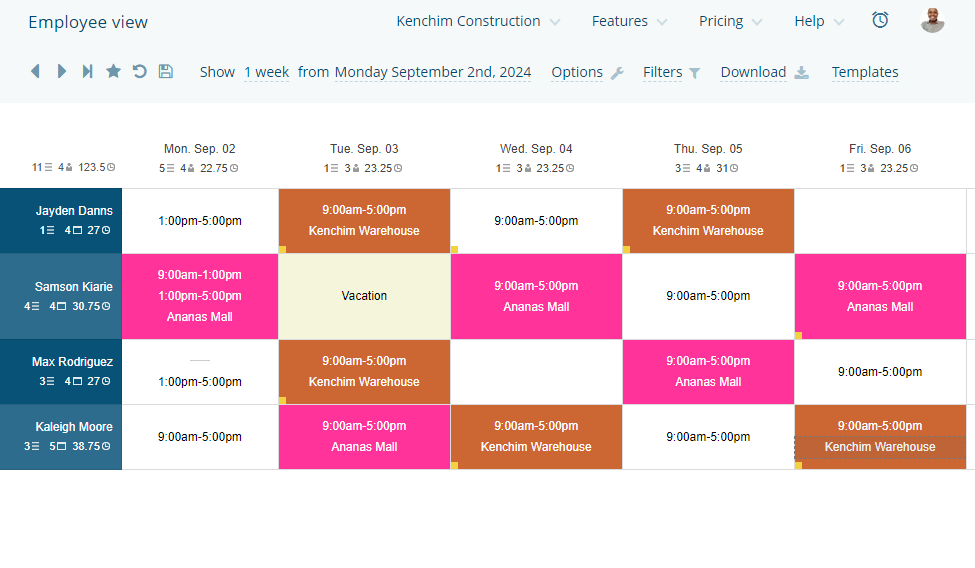
To create a shift, right-click a cell corresponding to the employee and hover the cursor over “add.” Select “shift” from the popup window and add the shift start and end times. The app saves new shifts every 10 seconds, but you can also save newly added shifts manually by right-clicking the shift cell and selecting “save changes.”
The multi-cell editing tool is my favorite feature because it lets managers create and assign numerous shifts for up to 140 days all at once. You only need to highlight the cells, right-click, select “add,” and then “shift.” Once you add the shift start and end times and click “enter,” the shifts will be added to all selected cells.
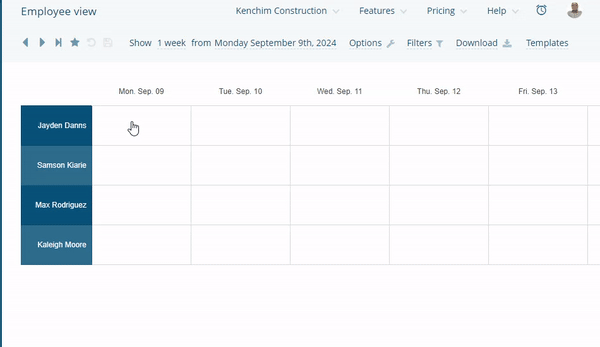
“Real-time reporting” is another helpful feature for businesses looking to control labor budgets. When activated, the feature displays the total hours and costs by day and employee so you know when you are over the budget. Using these insights, you can adjust the shifts manually to ensure the schedules are within budget.
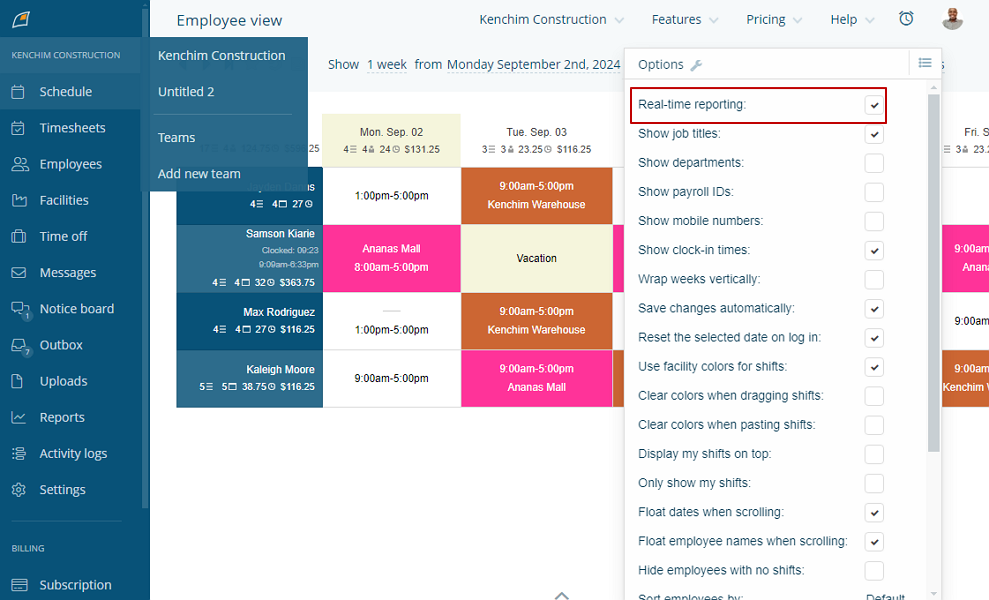
My only concern is that while FindMyShift has a robust shift reminder system, it doesn’t notify employees when you publish and update a schedule. The employee can see the schedules on their end immediately. However, with no timely notification, some changes may slip through the cracks, leading to late arrivals, absenteeism, and understaffing issues.
Shift Trade and Cancellation
Allowing employees to trade and swap shifts when they need time to juggle life obligations boosts job satisfaction and reduces stress. It also ensures shifts are adequately covered to enhance team productivity. The FindMyShift shift swap tool enables employees to reap these benefits, but the learning curve is steeper for first-time users.
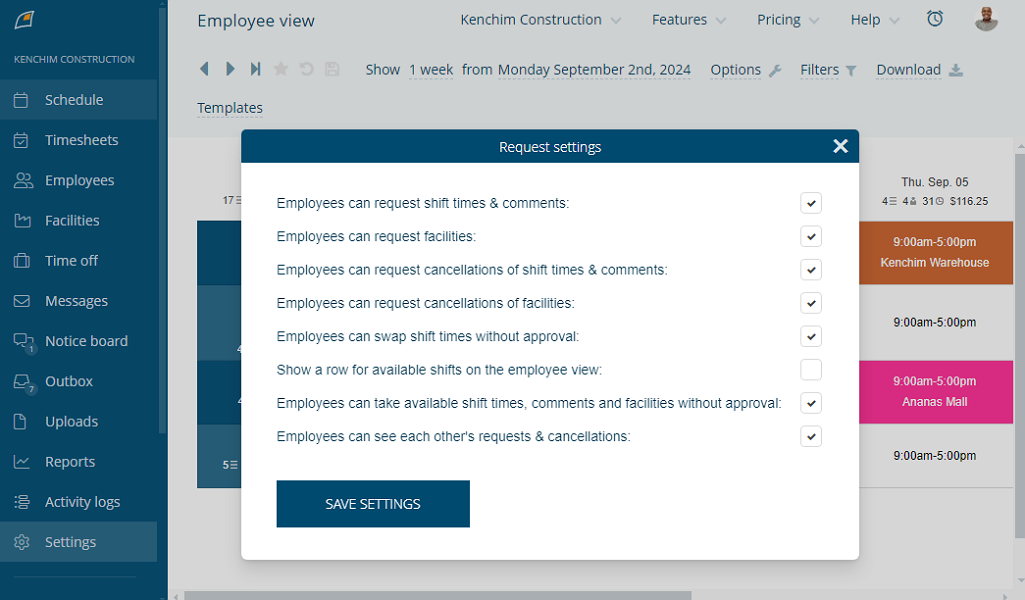
For shift swap to work, you must enable the following options under request settings:
- Employees can request shift times & comments
- Employees can request cancellations of shift times & comments
- Employees can swap shift times without approval
- Employees can see each other’s requests and cancellations
In addition to these configurations, FindMyShift shift swaps work only if the selected shift isn’t allocated any facility or comment.
To request a shift swap, employees only need to select any canceled shift, which is highlighted in red and marked with a strikethrough. Ideally, the system should complete the swap automatically, but it didn’t during my testing. I (the manager) had to approve the requests manually, and FindMyShift assigned them to the requester automatically.
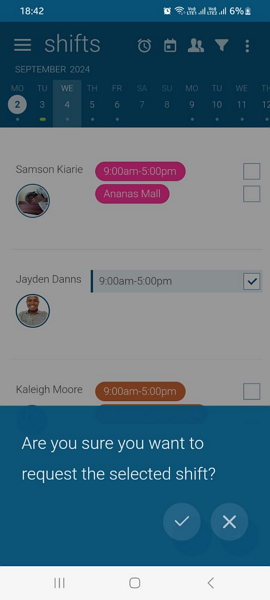
I expected the app to delete the shift from the original assignee automatically, but this didn’t happen. FindMyShift lets the manager delete the shift manually, which is tedious and leaves room for error. If a manager forgets to delete the shift, the original owner can reclaim it, leading to schedule conflicts.
Verdict: 7/10
Time and Attendance Tracking
If you’re looking for a solution to streamline time tracking and employee remuneration, FindMyShift time tracker ticks the right boxes. However, the time tracking app is overly simple and doesn’t offer features to track and enforce break and overtime policies.
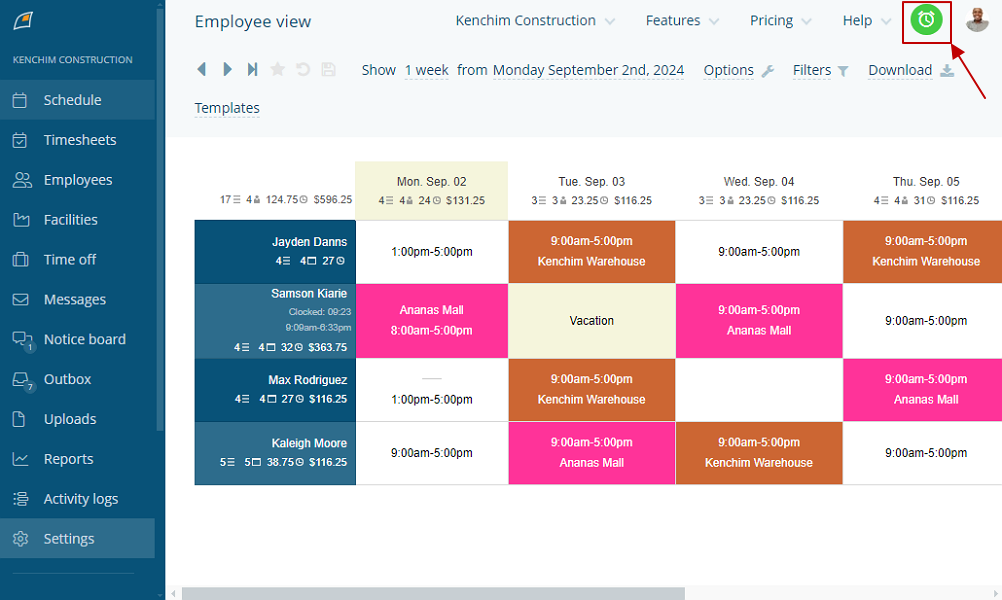
Employees can track work hours on desktop or mobile devices. However, the time tracking feature isn’t activated by default. You have to enable it in the time clock settings to make the time clock icon available on mobile and web apps.
I used both the web and mobile time trackers, and they worked just fine. Clocking in is as easy as clicking or tapping the blue time clock icon, which turns green when you are successfully clocked in.
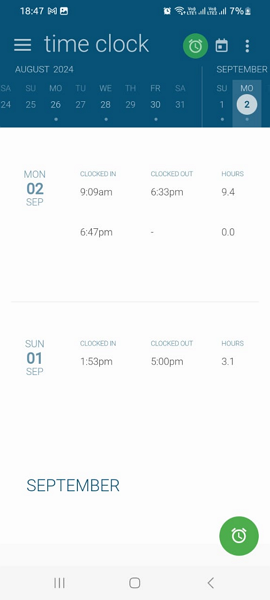
However, you must be within the designated location, have an assigned shift, and punch close enough to the shift start time. In addition, the auto-clock-out feature ensures that employees clock out at the right time and prevents overtime expenses.
These features worked without a hitch during my testing. In the real business world, the features improve timesheet accuracy, ensuring your business pays employees for the work they actually did.
Location Whitelisting
Location whitelisting is FindMyShift’s version of geofencing and is helpful for businesses grappling with off-site punching. What I liked most about the geofence tool is that it lets you create polygonal geofences, which are more accurate than circular ones.
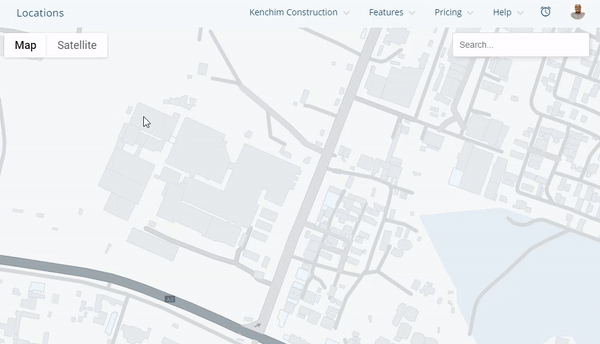
While creating a geofence is a breeze, setting it up can be complicated for first-time users. You have to add each geofence as a whitelisted location in the facility and time clock settings, which can be a little complicated. Once I allocated the facility to a shift, FindMyShift restricted me from clocking in outside the facility.
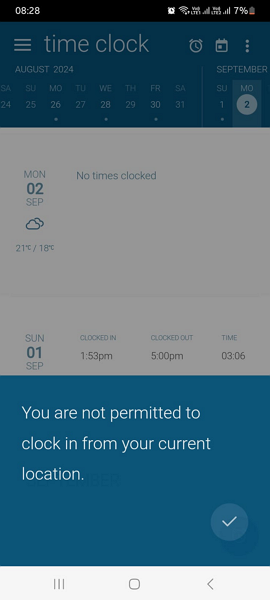
Break and Overtime Tracking
Tracking employee breaks and overtime is indispensable for your fair remuneration and compliance needs. FindMyShift offers two ways to track employee breaks: you can use the break feature on the scheduling page or add a special comment beneath each shift.
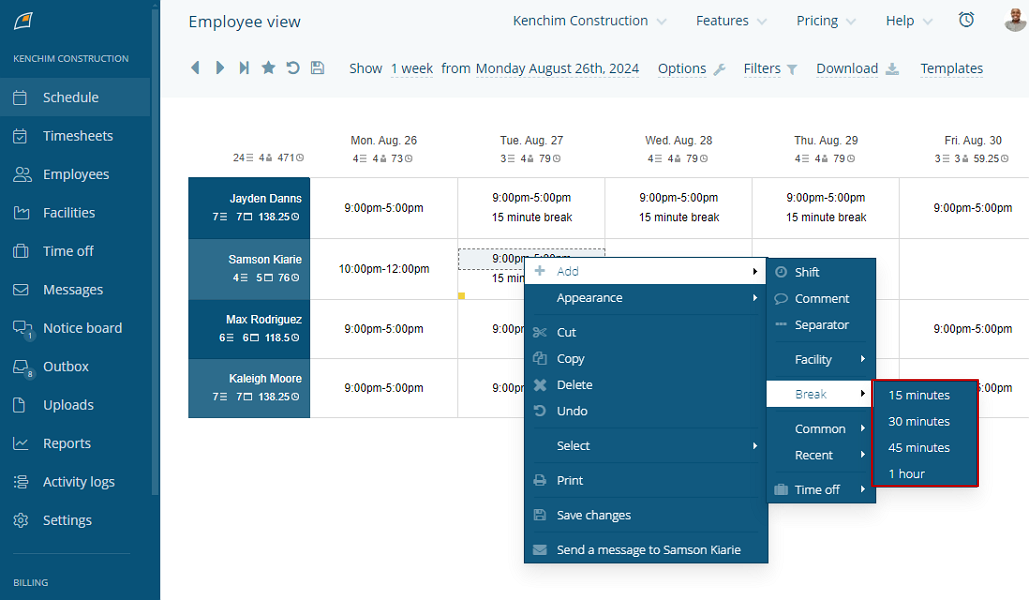
Employees can track their breaks. Instead, the system deducts the preconfigured break minutes from the employee time card. The break tracking feature worked flawlessly during my testing, and I could see the deducted minutes on my timesheet. However, the break tracker is inefficient for employers in states like California that mandate both paid and unpaid breaks.
Similarly, there are two options for tracking employee overtime. You can configure overtime rates on the pay rates settings page or insert special comments in the shift. However, both options don’t let you configure the overtime threshold, so they rely on scheduled times to determine overtime, which proved to be a major undoing.
During one of the test days, I tracked 9.4 hours and expected the app to separate overtime from regular hours. Unfortunately, FindMyShift didn’t detect overtime, so my pay for that day was computed based on the regular rate. In the business world, this can lead to lawsuits and hefty fines.
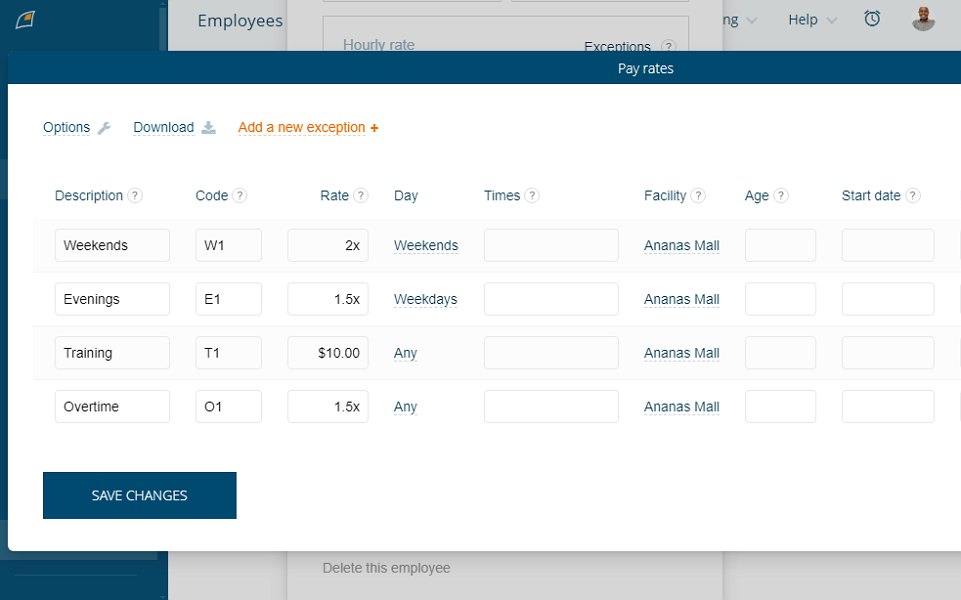
Verdict: 6.5/10
Time-Off Management
FindMyShift’s time off management feature isn’t all that powerful, but I found it apt for tracking and managing paid time off (PTO). Managers can create different time off categories to match their organization’s policy, including sick, maternity, vacation, training, leave of absence (LOA), and rostered day off (RDO) time offs.
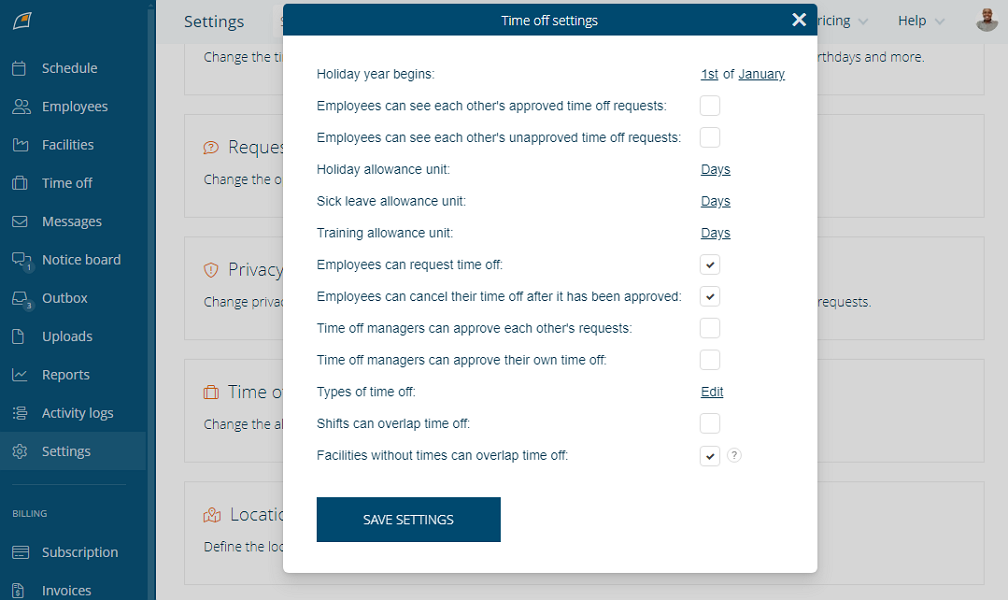
Employees can request time off on desktop or mobile apps—I found both options pretty easy to use. I also commend FindMyShift for its powerful notification systems, which ensure managers and employees are in the loop about request status, date change, and cancellation. Instant email, text, and push notifications prompt quicker responses, expediting approvals.
The ability to appoint assistants to handle requests stood out for me. It helps free up your time and focus on other meaningful tasks while ensuring employees take the leaves when they need them most.
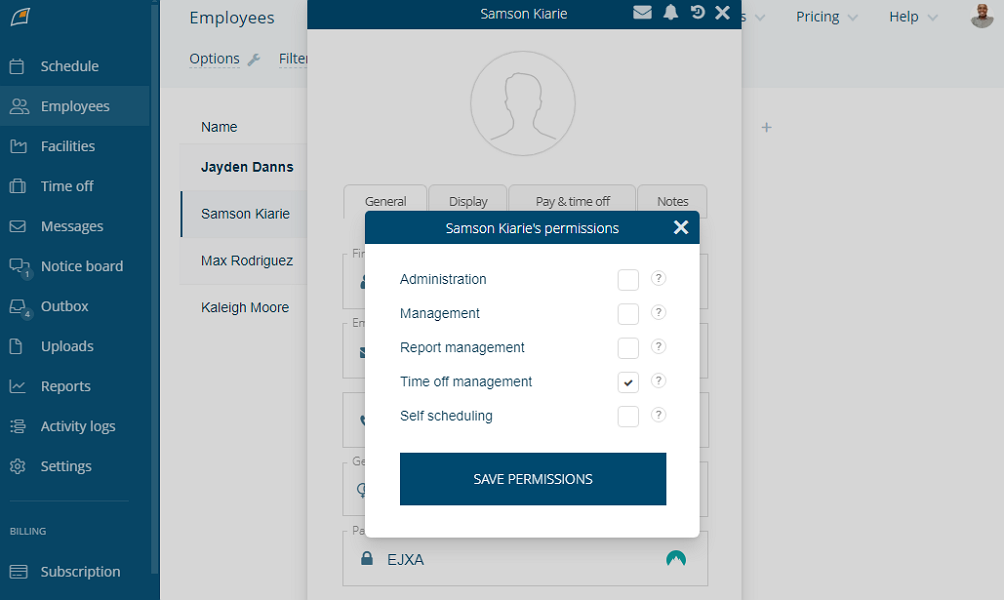
Additionally, the time off module prevents schedule conflicts. When a request is approved, it’s instantly displayed on the team’s schedule so managers always know who is available when assigning shifts.
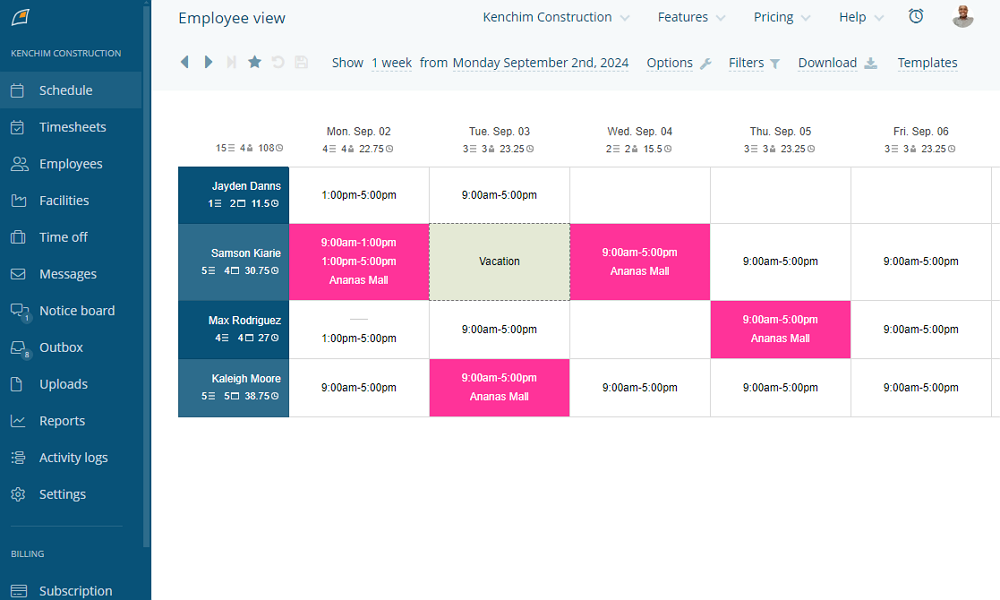
Verdict: 8/10
Team Communication
FindMyShift Notice Board is a company-wide communication channel, perfect for sharing company news, announcing a change in hierarchy, or new hires. When you send a message, the app notifies everyone in the company via email and push notifications, ensuring no one misses important messages.
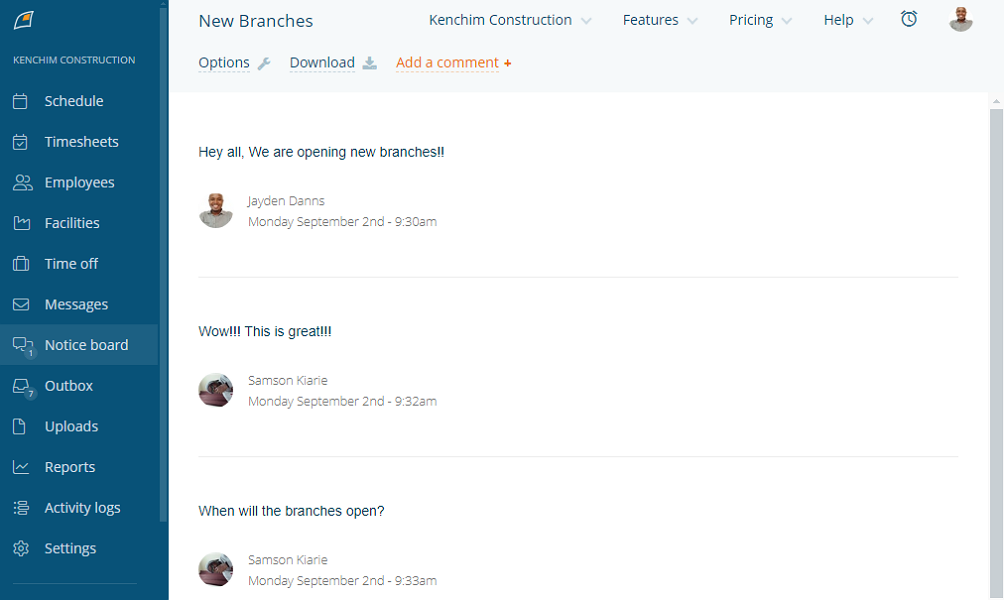
Messages is a one-way communication tool that’s effective for group notification. It enables managers to send reminders or share important information with a specific target group to streamline workflows. FindMyShift notifies employees via email and push notifications, but since these are read-only messages, recipients can’t reply.
My favorite functionality is the ability to send messages directly from the shift. It saves time and allows you to vital shift-specific details or checklists. In addition, managers can attach files or schedules to the messages.
Verdict: 7/10
FindMyShift Integrations
FindMyShift supports integrations with a few popular solutions to facilitate seamless transfer of data between systems. You can set up automatic integration with communication, payroll, human resources, payment processing, and project management solutions. Some of the notable integrations include:
- Lightspeed
- monday.com
- Square
- BambooHR
- Slack
- Xero
- Vend
- Cake
- People
FindMyShift also supports Application Programming Interface (API) integrations. With the option, you can link FindMyShift with other systems in the technology stack to automate processes and eliminate data silos.
Verdict: 7.5/10
FindMyShift Security Features
FindMyShift has implemented strong security and privacy safeguards to protect user data. The software uses fingerprint and two-factor authentication (2FA) to add an extra layer of protection to user accounts in addition to passwords. Even better passwords are hashed and salted, making them difficult to steal.
In addition, FindMyShift allows you to create user roles with varying permission levels to restrict access to sensitive data. You also get an activity log, which provides a detailed account of who did what and when. For example, you can track when a sensitive global setting was changed and by who.
Moreover, FindMyShift encrypts data at rest and in transit to ward off hackers, snoopers, and other people with malicious intent. The provider encrypts data in transit using the Secure Socket Layer (SSL) and Transport Layer Security (TLS) cryptographic protocols. FindMyShift doesn’t share details of the encryption protocol used.
Lastly, FindMyShift adheres to the strict guidelines of the General Data Protection Regulation (GDPR). I contacted the provider regarding HIPAA compliance, and I will update this section accordingly.
Verdict: 8/10
FindMyShift Reporting and Analytics
FindMyShift has a reporting and analytics module that helps you use the available data to inform your decision-making. The reports enable you to analyze virtually every aspect of your business and tweak processes to improve profitability.
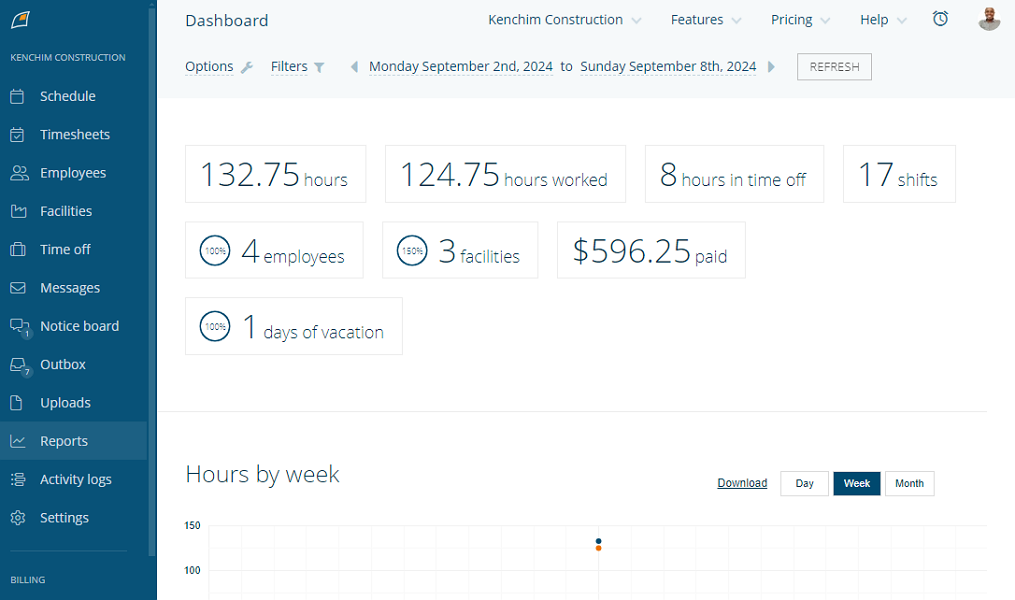
You can generate a budget, time off, hours, shifts, employee by the hour, sent messages, scheduled vs timesheet, and time clock reports. My favorite reports are:
- Dashboard: The dashboard has over 40 interactive charts that give you an overview of your team’s pay, hours, and shifts.
- Real-time reporting: The real-time report option is available in the scheduling module. I like this option because it helps you track labor costs in real-time as you create schedules.
Verdict: 8/10
FindMyShift Customer Support
If you have trouble using or setting up FindMyShift, it offers four channels to get help: email ticket, Whatsapp, phone, and knowledge base. All four options are helpful, though what works best for you depends on the nature of your problem. Phone and Whatsapp support suffice for urgent issues requiring immediate intervention.
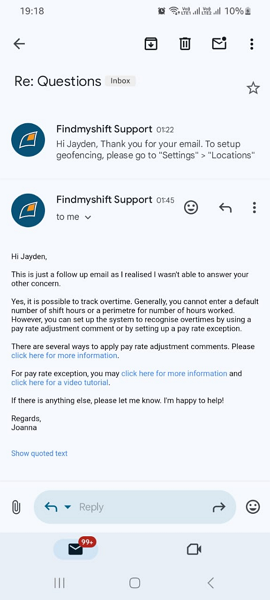
The help articles are grouped by categories and listed on the help page, making it easy to scroll through the list to find relevant guides. You can also use the search function to find articles using keywords.
I was overly impressed with the email ticket option, which is accessible on the contact page. The ticket support is plain fun to use for all, including beginners. Plus, the agents resolved my tickets in under 24 hours and seemed to have good knowledge about the app, which was impressive.
Verdict: 8.5/10
What are FindMyShift’s Review Ratings from Review Sites?
(As of September 2024)
Capterra: 4.6/5
G2: 4.8/5
Software Advice: 4.6/5
TrustRadius: NA
GetApp: 4.6/5
Google Play Store: 4.6/5
Apple App Store: 4.4/5
FindMyShift App Review
FindMyShift ticks the right boxes for businesses looking to streamline shift scheduling. While its Excel-like scheduler doesn’t offer advanced tools, it helps keep staff well-organized to minimize missed shifts and boost team productivity. The time tracker with geofencing improves time card accuracy, enabling you to reimburse employees fairly and control labor costs.
However, FindMyShift needs to improve in critical areas like break and overtime tracking. The shift swap feature works but has some rough edges that could cause schedule conflicts.
Fortunately, there are better solutions in the market than FindMyShift, like Connecteam. With Connecteam, you get an auto-scheduler, automatic break and overtime trackers, and a powerful team communication module.
Connecteam: The Better FindMyShift Alternative
FindMyShift started as a scheduling software, and I’m impressed that its scheduling module works just fine. While it helps managers and business owners create labor-optimal schedules, it has yet to embrace modern technologies.
If you find FindMyShift’s Excel-like scheduling off-putting, try modern scheduling software like Connecteam. In addition to offering auto-scheduling capabilities, Connecteam helps enforce break and overtime rules for unwavering compliance. Here are the top benefits of Connecteam over FindMyShift:
Save Time with the Auto-Scheduler
While FindMyShift has a solid scheduling feature, it still lags behind modern software in terms of technology. For example, it requires a lot of manual work to tweak schedules and ensure they are within budget.
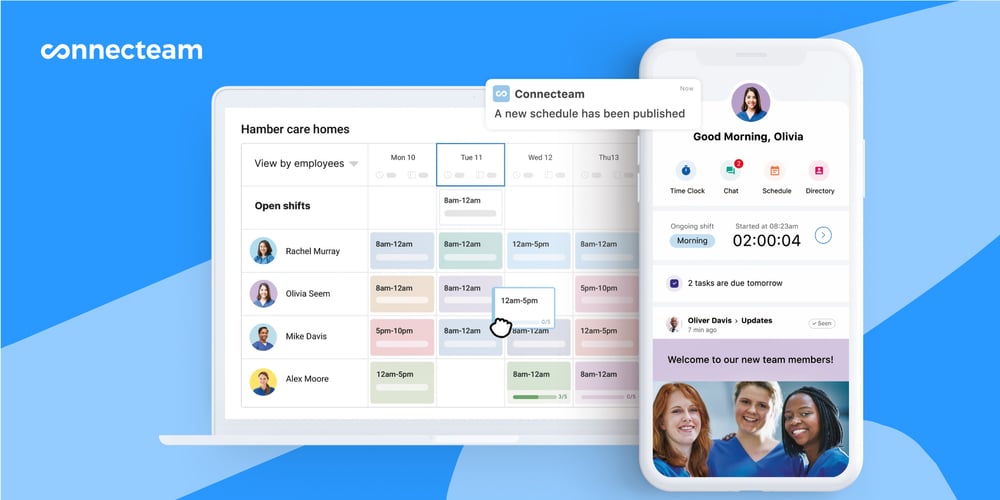
Luckily, with a modern solution like Connecteam, you can generate labor-optimal schedules in minutes. The Connecteam auto-scheduler takes into account employees’ availability, time off, and preferences to create and assign schedules in seconds.
Meet Break Tracking Compliance
While FindMyShifts tracks time and computes overtime pay, it disregards the vital need for compliance. For example, it doesn’t track paid and unpaid breaks, meaning you can use it in states that mandate rest and meal breaks.
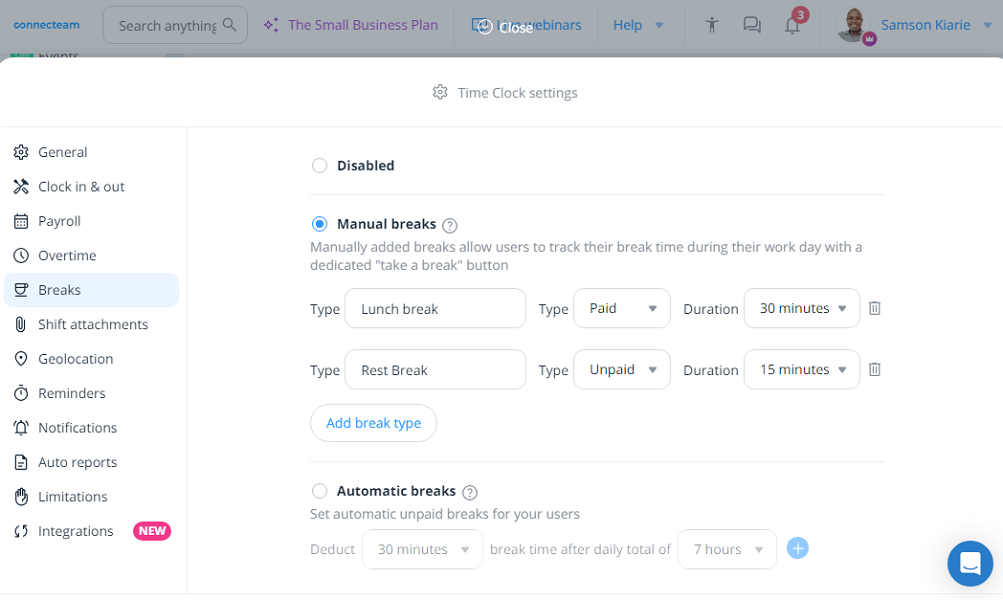
The Connecteam break tracking tool is built with accuracy and compliance in mind. You can create break tracking policies to match the regulations in your country or state. The breaks can be manual, automatic, paid, or unpaid. For example, businesses based in California can create and enforce rest and meal breaks to avoid future lawsuits and hefty compliance.
Accurate and Compliant Overtime Tracking
FindMyShift’s overtime tracker is simplistic and has a few gaps that can lead to hefty penalties and lawsuits for non-compliance. While you can set the overtime rate, you can’t set thresholds for different types of overtime.
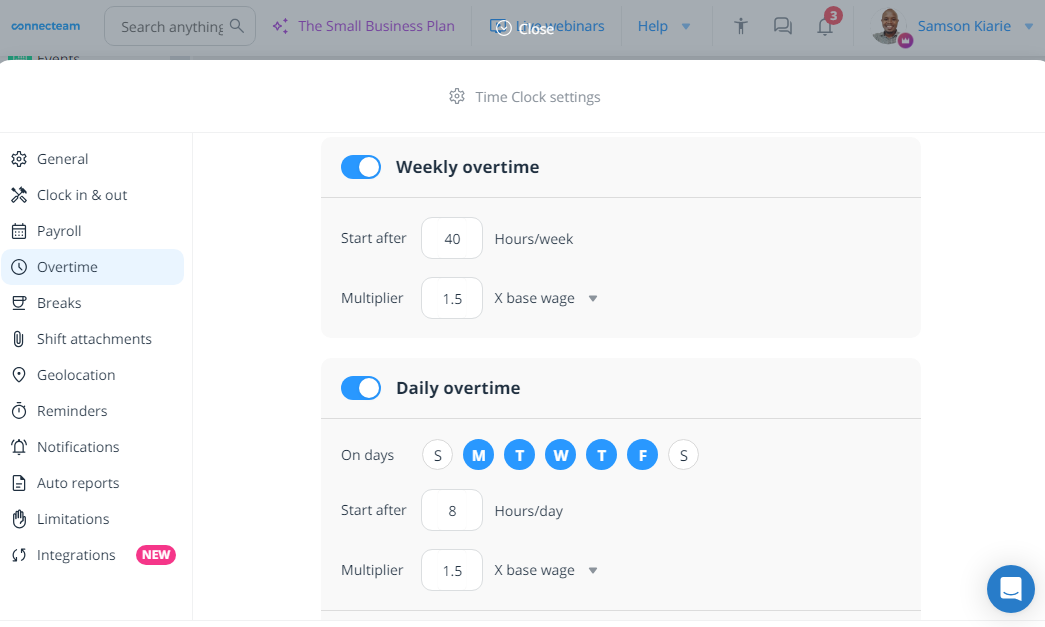
Connecteam overtime tracker offers customizable policies that can be adjusted to track different types of overtime accurately. You can track daily, weekly, holiday, partial day, pay period, and consecutive day overtime. My favorite feature is the ability to set the rate and threshold to enhance overtime tracking accuracy.
Boost Employee Satisfaction With Recognition and Rewards
FindMyShift has an automatic birthday reminder, which enables managers to share and celebrate employee milestones. Connecteam helps you celebrate and recognize employees in various ways to keep their morale and satisfaction high.
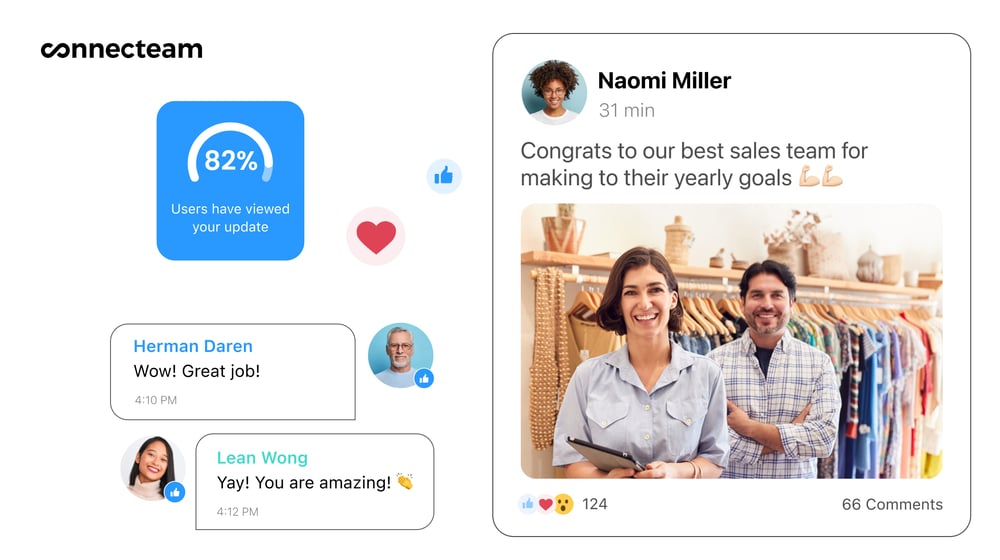
The Connecteam recognition and reward module offers a library of badges for anniversaries, milestones, good jobs, sales, and customer services. The colorful badges ensure that your shoutouts and celebration messages are more impactful. Moreover, Connecteam allows you to give employees tokens to appreciate their exemplary performance.
Get started with Connecteam for free today!
FAQs
Yes, FindMyShift offers a free trial for new users. This allows you to explore all the features of their employee scheduling software without any commitment or payment upfront.
No, FindMyShift is not HIPAA compliant. If your organization requires HIPAA-compliant software to securely manage sensitive information, Connecteam is an excellent alternative. While offering a wide range of scheduling and communication tools, Connecteam also prioritizes data security, making it a great choice for businesses in industries like healthcare where compliance is critical.
