Accurate time tracking, but no Android app or offline mode limits flexibility
Verdict: 7.1/10
Everhour is ideal for freelancers and businesses with in-office workforces that need to streamline time tracking, project management, and invoicing. Many users will love the flexibility to track time on the web, mobile, browser, or right inside a project management software. While it accurately tracks billable and non-billable hours and overtime for accurate remuneration, it doesn’t serve compliance needs.
The hassle-free integration with project management software is a great time saver. Everhour pulls projects and tasks from your project management app, saving you hours of manual work. The visual timeline planner gives you an overview of your team’s tasks, enabling you to track budgets to prop up profitability and manage employees’ workloads to wade off burnout.
Another aspect I like is the easy-to-use expense tracking module, which enables employees to add business-related expenses. You can also make it mandatory for employees to attach receipts and leave a description to substantiate business expenses. Moreover, the invoicing module enables you to bill clients accurately and expedite payment.
Everhour isn’t without a few glaring drawbacks. It doesn’t offer an Android app, and the available iOS app doesn’t work without an internet connection. If you want to track time when working outside the office, you should use Shifts by Everhour, which offers mobile apps for both iOS and Android devices.
Everhour Key Features
- Time tracking: Track time on the web app, browser extension, iOS app, or right inside your go-to project management software. You can also use the Pomodoro time tracker on Chrome, Firefox, and Safari browsers.
- Project management: Pull projects and tasks from your project management tools and track time against each on Everhour. You can also track budgets in real-time and adjust processes on the fly to improve profitability.
- Expense Tracking: Create custom expense categories or use the predefined ones to track business expenses. Everhour lets employees attach receipts to verify each business expense for accurate billing and tax write-off claims.
- Invoicing: Generate error-free invoices with a few clicks and share them with clients without leaving Everhour.
Pros
- User-friendly user interfaces
- Accurate time and overtime tracking
- Hassle-free integration with project management software
- Easy-to-use expense tracking and invoicing tools
Cons
- No Android app
- No offline mode
Everhour Pricing
Everhour offers a simple per-seat-based pricing model with Free and Team plans. The free plan provides essential time tracking and task management features and is ideal for freelancers, solo workers, and microteams with up to 5 employees.
The Team plan offers advanced features like overtime, auto-stop timer, native integrations, visual planner, scheduled reports, invoicing, and more. You can opt for a monthly or yearly billing; the latter offers a discount to lower your initial and recurring investment. The plan has a minimum seat requirement of five.
Everhour per-seat pricing differs slightly from the per-user model and might impact teams with less than five employees. For example, if you have a team of three employees, you still have to pay for five seats to get the Team plan, which means two seats will remain unused. However, teams with more than five members won’t be affected.
| Pricing/plan | Free Plan | Team |
| Monthly | $0 | $10 per user per month |
| Annual | $0 | $8.50 per user per month |
| Features | • Time tracking • Project and task management • Up to five seats • Track time on Web, iOS app, browser extension • Simple reports | Everything in free, plus: • Unlimited seats • Integrations with project management software • Invoicing • Time off management • Expense tracking • Billing and budgeting • Overtime tracking |
I like Everhour’s 14-day free trial because it lets you tinker with all premium features. There are no hidden costs or long-term contracts, so it’s much easier to calculate the initial and recurring software bills.
| Plan | Everhour (Team) | TrackingTime (Pro) | Hubstaff (Team) | Connecteam (Advanced) |
| 10 users | $85 | $57.50 | $100 | Free for life—All features and dashboards |
| 20 users | $170 | $115 | $200 | $49 |
| 30 users | $255 | $172.50 | $300 | $49 |
| 50 users | $425 | $287.50 | $500 | $79 |
Verdict: 5/10
Everhour Usability and Interface
Based on my assessment of the available features, Everhour is primarily geared toward users who spend most of their time working on the computer. For this reason, I paid close attention to the usability of the web and browser apps, which I think suits the target users.
Setting Up Everhour
Signing up and setting up Everhour is child’s play. To sign up, click “sign up” or “get started,” enter your email, and click “sign up for free.” Open the confirmation email, click “yes, it’s me – let’s get started,” and follow along with the onboarding wizard to create your team account.

The option to connect Everhour to project management software during the onboarding caught my attention. The integration is straightforward — select your go-to project management app (I selected ClickUp for this review), log in, and click “connect workspace.” Everhour pulled projects from my ClickUp workspace in minutes, saving me hours I could have spent adding projects and tasks manually.
Adding employees is also a breeze. You can copy and paste an entire list of email addresses into the invite box to add employees in bulk. Additionally, you can configure user roles in bulk to save time. For example, if you add ten emails in the invite box and set the role to “member,” the ten employees will automatically be added as members.
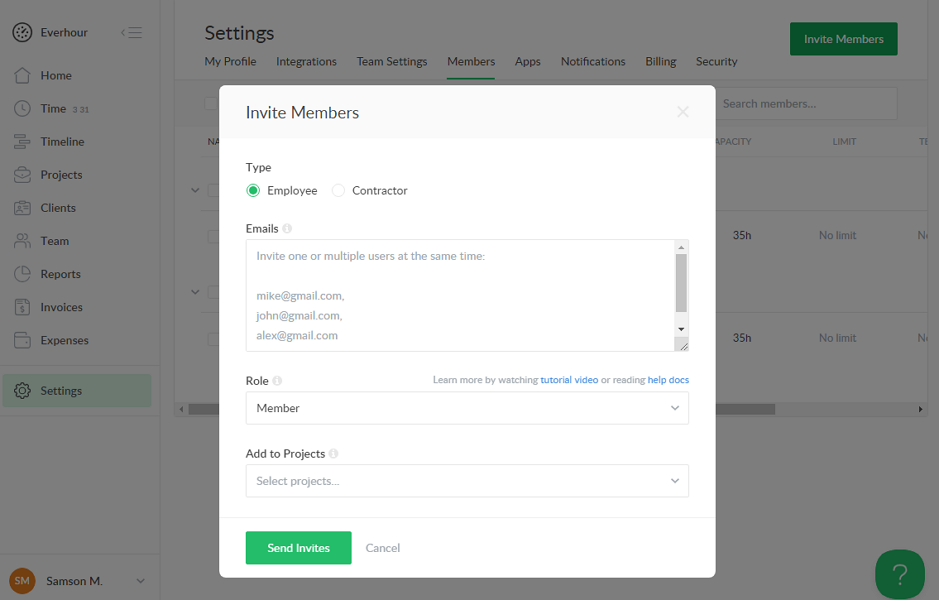
Everhour serves up an introduction video at the bottom of every feature’s page. The videos acquaint you with the different facets of each feature, enabling you to easily find your way around and avoid tweaking the settings blindly.
Verdict: 8/10
Everhour Web App
Everhour’s web app has a clean and clutter-free interface, which contributes significantly to its smooth user experience. The UI has two main areas: the menu panel on the left and the rest of the screen, which serves as the details area.
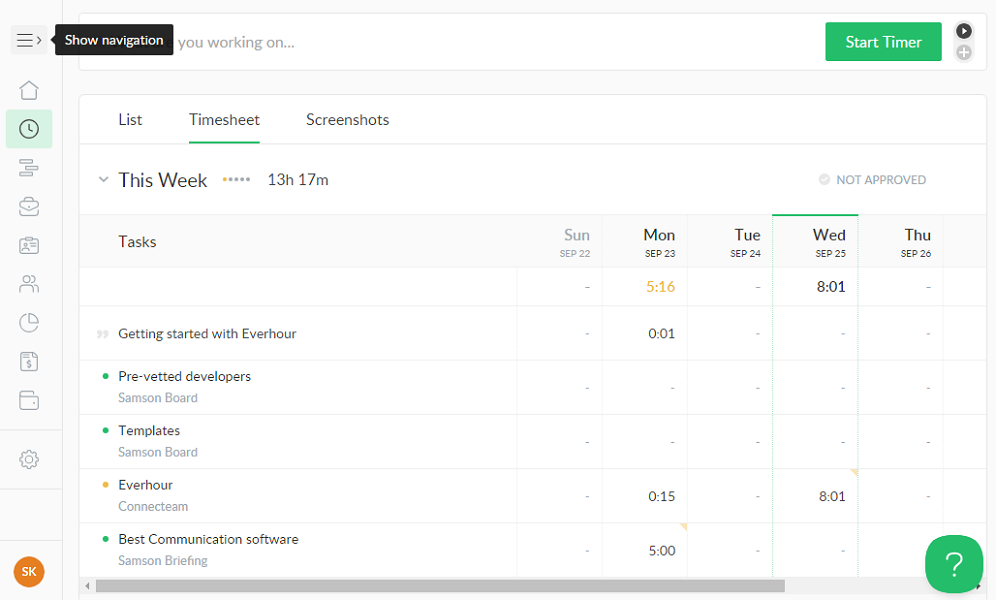
The menu is minimized by default to display the key features’ icon but that doesn’t complicate usability. If you don’t know what each icon represents, you can click the “show navigation” button (Everhour logo) to expand the menu. Alternatively, hover the cursor over any icon to see the feature’s name and jump straight to things you want to accomplish.
I appreciate the high level of customizability Everhour accords to its users, particularly the ability to tailor the web UI to display only the features you need. To do so, head to the “settings” page and open the “apps” tab. Turn off the features you don’t need at the moment to achieve a cleaner and more compact UI.
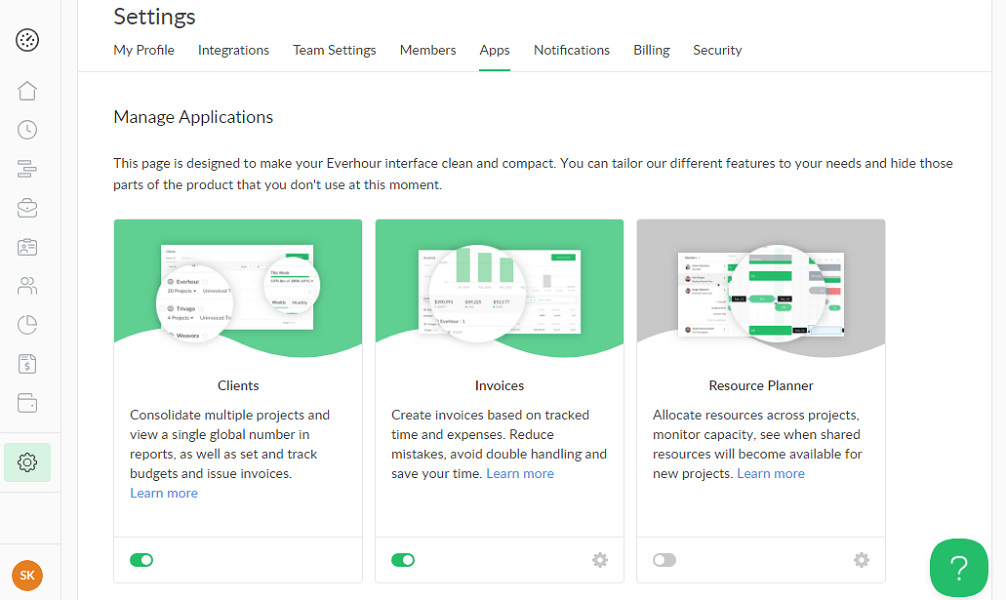
My only gripe with the web app design is that the timer is tucked in the “time” page. Don’t get me wrong, the feature is still usable. However, it would have been better if the timer had been accessible from any page for easier time tracking. The other thing is that Everhour’s bright-color design can be uncomfortable for users with certain visual impairments.
Verdict: 8/10
Everhour Mobile App and Browser Extension
Everhour offers an iOS app only, which is a dealbreaker for Android users who need to track time when working offsite or meeting clients outside the office. The iOS app is trimmed down to the commonplace time tracking and task management features and has no offline functionality.
Bear in mind that Everhour has another product called Shifts by Everhour — a scheduling and attendance tracking tool, which offers mobile apps for both iOS and Android devices. I used the Android app, and found it intuitive and user-friendly. The app lets employees track time, send time-off requests, and view upcoming shifts.
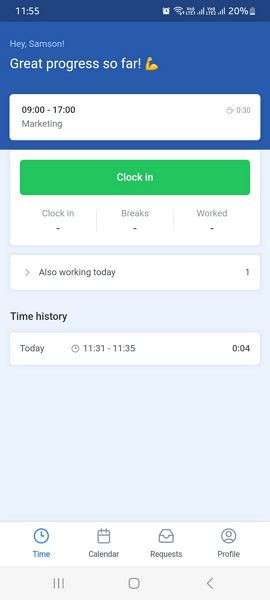
Beyond the iOS app, Everhour offers Chrome, Firefox, Opera, Microsoft Edge, and Safari browser extensions. I installed the Google Chrome extension, and after playing around with it, I quickly noticed that the limited features make it incredibly easy to navigate.
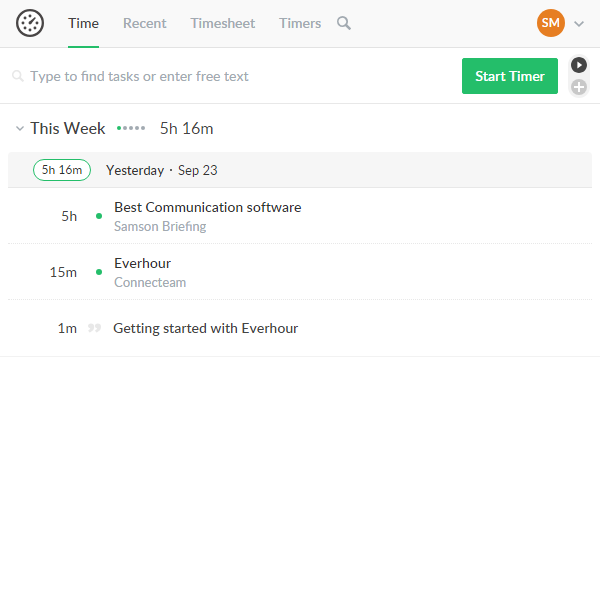
The browser extension sports a clean and clutter-free UI with the menu at the top. The features — time, recent, timesheet, timers, and search bar — are neatly organized on the menu for easy access. However, the extension is a simple time tracker that doesn’t let users perform admin duties.
| Menu Item | Admin | Employee | ||
| Website | Mobile App | Website | Mobile App | |
| Feature (i.e. Time Tracking) | ||||
| Timesheet | ✅ | ✅ | ✅ | ✅ |
| Time Tracker | ✅ | ✅ | ✅ | ✅ |
| Calendar | ❌ | ❌ | ❌ | ❌ |
| Schedule | ✅ | ✅ | ✅ | ✅ |
| Expenses | ✅ | ❌ | ✅ | ❌ |
| Time off | ✅ | ✅ | ✅ | ✅ |
| Analysis | ||||
| Dashboard | ✅ | ❌ | ✅ | ❌ |
| Reports | ✅ | ❌ | ✅ | ❌ |
| Activity | ✅ | ❌ | ✅ | ❌ |
| Management | ||||
| Kiosks | ❌ | ❌ | ❌ | ❌ |
| Approvals | ✅ | ❌ | ✅ | ❌ |
| Projects | ✅ | ✅ | ✅ | ✅ |
| Team | ✅ | ✅ | ✅ | ❌ |
| Clients | ✅ | ❌ | ✅ | ❌ |
| Locations | ❌ | ❌ | ❌ | ❌ |
| Tags | ❌ | ❌ | ❌ | ❌ |
| Invoicing | ❌ | ❌ | ❌ | ❌ |
| Settings | ✅ | ✅ | ✅ | ✅ |
Verdict: 6/10
Everhour Core Functionalities
Everhour offers an array of helpful tools ranging from time tracking and project management to expense tracking and invoicing. I put these features through the wringer to determine how they work and their strengths and weaknesses. Read on to learn whether the features can solve you pressing needs:
Time Tracking
Everhour stands out because of the flexibility and accuracy of its time tracker. Users can track time on the web app, browser extension, kiosk app, and mobile app. My favorite part about Everhour is that it natively embeds time-tracking controls inside linked project management software.
For example, once I connected the app with ClickUp, I could easily track time inside ClickUp. I love this functionality because it enables users to track time right inside where work happens and consolidates the timekeeping data on a single dashboard.
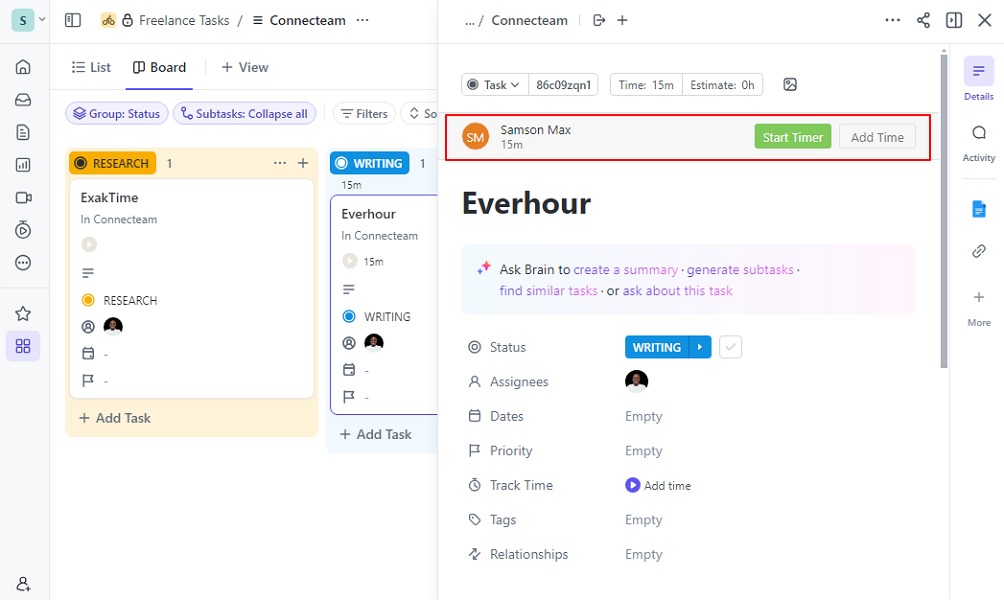
Employees can also track time on Everhour time clock terminal (kiosk app), which can be set up on a computer or mobile device. With the kiosk app, all employees clock in/out and track breaks on the same device. They only need to enter the four-digit PIN to access the kiosk app page.
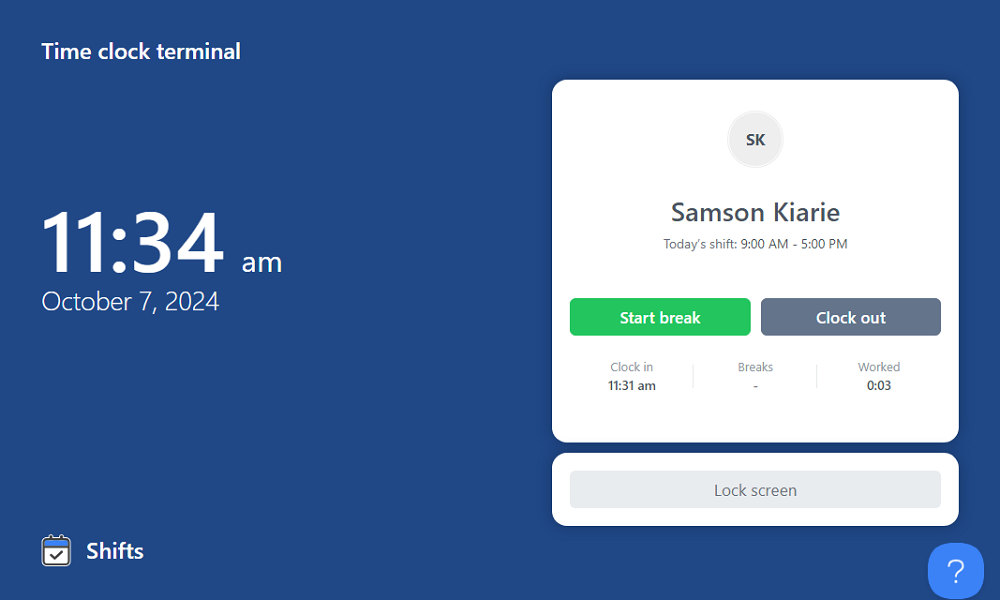
In addition, Everhour offers a free Pomodoro timer for productivity-conscious users. As the name suggests, the timer applies the Pomodoro technique, where the work day is divided into 25-minute work slots separated by a 5-minute break. You can opt for a short or long break: with the latter, you take 20-30-minute breaks after four consecutive work intervals.
Studies have found that users who follow the Pomodoro technique are highly productive. If this sounds like a method you’d want to test, all you need is to access the timer on your Chrome, Firefox, or Safari browser.
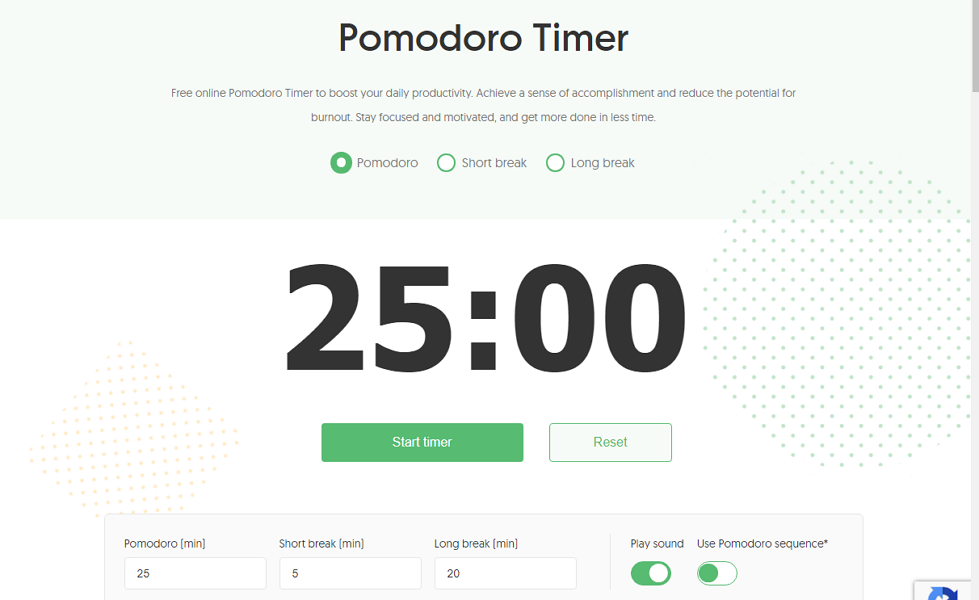
Accuracy is the familiar theme whether you track time with the Pomodoro, web, browser, or embedded timers. The timers are perfectly synced to prevent double-time tracking sessions. For example, if you start the timer inside a project management software, you can’t track time against a different task anywhere else.
Time Tracking Automation and Reminders
Everhour lets you add time entry manually in case you forget to start the timer, which is a nice-to-have functionality. However, it uses time tracking reminders to minimize manual time entries. I set the timer to prompt me to clock in if I failed to track time for 15 minutes during working time, and it worked perfectly.
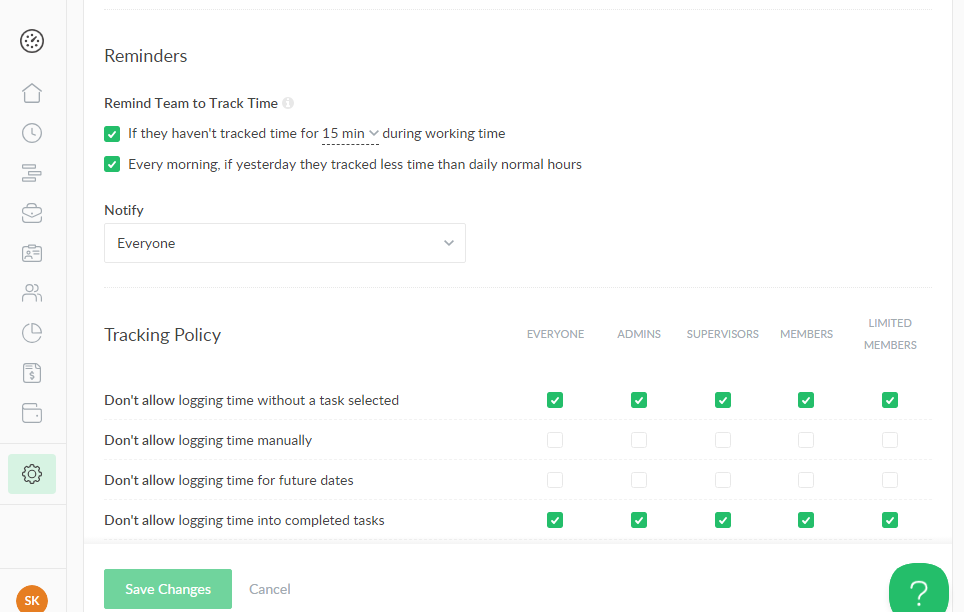
In addition, you can configure Everhour to automatically stop the timer running for a predefined number of hours. Alternatively, it can automatically stop the timer some hours or minutes after the day’s end. The reminders prevent employees from exceeding the scheduled time to control labor costs and prevent burnouts.
Overtime Tracking
Everhour allows you to configure overtime and double time settings to conform to the underlying labor laws. However, you must disable the automatic clock-out functions for overtime tracking to work. Depending on what works for your team, you should also choose between project hours and timecard metrics.

When you choose the project hour metric, Everhour tracks overtime based on the predefined project hours. The timecard metrics is for you if you need to track overtime and comply with specific labor laws, such as California labor laws. It lets you track overtime based on the hours recorded by the time for a specific day.
I used the timecard metric and let the timer run for 10 hours and 19 minutes on an 8-hour per day schedule. Everhour classified the extra 2 hours and 19 minutes as overtime and calculated my overtime pay automatically. In the real-world, the app will save you tons of hours you’d have spent calculating employee overtime pay manually.
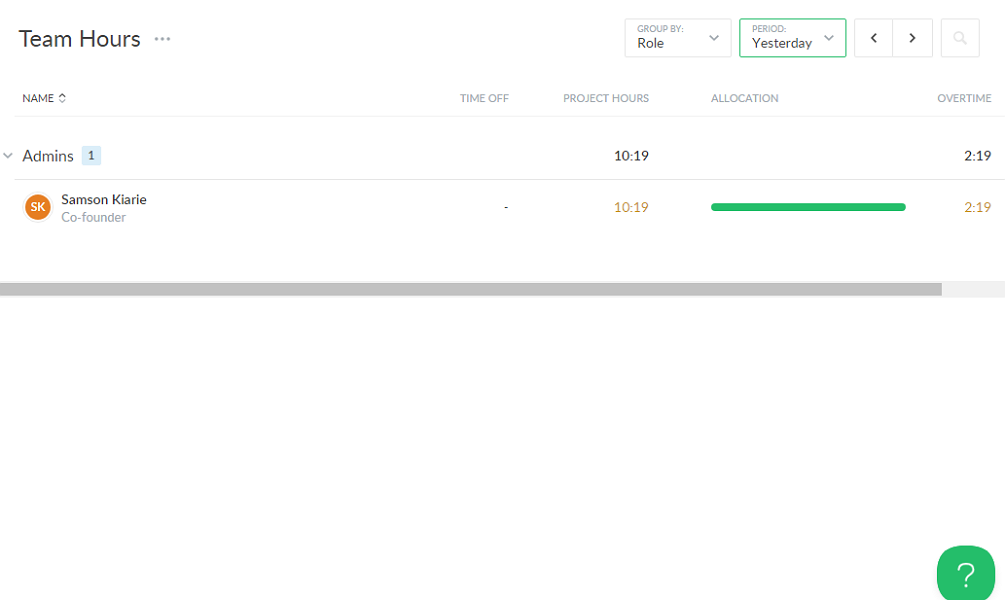
Verdict: 7/10
Project Management
When you sync Everhour with your project management tool, it automatically syncs your projects and tasks, saving you hours of manual work. If need be, you can add projects and tasks manually, which is incredibly easy. Navigate to the “project” page, click “create project,” and set the project parameters.
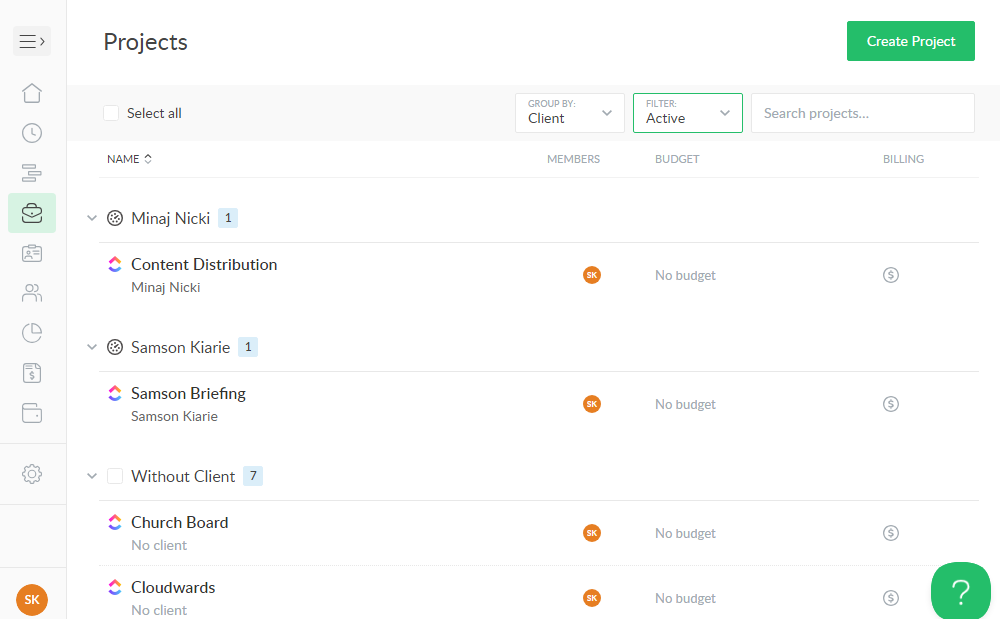
Everhour requires you to state the client when creating projects, which may sound trivial, but it offers enormous benefits down the road. I think grouping projects by clients helps set a common budget and can significantly cut down on the time it takes to bill each client for different tasks.
Timeline Visual Planner
The timeline feature helps project managers create roadmaps and track progress visually without having to analyze intricate data. I like the timeline because it gives the manager an at-a-glance view of what’s on the team’s plate, who’s working on what, and the expected delivery time of each task.
The feature isn’t enabled by default, but I found activating it straightforward. Go to “settings,” select “app,” locate the app, and toggle the gray button to activate it. The button will turn green when the feature is activated, and the Timeline option will be available on the main menu.
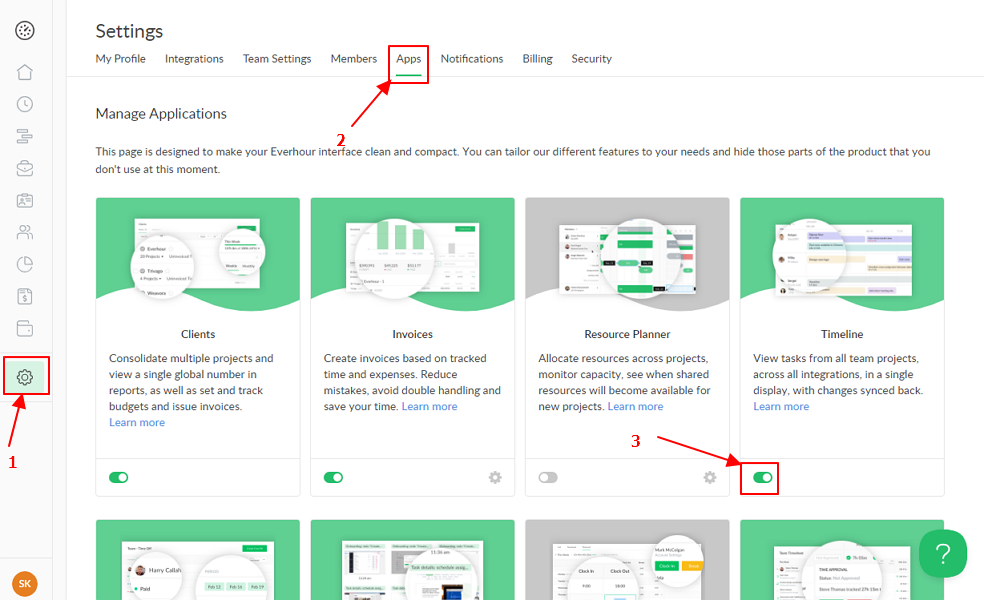
Adding assignments to the Timeline is easy. Click “create assignment” or click on any cell and set the task parameters. I really appreciate that Everhour allows you to select tasks pulled from your project management software, which is a great time saver. Once everything is set, click “save” to add the assignment to the timeline.
You can group timeline tasks by member or project to get an at-a-glance view of time logged against the estimate. You can also hover the cursor over any color-coded assignment card to zero in on the project, assignee, and due date.
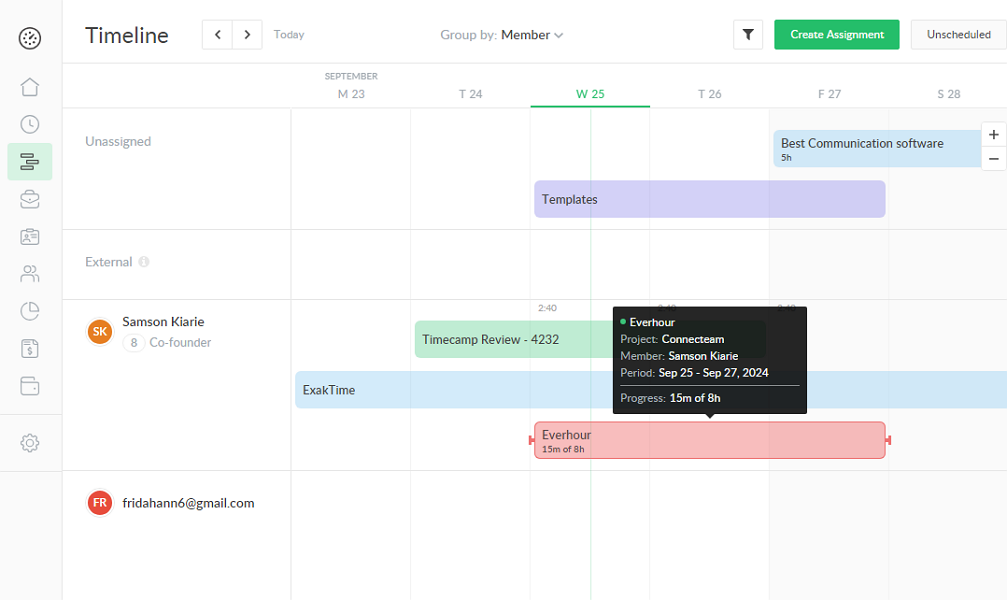
The Timeline is beneficial to employees and managers alike. The deadline and project budget instills a sense of urgency, prompting employees to prioritize important tasks and optimize their pace to get everything done on time and within budget.
On the other hand, managers can quickly determine when an employee will be available to take on new tasks, which helps with human resource planning. Moreover, knowing who’s working on what helps managers balance workload so that no employee is overburdened or underutilized. Overall, this contributes significantly to better team productivity.
Verdict: 7/10
Expense Tracking
Expense tracking is another valuable feature for business owners and freelancers. Besides billable hours, Everhour lets employees track money spent on goods and services during work-related endeavors, such as meals, fuel, entertainment, and phone.
Everhour comes pre-configured with seven expense categories: travel, fuel/mileage, meals, phone, entertainment, office supplies, and others. I think this covers the whole spectrum of expenses for most businesses, but you can add custom categories to the list if necessary.
Head to “settings,” select “apps,” and scroll to locate the Expense app. Click the cog icon under expenses, select “create category,” add the category name and color, and click “save.”
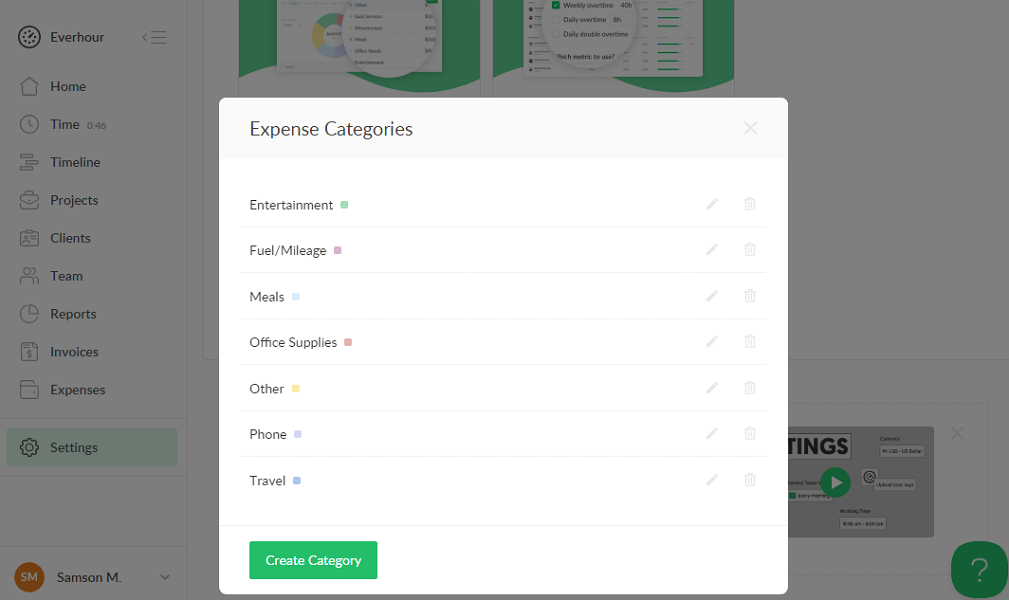
For accurate reimbursement, employees must record every instance when they spend money out of their pocket during business activities. Everhour has made the process of recording expenses so simple that employees will rarely make mistakes. What stood out for me is the option to add a description and attach receipts to prove the expense was genuinely for work-related purposes.
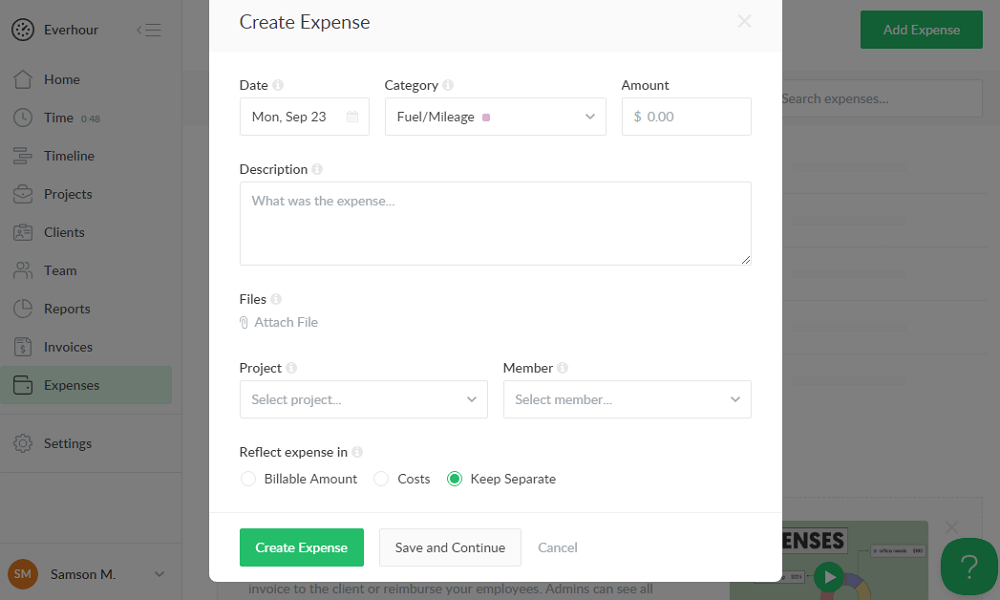
Everhour compiles and presents the data in a user-friendly pie chart that makes tracking and analyzing expenses easy. You can use filters to drill down to a specific aspect of business expenses. For example, with only a few clicks, you can sort expenses by client for error-free billing or work out an employee’s expenses for fair reimbursement.
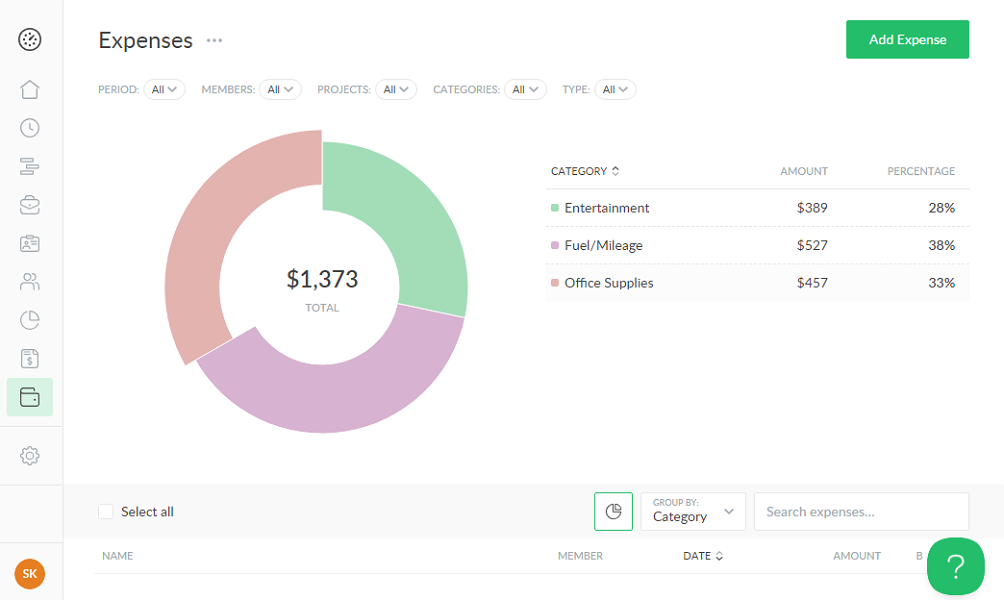
Another benefit of Everhour expense tracking is tax preparation and compliance. If you require employees to attach receipts, it becomes easy to separate business expenses from personal costs, which helps claim tax deductions on expenses.
Verdict: 8/10
Shift Scheduling
Everhour offers shift scheduling as a separate product, called Shifts by Everhour. I put the scheduling tool through the wringer and saw plenty of positives and a few issues. What I liked most was the user-friendliness of the scheduling feature.

Creating a shift is a breeze – hover the cursor over any tile on the scheduling page and click the plus (+) sign. Add the assignee, time, position, unpaid break time, and leave notes so everyone knows what’s expected of them. Click save and hit publish, and that’s it.
Shifts by Everhour lets you copy and paste shifts and create recurrent shifts to save hours of manual scheduling. You can also create open shifts and allow employees to take them on when they have time for extra work. This enables managers to manage a team’s workload with greater flexibility and efficiency.
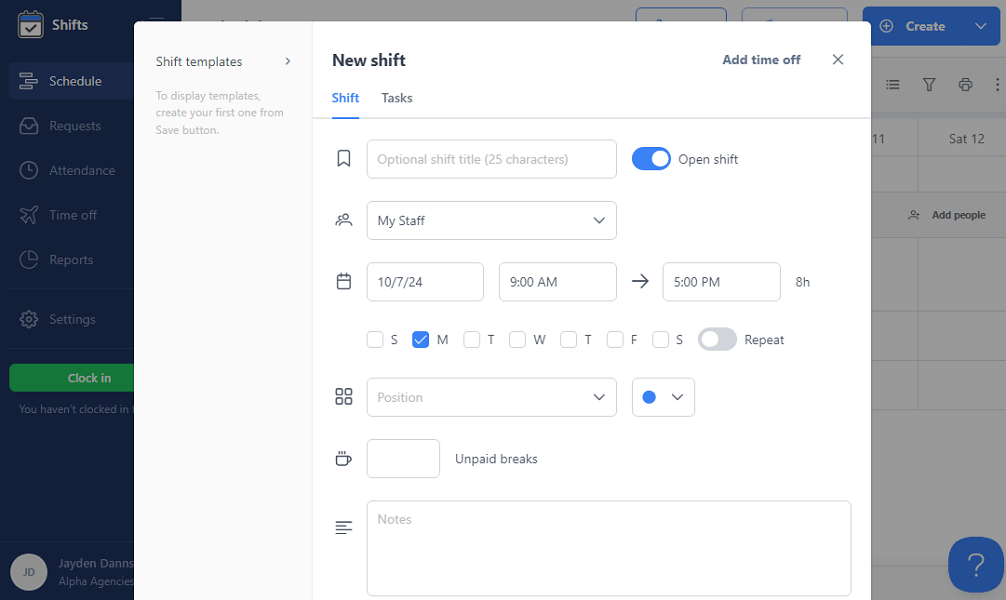
While Shifts by Everhour is functional, I found a few issues. For example, the app doesn’t notify employees when you publish or update a shift, which can lead to late arrivals and absenteeism. There’s no shift trade feature, meaning that managers have to update all shift changes, which can be time-consuming and tedious.
Verdict: 5/10
Budget Tracking
Tracking project costs and expenses against predefined estimates every step of the way is an underrated trick to ensure each project is profitable. Everhour understands this benefit quite well and offers robust budget tracking tools that help keep expenses and costs in check.
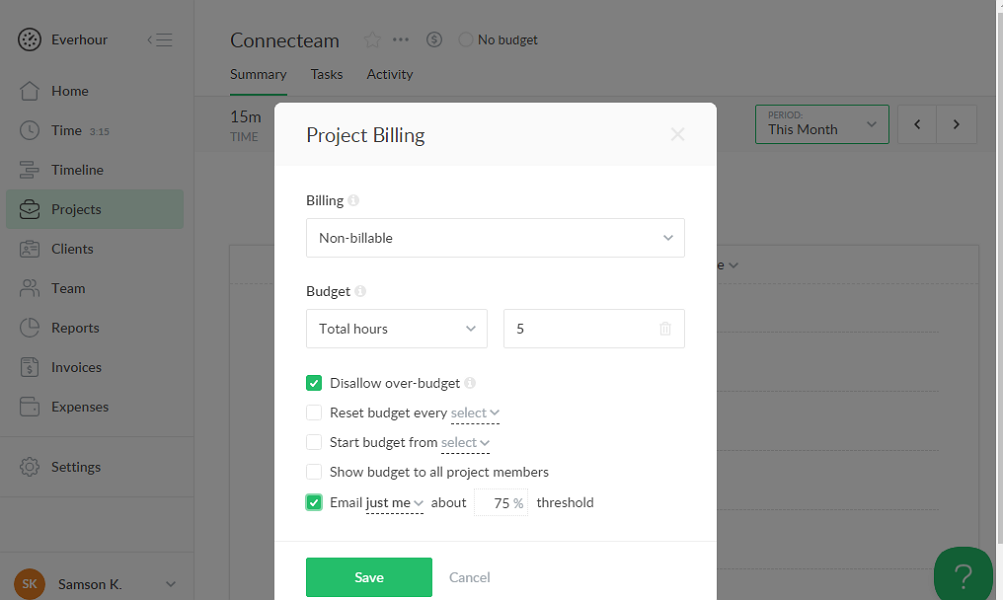
The app lets you set an hourly or monetary budget for each project. It then tracks each project against the predefined budget and shows you a percentage of what is used or remaining. You can easily determine whether a project is progressing as expected. If not, you can take proactive measures, such as adjusting your strategy, so the project doesn’t exceed the limit.
Moreover, Everhour can be configured to disallow over-budget or notify you when a specified percentage of the predefined budget is depleted. These tools worked without any hitch during my testing.
Verdict: 8/10
Everhour Invoicing
Everhour has created a simple yet effective invoicing module that prevents billable expenses from slipping through the cracks. Remember the invoicing tool pulls the data recorded on the expense module. As mentioned, the expense module makes it easy for employees to record and attribute expenses to specific projects.
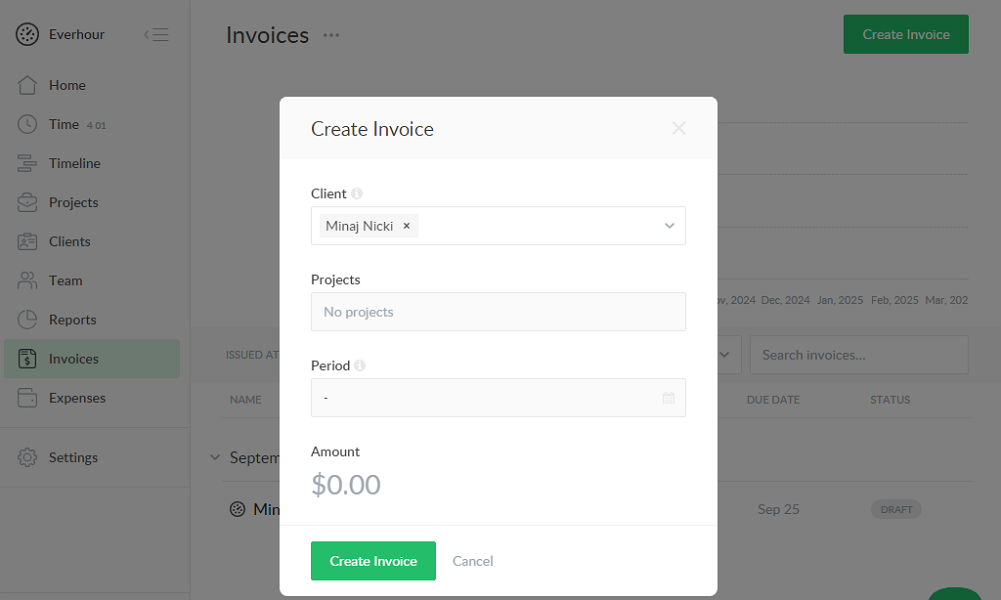
Since these projects are linked to specific clients, the invoicing module categorizes expenses by client, laying the foundation for accurate billing. When you click “create invoice,” Everhour prompts you to select a client and billing period. The app automatically pulls all data related to that client and auto-calculates what they owe you.
This prevents billing wrong expenses to a client, enhancing your credibility. It also speeds up the payment process by cutting out the back-and-forth that ensues when correcting a billing error.
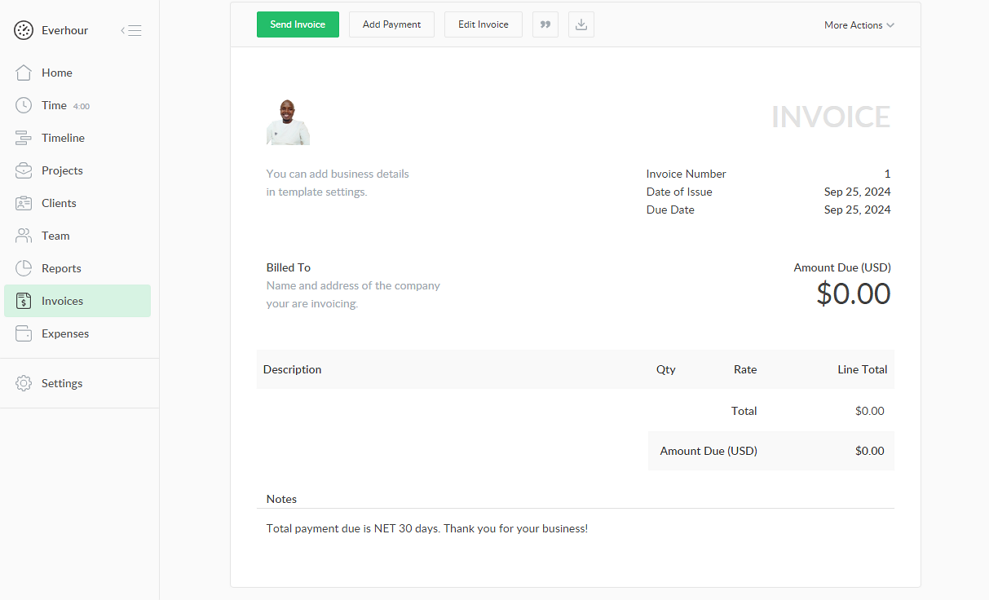
I love the option to send invoices via email without leaving the platform, which is great. Open a saved invoice and click “send invoice.” Enter the recipients’ addresses in the popup window, adjust the subject line and body if need be, and hit “send.”
Alternatively, download the invoice in PDF format and attach it to the client’s email. Everhour also lets you export invoices directly to your accounting software, such as Xero, QuickBooks Online, and Freshbooks.
Verdict: 8/10
Everhour Security Features
I was impressed with Everhour security measures, from user authentication and verification to data encryption and compliance. The provider allows you to assign user roles — owner, supervisor, admin, member, and limited member — with different permission levels to control data access.
Regarding access management, Everhour supports sign-in through email/password and Single Sign-On (SSO). SSO reduces the number of attack surfaces because employees sign in once each day. Everhour supports SSO login with OneLogin, Google Workspace, OKTA, Entrust Identity, LastPass, and other identity providers supporting SAML 2.0.
To safeguard data in transit, Everhour encrypts all connections with Transport Layer Security (TLS 1.2) cipher. Data at rest is stored on Amazon S3 in the USA and Germany. The data, including attachments and other files, enjoy top-notch security offered by Amazon Web Services (AWS).
When I combed through Everhour privacy policy, I found that the provider processes and handles data in accordance with GDPR’s strict guidelines. One line in the policy states, “we process your personal data for our legitimate interests in line with GDPR.” In addition, the provider is SOC 2 compliant, meaning it stores and processes user data securely.
Verdict: 8/10
Everhour Reporting and Analytics
The Everhour reporting module offers pre-set dashboards that allow admins to view essential team metrics with a single click. There are six pre-configured dashboards: project budget, team hours, project costing, payroll, client profitability, and billability vs utilization.
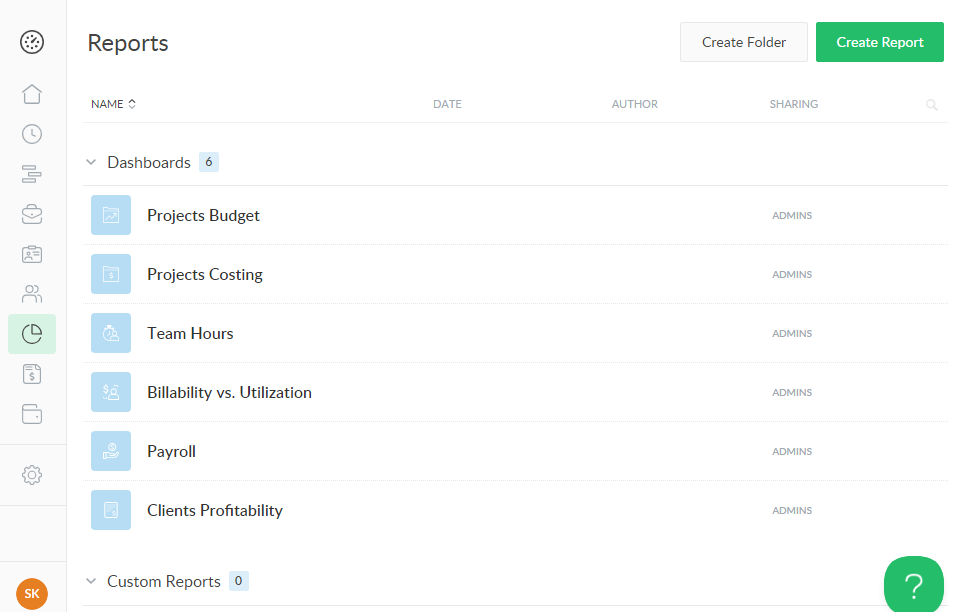
Selecting one of these reports pulls up an intuitive report in seconds, saving you hours you’d have spent on the reporting aspect. Among the pre-set dashboards, the client profitability stands out because it helps pinpoint profitable clients and build a blueprint for improving future contract negotiations.
On top of the preconfigured reports, you can create custom reports using Everhour’s powerful report builder. The builder makes it easier to adjust the layout, period, and filters so the reports look precisely how you want them. My favorite custom feature is the ability to highlight data to simplify analysis.
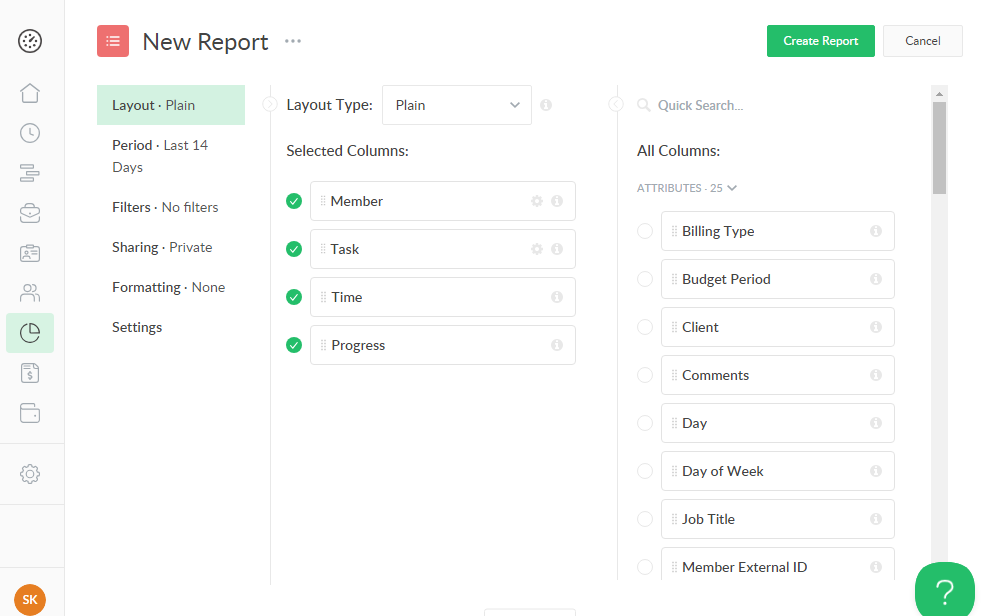
Verdict: 8.5/10
Everhour Customer Support
If you run into issues, help is available via chat, email, and knowledgebase. The lack of live chat and phone support is disappointing because you can’t get instant solutions to urgent technical issues.
The minor issue aside, the knowledgebase is an impressive library of articles for self-service help. I like the sorting of articles by feature because it makes it easy to find relevant guides. You can use the search bar to bypass manual search and find articles in minutes using keywords.
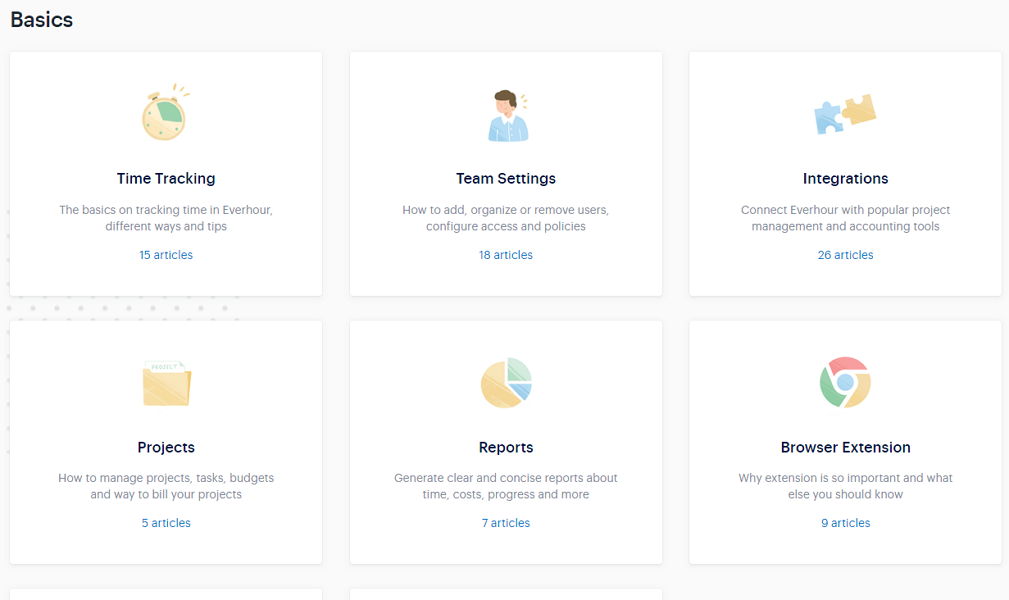
The chat feature offers two options: Answers and Ask. The former serves up instant answers when you type a keyword. While it doesn’t leverage Artificial Intelligence (AI) technology, it provides relevant answers, as I learned during my testing.
The ask option is where you contact human agents. However, the agents are only available during regular working hours: 9:00 am – 6:00 pm Central European Time (CET), Monday through Friday. When the agents were live, they responded to my queries in under an hour, but the response time could be longer during offline hours and weekends.

Verdict: 7/10
What are Everhour’s Review Ratings from Review Sites?
(As of October 2024)
Capterra: 4.7/5
G2: 4.7/5
Software Advice: 4.7/5
TrustRadius: 8.9/10
GetApp: 4.7/5
Google Play Store: NA
Apple App Store: 2.3/5
Everhour App Review
Based on my analysis, most of Everhour’s features work as defined with zero to minimal hitches. I recommend the app to freelancers and businesses with in-office staff looking to streamline time and project management. The app also handles expense tracking and invoicing well, making it ideal for companies grappling with issues in these sectors.
While it works fine for businesses with exempt employees, it falls short when tracking time for non-exempt employees. I say this because, with non-exempt employees, businesses have to enforce strict time tracking rules and Everhour doesn’t help in this regard. If compliance is a top priority, consider a reliable Everhour alternative like Connecteam.
Connecteam is a powerful workforce management app that enables you to track time in strict conformity with the underlying labor laws. Whether in Australia, California, or any other state, you can configure the app to track time, overtime, and break in line with all labor laws.
Start a 14-day free trial today to get a first-hand feel for Connecteam features!
Connecteam: The Better Everhour Alternative
Based on my assessment of Everhours features, the app ticks the box for businesses with a workforce that comprises purely in-office employees. If your company has field or deskless employees, Everhour won’t suffice for your tracking needs. In this case, you should consider a reliable Everhour alternative like Connecteam.
Connecteam provides unique tools for managing deskless, field, and mobile workforces. Some of the notable benefits include:
Shift Scheduling
Ditch manual and Excel schedules for fast and efficient scheduling with Connecteam. You can use templates and drag-and-drop scheduler to speed up scheduling. The stand-out feature is the auto-scheduling tool that takes into account employees’ availability and qualifications to instantly assign every slot, saving you hours of manual scheduling.
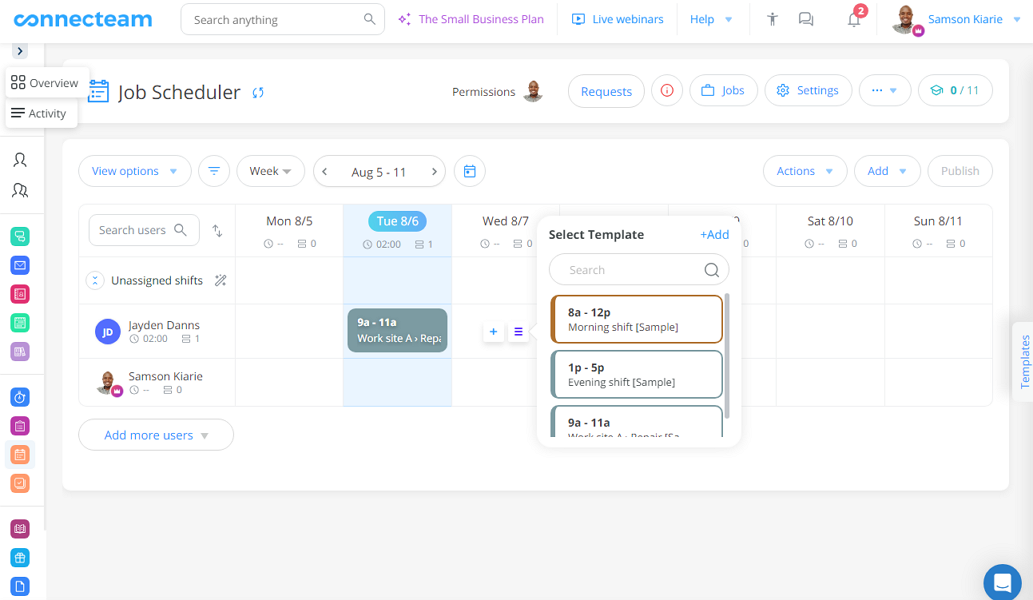
The auto-scheduler assigns employees tasks that are up their alley to get the best out of each member and maintain high-quality work. Taking into account employee availability helps sidestep potential scheduling conflicts — no double scheduling or assigning shifts when a worker will be on holiday.
With Connecteam’s powerful notification system, you’ll no longer assign shifts and hope and pray that employees show up. The employee is notified immediately when you publish or update their shifts so they can plan their workweek accordingly. Managers get notified when employees accept or reject shifts so they can make adjustments to avert staffing issues.
GPS Location Tracking
When your team is out in the field, it’s virtually impossible to know what they are up to or the task they are working on without proper monitoring. Connecteam gives you a bird’s-eye view of team members’ real-time location. It also loops you into where the employee clocked in/out and routes they took while on the clock.
GPS location tracking instills a sense of accountability across the field team. Employees who believe or know you’re tracking their location are less likely to run personal errands during work hours. It also boosts employee safety and is indispensable for teams working in hostile neighborhoods or environments.
Time Tracker For Deskless Teams
Connecteam’s time tracker matches (if not exceeds) Everhour’s accuracy and offers unique tools for field teams. The Android and iOS apps are available to users across the globe on Google Play and Apple App Store for free. The mobile app sports an intuitive user interface that lets employees track time and breaks easily.
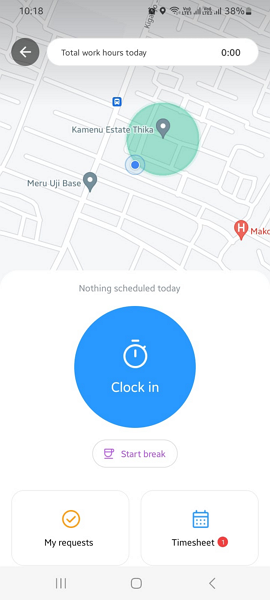
Another thing I love about Connecteam is the geofencing capability, which lets you create virtual boundaries around worksites to restrict clocking in/out. With the geofence activated, employees must be within the designated job site to clock in. This eliminates off-site punching, ensuring you pay employees for time spent on assigned tasks.
