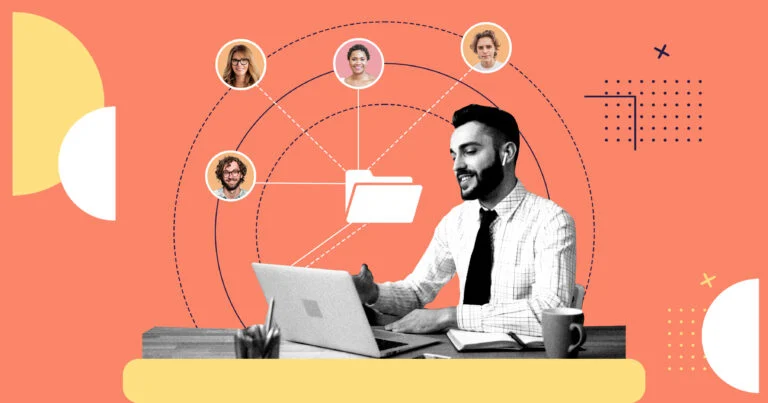Discover the 5 best document management systems of 2025 to organize, share, and collaborate effectively.
Businesses that struggle to organize critical documents risk experiencing inefficiency, wasting time, and facing security risks.
A document management system (DMS) is the perfect solution. It centralizes files, safeguards sensitive data, and ensures quick access to simplify operations and improve productivity.
In this article, I’ve reviewed the top 5 document management systems to help you choose the best fit for your company.
Our Top Picks
-
1
Best all-in-one document management system
-
2
Good for streamlining document workflows and automating repetitive tasks
-
3
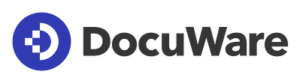
Good for customizable templates
Why trust us?
Our team of unbiased software reviewers follows strict editorial guidelines, and our methodology is clear and open to everyone.
See our complete methodology
How I Chose the Best Document Management Systems
Here’s a list of key features I looked for when evaluating document management software on the market:
Must-have features:
- Ample storage capacity: I prioritized systems with enough storage to accommodate all business documents.
- Customizable organization: Document management software should allow you to customize how you tag and organize your documents so you can retrieve information faster.
- Quick and simple access: Top systems let you easily search for, retrieve, and edit documents, minimizing wasted time.
- Security and data protection: Advanced encryption, user permissions, and data backup features ensure sensitive company information stays protected.
- Collaboration tools: Built-in communication tools, such as document commenting and company-wide feeds, make working on files seamless.
- Document creation: Some DMSs come with editing tools and customizable templates so you can create your own documents and share them with your team.
I looked for usability features like:
- Document sharing: Features like shared links or team-wide permissions streamline document distribution and collaboration.
- Ease of use: The software should be intuitive and easy to set up, requiring minimal training for staff.
- Mobile accessibility: Mobile apps let your on-the-go teams access, edit, and share documents anywhere, ensuring no disruptions to workflows.
Finally, I checked for features that make a DMS stand out:
- Version control: A history of document changes helps avoid errors and keeps everyone aligned on recent updates.
- Workflow automation: Automated approvals, notifications, and file routing simplify repetitive tasks.
- Integration capabilities: seamless compatibility with tools like CRM or project management software ensures smooth workflows
The 5 Best Document Management Systems of 2025
-
Connecteam — Best all-in-one document management system
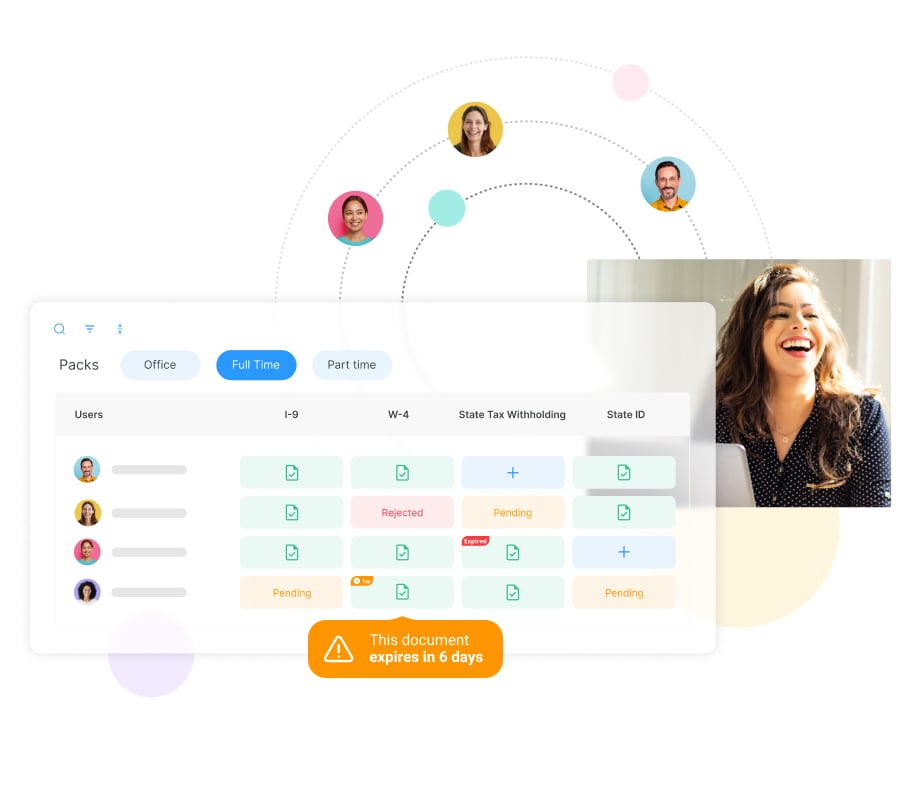
Connecteam allows SMBs and large enterprises to organize and share documents that easily reach their workforce.
Why I chose Connecteam: Connecteam comes with all the tools you need to upload, store, and share documents for your non-desk employees. It also has lots of other helpful tools for managing your team from anywhere.
Let’s take a look at the specific features:
Dedicated space for document storage
You can store staff documents in a dedicated, secure digital space. Workers can upload their own work-related documents to this document management system directly from their phones, making it an ideal solution for frontline and field workers.
I really appreciate how you can store all regulatory, formal, and personal files safely in one location and be sure employee records are always up to date. Everything is easily accessible and can be categorized however you prefer. Admin settings allow you to select and restrict which documents you want specific employees to see.
Another feature I like is that you can set expiration dates for important documents such as certificates and licenses that need to be renewed and Connecteam will flag the document for you once it nears its expiration date.
Digital form builder
Connecteam’s digital form builder simplifies document creation and management by allowing you to design custom forms for any process. Upload or take a photo of any paper form, and Connecteam’s AI instantly converts it into a structured, digital version. Features like file attachments, eSignatures, and dynamic fields ensure accurate and organized data collection. All submissions are securely stored in one place, keeping your documents easily accessible.
A customizable knowledge base to keep employees informed
I love that Connecteam lets you take advantage of the company knowledge base feature to store unlimited files of any kind—documents, training manuals, forms, and even videos. You can also expedite processes by making important information available from employees’ phones and cut down time wasted looking for information.
All your company’s collected knowledge will be stored safely for all employees. Once you update a piece of information, it is immediately synced across the entire organization, ensuring everybody’s working with the same information.
Expedited onboarding and training
In-person onboarding and training can be difficult to organize, expensive to host, and can go on for hours at a time. This is no longer the best way to get new employees up to speed–especially if you have staff working in the field.
Instead, take advantage of an employee training app, like Connecteam, that allows you to upload all onboarding and training documents into an app. You can create your own training documents in a bite-size, digestible format so employees retain information better and don’t get bored.
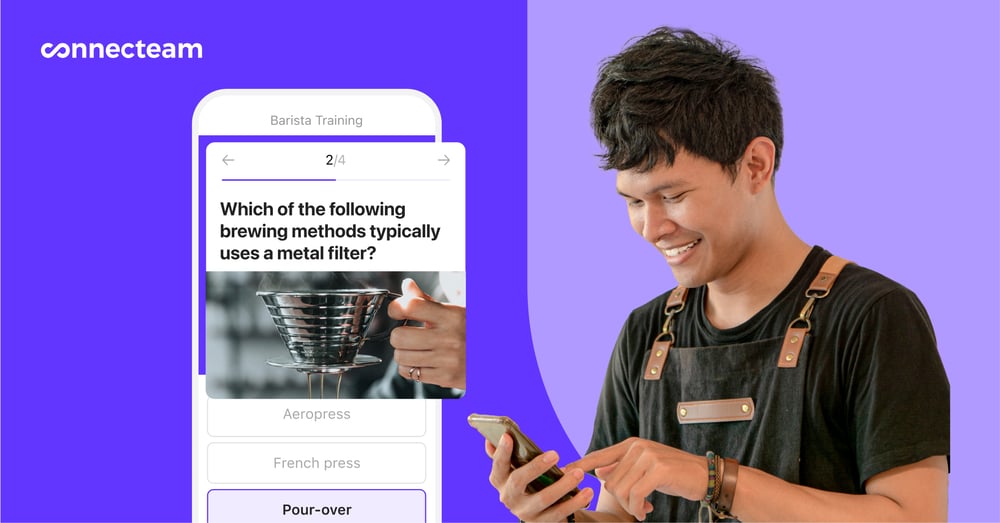
I also like that you can monitor employee progress and administer customized quizzes and employee communication surveys along the way to make sure they remember important information.
Streamlined communication between employees and employers
If employees have questions about specific documents or need to collaborate, Connecteam’s online team chat makes it easy for them to message managers or HR for answers. But this feature isn’t just good for questions about documentation: it’s the best way for employees to chat about all work-related issues.
To communicate outside of the app, Connecteam also comes with a company employee directory that includes employee phone numbers and other vital contact information.
Ensured compliance with easily accessible documentation
With Connecteam, you can make sure your company adheres to compliance and labor laws. Keep all of your documents uploaded in the cloud and retrieve them whenever you need, including employee hours, important forms, and compliance and regulatory certificates. I found that this also makes it incredibly simple to update documents as needed, ensuring you remain aligned with updated company and legal policies.
💡 Pro tip:
If you’re waiting for an employee to submit an important compliance document, set an automated notification so you’re alerted as soon as they turn it in.
Integrations
Connecteam comes with several integrations including:
- Quickbooks
- Gusto
- Paychex
- Xero
- Zapier
- RUN Powered by ADP®
Besides acting as a document management system, Connecteam is a complete and affordable employee management app that allows you to manage your workers on the go. Features include an employee time clock, job scheduler, company news feed to make announcements, employee recognition tools, and much more.
Connecteam’s paid plan starts at just $29 per month for up to 30 users, and small businesses with fewer than 10 users can access the app completely free.
Connecteam also offers a free for life plan – Get Started Now!
Key Features
Attach documents to updates
Share documents via chat
Attach documents to shifts/tasks
Customize document management
Read and sign forms
Data protection
Pros
Easily access all documents
Features are easy to customize
Data uses minimal storage space
Intuitive and user-friendly
All data is protected
Documents are easy to share
Cons
More integrations still in development
Pricing
Free-for-life plan availablePremium plans start at $29/month for 30 users
14-day free trial, no credit card required
Start your free trial -
Fluix — Good for streamlining document workflows and automating repetitive tasks
Available on
- Web
- iOS
- Android
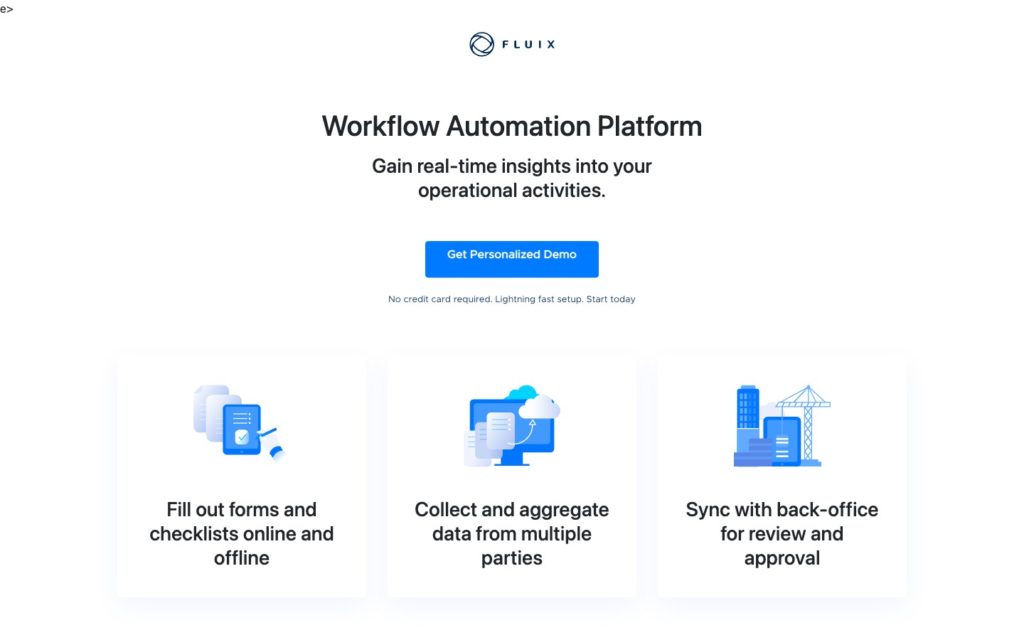
Why I chose Fluix: I find that Fluix—with its user-friendly interface and extensive features— simplifies field-to-office processes while helping teams stay efficient and organized.
Form filling and mobile access
Fluix’s intuitive form builder is a standout feature, allowing you to recreate paper-based forms digitally. You can also convert existing PDFs into fillable forms and set field permissions to control who can view or edit specific sections.
I also love its mobile-first approach to form filling. The platform supports offline access, which is ideal for teams working in remote or low-coverage areas. You can capture data on mobile devices, scan barcodes, and even attach images directly to forms.
Features like automated calculations, geotagging (pinpointing where specific work or inspections are performed), and time stamps ensure accurate and streamlined data collection.
While Fluix simplifies form management, a downside is that it doesn’t provide advanced analytics or real-time data visualizations natively.
Workflow automation
Fluix excels at creating and automating workflows without a steep learning curve. Its drag-and-drop process builder lets you map out workflows with just a few clicks, making it simple to assign tasks, set deadlines, and automate routine processes—for example, routing contracts to stakeholders for approval and signature.
I particularly like that Fluix allows you to incorporate conditional logic, so workflows change automatically based on user inputs and predefined rules.
Document management
Fluix also has impressive capabilities for document management. It supports signaturess, digital form creation, and PDF handling, ensuring processes like inspections, reporting, and approvals flow seamlessly.
However, I was disappointed that Fluix lacks a centralized employee communication hub. A team chat or company news feed would enhance its functionality.
What users say about Fluix
Fluix is a near flawless application that I use on a daily basis to upload, share, and review documents.
The only challenge I currently face with Fluix is its vulnerability to the file structure in the cloud storage. Once the workflows are set, should a team member change a file/folder name in the cloud then the workflow is broken and unavailable to field staff.
Key Features
- Form builder
- Automated workflows
- Geotagging and time stamps
- Drag-and-drop process builder
Pros
- Strong integrations
- Offline access
Cons
- No advanced analytics
- Lack of communication tools
Pricing
Starts at $20/user/month Trial: Yes — 14-day Free Plan: No
-
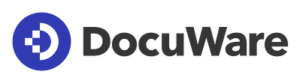
DocuWare — Good for customizable templates
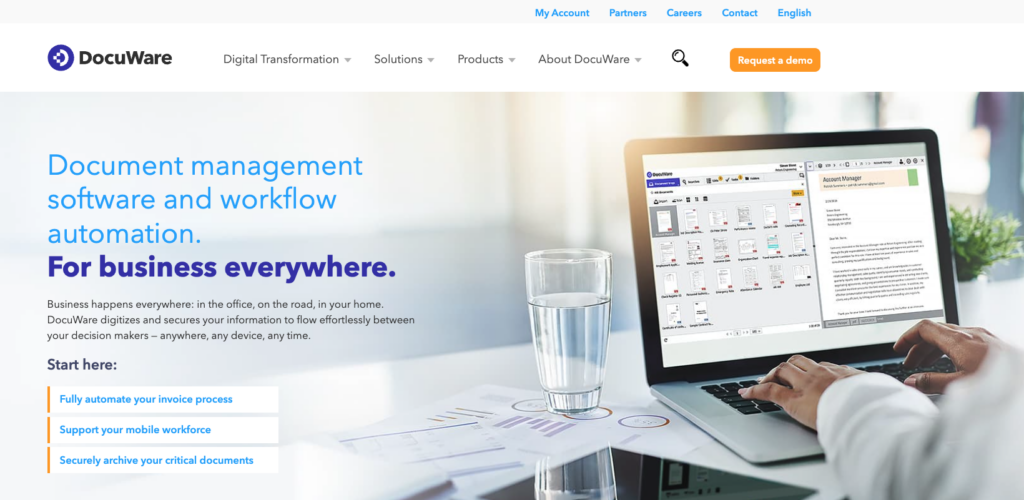
Why I chose DocuWare: DocuWare offers a comprehensive system for digitizing and centralizing all work-related documents.
Document management and workflow automation
Docuware’s document indexing and advanced search functionality make it easy to locate files quickly, even within a large database.
The platform also includes workflow automation tools that help streamline repetitive tasks such as invoice approvals, employee onboarding processes, and compliance checks.
One feature I appreciated is its version control, which tracks changes and ensures everyone works from the latest version of a document while maintaining an accessible edit history.
However, the platform’s web interface can feel sluggish, especially when processing large data sets or performing complex workflows.
Premade templates and customization
DocuWare comes with an extensive library of premade templates and out-of-the-box workflows, which is ideal for businesses looking to quickly create invoices, onboarding forms, and other documents. These templates are easy to use and help streamline initial setup.
Customization options exist for businesses needing more tailored solutions, but the system’s complexity can make this a bit challenging without prior training.
What users say about Docuware
DocuWare has allowed us to improve the organization, access and security of our documents, significantly increasing our efficiency in the office.
For a new user, the learning curve can be a bit long since it has some functions and tools that you don’t understand at first
.
Key Features
- Premade templates
- Workflow automation
- Version control
- Advanced searching and indexing
Pros
- Extensive integrations
- Very easy to use
Cons
- Steep learning curve
- Web interface can be slow
Pricing
Contact vendor for pricing Trial: No Free Plan: No
-
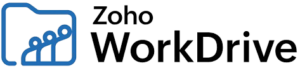
Zoho WorkDrive (formerly Zoho Docs) — Good for collaboratively sharing feedback on documents
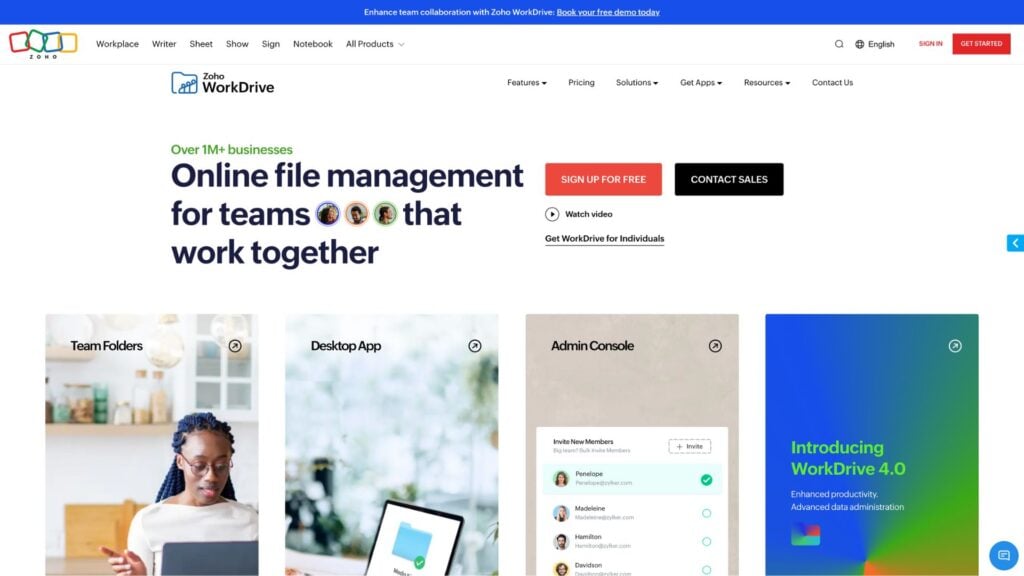
Why I chose Zoho WorkDrive: Zoho WorkDrive is a versatile platform with a solid range of features and customization options that impressed me.
File organization and collaboration
Zoho WorkDrive makes it simple to organize team files within Team Folders, which can be customized by project or department. The built-in system for folder organization—allowing you to arrange files in sub-folders and search via metadata, names, or content—is intuitive and efficient.
However, while the search and organizational tools are well-developed, I noticed Team Folders lacks some advanced filtering and customization options, such as creating more dynamic access permissions based on complex workflows.
One standout feature in Zoho WorkDrive is the File Annotations tool. It enables your team to comment on PDFs, images, and videos, which streamlines the process of sharing feedback. You can highlight sections, add comments, and receive precise, timestamped responses. I like how this eliminates the need to rely on email exchanges for feedback.
Powerful search
Zoho WorkDrive includes an advanced search system that enhances productivity by locating files not only by their names but also by content, metadata like file name or size, and even text embedded in images through Optical Character Recognition (OPR) technology. This feature saves time and effort.
However, while the search tool is powerful, it occasionally misses less common OCR matches, requiring users to double-check search results manually—a task that becomes impractical as your document volume scales up.
AI integration with Zia
What’s also cool about Zoho WorkDrive is that it features Zia, an AI assistant that aids content creation, search optimization, and annotation improvements. Zia enhances the search process across Zoho apps, facilitates text extraction from images, and even offers grammar corrections and content suggestions.
What users say about Zoho WorkDrive
It is a staple of our day to day office life and allows us to work remotely as well as share files with the team when necessary.
One drawback I experienced with Zoho WorkDrive was the limited storage capacity in the lower-tier plans, which could be a constraint for businesses with extensive file storage needs.
Key Features
- Built-in AI assistant
- Integrations with Zoho ecosystem
- Advanced search system
- File annotations tool
Pros
- Advanced security and permissions
- Highly customizable
Cons
- Lack of integrations outside of Zoho
- Limited storage without higher-tier plans
Pricing
Starts at $2.50/user/month Trial: Yes — 15 days Free Plan: Yes — For individual use
-
Dropbox Business — Good for file storage and sharing
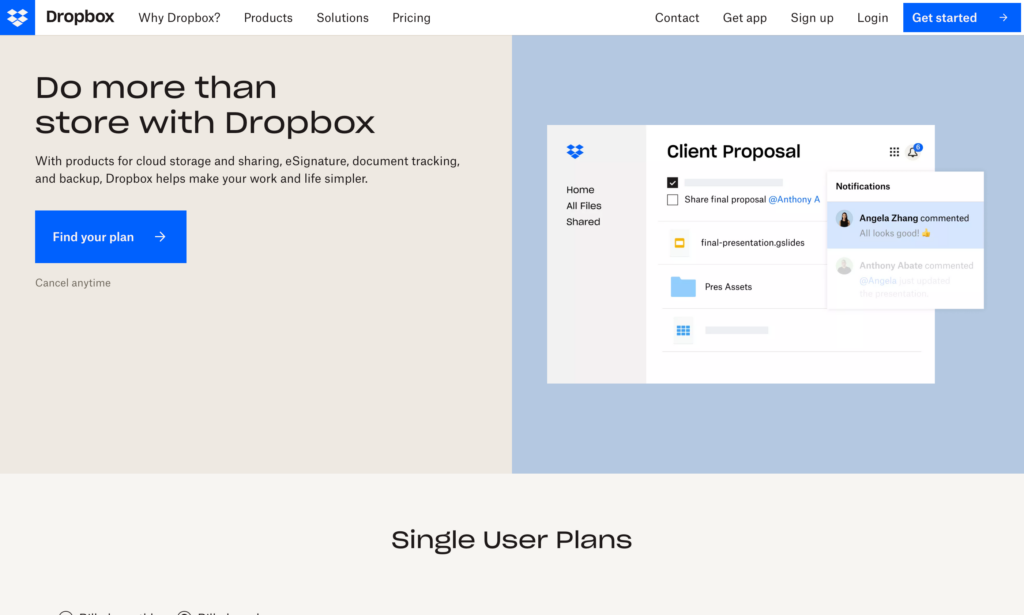
Why I chose Dropbox Business: Dropbox Business stands out for its comprehensive file management, collaboration tools, and flexible storage options.
File management and organization
Dropbox Business excels at file storage and sharing. It offers intuitive folder structures that I found easy to set up and navigate, making it simple to organize projects and documents. The sync feature ensures that files update in real time across all connected devices—whether you’re accessing them on a desktop, tablet, or mobile phone.
The ability to back up specific folders (like your desktop) seamlessly into Dropbox is a huge plus for data security.
Collaboration tools
Dropbox Business includes several features that streamline teamwork. It integrates cloud-based tools like Dropbox Paper for document creation and project timelines. Real-time collaboration allows multiple users to comment, annotate, and share feedback directly within documents or on media files—perfect for creative teams.
Another standout feature is Dropbox Replay, which enables video collaboration, helping teams provide precise feedback on video projects.
Drawbacks
While Dropbox Business is a strong contender for file storage and collaboration, it lacks an all-in-one employee directory or comprehensive project tracking tools. For teams handling sensitive information, it’s worth noting that HIPAA compliance requires additional steps or configurations, which might not suit businesses with strict healthcare data requirements.
What users say about Dropbox Business
A solid and very well-known and estabilished file sharing service, with thousands of 3rd party integrations and solid features.
I had really had a good experience as a personal user but in the company when I implemented it the cost was very high.
Key Features
- Advanced data security
- Wide range of integrations
- Dropbox Paper for real-time document collaboration
- Dropbox Replay for video collaboration
Pros
- Strong collaboration features
- Intuitive design
Cons
- No employee directory
- Not fully HIPAA-compliant
Pricing
Team plans starts at $15/user/month Trial: Yes Free Plan: Yes
Compare the Best Document Management Systems
| Topic |
 Start for free
Start for free
|
|
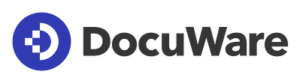
|
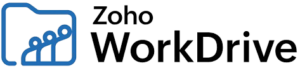
|
|
|---|---|---|---|---|---|
| Reviews |
4.8
|
4.8
|
4.6
|
4.6
|
4.5
|
| Pricing |
Starts at just $29/month for the first 30 users
|
Starts at $20/user/month
|
Contact vendor for pricing
|
Starts at $2.50/user/month
|
Team plans starts at $15/user/month
|
| Free Trial |
yes
14-day
|
yes
14-day
|
no
|
yes
15 days
|
yes
|
| Free Plan |
yes
Free Up to 10 users
|
no
|
no
|
yes
For individual use
|
yes
|
| Use cases |
Best all-in-one document management system
|
Good for streamlining document workflows and automating repetitive tasks
|
Good for customizable templates
|
Good for collaboratively sharing feedback on documents
|
Good for file storage and sharing
|
| Available on |
Web, iOS, Android
|
What are Document Management Systems?
Document management systems ensure you won’t ever be stuck searching your desk for important documents again. This cloud-based software helps businesses keep digital documents organized, secure, and easily accessible in one centralized place. Some DMSs come with editing tools and customizable templates so you can create your own documents and share them with your team.
Whether you want to keep tabs on employment forms, employee evaluations, or compliance certificates, electronic document management systems are the easiest, most efficient, and most secure way to manage all your business documents. You can also tag and catalog everything so you can instantly retrieve your files whenever you need them.
How Do Document Management Systems Work?
Document management systems work by using cloud storage to store, manage, and maintain all business documents safely and securely. Employees can upload their own documents and forms into the DMS, eliminating the need for managers to do it for them. These digitized documents are organized using tags and folders and are easily accessible with advanced search capabilities.
Meanwhile, with admin controls, you can set permissions for who can view which documents, helping to keep sensitive data secure. You can also monitor revisions and updates to keep tabs on the flow of information.
With the addition of project management, communication, and workflow automation features, document management solutions also help teams collaborate and streamline work processes.
The Benefits of Document Management Systems
Here’s a list of the primary benefits of utilizing a document management solution in your business:
Better document organization and efficiency
All your important business and employee forms and documents are stored in a centralized location in the cloud, so you never lose any. You also speed up your workflow by allowing you to retrieve any document instantly.
Access documents from anywhere
Document management systems are particularly useful if your team doesn’t work in the same location. They allow employees to access and upload important forms into a centralized database and communicate with employers directly from the DMS.
Track document versions and history
Track edits and updates so you know when documents are edited and by who. This ensures that the most up-to-date and accurate information is available, but can also restore earlier versions if needed.
Keep documents secure and recoverable
Access controls, user permissions, and end-to-end encryption protect sensitive document information. Document management systems also help businesses comply with data privacy regulations, safeguard confidential documents, and prevent unauthorized access or data breaches. They also protect documents from loss or damage with backup and disaster recovery capabilities.
Support and enhance team collaboration
Employees can access and work on the same version of a document simultaneously from their own devices. This eliminates the need to share or email files, fostering better communication and collaboration.
Save physical space in the office
Storing documents digitally means you need less physical storage space. Free up the office and make room for other equipment or new employees.
How Much Do Document Management Systems Cost?
DMS vary in price depending on their features, capabilities, and which plan you opt for. Some solutions, like Fluix, start at $20/user/month but jump to $75/user/month for the pro version, whereas Dropbox Business starts at just $15/user/month.
Connecteam offers premium plans that start as low as $29/month for the first 30 users.
Connecteam offers a completely free, unlimited plan for small businesses of up to 10 employees.
FAQs
There are 2 primary types of document management systems: cloud-based and on-premise. Cloud-based document management solutions are hosted by third-party companies and store all user data in their own cloud servers. On-premise document management systems are managed and operated by businesses themselves with their own local servers and infrastructure.
While the best DMS may vary depending on your company’s individual needs, our top pick on the market is Connecteam. This all-in-one solution offers complete management and customization of company and employee files for an incredibly low price.
The best way to manage all of your employee and business documents is with an electronic document management system. This allows you to upload, track, update, and manage all documents in a centralized place. You can also access them whenever you need to with a quick search.
The Bottom Line on Document Management Systems
Document management systems offer tons of features that make storing, updating, and keeping tabs on important documents easier. With centralized cloud storage, editing and updating capabilities, secure access controls, and search capabilities, digital document management solutions help businesses run more efficiently.
By making documents accessible on the go, you eliminate the hassle of searching for files, ensure document integrity, and better comply with regulatory requirements.