A powerful but outdated scheduling tool with a steep learning curve and hefty price
Verdict: 6.8/10
Snap Schedule 365 is the most feature-rich but old-fashioned scheduling and workforce management software I have ever tested. Its user interface (UI) is archaic — it feels like it’s straight out of the 2000s.
Interestingly, despite the quirky design, the main features are well-organized and easily accessible on the menu. However, each key feature has numerous usability and customization options that make it uniquely difficult to figure out. Many users will certainly need to get up to speed with guides and tutorials to learn how each feature works.
Complex usability aside, Snap Schedule 365 has all the features you need in a scheduling solution. You can create a schedule manually or use the auto-scheduler to achieve full shift coverage in minutes. I liked the built-in shift conflict detection system, which flags duplicate shifts, overlapping shifts, shifts that exceed an employees’ allowed work hours, and other errors.
Another feature worth mentioning is the auto-shift callout, which comes in handy when filling shift gaps. If a shift is understaffed, you don’t need to scroll through the employees directory for a replacement. The callout tool takes the guesswork out of the equation, allowing you to find and contact the right employees in minutes.
Snap Schedule 365 offers other helpful tools like shift bidding and time tracking. Sadly, the app doesn’t notify employees automatically when you publish or update a schedule. Moreover, its pricing is steep and businesses with a field workforce must pay an extra to use the mobile app features, which is off-putting.
Snap Schedule 365 Key Features
- Shift scheduling: Create a schedule the normal way or use the auto-scheduler to create and assign hundreds of shifts with a few clicks of a button. The auto-scheduler creates shifts based on task, availability, location, and employees’ skills and certifications.
- Auto-Shift Callout: The shift callout feature lets you fix gaps in your coverage in minutes, quickly find additional staff for emergency response, and fill in for workers who are out of office.
- Shift bidding: Allows employees to offer up and bid on open shifts. Shift bids can be approved automatically without the manager’s involvement. You can also require each bid to get the manager’s approval.
- Labor cost control: Open the daily shift view to quickly pinpoint shifts that exceed the predefined labor budgets. You can also configure Snap Schedule 365 to flag any shift that exceeds the maximum work hour limits.
- Time tracking: Use geofencing or location IP address to prevent employees from clocking in/out outside the designated jobsite.
| Pros ✅ – Automatic and drag-and-drop scheduling – Automated shift callout feature – Reliable shift bidding and open-shift features – Time tracking with geofencing and location IP restriction – Offers a 30-day free trial | Cons ❌ – Comparatively pricey – Requires additional subscription for mobile app features – Not suitable for businesses with less than 25 employees – No automatic schedule notifications. |
Snap Schedule 365 Pricing
Snap Schedule 365 has a uniquely complex pricing model with a month-to-month and annual subscription. Instead of offering a discount for long-term subscriptions, the provider grants you a volume discount. This means the higher the number of schedulers, the more affordable the app is, which is interesting.
Another thing to note is that Snap Schedule 365 charges you by the number of schedulers, not users. A scheduler is an employee who is responsible for creating work schedules and performing other management functions.
Snap Schedule 365 starting price for one scheduler is $450 per year, which works out to $37.50 per month. The price is way more expensive than most competitors. Even though the app packs a powerful punch in terms of capability, I don’t think the price is justifiable. The only reprieve is that one scheduler can manage unlimited employees.
You pay an extra $36 per employee per year ($3 per user per month) if you would like workers to use the mobile app features. While this sounds affordable, it’s not reasonable considering that nearly all modern scheduling solutions don’t charge an extra for mobile features.
| Pricing/Plan | Scheduler Plan | Remote Access Add-on |
| Annual | $450 per scheduler | $36 per employee |
| Features | • Shift scheduling • Time tracking and attendance • Role-based access control • Automated shift callout • Labor cost controls | • View work schedule • View assigned tasks • Punch in/out • View time cards |
Snap Schedule 365 Free Trial
Snap Schedule 365 offers a 30-day free trial, when you can test all of its features, including remote access and self-serve tools. One thing I liked about the free trial is that the vendor offers plenty of sample data. This enabled me to stretch the software to its limit and see how some of its features perform in a large organization environment.
Note: For fair comparison, I assumed one scheduler would manage all the employees using the remote access add-on.
| Plan | Snap Schedule 365 | Hotschedules (Plus) | Hubstaff (Team) | Connecteam (Advanced) |
| View pricing | Contact vendor | View pricing | View pricing | |
| 10 users | $67.50 | $40 | $100 | Free for life — All features and dashboards |
| 20 users | $97.50 | $80 | $200 | $49 |
| 30 users | $127.50 | $120 | $300 | $49 |
| 50 users | $187.50 | $200 | $500 | $79 |
| Reviews | Read our full Hotschedules review | Read our full Hubstaff review |
Verdict: 4/10
Snap Schedule 365 Usability and Interface
Signing up for Snap Schedule 365 is a breeze, but configuring and using it can be complex. Its learning curve is steeper than most of the scheduling software I have tested. I would argue that most users will have to read guides and tutorials to figure out this software.
Setting Up Snap Schedule 365
I used the free trial for this review and found the signup to be straightforward. You click “start free trial” and follow along with the signup wizard. There are no intricate steps: Simply confirm your email address and select login credentials — a password and a company code, which you’ll need during login.
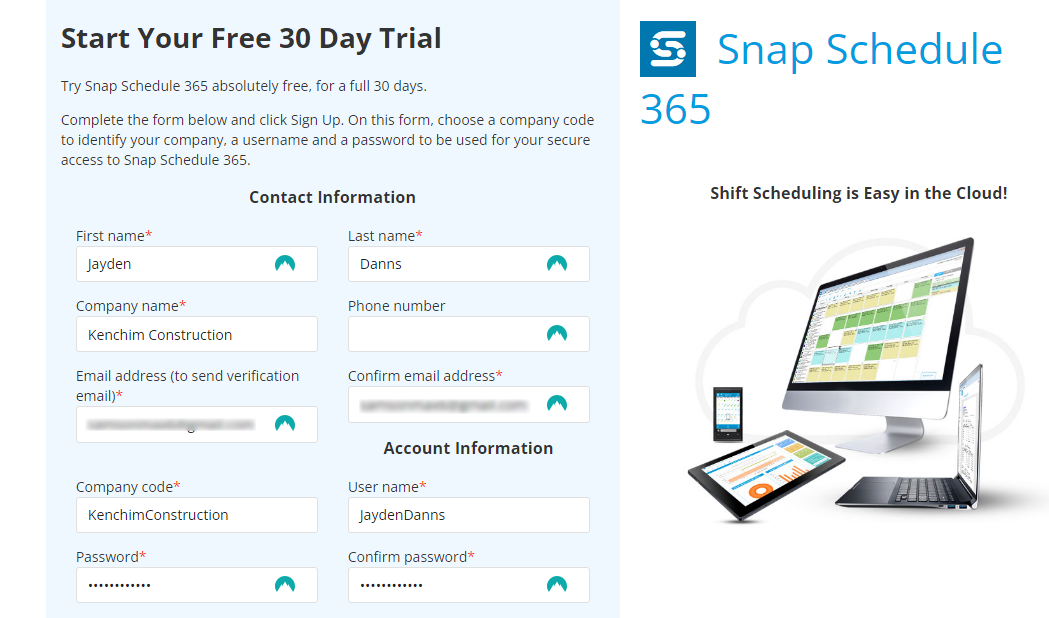
Once you’re done with the signup, Snap Schedule 365 takes you straight to the team dashboard to complete the setup. If you’re on the free trial, the provider offers databases for companies in different verticals. I chose the healthcare industry and clicked “create” to auto-populate the sample data. Users on paid plans don’t get this sample data.
Adding Employees To Snap Schedule 365
However, to put the sample data to proper use, you have to add employees and configure the essential settings. The latter was a difficult undertaking, and I had to refer to Snap Schedule 365’s guides to locate and adjust the key settings.
To add an employee, hover the cursor over “manage” and select “employees” from the drop-down options. Click the plus (+) button and enter the employee’s name and code, which is easy. However, adding other employees’ details (which is recommended to get the most out of Snap Schedule 365’s capabilities) can be tedious and time-consuming.
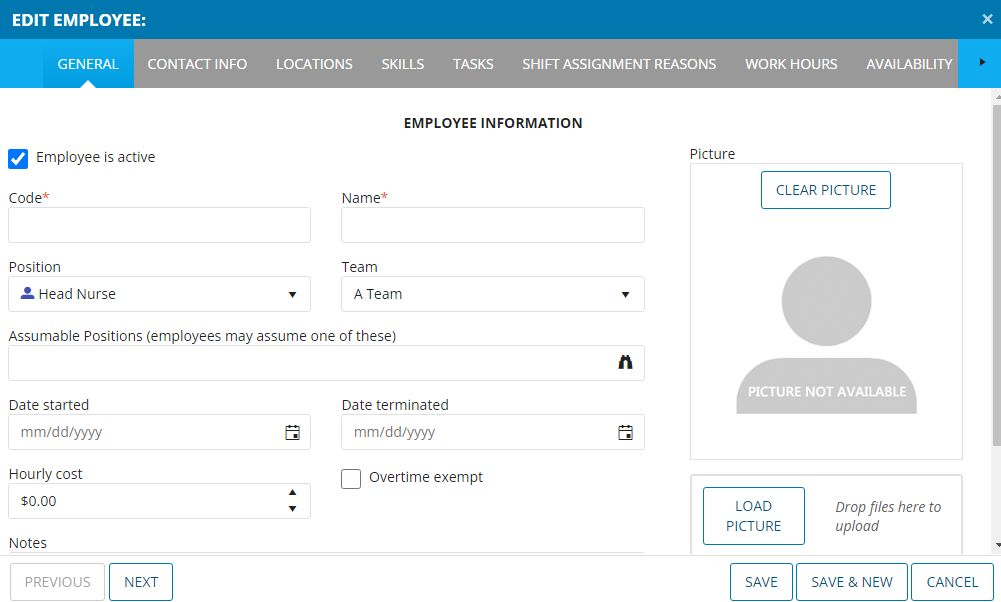
Managers can import employee data from Excel files to expedite the team set-up process. The Excel file must be properly formatted with columns to match all data fields needed to complete the profile.
If you would like employees to use the remote access and self-serve features, activate the employee remote access (ERA) add-on. Open an employee profile and select the “remote access” tab. Check the box “employee is allowed to access schedule data remotely,” and create and share the login password with the employee.
Verdict: 7.5/10
Snap Schedule 365 Web App
Snap Schedule 365 prioritizes functionality over aesthetics, and it’s unsurprising that the web app’s design is old-fashioned but well-organized. In all honesty, the user interface (UI) doesn’t ooze any sense of modernity: It’s reminiscent of software solutions during the pre-modern web design era.

The provider has two versions of web apps — employee and scheduler apps. The employees web app’s UI is small and doesn’t work well on desktops. When you open it on a computer, it covers part of the screen, leaving dark spaces to the sides.
The UI has a hamburger menu to the top left and the rest of the screen is the details areas. When an employee clicks the menu, it expands to display different options for viewing shifts, tracking time, bidding on open shifts, setting availability, requesting time off, and viewing assigned tasks.
The scheduler app has a spreadsheet-like UI with three rows: A menu at the top, a toolbar below it, and the rest of the screen is the details area. When you click on a menu item, a drop-down list appears, allowing you to jump straight to things you want to accomplish.
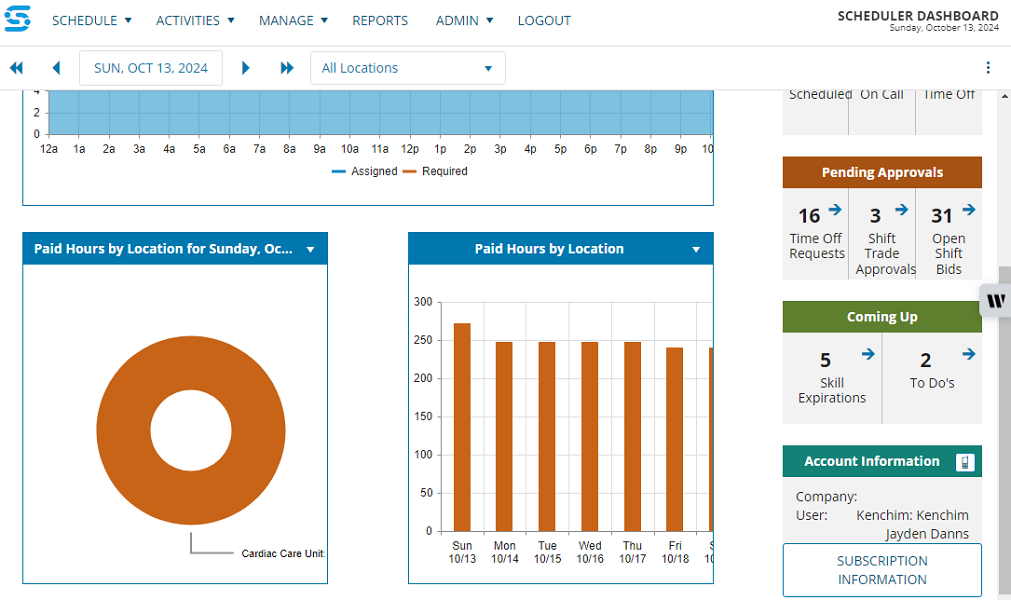
Finding the feature you need is one thing; using it is another. Each feature has an overwhelming list of customization options on the toolbar. I also found that most of Snap Schedule 365’s usage principles deviate from industry norms. As a result, even seasoned scheduling software users are compelled to read guides to get a hang of each workflow.
Another thing I disliked about the web app was that it kept logging me out after a short period of inactivity. In one instance, the app logged me out in the middle of a shift callout process, forcing me to begin the process afresh, which was annoying.
Verdict: 6/10
Snap Schedule 365 Mobile App
The Snap Schedule 365 mobile app is available on Google Play and Apple’s App store for free but is limited to specific regions. However, the app becomes usable only when you subscribe to and activate the remote access add-on. To log into the app, the employee will need a company code, employee code, and the password.
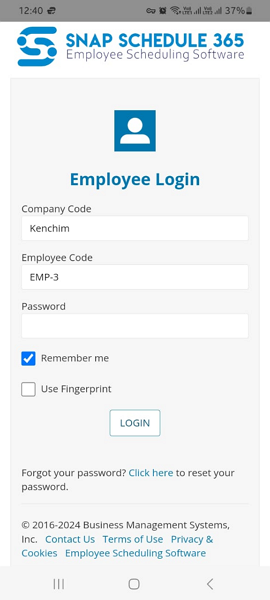
The first thing employees see when they login is a page with details about scheduled hours, current shift, and when the next shift starts. This helps them quickly determine what’s on their plate and plan the workday appropriately to achieve predefined milestones.
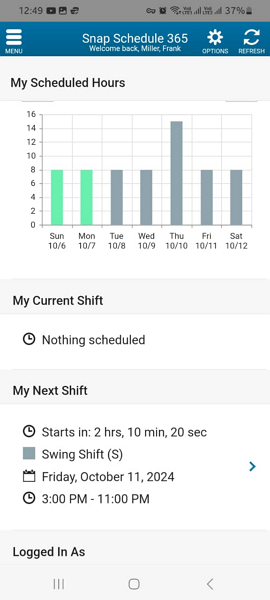
The mobile app is nearly identical to the employee web app in terms of design and functionality. The only minor difference is that the mobile app is adapted to fit nicely to the small mobile screen. Employees can click the hamburger icon to open the menu options and easily access the feature they need.
The only blemish is that Snap Schedule 365 doesn’t have a mobile app for schedulers. I think this is inconvenient for managers who need to accomplish quick administrative duties when working outside the office. Another thing is that the employee’s mobile app doesn’t work without an internet connection, meaning it’s not a good solution for field employees.
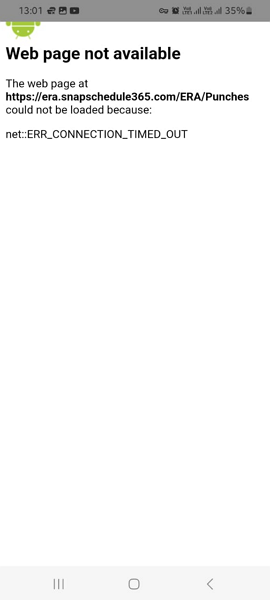
| Menu Item | Admin | Employee | ||
| Website | Mobile App | Website | Mobile App | |
| Feature (i.e. Time Tracking) | ||||
| Timesheet | ❌ | ❌ | ❌ | ❌ |
| Time Tracker | ✅ | ❌ | ✅ | ✅ |
| Calendar | ✅ | ❌ | ✅ | ❌ |
| Schedule | ✅ | ❌ | ✅ | ✅ |
| Expenses | ❌ | ❌ | ❌ | ❌ |
| Time off | ✅ | ❌ | ✅ | ✅ |
| Analysis | ||||
| Dashboard | ✅ | ❌ | ✅ | ✅ |
| Reports | ✅ | ❌ | ❌ | ❌ |
| Activity | ❌ | ❌ | ❌ | ❌ |
| Management | ||||
| Kiosks | ❌ | ❌ | ❌ | ❌ |
| Approvals | ✅ | ❌ | ❌ | ❌ |
| Projects | ❌ | ❌ | ❌ | ❌ |
| Team | ✅ | ❌ | ❌ | ❌ |
| Clients | ❌ | ❌ | ❌ | ❌ |
| Locations | ✅ | ❌ | ❌ | ❌ |
| Tags | ❌ | ❌ | ❌ | ❌ |
| Invoices | ❌ | ❌ | ❌ | ❌ |
| Settings | ✅ | ❌ | ✅ | ✅ |
Verdict: 6.5/10
Snap Schedule 365 Core Functionalities
I’ll discuss the strengths and weaknesses of the main features — scheduling, time tracking, and auto-callout management. Read on to learn what I found out during my rounds of rigorous testing:
Shift Scheduling
Just bear in mind that Snap Schedule 365 prioritizes functionality over aesthetics. So, while it has an impressive suite of advanced scheduling features, it’s not visually attractive and may look cluttered with schedule details.
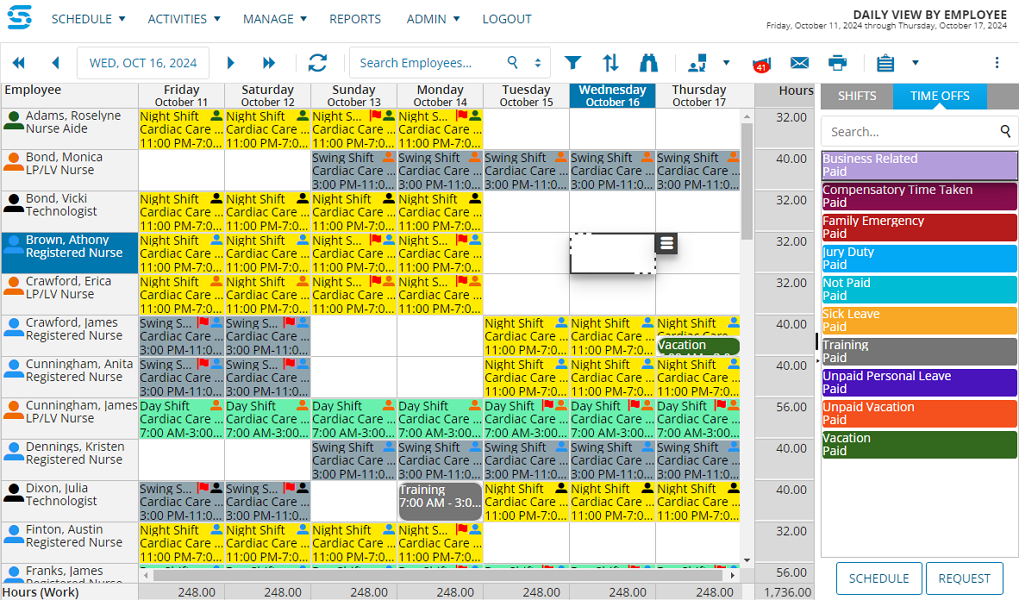
You can create schedules manually or automatically using the auto-scheduler: I used the latter. Before you can create schedules, you’ll need to build a schedule plan — a map showing the shifts each team will work over a certain number of legs or days in a shift pattern.
Once you create the schedule plan, hover the cursor over “schedule,” select “auto schedule,” and click “generate schedule.” Follow along with the three-step scheduling wizard to select a schedule plan, specify schedule periods, and review the schedule before publishing. The good thing is that each step offers detailed instructions to minimize the chances of error.
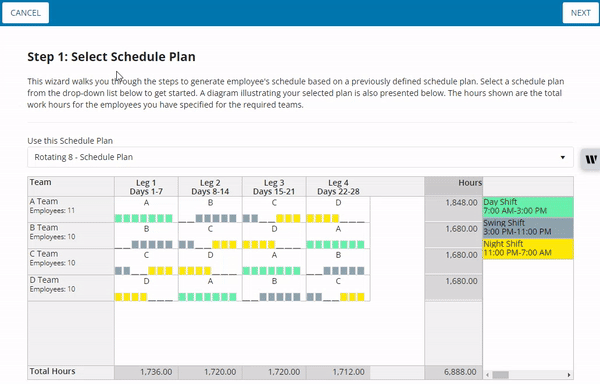
Snap Schedule 365 doesn’t notify employees automatically when you publish or update a schedule. Instead, it piles up all pending notifications in one tab, prompting managers to send them manually. Simply open the pending notifications and select employees to be notified and click “notify.”
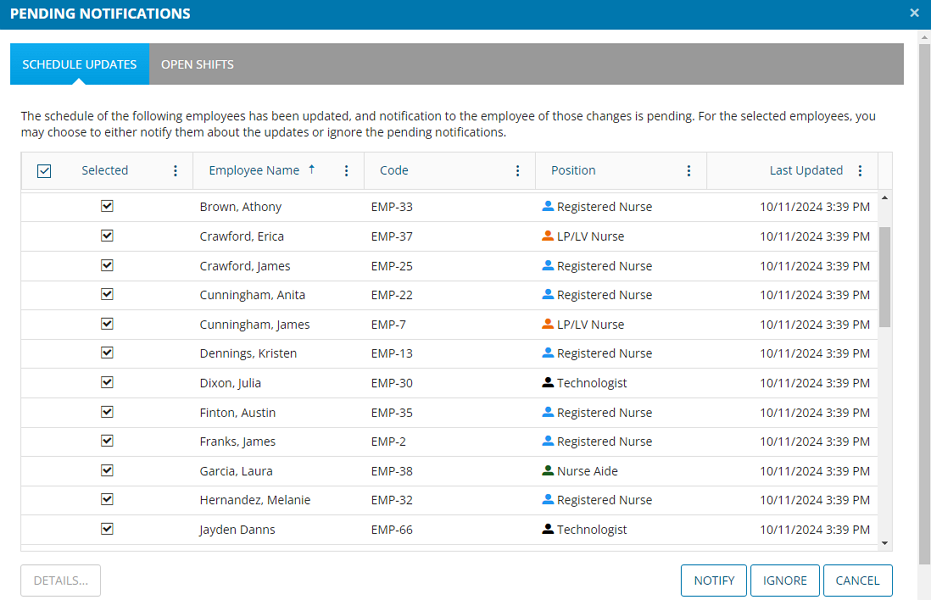
Preventing Schedule Conflicts
Snap Schedule 365 considers employees’ skills, positions, authorized work locations, and teams to create conflict-free and labor-optimal schedules. However, if the system doesn’t catch any errors, the manager can still pinpoint and rectify it early enough. This is where shift views and tools like drag-and-drop come in handy.
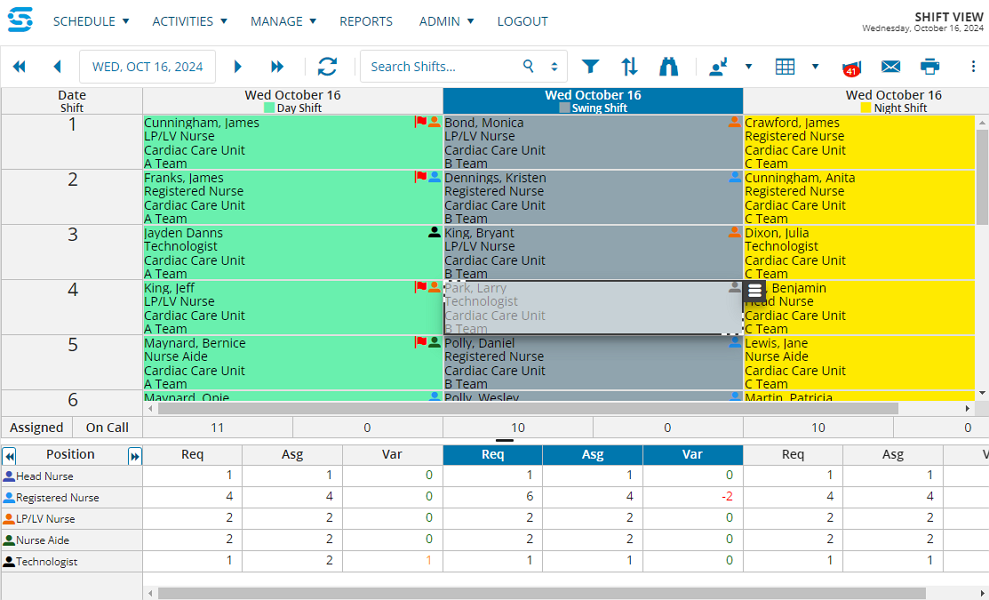
The app supports daily, shift, and calendar views, and each summarizes the schedule differently to help spot potential errors. For example, the shift view analyzes required versus assigned employees so you know where you’re short-handed. You can then use the drag-and-drop or copy-and-paste shifts to reorganize the schedule and avert potential staffing issues.
On the other hand, the daily view by employee computes the total scheduled hours by employee and day. The insights enable you to adjust the hours accordingly to control labor costs and avoid overworking employees, which can lead to burnouts.
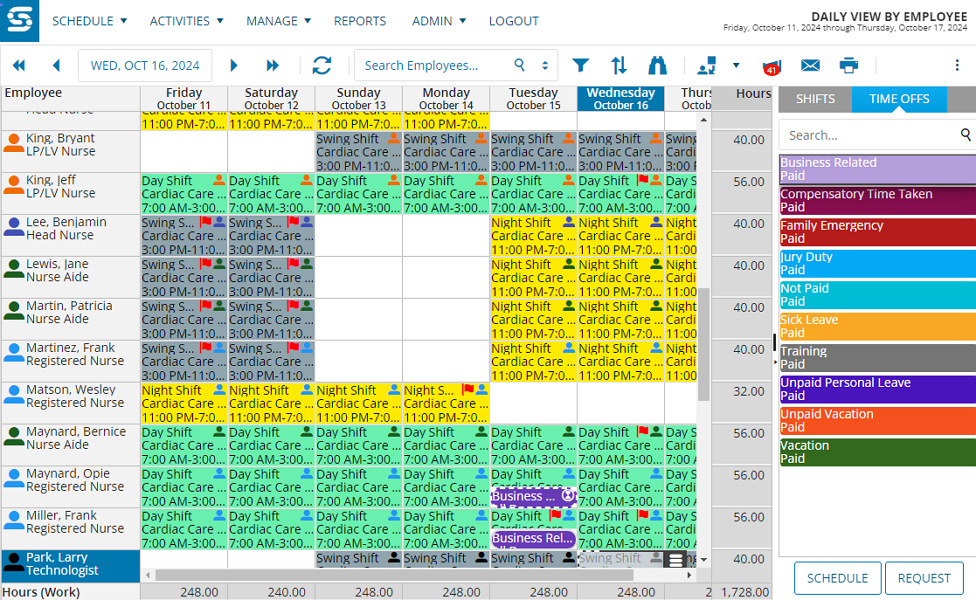
Snap Schedule 365 has a built-in system for auto-detecting shift errors and conflicts, such as overlapping shifts, skills mismatch, too many overtime, minimum rest periods not met, and more. You can color-code each shift error to spot and identify it at a glance.
Shift Trading
Snap Schedule 365 allows employees to offer up shifts when they can’t honor the assignment. They only need to open their schedule on mobile, select the assigned shift, tap “trade” in the right corner, and tap “submit” to post the shift for trade. Employees can claim open shifts depending on availability.
You can give employees the autonomy to trade shifts without the manager’s approval. However, I prefer the manager at the helm to prevent abuse and promote fairness among team members. Employees are notified when a colleague invites them to a shift trade, whereas the manager is alerted instantly when an employee accepts the trade.
Verdict: 7/10
Time Tracking
There are two ways of tracking time with Snap Schedule 365. The scheduler can punch employees in/out of the assigned shift on the Punch View window. This method works best for businesses without a remote access add-on, but it can be tedious for schedulers managing a large workforce.
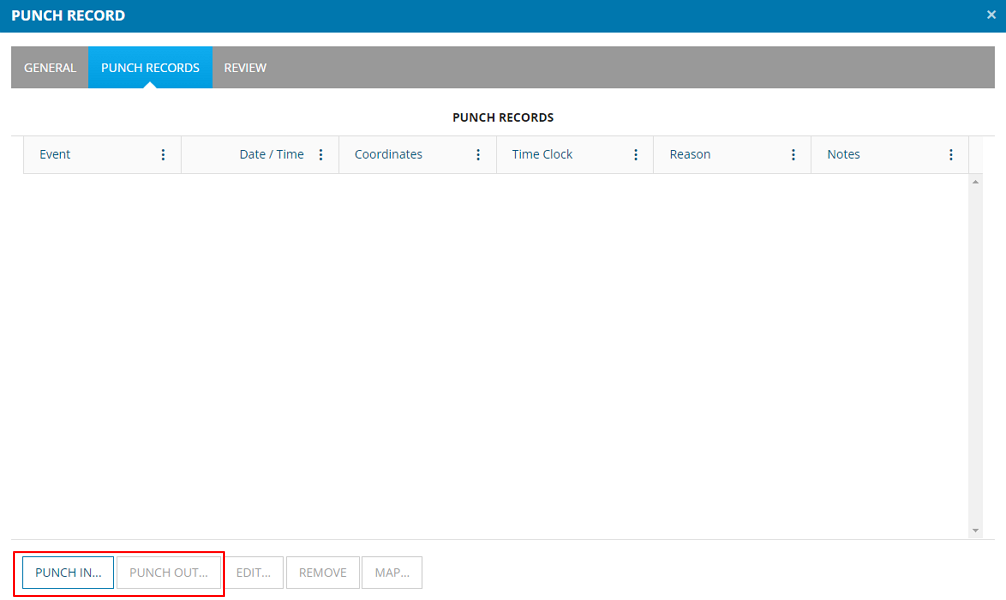
The other method is letting employees punch themselves in or out via the mobile app. I prefer this option because it saves managers hours of manual, tedious work and instills accountability throughout your workforce to improve time card accuracy.
I used the remote access application to punch in/out during my testing and found many likable attributes, but the app could be better. The punch in/out process requires a few more steps than other time-tracking apps, but regardless, most beginners won’t struggle.

To track time on the mobile app, tap “punch in/out” from the menu, select the assigned shift, and tap “punch in.” In the next window, tap “reason” to pick a motive for the punch, and select “submit” on the top right to start tracking time. The same procedure applies when punching out.
| For Editing: time card (add this section once you hear from Snap Schedule)
Geofence and Location IP Restrictions
To improve time card accuracy, Snap Schedule 365 implements various time tracking restrictions. Managers can restrict employees from clocking in too early before their shifts to claim a higher wage. You can also stipulate the latest time a worker can clock out after the shift ends.
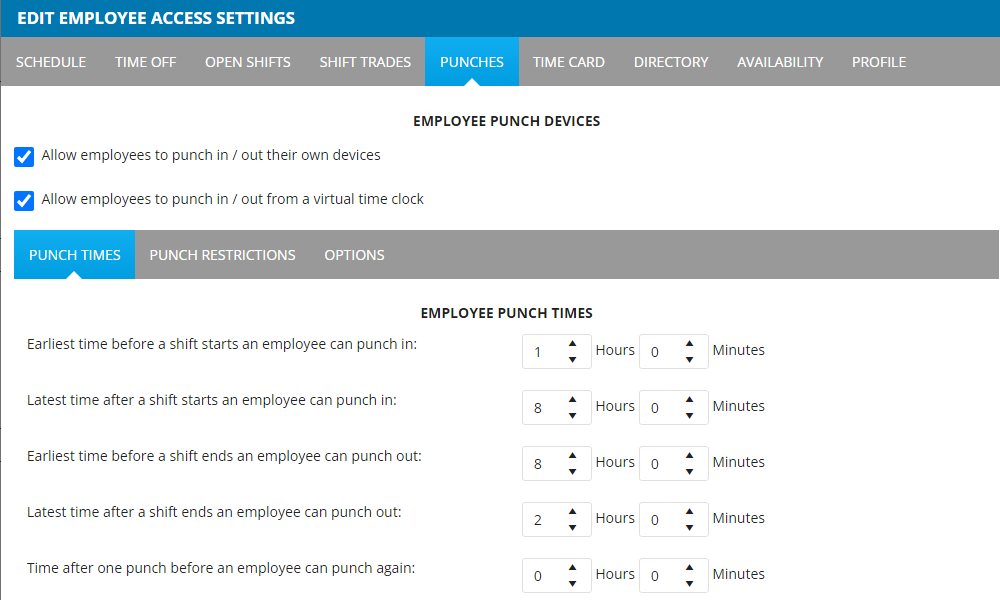
My favorite restrictions are geofencing and location IP rules. The latter allows employees to clock in only when they are on the allowed networks. It’s a helpful restriction for ensuring in-office employees are physically at the job site when clocking in.
Snap Schedule 360 enables you to add circular virtual boundaries around your job sites and restrict employees from clocking in/out while outside the designated location. This feature worked just fine, preventing me from clocking in when I was outside the assigned jobsite. Ensuring workers punch in/out only when they are physically in their job site prevents payroll leakages.
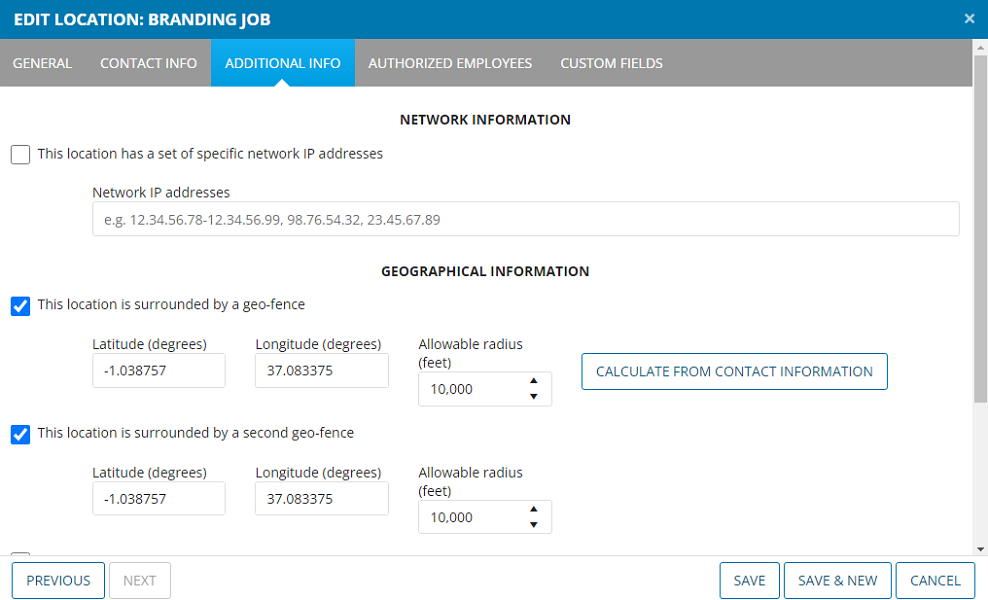
I found two issues with Snap Schedule 365’s geofencing. First, creating a geofence can be a hassle because you’ve to add precise latitude and longitude coordinates for the worksite, and state the preferred radius. Second, the app doesn’t show the geofence on a map, so it’s difficult to tell whether it covers your worksite precisely or not.
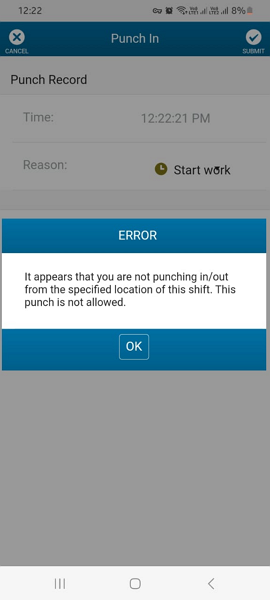
Overtime Tracking
Snap Schedule’s flexible rules enable businesses to handle virtually all types of overtime pay, which is impressive. You can adjust the overtime rules to conform to Fair Labor Standards Act (FLSA), state-specific, and collective bargaining agreement rules.
Business owners can create rules for daily overtime, double-time, period overtime, and 7th consecutive workday overtime. Managers can also set up settings for special payments like shift premium pay and on-call pay. These payments will be factored in automatically during an employee’s overtime pay calculation.
During my testing, I configured the app to track time in accordance with California overtime laws and let the time run for 10 hours 57 minutes. Unfortunately, I couldn’t locate employees’ timecards on the Scheduler’s dashboard to determine whether the app tracked overtime accurately. I emailed Snap Scheduler for guidance ….. (I will complete this part once you get here from them).
Verdict: 7/10
Call Out Management
The automated employee callout is my favorite Snap Schedule 365 feature because it makes filling open shifts pretty easy. The feature is particularly helpful when scheduling employees for shifts that require specific skills or professional qualifications.
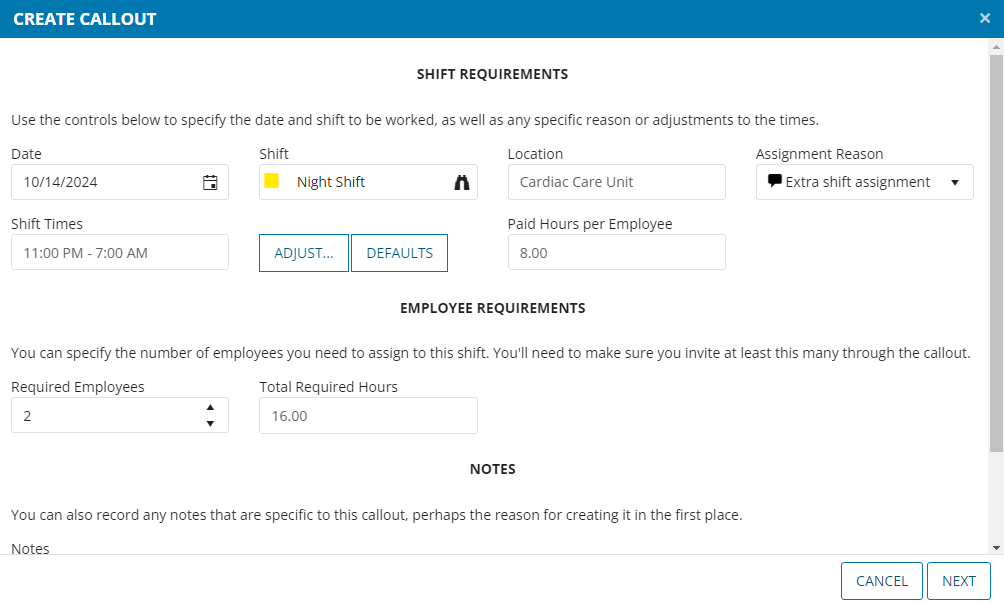
For example, if you analyze a healthcare center’s schedule on the “shift view” and notice you require two more clinical nurses, you don’t have to scroll through an endless list to find an available nurse. Instead, use the automated callout tool to find an available nurse in seconds.
The auto-callout saves you hours of manual sorting, allowing you to fix gaps in shift coverage. It’s an indispensable tool when you need extra help during an emergency response or need to fill in for workers who cancel a shift at the last minute.
Using the Auto-Callout Tool
Calling out qualified employees is a breeze. Open the under-staffed shift or schedule in any of the three schedule views and click the drop-down arrow next to the“assign employee” button on the toolbar. Click “select an employee via criteria;” Snap Schedule 365 will pull the shift details and display them in the pop-up window.
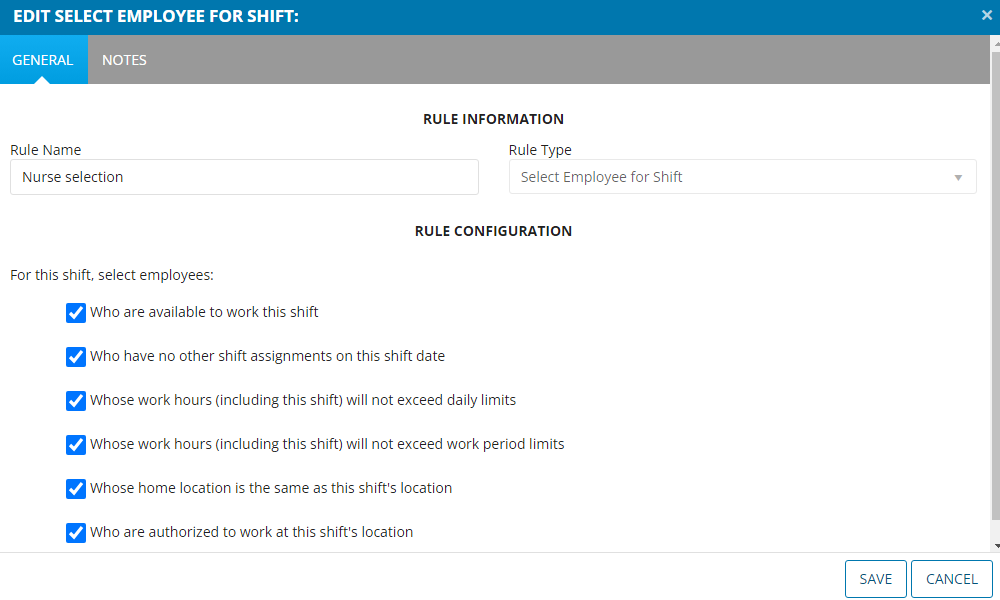
If everything looks okay, click “next” to go to the employee selection rule configuration page. On the pop-up windows, check off all rules that apply. Click “save” to save the rule for future use and click “next” to add filters, such as the position and skills of the ideal employee.
When you click “next” Snap Schedule 365 provides a list of employees matching the selection criteria. From this window, you can check an employee box in the “select” column and hit “finish” to add them to the shift automatically.
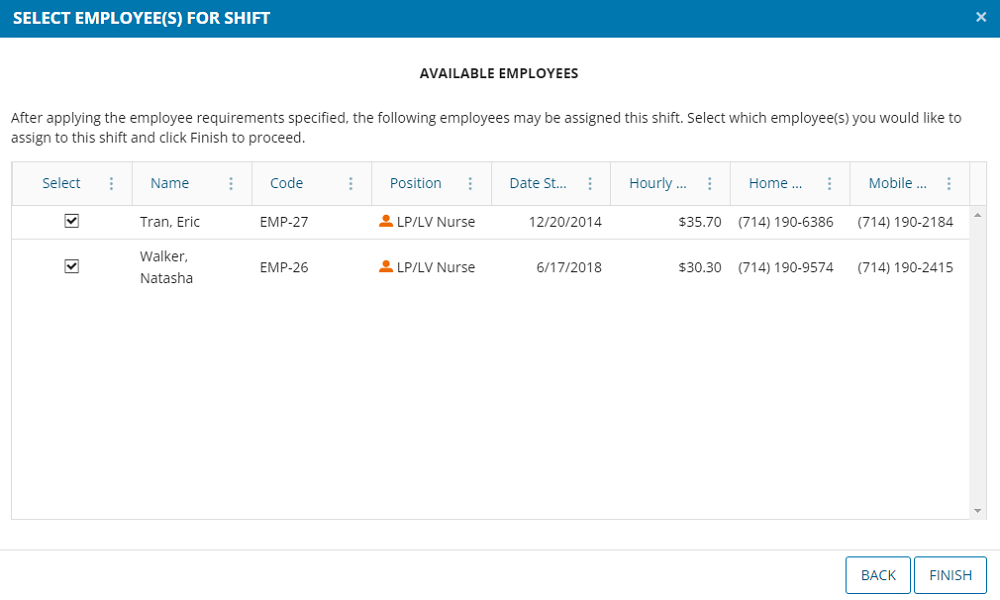
Verdict: 8.5/10
Snap Schedule 365 Security Features
Snap Schedule 365 allows businesses to set role-based access control to limit access to sensitive data. Regarding user authorization and authentication, the app supports standard password logins. However, it requires users to provide a valid company and employee code, which adds an extra layer of security.
The only minor issue is that Snap Schedule doesn’t support two-factor authentication (2FA) or biometric verification. The niggle aside, businesses can use Single Sign-On (SSO) with Azure Directory to authenticate schedulers and employees.
When it comes to data encryption, Snap Schedule 365 encrypts data in transit using HTTPS/SSL with a 2048-bit SSL certificate. This encryption cipher is solid enough to protect data from being intercepted or compromised during a transfer. Data at rest is protected using Azure Transparent Data Encryption (TDE), which is as secure as it gets.
Snap Schedule 365 isn’t Health Insurance Portability and Accountability Act (HIPAA) compliant, which is off-putting for healthcare businesses in the United States. The company claims it doesn’t keep any protected health information and its databases are hosted on Azure Cloud, which adheres to industry-specific standards, including HIPAA.
Verdict: 8/10
Snap Schedule 365 Reporting and Analytics
Snap Schedule 365 has over 60 standard reports, organized by categories. These include shift assignments, shift trades, time off, calendar, punch records, and different types of work hours reports. In my view, the reports don’t offer actionable insights.
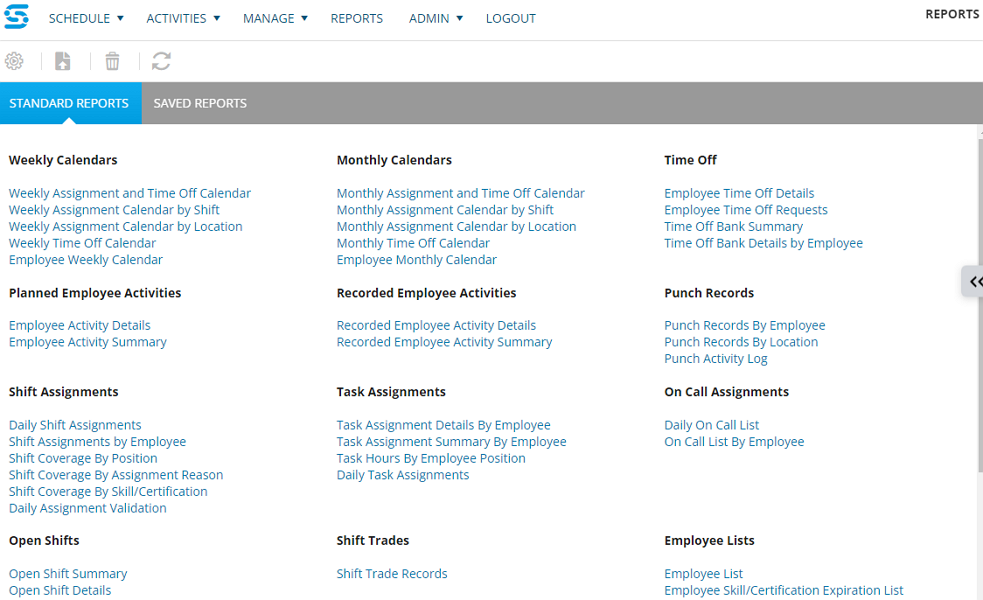
However, reports help drill down for vital details to pinpoint areas of improvement and optimize scheduling and workforce management strategies. You can use the filters to include or exclude specific information to zero in on an aspect of interest. You can also use customization options to change the fonts, headers, and footers, so the report fits your preferences.
Some of the notable reports include estimated labor costs by employee, which provides details of employee earning based on an upcoming schedule. You can easily determine if the labor costs are over the budget and adjust the schedule accordingly. You can also generate recorded versus planned work hours to see when employees didn’t complete their shift.
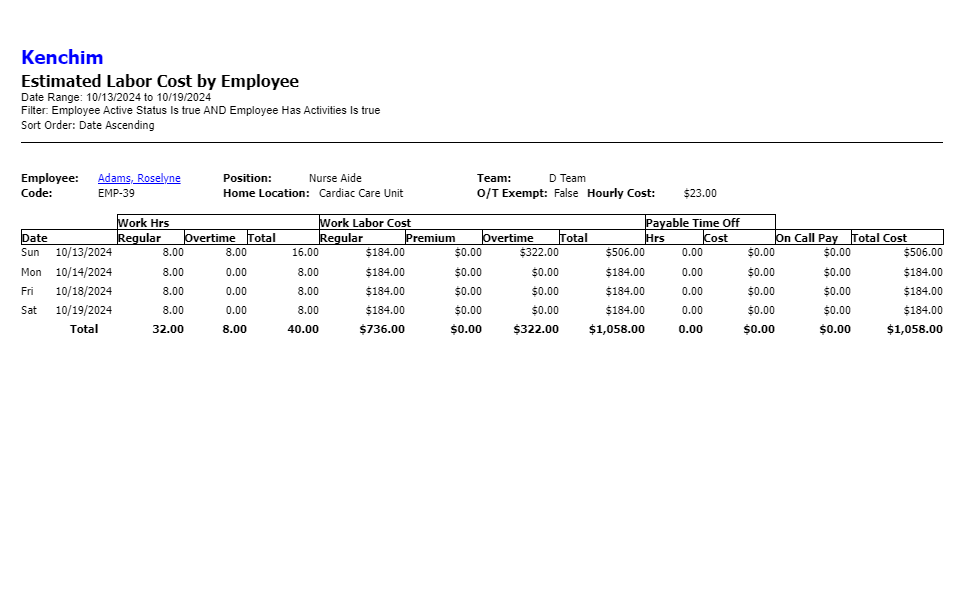
You can export and share reports in PDF, Word, Excel, CSV, HTML, XPS, or XLSX format. Unfortunately, you can’t share reports via a link or have them delivered to a recipient’s inbox automatically.
Verdict: 6.5/10
Snap Schedule 365 Customer Support
If you encounter issues when using Snap Schedule 365, help is available through phone, email, and scheduler manual. My overall experience with these options was good. However, I think the addition of live chat support would greatly improve customer experience, mainly for beginners who require a helping hand to get started.
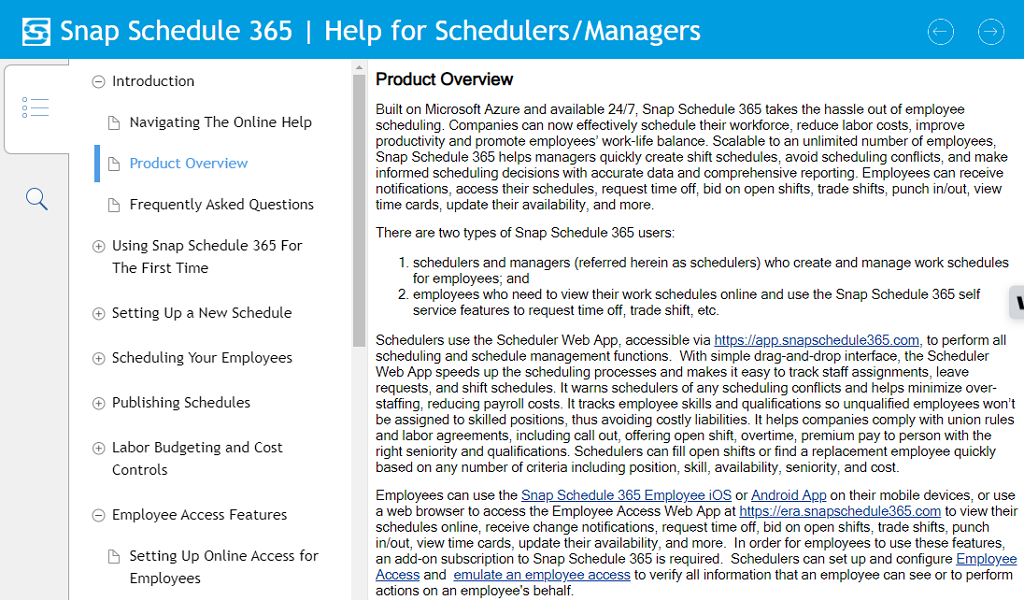
The scheduler manual is a single document that provides helpful how-to guides. The manual covers the whole ground and the guides are quite comprehensive. I found it easy to find relevant guides by scrolling through the table of contents.
You can create an email ticket by clicking the orange button at the bottom right corner of each page or by filling out the form on the contact us page. I settled for the latter, and got a confirmation email almost immediately. The agent responded to my email after (to write when I hear from Snap Schedule).
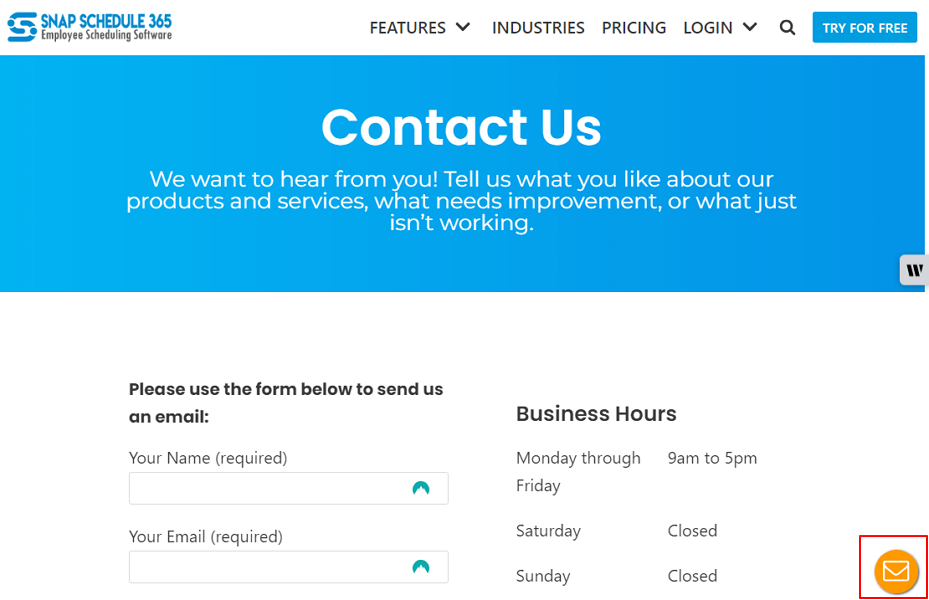
Verdict: 6/10
What are Snap Schedule 365’s Review Ratings from Review Sites?
(As of November 2024)
Capterra: 4.4/5
G2: 4/5
Software Advice: 4.4/5
TrustRadius: /10
GetApp: 4.4/5
Google Play Store: 3.3/5
Apple App Store: 2.8/5
Snap Schedule 365 App Review
There’s no doubt that Snap Schedule 365 has an incredibly powerful suite of features. However, I don’t think the software is aptly designed to help users get the most out of these features. The complex design steepens the learning curve, making it difficult for even some seasoned users to properly optimize workflows and strategies.
Snap Schedule 365’s pricing is on the higher side of the spectrum, which isn’t surprising given the product is geared towards large enterprises. Even so, I fail to understand why the vendor charges for mobile features, which is contrary to industry norms.
If you’re a small or medium-sized business owner searching for scheduling and employee management apps, look no further than Connecteam. The software offers scheduling, time tracking, GPS location tracking, and communication features at an affordable price.
Connecteam: The Better Snap Schedule 365 Alternative
Looking at Snap Schedule 365’s pricing and catalog of features, it’s clear that the software is meant for large enterprises. If you want a reliable scheduling and workforce management solution for your small and medium-sized business, I recommend checking out Connecteam.
Connecteam offers all the features you find with Snap Schedule 365, with additional benefits including:
Easy-to-Use Features and Apps
One of Snap Schedule 365’s major undoings is complexity. Its learning curve is so steep that managers will have to read guides to learn how to use basic features. Connecteam saves you the time and money you’d have spent on onboarding managers and employees.
It offers the same features as Snap Schedule 365, but the UI is modern and usability is simplified. Employees won’t have to waste time reading guides or watching tutorials to learn how to use the features. The tools are within reach, and beginners can accomplish basic functions like duck to water.
All-In-One Suite
Connecteam provides a comprehensive suite of features you need to streamline workflows and operations in your company, including:
Scheduling tools: Connecteam scheduling offers the tools you need to create and assign shifts with ease. It has a drag-and-drop scheduler, recurring shifts, and copy-and-paste shifts. My favorite feature is the auto-scheduler, which creates hundreds of shifts in minutes based on employee availability and qualification.
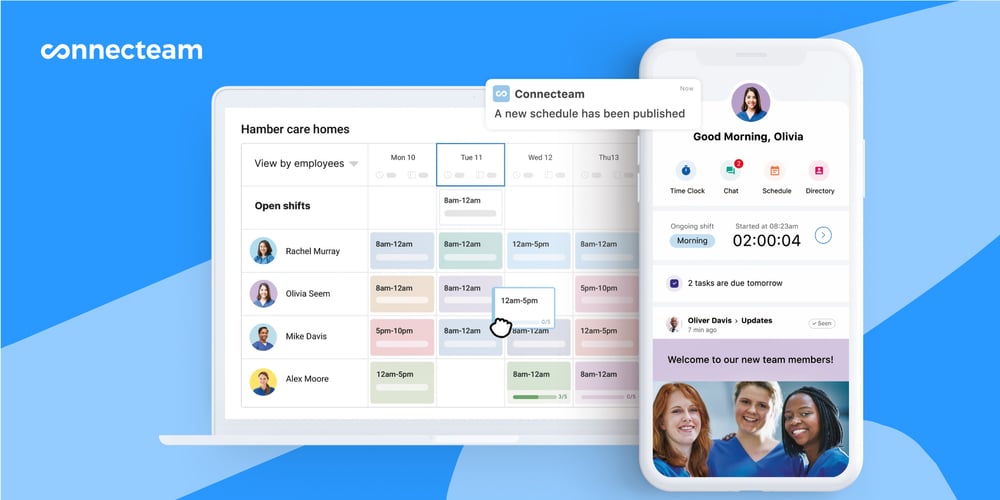
Schedule notification: One of Snap Schedule 365’s major frailties is the lack of automatic schedule notification. In contrast, Connecteam has a powerful notification system that keeps all parties in the loop about schedule changes. Employees get instant notification when a manager publishes and updates a schedule so they can plan their week effectively.
Time tracking with geofencing: Creating geofence with Connecteam is a walk in the park. The app restricts employees from clocking in or out while outside the designated job site to improve timecard accuracy. Besides tracking regular work hours, Connecteam tracks break time and all types of overtime.
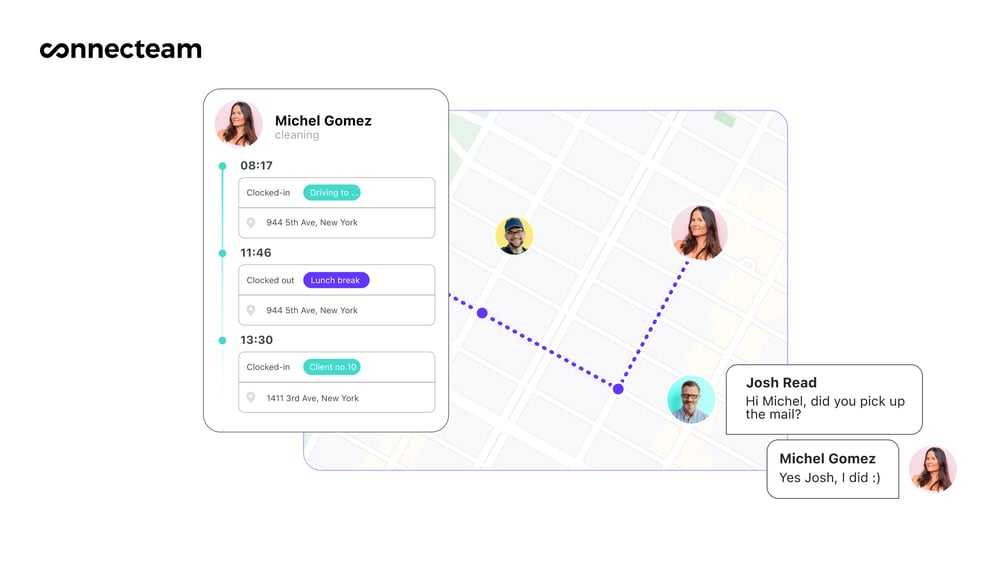
GPS Location Tracking: Connecteam tracks employee location in real-time, improving staff accountability and security. Real-time location tracking also comes in handy when you need to schedule field employees for ad-hoc tasks based on their proximity to the job site.
Team communication: Create 1:1, private groups and public groups to keep your teams connected and significantly boost team collaboration and productivity.
Affordable pricing
Connecteam is one of the best affordable scheduling and workforce management software in the market. The free Small Business Plan provides access to ALL features (mentioned above and more) and it suffices for small teams with up to 10 employees. For teams with more than 30 employees, Connecteam offers an affordable tiered pricing model.
For example, teams with up to 30 employees pay $29 per month to access all the features. The price comes down to less than $1 for each employee every month. Put the all-in-one suite into the picture, and you’ll realize Connecteam offers nothing but absolute value for your money.
