Comprehensive project management and time tracking, but costs add up quickly for larger teams.
Verdict: 7.1/10
Paymo is a solid project management and time tracking solution, but with plenty of room for improvement. Its project management module offers all the features I have come to expect of reliable project apps. It has versatile task management capabilities and diverse project views, like Kanban and Gantt Chart. This makes it a solid choice for managing simple and complex projects.
Paymo doesn’t offer a dedicated team communication module, but it supports in-task chats to foster effective collaboration. Project teams can use @mentions to capture the attention of their colleagues and attach files and documents for efficient collaboration.
Additionally, the time-tracking tool performed admirably well during my testing. It tracks time accurately, allowing you to compensate employees fairly and bill clients so no billable minute slips through the cracks. I also like the ability to create rules so that desktop activities are automatically synced with their respective projects and tasks. Sadly, this functionality is available on desktop apps only.
Paymo also lets you streamline your financial management and analysis, with strong expense tracking and billing features. What I liked was the ability to add expenses on mobile and attach receipts to authenticate each transaction. The invoices are highly customizable — you can use premade templates and change the branding to reflect your company’s identity.
Paymo Key Features
- Project management: Create projects — simple or complex — and break them into bite-sized tasks to streamline management and progress tracking. You can choose a list, calendar, Kanban, timeline, or Gantt Chart view; whichever suits your working style.
- Time tracking: Paymo doesn’t track overtime and breaks, but it proved to be accurate for tracking employee regular hours.
- Team scheduling: Gives you a visual representation of the team’s booking (assigned tasks) and time off. This helps manage employee availability and spot who’s overbooked or underbooked for a more streamlined workload management.
- Expense tracking: Create expense tags to monitor your team’s spending patterns. Allow employees to log expenses on mobile and attach receipts to authenticate each business expense.
- Invoicing: Create professional invoices that reflect your brand’s unique identity in minutes. You don’t have to create the invoice design from scratch; Paymo offers ten customizable templates to get you started.
Pros
- Relatively easy to use
- Has advanced project views
- Strong expense tracking feature
- Accurate time tracking
- Idle time tracking on desktop
Cons
- Mobile app lacks offline mode
- Can’t assign subtasks to different users
- Doesn’t track overtime and break
Paymo Pricing
Paymo adopts a simple per-user-based pricing model, so it’s incredibly easy to calculate your initial and recurring software costs. The plans are billed either monthly or yearly, with the latter offering significant discounts for long-term commitments. One thing I liked about the pricing is that there’s no base fee or hidden costs. Here’s Paymo’s pricing in a nutshell:
| Pricing/plan | Free Plan | Starter | Small Office | Business |
| Monthly | $0 | $9.90 per user per month | $15.90 per user per month | $23.90 per user per month |
| Annual | $0 | $3.90 per user per month | $6.90 per user per month | $10.90 per user per month |
| Features | • Unlimited users • Unlimited time tracking • Unlimited tasks • List view • 10 projects • 5 clients • 1GB storage | Everything in Free, plus: • Unlimited clients • Unlimited projects • Kanban view • Calendar view • Guest access • 5GB storage | Everything in Starter, plus: • Active timers • Spreadsheet view • Timesheet reports • Proofing & versioning • Recurring invoices • Integrations & API access • 50GB storage | Everything in Small Office, plus: • Gantt Chart view • Portfolio Gantt Chart • Task dependencies • Project schedule timeline • Leave management • Ghost bookings • 500GB storage |
Paymo Free Trial
Paymo offers a 15-day free trial, which lets you access all features on a plan of your choice. For this review, I started a free trial on the Business plan, and I didn’t need to add my credit card. This allowed me to test all Paymo features without paying a dime.
Here’s how Paymo’s pricing compares to other project management apps:
| Plan | Paymo (Business) | 7Shifts (The Works) | Hubstaff (Team) | Connecteam (Advanced) |
| View pricing | View pricing | View pricing | View pricing | |
| 10 users | $109 | $79.99 | $100 | Free |
| 20 users | $218 | $79.99 | $200 | $49 |
| 30 users | $327 | $79.99 | $300 | $49 |
| 50 users | $545 | $79.99 | $500 | $79 |
| Read our full 7Shifts review | Read our full Hubstaff review | Learn more about Connecteam |
Verdict: 6/10
Paymo Usability and Interface
During my testing, I pushed Paymo to its limit, paying close attention to how seamless or challenging it is for users to set up and navigate the app. While the initial setup proved tricky, I was glad the app quickly redeemed itself with intuitive navigation. Read on for the complete breakdown:
Setting Up Paymo
Paymo’s signup process begins smoothly. I only selected the “get started” option on the pricing page and followed along with the signup wizard. Once I created an account, Paymo took me through a 3-step pre-setup process where I chose a use case, selected a sample project, and entered personal details.
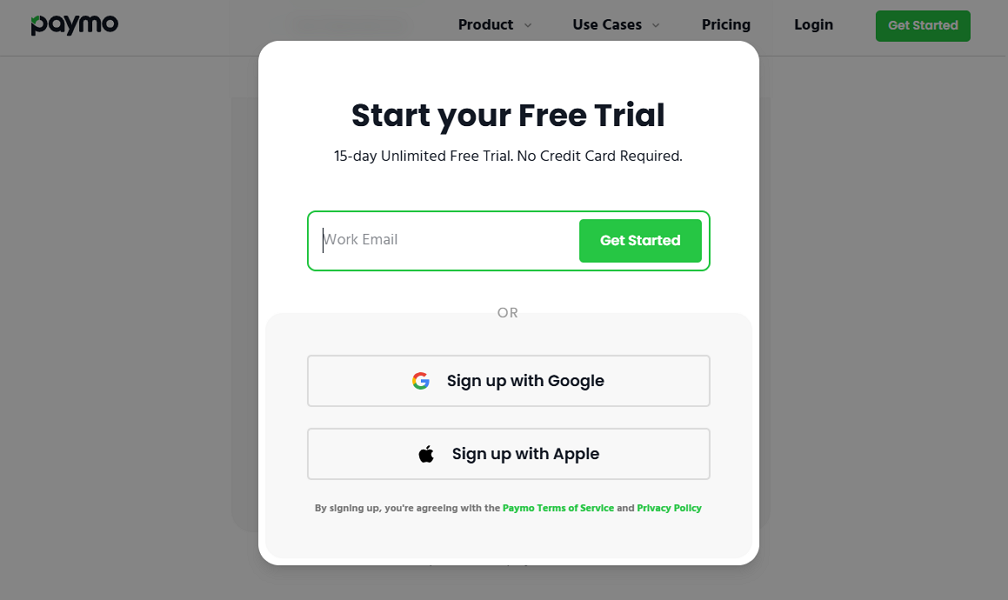
The process up to this point went on without any hiccups. I’m glad Paymo offers a variety of project templates tailored to different use cases. For this review, I chose the generic project sample to evaluate the app’s full potential without any industry constraints.
However, after completing the initial setup, I hit the first snag. Instead of taking me to my dashboard, Paymo bounced me back to the first pre-setup step, which was frustrating. This happened multiple times, and despite trying different project samples and use cases, the issue persisted.
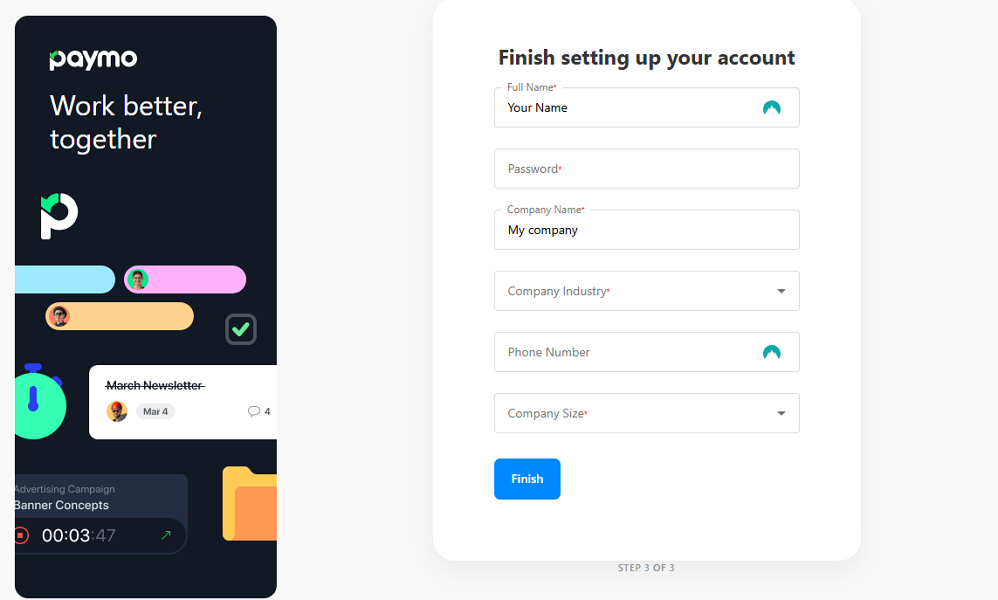
I caught a lucky break when I signed up through my mobile device, which was a long route. I used the credentials to access the web dashboard and was able to proceed with the test drive seamlessly.
Adding Employees
Adding individual team members to Paymo is a breeze. Navigate to the main menu, click “people,” select “user,” click “add user,’” and fill out the employee profile form. I like how the app keeps everything in one window. This allows you to set up the user profile and assign access permissions without switching tabs.
While creating a user profile is streamlined, there are no bulk-adding options. You can’t export user data from an external file or third-party software. The limitation won’t cause any issues for small teams. However, it makes the process of adding employees tedious and time-consuming for managers with a large team.
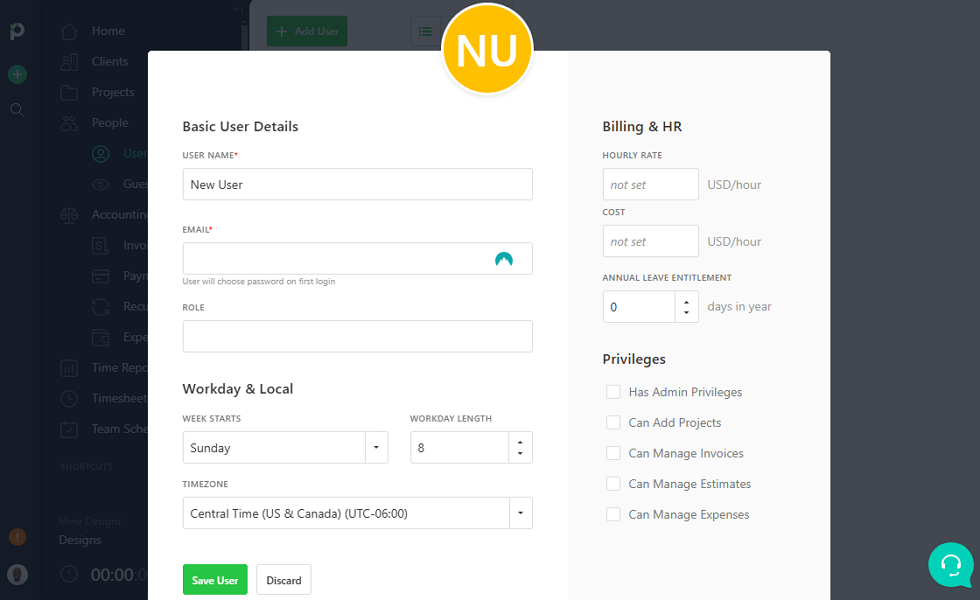
Verdict: 6/10
[/box]
Paymo Web App and Desktop App
Paymo’s web app boasts a modern user interface (UI) with a sleek and intuitive layout. The key navigation tools are housed on the two sidebars on the left, while the rest of the screen is the main details area. The user-friendly design enables users to quickly find their way around the app.
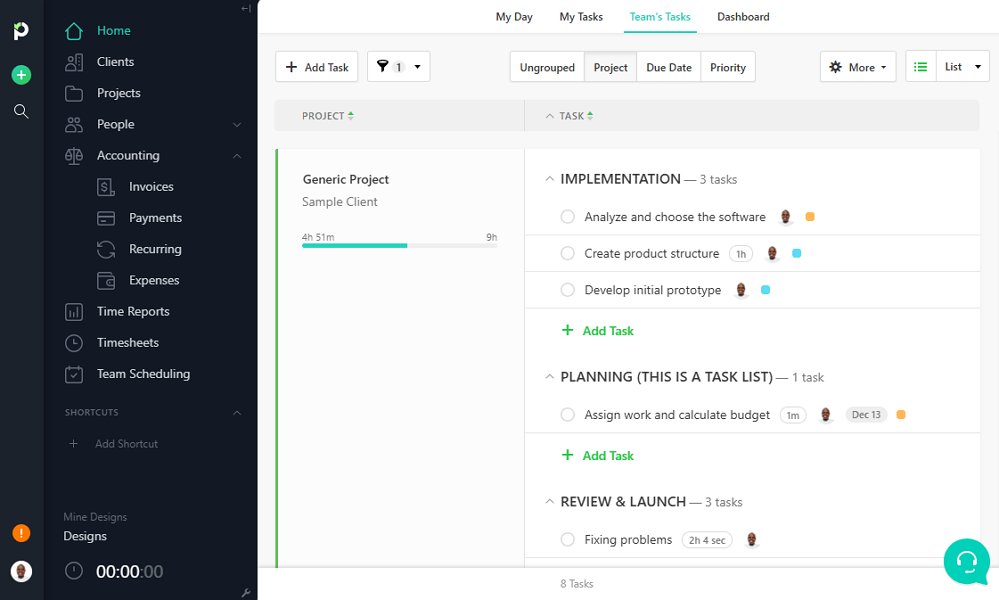
The left panel displays the global search, quick-add, and settings options. The global search is a great time-saver. It effortlessly finds projects, tasks, discussions, invoices, and more. I like the quick-add option because it streamlines workflows, allowing you to add tasks, time entries, and users in just a few clicks.
The main features and time clock icon are neatly organized in the second column for ease of access. What impressed me was the exceptional customizability of the menu panel. You can hide features or sub-features you don’t use to declutter the main menu.
The details area doesn’t look cluttered, but the sheer number of filters makes it intimidating for beginners. However, I found these options invaluable for seasoned users, especially those who need precise control over specific Paymo features.
Paymo Track
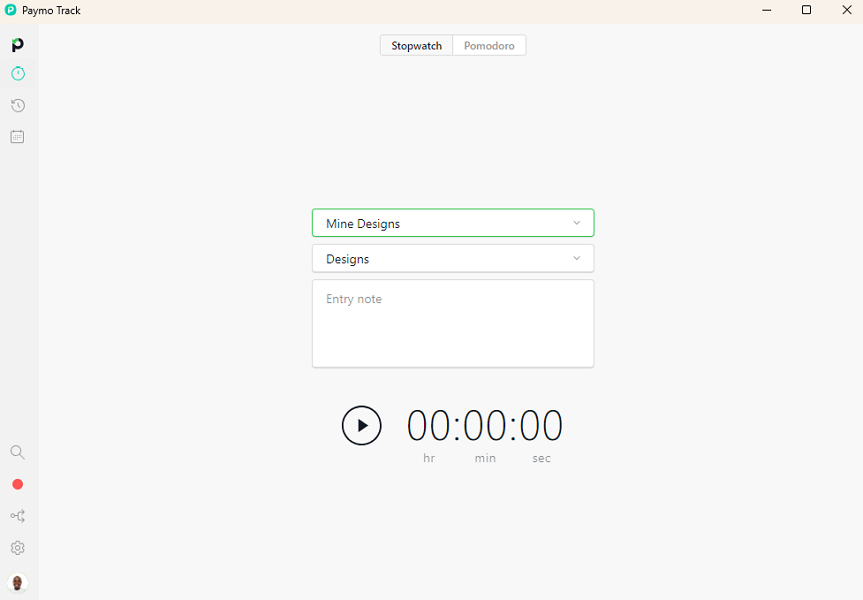
Paymo’s desktop app, Paymo Track, features a different design from the web app. Since it’s only designed for time tracking, its feature set is limited. This results in a clean and sleek UI that displays the stopwatch and Pomodoro tracker only. Interestingly, Paymo Track offers an idle time tracker and linking rules—two features you don’t get with web and mobile apps.
Verdict: 8/10
Paymo Mobile App
The mobile app is designed with ease of use in mind. While it mirrors the key functionalities of the web app, like global search and quick add, everything is neatly organized for simplicity and usability. The main features — home, work, quick add, timer, and updates — are intuitively located at the bottom of the screen for smooth navigation.
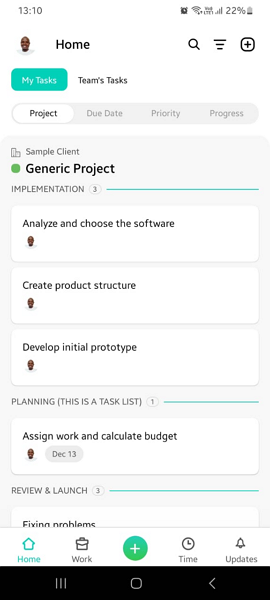
When you log in, you land on the “my tasks” section, so you can immediately focus on your priorities for the day. I was also impressed by the task filters, which help project teams zero in on active or complete tasks in minutes. You can locate a task by status, assigned to, dates, priority, creator, or project.
In terms of functionality, all users can perform basic functions like tracking time, managing projects, adding expenses, and chatting. However, only users with admin privileges can view active timers and manage clients. The active timer function lets you see who is clocked in and how long they have been working.
Paymo’s mobile app doesn’t let managers schedule bookings or time off, which is disappointing. Users can view tasks and timesheets without an internet connection but can’t perform critical functions like adding expenses.
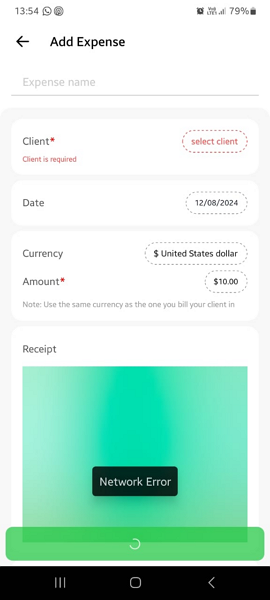
| Menu Item | Admin | Employee | ||
| Website | Mobile App | Website | Mobile App | |
| Feature (i.e. Time Tracking) | ||||
| Timesheet | ✅ | ❌ | ✅ | ❌ |
| Time Tracker | ✅ | ✅ | ✅ | ✅ |
| Calendar | ❌ | ❌ | ❌ | ❌ |
| Schedule | ✅ | ✅ | ✅ | ✅ |
| Expenses | ✅ | ✅ | ✅ | ✅ |
| Time off | ✅ | ❌ | ❌ | ❌ |
| Analysis | ||||
| Dashboard | ✅ | ✅ | ✅ | ✅ |
| Reports | ✅ | ✅ | ✅ | ✅ |
| Activity | ❌ | ❌ | ❌ | ❌ |
| Management | ||||
| Kiosks | ❌ | ❌ | ❌ | ❌ |
| Approvals | ❌ | ❌ | ❌ | ❌ |
| Projects | ✅ | ✅ | ✅ | ✅ |
| Team | ✅ | ✅ | ✅ | ✅ |
| Clients | ✅ | ✅ | ❌ | ❌ |
| Locations | ❌ | ❌ | ❌ | ❌ |
| Tags | ✅ | ❌ | ✅ | ❌ |
| Invoices | ✅ | ❌ | ✅ | ❌ |
| Settings | ✅ | ✅ | ✅ | ✅ |
Verdict: 7.5/10
Paymo Core Functionalities
I put Paymo’s features through the wringer during the week of testing. In this section, I’ll share how the features performed — what shined, what failed, and everything in between. Read on if you’re curious to know everything about Paymo:
Project Management
Paymo compares well to established project management software, offering good tools to streamline both simple and complex projects. What stood out for me was its user-friendly project board, which simplifies navigation and project management.
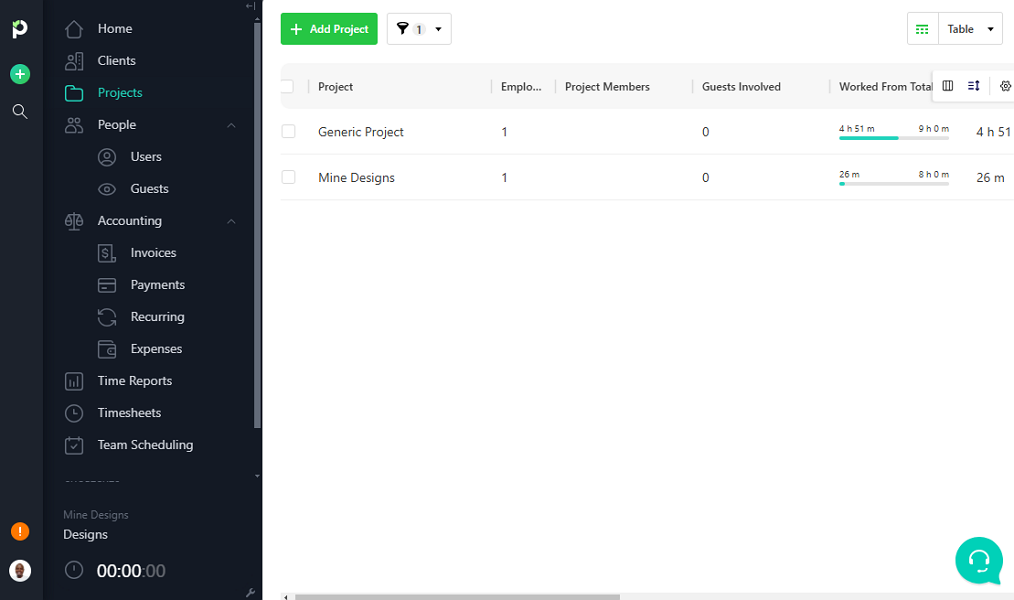
Adding a project to Paymo is easy. Navigate to the “projects” menu and click the green “add project” button. In the popup window, define the project parameters, such as name, description, client, budget, and billing. I was impressed with the ability to assign color-coded project IDs to quickly differentiate between projects at a glance.
Another stand-out feature is the project templates catalog. The templates provide unique pre-built frameworks tailored to different use cases. You can choose a template to create a project in minutes, saving time compared to starting from scratch.
Task Management
When you create a project, Paymo takes you to a super-detailed board. The project board can feel overwhelming at first because of the litany of features, such as tasks, overviews, milestones, files, discussions, activities, and more. However, as you continue to use it, things start to fall into place, simplifying usability.
Paymo allows you to break projects into tasks, making large, complex goals more actionable and manageable. I found adding tasks to be simple: navigate to the “tasks” section and click “add task.” Define the task parameters like name, description, assignee, due dates, and estimated hours.
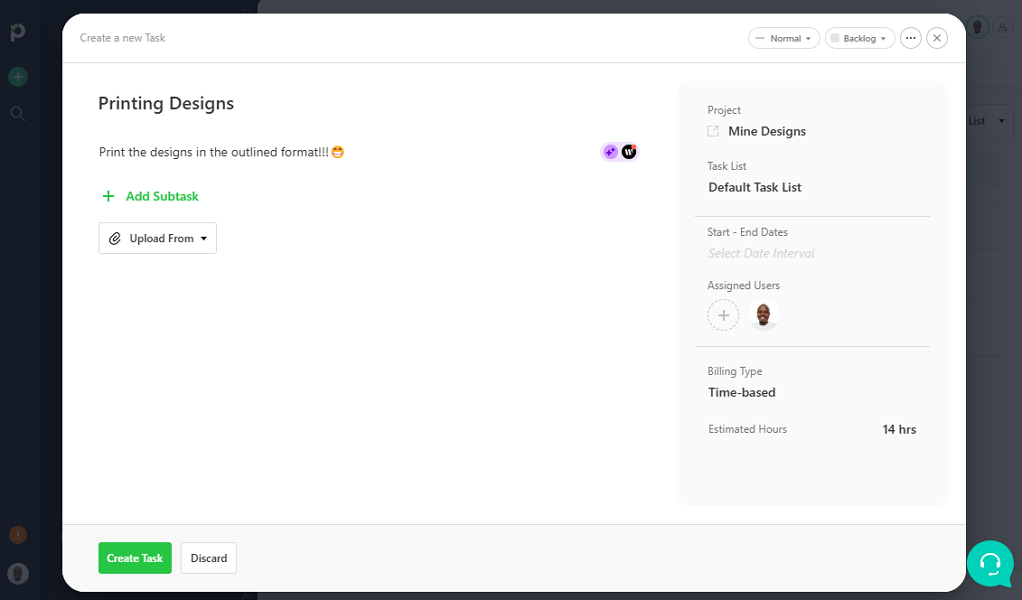
Paymo offers good task management tools, including descriptions, priorities, and subtasks. Task descriptions enable managers to clarify expectations, while priorities ensure the team’s effort is focused on the most critical activity.
While Paymo offers a subtasks feature, it lacks some critical functions. It helps break tasks into bite-sized steps but can’t be assigned to different team members or given distinct due dates. This limits the usefulness of subtasks for distributing workload based on members’ skills.
Paymo Project Views
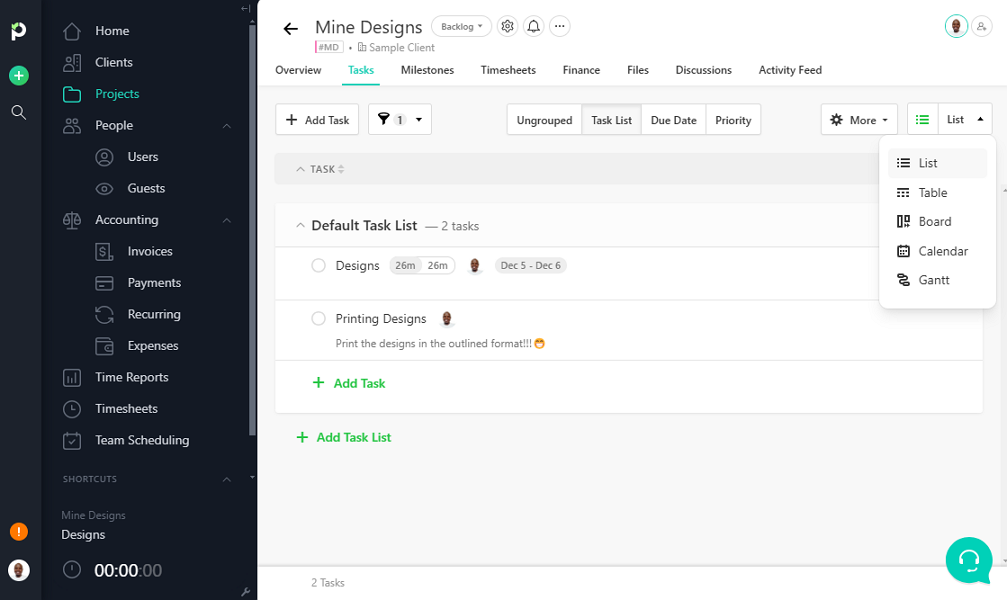
By default, tasks are displayed in the standard list view. However, you can change the view to manage and visualize tasks in a way that suits your working style. Paymo supports list, table, Kanban board, calendar, and Gantt Chart project views.
The color-coded columns on the Kanban board enable you to monitor tasks’ progress as they move through stages. Moreover, the Gantt Chart view is ideal for complex projects that require a detailed timeline with task dependencies. It’s particularly helpful when managing interrelated tasks, where the completion of one task impacts the progress of another.
Paymo also lets you set milestones and select the associated tasks. The app notifies employees about upcoming milestones, nudging them to complete tasks within the predefined timeline. This helps with prioritization, which goes a long way towards ensuring the project is completed on time.
Verdict: 7.5/10
Team Collaboration
Paymo doesn’t offer a dedicated team communication module. However, it’s still an apt tool for enhancing team collaboration, thanks to an in-task chat and file-sharing features.
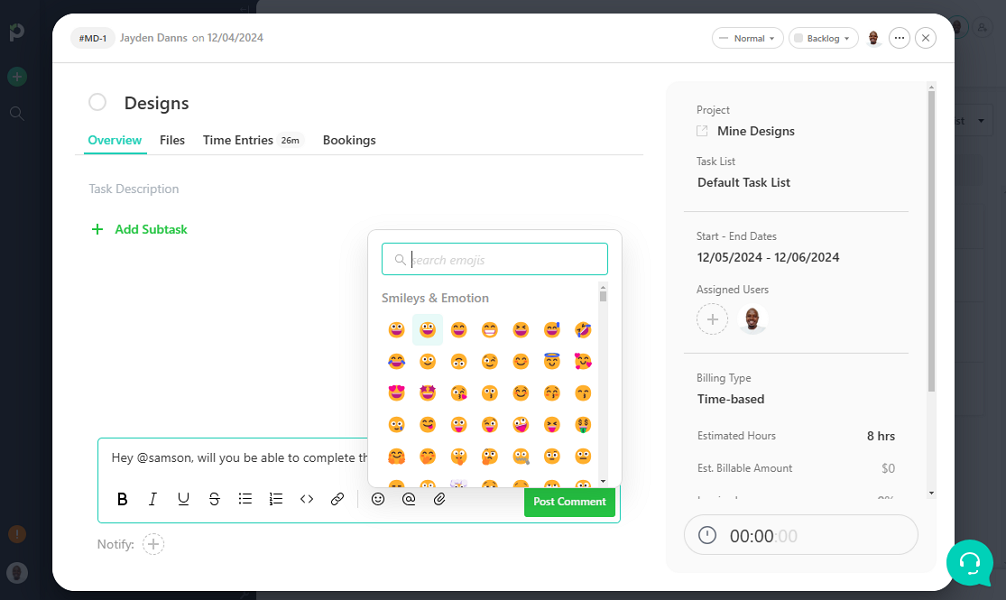
The in-task chat is my favorite collaboration feature. It enables team members to discuss issues, ask questions, and brainstorm directly within the task. This helps keep discussions relevant to specific tasks and well-organized for easier retrieval of vital information.
Employees can use @mentions to draw the attention of specific users in chats. This is particularly helpful when multiple users are working on one task. Notifying only relevant users about requests or questions makes it clear who needs to take action.
Paymo’s app also enables employees to share files from local devices or Google Drive for efficient collaboration. However, I think the vendor could further improve this feature by offering more integrations with cloud storage providers.
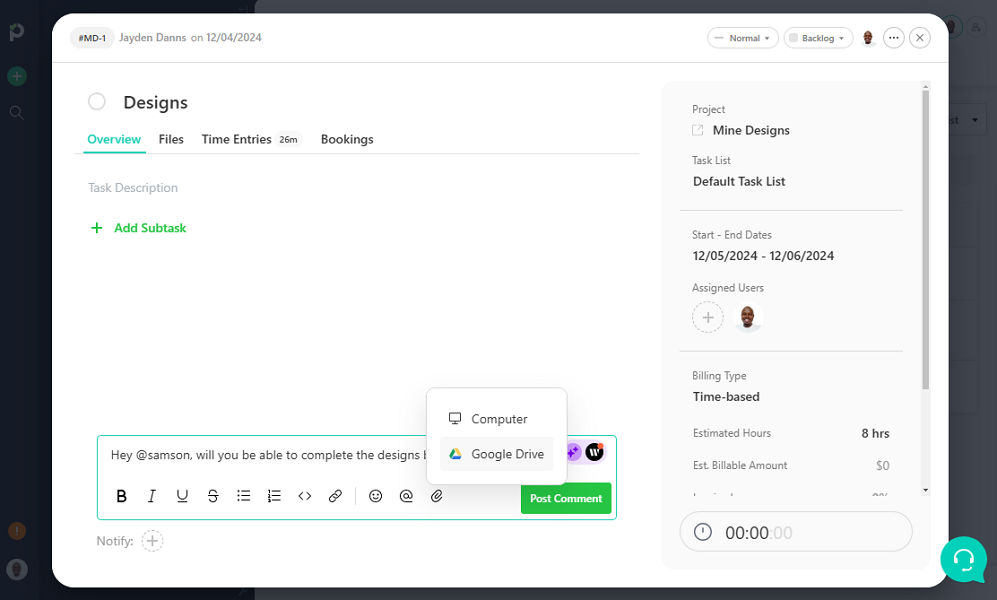
Verdict: 8/10
Paymo Time Tracking
I tracked time with Paymo for seven days and was overly impressed with the effectiveness of the available time-tracking features. The app tracks regular hours accurately, and it fits the bill for project cost tracking, employee remuneration, and client billing.
However, it lacks overtime and break-tracking capability. For this reason, I wouldn’t recommend it for business owners seeking compliance with labor laws. If you need an app that tracks time in full compliance with underlying labor laws, use the Connecteam time tracker.
Paymo lets you track time on web, desktop, and mobile apps. Tracking time on the web app is pretty straightforward: simply click on the time function on the menu panel, select your project and task, and click “start timer.” Alternatively, activate the timer on task cards to track time with a click of a button.
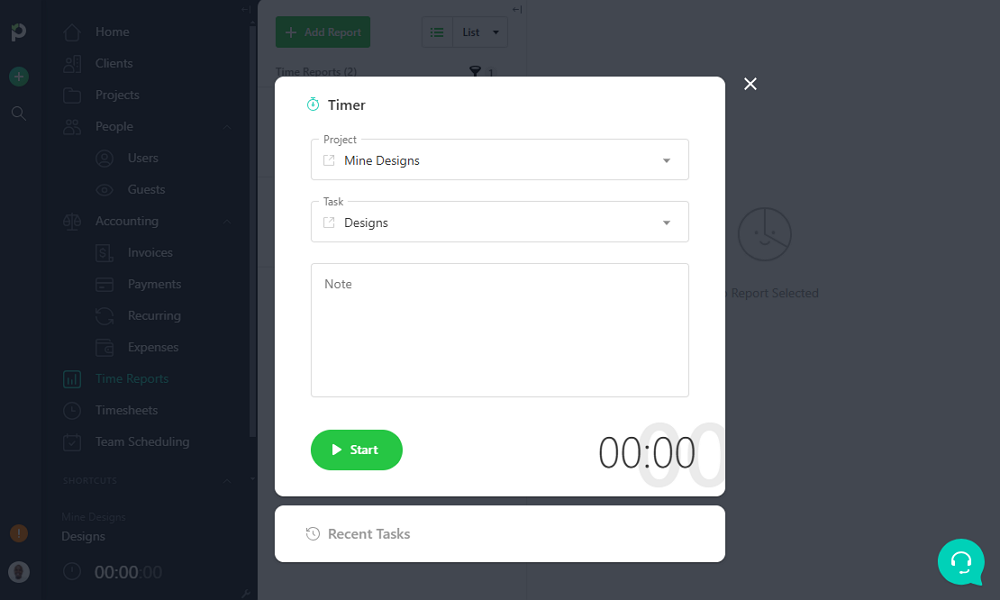
Tracking time on the Paymo mobile app could be better. The time clock isn’t displayed on the home UI or in the “time” window, which is disappointing. When you open the “time” window, you get options to continue tracking time on recent tasks. To start tracking time on new tasks, click the quick add button and select “add time.”
Tracking Time on the Paymo Desktop App
Paymo apps for Windows and macOS offer a stopwatch, pomodoro, and automatic time trackers. The Pomodoro timer lets you track time according to the Pomodoro technique, which entails alternating between periods of focused work and breaks. The technique is renowned for maintaining high levels of concentration and boosting productivity.
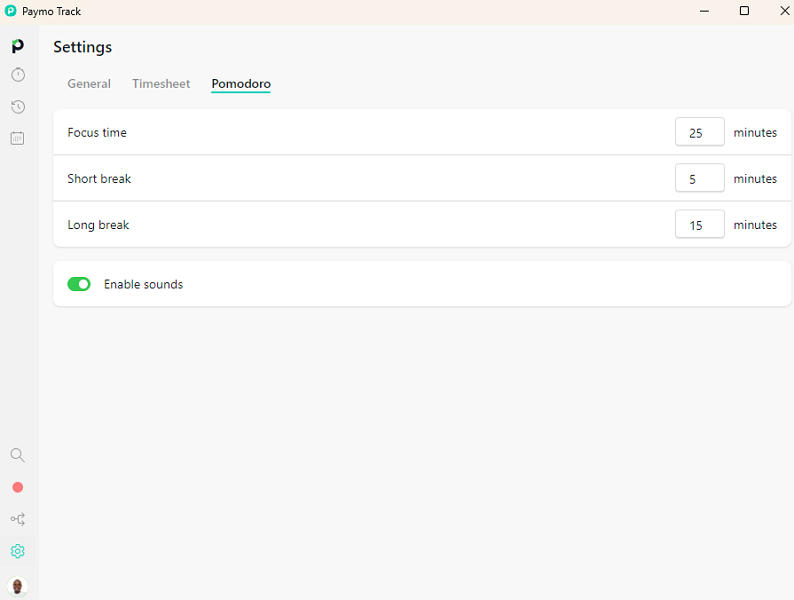
The automatic time tracker also stood out to me. I found it to be effective, especially when used in unison with linking rules. With the combination, automatically link time logged on desktop activities with specific projects/tasks.
Additionally, Paymo has an idle time tracker that ensures desk workers spend their work time on meaningful tasks. It auto-detects and logs periods of inactivity so that only active hours go into the staff’s timesheet. This ensures more precise employee remuneration and client billing.
Verdict: 7/10
Resource Scheduling
The Paymo scheduling tool lets you schedule task bookings and leaves. The schedule acts as a resource calendar for teams and projects. It provides a 360-degree overview of your team’s commitments so you can quickly pinpoint overutilized and underutilized resources.
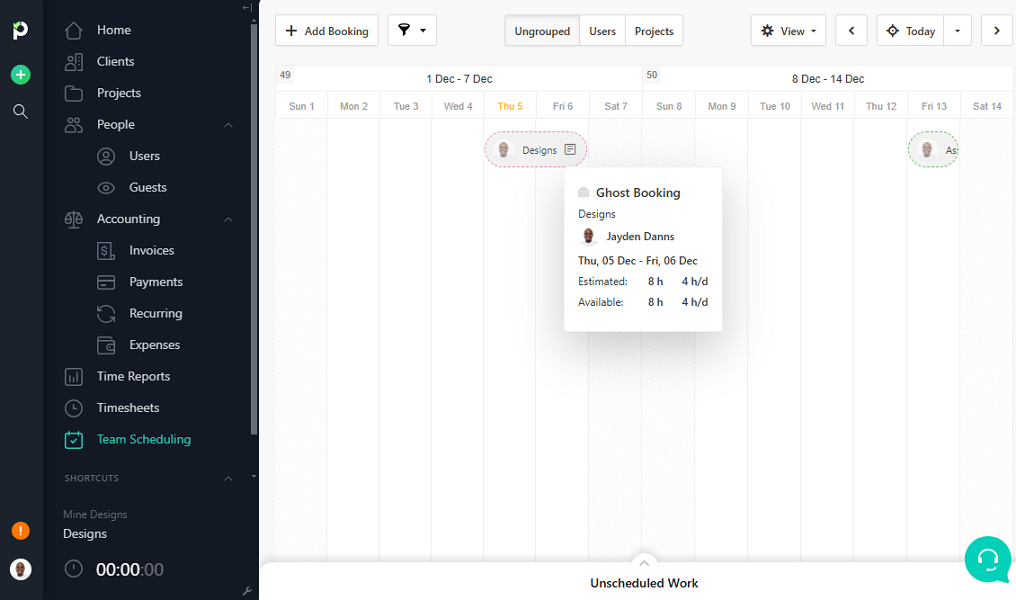
You can add bookings manually or make the most out of Paymo’s ghost bookings. When you add tasks to projects, Paymo automatically creates ghost bookings on the schedule grid. You can convert auto-generated bookings into real bookings with a single click. This saves time and helps sidestep common errors associated with manual bookings.
Verdict: 5/10
Leave Management
Paymo does not have a standalone leave management module. Instead, the leave management feature resides within the scheduling tool. This means users have to add employee time off directly to the schedule grid, which is incredibly easy.
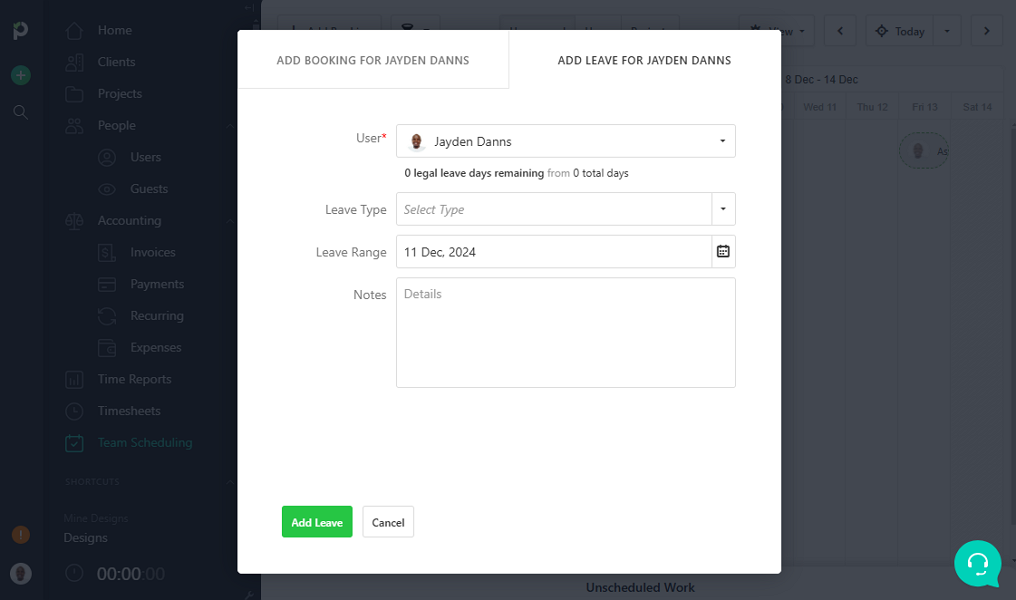
Unfortunately, Paymo doesn’t let employees request time off—only admins can add time off. A support agent told me that the time off request feature is scheduled to roll out in 2025.
By default, Paymo supports five leave types: vacation, sick, paternity, maternity, and military leave. Thankfully, you can have more paid and unpaid leave types to suit your company’s needs and preferences. You can also assign each employee a fixed amount of paid time off (PTO) leaves and monitor balances with ease.
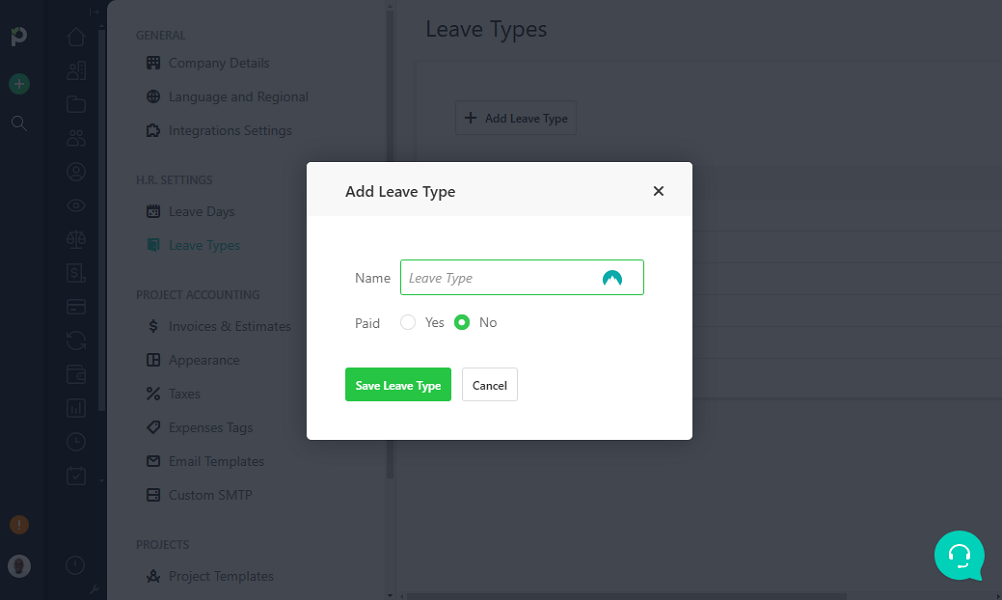
Verdict: 5.5/10
Expense Tracking
Paymo’s expense tracking module enables you to compensate employees and bill clients accurately. Before your team starts tracking expenses, you should define expense tags. The tags, which are easy to create, streamline expense tracking and can be incredibly helpful in identifying spending patterns.
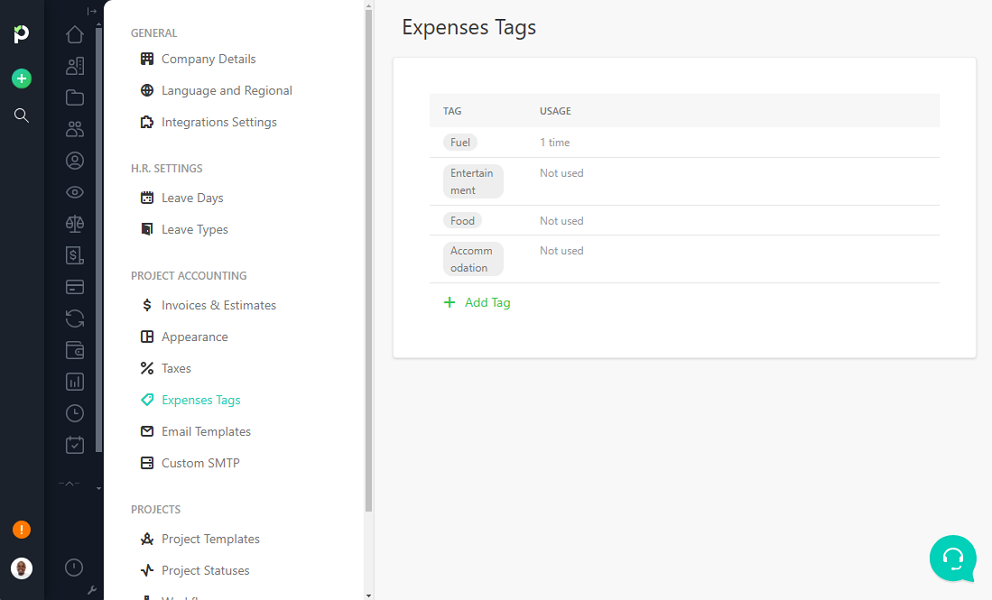
Once you define tags, it becomes easy for employees to track expenses on web or mobile apps. I prefer the latter because it makes it more convenient to record expenses as soon as they happen. This helps sidestep issues such as missed expenses or erroneous entries.
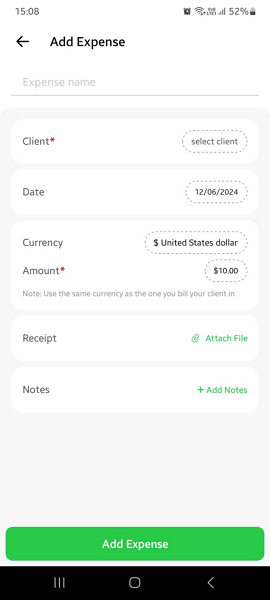
Another thing I liked is that Paymo allows employees to upload receipts to authenticate business expenses. You can upload receipts from the smartphone’s gallery or use the smartphone camera to upload it directly. I like the second option because it helps circumvent the hassle of searching through the gallery, saving time.
Verdict: 8/10
Invoicing With Paymo
The Paymo invoicing module impressed me with its customizability. The app allows you to select a default invoice from a library of ten uniquely designed templates. You can also customize the bill-to sections to match your preferences and include your company’s logo for a professional look.
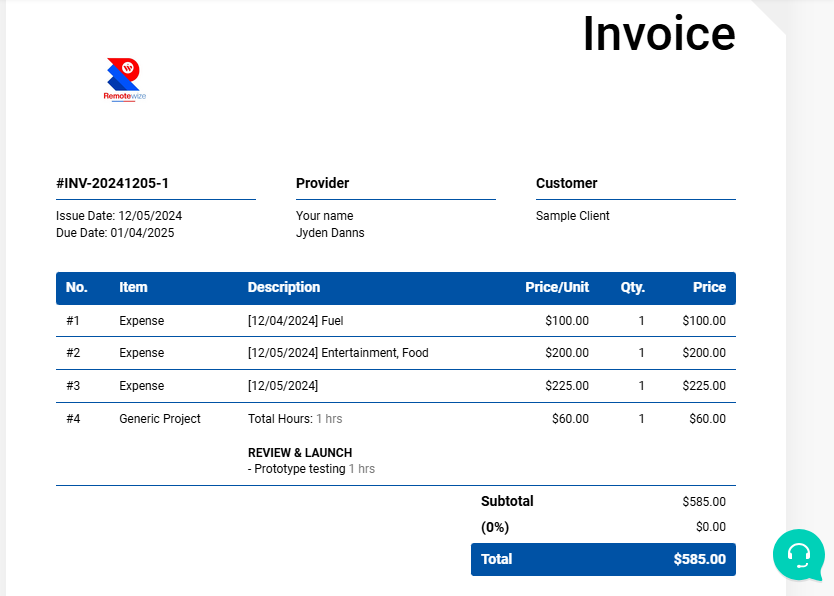
Creating and Sharing Invoices
Creating an invoice isn’t straightforward — users have to wade through multiple steps, which can be confusing for newbies. To create an invoice, click “invoices” from the main menu and hit the “add invoice” button to access the invoice editor. Next, select the date range and client.
Paymo allows you to add invoice items manually or automatically. I expected the automatic option to pull the client’s billable hours and expenses with a single click, but that wasn’t the case. When you click “add outstanding time/costs,” it takes a few steps to get the item on the invoice, which can be tedious and error-prone.
The issue aside, Paymo’s invoice-sharing options are impressive. You can download the invoice as a PDF document or export it directly to QuickBooks or Xero. Alternatively, you can email the invoice to a user/client directly on Paymo, share a link, and print a copy.
Verdict: 8/10
Paymo Reporting and Analytics
Paymo has a reporting module called Time Reports. Contrary to your intuition, this module isn’t all about time reports. It provides an array of filters to help you generate custom reports that delve into various aspects of your business. Some of the notable filters include:
- Project and task budget hours
- Remaining project and task budget hours
- Internal costs
- Billable amount
While reports provide detailed information about your project’s health, they don’t give powerful insights. What I liked about Paymo reports is that you can switch the reports view. I was impressed with the bar and pie chart views because they provide useful visuals that make the reports easy to understand.
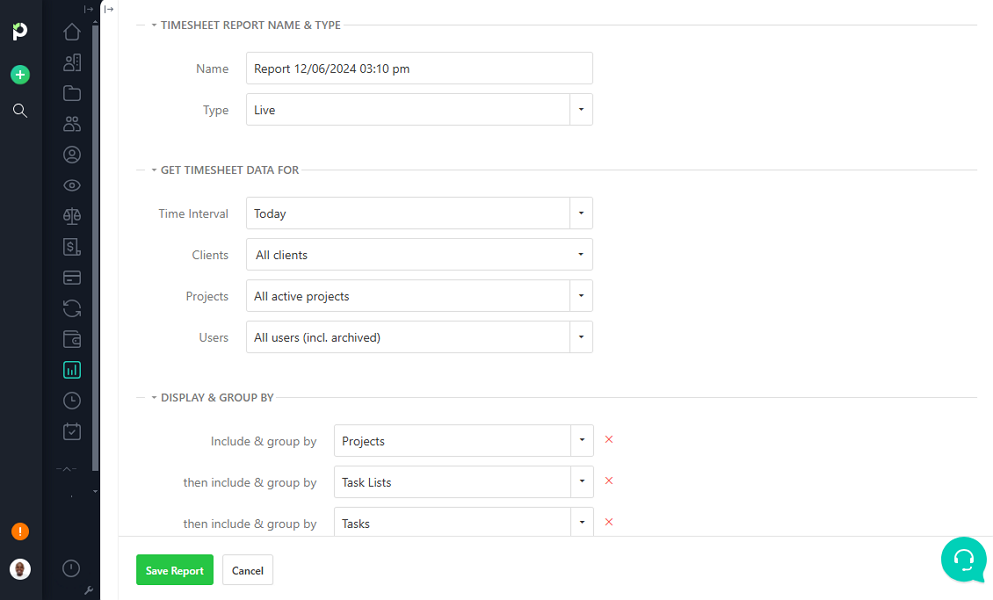
Paymo lets you generate two types of reports: static and live. The former provides a snapshot of data at a specified moment in time. Live reports update automatically every time you view them to provide up-to-date information.
Paymo reports are private and can only be viewed by the creator, but you can make them accessible to specific members or guests. Alternatively, you can copy and share the report’s permalink with external collaborators or people you don’t want to invite as guests.
Verdict: 6/10
Paymo Security Features
Paymo is a secure solution that has never had a security breach or cyberattack. The clean security profile boils down to the vendor’s strong security measures. To begin with, Paymo backs the standard email-password login with two-factor authentication (2FA). 2FA adds an extra layer of protection, sealing the frailties of password logins.
Additionally, Paymo supports access-based permissions, ensuring each user has access to information necessary for their roles. I liked the user activity feed. It’s not a standard security tool, but in case of a mishap, the feed gives you intel into who did what and when.
Details about Paymo’s data encryption standards are scanty. However, I found that the vendor hosts its data on Amazon Web Services (AWS) servers. This means that data at rest enjoys the solid protection provided by AWS. I didn’t find any information about how Paymo protects data in transit.
Paymo is compliant with industry regulations, including the General Data Protection Regulation (GDPR). The provider claims to be committed to respecting users’ rights to data access, being forgotten, and data portability.
Verdict: 8/10
Paymo Customer Support
If you have a question or an issue, support is available through live chat, web form, community, knowledge base articles, and video tutorials. What works best depends on the nature and urgency of your issue.
Live chat is the fastest way to find help for urgent issues. The live support agents responded to my queries in under 30 minutes and were well-versed on Paymo’s issues, which was impressive.
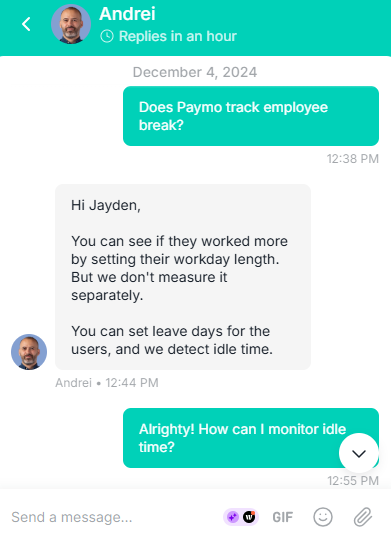
My only minor gripe is that live chat is accessible only when you log in to your account. As a result, it might not be a viable option during the pre-signup process.
Paymo’s knowledge base articles are organized by categories to help users find relevant guides in minutes. The search function reduces manual effort, letting you use keywords to find specific articles instantly.
The community isn’t the most active forum, but it’s the only place to find help from genuine Paymo app users. One thing I liked was the search function, which helps you quickly find relevant discussions, posts, and threads. It eliminates the need to manually browse through the platform to find help.
Verdict: 7/10
What are Paymo’s Review Ratings from Review Sites?
(As of December 2024)
Capterra: 4.7/5
G2: 4.6/5
Software Advice: 4.7/5
TrustRadius: 8.6/10
GetApp: 4.7/5
Google Play Store: 4.2/5
Apple App Store: 4.4/5
Paymo App Review
Paymo is a reliable project management software for desk workers. The app offers essential and advanced tools that enable small teams to manage simple and complex projects. I like the array of project views and task priorities. However, I feel some aspects of the app, like subtasks, could be better.
In addition, Paymo tracks billable and non-billable hours and is a handy app for companies looking to improve remuneration and client billing. It also lets you manage employee time off, though it doesn’t let employees request time off. The app’s forte is expense tracking and invoicing, making it ideal for businesses looking to stay on top of their financials.
That said, Paymo is less effective for businesses with deskless and field employees. If you’re looking to schedule field employees or track their time and location, use Connecteam. Start a 14-day free trial today to get a firsthand feel for Connecteam’s features.
Connecteam: The Better Paymo Alternative
While Paymo fits the bill for desk and knowledge workers, I wouldn’t recommend it for companies with deskless, mobile, or field workforces. Instead, I recommend using software like Connecteam — an all-in-one workforce management solution for deskless workforces. Here are some reasons you should use Connecteam:
Time Tracking
The Connecteam time tracking app prioritizes accuracy and compliance. What I like about the app is the effectiveness of geofences or virtual boundaries. Creating a geofence around your warehouse, construction sites, and other job sites is a breeze.
With the geofence, Connecteam blocks any employee’s attempt to clock in outside their designated work site. This ensures you pay employees for time spent on what really matters — work. Ultimately, this helps compensate employees fairly and goes a long way toward boosting profitability.
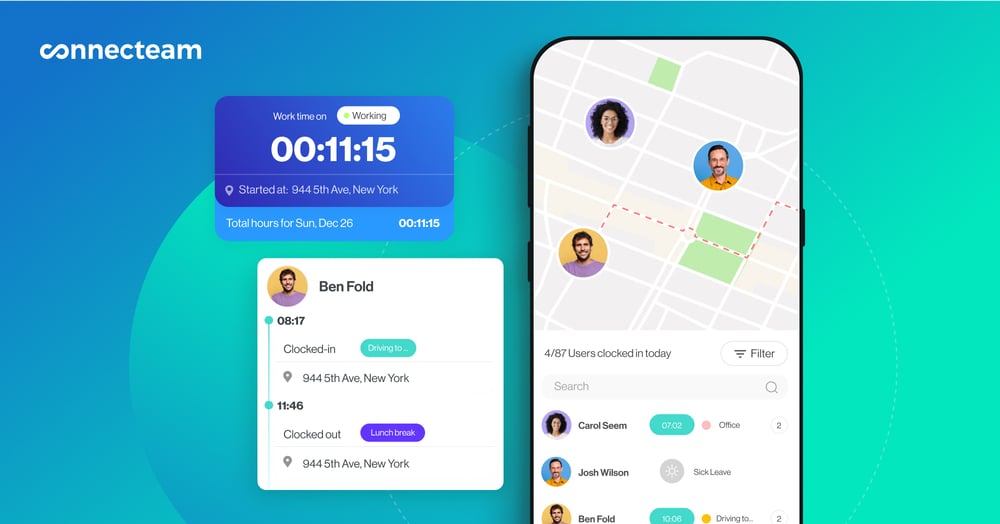
Another thing I like is the flexibility of Connecteam’s overtime and break-tracking policy. The app lets you configure overtime policies to conform to labor laws in your region. You can track daily, double-time, weekly, and other types of overtime. Most impressively, the app calculates employees’ overtime pay automatically, saving you hours of manual calculations.
Location tracking
Connecteam GPS location app gives you a 360-degree view of your team’s real-time location. No more guessing whether a team member is at the designated job site. Simply open the map to see where each team member is, when they clocked in/out, and the task they are working on.
Even better, Connecteam provides a map with breadcrumbs to help monitor the activities of your mobile workforce. Breadcrumbs enables you to trace the movements of field realtors, sales reps, or delivery drivers during work hours.
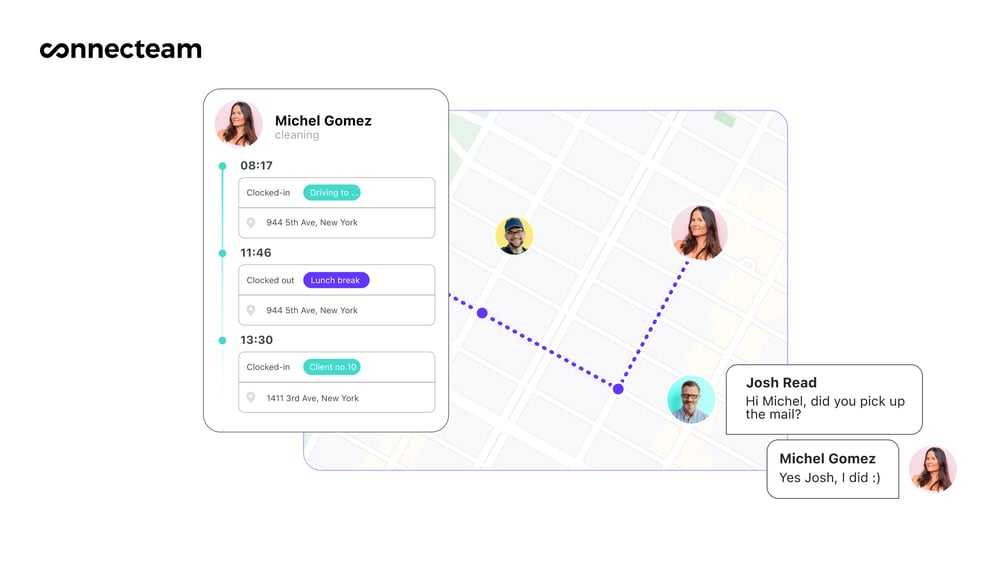
Thankfully, location tracking is designed with employee privacy in mind. To be precise, Connecteam tracks employees only when they are clocked in. Employees can rest assured that the app won’t intrude on their privacy. Respecting employee privacy also helps comply with legal requirements, preventing potential lawsuits.
Shift Scheduling
Connecteam enables you to align employees’ shifts with business needs to optimize operations. You can create and assign shifts manually or automatically. With the manual scheduler, you get handy tools such as drag-and-drop functionality, recurring shifts, shift templates, and copy shifts to speed up the process.
My favorite tool is the Connecteam auto-scheduler, which helps create hundreds of shifts in minutes. It considers employee availability, skills, and preferences to ensure full shift coverage without conflicts.
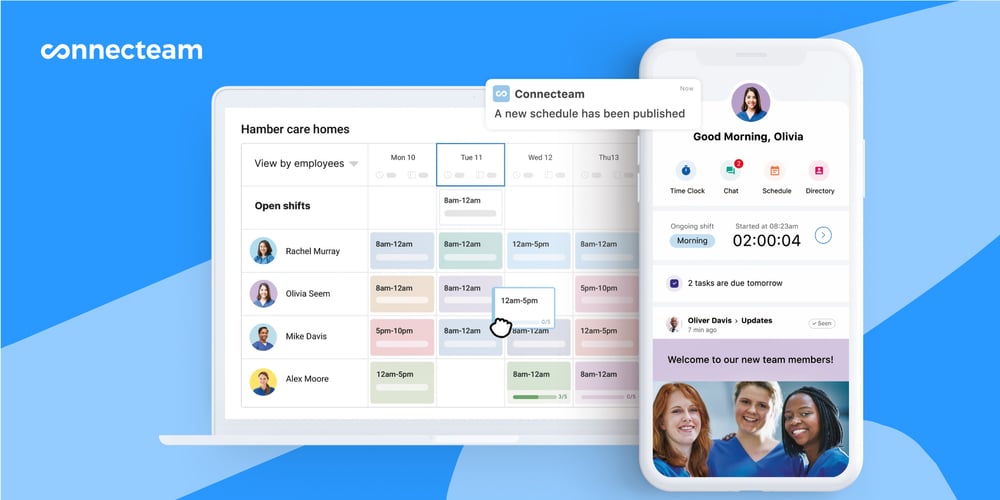
Considering employee availability and preferences enhances job satisfaction, leading to better productivity and reduced turnover.
Connecteam time off tool enables employees to request leaves and mark availability on mobile devices. Once the manager approves the requests, unavailable days are marked on the schedule grid. This way, managers can avoid assigning shifts to unavailable employees, preventing potential staffing issues.
