Industry-focused time tracking with essential tools for construction, but limited customizations
Verdict: 7.4/10
Being industry-centric has enabled busybusy to refine its features to solve the specific time-tracking problems construction businesses grapple with. The time tracker uses geofencing and photo verification tools to prevent timesheet fraud, ensuring crew members are paid for the work they actually did.
The GPS location tracker also caught my eye because it helps managers and admin stay on top of employees whereabouts. You can determine who’s clocked in and schedule employees more effectively based on proximity to a job site. The equipment tracking feature helps know where each machine is, what it’s working on, and who is on it.
Another helpful feature is job costing, which lets you create different rates for tasks in the worksite. This solves the wage classification issues, ensuring each employee is compensated fairly. Moreover, cost codes improve labor cost tracking and enable you to bid for future projects more accurately to boost profitability.
The app has minor issues that most businesses can put up with. For example, there’s no option to track paid breaks, a dealbreaker for construction businesses looking to track rest breaks such as those in California. Additionally, the vendor offers a payroll service, which eliminates the manual payroll process but is pricey compared to standalone payroll software.
Key Features
- Time tracking: It’s easy to track time on mobile and use on-site restriction and photo verification to improve timesheet accuracy.
- Equipment tracking: Know where each piece of equipment is and the employee using it. You can also track machine hour metrics to determine which equipment is being overused or underutilized.
- Location tracking: busybusy helps track real-time locations to enhance crew safety and accountability. Tracking real-time locations also helps schedule employees for urgent jobs based on their proximity to a work site.
- Job costing: Set a unique pay rate for each task to ensure employees are remunerated accurately for their efforts. Cost codes also improve labor costing and project bidding, boosting your profitability.
Pros
- Accurate time tracking
- Labor-laws-compliant overtime and break tracking
- On-site restriction to prevent off-site punching
- Photo verification to prevent buddy punching
- Easy-to-use apps
- Functional offline mode
- Excellent customer service
Cons
- Limited customization options
- Pricey payroll add-on
- Limited integrations
busybusy Pricing
busybusy adopts a simple per-user-based pricing model that suits construction companies with different crew sizes. The scalable pricing allows you to start with essential tools on the free forever plan and scale up to the Premium plan as your business needs evolve. Here’s what each plan offers:
- Free forever plan: Ideal for small businesses with pressing time-tracking needs. It offers essential time and location tracking features and lets you add unlimited users.
- Pro plan: This plan suits companies grappling with timesheet fraud issues. Beyond the commonplace time and location tracking features, it offers photo verification, on-site restriction, and GPS breadcrumbing tools to enhance tracking accuracy.
- Premium plan: This ticks the box for companies that want additional tools like team messaging, checklists, progress tracking, and document sharing.
| Pricing/plan | Free Plan | Pro | Premium |
| Monthly | $0 | $11.99 per user per month | $17.99 per user per month |
| Annual | $0 | $9.99 per user per month | $14.99 per user per month |
| Free Trial | NA | 14 days | 14 days |
| Features | • GPS time tracking • Equipment tracking • Job costing • Unlimited users | Everything in Free plus: • GPS breadcrumbing • Scheduling • Daily sign-off • Photo verification • On-site restrictions • Time off approvals | Everything in Pro, plus: • Progress tracking • Checklists • Team messaging • Daily project reports • Document sharing • Video and photo markup |
Free trial and License Fee
The only quibble is that each paid plan has an additional $40 admin license fee, which can be off-putting for small construction companies on a tight budget. You can start a 14-day free trial to take the app for a whirl before committing. Alternatively, you can make the most of the 90-day money-back guarantee to test the app risk-free.
| Plan | busybusy (Pro) | TrackingTime (Pro) | 7Shifts (The Works) | Connecteam (Advanced) |
| 10 users | $139.90 | $57.50 | $79.99 | Free for life—All features and dashboards |
| 20 users | $239.80 | $115 | $79.99 | $49 |
| 30 users | $339.70 | $172.50 | $79.99 | $49 |
| 50 users | $539.50 | $287.50 | $79.99 | $79 |
Verdict: 5/10
busybusy Usability and Interface
I found the busybusy apps fun to use for all users, including the managers and non-tech-savvy crew members.
Setting Up busybusy
When you sign up, busybusy takes you through a four-step setup designed to get your team up and running in minutes. During the setup, you create your account, state workforce size, define tracking options, configure pay periods, and pick the features you need. The features you select at this point will be natively available on the main menu.

Once you finish the sign-up process, busybusy gives you two options: explorer app or schedule walkthrough. The latter offers a one-on-one guided walkthrough with a busybusy agent to help you understand how each feature works. When you click “explore app,” the provider takes you to the dashboard, letting you explore the product on your own.
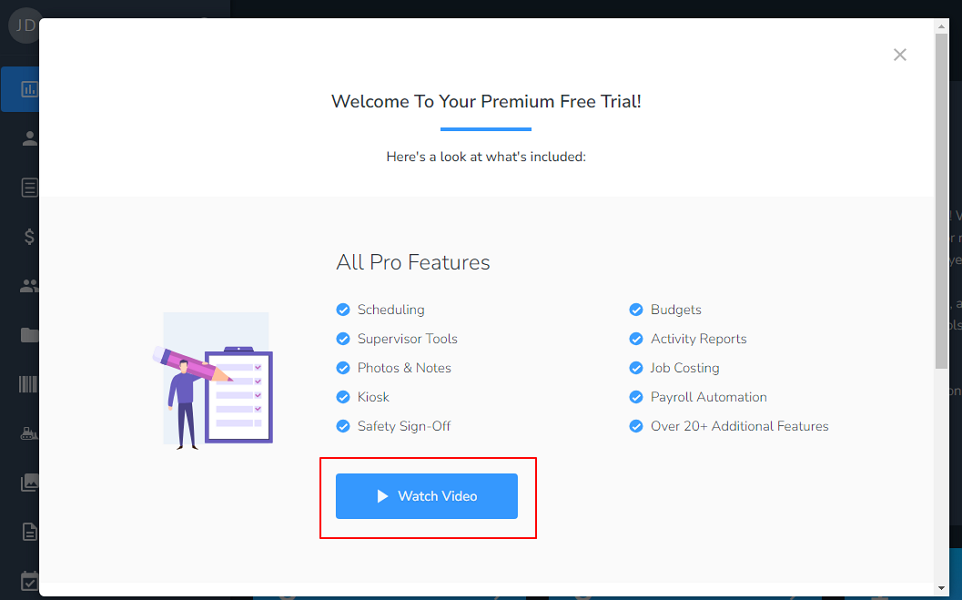
To flatten the learning curve, busybusy offers a 2-minute introduction video. Rather than focus on how the key features work, the intro video emphasizes the app’s ease of use and benefits to pique your interest.
Configuring essential settings like pay period, overtime, approval, and timekeeping is pretty straightforward. However, adding employees can be time-consuming because there’s no bulk import option. The manager has to enter each employee’s ID username, password, profile image, contact info, overtime rates, and wage details, which can be tedious for companies with a large workforce.
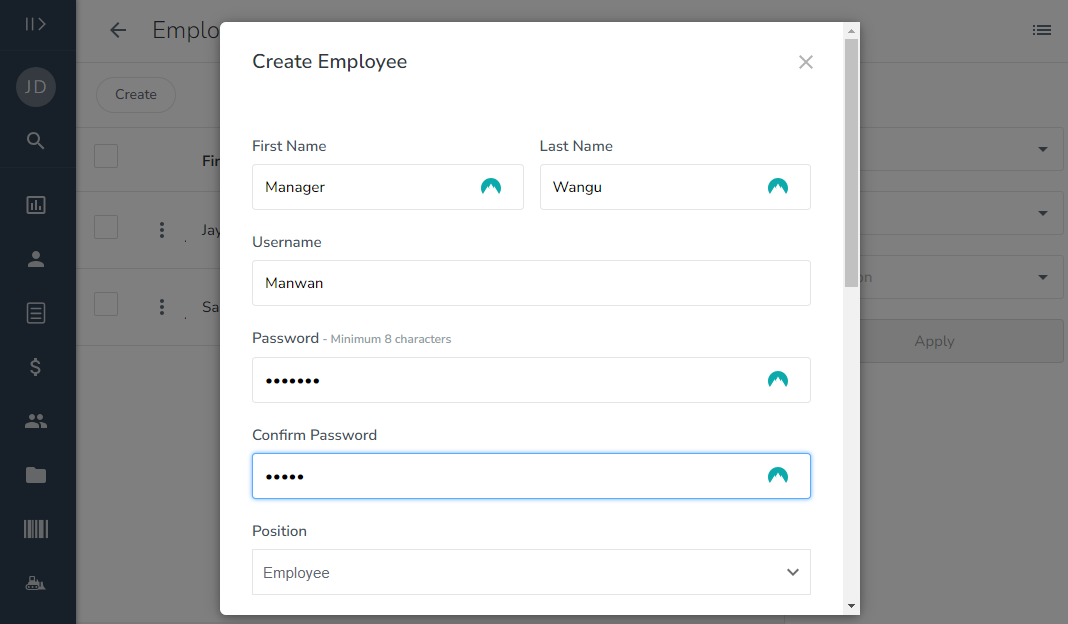
Verdict: 7.5/10
busybusy Web App
When you log into your account, you land on the team dashboard, which acts as the home user interface (UI). The dashboard uses interactive graphs and charts that present team performance and ongoing task details in an easy-to-understand format to help you gain insights and make better decisions on the fly.
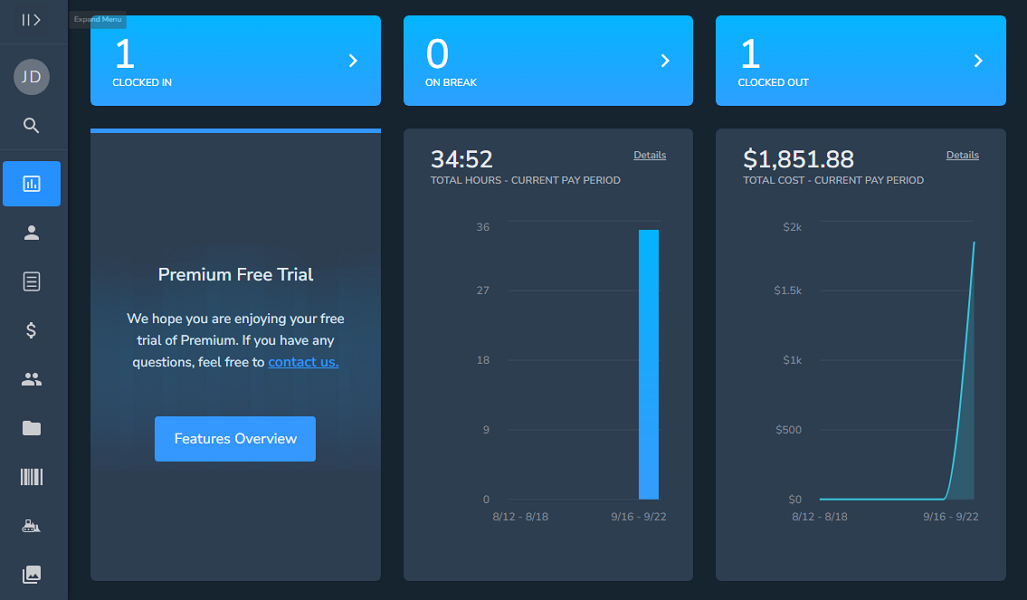
Thanks to the intuitive design, finding your way around the app is a breeze. The user interface has two main areas: the menu panel on the left and the rest of the screen, which acts as the details area. The main features are neatly organized and clearly labeled on the menu to simplify navigation.
If you click a feature with a plus (+) sign, it expands to sub-categories, allowing you to jump straight to the things you want to accomplish. busybusy places virtually every feature in its arsenal on the menu panel, making them relatively easy to find. Seasoned users will love this design tweak but the litany of options can be overwhelming for beginners.
The details area is clutter-free regardless of the feature you open, which is excellent. Another tool I like is the “filter” option, which appears on the right of every feature page. It lets you customize the feature’s view to drill down to relevant information.
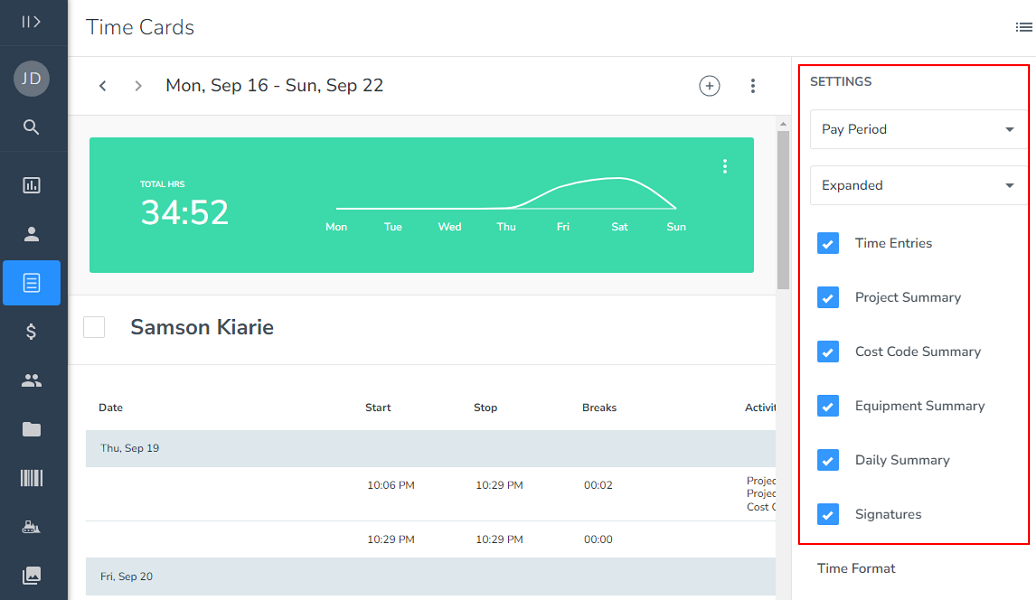
The grayish background for the web app is a smart design choice that suits all users, including those with certain visual impairments. Users with photophobia and sensitivity to bright light will be comfortable using the busybusy web app.
Verdict: 8.5/10
busybusy Mobile App
busybusy is primarily geared towards the construction industry, where the workforce is predominantly in the field. To determine whether the mobile app suits this user group, I lay extra emphasis on the ease of use and offline capability during my testing. I downloaded and played around with the Android app for this review.
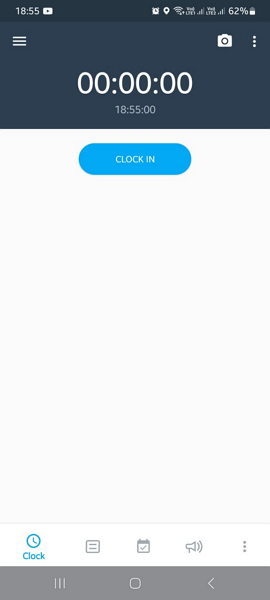
The UI is clutter-free and neatly organized to simplify usability. It has a hamburger menu icon at the top left, a camera at the top right, and a quick-access panel at the bottom of the screen. While the employee and manager versions are feature-rich, they differ slightly in capability.
Employees have view permissions — they can view projects, cost codes, team schedules, crew and equipment locations. Beyond that, crew members can track time, upload documents, take and upload photos, request time off, and update their profiles. These functions are incredibly easy to accomplish for all crew members, including the newbies.
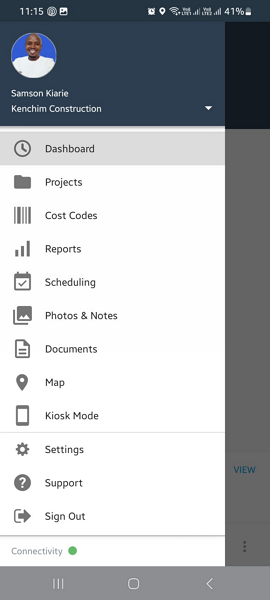
I was super impressed with the capabilities of the manager’s version. Managers can perform nearly all administrative tasks on the mobile app. Besides tracking time, location, and equipment, they can add employees, projects, cost codes, schedules, and equipment and handle approvals. This is particularly helpful for site managers who need to perform certain admin duties while on the move or in the field.
busybusy Offline Mode
I had come across several user reviews online, claiming busybusy offline mode is inconsistent. To test whether the vendor has revamped the offline mode, I turned off my mobile data multiple times during the testing.
Luckily, I didn’t encounter any hitch with the offline functionality. The app tracked time accurately and allowed me to perform essential functions like switching tasks and starting breaks, which was impressive. If the test result offers anything to go by, the busybusy mobile app has a reliable offline mode.
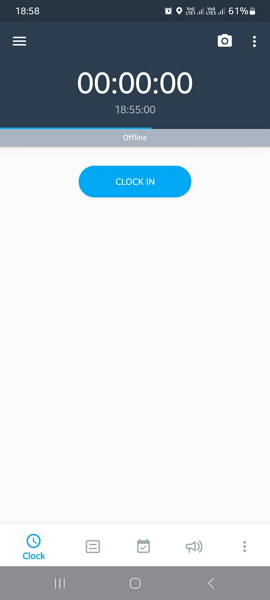
| Menu Item | Admin | Employee | ||
| Website | Mobile App | Website | Mobile App | |
| Feature (i.e. Time Tracking) | ||||
| Timesheet | ✅ | ✅ | ✅ | ✅ |
| Time Tracker | ❌ | ✅ | ❌ | ✅ |
| Calendar | ✅ | ✅ | ✅ | ✅ |
| Schedule | ✅ | ✅ | ✅ | ✅ |
| Expenses | ❌ | ❌ | ❌ | ❌ |
| Time off | ✅ | ✅ | ✅ | ✅ |
| Analysis | ||||
| Dashboard | ✅ | ✅ | ✅ | ❌ |
| Reports | ✅ | ✅ | ✅ | ❌ |
| Activity | ❌ | ❌ | ❌ | ❌ |
| Management | ||||
| Kiosks | ❌ | ✅ | ❌ | ✅ |
| Approvals | ✅ | ✅ | ✅ | ❌ |
| Projects | ✅ | ✅ | ❌ | ❌ |
| Team | ✅ | ✅ | ✅ | ❌ |
| Clients | ❌ | ❌ | ❌ | ❌ |
| Locations | ✅ | ✅ | ✅ | ❌ |
| Tags | ❌ | ❌ | ❌ | ❌ |
| Invoicing | ❌ | ❌ | ❌ | ❌ |
| Settings | ✅ | ✅ | ✅ | ✅ |
Verdict: 8.5/10
busybusy Core Functionalities
busybusy packs a punch, making it ideal for construction business owners looking to streamline time, location, and equipment tracking. Here are the software’s main features:
GPS Time Tracking
I tested busybusy time tracking features and can confidently say that the app curbs timesheet fraud. It eliminates all devious time theft tactics, ensuring crew members don’t milk the clock to claim a higher wage than they should. Even better, the app prioritizes compliance with break and overtime laws.
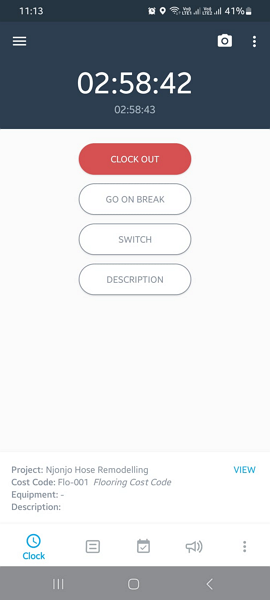
You can let employees clock in/out on their own using the usual time tracker or the kiosk mode. For the kiosk mode, they will need the employee ID. Alternatively, supervisors can clock in employees, either individually or in bulk.
Clocking in is as easy as tapping the “clock in” button on the mobile app. The employee will be prompted to select the assigned project, cost code, and equipment and click “save” to proceed. However, for the punch to be successful, the employee must be within the designated work site or geofence.
During my testing, the app prevented me from clocking in outside the mock job site. However, when I moved inside the job site, busybusy served a clock-in reminder within five minutes of arriving. So besides preventing off-site punching, the geofencing tool ensures employees never forget to clock in or out, which enhances time card accuracy.
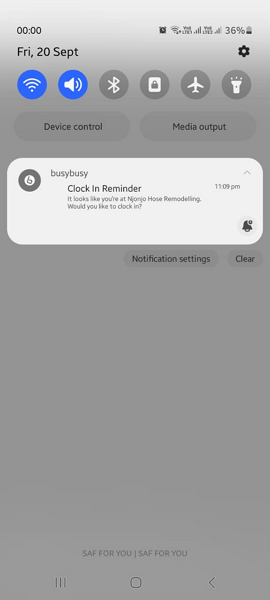
However, geofencing has a weakness, which some employees can exploit to circumvent on-site verification. If an employee fails to select the assigned project when clocking in, the app won’t apply geofence restrictions, which leaves room for off-site punching.
Facial Verification
busybusy uses facial photo verification, which is different from facial recognition. The latter leverages advanced technologies like artificial intelligence (AI) to automatically compare the photo taken during clock-in to the employee’s profile picture. In case of a mismatch, some apps restrict employees from clocking in, while others alert a manager immediately.

busybusy requires employees to take selfie photos during clocking. While it compares the photo to each employee’s profile, it doesn’t notify the manager in case of a mismatch. Managers have to generate photo verification reports to see potential buddy punching instances. It’s still effective, but the manual verification adds redundant tasks to the manager’s plate.
Break Tracking
In some states like California, your business could land in trouble for failing to allow employees to take the legally permitted break time. Thankfully, busybusy enables you to assign and enforce breaks for unwavering compliance.
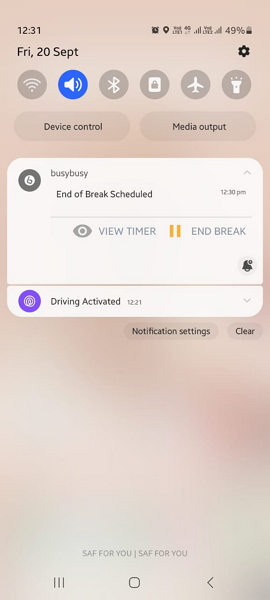
Scheduling a manual meal break is incredibly easy. Go to the employee schedule, click on any cell, and select “schedule break.” Set the break parameters, select the assigned employee, check the “notify employee” button, and click “select.”
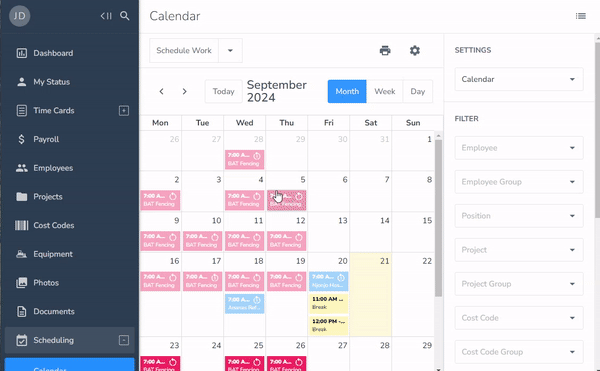
To ensure employees always remember to take a break, busybusy sends them a reminder five minutes before the scheduled break. In addition, it sends them a reminder to end their break to prevent them from prolonging the break.
I appreciate these reminders because they ensure employees adhere to laid-out break-tracking policies. Even better, employees can’t end their break early when you enable the “minimum break duration” feature.
busybusy offers a break attestation tool to safeguard your company from potential lawsuits and hefty penalties. When employees attempt to clock out, the app serves up a daily sign-off form, requiring them to declare whether they took the legally permitted break. In case of a reported break policy violation, busybusy alerts the manager immediately.
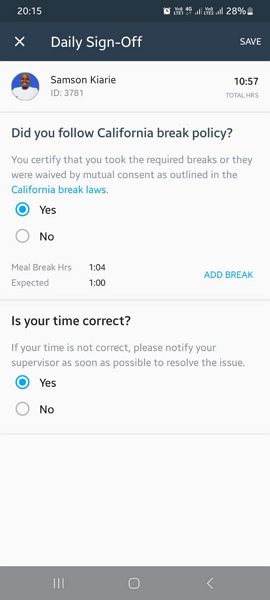
Overtime Tracking
You can apply the pre-configured standard or California overtime rules at the click of a button. Alternatively, create custom overtime rules to conform to your country’s or state’s unique labor regulations.
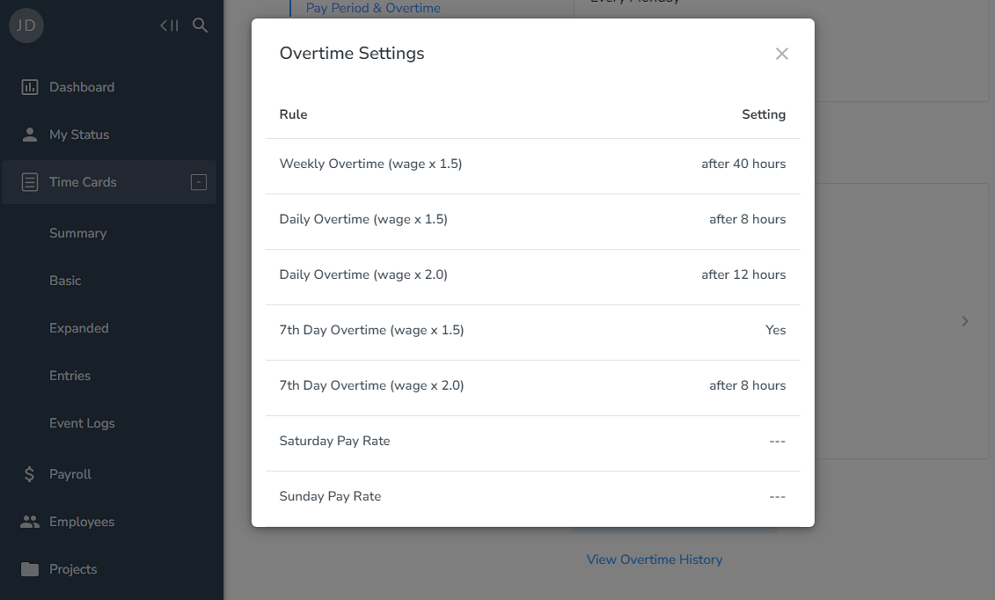
I set busybusy to track overtime based on the California overtime rule and let the timer run for 14 hours and 42 minutes (minus break time). I was overly impressed with the overtime tracker’s accuracy: the app tracked 8 hours of regular work, 4 hours of overtime, and 2 hours 42 minutes of double overtime.

You can rest easy knowing that the app will accurately sort regular hours and overtime without the manager or employee lifting a finger. Moreover, busybusy computes employee overtime pay automatically, saving managers hours of complex manual calculation.
Verdict: 8.5/10
Equipment Tracking
busybusy equipment tracking module lets you manage equipment throughout the day. Knowing where machines are is beneficial in many ways. First, it helps prevent equipment theft so your business doesn’t have to incur substantial replacement costs. Second, it ensures machines are where they are needed at the right time to keep construction processes sailing along without delay.
You don’t need to invest in additional gadgets to track equipment. Instead, the employee only needs to select the equipment they will use for the day when clocking in. The app tracks where each equipment is based on the location of the employee assigned to it. Managers get a bird’s eye view of the equipment on each construction site.
In addition, the app logs vital hour meter readings, enabling you to monitor the working versus idle time for each equipment. The insights will allow you to determine which machines are overused or underutilized. You can optimize machine usage to mitigate overuse and sidestep the hefty maintenance costs that nibble your profits.
Verdict: 8.5/10
GPS Location Tracking
busybusy GPS tracking is an indispensable tool that helps you stay on top of employee whereabouts, boosting crew security and accountability. Managers can open the “map” to see the current location of all clocked-in employees, marked by green pins.
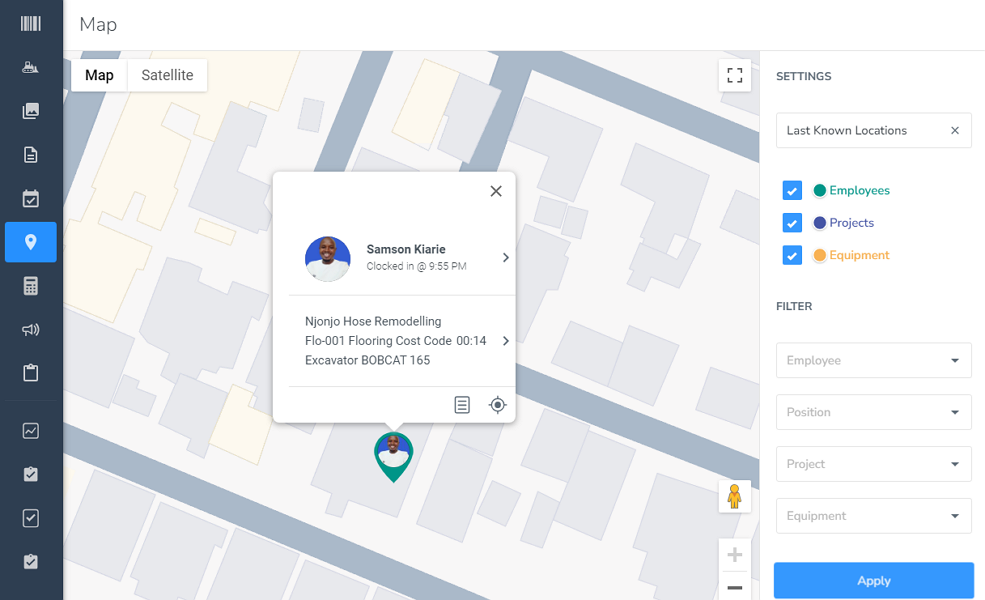
You can click the pin to zero in on details such as the project the employee is working on, machine they are using, the cost code, and when they clocked in. When you click the target icon, busybusy shows you the employee’s route map with breadcrumbs so you know all the places they visited during work hours.
The route map helps monitor the field activities of your engineers, site managers, or delivery drivers who travel between sites during the day. The pins (breadcrumbs) depict when a field activity took place. You can see when an employee clocked in (green pin), clocked out (red pin), or started/ended a break (orange pin).
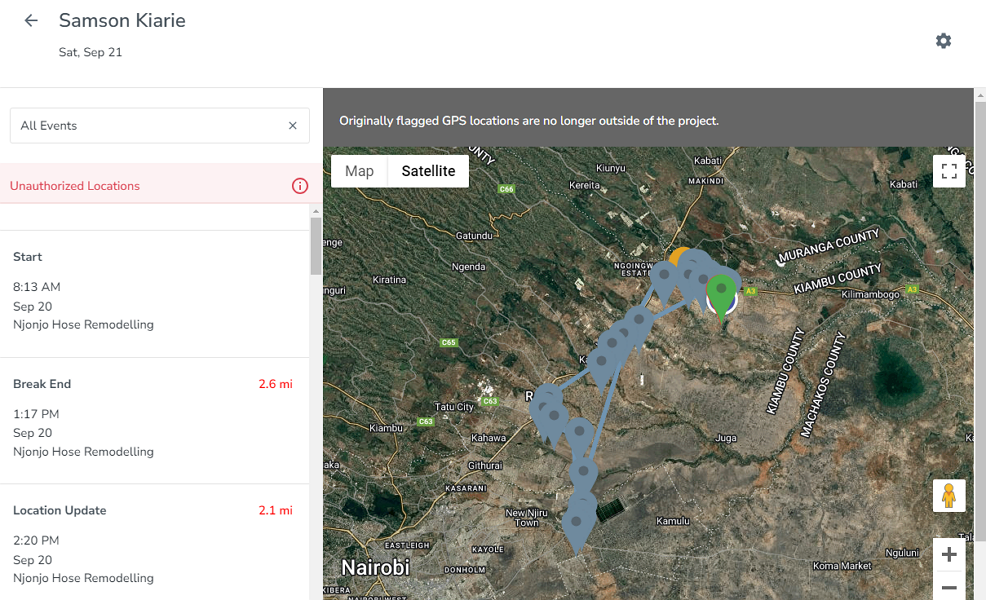
Verdict: 7.5/10
Employee Scheduling
busybusy scheduling module has the features you need to keep your crew organized and pulling in the same direction. Creating a shift is as easy as following these steps: right-click the day, select “schedule work,” and add shift parameters like assigned employee, time, project, cost code, and instructions.
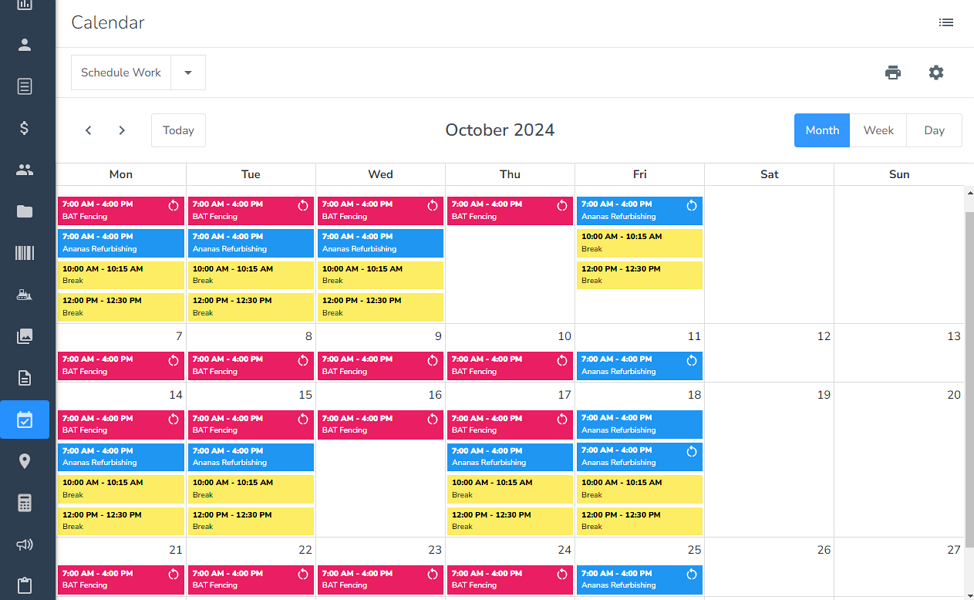
You can build a team schedule from a single shift using repeat and copy shift features. When you check the “repeat” box, busybusy lets you select specific days when the shift will recur. Alternatively, you can check the “multiple days” box to choose a date range when the shift will repeat.
Alternatively, you can check the “multiple days” box to choose a date range when the shift will repeat.
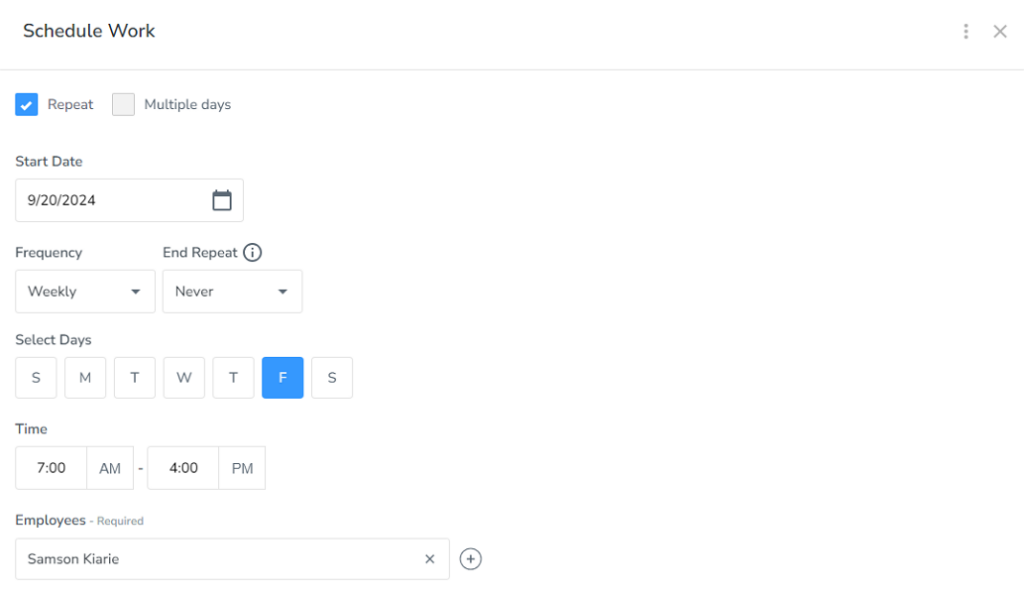
When unplanned-for events or bad weather cause project delays, you can use the drag-and-drop tool to reorganize the schedule in minutes. It’s essential to check the “notify employees” box so that the app alerts employees via email and push notifications when you publish or update a schedule.
Verdict: 7.5/10
Job Costing
Cost coding is one of my favorite busybusy tools because it helps solve the wage determination problem, which is synonymous with the construction industry. Remember that different tasks in the construction industry fetch different rates: employees laying a sewer pipe won’t earn the same as those digging a trench.
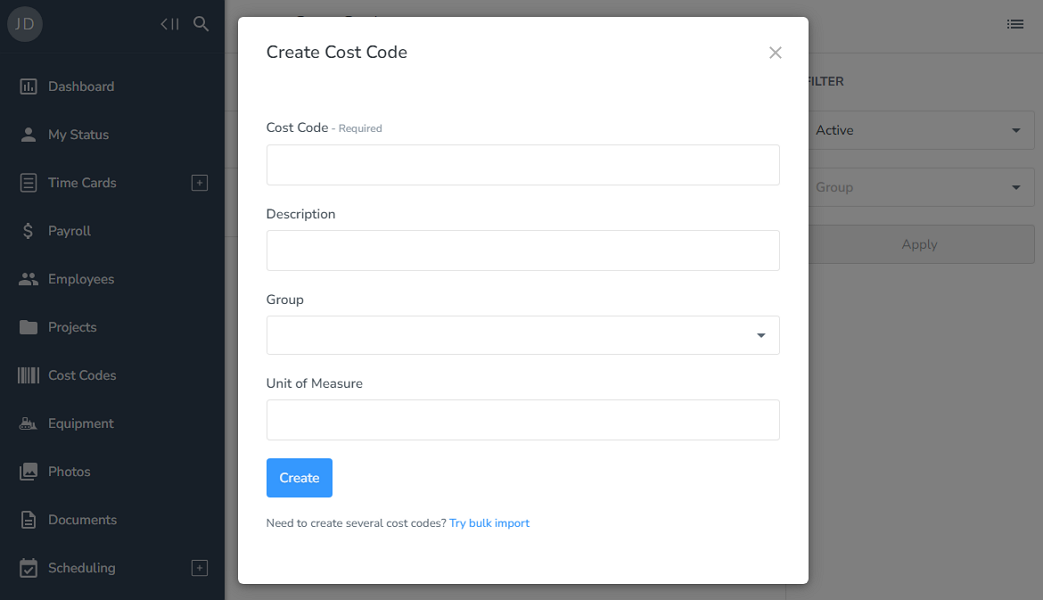
To ensure everyone is fairly compensated, busybusy allows you to create cost codes with different rates. A cost code can include any task or service in the construction site, such as manhole setting, flooring, backfilling, roofing, and excavation.
When clocking in, an employee can select a cost code based on the assigned task. This enables busybusy to track time for each task and compute the total pay at the correct hourly rate. Using cost codes also helps break labor into finer details, making it easier to calculate the expenses associated with each project phase.
Verdict: 8.5/10
busybusy Security Features
As is the norm, I evaluated busybusy security stature through three lenses: authorization and authentication, data encryption, and compliance. The app lets you assign user roles — admin, manager, supervisor, and employee — with varying permission levels to control data access. When it comes to authentication, busybusy doesn’t support multi-factor authentication (MFA) or Single Sign-On (SSO), which is disappointing.

I found that the vendor uses transport layer security (TLS) encryption with a restricted cipher suite to protect data in transit. When data is at rest, busybusy uses AES 256-bit cipher, the gold standard of data encryption that is virtually unbreachable.
The vendor doesn’t divulge details regarding compliance with the General Data Protection Regulation (GDPR). I combed through its privacy policy and found a clause outlining how busybusy collects and handles user data. According to the policy, users can request access or deletion of personal information withheld by busybusy, which is excellent.
Verdict: 7.5/10
busybusy Reporting and Analytics
I have seen reporting and analytics modules that are more powerful than busybusy. This isn’t to mean busybusy reporting isn’t helpful. On the contrary, the module offers many detailed reports, including activity, progress, field, and verification reports. Each report provides an array of filters to help you drill down to a specific aspect of your business.
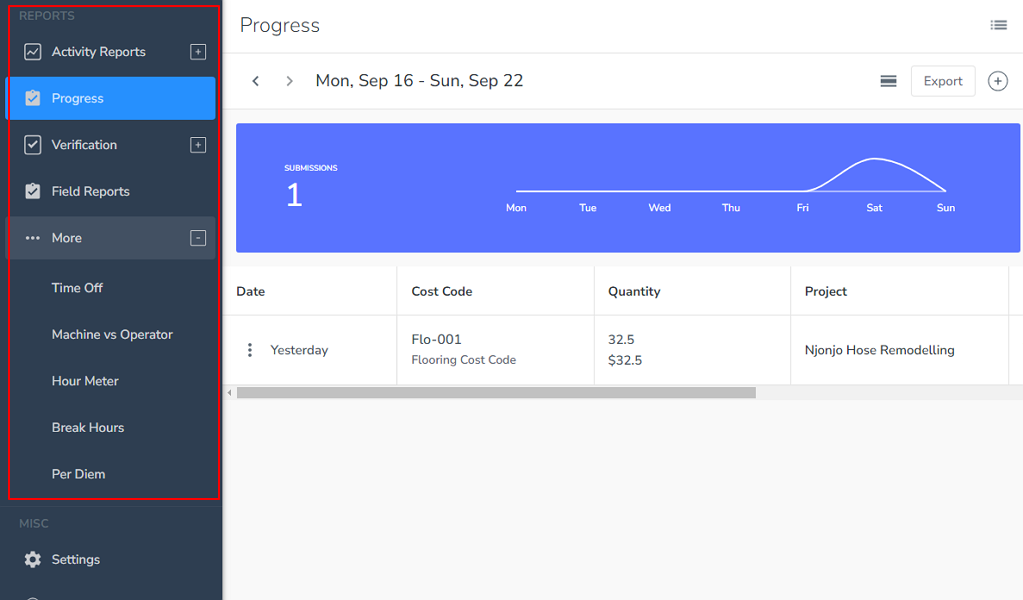
Some of the notable reports include:
- Real-time dashboard: This is not an actual report but provides an at-a-glance view of the most crucial team performance metrics. The charts and graphs enable you to monitor attendance, labor costs, compliance issues, and field activities in real-time for better decision-making.
- Photo verification report: The report compiles all photo verification instances on a single dashboard, making it easy to catch buddy punchers. You can quickly pinpoint failed photo matches and determine when the buddy punch occurred – during clock in/out or break start/end.

- Daily sign-off report: This is an indispensable report for businesses that value compliance. It compiles incidents reported on the daily sign-off form, flagging any issue related to timecard accuracy and break compliance.
Despite offering an array of helpful reports, busybusy restricts the sharing options to CSV export or printing only. You cannot schedule a report to be delivered to your email or share important reports via links, which is disappointing.
Verdict: 7/10
busybusy Customer Support
busybusy excellence in customer support is evident from the moment you create your account. During my testing, the support team reached out minutes after I set up my account, seeking to understand my specific needs and help tailor the solution to suit my case. It’s a nice touch meant to help users get started without a hitch.
If you encounter issues with busybusy, help is available through live chat, email, phone, or knowledgebase. The knowledge base articles are organized by categories and presented in a list format. You can scroll through the list to find a relevant guide or use the search bar to find articles by keywords.

I used the live chat multiple times to seek clarification on various aspects of the app, and I liked every bit of those interactions. When you type a query on live chat, the AI-powered bot scours the busybusy website to find the best possible answer. The bot offered detailed answers most of the time, so I didn’t have to escalate the issue to a human agent.
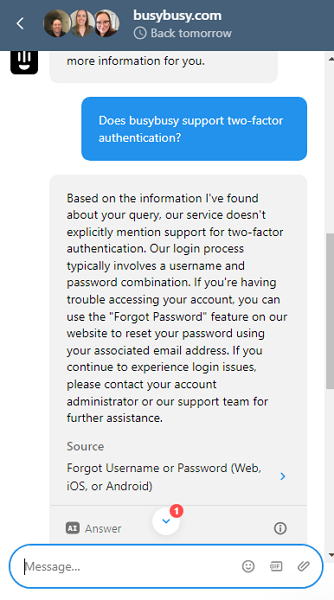
The customer support agents on live chat are available on specific time windows from Monday to Friday – busybusy doesn’t specify the time. If you contact support via live chat outside the time window, it will take longer to get a response. However, when the agents are live, they respond to customer issues within minutes.
Verdict: 8/10
What are busybusy’s Review Ratings from Review Sites?
(As of September 2024)
Capterra: 4.5/5
G2: 4.8/5
Software Advice: 4.5/5
TrustRadius: 9/10
GetApp: 4.5/5
Google Play Store: 3.8/5
Apple App Store: 4.1/5
buysbusy App Review
busybusy is a reliable time tracking solution designed to streamline remuneration, labor cost tracking, and compliance. Although it’s made specifically for construction businesses, I found features that suit other industries and verticals. Its GPS time tracking, location tracking, offline mode, and project management tools are configured to address the pain points of businesses with a field and mobile workforce.
My main issue with busybusy is that it’s a tad pricey compared to other solutions in the category. There are cheaper solutions, like Connecteam, that deliver similar performance and unique tools you don’t get with busybusy, such as paid breaks and auto-scheduling.
Start a 14-day free trial today to get a firsthand feel for all Connecteam features risk-free.
Connecteam: The Better busybusy Alternative
I’m overly impressed with its performance across all major fronts, from time and location tracking to data security and customer support. I never found significant flaws in the busybusy system.
The only minor issue is busybusy pricing, which is steep compared to software in the same category. If you want a similar time tracking software at an affordable price, try Connecteam — the best busybusy alternative. Connecteam matches (if not exceeds) busybusy performance on all fronts and provides extra benefits such as:
Auto-Scheduling
Connecteam auto-scheduling feature eliminates the manual processes, enabling you to create a team schedule in minutes. Managers only need to click a single button and leave Connecteam to do the magic. The app considers employee availability and qualification, assigning tasks suited to their skills and expertise.
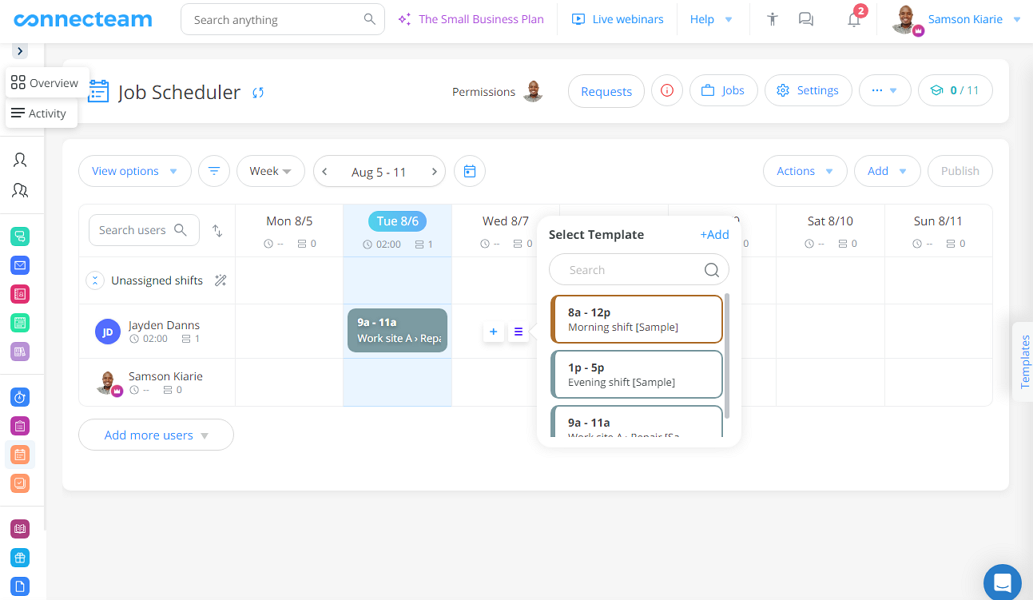
No more schedule conflicts or skills mismatch: you’ll never have to deal with issues such as flooring crew getting assigned roofing tasks. Additionally, Connecteam allows employees to find shift replacement on their own, freeing up the manager. However, you can set shift swaps to require the manager’s approval to stay on top of every transaction.
Create Automatic Breaks
While busybusy break tracking capability suffices for construction businesses in many states, it is not up to scratch for companies in California. Employers in California must authorize and permit a 10-minute rest break for every four hours worked.
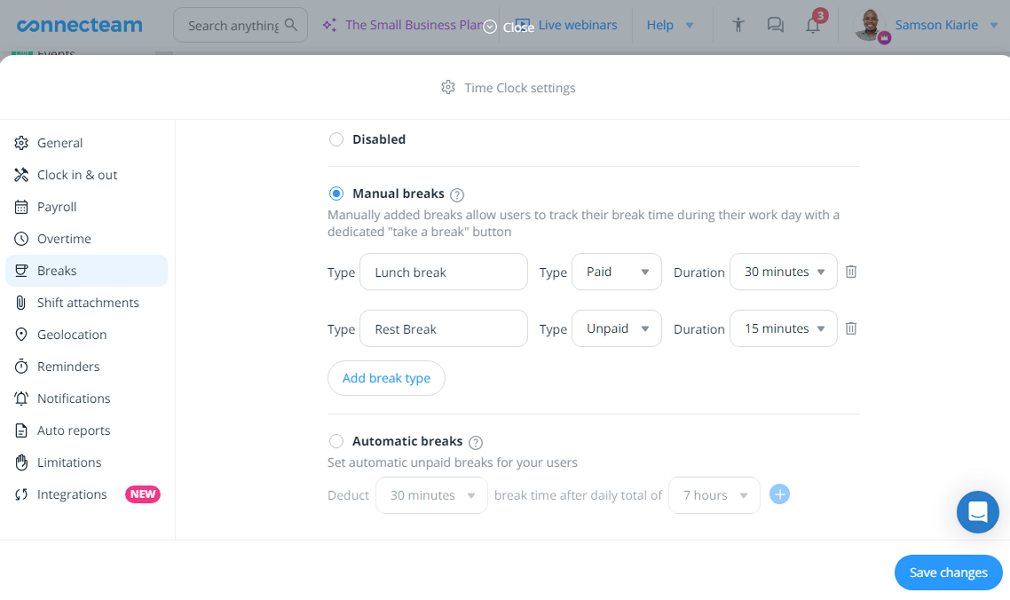
A rest break is paid, so you shouldn’t deduct it from employee time, but you must ensure employees take it. The best way to enforce rest breaks is to set them as automatic, paid breaks, a function you don’t get with busybusy. With busybusy, break time is excluded from work hours, so tracking paid breaks is difficult.
If you want an app that can track rest breaks, Connecteam ticks the right boxes. Configuring and tracking rest breaks with Connecteam is a breeze. Paid breaks reflect on the timesheet and count towards the final work hours, precisely how California break laws mandate.
