Effortlessly generate unique employee IDs with our easy-to-use Employee ID Number Generator. Add employee names, choose random or fixed ID formats, and generate QR codes for convenient identification. Simplify employee management with minimal effort—ideal for all businesses.
Free Employee ID Number Generator
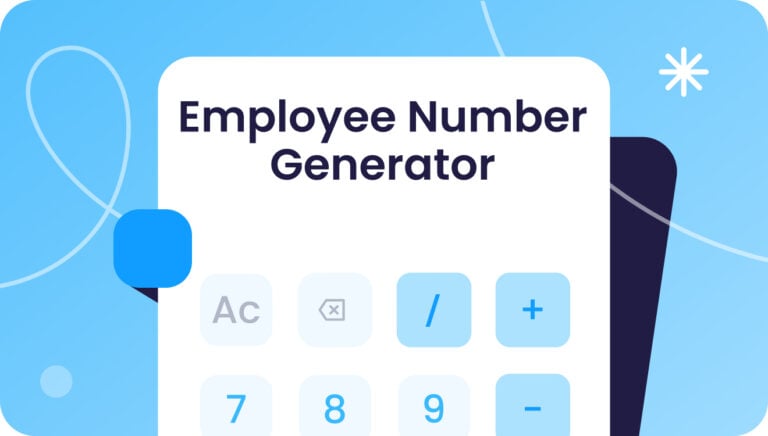
How to Use Our Employee ID Number Generator:
- Add Employee Names: Begin by entering the full name of each employee in the provided fields. If you need to add more employees, click the “Add Another Name” button to create additional input fields.
- Choose ID Type: Select whether you want the employee ID to be generated randomly or use a fixed number as a starting point.
- If you choose “Random,” specify the number of alphanumeric characters to include in each ID.
- If you select “Fixed,” enter the starting number, which will increment with each new employee.
- Set Prefix and Suffix (Optional):
- Enter a standard prefix for the ID (e.g., department code).
- Optionally, provide a suffix that will be appended to each generated ID.
- QR Code Option:
- Check the “Include QR Code” box if you want a QR code to be generated for each employee. This QR code will contain their name and unique ID for easy scanning.
- Generate IDs: Click the “Generate IDs” button to create unique employee IDs based on the information you provided.
- Review the Results: The generated employee IDs and QR codes will appear on the right side of the page. Each entry will contain the full name, ID, and, if selected, a QR code.
- Download PDF: Once you’ve generated the employee IDs, click “Download PDF” to get a document with the generated IDs and QR codes for easy sharing or printing.
Employee ID Number Generator
Generated Employee IDs
Why Employee ID Numbers Are Essential for Your Business
Employee ID numbers are far more than just random digits—they’re a cornerstone of organized workforce management. From enhancing security to simplifying payroll, these identifiers serve multiple purposes across industries.
1. Improved Record-Keeping
Manually managing employee records can lead to duplicates, errors, and inconsistencies. Unique ID numbers create a standardized system for accurate data tracking.
2. Enhanced Security
ID numbers help control access to restricted areas, ensuring only authorized personnel can enter certain zones or systems.
3. Efficient Payroll Processing
Accurate identification streamlines payroll calculations, reduces errors, and ensures every employee is paid correctly and on time.
4. Easier Attendance Tracking
Pairing ID numbers with digital time-tracking tools simplifies attendance monitoring and prevents fraud or buddy-punching.
5. Scalable Systems
Whether you have 10 employees or 10,000, a well-structured ID system grows with your team, keeping everything organized.
How to Structure Effective Employee ID Numbers
A good employee ID number balances clarity, functionality, and scalability. Here are some best practices:
- Be Unique: No two employees should share the same ID.
- Keep It Simple: Avoid overly complex or hard-to-remember strings.
- Use Prefixes and Suffixes: Add meaningful markers, such as department codes (e.g., ENG-001, HR-002).
- Consider QR Codes: For teams requiring advanced access control, pairing ID numbers with QR codes adds an extra layer of security.
Example: An ID like ENG-2024-001 instantly communicates the department (Engineering), the year of onboarding (2024), and the employee’s unique number (001).
Industries That Benefit the Most from Employee ID Numbers
- Healthcare: Ensures authorized access to patient data and restricted areas.
- Construction: Helps manage large teams across various job sites.
- Retail and Hospitality: Streamlines team identification and customer interactions.
- Education: Manages staff and faculty access to facilities and resources.
- Logistics and Transportation: Simplifies attendance and asset management across distributed teams.
Take Your Workforce Management Further with Connecteam
If you’re ready to streamline more than just employee IDs, Connecteam has you covered. Our platform simplifies everything from time tracking and scheduling to team communication and task management—all in one easy-to-use app.
Accurate Time Tracking: Track hours worked, overtime, and breaks in real time with Connecteam’s easy-to-use time clock. Employees can clock in and out directly from their mobile devices, ensuring every minute is captured and reported accurately.
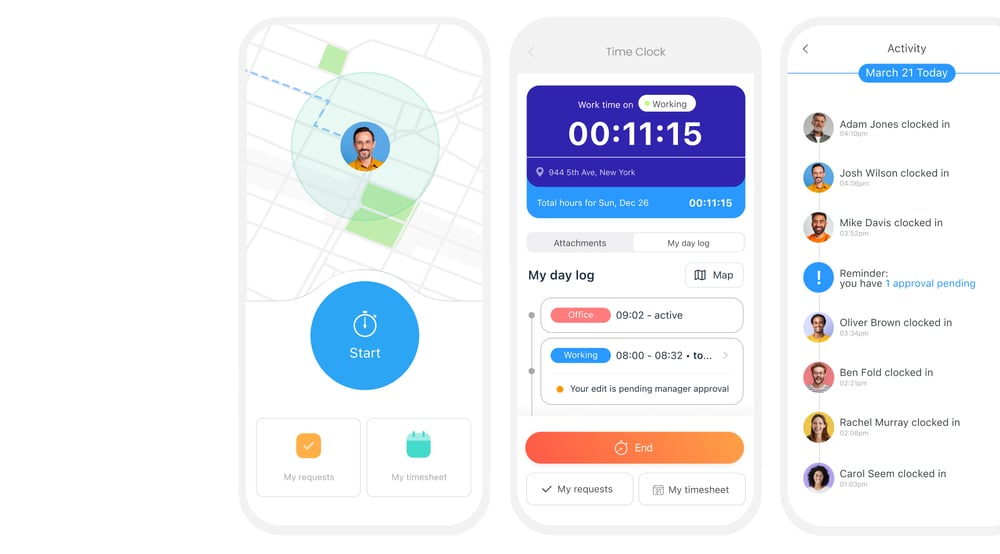
Streamlined Payroll: Save time on payroll with automatic timesheet exports, minimizing the risk of human error and ensuring accurate pay calculations. Connecteam integrates with major payroll systems, making it easy to sync data for seamless payroll processing.
Employee Scheduling: Plan shifts and manage team schedules effortlessly with Connecteam’s scheduler. Assign shifts, make adjustments on the fly, and notify employees instantly of any changes, helping you control labor costs by avoiding scheduling conflicts or overstaffing.
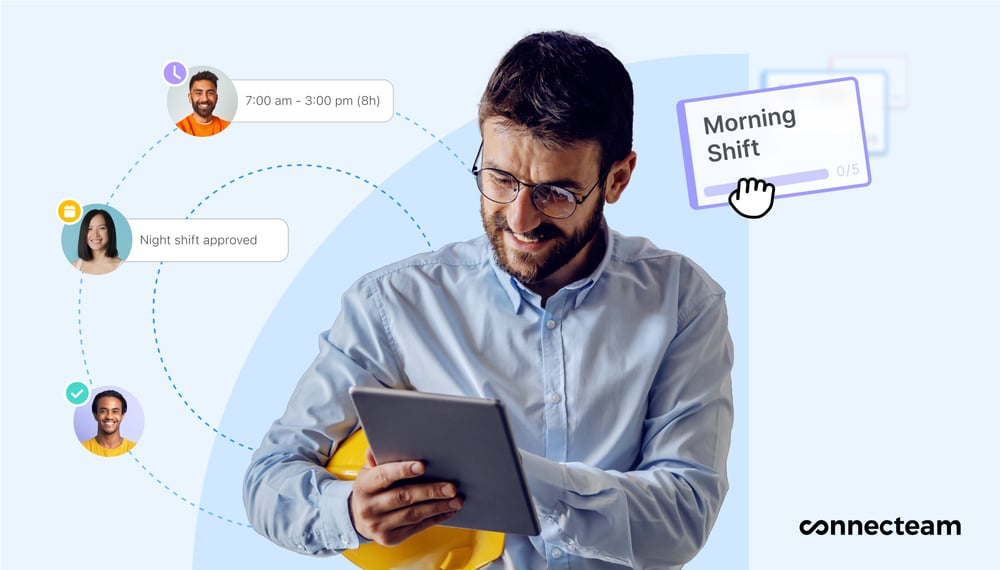
Job and Project Tracking: Get insight into where labor hours are being spent with Connecteam’s job and project tracking. Assign tasks to specific projects, monitor time allocation, and assess productivity to make informed decisions that keep your labor costs aligned with project budgets.
Communication: Keep your team aligned and engaged with Connecteam’s built-in communication tools. Easily share updates, task instructions, and essential resources, ensuring every team member has the information they need to work efficiently. Effective communication reduces misunderstandings and helps maintain productivity, ultimately controlling labor costs.
Connecteam empowers business owners to manage labor costs effectively, reduce administrative burden, and improve workforce productivity – all from a single platform.
Ready to take control of your labor expenses?
FAQs
The “Standard Prefix” is used to add a consistent label or identifier to the beginning of each generated employee ID. For example, you can use department codes or location identifiers.
- Use “Random” to generate unique, alphanumeric IDs of a specified length.
- Choose “Fixed” if you need sequential IDs starting from a specific number. The number will increment by one for each new employee.
The “Lowercase Standard Suffix” is an optional ending for each ID, useful for adding department names or any other consistent label.
When using the “Fixed” ID option, the “Starting Number” field defines the number to start with. Each new employee will receive an ID incremented by one from the previous one.
If selected, a QR code is generated for each employee, containing their name and unique ID. This makes identification easier through scanning.
Yes, click “Add Another Name” to add more input fields for different employees. Each name will get its own unique ID when you generate them.
The “Download PDF” button allows you to save the generated employee IDs, along with their details and QR codes (if selected), as a PDF document for easy sharing or printing.
Optional fields like “Suffix” or “Include QR Code” can be left empty if they are not applicable to your needs. The generator will work without them.
Simply click the “X” button next to the employee name input field to remove it from the list.
This tool makes creating unique employee IDs simple and efficient. By providing options like QR code generation, you can easily use these IDs for employee identification, tracking, or other internal management tasks.