Easy team communication, but limited integrations and glitchy video calls.
Verdict: 7.5/10
In my view, Chanty is a reliable software for businesses that want to take team communication to the next level. One thing I like is that essential chat, video calls, and task management tools are available on the free plan. This enables teams on shoestring budgets to build collaborative spaces where effective communication is the overriding theme.
In addition to the well-organized interface that presents a flat learning curve, Chanty offers other unique tools to simplify usability. The search is one of my favorites as it helps search through conversations to find relevant messages, files, and links in seconds. The other is the teambook — a single hub that organizes team messages, files, links, and history timeline for easy accessibility.
You can start a conversation or video call with just a few clicks and share screens during the call to deliver an engaging presentation. Sharing files directly from popular file management software and code snippets boosts collaboration. Sadly, Chanty failed to display videos during my testing, which can make video calls less engaging in the real world.
Additionally, Chanty lets you turn a message into a task with a single click, saving time. You can also create and assign tasks, manually, set priority and due dates, and toggle between list and Kanban views, whichever suits your workflow. All that’s good, but since the module is oversimplified, it’s not apt for managing complex projects.
Chanty Key Features
- Team chat: Create direct messages and private or public channels to facilitate team communication and collaboration. Chanty also enables users to send voice messages and schedule messages to be sent later.
- Audio and video call: Start an audio and video call with up to 1,000 participants. Employees can join calls anywhere, on any device, and share screens to present and explain their ideas better.
- Task management: Create and assign tasks easily and view them in a list or Kanban board. Chanty lets you manage conversations within respective tasks, so important task-related details aren’t buried deep into the conversations.
Pros
- Chanty has excellent device compatibility
- Apps are easy to set up and use
- Easy to share documents and media files within conversations
- Good for sharing code snippets
Cons
- The video call feature is glitchy
- Few integrations
- Limited customer support options
Chanty Pricing
Chanty has a simple pricing model with no long-term contracts, hidden costs, or a base fee. There are two plans: a free forever and a paid option. The provider adopts a pay-per-user billing model, which makes it easy for business owners to calculate the initial and recurring software costs.
One thing I like about the free and paid plans is that they don’t impose limits on conversations, audio calls, video calls, voice messages, and tasks you can manage each month. However, the free plan has usage limits, as you’ll find in the table below.
| Pricing/plan | Free Plan | Pro |
| Monthly | $0 | $4 per user per month |
| Annual | $0 | $3 per user per month |
| Features | • Up to 5 team members • 10 integrations • 20 GB file storage per team • 1 Multi-conversation guest | • Unlimited audio and video calls • Unlimited members • 3 guest users per member • Unlimited integrations • 20GB file storage per user • Unlimited screen sharing • Data import • IP allowlist |
Chanty Money-Back Guarantee
Chanty doesn’t offer a free trial but lets the user try its basic features through the free plan. If you need time to test the premium features, you can make the most of the 14-day money-back guarantee on the initial purchase.
The money-back period isn’t a traditional free trial because you still have to pay the subscription fee upfront. However, if you’re unsatisfied with the software, you can claim a refund within 14 days of purchase. The provider offers a 50% discount for non-profit organizations, which is a cool perk.
| Plan | Chanty (Team) | Flock (Pro) | Slack (Pro) | Connecteam (Advanced) |
| View pricing | View pricing | View pricing | View pricing | |
| 10 users | $30 | $45 | $87.5 | Free for life—All features and dashboards |
| 20 users | $60 | $90 | $175 | $49 |
| 30 users | $90 | $135 | $262.50 | $49 |
| 50 users | $150 | $225 | $437.5 | $79 |
Verdict: 8/10
Chanty Usability and Interface
The Chanty app is available for Windows, macOS, Linux, iOS, and Android users. The web app works flawlessly on popular web browsers, including Chrome, Firefox, Edge, and Safari. I played around with the web, Windows, and Android apps, and the experience was excellent. Read on for the nitty-gritty details.
Setting Up Chanty
Signing up and creating a team space is pretty straightforward. Simply click “sign up” on the pricing page and follow along with the sign-up wizard. There are no intricate steps, so I bet even the non-techies can create the team’s space with little to no guidance.
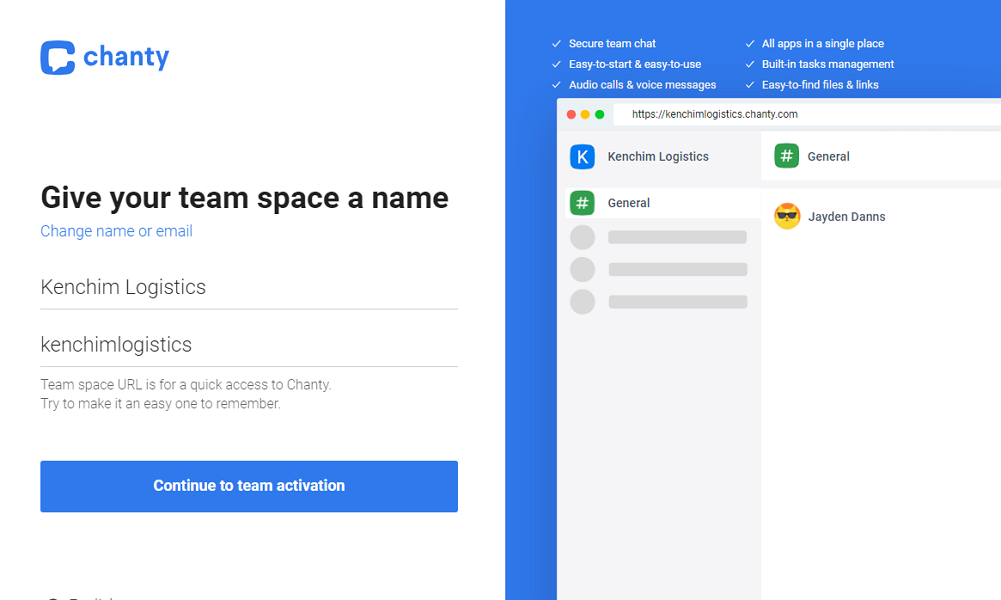
Adding employees to your team space is incredibly easy. You only send email invites and leave the employees to complete the profiles. This takes the time-consuming, manual setup tasks off your plate, allowing you to focus on other meaningful duties.
Employees won’t need a guide or tutorial to complete account setup. When they click the “join team space” button in the invite email, Chanty prompts them to download the mobile app from Google Play or Apple’s App Store. Next, they launch the app, tap “sign in to an existing team space,” and follow along with the sign-in wizard to log in.
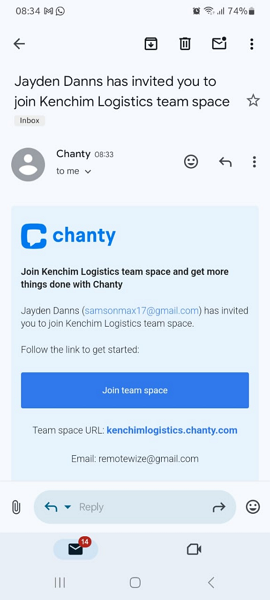
Chanty is configured to function out-of-the-box, so you don’t need to change any setting for the features to work. When you first access the team space, Chanty provides a guided product tour to acquaint you with its facets. I found the text walkthroughs helpful as they enabled me to understand what each feature does — flattening my learning curve.
Verdict: 8.5/10
Chanty Web App and Desktop App
Chanty’s web and desktop apps are nearly identical in design and functionality. I used these apps extensively during the week of testing, and based on my experience, their user interface (UI) is designed with beginners in mind.
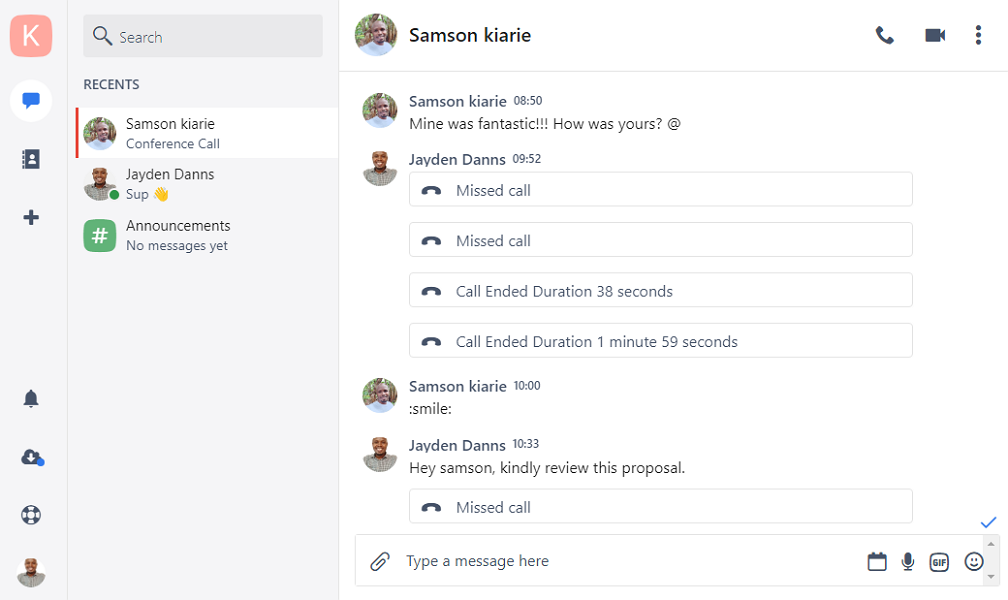
Chanty web and desktop apps sport a modern and well-organized UI with key features within reach. While it lacks the visual appeal of well-known apps like Slack and Microsoft Teams, it’s easy to navigate because of its intuitive design and lean set of features.
I like the organization of features in the menu panel, which prioritizes ease of use. The main features – chats, teambook, and add new (+) options — are at the top of the menu panel for easy access. The less-used functions, such as notifications, downloads, help & support, and settings, are at the bottom of the menu panel.
The Chats window displays all recent conversations. The teambook is a centralized hub that offers a neatly organized view of your team’s calls, private chats, public chats, pinned messages, and shared content. It also provides a team activity feed with a history of recent conversations so you know who did what and when.
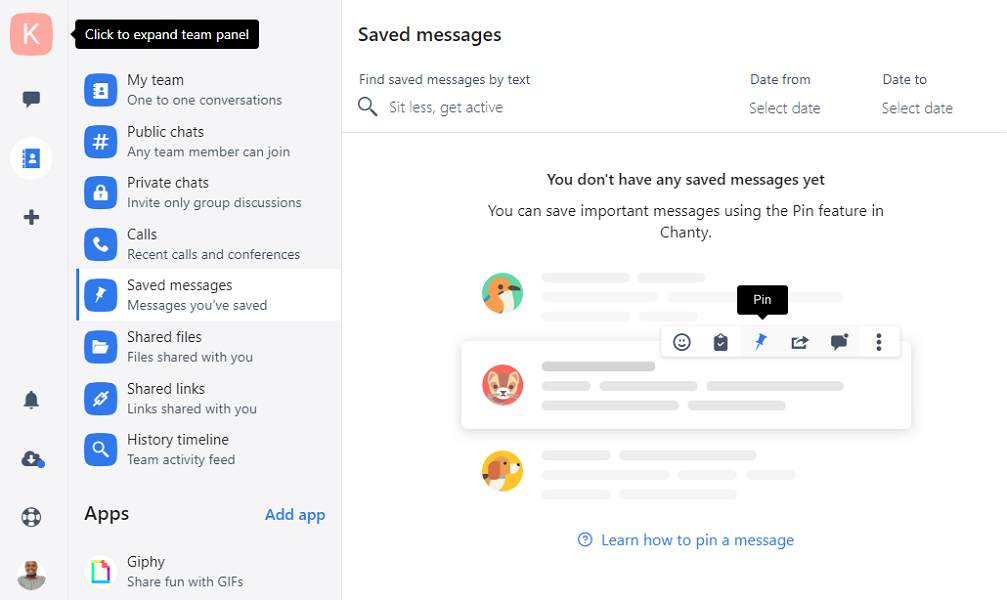
Chanty allows users to switch between light and dark modes; the latter is beneficial for users with photophobia and sensitivity to bright light. Team members can also send voice messages to share instructions, thoughts, and feedback, which can foster collaboration with team members with hearing impairments.
Verdict: 8.5/10
Chanty Mobile App
Right from the off, I noticed the mobile app was designed with ease of use in mind. Like the desktop app, the mobile app features a user-friendly and clutter-free interface. The menu at the bottom of the screen offers three options: chats, teambook, and settings. The add (+) button is conspicuously displayed at the top right for easy accessibility.
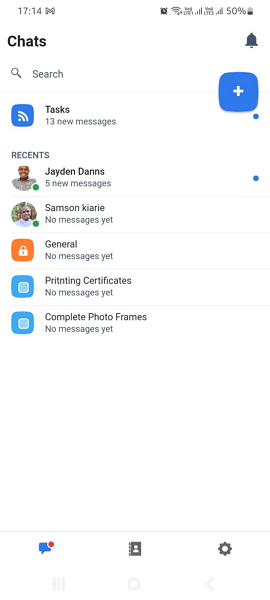
When employees log in, they land on the chats page, which displays a list of conversations, the most recent and those with unread messages at the top. This allows employees to get up to speed with conversations and the latest task activities before they embark on other duties.
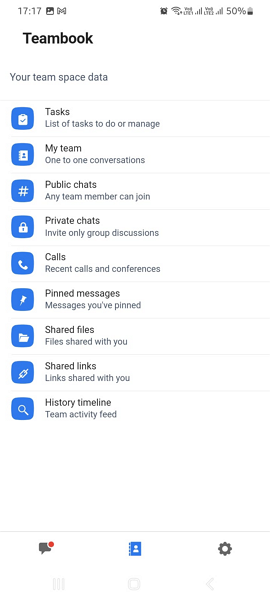
Chanty has a robust notification system that brings employees up to speed on all meaningful conversations. If an employee misses an important notification, the hard-to-miss blue dot on conversations and the red one on the chat icon make them see unread messages. This ensures no message slips through the crack.
Mobile App Offline Mode
When I turned off my internet connection, the app became unusable, displaying the error “Sorry, an error occurred while trying to load this conversation.” I couldn’t start a conversation or access already-delivered messages, tasks, shared files, or shared links, which was disappointing.
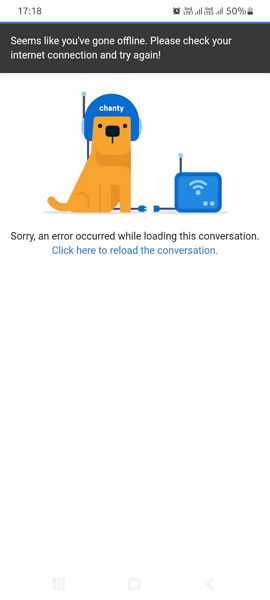
Chanty should consider letting users perform basic tasks without an internet connection. For example, I would appreciate the option to use the schedule message feature during offline hours, so that messages are delivered immediately when I’m back online.
Verdict: 7/10
Chanty Core Functionalities
Chanty focuses on streamlining team communication and collaboration with video calling, messaging, and task management tools. When I tested these features, I found plenty of positives and only a few niggles here and there.
Team Chat
Chanty seeks to solve the varying communication problems for businesses of different sizes and verticals. In my view, the software ticks the box for remote and distributed teams that favor asynchronous or synchronous communication, thanks to its array of chat features.
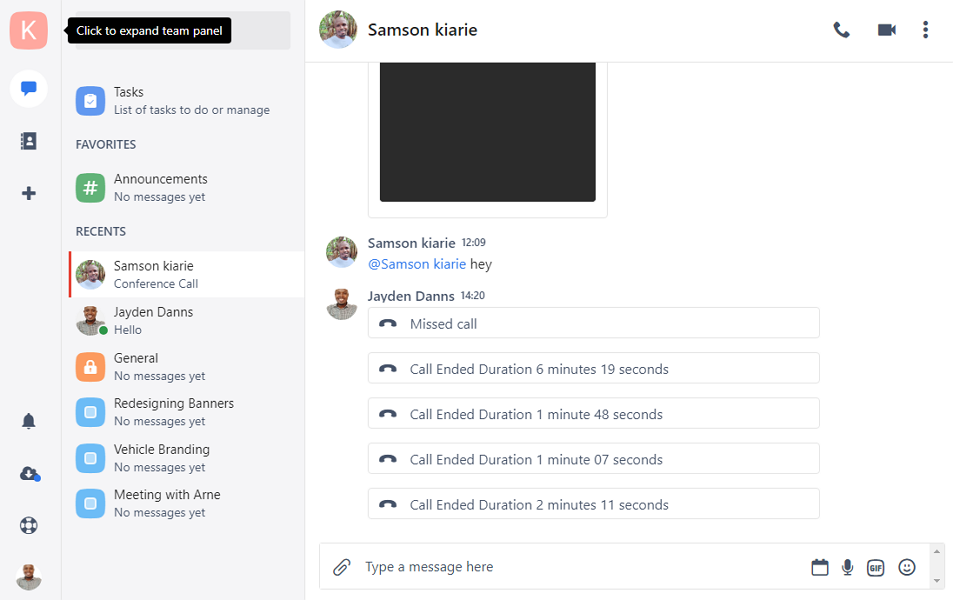
Like most of its competitors, Chanty allows teams to create one-on-one, private groups, and company-wide communication channels. Direct messages (DMs) are best for one-off conversations or confidential discussions, such as sharing feedback, employee counseling, or sharing personal news.
On the other hand, invite-only communication channels are helpful for discussions that require only a few people in your organization to weigh in. Private groups can be departmental or team communication channels. Lastly, company-wide channels are perfect for general announcements, celebrating employee milestones (birthdays, achievements, and work anniversaries), and sharing the company’s strategic decisions.
Chanty allows employees to share audio messages, when speaking is more convenient than typing. The good thing with audio messages is that you don’t have to worry about typos or misspelling. Simply press record, speak to share instructions, thoughts or feedback, and click send to share the message.
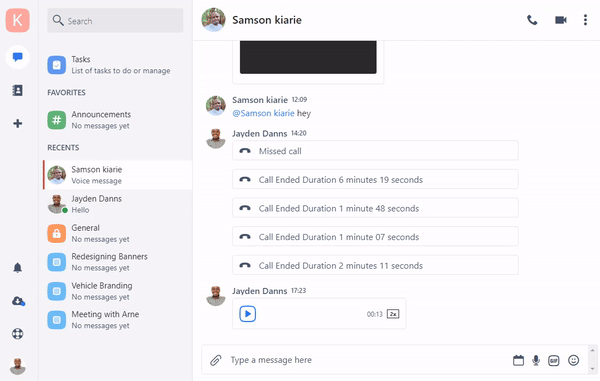
When you send a message, the app notifies the recipients almost instantly. However, users can activate “silent hours” mode to turn notifications off for a specific period. This allows employees to act on messages when it’s most comfortable for them so that they aren’t distracted from the tasks at hand.
Useful Chat Features
Chanty has functionalities that make chats more effective, including:
- Star favorite conversations: Lets you add important conversations to your favorite list so that they are pinned to the top for ease of access.
- Pin important messages: You can pin important messages in any conversation. Pinned messages are highlighted in yellow, but you don’t have to scroll through the message history to find them. Simply open “saved messages” to see all the pin messages in a centralized place.
- Quick search: Lets you search through conversation history using keywords to find important messages in seconds.
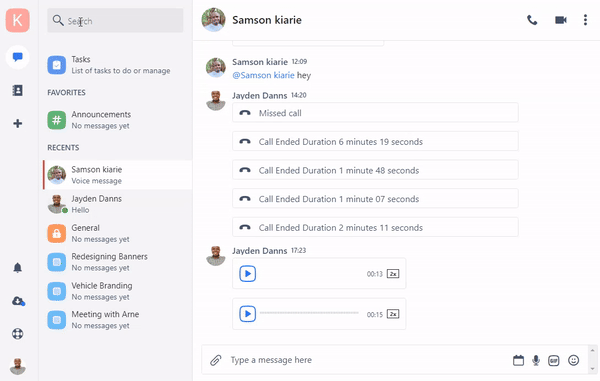
- @ Mentions: Lets you tag team members or a whole team in your conversations to solicit instant reaction or quick answers to an urgent issue.
- Threads: Allows employees to discuss a topic in detail without losing important bits or cluttering the communication channel. Threads also helps employees arriving late to the discussion get up to speed with new developments without having to scour an endless conversation timeline.
- Scheduled messages: I found it easy to schedule messages to send later with Chanty. The feature is beneficial when you have information that should be shared at a later date but are likely to forget. For example, when you want to share a special birthday message with a client or employee.
- Emojis and reactions: Allows employees to use emojis to react to messages and convey emotions efficiently. My only gripe is that users can’t add emojis when writing messages on mobile apps, but can react to messages with emojis on any device.
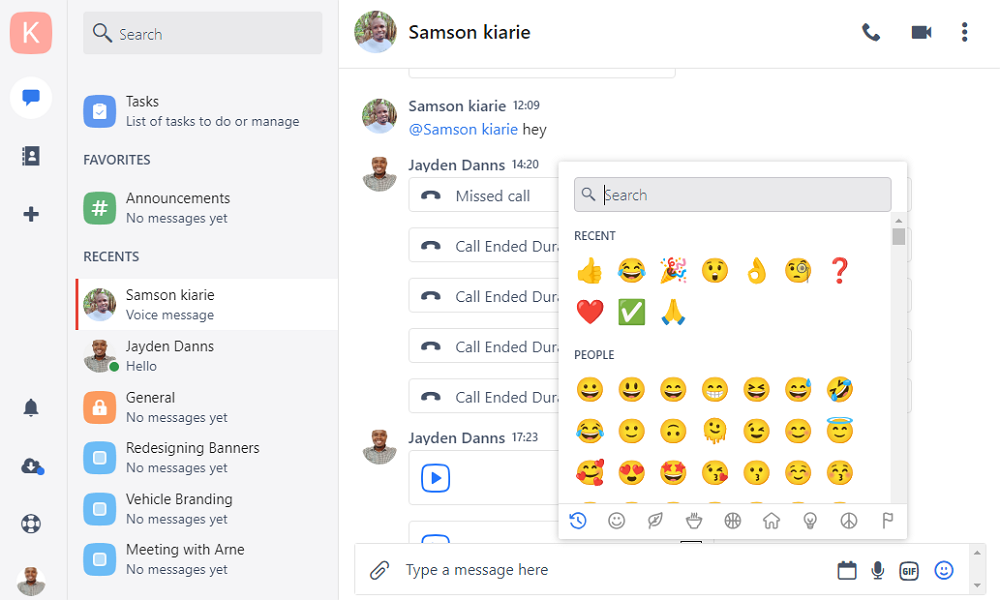
Verdict: 8/10
Voice and Video Calls
Chanty’s audio and video calling feature is user-friendly, and I’d argue that beginners will use it with little to no training. To start a call, open a private conversation (DMs) and click the audio or video icon at the top right. Alternatively, access the teambook or click the plus (+) sign, select call, and click “start call” at the top right.
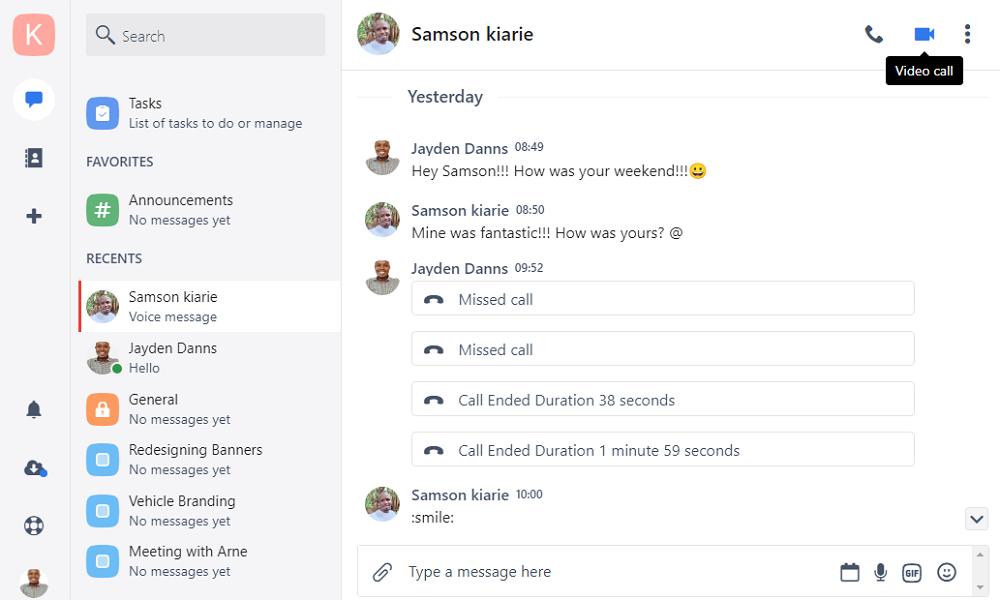
Employees can join the call anywhere, on any device. Chanty claims that the video and audio calls support up to 1,000 participants, making it ideal for teams of all sizes. Attendees can share their screen to share ideas or present projects. I took the call feature for a spin and it worked just fine, most of the time.
However, I had instances when videos took too long to load or failed to load completely. I just hope that my experience was an oddity. If the mishaps become rampant in the real world, they would defeat the purpose of using the video call in the first place.
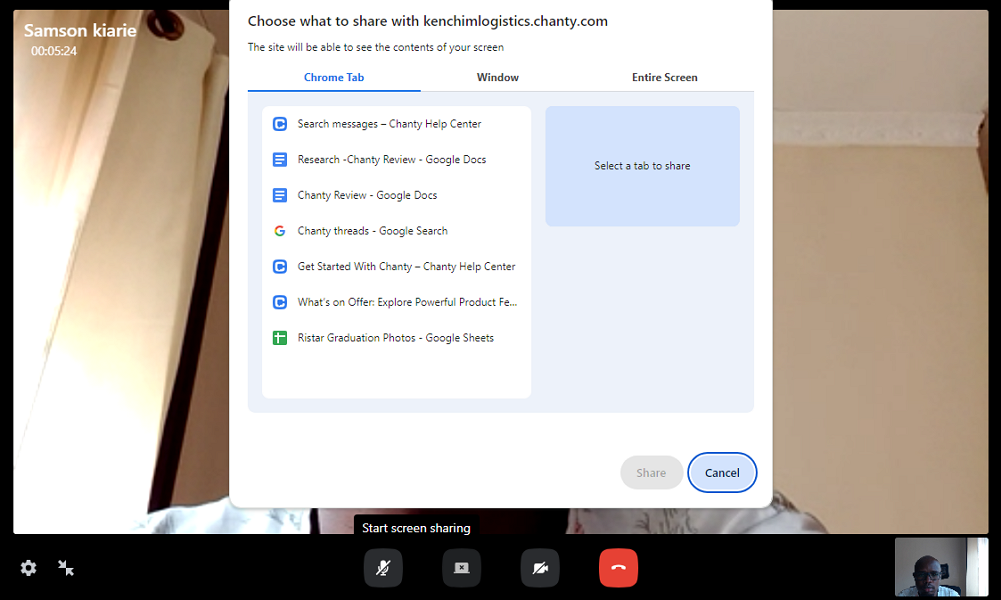
Verdict: 7/10
Task Management
Task management isn’t Chanty’s forte, and I’m not surprised it looks barebones compared to standalone project and task management software. Creating and assigning tasks is a walk in the park. You can also set due dates and priorities, which give employees a sense of urgency, prompting them to prioritize the most important tasks.

The option to turn messages into tasks caught my attention because it’s unique and a great time saver. Simply open a chat, hover the cursor over the message, and click “create tasks” from the message action items. A task box will appear below the message, prompting you to add the due date and assign the task.
Since the task module is stripped down to the basics, you can only choose between the list and Kanban views. I prefer the latter because it helps visualize tasks’ progress as they move along the workflow. Plus, with the Kanban view, employees can drag and drop task cards from one column to another and change the task status accordingly.
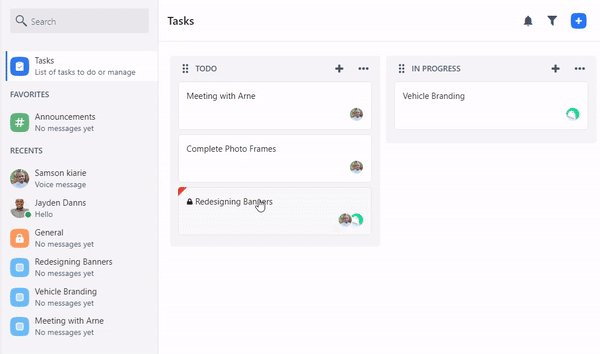
Another unique feature is the discuss function, which consolidates information related to a specific task in one dedicated place away from the conversation noise. Besides keeping the discussion on-topic, it enables employees working on the task at the later phase to get to speed with its requirements.
Chanty’s task management is basic and not built for complex workflows. Connecteam lets you assign, monitor, and automate tasks, checklists, and forms, making it easy to keep your team on track (on and task).
Verdict: 8/10
Files and Code Snippets Sharing
Chanty allows employees to attach files and links to messages to foster collaboration. The 100 MB file size limit lets you share most large files, documents, or media files without having to compress them. Even better, you can attach files from your device, Dropbox, Box, OneDrive, and Google Drive.
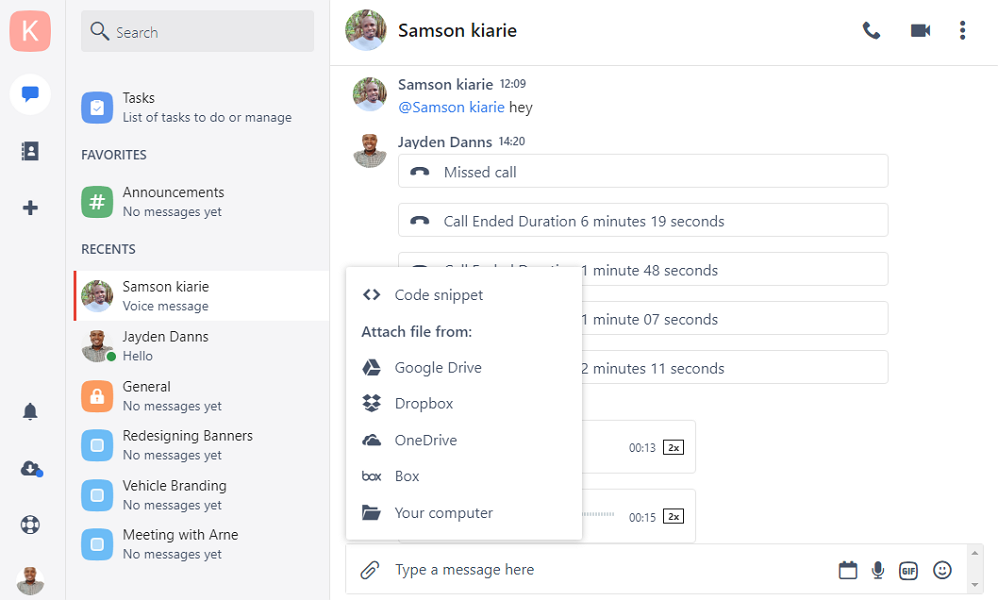
My favorite tool is the code snippet sharing which I think appeals to development teams. When you click the attach icon and select “code snippet,” Chanty serves up an editor where you can type your code in plain text or your go-to programming language.
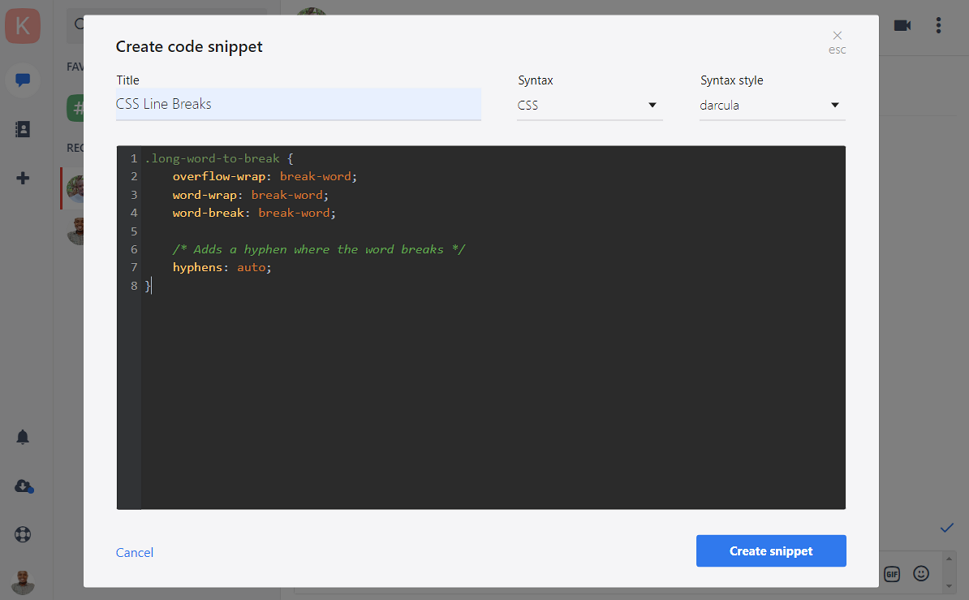
The app supports more than 55 programming languages and also lets you change the code syntax style to Darcula, Yeti, or Neo. Once you have written the code, add a title, and click “create snippet” to share it. Keep in mind that the code editor is available on web and desktop apps, but employees can open snippets on any device.
Verdict: 8.5/10
Chanty Security Features
Chanty’s user authentication process is uniquely secure. By default, the app utilizes one-time codes to verify logins, which are more secure than passwords. In addition, the provider allows users to set up Two-Factor Authentication (2FA), which adds an extra layer of user verification.
With invite-only access to the team space, you can rest assured no outsiders will be allowed in team chats. This enhances privacy and eliminates the chances of spam. Moreover, different types of conversations and tasks have different data visibility and sharing permissions to control access to critical company information.
Data in transit, including messages exchanged on all platforms, is encrypted using the AES-128 encryption cipher. This is a vastly secure encryption standard that’s backed by forward secrecy to provide top-notch security. Forward secrecy changes encryption keys periodically to protect past sessions and messages from future compromises. Data at rest enjoys Amazon Web Services (AWS) top security.
Chanty is General Data Protection Regulation (GDPR) compliant, meaning it processes and handles user data according to GDPR’s strict requirements. It also complies with other laws such as California Online Privacy Protection Act (CalOPPA) and the CAN-SPAM Act.
Verdict: 8.5/10
Chanty Integrations
Chanty offers a host of native integrations with popular software such as:
- Dropbox
- OneDrive
- Google Drive
- Box
- Trello
- Jira
- Asana
- Basecamp
- Wrike
- ClickUp
- Mailchimp
- Vimeo
- Clockify
I’m not overly impressed with Chanty’s native integration options. The provider supports 21 native integrations with project, file, and productivity management software. It’s good to have pre-installed integrations, but Chanty doesn’t cover all the apps that most businesses use. Chanty’s integration would greatly improve if it added CRM, Calendar, communication, marketing, sales, and other software categories.
The good thing is that Chanty supports Zapier connections, meaning your options aren’t limited to native integrations. Even better, you can request Chanty to build custom integrations to connect with apps that aren’t on the list.
Verdict: 6.5/10
Chanty Customer Support
Customer support is one of Chanty’s most notable frailties. I say this because the support options are limited to email tickets, knowledge base, and community. Without live chat or phone support, there’s no option to get help on urgent issues, mainly those that require a human touch.
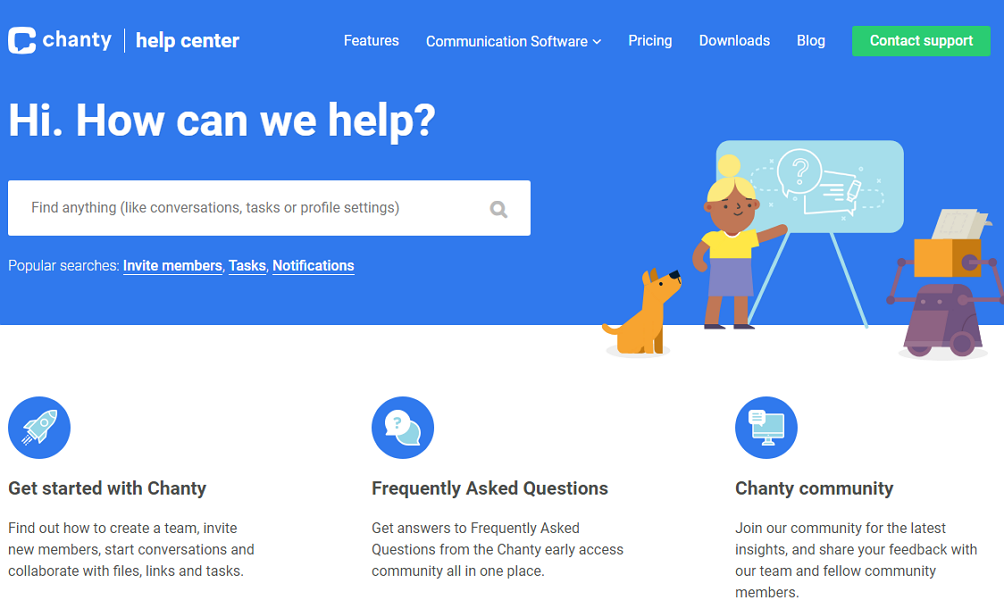
I scoured the knowledge base and I like the organization on the page. There are two top-level categories of guides: Get started and FAQs, which are good starting points for first-time users looking to understand how Chanty features work. The rest of the articles are neatly organized into three categories: Profile & account, team, space administration, and using Chanty.
While the organization and the search bar make it easier to find relevant guides, I found the content wanting. Chanty has created guides and articles on the most common areas of friction, but the available content doesn’t cover the whole ground. For example, I couldn’t find guides on Chanty integrations.
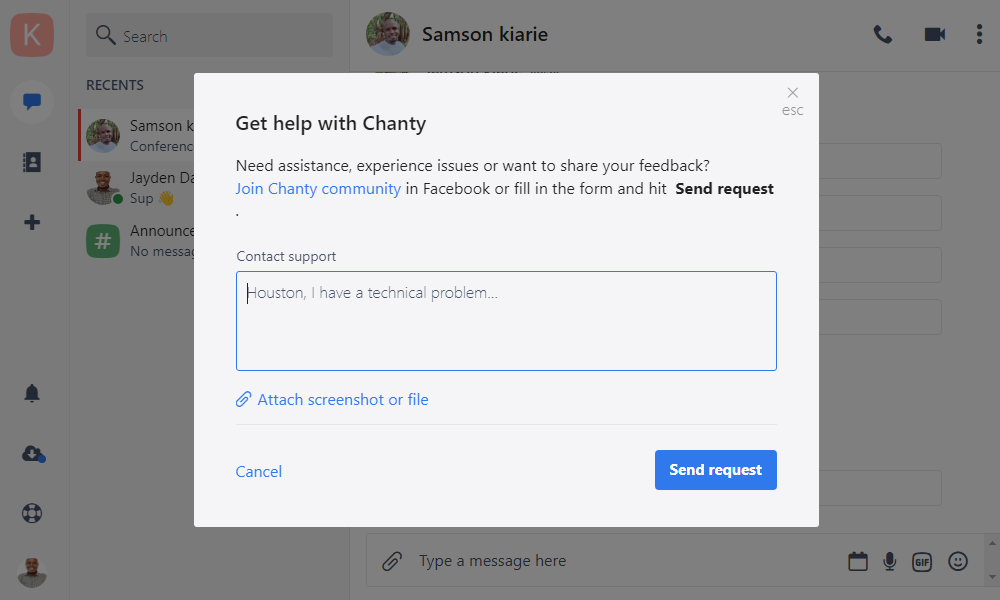
I found it incredibly easy to create and launch a support ticket. The good thing is that Chanty responded to my tickets in under two hours and the responses were satisfactory, which was great.
Lastly, the Facebook community has 1,000 users, but it’s not active. You might not get an immediate response to questions posed on the community channel.
With Connecteam, you get a guided walkthrough the moment you open the app. Have questions? Explore the help center, tutorials, and webinars. Or, chat with live support right from the app. Try it for yourself now!
Verdict: 6.5/10
What are Chanty’s Review Ratings from Review Sites?
(As of October 2024)
Capterra: 4.7/5
G2: 4.5/5
Software Advice: 4.7/5
TrustRadius: 8/10
GetApp: 4.7/5
Google Play Store: 3.7/5
Apple App Store: 4.6/5
Chanty App Review
Chanty is the epitome of simplicity and efficiency. It’s easy to use and packs a punch in terms of basic features, such as @mentions, threads, scheduled messages, file sharing, tasks, and screen sharing. Chanty’s features worked just fine during my testing, with a few minor niggles, so it should suffice for most remote and distributed teams.
However, if you need an all-in-one team management solution, try Connecteam. It offers communication, time tracking, employee recognition, scheduling, and location tracking features. Start a 14-day free trial today to get a first-hand feel for Connecteam features.
Connecteam: The Better Chanty Alternative
Chanty is primarily a team communication solution, meaning you’ll need to use it alongside other software systems to streamline your business operations. Combining disparate software isn’t a bad thing, per se. However, you shouldn’t walk down that road when there are all-in-one solutions like Connecteam that can make your workflows much more efficient.
Connecteam rolls team communication, scheduling, time tracking, location tracking, and employee engagement functionalities into a single solution. It allows you to manage your workforce from a centralized hub, so you don’t need to jump from one system to the other. Some of the notable Connecteam features include:
Team Communication
Start one-on-one chats with employees to share feedback, thoughts, and other confidential information with Connecteam communication app. You can also create private and public channels to share departmental, team, or company-wide updates and news.
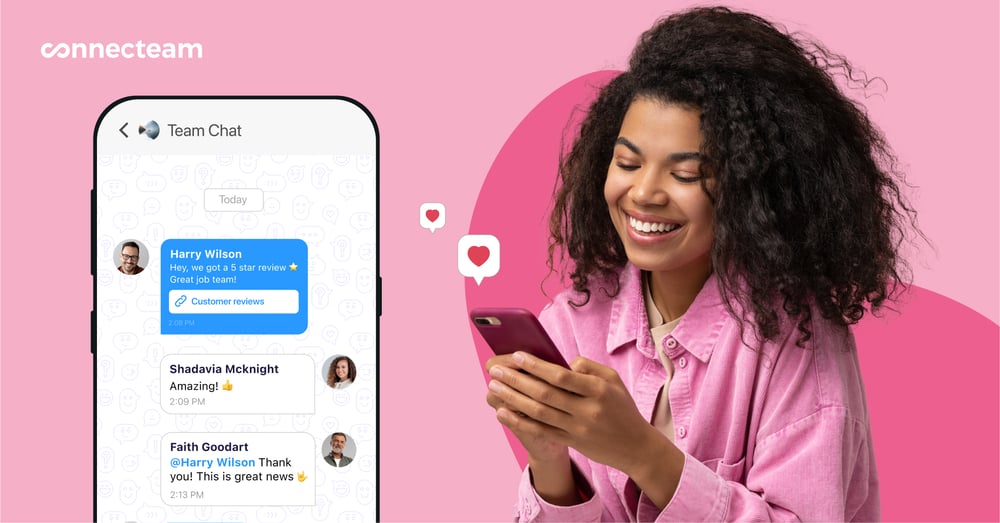
Like Chanty, employees can use emojis in conversation to convey their emotions. Managers can also track employee engagement and pinpoint employees who are yet to see crucial messages. The only minor issue is that Connecteam doesn’t support team calls, but it offers other unique tools in lieu, including:
- Employee engagement
- Team recognition and reward
Time Tracking
In my eyes, Connecteam is the best time-tracking app for deskless, mobile, and remote teams. It tracks employees’ regular hours, breaks, and overtime in full compliance with the underlying labor law. Business owners can implement geofencing to restrict where employees can clock in/out, improving time card accuracy to prevent payroll leakage.
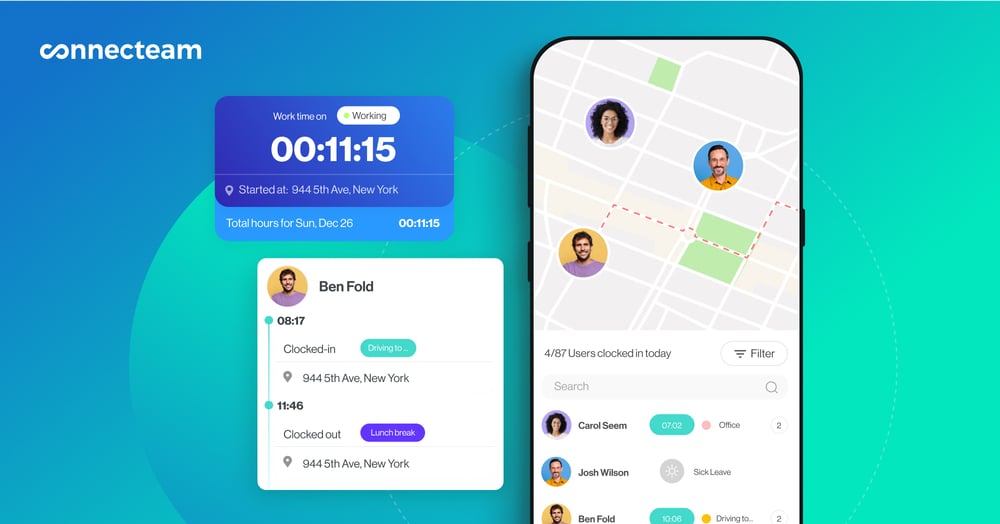
Shift Scheduling
Connecteam scheduling enables you to create and assign shifts with ease so everyone knows when and where they should be. It offers usability tools like a drag-and-drop scheduler, recurring shifts, and copy shift to help you create team schedules in minutes.
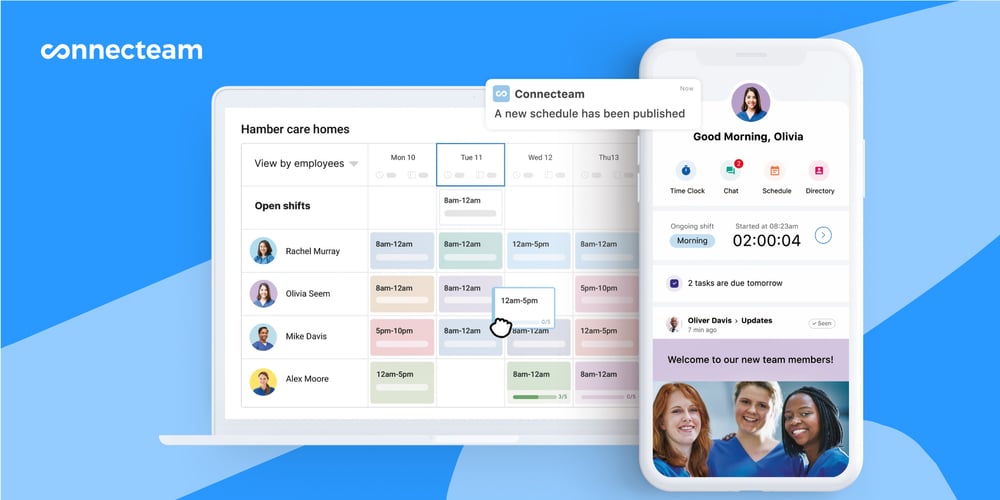
My favorite tool is the auto-scheduler, which considers employee availability and competence to assign hundreds of shifts in minutes. Assigning shifts based on employees’ qualifications, goes a long way towards ensuring everyone performs their job duties more effectively. As a result, team productivity and the quality of work improve significantly.
Location Tracking
Know where your field employees are and keep up with their movements during work hours in real time with Connecteam GPS tracking. Accurate location tracking adds a layer of accountability and enhances field team security. If mobile employees are working in or traversing dangerous zones, you can keep an eye on their movements to lend a hand, if need be.
Location tracking also improves scheduling efficiency. For example, a field service manager gets a 360-degree view of field technicians’ real-time locations. The information makes it easy to assign jobs based on how close technicians are to a customer’s address, leading to fast response times.
