User-friendly project management with strong features, but high costs and limited time tracking
Verdict: 7.8/10
Asana is a popular project management software that’s supported in multiple languages and can be used globally.
I was very impressed with its simple interface, project management features, and custom workflows. But I felt its time tracking tool wasn’t up to the mark—particularly for hourly workers.
Asana is generally more expensive than other project management software. That said, its simple design and comprehensive features are great for companies that can afford it.
I was also happy to see a free plan for independent freelancers and smaller teams. Despite limitations, it provides plenty of value to users.
Key Features:
- Task management. Create and assign tasks and subtasks to employees. Add due dates, descriptions, dependencies, priority levels, and more.
- Projects and portfolios. Create projects and portfolios—projects within the same group—and see tasks within each in lists, board, Gantt, and calendar views.
- Workflows. Set custom rules and dependencies so you can automate end-to-end processes.
- Time tracking. Use Asana’s time tracking integrations or native time tracker to log hours spent on each task and monitor productivity.
- Collaboration. Leave comments, mention users, and add emojis within tasks. You can also use the inbox message to send general messages to individuals, teams, or project collaborators.
- Goals. Create individual, team, or company-wide goals and link them to specific tasks and projects.
Pros
- User-friendly design
- Multiple languages
- Desktop and mobile apps
- Many third-party integrations
Cons
- Costly plans
- Limited reporting
- No GPS time tracker
Asana Pricing
Asana offers 5 pricing plans—3 suitable for individuals and small teams and 2 for large businesses and enterprises.
| Plan | Price | Features |
| Personal | Free forever | Tasks and projects List, board, and calendar views Basic workflows Comments Basic reporting Two-factor authentication Basic integrations Community support |
| Starter | $10.99/user/month | Everything in Personal + • Timeline and Gantt views • Workflow builder with 250 automations/month • Asana AI with 150 actions/month • Forms and custom templates • Project reporting • Scaled security and admin console • Advanced integrations • Personalized customer success |
| Advanced | $24.99/user/month | Everything in Starter + • Portfolio views and goals • Workload views and capacity planning • Workflow builder with 25,000 automations/month • Asana AI with 1,500 actions/month • Time tracking • Advanced reporting |
| Enterprise | Contact vendor | Everything in Advanced + • Unlimited portfolio views • Standardized workflows • Asana AI unlimited actions • Advanced resource management • Custom branding • Advanced security • Additional integrations with Salesforce, Tableau, and PowerBI • 24/7 customer support |
| Enterprise+ | Contact vendor | Everything in Enterprise + • Data access management controls • Advanced security and compliance |
I like that everyone can find a plan with the features they need. However, I think Asana is relatively expensive and works better for companies with deep pockets. The Starter plan is supposedly ideal for small companies, but costs can quickly add up at a monthly price point of $10.99 per user.
Here’s how Asana’s pricing compares to other project management solutions:
| Team size | Asana (Starter) | Monday.com (Basic) | Connecteam (Basic) |
|---|---|---|---|
| 10 users | Free for life—limited features | $90/mo | Free for life—all features and dashboards |
| 20 users | $219.80/mo | $180/mo | $29/mo |
| 30 users | $329.70/mo | $270/mo | $29/mo |
| 50 users | $549.50/mo | Contact vendor | $39/mo |
I was very happy to see Asana’s free plan for individuals and small teams. Despite limitations, it offers all the essential features needed to run your business. Additionally, Asana’s 30-day free trial is longer than most competitors’—for instance, Proofhub offers a 14-day trial.
Verdict: 5/10
Asana Usability and Interface
Signing up to Asana was quick and easy. I input my email address, verified my account, and answered a few questions about my role. I also liked that I could set my preferences early during the sign-up stage.
For instance, I could add a project and its tasks. I also picked between list, board, calendar, and Gantt views and customized my task statuses to “to-do,” “in progress,” and “complete.” I then invited team members, downloaded the apps, and was redirected to my homepage.
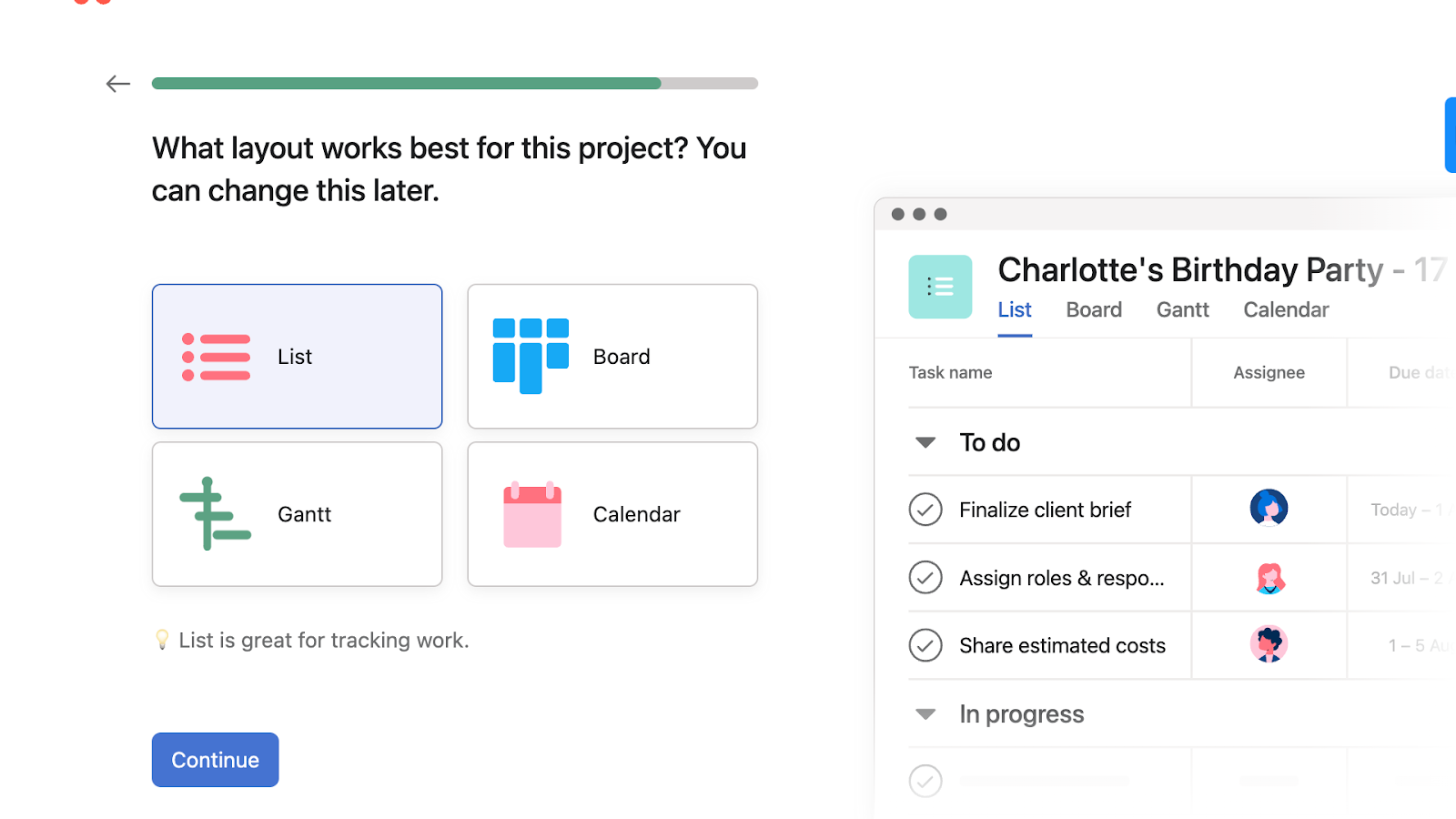
I was immediately drawn to the simple font, gray and white colors, and modern aesthetic of the web portal. The option to choose between light and dark modes was a nice touch. I loved that the interface isn’t crowded with features and overwhelming like some other apps—including ClickUp.
Asana also lets you personalize every part of your homepage—from colors to widgets like personal tasks and goals.
The top bar has the search and advanced search functionality, so you can find people, tasks, projects, etc. All key features—including your tasks, inbox, goals, reporting, projects, portfolios, and team—are on the left sidebar. Finally, you can change your profile and account settings on the top right and contact Asana help from the bottom left.
I also found the features easy to navigate. For example, I clicked on “My tasks” and could see my assigned tasks, due dates, projects, and collaborators.
However, not every feature was as intuitive. I expected the inbox feature to look like, well, an inbox. But it seemed more like a task management tool that lets you add comments to tasks. Further, there was no “new message” icon to send someone a direct message. I had to go to “Messages I’ve sent” to start a new message.
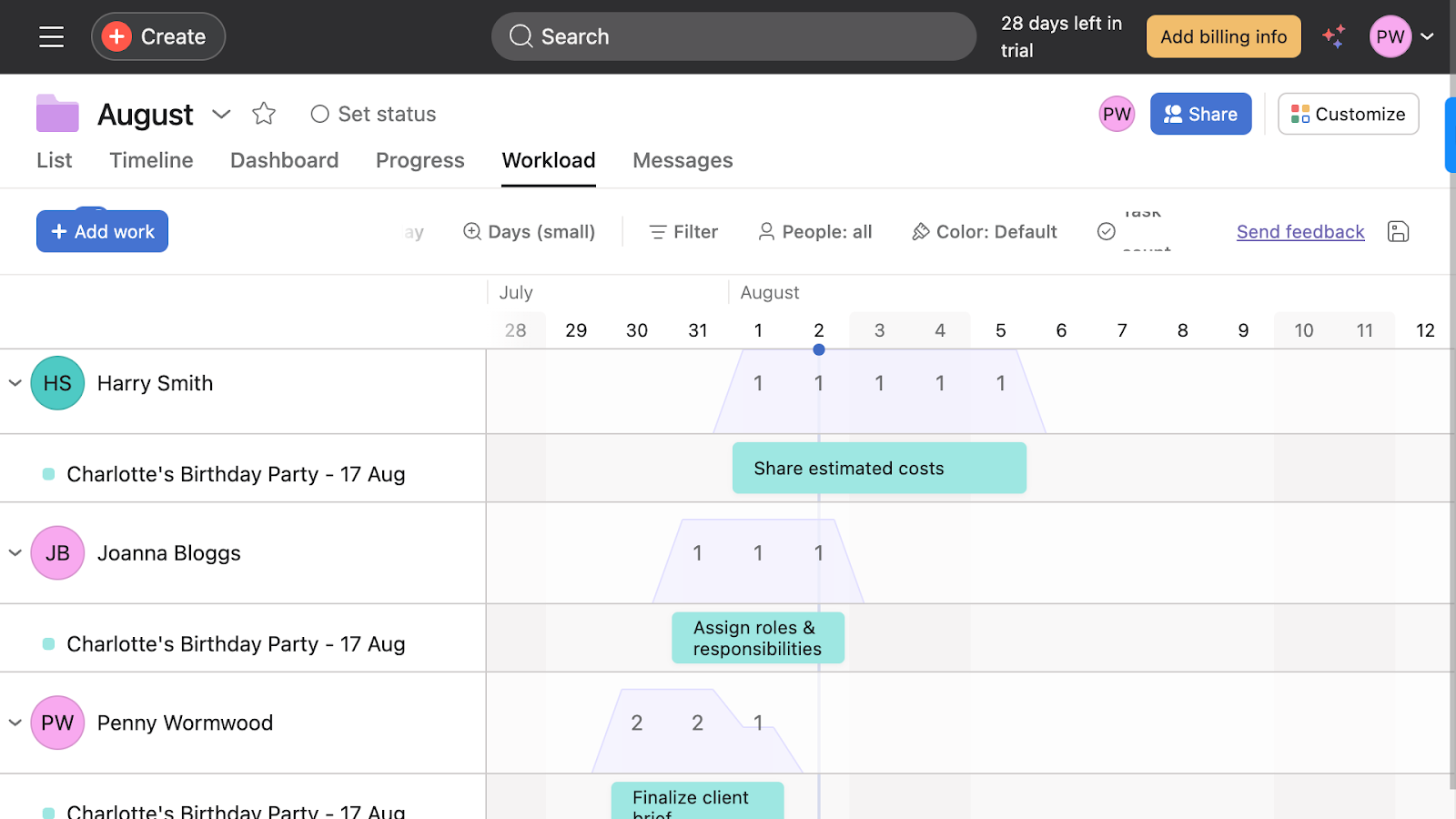
Overall, though, I was impressed by the web portal’s design. What really shone was Asana’s accessibility features. The platform has a colorblind-friendly mode, voiceover support on its iOS app, a desktop screen reader, and Siri task management.
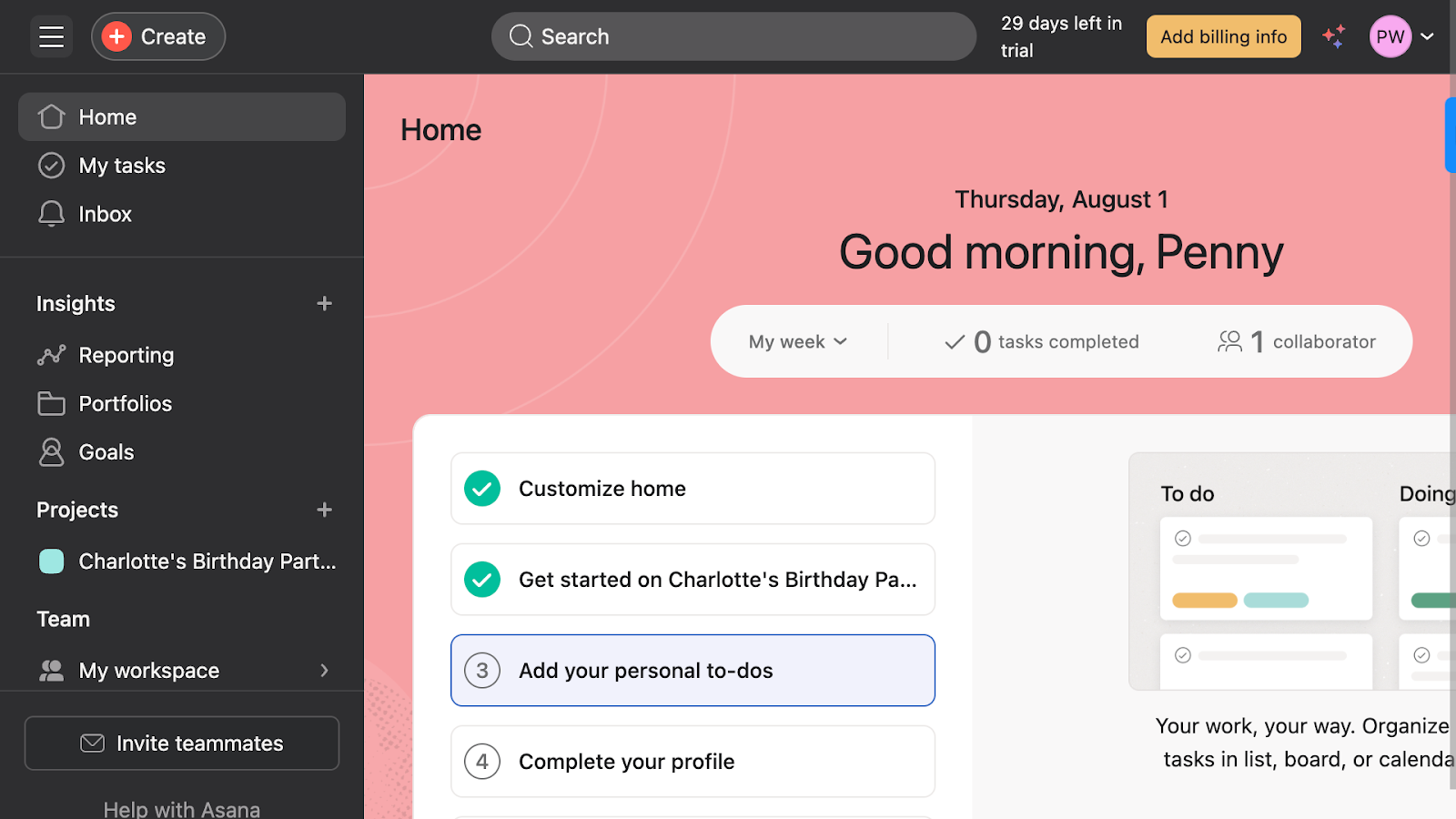
Verdict: 9.5/10
Desktop and mobile apps
As soon as I signed up, Asana directed me to the app download page, where I downloaded the desktop and mobile apps.
The desktop app is identical to the web portal, but the mobile app looks different. While personal features such as tasks, account settings, and the inbox are on the bottom bar, the main features—including projects and portfolios—weren’t easy to find. I had to scroll to the bottom of the homepage to see them.
The mobile app’s homepage is also less customizable. You can’t choose a background color, and the only option is to toggle predefined widgets on or off. You also can’t switch between light and dark modes.
Here’s how the mobile and desktop apps compare to the web portal:
| Menu Item | Admin | Employee | ||||
| Web portal | Desktop app | Mobile app | Web portal | Desktop app | Mobile app | |
| Core features | ||||||
| Customizable homepage | ✅ | ✅ | ✅ | ✅ | ✅ | ✅ |
| My tasks | ✅ | ✅ | ✅ | ✅ | ✅ | ✅ |
| Inbox | ✅ | ✅ | ✅ | ✅ | ✅ | ✅ |
| Projects | ✅ | ✅ | ✅ | ✅ | ✅ | ✅ |
| List view | ✅ | ✅ | ✅ | ✅ | ✅ | ✅ |
| Board view | ✅ | ✅ | ✅ | ✅ | ✅ | ✅ |
| Calendar view | ✅ | ✅ | ✅ | ✅ | ✅ | ✅ |
| Gantt view | ✅ | ✅ | ❌ | ✅ | ✅ | ❌ |
| Timeline view | ✅ | ✅ | ❌ | ✅ | ✅ | ❌ |
| Workflows | ✅ | ✅ | ❌ | ✅ | ✅ | ❌ |
| Forms | ✅ | ✅ | ❌ | ✅ | ✅ | ❌ |
| Portfolios | ✅ | ✅ | ✅ | ✅ | ✅ | ✅ |
| Goals | ✅ | ✅ | ✅ | ✅ | ✅ | ✅ |
| Private notepad | ✅ | ✅ | ❌ | ✅ | ✅ | ❌ |
| Analysis features | ||||||
| Dashboard | ✅ | ✅ | ❌ | ❌ | ❌ | ❌ |
| Reporting | ✅ | ✅ | ❌ | ✅ | ✅ | ❌ |
| Management features | ||||||
| Search | ✅ | ✅ | ✅ | ✅ | ✅ | ✅ |
| Profile settings | ✅ | ✅ | ✅ | ✅ | ✅ | ✅ |
| Light and dark mode | ✅ | ✅ | ❌ | ✅ | ✅ | ❌ |
| Teams and workspaces | ✅ | ✅ | ✅ | ✅ | ✅ | ✅ |
| Admin console | ✅ | ✅ | ❌ | ❌ | ❌ | ❌ |
| Manage plan | ✅ | ✅ | ✅ | ❌ | ❌ | ❌ |
| Access controls | ✅ | ✅ | ✅ | ❌ | ❌ | ❌ |
Verdict: 7.5/10
Asana Core Functionalities
Task management
Asana’s task management feature works the same for admins and employees. It shows all your assigned tasks, project names, due dates, and collaborators. You can drag and drop tasks to sections like “Do today,” “Do tomorrow,” or a custom section and sort and filter your view. I also like that you can choose to see your tasks in a list, calendar, or board view.
Creating tasks on Asana is also straightforward. Simply click the + button to create and name a new task. You can link tasks to projects and add sub-tasks, descriptions, due dates, and assignees.
Moreover, Asana lets you set dependencies and priority levels and add files and comments to each task.
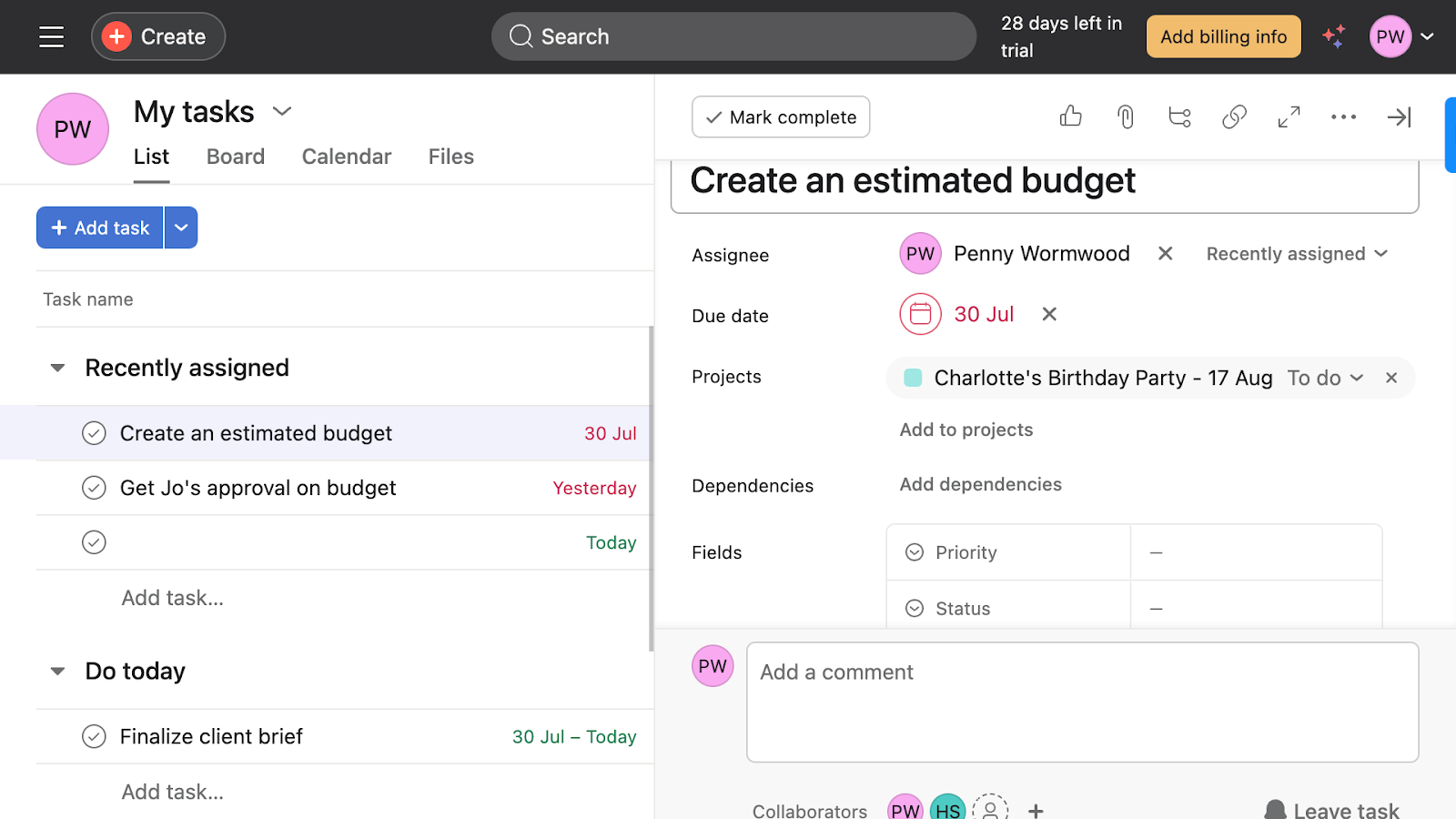
The coolest feature? You can forward any email to [email protected] to turn it into a task you can view and edit from your “My tasks” page. Putting CC’d recipients adds them as collaborators, and you can attach files of up to 30MB that automatically show up as attachments in your tasks.
Verdict: 10/10
Projects
Asana’s project management tool seemed similar to its task management feature, with a few differences. When you click on a project, you can see an overview of its:
- Description.
- Status.
- Team members.
- Connected company goals.
- Portfolio inclusion—i.e., if it’s part of any portfolios.
- Key resources—such as a project brief or other files and links.
- Milestones.
You can also view a project’s status at the top of the projects page. I expected the status to switch automatically to “On track,” “At risk,” etc., based on how team members are progressing against their assigned tasks. Unfortunately, this wasn’t the case. You must select the status manually or use the AI tool to see statuses based on task progress, which I think is an unnecessary effort.
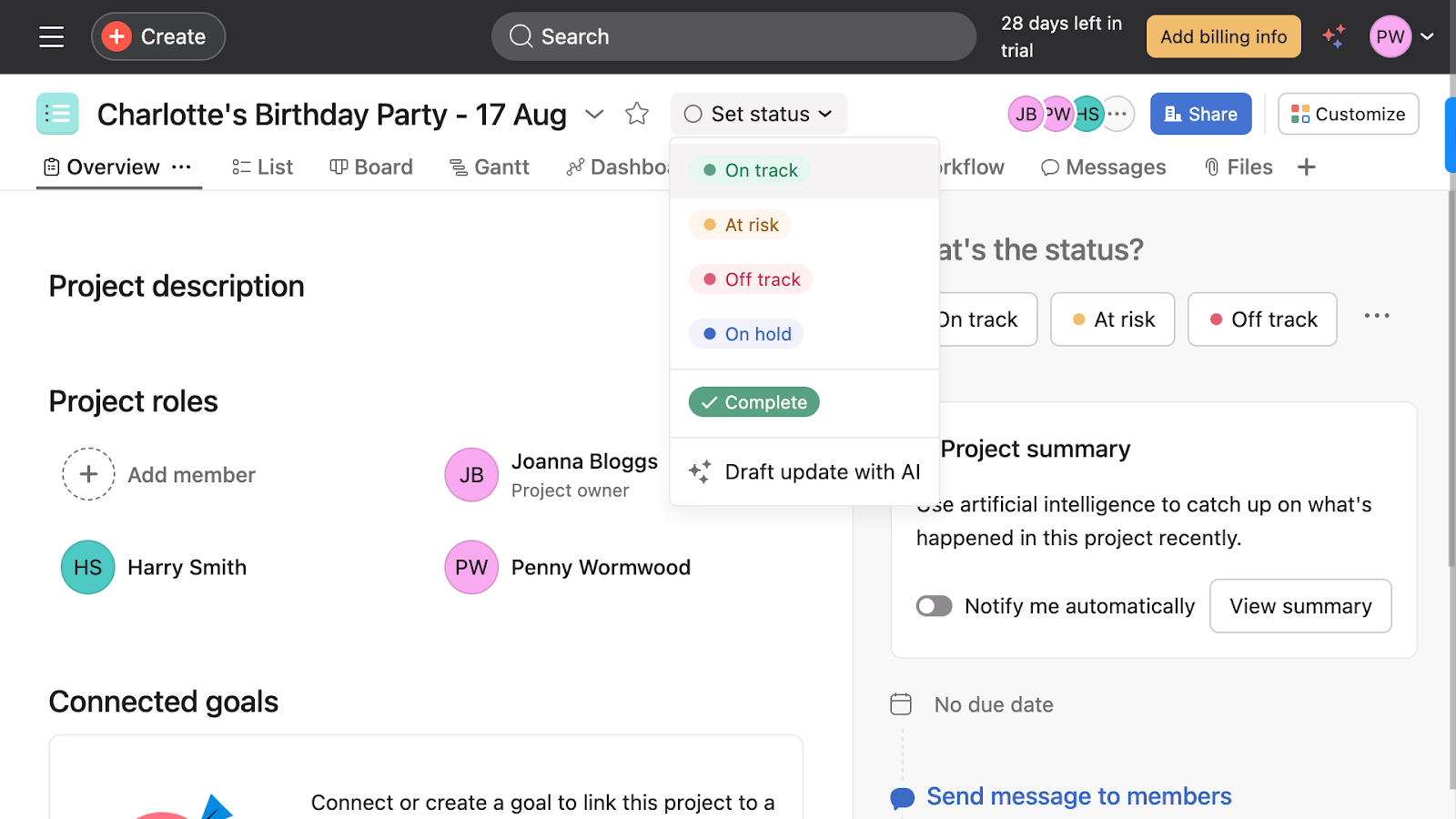
Each project’s top bar also lets you view its tasks differently.
The dashboard tab was impressive, summarizing task progress by status, assignee, and more so you can drill into what’s working and what’s slowing things down. You can also add a custom chart to your dashboard—more proof of Asana’s personalization.
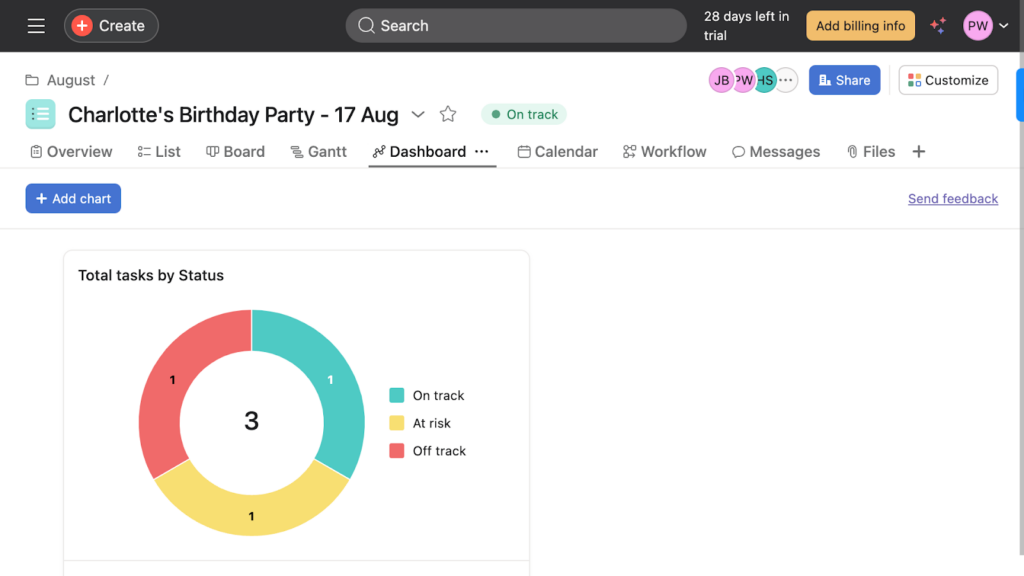
Verdict: 8/10
Workflows
I love that Asana lets you build custom workflows. You can set rules that trigger specific actions based on the conditions you’ve set. For instance, when a task is marked as complete, it can automatically move to the project’s next phase or assign a new task to a team member. You can integrate your workflow with other apps (Slack, Google Calendar, Jira, and more) to automate processes end-to-end, which is super helpful.
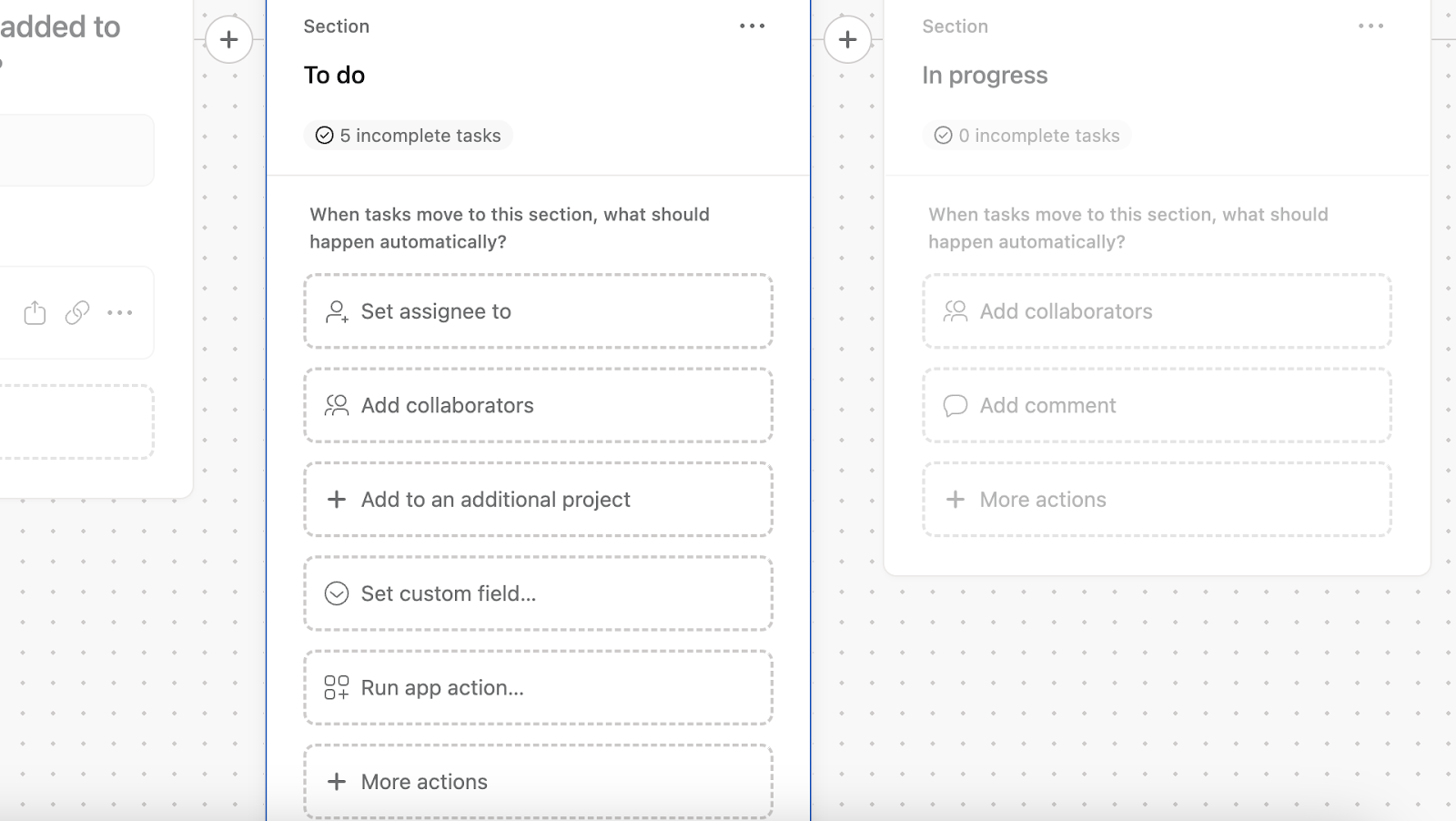
Verdict: 10/10
Portfolios
Asana’s portfolio feature lets you add multiple projects to the same portfolio.
You can create a portfolio in a few easy steps, choose your preferred views, and add projects to it—and it’s ready to go. When you click on a portfolio, you can see the entire portfolio’s dashboard, progress, tasks, and more.
Unfortunately, when I mistakenly created a portfolio, I couldn’t find an easy way to delete it.
Finally, I didn’t love the workload view, which shows the number of tasks assigned to a team member per day. I thought it was confusing and would have preferred that this view show capacity in work hours.
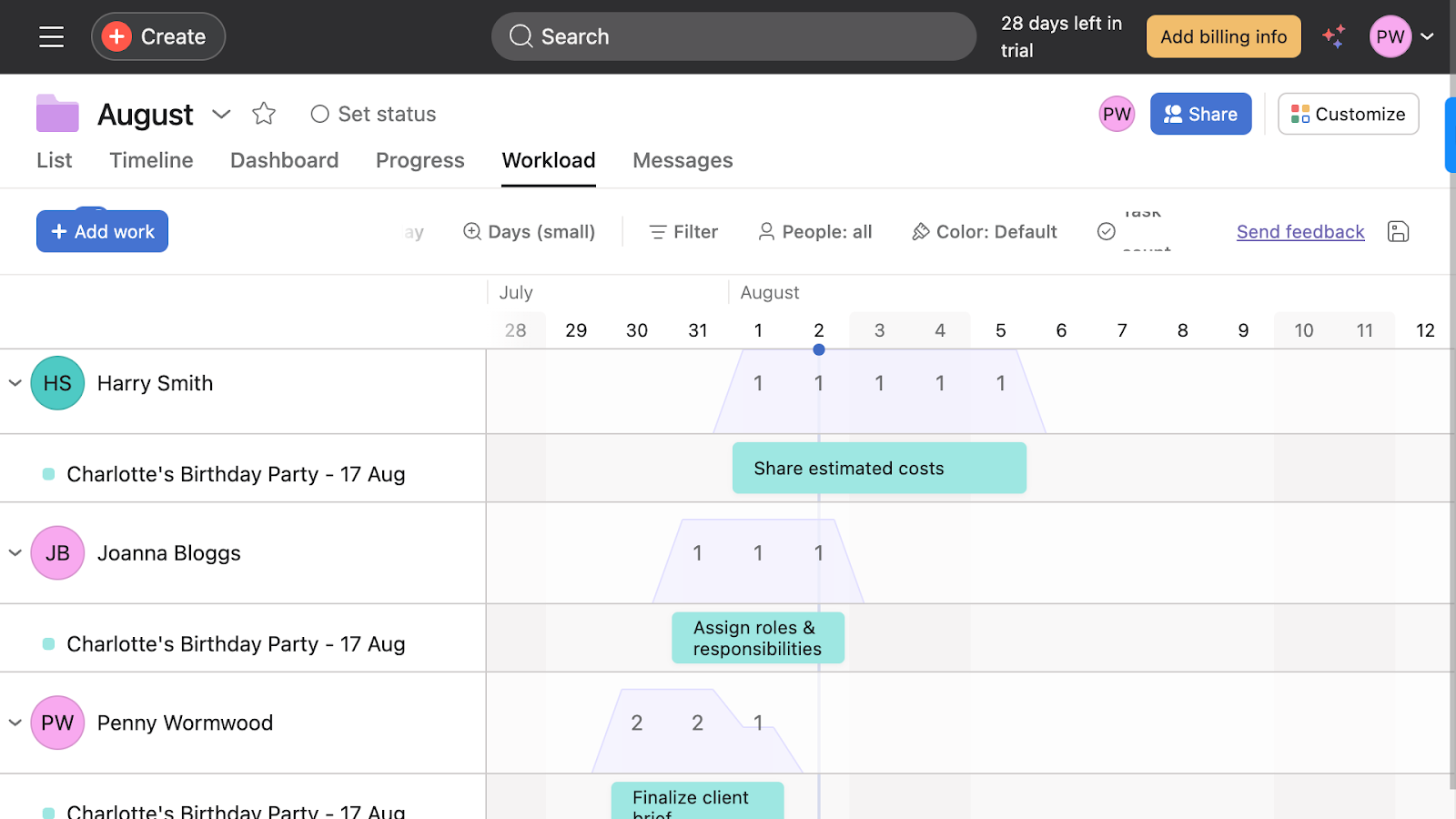
Verdict: 7/10
Time tracking
Asana offers several ways to track time. You can integrate with time tracking software like Harvest, Toggl Track, or Clockify or use the native time tracking tool if you’re on an Advanced, Enterprise, or Enterprise+ plan.
Asana’s built-in time tracking tool wasn’t easy to set up. I had to visit the help center several times to get it done. To set it up, you must go into “Projects,” click “Customize,” and add a field to add time tracking. Unfortunately, you must do this for each project.
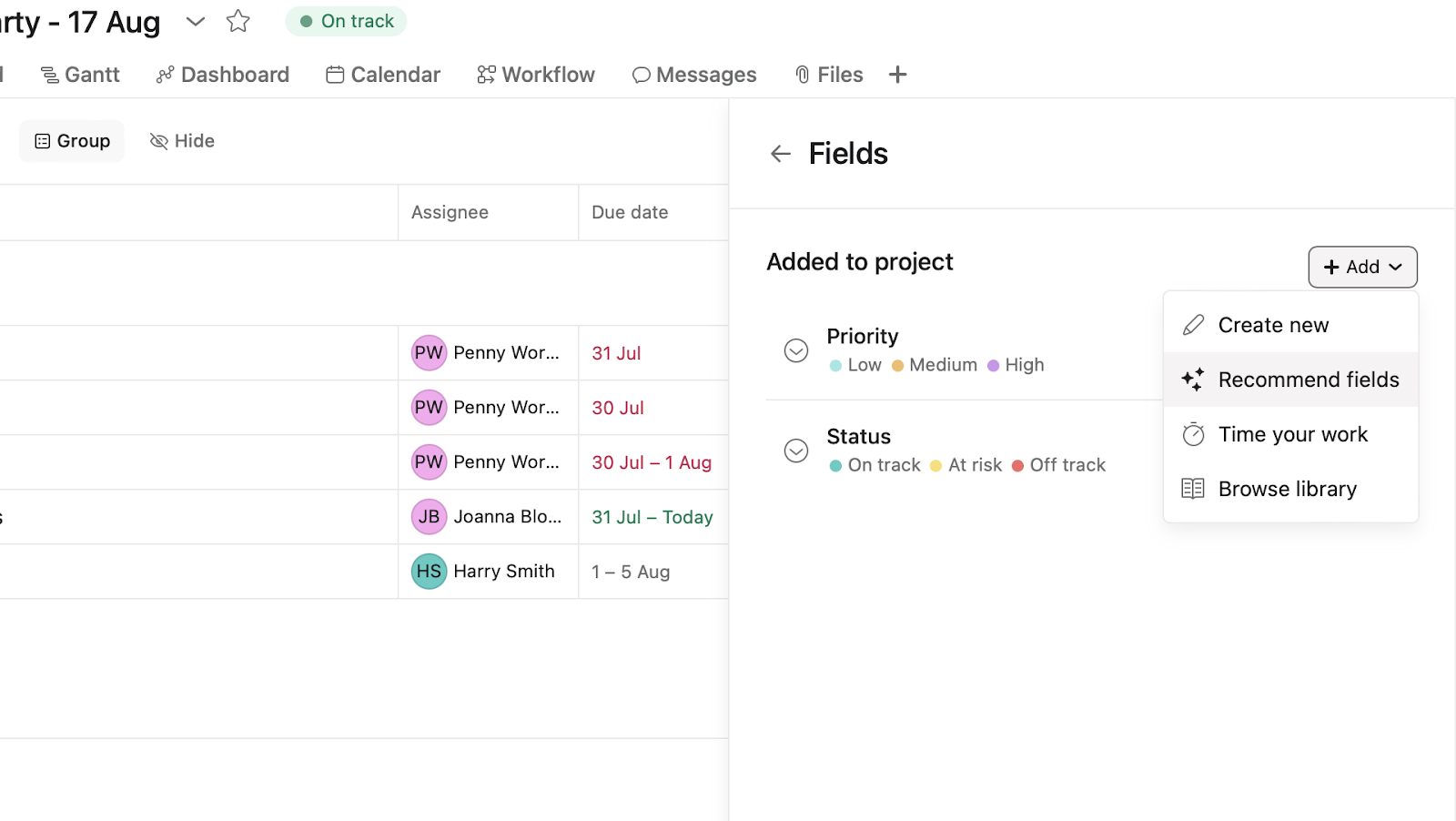
Once time tracking is added, it doesn’t immediately reflect in the employee’s app if they’re using it. They must refresh the page first. The good part, however, is they can add time both manually and through a live timer.
Overall, while this tool does the job, there’s room for improvement. For example, it’d be great if Asana let you track workers’ locations, as GPS-based time clock apps do, or set other controls to prevent inaccurate time tracking.
Asana’s time tracking is limited. Connecteam offers live GPS tracking, geofencing, and reliable time clocks, making it ideal for managing hourly and mobile teams.
Verdict: 6.5/10
Collaboration features
Asana lets team members collaborate through a comments section in each task. This way, everything relating to that task is neatly stored in one place.
Emplyoees can use the @ symbol to tag teammates who’ll get notified via email and in the “Inbox” section of their Asana apps. The comments feature also lets you format text, add emojis, attach files, and give appreciation to messages.
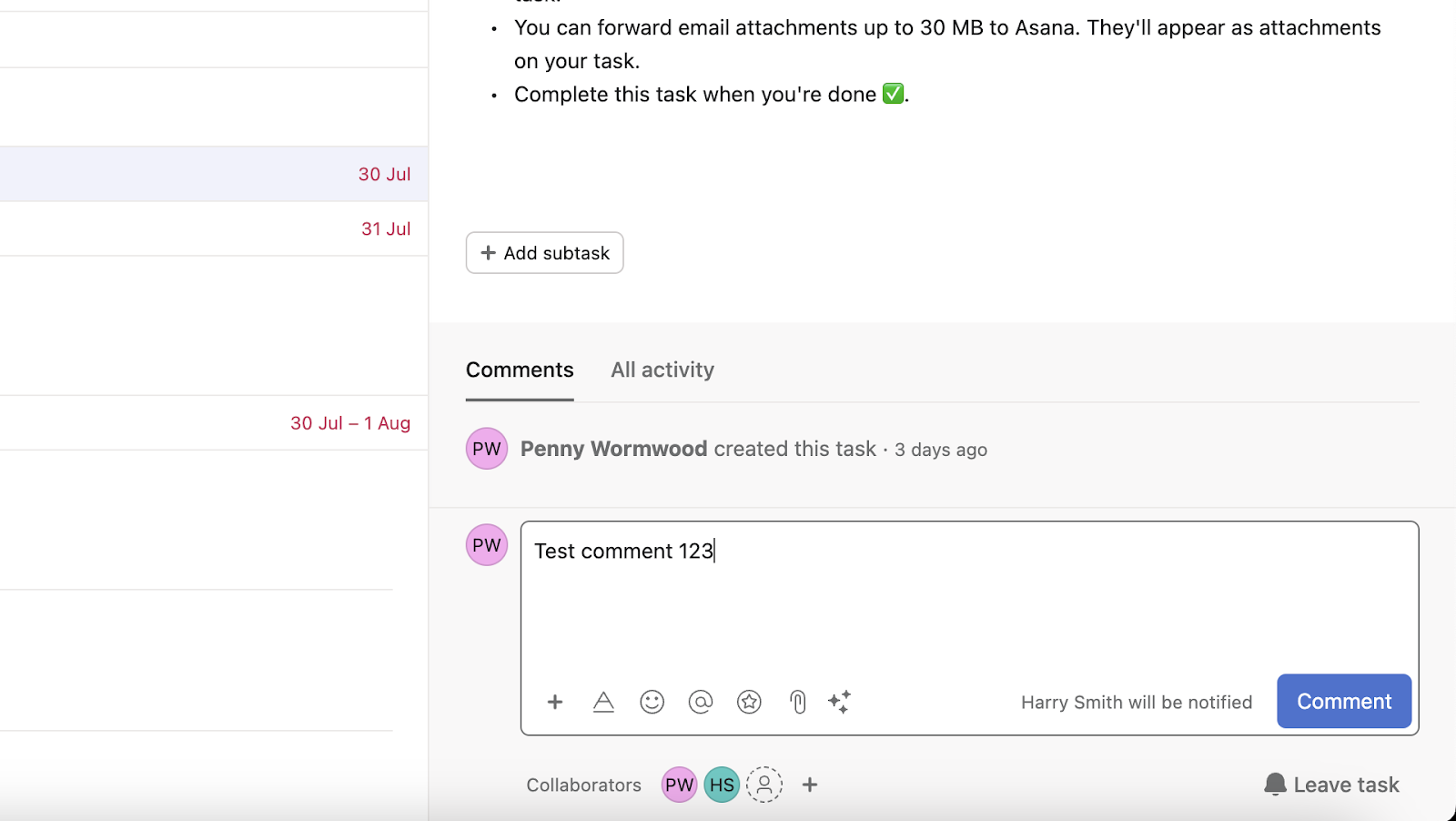
The “Inbox” also shows you all your notifications, including assigned tasks, mentioned comments, and more. This is also where you can share direct messages with team members. As I’ve shared earlier, I wish this feature were more user-friendly. I found the interface misleading and complicated.
Verdict: 8/10
Goals
Asana lets you create goals and subgoals at the team and individual levels. Individual goals are a great way for team members to set their objectives and link their tasks to objectives. Team goals help align everyone on the company’s targets, mission, and more and let you see how you’re progressing.
Creating a goal was straightforward, but linking it to a project from the goals tab while creating it wasn’t. I had to go back into projects and add the goal or go into a new goal and scroll down to “Add work.”
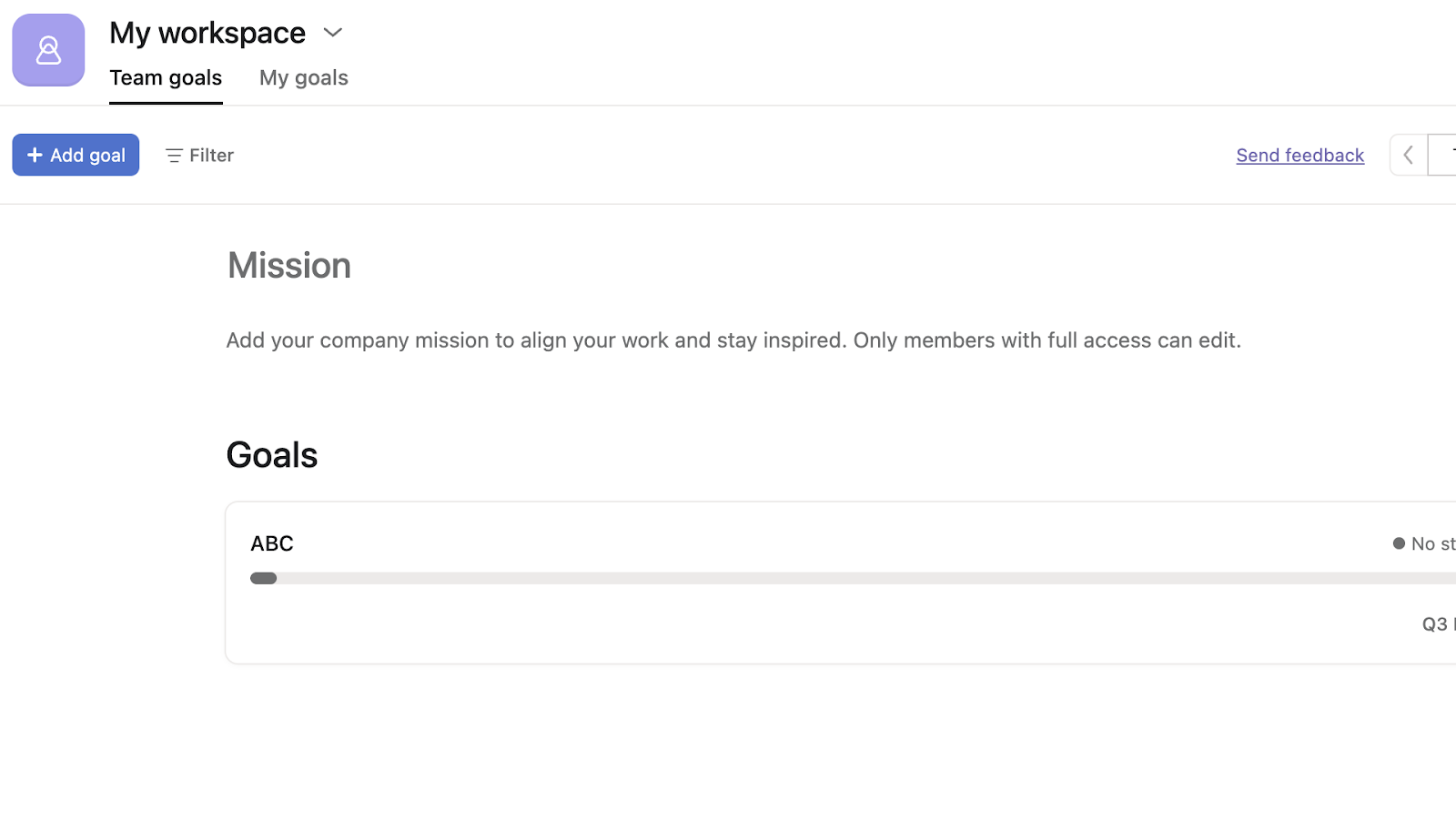
Verdict: 8/10
Asana Security Features
Asana offers various privacy and security features, including:
- Two-factor authentication (2FA), which requires a second form of verification in addition to users’ passwords.
- Log-in detection emails whenever a user logs in from an unfamiliar browser or IP address.
- Secure SSL connections with end-to-end encryption to prevent authorized access to data.
- Data auditing, backup, and export tools to prevent data errors and loss.
- Permission controls to determine who can access certain information.
The Enterprise+ plan also has audit trails so you can track who’s accessed specific data.
Verdict: 9/10
Asana Reporting & Analytics
Asana’s reporting and analytics features are mostly dashboards, but it also has a separate feature called “Reporting.” The great part about this is that it lets you create your own dashboards. I like this feature better than other apps like Homebase, which create ready dashboards based on assumptions about what you’re looking for.
That said, the customizations are somewhat limited. You can create your own dashboards, but you must choose from a predefined list of charts relating to resourcing, progress, and work health.
Additionally, Asana doesn’t let you export dashboards as PDFs. You can save them as images or share them internally with team members to view in their app. Plus, it doesn’t provide any line-by-line reports. I think this is a huge miss and prevents you from being able to export raw data to create your own presentations.
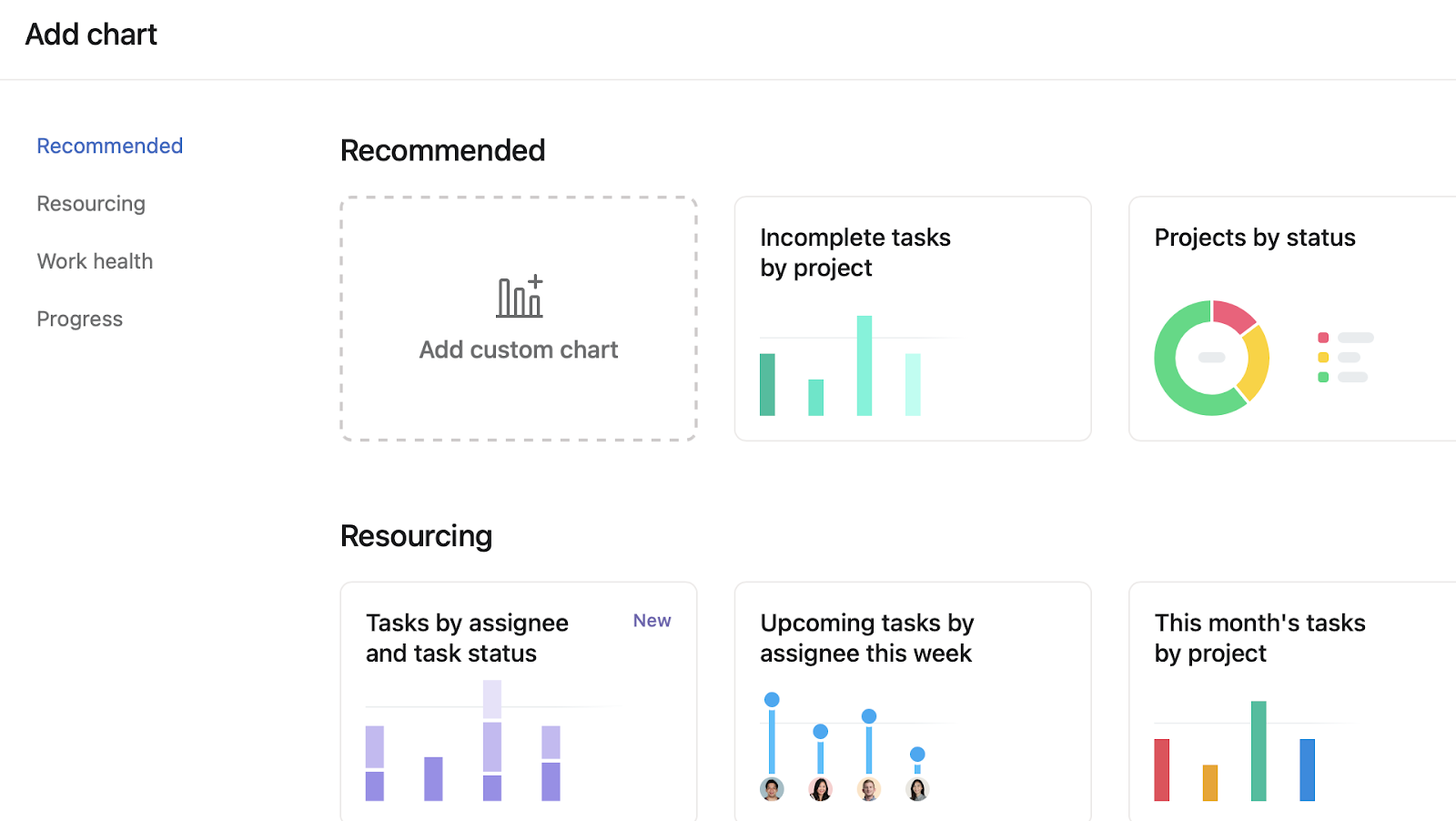
Verdict: 6.5/10
Asana Customer Support
You can access help by clicking the “Help with Asana” icon at the bottom left of your web portal or desktop app or by clicking “Account” on your mobile app.
This is the support Asana offers:
- Help center with articles, use cases, and video tutorials.
- Community Forum where you can post questions and communicate with other Asana users and ambassadors.
- Chatbot that directs you to the relevant information or lets you create a support ticket.
- Support ticket for additional support.
Advanced, Enterprise, and Enterprise+ plan users can access a dedicated customer support manager.
For everyone else, the best Asana offers is the support ticket. I received a response in 6 hours.
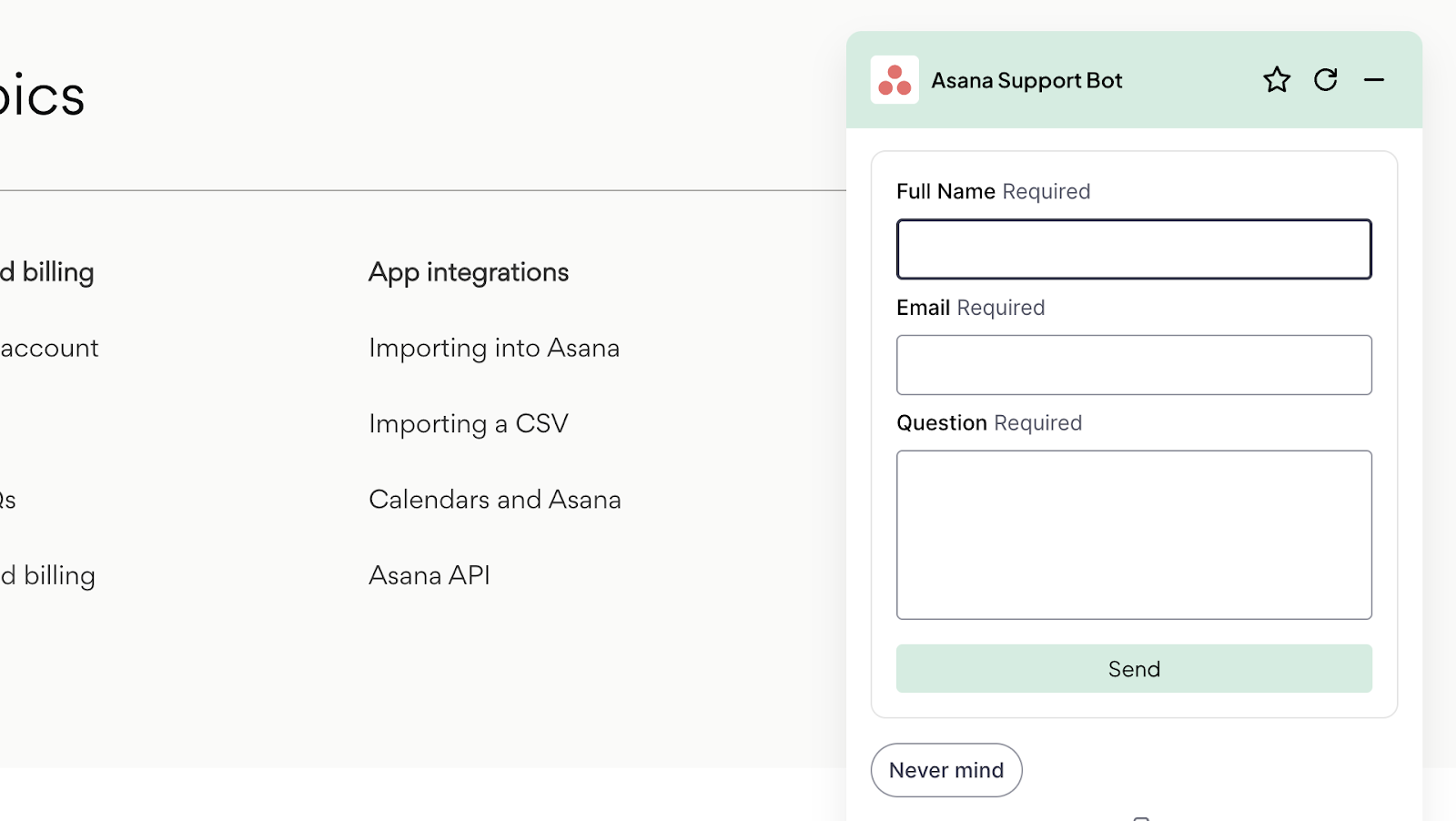
Verdict: 8/10
What are Asana’s Review Ratings from Review Sites?
(As of August 2024)
- Capterra: 4.5/5
- G2: 4.4/5
- Software Advice: 4.5/5
- TrustRadius: 8.4/10
- GetApp: 4.5/5
- Google Play Store: 4.3/5
- Apple App Store: 4.7/5
Asana App Review
Asana is one of the better project management solutions I’ve seen. It’s user-friendly, feature-rich, and offers web, desktop, and mobile apps. That said, I think its free plan is limited, and other plans are expensive—making it better suited to companies with high budgets.
While I was impressed with its task and project management features, some of its other tools weren’t up to the mark. Time tracking, for instance, was clunky and didn’t offer GPS tracking. I also thought there was room for improvement in Asana’s reporting capabilities.
Overall, Asana is great, and a few improvements could make it better.
Connecteam: The Better Asana alternative
Here are the features that make Connecteam the best Asana alternative:
Task management and chats
Connecteam is a task management app that lets you create and assign tasks and subtasks, including recurring tasks. You can add descriptions, images, due dates, notes, files, digital forms (including checklists), and more.
I love that you can track task progress in real time and send reminders to anyone behind a deadline.
There’s also an online team chat for 1:1 or group messaging. Employees can even leave comments within tasks.
Job scheduling
With Connecteam’s employee scheduler, you can easily create schedules using drag-and-drop functionality, copying previous schedules, or exporting them from Excel.
Connecteam has a very cool auto-scheduler that accounts for your team’s availability, holidays, location preferences, and more to prevent scheduling conflicts.
The ability to add tasks directly to schedules is excellent for project scheduling.
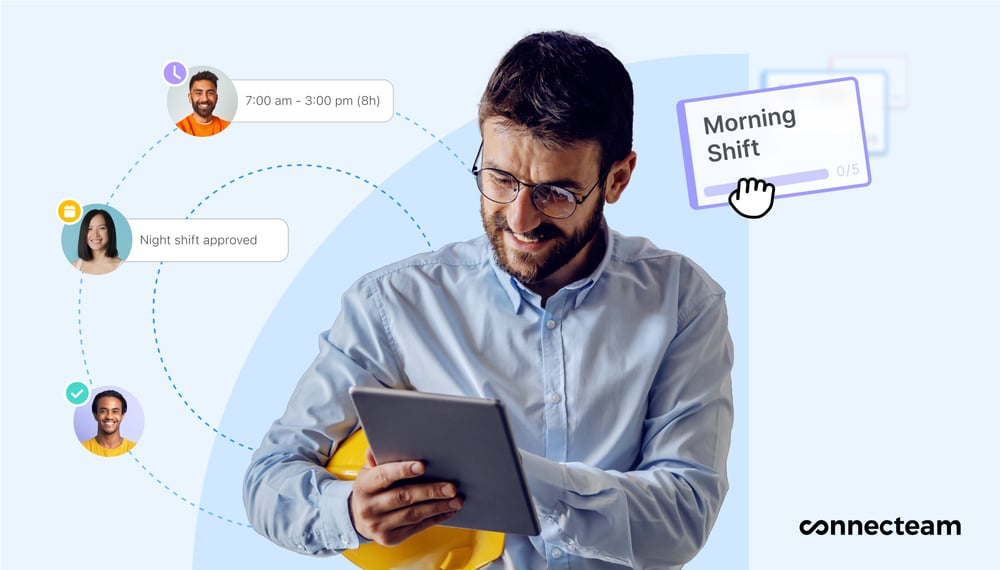
Time tracking, payroll, and more at affordable prices
Connecteam’s employee time clock lets workers track time from their desktops, tablets, or mobile apps. A central kiosk, GPS functionality, and geofences help prevent workers from tracking time outside their work locations.
You can even track time for specific projects and clients—and employees can add information about mileage, equipment used, and more to their time entries.
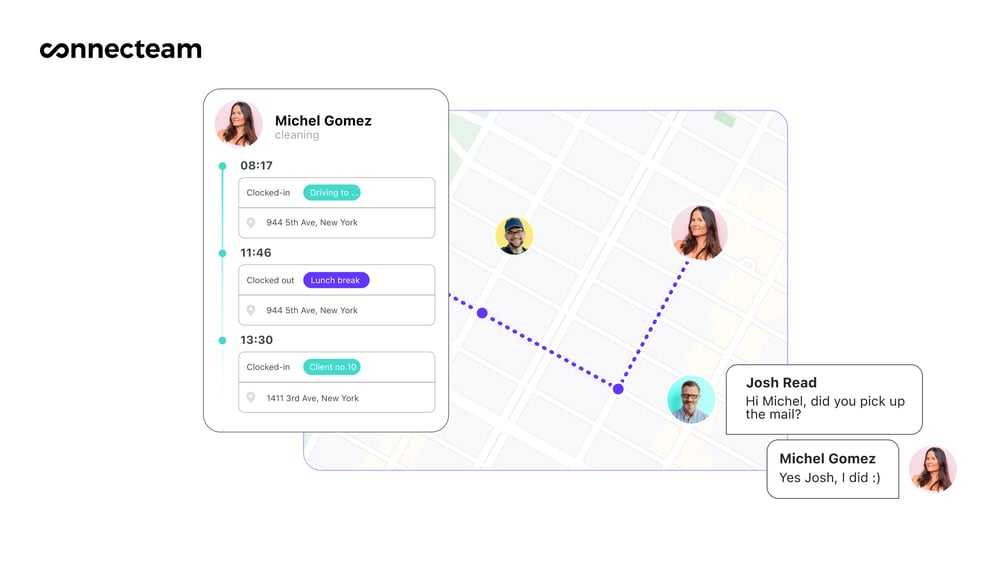
Connecteam generates timesheets using time logs—a fantastic option for projects that pay workers by the hour or use billable hours. You can review, edit, and approve these from your app before syncing them with payroll or using them for client invoicing.
In addition, Connecteam offers many more HR management and communication features. Prices start at $29/month for up to 30 users—much cheaper than Asana. Plus, there’s a full-featured free-forever plan for small teams with fewer than 10 users.
Get started with Connecteam for free now!
FAQs
Yes, Asana offers a 30-day free trial.
HIPAA (Health Insurance Portability and Accountability Act) compliance is available only on Asana’s Enterprise+ plan. Connecteam, meanwhile, lets you add HIPAA compliance to any plan.
