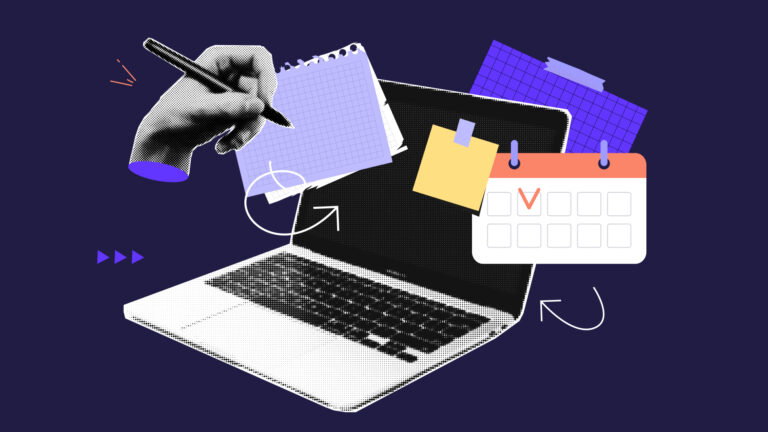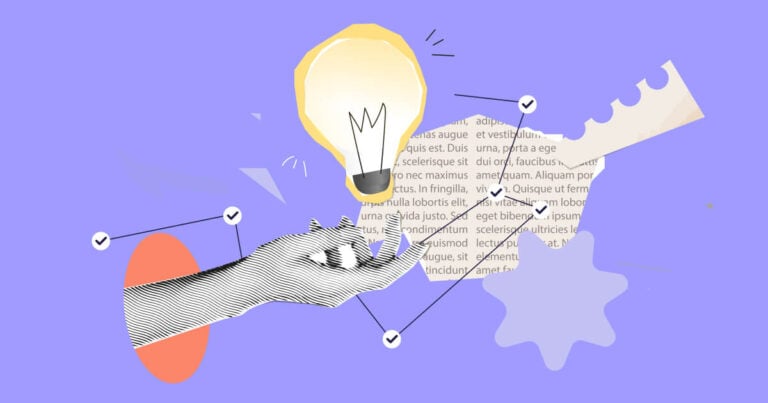Discover the top online agenda planners designed to help you manage tasks and keep your team aligned.
For small business teams, these tools boost your productivity and simplify your workflows. This article covers what to look for in a planning app and highlights the best online agenda planners available right now, including:
- Connecteam
- ClickUp
- Notion
- Upbase
- Sunsama
Our Top Picks
-
1
Best all-in-one Online Agenda Planners
-
2

Good for customizable planning for desk-based teams
-
3
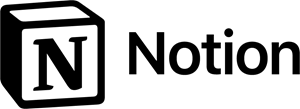
Good for teams that want planning and documentation in one place
Why trust us?
Our team of unbiased software reviewers follows strict editorial guidelines, and our methodology is clear and open to everyone.
See our complete methodology
What to Look For in a Online Agenda Planner
When I started rounding up the best online agenda planners for small businesses, here are some of the key features I looked for:
Must-have features
- Scheduling: The tool should make it easy to create and manage recurring shifts, jobs, or one-off events.
- Task management: You should be able to break down projects into tasks, assign them to team members, set deadlines, and track progress in one place.
- Collaboration capabilities: The software should support shared calendars, real-time updates, team communication, and clear visibility into who’s doing what.
- Mobile accessibility: Employees must be able to access the agenda planner on their mobile devices.
- Reminders: There should be automatic notifications so nothing gets missed.
- Integrations: The planner should connect seamlessly with the tools small business owners already rely on to operate.
I also made sure the software is:
- User-friendly, so teams can get up and running quickly, with minimal training.
- Affordable, to fit the budget of small business teams without compromising quality.
- Customizable, so the tool reflects every team’s unique workflow and preferences.
Finally, I looked for features that make a good planner even better:
- Document storage, for easy reference to work-related guides, procedures, and handbooks.
- Team chat, so managers and employees can easily communicate without switching apps.
The 5 Best Online Agenda Planners of 2025
-
Connecteam — Best all-in-one Online Agenda Planners
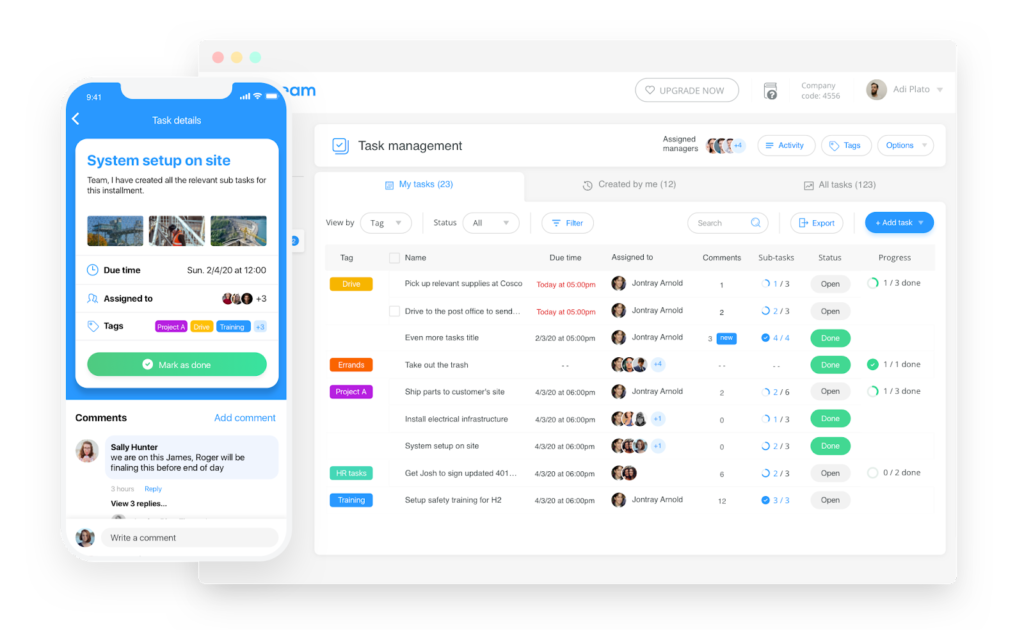
Connecteam is an online agenda planner designed for small businesses on the go. It combines smart scheduling, task management, and team communication into one easy-to-use app.
Why I chose Connecteam: I loved Connecteam’s powerful scheduling capabilities. Beyond shift and job planning, it gives teams a clear view of daily agenda, tasks, and real-time updates.
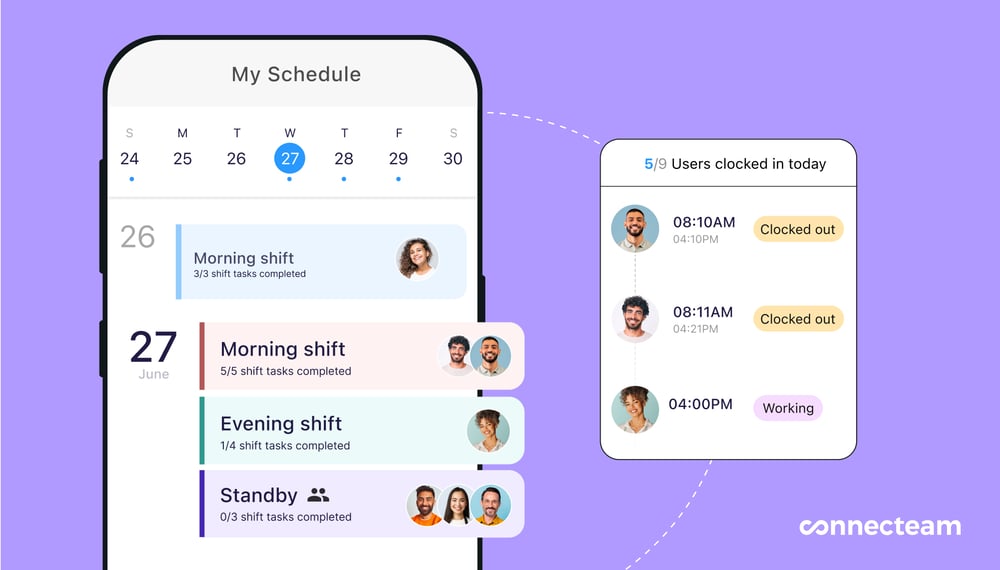
Smarter scheduling
Connecteam makes employee scheduling straightforward and flexible. I liked that you can drag and drop shifts, and plan your day, week, or month. You can also assign shifts by role, qualifications, and employee preferences. Everything is presented in a clean, color-coded layout with clear labels that make it easy to know who’s doing what, when at a glance.
Another thing I appreciated is that you can add location details, task checklists, shift notes, and even images directly to the agenda. That way, your team has everything they need to start a shift strong.
If your business uses recurring workflows, shift templates and copying weeks saves you hours of planning. For businesses with more dynamic schedules, Connecteam offers open shift claiming, shift swapping, and real-time updates so your team always sees the latest agenda.
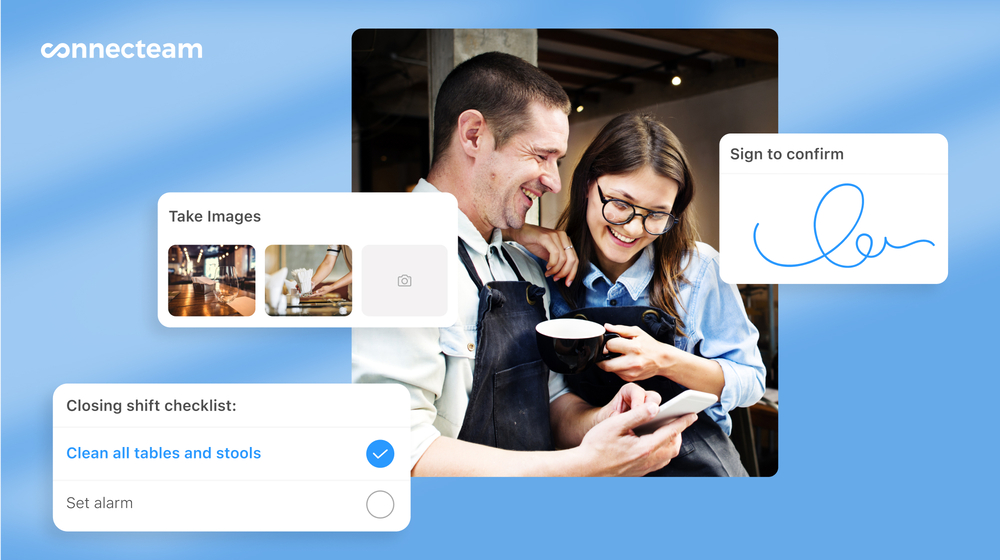
Stay on top of tasks
Connecteam’s employee task tracking keeps work organized and on track. I thought it was great you can link tasks directly to your daily planner, so everything’s in context. You can assign tasks by employee or shift, add instructions, attach media files, and set clear due dates and priorities.
For larger projects, I appreciated that you can break things down into smaller subtasks across team members, with real-time visibility into what’s completed and what’s still in progress. It’s great for tracking everything from simple reminders to more complicated workflows.
Connecteam’s mobile-first design ensures that team members can view and check off tasks right from their phones. It doesn’t matter if they’re in the field, on the floor, or on the go. With Connecteam, there’s no need to chase updates or wonder who’s done what.
Real-time updates
Connecteam is built to keep everyone in the loop for every company update. Any time you update a shift, reassign a task, or adjust the agenda, the app sends your team instant notifications. That means everyone is updated without the email chains, group texts, or confusion. I also liked that team members can leave comments directly on tasks or shifts, so communication stays tied to the work, not lost across different platforms.
Something else I liked was that you can set alerts for upcoming shifts, deadlines, or open shift requests. I can see this type of coordination being super helpful for mobile teams or businesses with multiple locations that rely on clear, immediate updates.
Seamless integrations
Connecteam offers an API integration and connects with the tools your business already uses, including:
And so much more…
Connecteam goes beyond just planning and scheduling. With Connecteam, you also get built-in document storage for easy access to important files and staff documents. There’s an online team chat to keep conversations organized and on-topic, and even a searchable company knowledge base where you can store training materials, policies, and guides. What’s great is that it’s all in the same place, so your team has everything they need to work in one app.
Connecteam also offers a free for life plan – Get Started Now!
Key Features
- Drag-and-drop scheduling
- Task management
- Real-time updates
- Custom forms & checklists
- Document storage
- Knowledge base
- Team chat
Pros
- All-in-one platform
- Budget-friendly
- Small business plan
- AI-agent for quick answers
Cons
- More integrations in development
Pricing
Free-for-life plan availablePremium plans start at $29/month for 30 users
14-day free trial, no credit card required
Start your free trial -

ClickUp — Good for customizable planning for desk-based teams
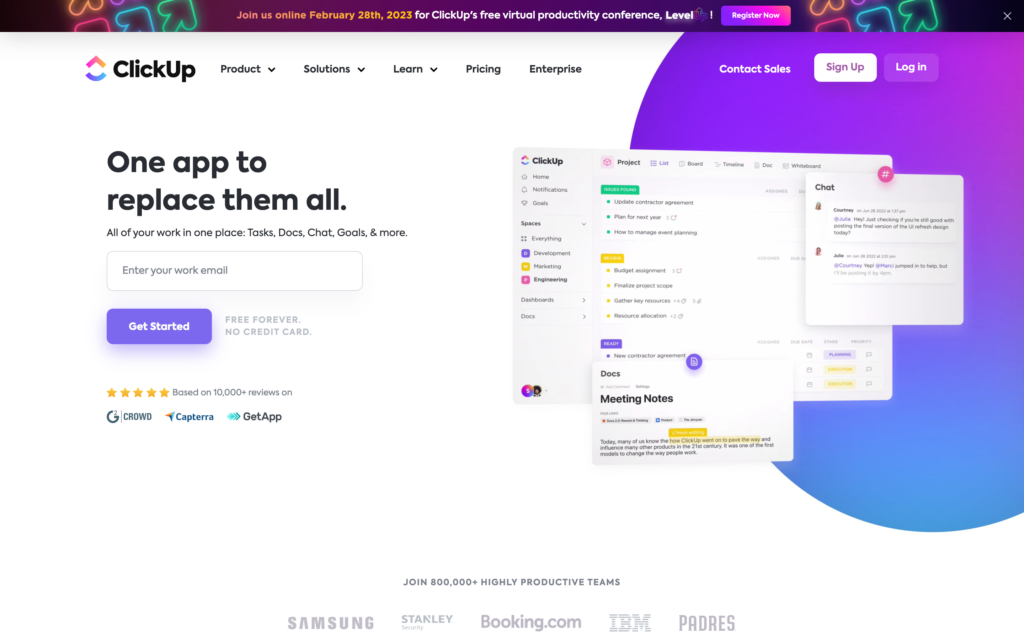
ClickUp is a flexible project management software that’s built for teams who live at their desks. It offers a set of tools for organizing tasks, projects, and workflows.
Why I chose ClickUp: I liked the customization options that ClickUp offers and I appreciated how easy it was to modify the platform to fit your unique work needs. It’s a good option for remote teams looking for detailed project planning.
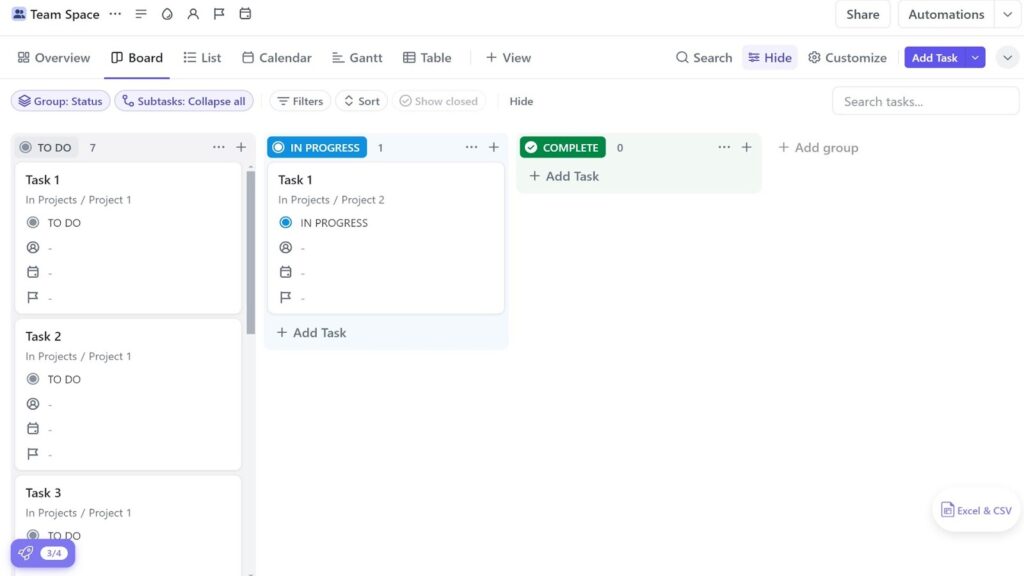
Time tracking and scheduling
When it comes to daily planning, ClickUp offers solutions, but they’re not as robust as they could be. For example, ClickUp’s time tracking feature works, but it’s clunky. It might seem like a small thing, but you have to click so many times just to start the timer. Plus, it’s not super clear how to track time directly from your task list, and in order to use the timer, you have to actually assign a task. That means there’s no way to truly track time for just a general shift that isn’t task-related.
When it comes to scheduling, I felt it was pretty clear that ClickUp isn’t built to handle workforce shifts or recurring employee schedules. There’s no shift templates, no drag-and-drop editor, and no way to record employee availability.
Instead, ClickUp’s calendar view just shows task deadlines and upcoming events. For tracking project timelines, it’s fine, but if you’re a small business that relies on employee scheduling, it might not be the best fit.
Project management and task organization
ClickUp breaks everything down into organized pieces, which get more granular as they go: workspaces, spaces, folders, lists, and tasks. I liked that it makes it more manageable to tackle a project when it’s broken down. You can also set up task sequences, time estimates, and recurring tasks. For visualizing tasks, you can use different layouts like Kanban, Gantt, calendar, or lists.
I also liked ClickUp Brain, which is an AI tool that helps generate task descriptions, summarize updates, or locate items in your workspace.
ClickUp’s dashboard builder lets you create custom reports with widgets that display task status, time tracked, or workloads per user. I appreciated how visual and detailed these dashboards can be, especially if you’re tracking multiple projects at once.
Integrations and collaboration
ClickUp offers a wide range of integrations with tools like Slack, Google Workspace, Microsoft Teams, Harvest, and Toggl. It’s useful if you need to pull certain data or link specific tools to projects. You can also comment, mention someone, and share dashboards on ClickUp, which is good for team collaboration.
ClickUp doesn’t have built-in messaging or a chat feature, which I imagine would make it less ideal for teams that really rely on instant communication. Instead, you would need to use external apps for things like shift updates, reminders, or announcements. If your team is mobile or in the field, not having everything in one place can slow things down. It’s one of the areas that makes ClickUp feel more like a desktop project tool than a true online agenda planner to me.
What users say about ClickUp
It has a lot of templates that you can adapt for the needs of your project. The dashboard is very friendly and allows you to customize it as you like.
The complexity and depth of customization can be daunting for new users. I found myself overwhelmed at times and struggling to understand certain layers of views and status effects.
Key Features
- Project management
- Time tracking
- Task management
- Multiple integrations
Pros
- Task time estimates
- Customizable dashboards
Cons
- Complex interface
- Limited employee scheduling
Pricing
Starts at $10/member/month Trial: Yes — 15-days Free Plan: Yes
-
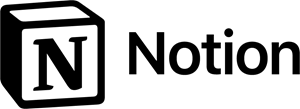
Notion — Good for teams that want planning and documentation in one place
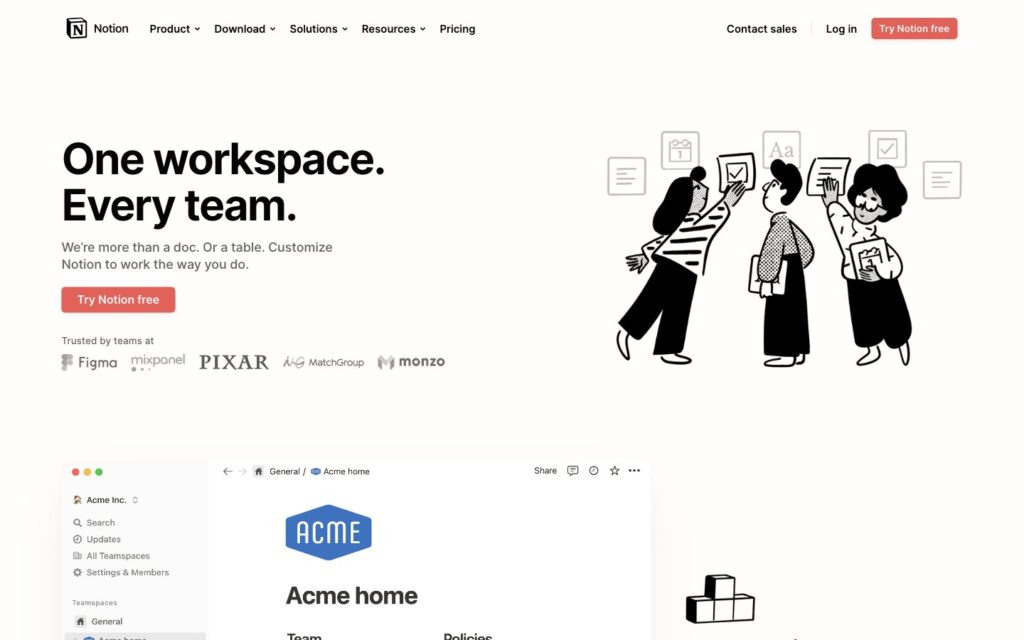
Notion is a customizable tool that offers note-taking, databases, and team collaboration for teams looking to build their workflows from scratch.
Why I chose Notion: I was interested in Notion’s flexibility for agenda planning. I liked the concept that you can create a custom set up for schedules, tasks, and documentation.
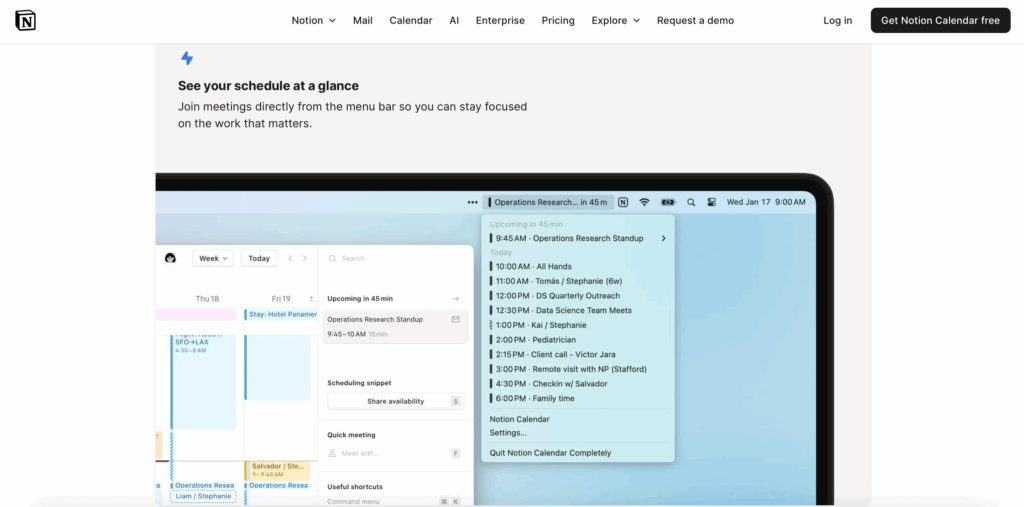
Scheduling and planning
With Notion, you can build schedules using databases and calendar views, but I found the process a bit clunky and time-consuming. The calendar view is good for project timelines and deadlines, but it’s not a replacement for daily planning.
Instead, it’s a much more manual process. You have to build everything from the ground up, and updates aren’t super intuitive. Notion doesn’t have real scheduling automation, so there’s no way to create recurring schedules or update team members about changes without extensive setup. Plus, there are no features like shift templates, availability preferences, or drag-and-drop editing.
The mobile app has most of the same features as the desktop version, but it’s not built for quick use. For me, it wasn’t ideal to use on the go, especially if you have to check or change your day in real time.
In-depth databases
I was impressed with Notion’s database capabilities. You can build tables, link content, and create custom tags to track things like clients, budgets, roles, etc. I liked being able to link tasks to projects, assign owners, and track deadlines from one place.
I also liked being able to switch between table, calendar, kanban, timeline, and gallery views. It’s very helpful for viewing different kinds of data. You can also use templates or build your own and reuse them for future workflows.
It’s important to note that there is a pretty steep learning curve. I think that in order to really get the most out of Notion, you’d need to invest a lot of time into learning how the platform works. It’s not as intuitive as some other planners and requires a good amount of set up.
Collaboration and communication
With Notion, you can edit in real-time, add comments to threads, and tag specific people. In terms of collaboration, I liked that multiple team members can work on the same page, and add edits or notes. There’s also Notion AI, which summarizes project notes and can create meeting recaps, which I liked. Still, you’re probably best off using it with standard prompts.
Despite these functions, I felt that a true messaging system was lacking. If you have to share time-sensitive updates or shift changes, there’s no way to natively communicate within Notion. Instead, you would have to rely on another, separate tool to handle all of your daily communications.
What users say about Notion
I love having the flexibility to mix text content, links, and media in one place. My most used feature was hyperlinking to related content, which saved time as projects grew.
Not easy to get the hang of everything, but I still find it easier to use as a database tool than some others. For taking notes, writing stuff, it’s even better.
Key Features
- Task management
- Custom databases
- Multiple views
- Template library
Pros
- Flexible and customizable
- Team collaboration
Cons
- Complex and timely setup
- No in-app chat
Pricing
Starts at $12/user/month Trial: No Free Plan: Yes
-

Upbase — Good for simple, minimalist planning
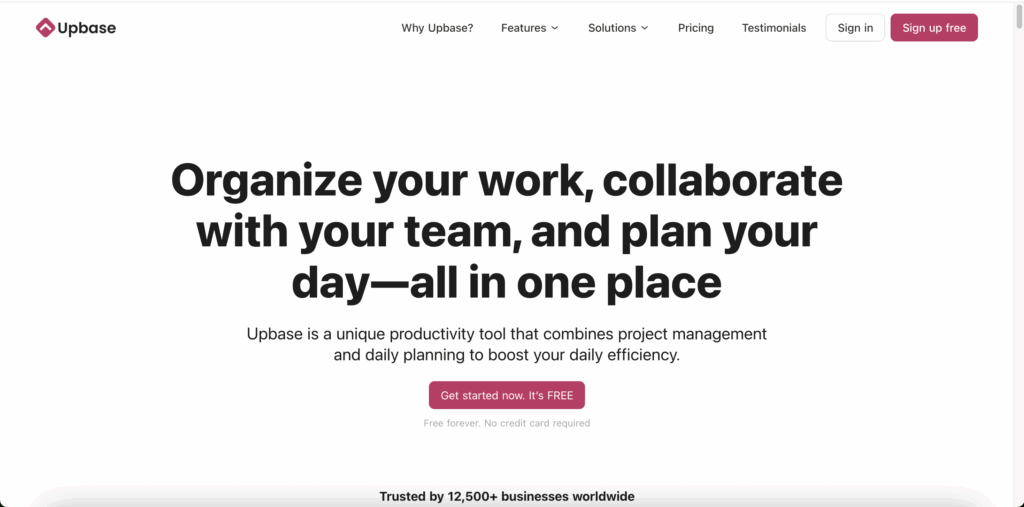
Upbase is a productivity tool that combines daily planning with project management. It’s built for teams that need their day-to-day work to be clear and straightforward, without the clutter of extensive features.
Why I chose Upbase: I liked Upbase because it offers daily scheduling and time blocking. I felt like you get a really clear view of your daily agenda.
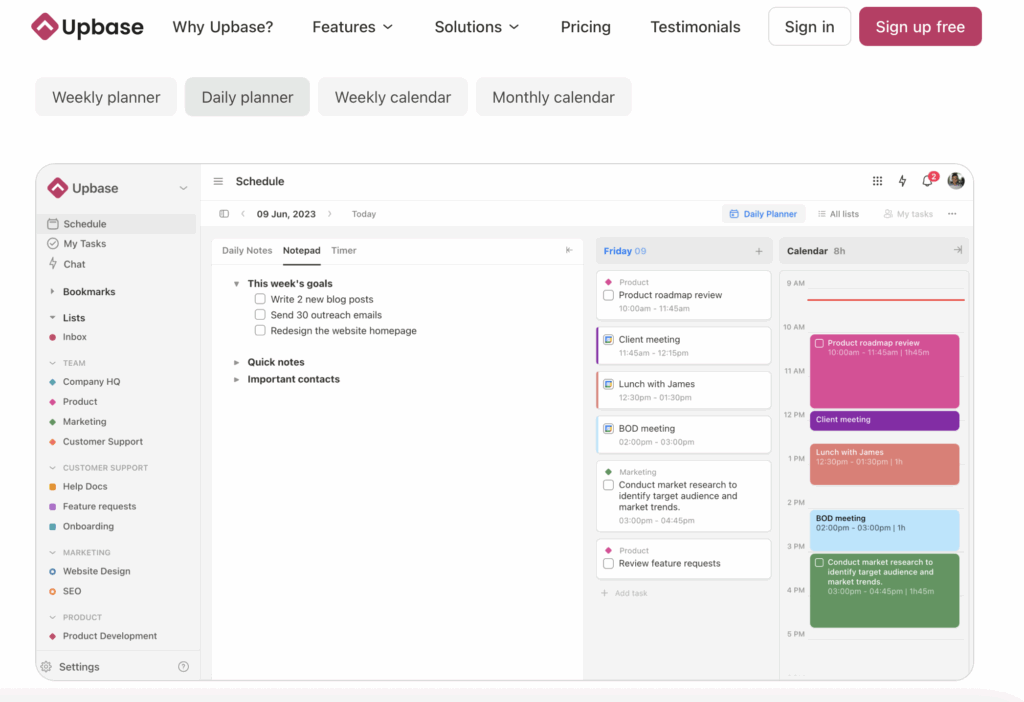
Daily planning and time management
Upbase is a really good tool for structuring your workday. I liked how easy it was to take tasks from big projects and put them into your daily planner. It basically maps out a schedule that you can follow. There’s also the Spotlight view, which I thought was helpful. It highlights your top priorities for the day so you can focus on what you need to get done.
Another feature that impressed me was time blocking. It lets you drag and drop tasks onto your calendar so you can reserve space for specific work. Upbase syncs with Google Calendar, so you can see your meetings and tasks in the same place. I liked how clean and visual it was to plan your day.
There’s also a Pomodoro timer, which I appreciated. It’s a good tool to use when you really need to get focused and be productive. For time tracking, you can also set time estimates and log how much time a task actually took you to complete. Plus, you can generate timesheets once you’ve logged all your hours for a specific time period.
Project management and collaboration
For project management, Upbase is pretty simple to use. I liked that you can create projects, break them into tasks, and assign them to teammates. Plus, you can track progress through lists, boards, or calendar views. It’s all presented in a clear, linear layout.
Upbase also offers a few options for team collaboration. I liked that you can use a real-time chat, or send more formal (and formatted) messages. You can comment, tag people, and share files. I found the chat easy to use because it’s set up in a familiar layout that reminded me of Slack. If you want to keep conversations focused on specific tasks or projects without switching apps, it’s a good option.
Where it falls short
While I liked Upbase’s overall simplicity, it definitely had its trade-offs. I felt that Upbase wasn’t built to manage complex employee scheduling. You can schedule times to work on tasks, but there are no shift templates, time clock tracking, or employee availability management. To me, it felt like a tool designed for office-based teams, rather than frontline workers. If you have rotating shifts, multiple job sites, or detailed scheduling rules, I’d assume that you’d run into some roadblocks pretty quickly.
It’s also worth noting that there are limited integration options outside of Google Calendar. If you just need an agenda planner, that’s probably fine. But if your business uses other software, like payroll or HR, it could be a challenge without syncing capabilities.
What users say about Upbase
Upbase is a game-changer for managing both personal tasks and team projects. The design is clean and makes tasks, scheduling, and collaborating with our team straightforward.
The mobile app would need an upgrade. The UI/UX is not on par with the desktop experience. The things I miss the most are widgets and the Spotlight feature from the desktop is not available yet.
Key Features
- Daily planner
- Time blocking
- In-app chat
- Pomodoro timer
Pros
- Simple, clean interface
- Multiple project views
Cons
- No shift scheduling
- Limited integrations
Pricing
Starts at $10/user/month Trial: Yes — 14-days Free Plan: Yes
-
Sunsama — Good for daily agenda planning and time management
Available on
- Web
- iOS
- Android
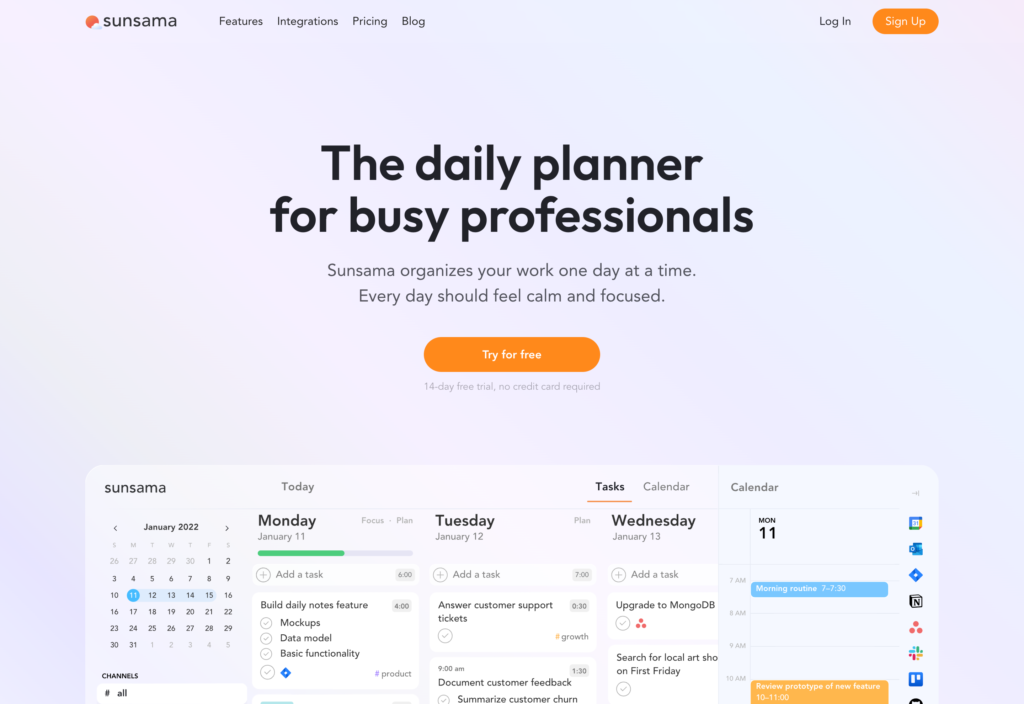
Sunsama is an online agenda planner for individuals that want to manage their workdays. It focuses on structure, and aims to help users set realistic deadlines and time boundaries.
Why I chose Sunsama: I was interested in seeing how Sunsama could support a more balanced workday. I also liked using it as an agenda planner for individual priorities.
Daily agenda planning
I was impressed by Sunsama’s guided daily planning flow. Every morning, the platform guides you through reviewing your tasks, setting your daily goals, and estimating how much time each task will take you. I liked that it’s structured, simple, and built to really help you accomplish your tasks at a realistic pace.
Sunsuma integrates with many different tools, and lets you pull tasks from different places and decide what to work on for the day. There’s a built-in time boxing feature, which lets you assign specific time slots to each task. Focus mode removes distractions and lets you zero in on one task at a time. Together, these features let you build a pretty good plan that you’ll actually be able to accomplish.
There’s also a weekly review system and time-use analytics, which I liked because you get to compare your planned and actual work.
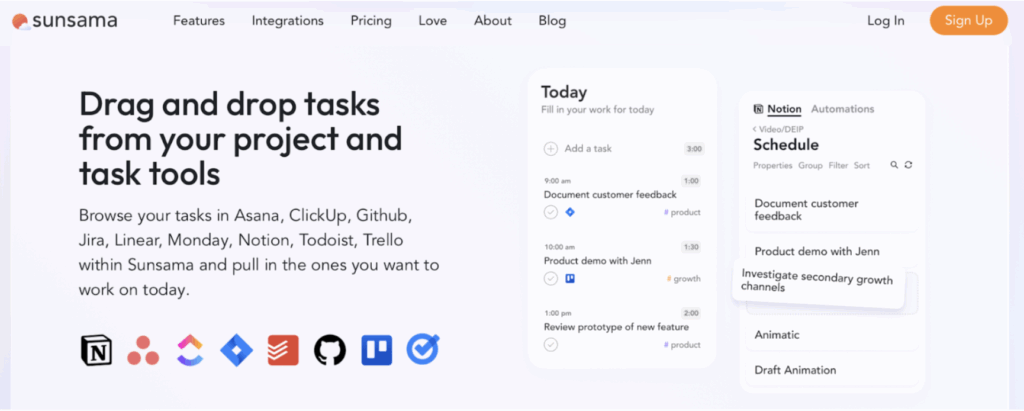
Integrations with familiar tools
As I already mentioned, Sunsama integrates with a wide range of apps, including Asana, ClickUp, Trello, Todoist, GitHub, Jira, Notion, and Monday.com. While many products offer integrations, what impressed me about Sunsama is how it actively syncs the external apps. You can complete a task in Sunsama, and at the same time it’s checked off in the original place, too. It’s not just about uploading or downloading information—it’s an active, bi-directional integration.
Sunsama also integrates with Gmail and Outlook, which means you can drag emails into your daily agenda to make sure you get to them. The calendar integrations are also strong, supporting syncs with Google, Outlook, or iCloud calendars to create an accurate and updated view of your meetings, events, and task blocks in one view.
Some drawbacks
It’s clear that Sunsama was designed for individual productivity, not team coordination. There’s no shared calendar, no team task view, and no way to assign shifts, manage availability, or coordinate schedules across multiple employees. Instead, it assumes each user is planning their own day, which doesn’t work for businesses with hourly workers, field staff, or shift-based teams.
I also thought that real-time collaboration features were lacking. You can’t send messages, access shared workspaces, or see what coworkers are working on unless they explicitly tell you. That makes it difficult to stay aligned in workplaces where clear communication and schedule visibility really matter.
I thought that even the planning experience, while intentional, felt slow. The daily setup process takes time, and there’s no way to just quickly view your tasks and get started. Plus, at $20 per user per month, Sunsama doesn’t seem sustainable for small teams with limited resources, especially for a tool that doesn’t offer core functions.
What users say about Sunsama
Excellent for a solo business person who needs to juggle business and personal tasks
I like that Sunsama helped me import my tasks from various other PM tools, giving me a central location for all my tasks that needed to get done.
Key Features
- Daily planning
- Time estimates
- Focus mode
- Weekly review and analytics
Pros
- Strong integrations
- Good for individuals
Cons
- Limited team features
- No shift scheduling
Pricing
Starts at $20/user/month Trial: Yes — 14-days Free Plan: No
Compare the Best Online Agenda Planners
| Topic |
 Start for free
Start for free
|

|
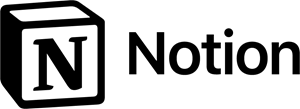
|

|
|
|---|---|---|---|---|---|
| Reviews |
4.8
|
4.6
|
4.7
|
4.5
|
4.6
|
| Pricing |
Starts at just $29/month for the first 30 users
|
Starts at $10/member/month
|
Starts at $12/user/month
|
Starts at $10/user/month
|
Starts at $20/user/month
|
| Free Trial |
yes
14-day
|
yes
15-days
|
no
|
yes
14-days
|
yes
14-days
|
| Free Plan |
yes
Free Up to 10 users
|
yes
|
yes
|
yes
|
no
|
| Use cases |
Best all-in-one Online Agenda Planners
|
Good for customizable planning for desk-based teams
|
Good for teams that want planning and documentation in one place
|
Good for simple, minimalist planning
|
Good for daily agenda planning and time management
|
| Available on |
Web, iOS, Android
|
What are Online Agenda Planners?
Online agenda planners help individuals and teams organize their schedules and manage daily tasks. Instead of using paper planners or manual scheduling systems, these tools offer customizable calendars, task lists, and collaboration features.
While some online agenda planners are built for individual use, many are designed for workplace productivity. Businesses use them to plan projects, assign responsibilities, set deadlines, and keep everyone on the same page. Generally, these tools are meant to help prioritize and structure the workday.
How Do Online Agenda Planners Work?
Online agenda planners usually have central dashboards for users to manage their day-to-day. Dashboards typically display calendars, task lists, and tools to manage meetings or block time. Users can create projects and break them down into tasks, assign items to team members, and track the overall progress.
Many platforms support features like drag-and-drop editing, recurring events, and automatic reminders and notifications. Managers can view their team’s workloads, shift priorities, and send updates instantly. Most agenda planners also sync across devices, so team members can access their daily schedules from their phone, tablet, or computer.
The Benefits of Online Agenda Planners
Online agenda planners provide multiple benefits to small businesses, including:
Better time management
Online agenda planners give everyone a clear view of how to spend their time. With a shared calendar or timeline, you can spot scheduling conflicts, balance workloads, and make smarter decisions about how time is spent across your organization.
Easier scheduling access
Online agenda planners keep your team connected to their schedules from any device. Updates sync in real time, so everyone knows what’s happening, no matter where they’re working.
Improved team collaboration
Shared calendars, tasks, and schedules make it easy for teams to work together. Built-in collaboration tools let employees share files, leave comments, and stay aligned. Managers can give feedback and track progress throughout the day.
More customized workflows
You can tailor your schedules and tasks to match how your team works. You can organize tasks by category, color-code, and set up systems to prioritize your team’s workload.
Already connected to your tools
Many online agenda planners integrate with other productivity tools, such as calendars, payroll software, and task management tools. This eliminates the need to switch between different applications and allows you to get things done quicker.
How Much Do Online Agenda Planners Cost?
Pricing for online agenda planners depends on the features, team size, and whether the tool is built for individuals or businesses. Most platforms follow a per-user, per-month model, with prices typically ranging from $8 to $20 per user.
Connecteam’s Small Business Plan is completely free for up to 10 users. Paid plans also start at a lower rate than many competitors, with flat fees starting at $29/month for up to 30 users.
FAQs
Connecteam is one of the best options for teams, offering a built-in calendar, task scheduling, and shift planning, all in one place. It’s easy to use, mobile-friendly, and ideal for businesses of all sizes.
Some of the best digital planners include Connecteam, ClickUp, and Notion. Connecteam especially stands out for its combination of scheduling, task management, and team communication in one easy-to-use platform.
Yes. Tools like Connecteam, Sunsama, and Upbase offer daily planning features. Connecteam makes it easy to build and manage daily schedules while keeping your whole team on track.
The Bottom Line On Online Agenda Planner
If your team struggles with missed deadlines, scattered task lists, or inconsistent scheduling, an online agenda planner can make a huge difference. These tools help you stay organized, keep everyone aligned, and get more done with less stress.
Connecteam stands out as the most complete and affordable option, especially for small businesses. It combines daily planning, task management, scheduling, and team communication in one easy-to-use platform, with a free plan for up to 10 users.
If you’re looking for a powerful, flexible tool that you can use right away, Connecteam is a smart place to start.