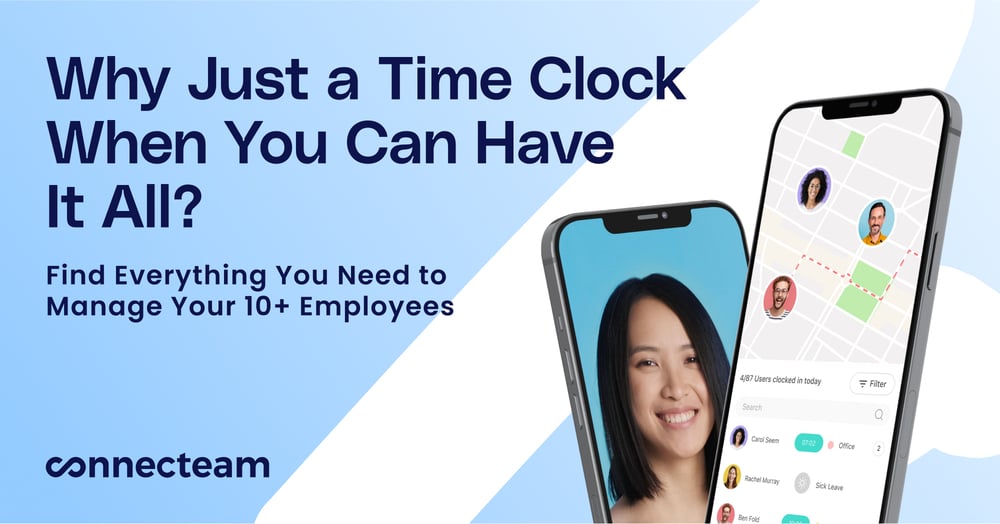Simplifies field service management for small to medium-sized businesses
Verdict: 8/10
Jobber is a field service management tool that makes day-to-day operations smoother for service businesses.
It stands out in areas like scheduling, job tracking, invoicing, and client management, making it a top choice for industries like landscaping, HVAC, and residential cleaning.
Jobber’s intuitive interface and mobile app enhance its usability, allowing teams to stay connected and efficient on the go.
However, I’ve noticed that it may not be well-suited for larger enterprises or specialized industries needing advanced project and employee management features.
Additionally, its tiered per-user pricing model can be costly for solopreneurs and larger teams, making it less appealing for budget-conscious businesses.
Key Features:
- Quoting and estimating: Generate professional quotes for potential clients that auto-convert into jobs upon their approval.
- Scheduling and dispatching: Easily assign and monitor jobs with a drag-and-drop calendar.
- Invoicing and payments: Create and send invoices, accept online payments, and track unpaid bills.
- Route optimization: Plan efficient travel routes to cut fuel costs and squeeze in more daily jobs.
- Client relationship management: Keep all client interactions, contact info, and history in one accessible place.
- Time tracking: Monitor employee work hours and job durations.
| Pros ✅ – Effective client management tools, including a client hub – GPS tracking and route optimization – Payment integrations and built-in payments | Cons ❌ – Doesn’t offer a free plan – Can be costly for solopreneurs – Lacks advanced features like advanced reporting, customization, project and employee management |
Jobber Pricing
Jobber offers 4 different paid plans. Core, Connect, and Grow are available for individuals or teams. For simplicity’s sake, we are showing the individual pricing for Core, and the teams pricing for Connect, Grow, and Plus below:
| Plan | Core | Connect | Grow | Plus |
| Price | $29/mo (billed annually) $39/mo (monthly) | $129/mo (billed annually) $169/mo (billed monthly) | $249/mo (billed annually) $349/mo (billed monthly) | $449/mo (billed annually) $599/mo (billed monthly) |
| Users | 1 user $29/user/month for each additional user | Up to 5 users $29/user/month for each additional user | Up to 10 users $29/user/month for each additional user | Up to 15 users $29/user/month for each additional user |
| Ideal for | Solo operators just getting started. | Small businesses starting to organize their operations. | Growing businesses needing more sophisticated client interaction tools. | Larger service firms seeking advanced reporting and sales features. |
| Features | • Online booking and job scheduling • Send professional quotes • Send invoices and receive online payments • Access the app marketplace • Reporting | All Core features plus: • Send automated reminders & payments • Document work on job forms • Automate invoice follow-ups • Connect QuickBooks Online • Start tracking time and expenses | All Connect features, plus: • Advanced quote customization • Track costs with job costing • Automated quote follow-ups • Connect with customers through two-way SMS • Build custom workflow automations | All Grow features, plus: • Jobber Marketing Suite ($79 value) • Book leads with AI Receptionist ($99 Value) • Onboarding with a dedicated specialist • Premium Support ($99 Value) • Guided API walkthrough for custom integrations |
I found Jobber’s pricing structure to be clear. It caters well to businesses of different sizes and needs.
The Core plan—at $39/month (monthly billing)—is a solid deal for solopreneurs just starting out or tiny teams. You get the essential tools like job scheduling and client management to run a service business professionally. However, adding users at $29 each can quickly make it pricier than the Connect plan.
Also, solopreneurs or small teams requiring more advanced features like GPS tracking or QuickBooks integration might need to upgrade to a pricier plan like Connect or Grow—even though they don’t have more users.
The Connect plan at $169/month introduces enhanced features like automated reminders and QuickBooks integration, making it ideal for companies looking to improve efficiency and client communication.
The Grow plan is a steep jump at $349/month. But if you’ve got up to 15 users, that’s only about $23.3/user/month (billed monthly). For larger operations needing advanced reporting, custom roles, and premium support, it could be worth it.
Jobber also offers a 14-day free trial for all plans, which is great for getting a feel for the app without commitment. However, it’s worth noting that it doesn’t have a permanent free plan.
One thing to consider is billing frequency. If you pay annually, you get a 20% discount compared to monthly billing. However, the price per additional user ($29) could become a burden for very large teams, where platforms like Kickserv and ServiceTitan might offer more cost-effective custom solutions for extensive operations.
Here’s a table comparing Jobber’s pricing to some competitors’ pricing:
| Team Size | Jobber | Kickserv | Clockify (Pro) | Connecteam (Advanced) |
| View pricing | View pricing | View pricing | View pricing | |
| 5 Users | $129/mo (Connect) | $47/mo (Lite) | $39.95/mo | Free for life—all features and dashboards |
| 10 Users | $249/mo (Grow) | $100/mo (Standard) | $79.95/mo | Free for life—all features and dashboards |
| 15 Users | $249 + $145 (5*$29) = $394/mo | $159/mo (Business) | $119.85/mo | $49/mo |
| 30 Users | $249 + $435 (15*$29) = $684/mo | $239/mo (Premium: unlimited users) | $239.70/mo | $49/mo |
| 50 Users | $249 + $1015 (35*$29) = $1264/mo | $239/mo | $399.50/mo | $79/mo |
| Read our full Kickserv review | Read our full Clockify review | Learn more about Connecteam |
Verdict: 7/10
Jobber Usability and Interface
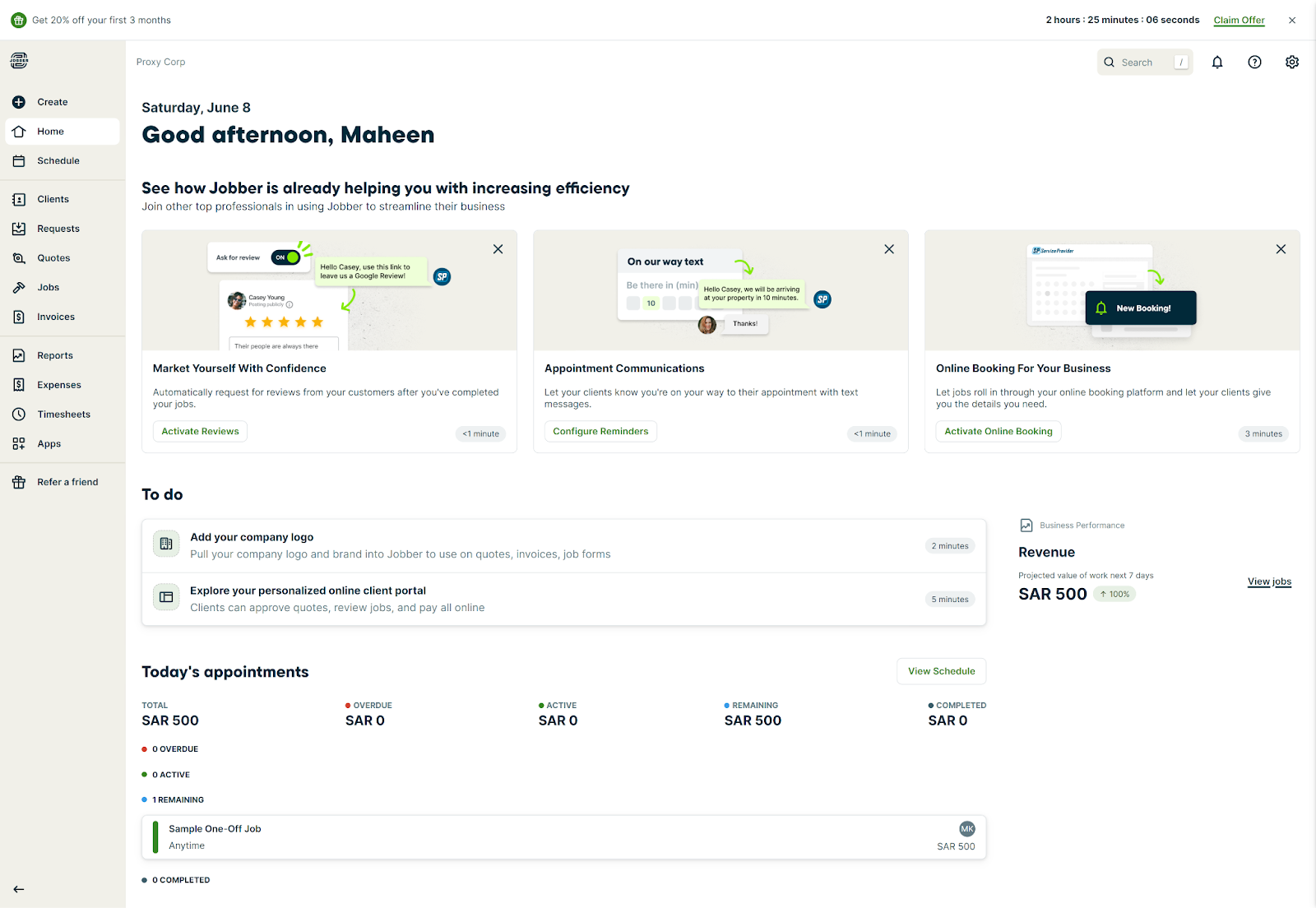
The overall aesthetic of Jobber is modern and clean, making the navigation experience pleasant and straightforward. The dashboard layout uses a neutral color palette and uncluttered design, enhancing the software’s accessibility.
Everything’s right where you’d expect it. On the left, you’ve got your main menu—Create, Home, Schedule, Clients, Quotes, Invoices, Expenses, and so on. However, for some features and settings, you must dig around a little. On the top right, you can find the search feature, activity feed, help center shortcut, and settings.
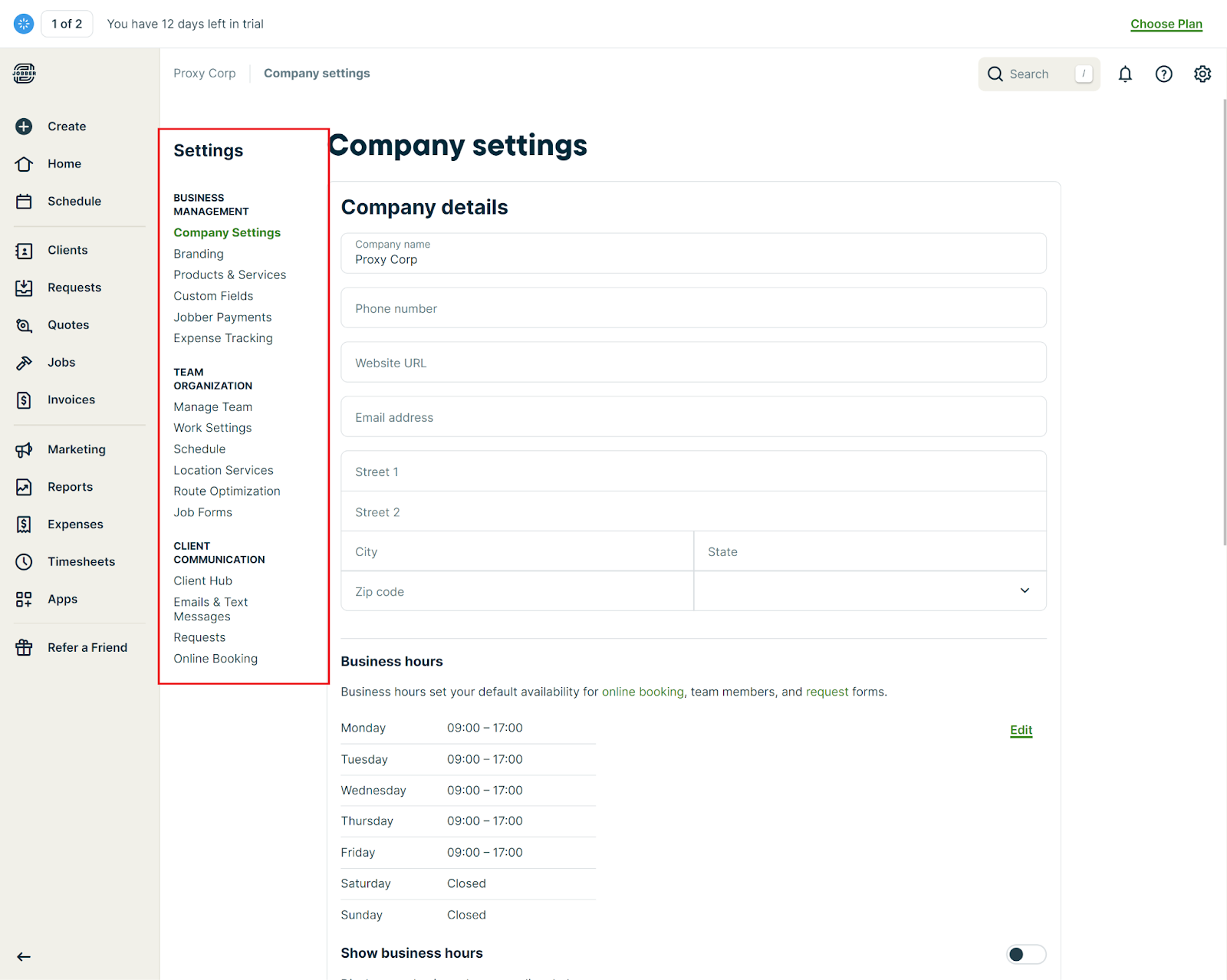
Though it took me some time to play around and set up employees, permissions, clients, and other basics, the overall learning curve was gentle for me.
In terms of accessibility, Jobber includes easy-to-navigate features, which is great for users with varying degrees of tech experience. Still, it doesn’t explicitly mention any specific accommodations for users with impaired vision, hearing, or mobility. Jobber could improve its software by ensuring all users can fully enjoy it.
Verdict: 8/10
Jobber mobile app
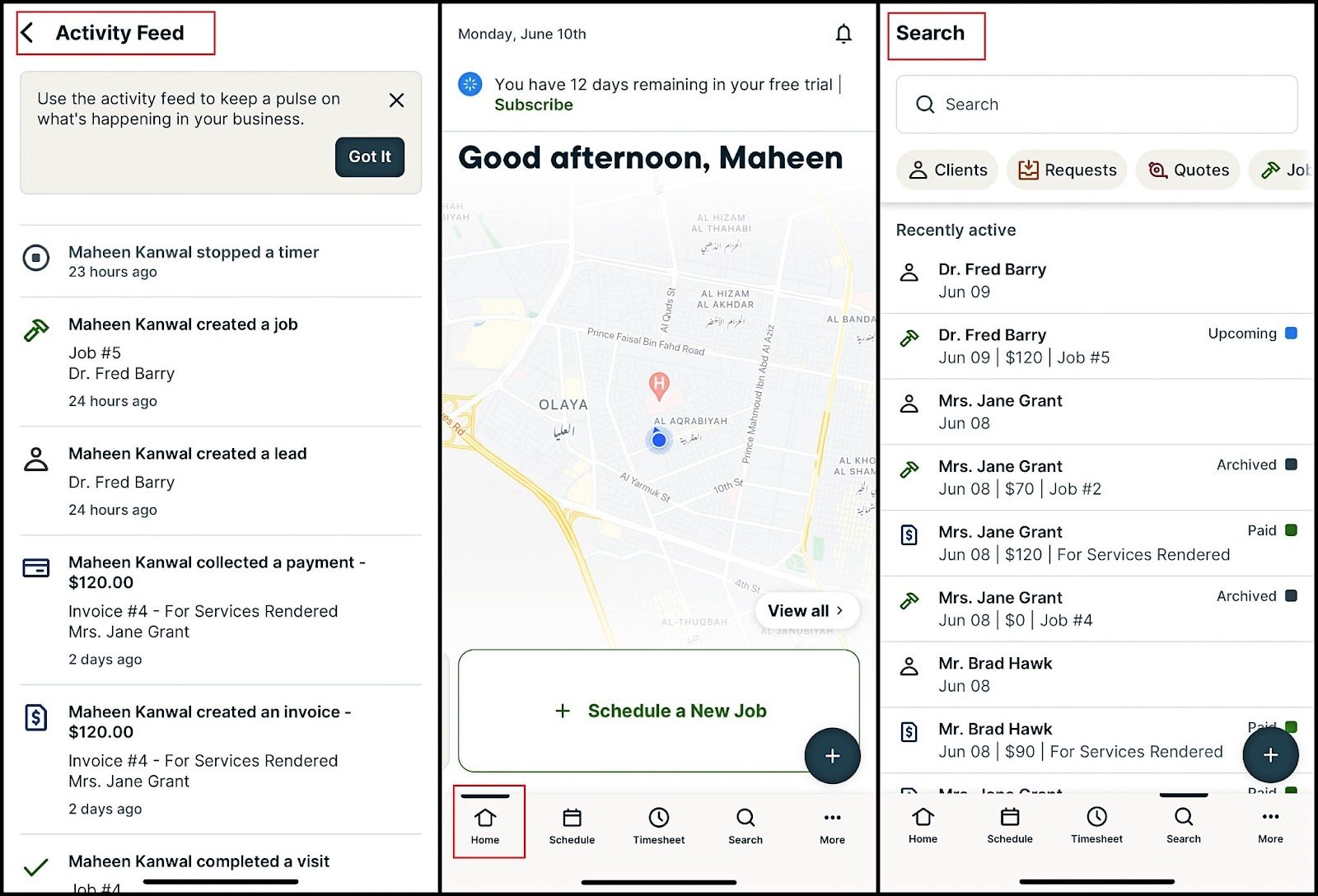
Jobber offers mobile apps for Android and iOS devices. I liked how intuitive and easy it was to navigate the Jobber iOS app. Pretty much everything you can do on the desktop, you can do on the app: scheduling jobs, sending invoices, taking before-and-after photos, managing jobs, communicating with clients, and even processing payments.
The “monthly” view isn’t available on the mobile version because the mobile screen size doesn’t support this, but you can get daily, 3-day, weekly, list, and map views just like desktop.
Also, reports are available only with the desktop version.
Finally, when you’re out in spotty cell areas (which happens more in field/remote jobs), the mobile app struggles. You can’t access most information offline. It’ll queue up some actions to sync later.
Verdict: 9/10
| Menu Item | Admin | Employee | ||
| Website | Mobile App | Website | Mobile App | |
| Core features | ||||
| Schedule | ✅ | ✅ | ✅ | ✅ |
| Client | ✅ | ✅ | ✅ | ✅ |
| Requests | ✅ | ✅ | ✅ | ✅ |
| Quotes | ✅ | ✅ | ✅ | ✅ |
| Jobs | ✅ | ✅ | ✅ | ✅ |
| Invoices | ✅ | ✅ | ❌ | ❌ |
| Marketing | ✅ | ❌ | ❌ | ❌ |
| Reports | ✅ | ❌ | ❌ | ❌ |
| Time tracking and timesheets | ✅ | Clock in/out only | Can review own timesheets only | Clock in/out only |
| Apps/integrations | ✅ | ❌ | ❌ | ❌ |
| Analysis features | ||||
| Dashboard | ✅ | ✅ | ✅ | ✅ |
| Reports | ✅ | ❌ | ❌ | ❌ |
| Activity | ✅ | ✅ | ✅ | ✅ |
| Management features | ||||
| Approvals | ✅ | Limited | ❌ | ❌ |
| Team | ✅ | ✅ | ❌ | ❌ |
| Clients | ✅ | ✅ | ❌ | ❌ |
| Invoices | ✅ | ✅ | ❌ | ❌ |
| Settings | ✅ | Limited | Limited | Limited |
Jobber Core Functionalities
Quotes and estimates
Jobber’s quotes and estimates are designed to streamline the initial client interaction, making it both professional and efficient. You can easily create quotes directly in the app, adding detailed descriptions, quantities, and attachments like photos to clarify offerings. This detail helps in setting clear expectations and avoiding misunderstandings.
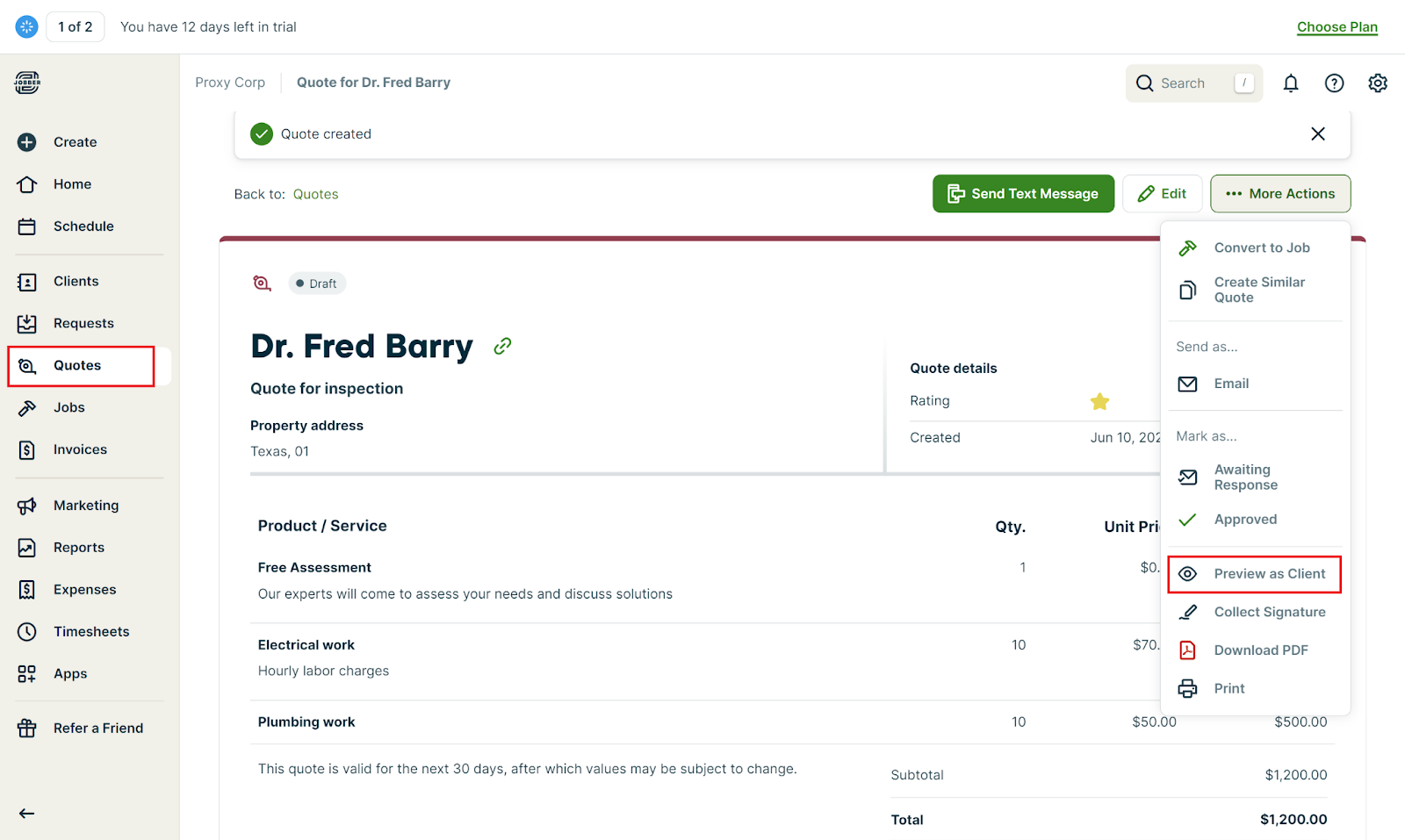
I appreciate the ability to create and use quote templates, which save considerable time. Once you send a quote, clients interact with it through the Client Hub.
Jobber lets you present prices in various formats—in total, by line item, or through packages—aiding in upselling and accommodating client preferences. When quotes are approved, Jobber automatically converts them into jobs, transferring all details seamlessly—so they’re ready for scheduling and invoicing.
My small gripe is that while Jobber does allow for discounts and taxes on quotes, the controls are somewhat basic. You can’t easily create a quote with some discounted items and others at full price or apply different tax rates to different line items. This could be a bit cumbersome for businesses with complex pricing structures or those operating across multiple tax jurisdictions.
The system also lacks a native feature for managing change orders during ongoing jobs, which complicates post-approval adjustments.
Verdict: 8.5/10
Scheduling and dispatching
Jobber’s scheduling and dispatching feature is highly adaptable, offering 5 different views—Month, Week, Day, List, and Map—each providing unique perspectives on tasks and appointments.
The drag-and-drop functionality in the Month and Week views allow quick adjustments to the schedule, which I think would be particularly efficient for dealing with dynamic field service operations.
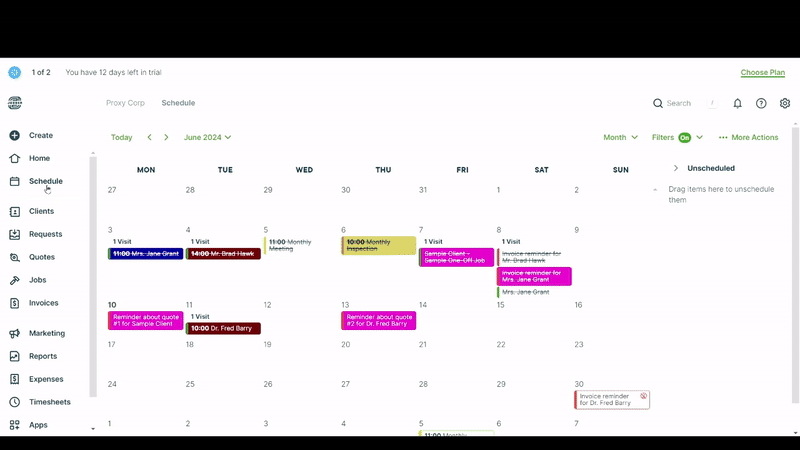
The filtering options allow you to sort tasks by type, assignment, and status. This is especially useful in managing a busy schedule and ensuring nothing gets overlooked.
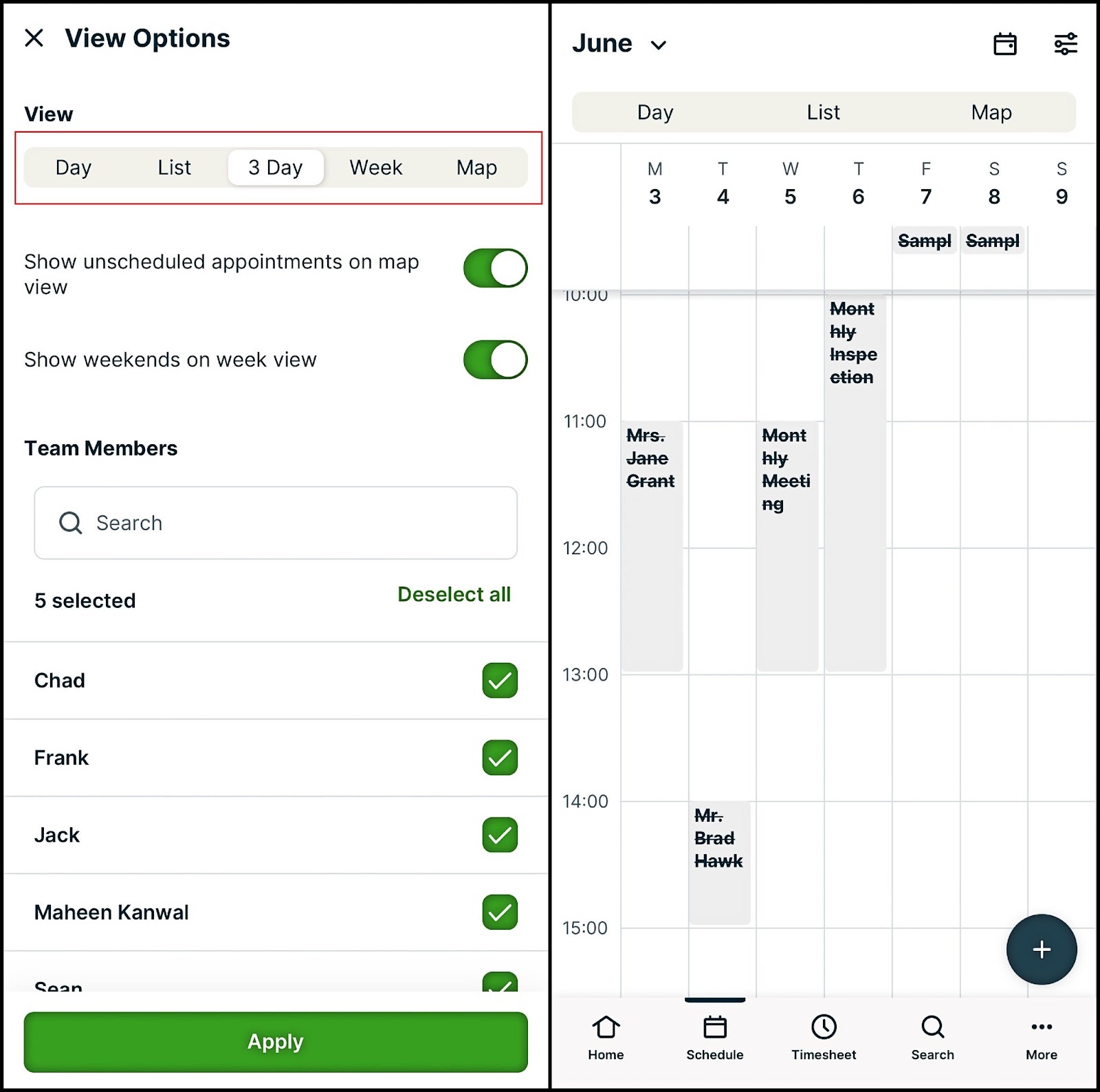
Moreover, the color coding for different item types—like employees, visits, tasks, and events—helps you quickly understand each calendar item. Plus, a strikethrough (cross-off-checklist) view shows you which jobs are done and invoiced.
One sub-feature of scheduling and dispatching is route optimization—a feature I found super useful for field staff. It enhances efficiency by showing you workers’ whereabouts and providing a map overview for daily routing.
This tool adjusts routes based on real-time job changes, optimizing travel time and fuel usage. Workers can get driving directions directly from the mobile app, though the tool doesn’t factor in real-time traffic. While incredibly beneficial, it requires accurate data entry to avoid routing inaccuracies.
Jobber provides 2 routing methods: a master route for regular routines and a flexible daily route optimization feature that workers can access directly from the map view. While these tools are useful, setting up the master route can be complex and may require some time to integrate new client locations effectively.
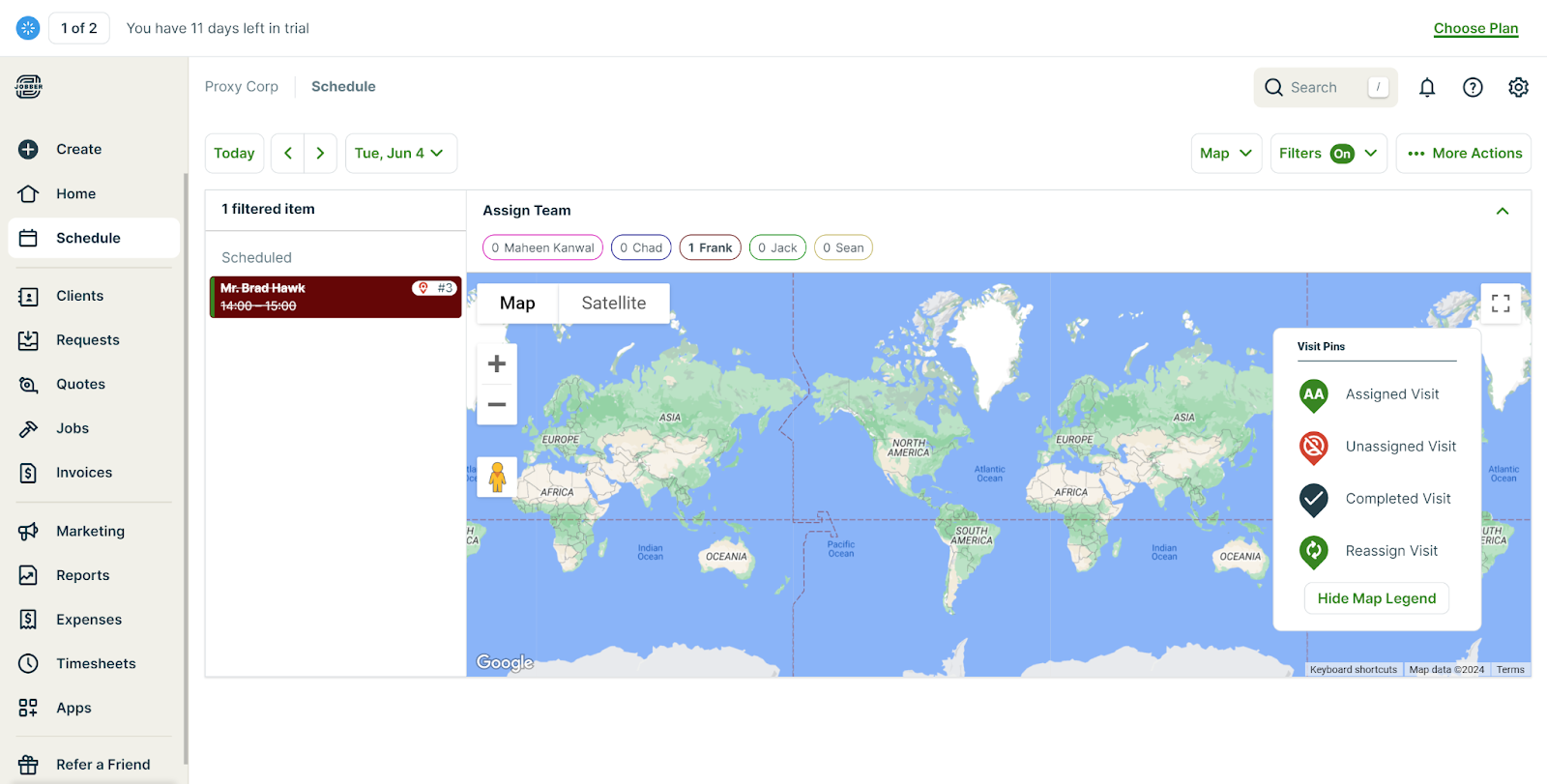
Another subfeature is GPS and waypoint tracking, which offers real-time tracking of field operations, showing the precise location of team members and allowing updates like clocking in/out or job status changes via GPS waypoints. Waypoint tracking follows something’s movement along planned stops (waypoints) using GPS, letting you see progress and identify detours. Circles around waypoints on the map show how accurate the GPS data is.
The map view shows where appointments are located, but you might need to tap or click for more details. This might be inconvenient if you need a quick summary of your schedule. Plus, the accuracy of the map relies on strong GPS signals. Sometimes, weak signals can lead to inaccurate data.
Verdict: 9/10
Invoices and payments
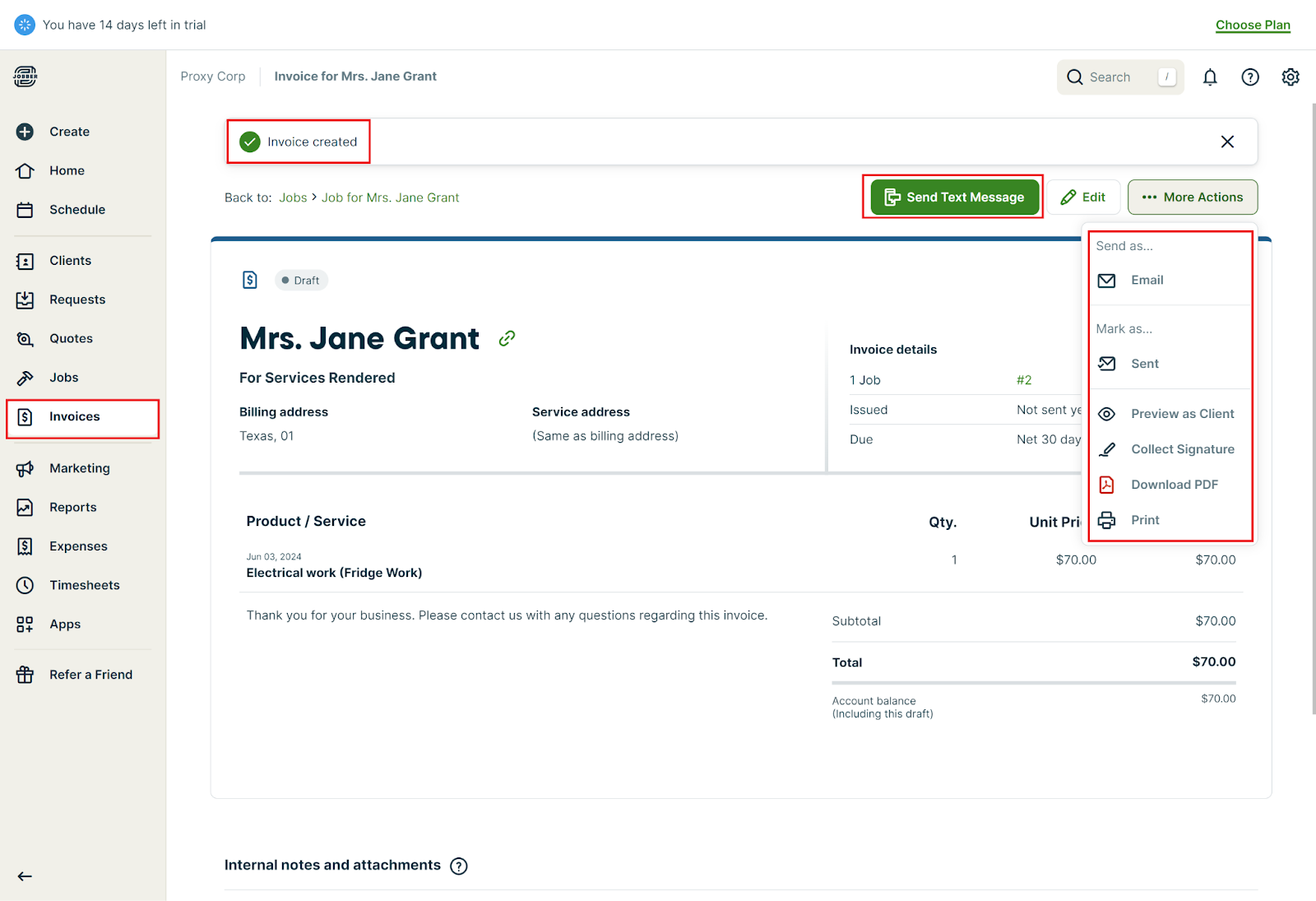
Jobber’s invoicing system is designed to be straightforward and efficient, integrating seamlessly with Jobber Payments to facilitate quick payments.
When a job is complete, someone from your field team can instantly generate an invoice right from their mobile app. These invoices are clean, branded with your logo and colors, and can include job details, photos, and even notes. Set it once, and it’ll bill your clients automatically—saving you from having to create monthly invoices.
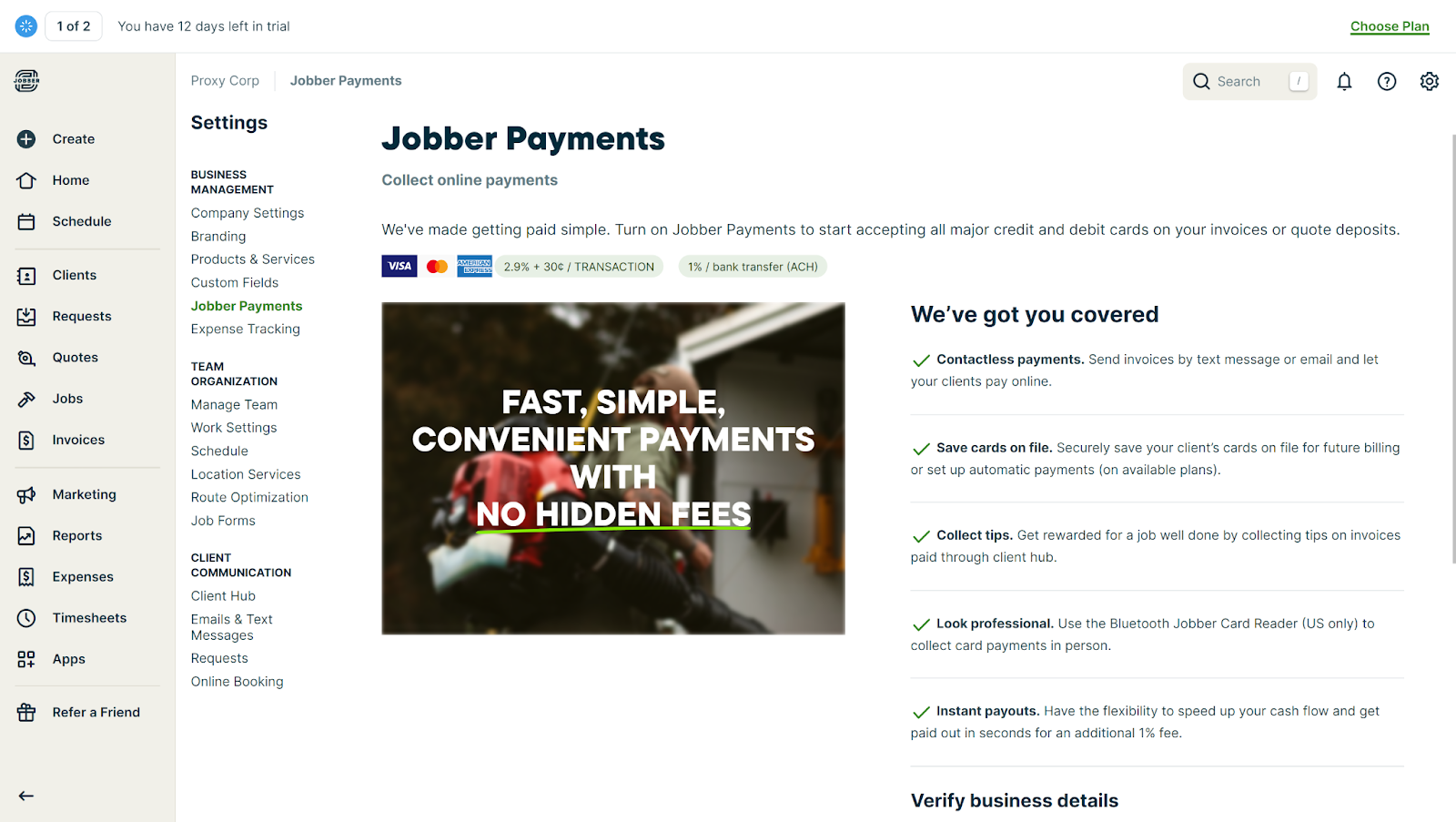
Jobber Payments allows clients to pay via email through a secure page using credit cards or bank transfers, with an option to save payment information for future transactions.
Let’s say your team is out in the field, and a client wants to pay on the spot. Jobber’s mobile app lets clients swipe their cards immediately—or you can record a cash or check payment. Either way, it’s logged into your system instantly.
Payments immediately show up in your accounts and sync with QuickBooks, streamlining the financial workflow.
While Jobber’s invoices look great, you can’t completely redesign them. Also, while credit cards and bank transfers cover most bases, some clients might miss options like PayPal or Venmo. Plus, Jobber is very US/Canada-centric. Managing different currencies or payment methods can be a hassle if you have international clients.
The reporting side of things is functional but not overly fancy. You can see who’s paid, who’s overdue, and track your revenue over time. But there’s no predictive cash flow analysis or insights into payment patterns that could inform your policies.
Verdict: 8.5/10
Client relationship management (CRM)
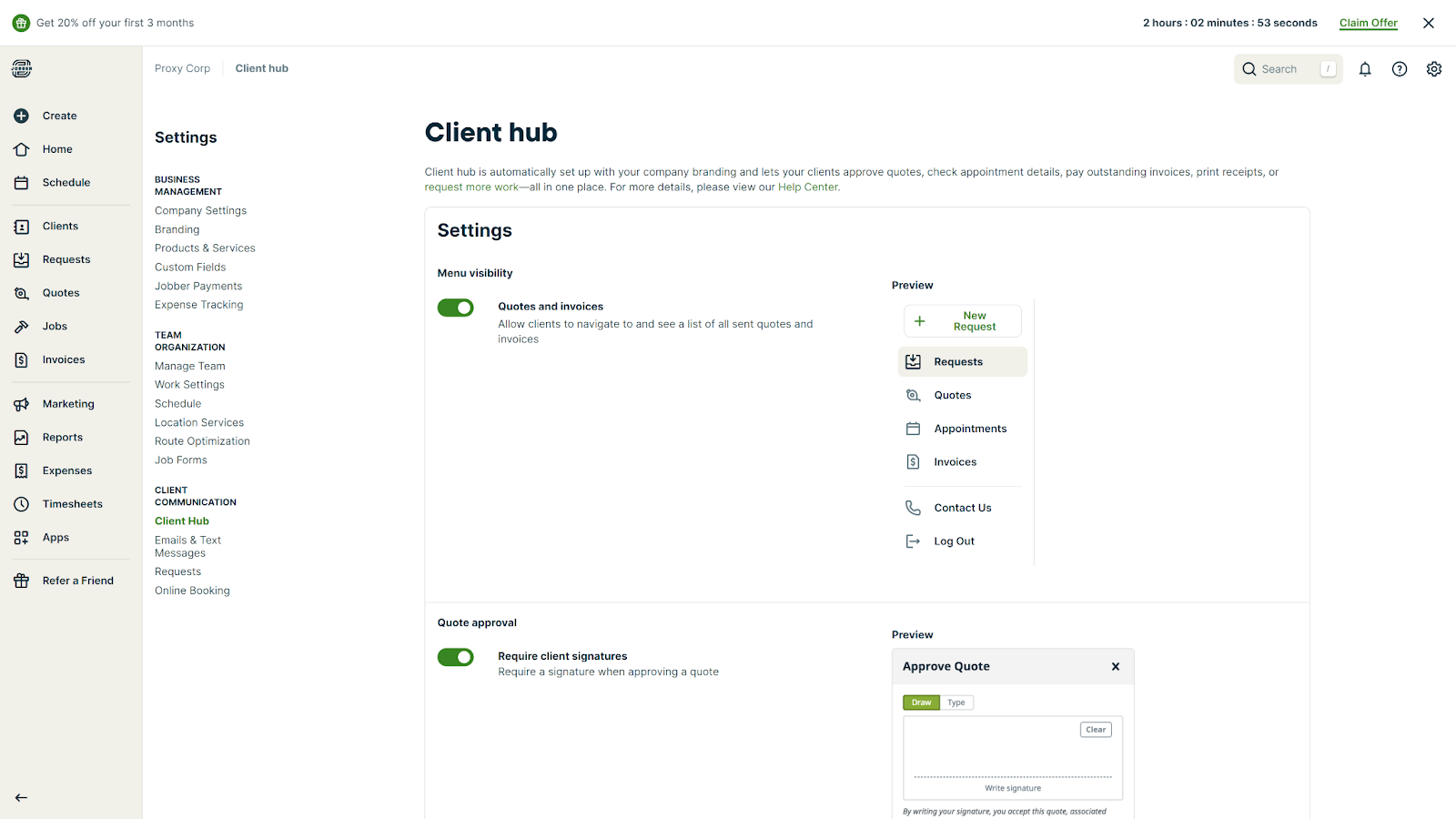
Jobber really shines with its CRM features. Every client gets their own digital file—contact info, service history, property photos, and more.
When any team member pulls up a client profile, they get instant information—reducing miscommunication and increasing personalized service.
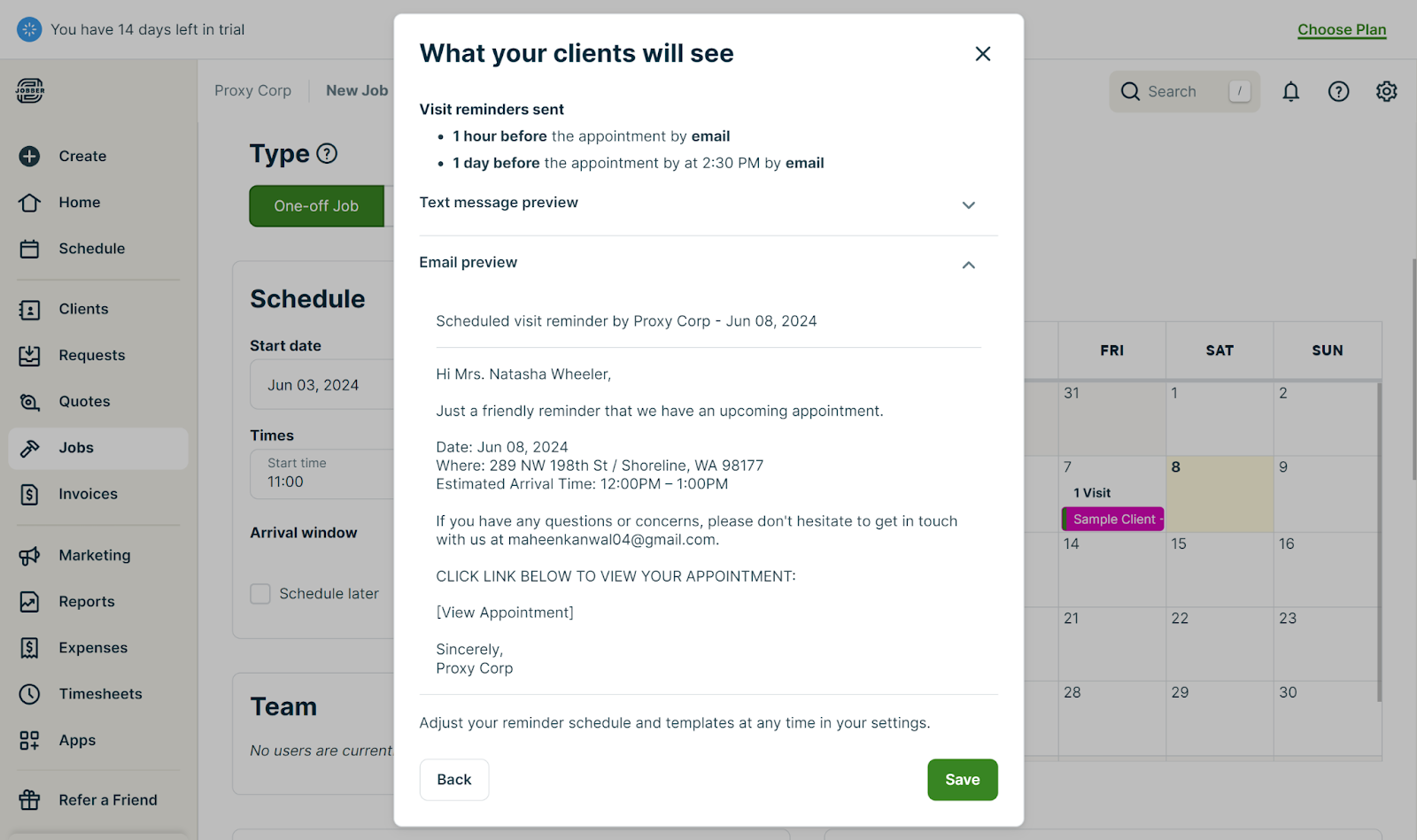
I think Jobber does a pretty solid job on the communication front, as well. It offers:
- Automated messages: Customizable templates for appointment reminders, follow-ups, and thank-you notes. These can be sent via email or SMS, and you control the timing.
- Two-way messaging: Clients can reply to these messages, and the conversation is logged in their profile. But this option is available only on high-tiered plans.
- Review requests: Automated prompts for clients to leave reviews after a job, helping build your online reputation.
Then there’s the Client Hub, a secure online portal where clients can view and approve quotes and invoices, see upcoming and archived jobs, request new services, and update their contact info.
In terms of categorization and segmentation, Jobber offers:
- Active vs. Archived: Easily distinguish current clients from past ones.
- Tags: Create custom tags to group clients (e.g., “Commercial,” “Residential,” or “VIP”).
- Service-based grouping: Filter clients by the types of services they’ve received.
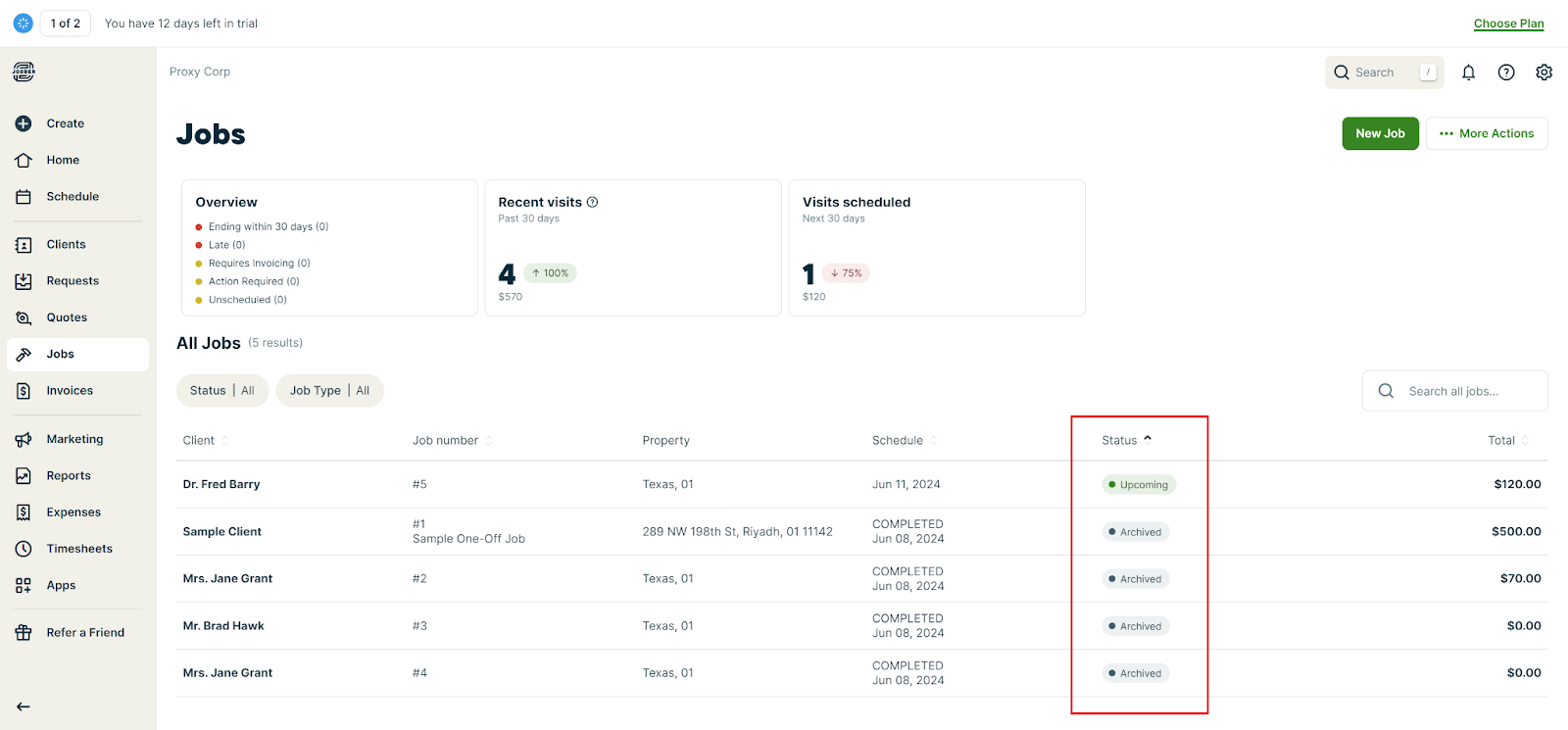
While Jobber’s CRM is great for service businesses, it’s not a full-fledged CRM. You can’t set up complex nurture campaigns or track sales funnels. Plus, it lacks advanced and predictive analytics, interaction tracking, and marketing tools found in specialized CRMs.
You can get AI to rewrite your messages or emails based on casual, professional or cheerful tone. Beyond that, it’s limited in AI capabilities. For example, it doesn’t offer AI-driven insights like predicting churn risk, suggesting optimal times for follow-ups, or identifying upsell opportunities based on client behavior.
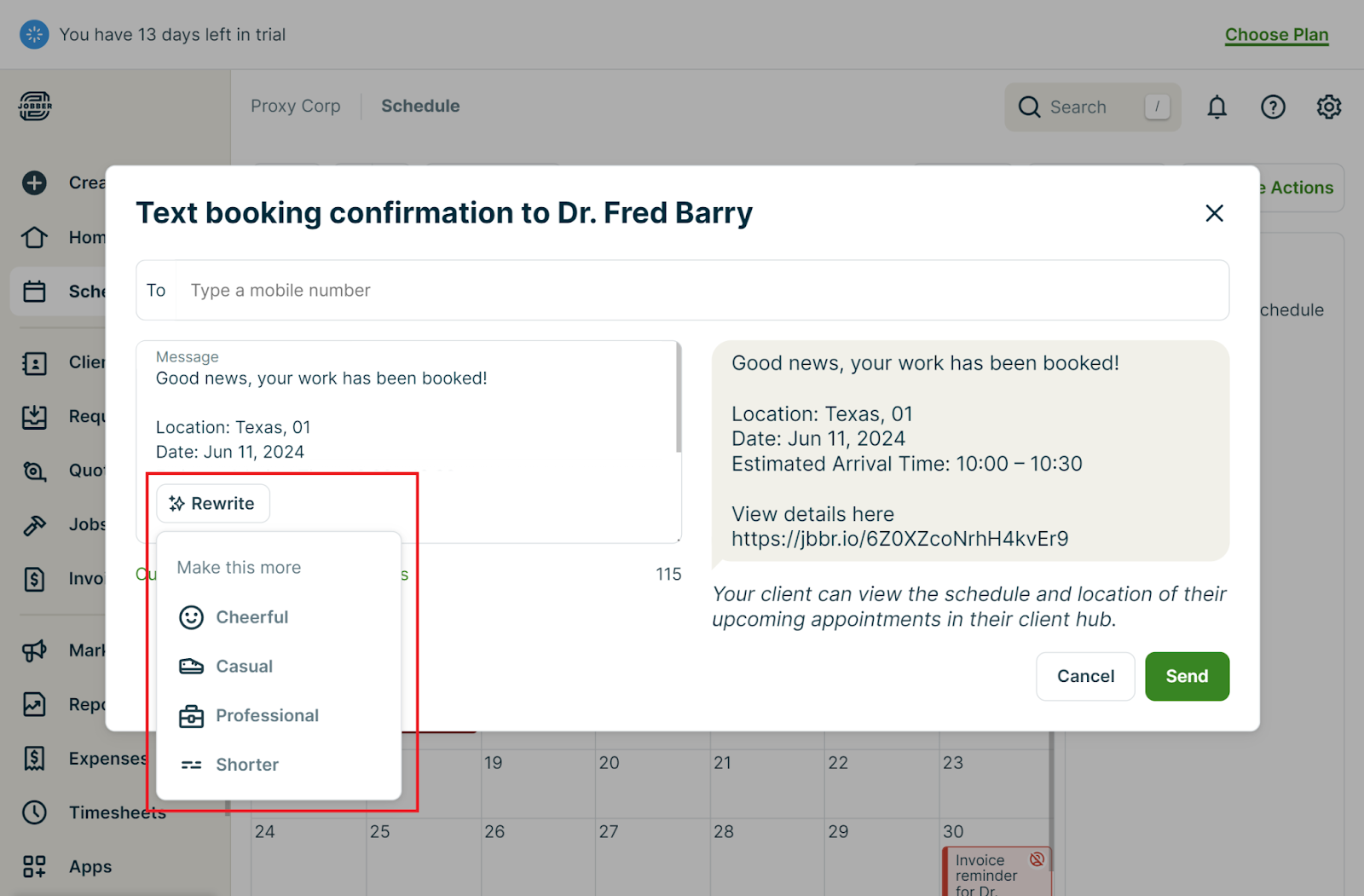
Verdict: 8.5/10
Time tracking and timesheets
Jobber offers 2 primary methods for time tracking: timers and manual entry. The timer feature is straightforward and intuitive.
Your team members open the Jobber app on their mobile devices, select the job they’re working on, and hit “Start Timer.”
The app then tracks their time in real time. When they’re done, they tap “Stop Timer,” and the system logs their hours.
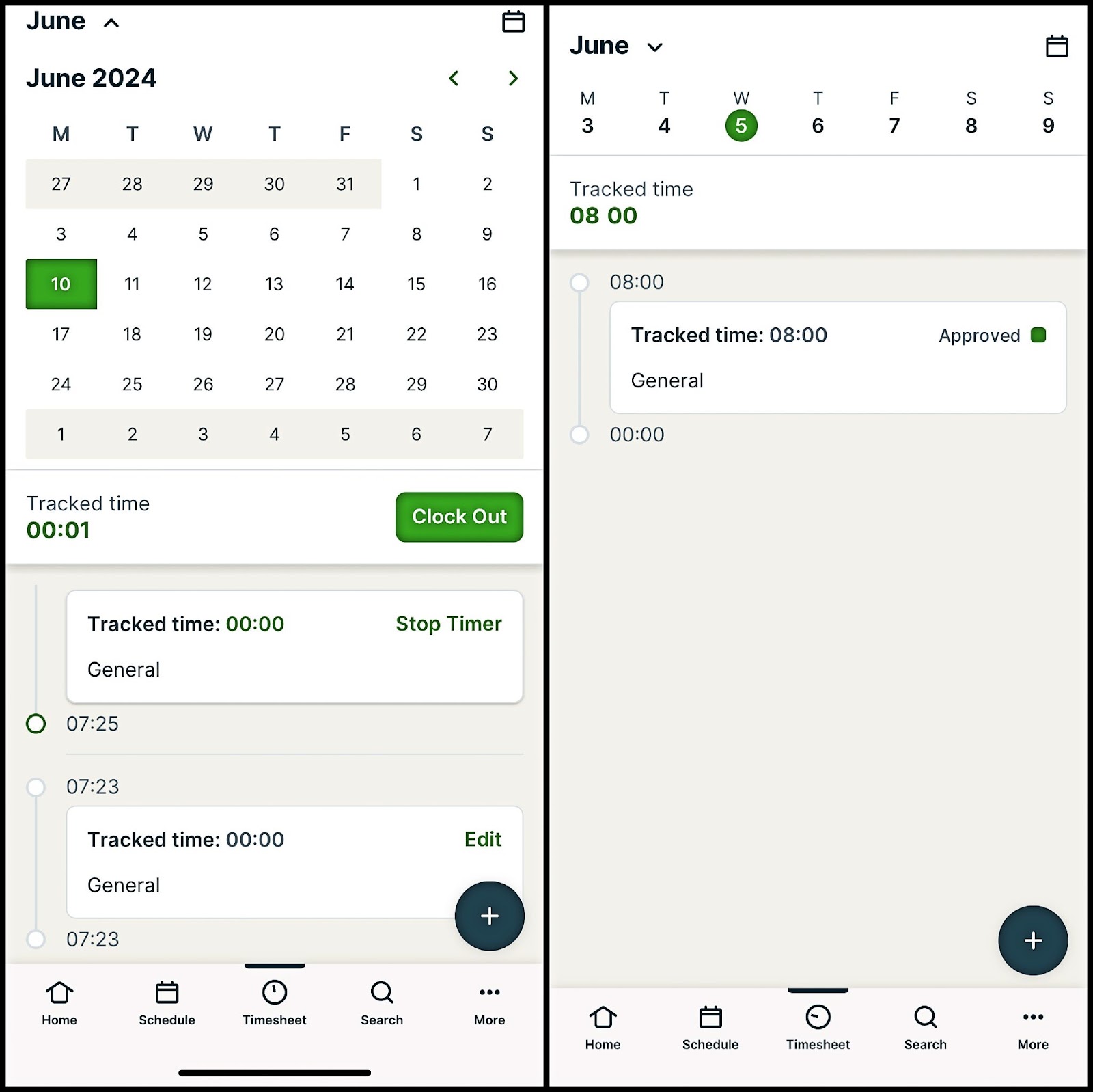
If someone forgets to start or stop the timer, Jobber also allows manual time entry. Workers can input their start and end times or just the total hours worked.
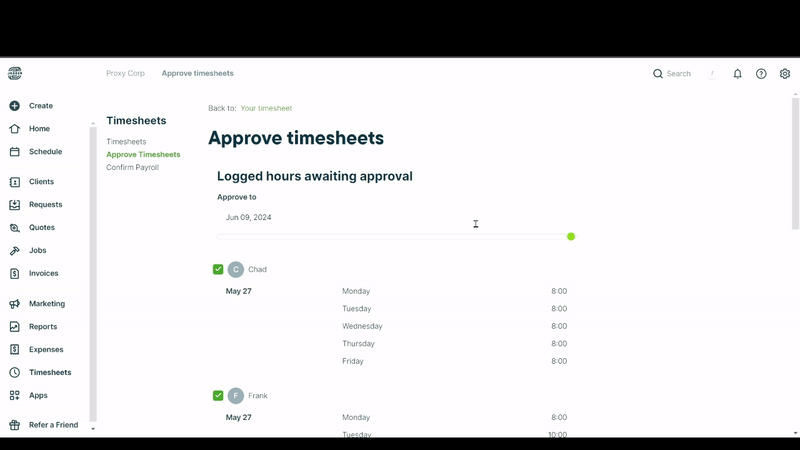
Administrators or managers can edit employees’ timesheets, approve them for payroll processing, and then confirm payroll using the “Mark Paid” option.
However, I noticed Jobber lacks some advanced time tracking features, such as built-in overtime tracking, which can be problematic in regions with strict overtime regulations. This means users must manually calculate overtime pay or use third-party integrations like Gusto.
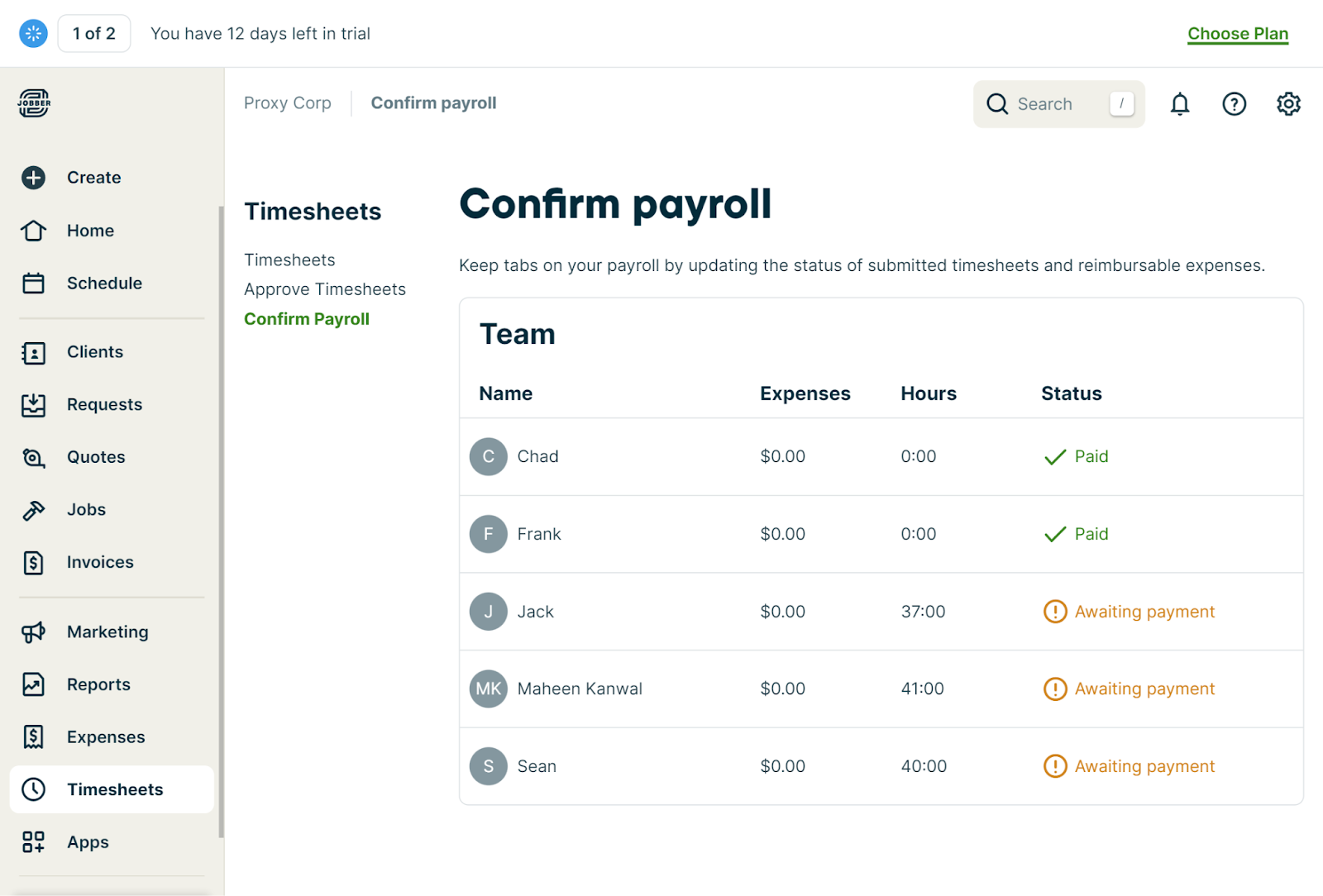
Also, when it’s time to approve timesheets for payroll, Jobber makes you approve or deny each employee individually. I’d love a multi-select option where you could approve all the straightforward timesheets in one go, and then focus on any specific timesheets needing extra attention.
In addition, while Jobber lets you categorize time entries by job or task, you must manually mark them or use job tags to distinguish between billable and non-billable hours or direct and indirect labor.
On the plus side, the mobile app’s GPS feature is pretty slick. It can track when employees are at a job site, which is great for verifying time entries and improving accountability.
However, it doesn’t offer geofencing to automatically clock workers in and out based on location, a feature some competitors like Connecteam offer.
Verdict: 6.5/10
Integrations
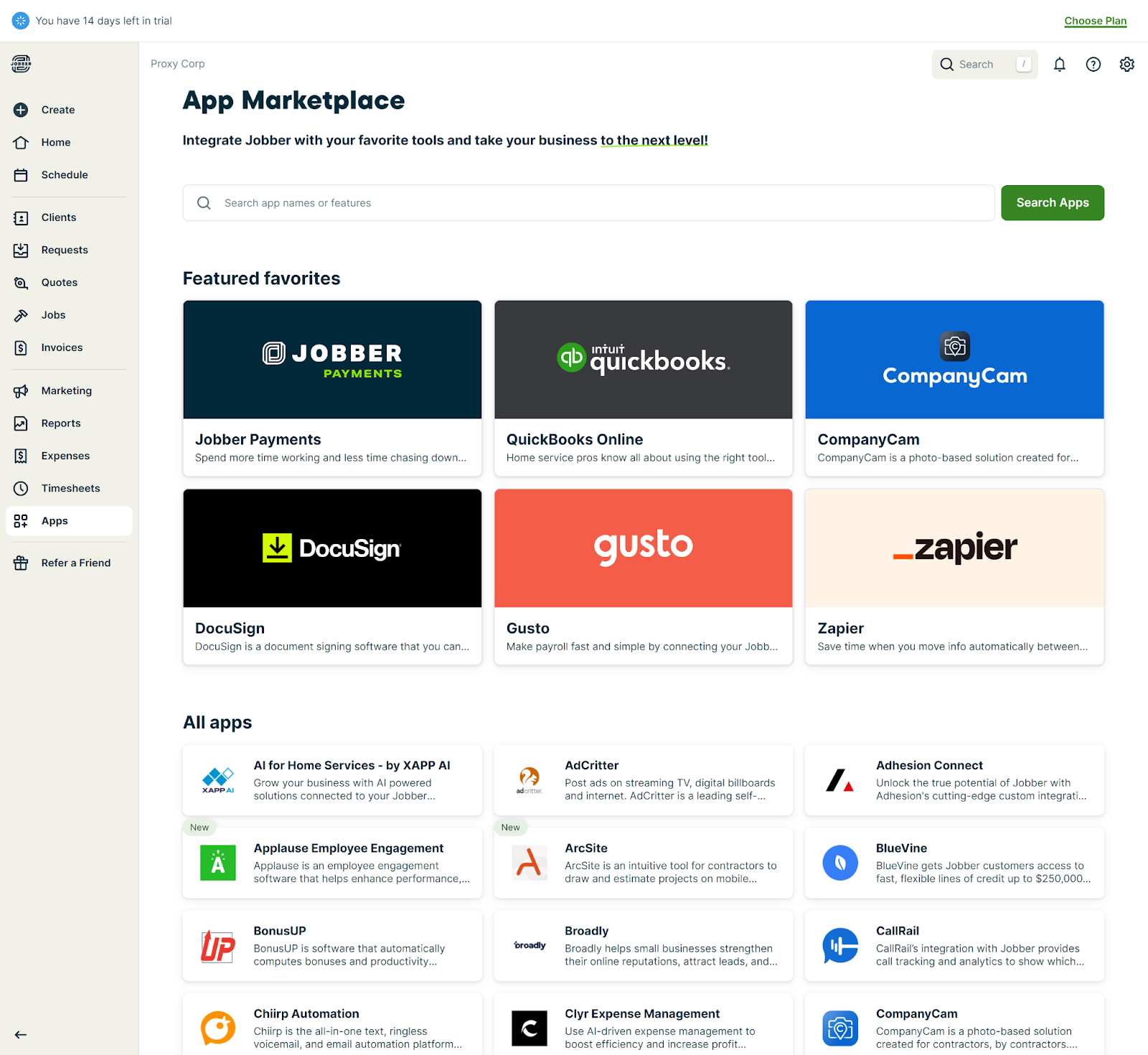
Jobber’s app marketplace offers a growing selection of integrations that extend its functionality. You can also “request an app” you’d like to connect to. Some tools include:
- Accounting tools: Integrates with QuickBooks Online and Gusto for seamless financial management.
- Payment tools: Supports Stripe for credit card processing and Square for diverse payment options.
- Marketing tools: Connects with Mailchimp for email marketing and NiceJob for reputation management.
- Business operations: Syncs with Zapier for workflow automation and Google Calendar for scheduling.
While Jobber is actively expanding its integrations, it still lacks some in-depth connections found in more advanced platforms, including advanced marketing automation, inventory management, and business intelligence.
Jobber’s integrations show promise but may currently fall short for users needing immediate, extensive options.
Verdict: 6.5/10
Jobber Security Features
Jobber is designed to protect sensitive business and client data effectively. Here are the key technical security features offered:
- Encryption: Jobber uses Transport Layer Security (TLS) to ensure that all data transmitted between your devices and their systems is encrypted, safeguarding it from unauthorized access.
- Two-factor authentication (2FA): Jobber supports 2FA for additional security, particularly with Jobber Payments. This requires a verification code in addition to your password when accessing sensitive payment settings or during unusual login attempts.
- Data storage: All user data is stored securely on Amazon Web Services (AWS), which follows stringent protocols for physical security and data protection.
- Access controls and user permissions: Jobber allows only necessary personnel access based on their roles within the company. This minimizes the risk of data exposure.
- Compliance: Jobber doesn’t outline detailed compliance with specific standards like GDPR or HIPAA.
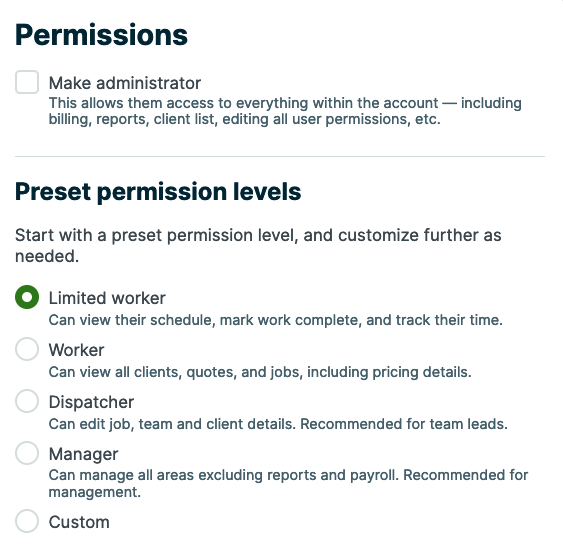
Importantly, there isn’t a dedicated “security” tab within the Jobber settings. In Jobber, security settings are mainly adjusted within the payments section—particularly when integrating with payment services like Stripe. This may limit the overall visibility and management of security settings.
Verdict: 7/10
Jobber Reporting & Analytics
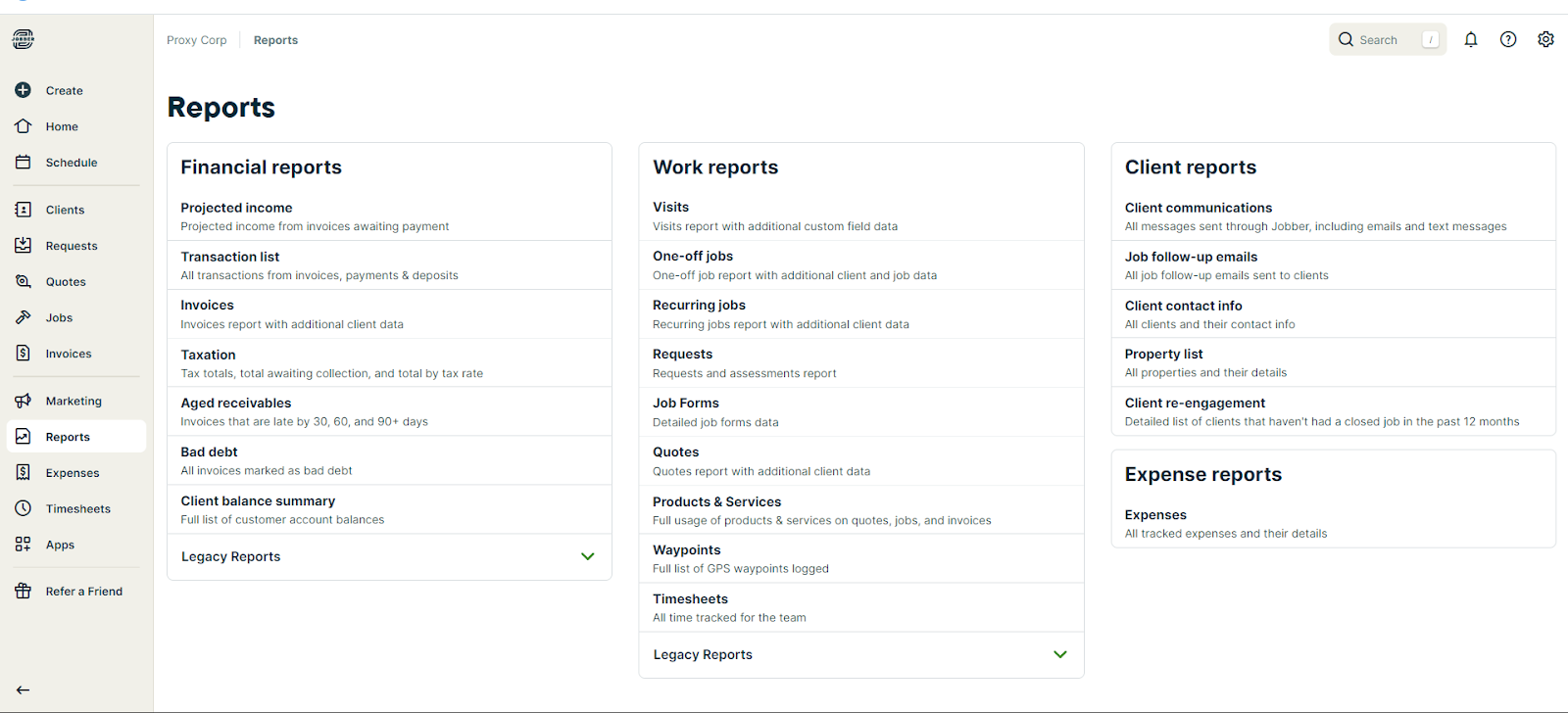
Jobber offers over 20 built-in reports, providing critical insights into different aspects of your business:
- Financial reports: These cover invoice statuses, payment logs, outstanding balances, and revenue projections so you can manage cash flow and financial planning efficiently.
- Work reports: These track job completions, visit details, time tracking accuracy, and service delivery metrics so you can optimize operational workflows.
- Client reports: These focus on client engagement levels, communication effectiveness, and opportunities for re-engagement so you can maintain and grow your customer relationships.
One thing I appreciate is that Jobber keeps their legacy reports (older report formats) accessible. It shows they care about users who might prefer the original versions. That’s a thoughtful touch.
With reports, you can set specific date ranges and customize columns to show only the data you need. The “Receive Excel copy” feature is handy, too, especially for sharing reports with others. However, not all reports can be exported (like the Taxation and GPS Waypoint reports), which is inconvenient.
One aspect that could use improvement is franchise reporting. While it’s great that I can export data from all linked accounts in 1 spreadsheet, the 90-day limit on data download feels restrictive.
Moreover, the platform currently lacks AI-powered analytics. While AI features are “coming soon,” they haven’t been implemented, so the report insights are based on direct data analysis rather than predictive modeling or advanced algorithms.
Verdict: 8/10
Jobber Customer Support
Jobber offers support through multiple channels, including a comprehensive help center, live chat, email, and phone support.
The company’s support team is available Monday-Friday from 8:00 am-7:00 pm ET. Notably, the Jobber chatbot, Fin, can provide initial responses outside these hours.
Moreover, the help center is extensive, covering nearly all user questions with detailed articles and videos. Live chat and phone support are responsive, with real-time assistance for more complex issues.
During my interaction on the weekend, despite initially receiving a message stating support would be back on Monday, an agent responded within 4 hours on the weekend. For another query during working days, they replied within a minute. This was impressively faster than expected.
Verdict: 9/10
What Are Jobber’s Review Ratings from Review Sites?
(As of April 2025)
Capterra: 4.5/5
G2: 4.5/5
Software Advice: 4.5/5
TrustRadius: 7.3/10
GetApp: 4.5/5
Google Play Store: 4.7/5
iOS App Store: 4.8/5
Jobber App Review
With features like route optimization, scheduling, and client management, Jobber is ideally suited for small to medium-sized businesses in service sectors like landscaping, HVAC, cleaning, and home repair. Its per-user pricing model benefits businesses with smaller teams, offering essential features while keeping costs manageable.
However, Jobber’s pricing may also be higher than other tools like Clockify and Kickserv, which could be a significant consideration for budget-conscious businesses. For larger firms or teams requiring more sophisticated features, alternatives may be more cost-effective.
Jobber excels in field service, but for businesses needing advanced employee management features, other options might be a better fit.
Connecteam: The Better Jobber Alternative
If you’re looking for a more flexible, cost-effective solution to manage your field service operations, Connecteam offers a powerful alternative to Jobber—especially for small to medium-sized businesses with deskless teams.
Unlike Jobber, which charges per user and can get expensive fast, Connecteam offers a flat monthly rate that includes all your users—helping you scale without scaling your costs. You get access to scheduling, time tracking, task management, and team communication tools in one unified platform, without jumping between pricing tiers just to unlock essential features.
Connecteam’s free-for-life plan for small businesses includes all core features, while its paid plans offer full access for teams of up to 30, 50, or even unlimited users at a fraction of Jobber’s per-user pricing. This makes it ideal for companies that want predictable costs as they grow.
Feature-wise, Connecteam goes beyond Jobber by offering:
Built-in time tracking with GPS and geofencing
Connecteam’s time clock lets employees clock in and out from their smartphones—complete with GPS tracking and optional geofencing to prevent time theft and buddy punching. You can also set break rules, track overtime, and require manager approval before extra hours are logged.
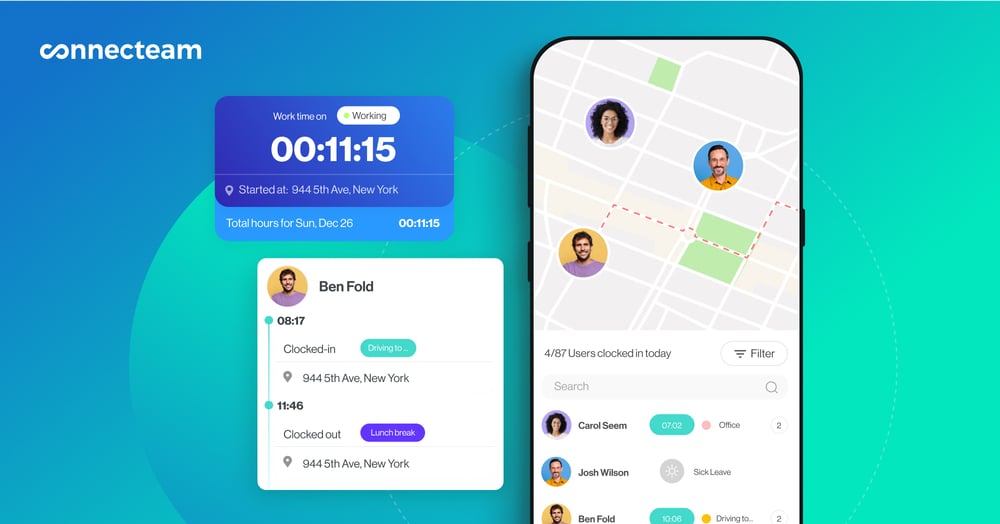
All tracked hours flow into digital timesheets, ready for review, approval, and payroll processing.
Smarter scheduling tools
With Connecteam’s drag-and-drop scheduler, you can create shifts in minutes and assign them based on location, skills, or availability.
Use shift templates, recurring schedules, or auto-scheduling to speed things up. Employees can also claim open shifts, request swaps, or get notified about last-minute changes—right from the mobile app.
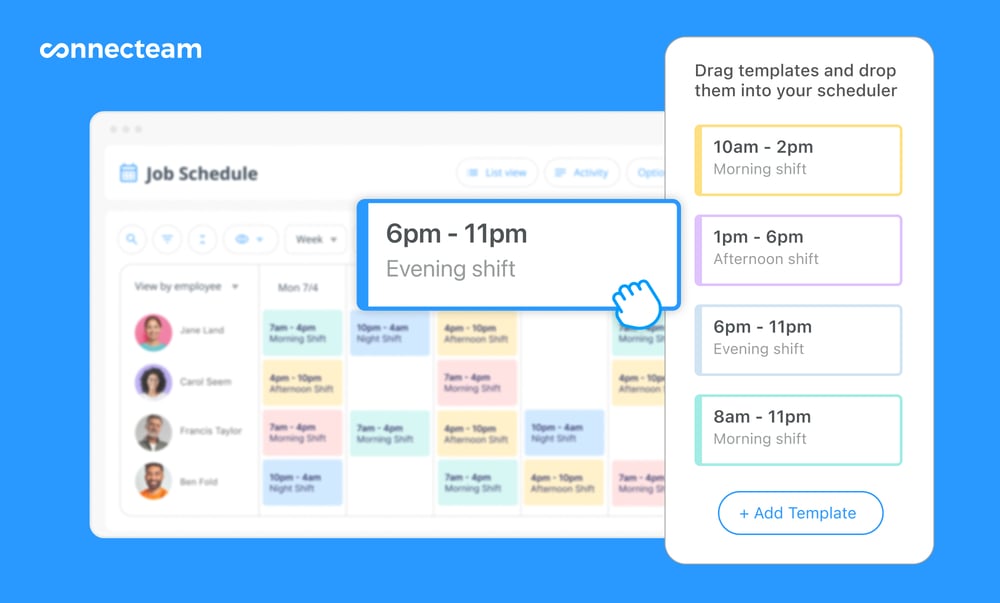
Jobber’s scheduler is strong—but Connecteam offers more flexibility, especially for companies juggling dozens of jobs across multiple crews or locations.
Timesheets and payroll made simple
Connecteam automatically generates timesheets from clocked hours, making payroll a breeze. You can flag billable hours, split shifts, and view time by job, client, or project.
It also integrates with payroll providers like Gusto, QuickBooks Online, Paychex, and Xero—while Jobber only offers limited integrations.
Client and job management
Assign jobs, track progress, attach files and photos, and collect digital forms—right in the field. Unlike Jobber, Connecteam also gives you built-in task management, checklists, and in-app communication, so your team doesn’t need to bounce between different tools.
If you’re managing a mobile workforce—be it in cleaning, HVAC, security, construction, or landscaping—Connecteam helps you keep your team accountable, in sync, and efficient, whether they’re clocking in from the job site or checking schedules on the go.
👉 Try Connecteam for free and see how it compares.
FAQs
Is Jobber a CRM?
Yes, Jobber has built-in CRM tools for customers, quotes, and invoices. But it focuses on field service needs like scheduling, so it may not offer advanced marketing features found in dedicated CRMs.
Is Jobber an accounting software?
No, Jobber isn’t accounting software. It focuses on field service tasks like scheduling, invoicing, and job tracking. It integrates with accounting software like QuickBooks.
What is similar to Jobber?
Jobber alternatives include Connecteam, Housecall Pro, ServiceTitan, Service Fusion, Workiz, FieldPulse, FieldEdge, and Kickserv.
Is there a free version of Jobber?
Jobber doesn’t offer a free plan, but you can test it with a 14-day free trial.
Does Jobber integrate with Xero?
No, Jobber no longer integrates directly with Xero. While some existing users might have historical data, the automatic sync functionality was discontinued in June 2021. Jobber supports QuickBooks Online integration for accounting purposes.