Basic time tracking for small teams that falls short on compliance
Verdict: 6.9/10
actiTIME is an easy-to-use time-tracking software ideal for small and medium-sized businesses that want to track billable hours for accurate invoicing. However, the tracker looks half-baked and it lacks important commonplace features like geofencing, facial recognition, and clock in/out reminders. Moreover, it doesn’t help businesses comply with break laws or track complex overtime, beyond daily overtime.
In my opinion, project management is actiTIME’s standout functionality. Creating and assigning projects or tasks is a breeze. Additionally, you can set due dates and priorities to instill a sense of accountability and urgency, prompting employees to tackle critical tasks first. The card view is a version of a basic Kanban board, but it improves project workflow visibility.
Another likable attribute is the project tracking feature. ActiTIME lets you set hourly budgets and track them against recorded hours. This enables you to stay on top of project labor costs and tweak processes where necessary to boost profitability. However, the feature would benefit significantly from an option to set fixed monetary budget estimates.
The leave management supports fixed and accrual leave policies, making it ideal for businesses in various verticals. What I like is that employees can view their leave balances and managers can restrict employees from taking time off during peak seasons. While actiTIME consolidates leave requests in one place, it lacks a proper notification system to streamline approvals.
actiTIME Key Features
- Time tracking: Track employee regular hours and compute daily overtime accurately. However, actiTIME doesn’t track breaks or other types of overtime like doubletime and weekly overtime. It also lacks geofencing, facial recognition, and clock in/out reminders.
- Project management: Assign the entire project or tasks to individual employees and set task due dates and priority levels.
- Leave management: Use fixed or accrual leave policies, depending on the nature of your workforce and operational needs. Let employees view leave balances to promote transparency, and prevent them from taking leaves when their availability is critical.
- Customer billing and invoicing: Track billable hours for client billing and invoicing. However, the app doesn’t offer a dedicated invoicing module, so it lacks critical features, such as the ability to add business expenses.
Pros
- Tracks regular work hours and daily overtime accurately
- Efficient project management with task deadline and priorities
- PTO blackouts to maintain good staffing levels
- Supports fixed and accrual leave policies
- Customizable reports and real-time KPIs widgets
Cons
- Employees can add business expenses
- Mobile app doesn’t work without internet
- Can’t handle complex overtime calculation
- Web app can’t log hours automatically
actiTIME Pricing
actiTIME pricing model is straightforward, with no hidden costs or base fee. However, bear in mind that there are two products — actiTIME Online and actiTIME self-hosted — with distinct pricing structures:
actiTIME Online
This is a cloud-based time tracking software with a per-user pricing model. actiTIME offers long-term subscription discounts, making it ideal for companies looking to lock in subsidized pricing for extended periods. It also offers volume discounts, where the monthly rates decrease as the team grows, providing significant cost savings in the future.
actiTIME Self-hosted
This is an on-premise time tracking solution that lets business owners purchase a one-time license and install the software on their servers. The version goes for $120 per employee, but you can add more users as your business expands.
Unlike the cloud-based version, self-hosted software doesn’t offer volume or long-term subscription discounts. However, the one-time fee helps sidestep recurring fees, which can provide significant long-term cost savings. Moreover, with self-hosting, you get total ownership of the solution and complete control over data.
On the flip side, you’ll incur additional costs to maintain and update the on-premises software. For this reason, many businesses prefer the cloud-based model over the self-hosted solution. Here’s the pricing breakdown of actiTIME Online.
| Pricing/plan | Free Plan | Paid |
| Monthly | $0 | $7 per user per month |
| Annual | $0 | $6 per user per month |
| Features | • Limited functionality • Unlimited projects • Integration with actiPLANS • Free mobile app | Everything in Free, plus: • Full functionality • Integration with QuickBooks • Chrome extension • API integrations |
actiTIME Online Free Plan and Trial
actiTIME Online’s free plan is particularly beneficial for small businesses with not more than three employees. It provides the essential time tracking, project tracking, and integration capabilities, but some vital tools are unavailable. The paid plans come with a 30-day free trial, which I used for this review.
| Plan | actiTIME | Snap Schedule 365 | Hubstaff (Team) | Connecteam (Advanced) |
| View pricing | View pricing | View pricing | View pricing | |
| 10 users | $60 | $67.50 | $100 | Free for life — All features and dashboards |
| 20 users | $120 | $97.50 | $200 | $49 |
| 30 users | $180 | $127.50 | $300 | $49 |
| 50 users | $250 | $187.50 | $500 | $79 |
| Read our full Hubstaff review |
Verdict: 6.5/10
actiTIME Usability and Interface
My overall experience with the software was great, and I’d argue many beginners won’t struggle to find their way around the apps. Let’s dive in to the details:
Setting Up actiTIME
Signing up, adding users, and configuring the prerequisites is a breeze. To sign up, simply click “start using,” add your name and company, and click “let’s go” to verify your email.
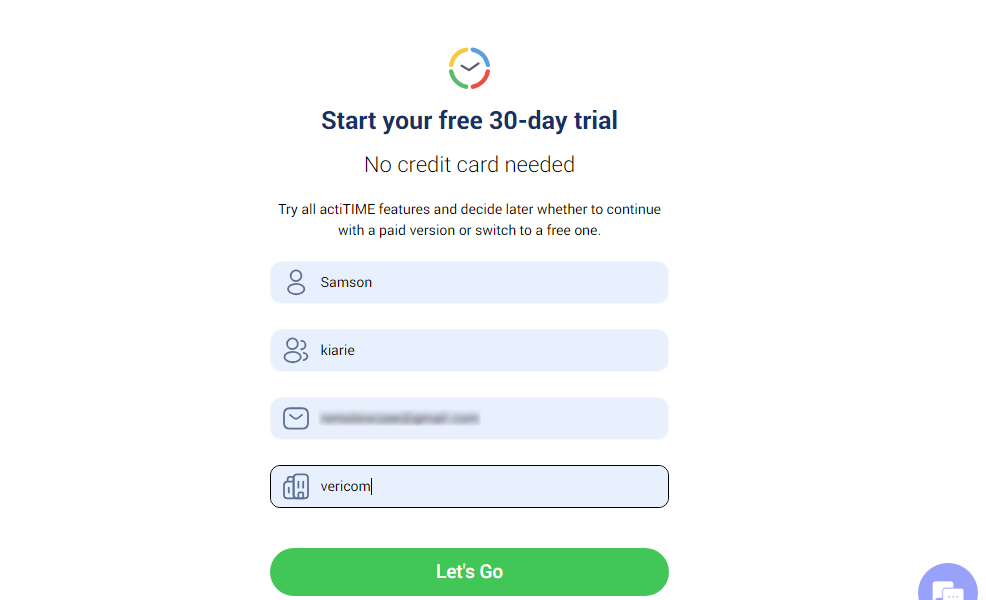
After verifying the email, the app directs you to a setup dashboard with four options to get you started. You can book a personal walk-through, watch a product tour video, or take a look at a few tips to familiarize yourself with the product features. Alternatively, you can opt to explore the product on your own.
When I selected the last option, actiTIME took me to the team dashboard. To enhance my testing experience, the system gave me preloaded sample data to help me experiment with and get a first-hand feel for the various features in a real-world-like environment.
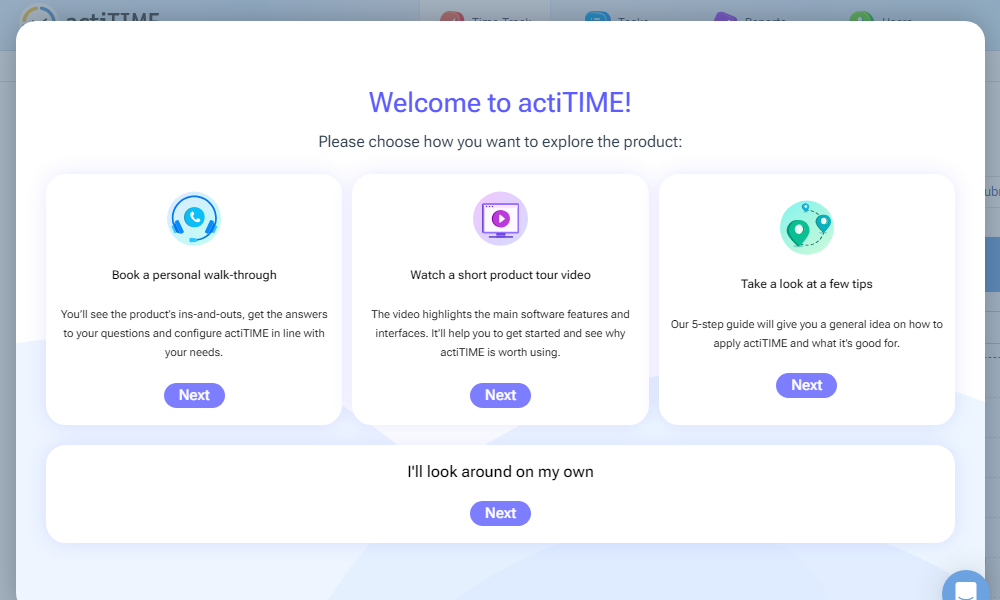
You can opt not to use the pre-loaded data, and create tasks, add users, and configure the prerequisites from scratch. Regardless, you’ll not struggle to find your way around because the Settings are neatly organized in one place. With the intuitive menu layout and easy-to-use tools, managers don’t need to get up to speed with tutorials to use the actiTIME features.
Adding Employees
actiTIME simplifies the team setup for both the manager and employees. For the manager, adding employees is a walk in the park. Simply select “new user” from the “user” section, and input the user’s personal details, overtime policies, time card approval workflow, and workweek limits. Customize the employee’s access permission and send the invitation.

Employees will only need to click “activate account” in the invitation email to set up their login credential and access the dashboard. One minor drawback is that the email doesn’t offer direct links to download the Android and iOS apps. Another issue is that you can’t add users in bulk, so the task can be time-consuming for large workforces.
Verdict: 7.5/10
actiTIME Web App
actiTIME takes an unconventional approach to web app design, with the main menu at the top and the rest of the screen is the details area. While the layout doesn’t conform to the norms of modern interfaces, it’s clean and clutter-free, with an obvious focus on ease of use.
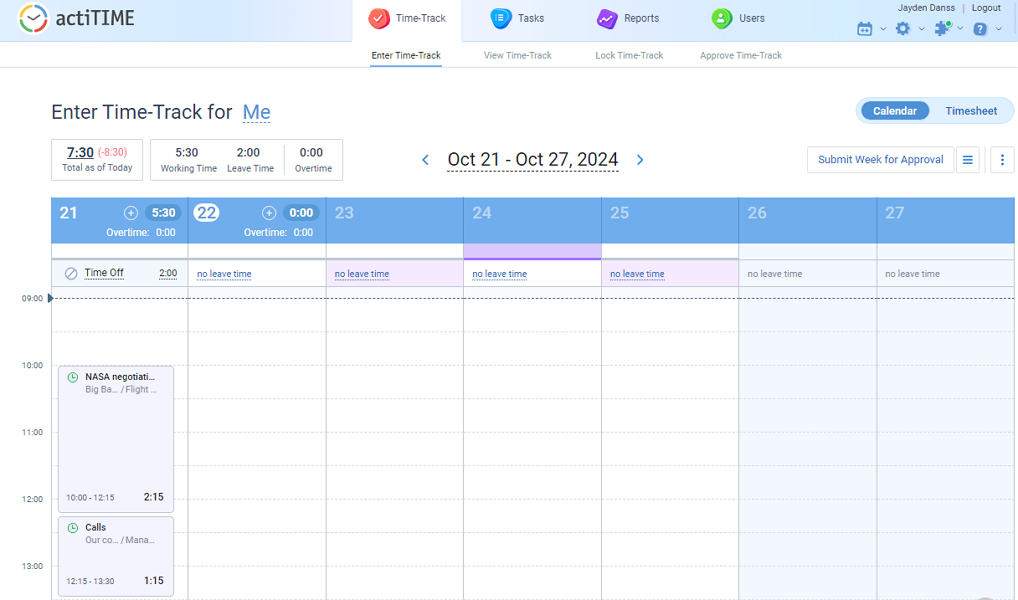
The core features — time-track, tasks, reports, users, calendar, and settings — are neatly organized on the main menu. When you select any of these features, a toolbar with related sub-features opens below the menu panel. This enables you to jump straight to the things you want to accomplish, without having to wade through a hierarchy of options.
My favorite tool is the option to turn off features you don’t need so they are not displayed on the menu. This helps tailor the user interface (UI) to individual needs and declutters the workspace so it doesn’t overwhelm beginners.
That said, actiTIME hasn’t made any design considerations for users with hearing and visual impairments. The biggest drawback is the lack of an automatic time tracker, meaning employees can only log time manually. Manual time logging can be tedious and error-prone as it hinges on the employee’s ability to remember when they started and ended a task.
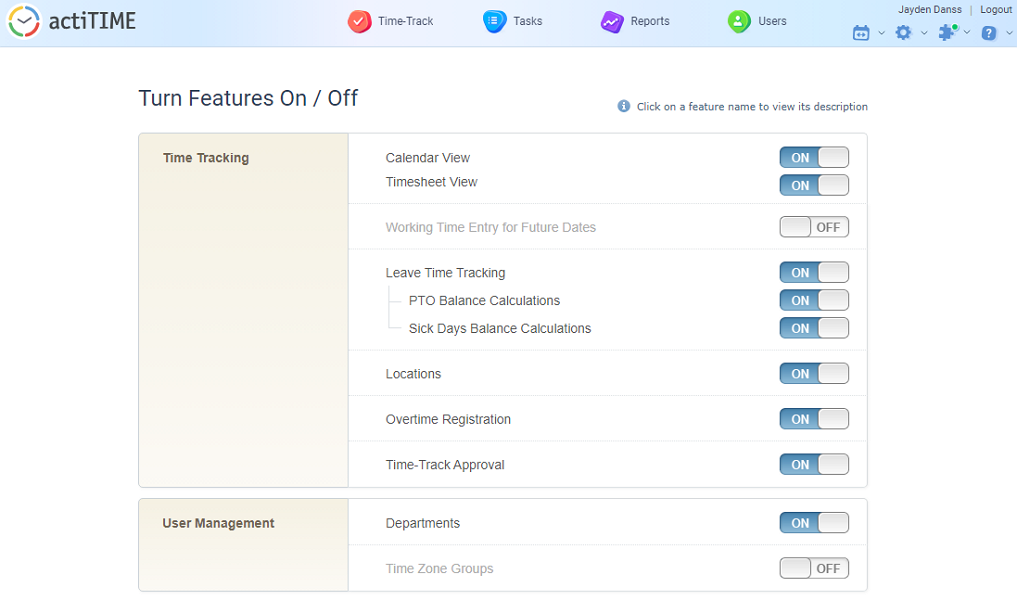
Verdict: 6.5/10
actiTIME Mobile App
For this review, I used the Android app. However, its design is nearly identical to the iOS app, so the descriptions below apply to both. The first thing you notice when you log in is that the app has a dark theme. This makes them usable for all users, including those with photophobia and sensitivity to bright light.
The mobile app adopts a modern design with a well-organized and clutter-free layout. There are three action areas: the hamburger menu at the top left, main menu at the bottom of the screen, and the details area. The minimalist design makes it incredibly easy for newbies to find their way around the app.
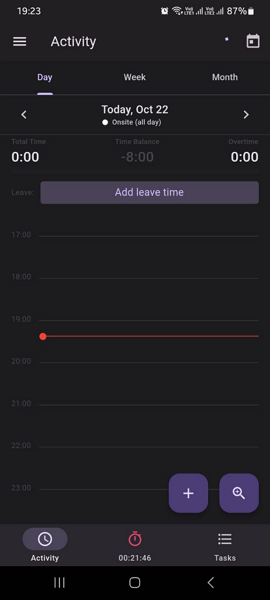
The employee and manager versions adopt a striking-similar sleek interface, but differ slightly in terms of functionality. Both keep things simple with just three features on the main menu — activity, timer, and tasks. Additional options, such as profile updates and support, are accessible via the hamburger menu.
Employees can track time, request time off, and view assigned tasks. Managers, on the other hand, can add tasks, track time, and monitor team activity. However, the mobile app is stripped down and doesn’t let managers perform other administrative tasks like approving timesheets and time-off requests, or managing users.
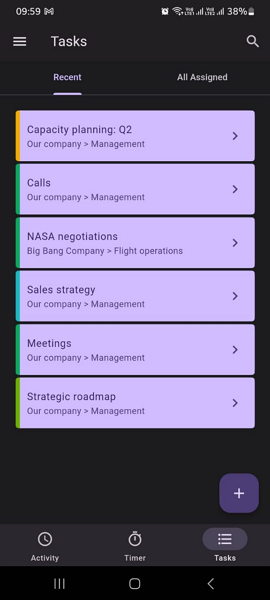
Mobile App Issues
I like the two-factor authentication (2FA) login on mobile apps because it adds an extra layer of security. However, its implementation could be better. To be precise, actiTIME should introduce automated code detection to enhance user experience.
The lack of an offline mode is another noticeable issue. When I turned off my internet connection, the app was unusable — I couldn’t track my time or view assigned tasks. This is a deal-breaker for field and mobile employees and managers.
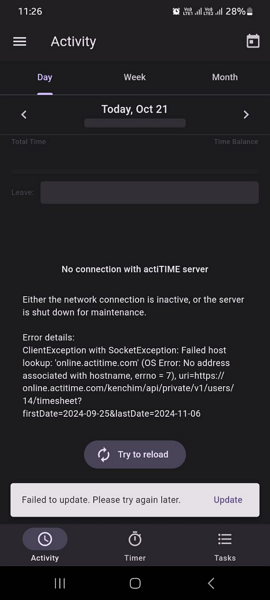
| Menu Item | Admin | Employee | ||
| Website | Mobile App | Website | Mobile App | |
| Feature (i.e. Time Tracking) | ||||
| Timesheet | ✅ | ❌ | ✅ | ❌ |
| Time Tracker | ❌ | ✅ | ❌ | ✅ |
| Calendar | ✅ | ✅ | ✅ | ✅ |
| Schedule | ❌ | ❌ | ❌ | ❌ |
| Expenses | ❌ | ❌ | ❌ | ❌ |
| Time off | ✅ | ✅ | ✅ | ✅ |
| Analysis | ||||
| Dashboard | ✅ | ❌ | ✅ | ❌ |
| Reports | ✅ | ❌ | ✅ | ❌ |
| Activity | ❌ | ✅ | ❌ | ✅ |
| Management | ||||
| Kiosks | ❌ | ❌ | ❌ | ❌ |
| Approvals | ✅ | ❌ | ❌ | ❌ |
| Projects | ✅ | ✅ | ✅ | ✅ |
| Team | ✅ | ❌ | ✅ | ❌ |
| Clients | ✅ | ❌ | ✅ | ❌ |
| Locations | ❌ | ❌ | ❌ | ❌ |
| Tags | ❌ | ❌ | ❌ | ❌ |
| Invoices | ✅ | ❌ | ✅ | ❌ |
| Settings | ✅ | ❌ | ✅ | ❌ |
Verdict: 7/10
actiTIME Core Functionalities
I tested the actiTIME features over three days to determine how they work. The preloaded sample data helped me stretch every tool to the limit to lay bare its strengths and weaknesses. Keep reading for the nitty-gritty details:
Time Tracking
While actiTIME time tracking helps track employees’ regular hours accurately, it’s limited in its scope. It tracks daily overtime only and doesn’t have break tracking functionality. For this reason, it doesn’t suffice for businesses that are after compliance with labor laws.
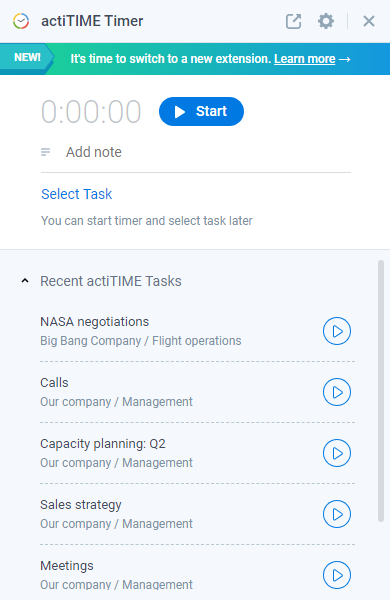
Employees can track time on a mobile app or Google Chrome extension — the lack of a timer on the web app is a glaring drawback. That minor gripe aside, tracking time with the actiTIME mobile app or Chrome extension is a breeze. Simply select the task, add a note (if required), and click “start” to log hours automatically.
Note: An actiTIME support agent told me that the browser extension works on Microsoft Edge, but the option is currently unavailable on Edge’s add-ons library.
While actiTIME tracked time flawlessly during my testing, the implementation of tracking rules could be improved to boost time card accuracy. The app should make it mandatory for workers to select a task before clocking in. As a result, logged hours will be attributed to a specific task to eliminate payroll and invoicing errors.
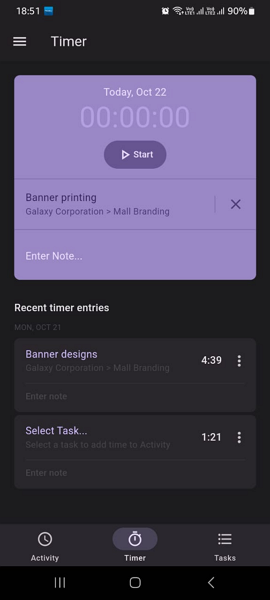
Keep in mind that actiTIME doesn’t support geofencing or facial recognition. So, if you’re in the market for a tool that thwarts off-site and buddy punching, look elsewhere. Moreover, there are no clock in/out reminders that come in handy, mainly when employees forget to punch in/out.
Overtime Tracking
The actiTIME overtime tracking is overly simple and less customizable. While it tracks daily overtime, there are no threshold configuration options. Instead, it leverages employees’ workday limits: if the limit is eight hours, any logged hours beyond that will be overtime.
Unfortunately, the app doesn’t accommodate complex overtime rules like double and weekly overtime. This is off-putting for businesses in states with strict overtime requirements like California.
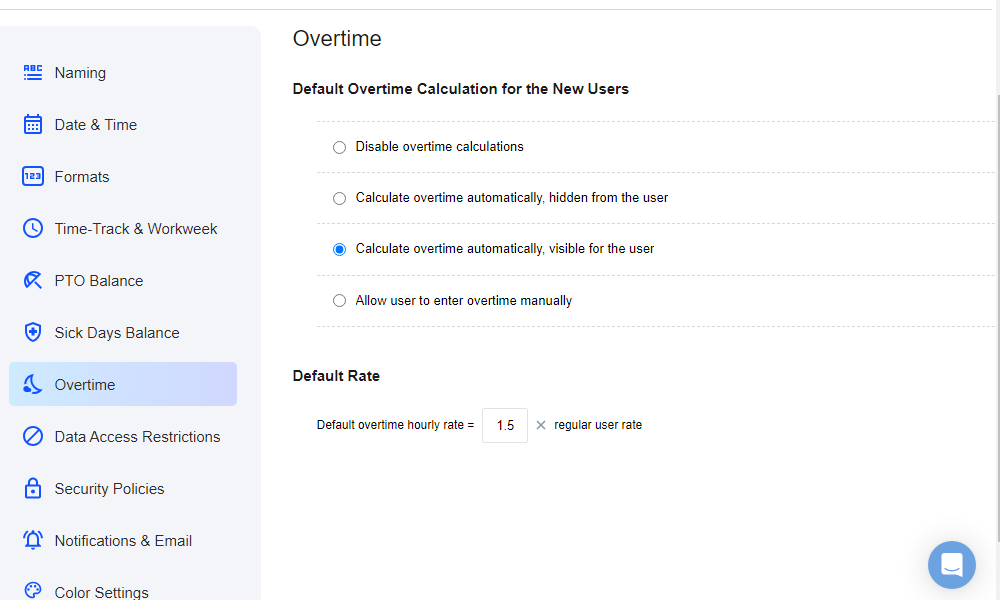
Verdict: 6.5/10
Project Management and Tracking
I believe project management is where actiTIME truly shines. While it doesn’t outperform dedicated project management solutions, it offers an impressive array of features like statuses, priorities, due dates, and a kanban view to streamline project management.
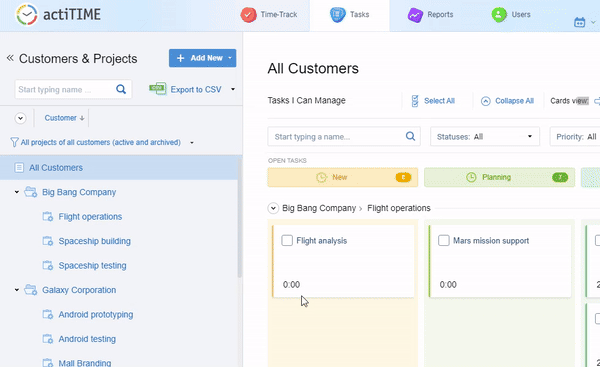
To add a project, click “add new,” select “new project,” and add the project parameters like name, customer, and description. Add respective project tasks, set the deadline, and add estimates for cost tracking. Next, assign employees and managers, and click “create project” to add the project.
You can view the tasks on a list or card (basic Kanban) layout, whichever suits your workflow. I prefer the latter because the color-coded columns offer a visual workflow, allowing managers to quickly determine how far tasks are from completion. You can see what’s in the to-do list, what’s in progress and at which stage, and what has been completed at a glance.
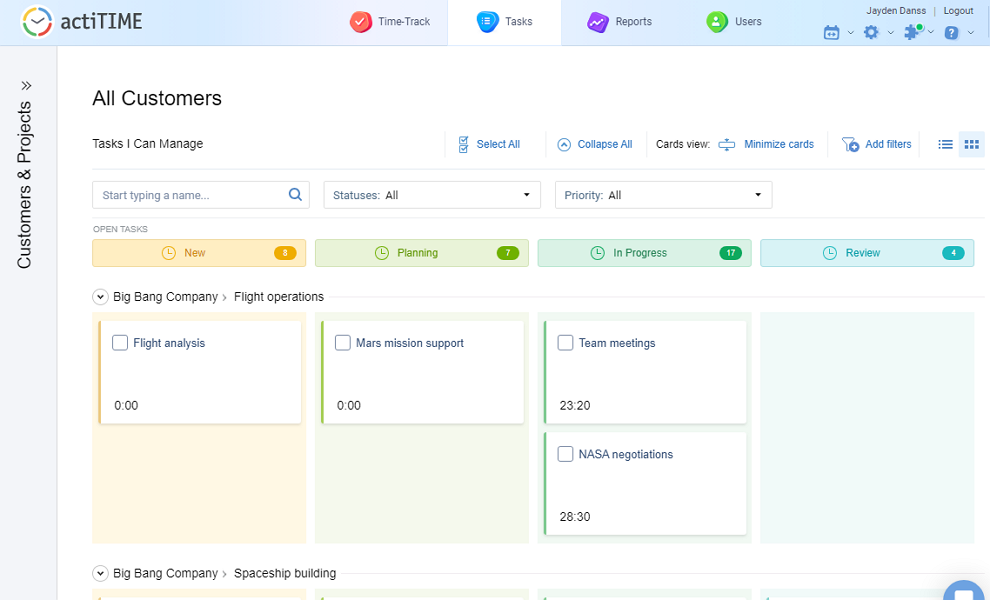
In addition, task due dates create a timeline for each task, instilling a sense of urgency and accountability. Task priorities, on the other hand, enable employees to focus on critical tasks first; and less-important last. Ultimately, deadlines and priorities go a long way towards enabling the team to complete projects on time.
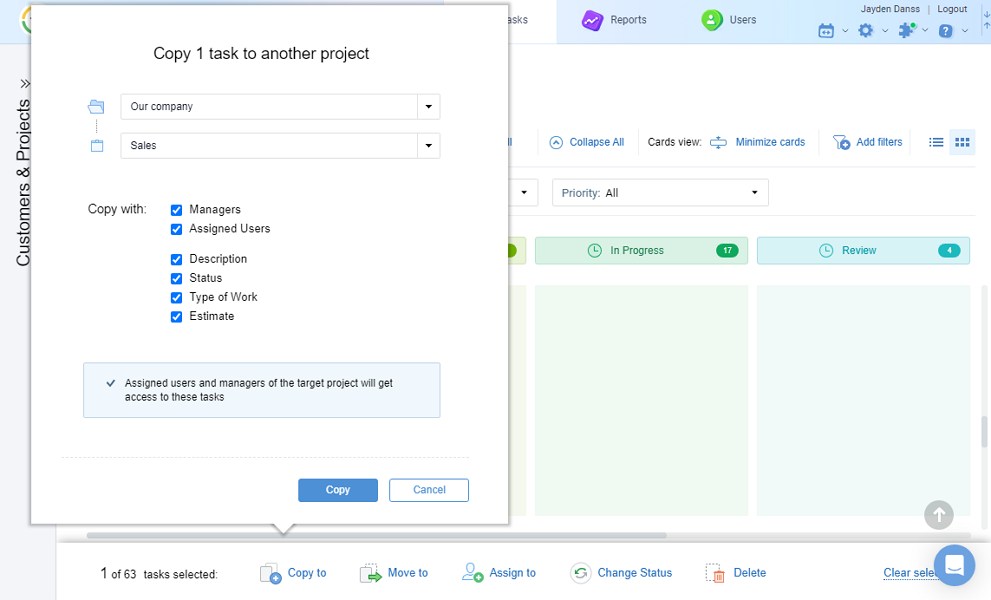
Project Tracking
I’m glad actiTIME makes it super easy to add unique rates for different tasks. To add billing rates, go to settings and select “types of work.” Select “new type,” name the work type, and configure its billable rates per hour.
When you add a task and configure the type of work, actiTIME applies the corresponding billing rate automatically. The rate aligns crew pay with project value, providing a more streamlined way to calculate employee compensation.
Beyond the billing rate, actiTIME lets you add estimated hours for each task. The app then tracks employees hours against the estimate for better project tracking. You can open a task to see recorded hours versus the estimated hours, and a percentage of used budget. These insights help adjust processes accordingly to keep projects on a profitable course.
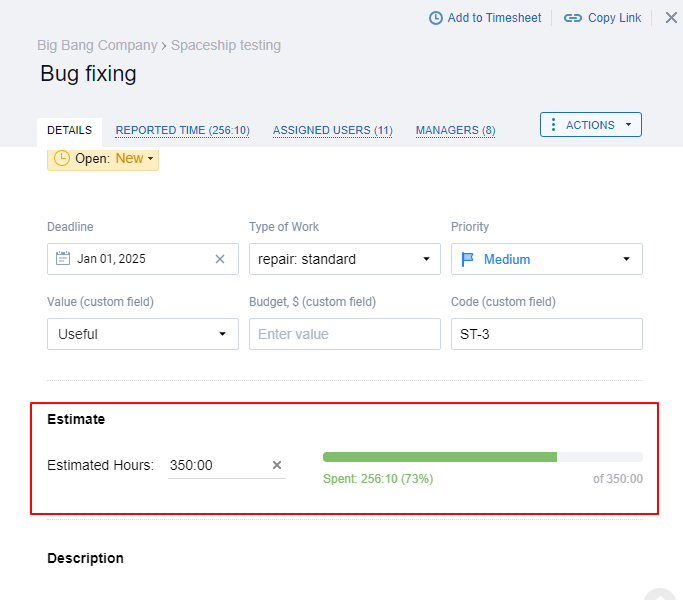
Verdict: 8/10
Billing and Invoicing
actiTIME invoicing isn’t as powerful as a dedicated invoicing software, but it offers the features you need to create professional invoices. Remember that every project is linked to a specific customer and each task has a unique rate. As a result, when an employee tracks billable hours, actiTIME calculates and adds the cost to the respective client’s final invoice.
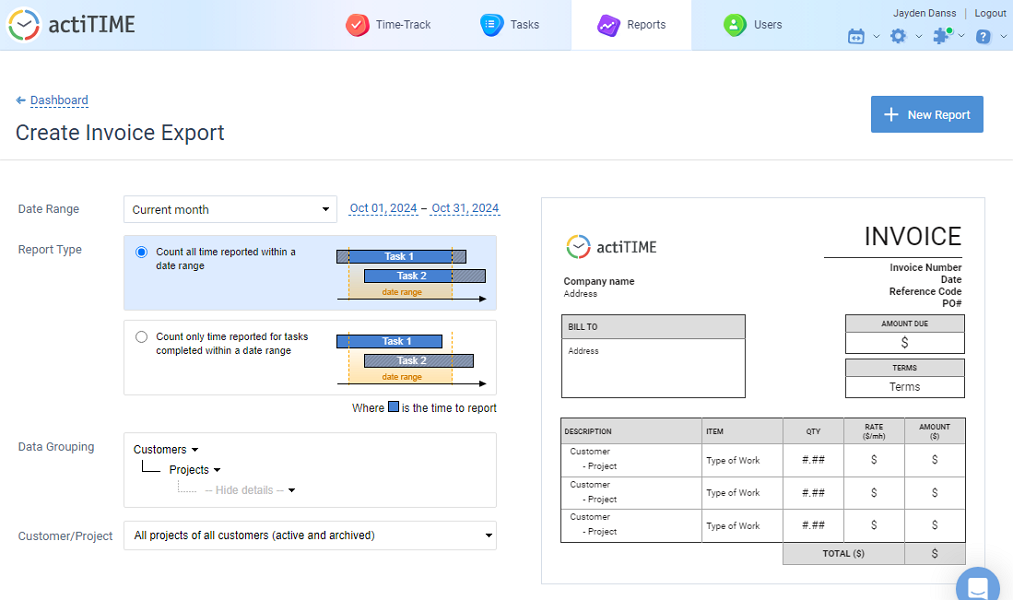
The biggest issue with actiTIME is that employees can’t add other business expenses. This won’t be a problem for workers in offices because they can only bill customers for hours spent on work. However, actiTIME invoicing doesn’t work for mobile and field employees who want to bill customers for other business expenses like fuel and travel.
Creating An Invoice
Another trivial issue if that actiTIME doesn’t offer an invoicing module: you create invoices on the reporting tab. Go to the reporting page and select “invoice export report.” Select the invoice period, customer, and configure other relevant filters. Click “create invoice on detailed preview” and customize the invoice to match your company branding.
actiTIME invoices are customizable. Add your company logo, add a personalized message, edit billing address, adjust rates for tasks, and add a discount. If everything looks okay, click “create PDF invoice” to download the invoice and send it over to the customer.
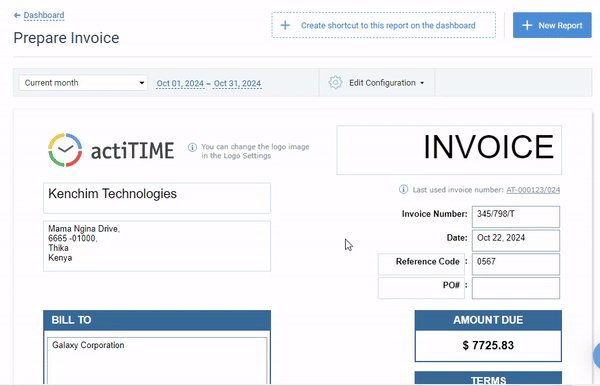
Alternatively, you can export the invoice data to QuickBooks for effortless payment. The integration eliminates manual data entry, saving you time while sidestepping human errors. Unfortunately, QuickBooks is the only native integration, but you can sync other accounting apps in your tech stack through Zapier.
Verdict: 7/10
Leave Management
actiTIME leave management ensures employees are getting enough rest without disrupting your operational workflows. Out of the box, there are four leave types — time off, vacation, sick leave, and family leave. However, you can add custom leave types to meet your company’s unique operational needs and policies.
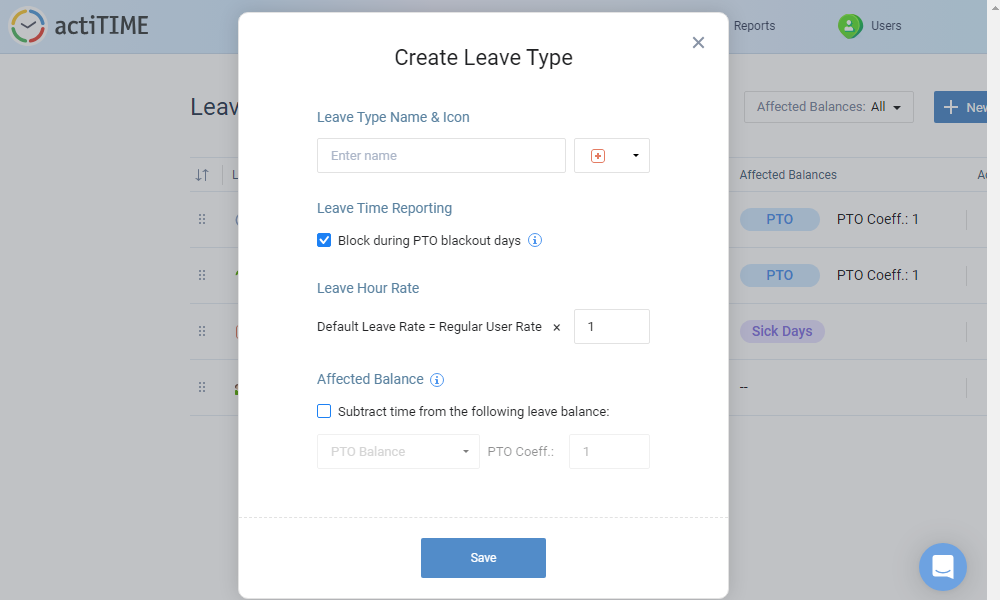
You can choose between fixed and accrual leave types. With the fixed leave type, you simply give employees a predefined amount of leave upfront, such as 80 hours annually. Alternatively, you can use the accrual rule to incentivize long-term commitment, where employees accrue more leave hours the longer they stay or work.
To create a leave policy, open “general settings,” select “PTO balance,” and define your preferred accrual rule. You can also set a balance limitation to bar employees from requesting time off when their balances are below a predefined threshold. This compels employees to manage their PTO strategically and only request time off when it’s necessary.
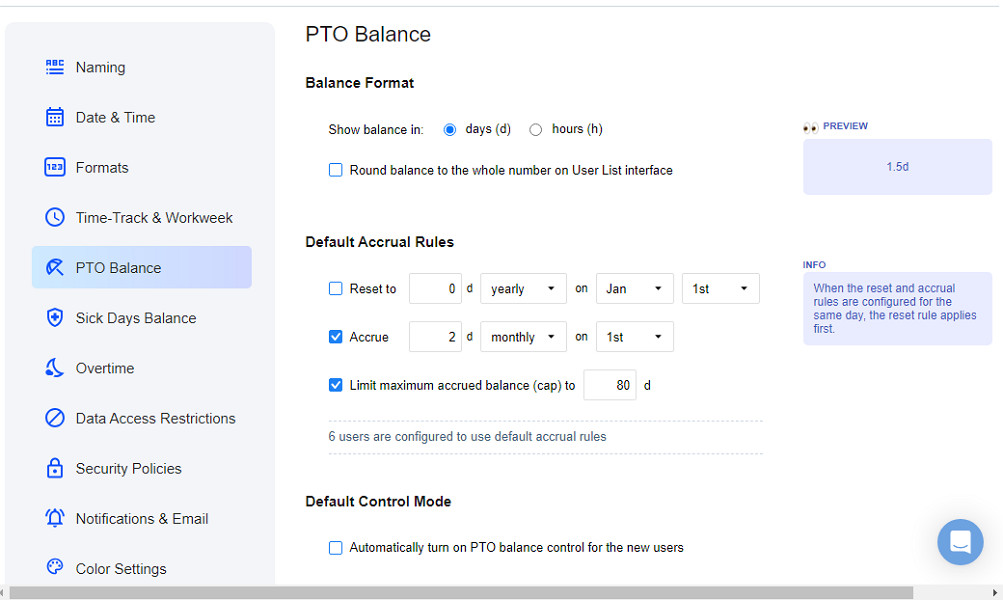
My favorite feature is the PTO blackout, which prevents employees from requesting time for specific days when their availability is critical. For example, you can block requests during peak season to maintain optimal staffing levels. To add a PTO blackout, open the corporate calendar, click on the specific day, and select PTO blackout.
The PTO blackout feature worked flawlessly during my testing. When I attempted to request time off on a blocked day, the system returned the error “ the requested action is not allowed on actiTIME server.”
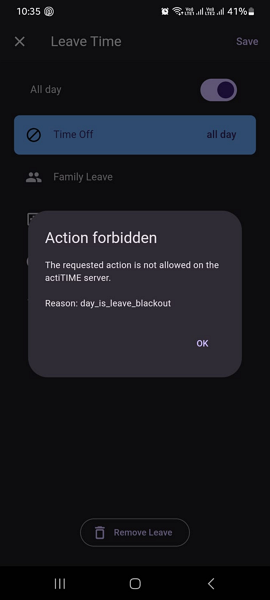
Minor Issue With Leave Management
However, the vendor should consider adding a time-off notice period. This will work nicely along with the PTO blackout feature and ensure managers have enough time to approve time-off requests. Another missing critical feature is time-off approval on mobile, which can expedite the process by letting managers review requests when working outside the office.
Verdict: 7.5/10
actiTIME Security Features
I was overly impressed with actiTIME’s strong security policies, data access controls, and encryption standards. Under the settings tab, the provider has a section called “security policies,” where you can configure additional safeguards for better password practices.
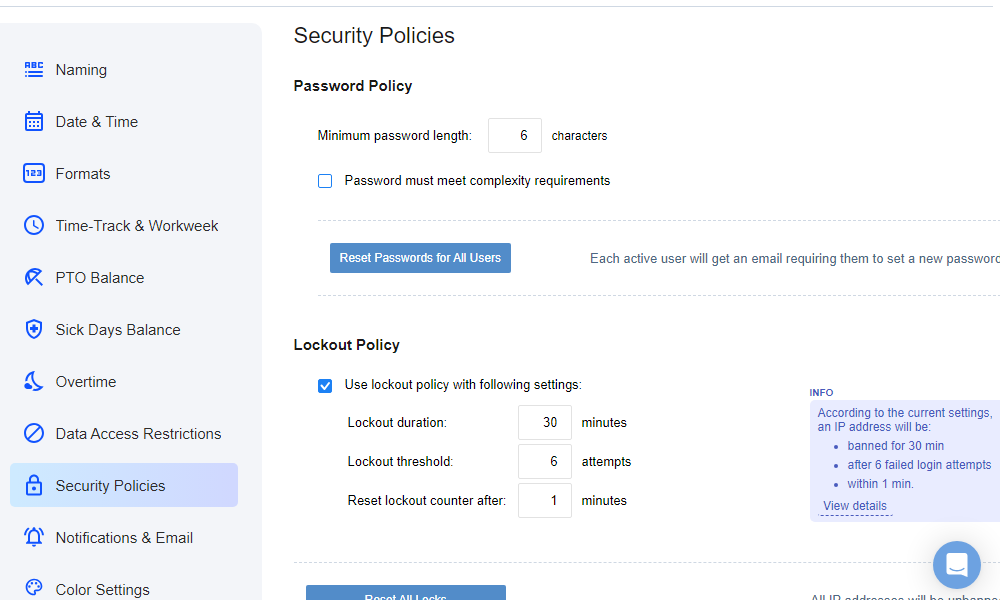
You can enforce a minimum password length and complexity requirements, so that user passwords aren’t easily compromised. My favorite tool is the lockout policy, which lets you set the app to ban an IP address temporarily after multiple failed login attempts to thwart brute-force attacks.
Moreover, actiTIME supports two-factor authentication (2FA) logins on both mobile and web apps. 2FA adds a layer of protection that prevents data breaches and phishing attacks, even when the password is compromised.
Regarding data encryption, actiTIME uses SSL/TLS encryption to protect data in transit. The vendor hosts online apps and their data in Amazon Web Services (AWS) data centers, which protect data at rest. AWS uses the industry standard AES-256 encryption cipher.
On the compliance front, actiTIME has been processing data in accordance with the General Data Protection Regulation (GDPR) requirements since 2018. An actiTIME agent told me that the software isn’t Health Insurance Portability and Accountability (HIPAA) compliant, which is often a concern for healthcare business in the United States.
Note: The above security measures and safeguards apply specifically to actiTIME online solutions only. If you go for the self-hosted version, you’ll be solely responsible for protecting the application and user data.
Verdict: 8/10
actiTIME Reporting and Analytics
The actiTIME reporting and analysis module isn’t the strongest I’ve seen, but I like that it has a good balance between usability and customization. When you open the reports tab, you see three sections: pre-configured real-time widgets, customizable reports categories, and quick access to key reports.
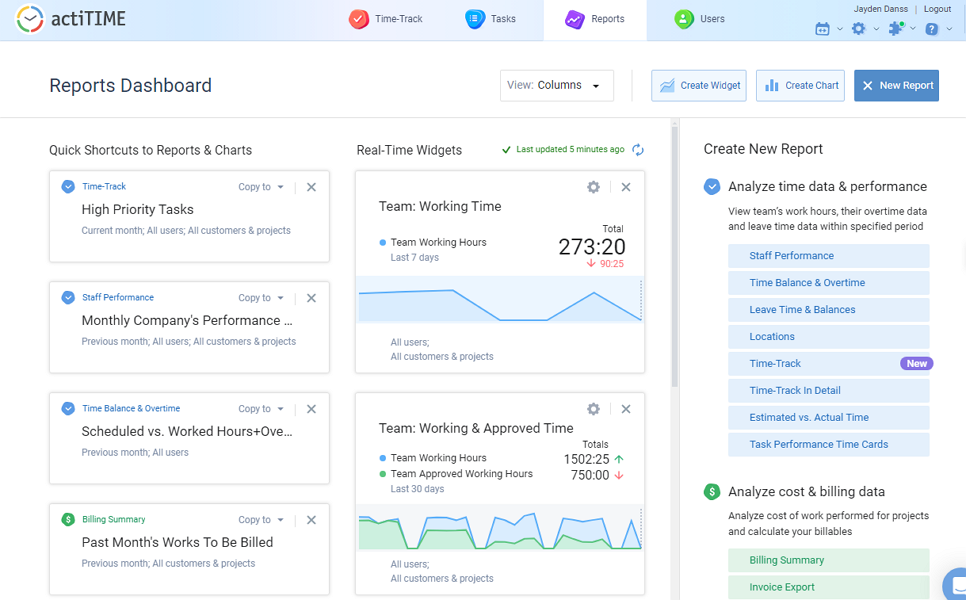
I was particularly impressed with the pre-configured widgets, which provide real-time insights on important team metrics. By default, the dashboard provides widgets with up-to-the-minute details on employees’ working time, leave time, approved time, and more. However, you can add custom widgets so that the dashboard provides insights that are critical to your decision-making process.
The actiTIME reporting page also provides quick shortcuts to popular reports and charts. I like the shortcuts because they help managers and leaders access critical reports without having to dig through layers of menus. For example, with a single click, you can generate monthly internal costs, scheduled vs worked hours, and high priority tasks reports.
You can create intuitive and easily customizable pie and bar charts. actiTIME lets you adjust the chart color to suit your preferences. What I like about charts is that they offer an excellent visual breakdown, making it easier to digest complex data.
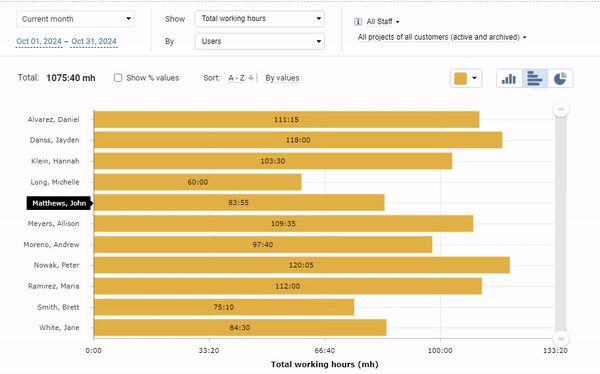
Lastly, there’s a custom report feature, which is arguably actiTIME’s most powerful reporting aspect. You get a list of custom reports grouped by categories to access reports of interest in seconds. One of the notable custom reports is the invoice export, which helps managers generate invoices.
Verdict: 8/10
actiTIME Customer Support
When you hit a snag, help is available through phone, live chat, email ticket, and knowledge base guides. However, do note that the channels are useful in different scenarios. For example, the knowledge base is ideal for quick, self-service solutions. My experience varied widely across these channels.
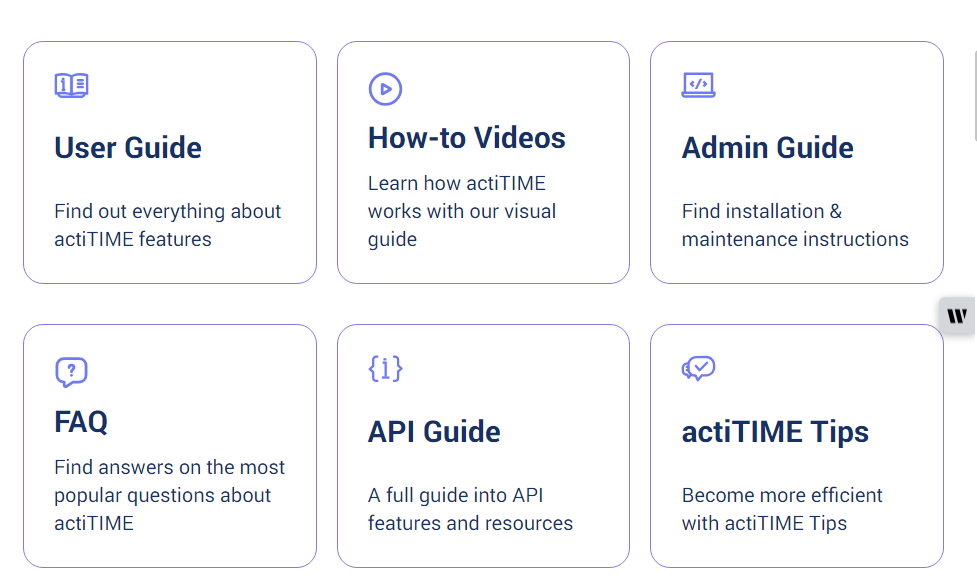
I was impressed with the knowledge base because it features an extensive library of helpful guides. The articles are grouped by categories — user guide, how-to videos, admin guide, FAQ, API guide, and actiTIME tips. The guides are up-to-date and use the most recent images to help users troubleshoot issues and learn how to use various features.
actiTIME claims to reply to live chat messages in a few minutes, but in my experience, it took about 2 hours to get a response. This is not the fastest response time by live chat standards. Thankfully, the agents were well-versed and usually gave satisfactory answers to all questions.
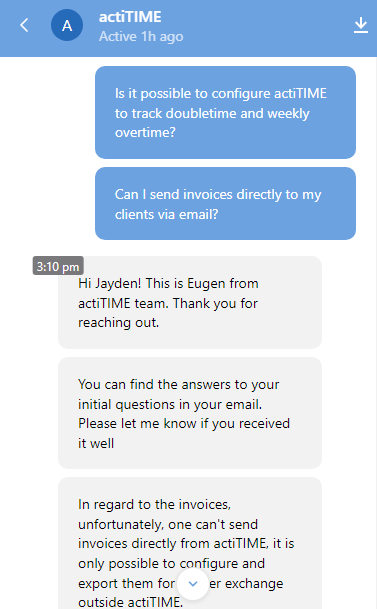
I also contacted actiTIME through the contact form on the contact us page. The agents responded in less than a day, which was super impressive.
Verdict: 7/10
What are actiTIME’s Review Ratings from Review Sites?
(As of October 2024)
Capterra: 4.6/5
G2: 4.5/5
Software Advice: 4.6/5
TrustRadius: 8/10
GetApp: 4.6/5
Google Play Store: 3.6/5
Apple App Store: 3.1/5
actiTime App Review
In my opinion, actiTIME ticks the box for small businesses that are only getting started with employee time tracking, such as those transitioning from spreadsheet tracking. You can use the solution if all you want is to log your employees’ regular hours for accurate compensation. However, it’s not ideal for environments where compliant time tracking is required.
Remember that the overtime tracker isn’t flexible, and can’t be configured to track doubletime or weekly overtime. Also, the web app doesn’t have a time clock, so employees can only log hours manually. The mobile app has a timer, and it works just fine. However, it’s only usable with an internet connection, and isn’t helpful for field teams.
If you would like to schedule employees and track their time in full compliance with labor laws, use Connecteam. Start a 14-day free trial today to get a firsthand feel for Connecteam’s time-tracking, scheduling, and location-tracking tools.
Connecteam: The Better actiTIME Alternative
If you’re after a solution that can track regular hours, overtime, and break time accurately, you’re better off using an actiTIME alternative like Connecteam. Some of the benefits of using Connecteam include:
Accurate and Compliant Time Tracking
Connecteam stands out as the best time-tracking app for deskless, field, and mobile workforces. It logs employees’ regular hours, overtime, and break time accurately for fair remuneration and compliance with underlying labor laws.
Flexible overtime tracking rules suffice for businesses in different states and countries. You can customize and enforce rules for daily overtime, double-time, weekly overtime, and other types of overtime calculation. You can also configure and assign automatic and manual break rules to meet state or federal requirements.
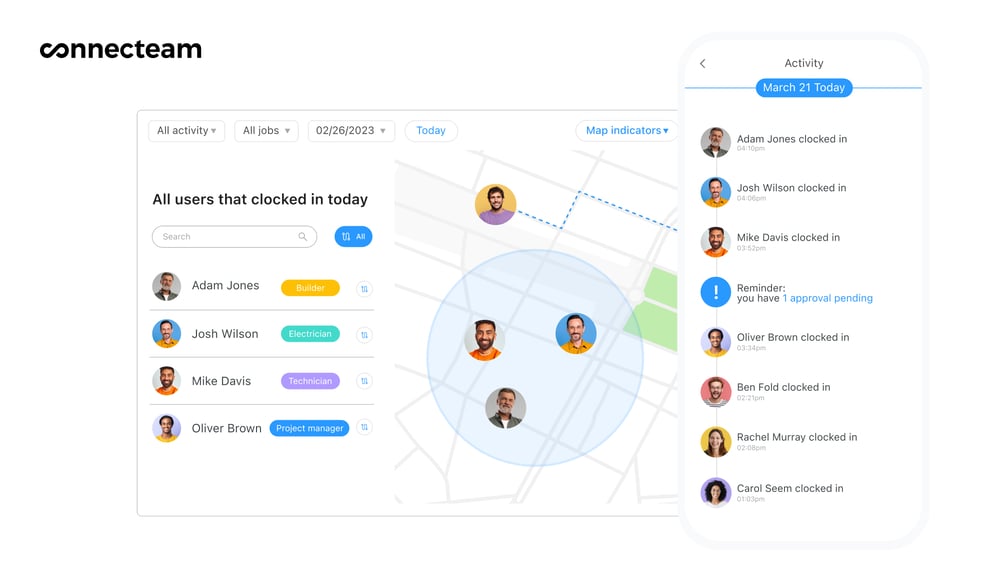
I like the geofencing feature, which lets you set virtual boundaries around job sites. You can use geofence to restrict workers from clocking in/out if they aren’t physically in their designated worksite. This ensures you pay employees for work they actually did, preventing payroll leakages and boosting profitability.
Employee Scheduling
actiTIME doesn’t offer a built-in employee scheduling module, but you can sync it with actiPLANS if scheduling is a priority. However, you have to invest an extra amount besides the actiTIME subscription.
Luckily, Connecteam offers an all-in-one package that includes all actiTIME features, plus employee scheduling for free. Yes, you read that right. The free plan is very powerful and it includes essential time tracking and scheduling features.
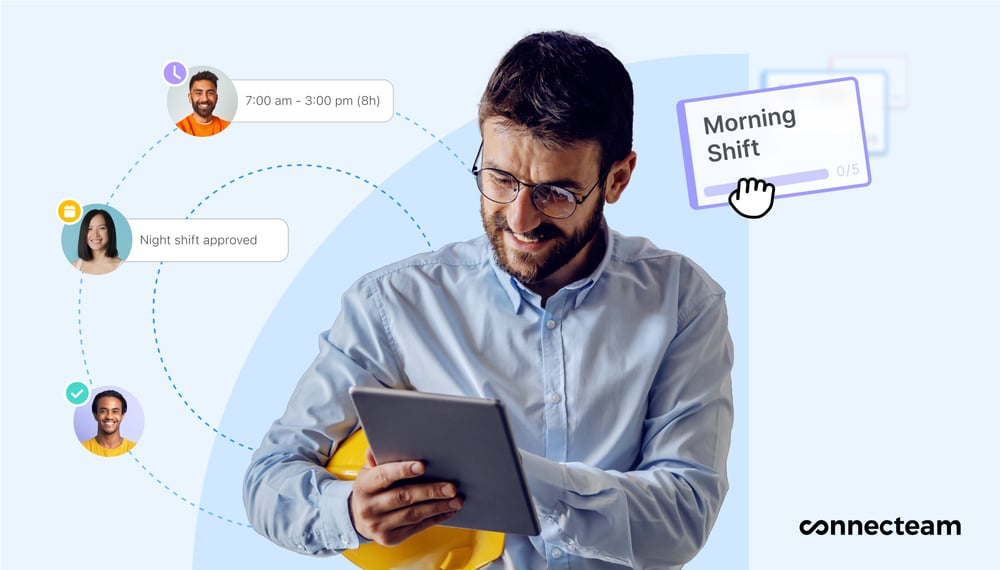
The scheduling module is incredibly easy to use, thanks to handy tools like recurring shifts, drag-and-drop functionality, and copy shifts. You can also use the auto-schedule to generate hundreds of shifts with just a few clicks.
The auto-scheduler considers employee availability and qualification, ensuring optimal shift coverage with no conflicts. In other words, every shift is assigned to a qualified employee. Besides saving managers time, assigning shifts based on qualification helps maintain the quality of work and service.
