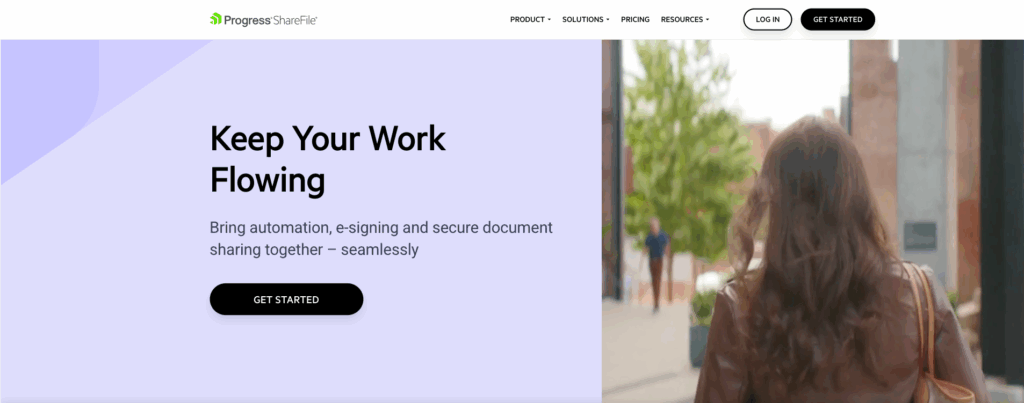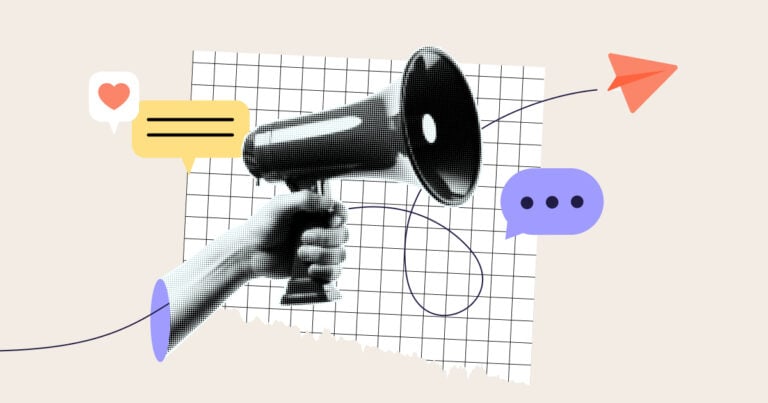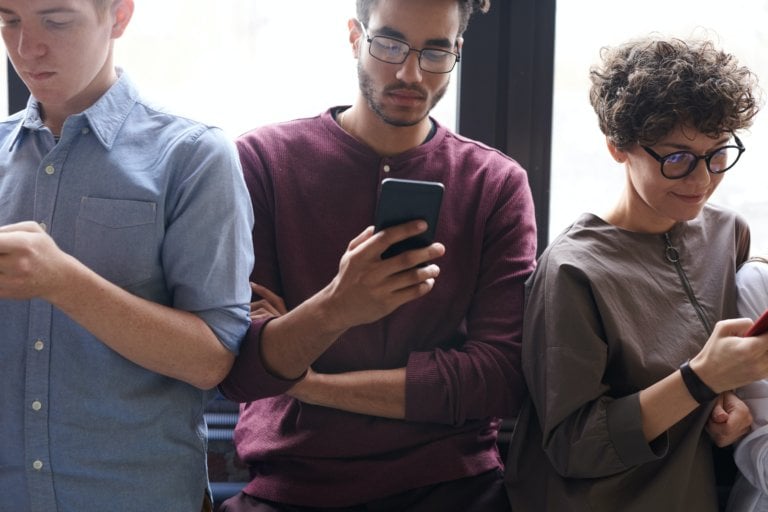File sharing apps let businesses collaborate quickly and securely while keeping workflows running smoothly.
Email attachments get lost, versions become outdated, and sensitive files can end up in the wrong hands.
The right file sharing app solves these problems with secure storage, version history, and access control. Teams can upload, organize, and work together on projects in real-time, without the chaos.
In this article, I looked at the 6 best file sharing apps for businesses in 2026, including:
- Connecteam
- Google Drive
- Dropbox
- Box
- pCloud
- Progress ShareFile
Our Top Picks
-
1
Best all-in-one file sharing app
-
2

Good for cloud-based collaboration
-
3
Good for easy syncing across multiple devices
Why trust us?
Our team of unbiased software reviewers follows strict editorial guidelines, and our methodology is clear and open to everyone.
See our complete methodology
How I Chose the Best File Sharing Apps
Here are the features I looked at when reviewing the best file sharing apps for businesses:
Must-have features
- Document storage: The app should have enough space for all your important files to scale with your business needs.
- Collaboration features: The software must support real-time editing, comments, version control.
- Cross-platform access: Teams should be able to access documents and files across desktop, web, and mobile.
- Searchability: You should be able to easily locate the information you need by file name, keyword, or tag.
- Security and privacy: The app must support end-to-end encryption, secure data storage, user authentication, and access control.
I also made sure the software is:
- User-friendly to help your team easily navigate and learn the platform.
- Customizable so you can organize files in a way that works for your team.
Finally, I checked that the app has great:
- Compliance, to ensure data is protected with audit logs, activity tracking, and alignment with regulations like GDPR or HIPAA.
- Integrations, to seamlessly connect with third-party tools your business already uses.
The 6 Best File Sharing Apps for Businesses of 2026
-
Connecteam — Best all-in-one file sharing app
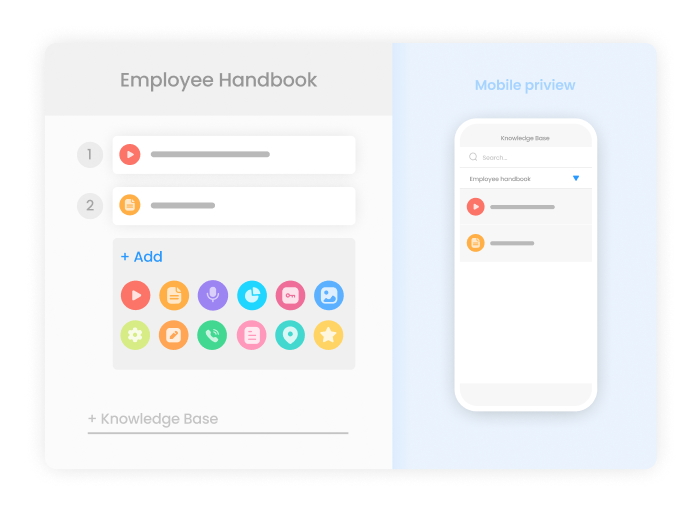
Connecteam is an all-in-one business management platform that lets teams upload, organize, and access documents, in addition to their tasks, schedules, and communication.
Why I chose Connecteam: What I like most about Connecteam is how interconnected each feature is. While you can share files in the chat, you can also attach them directly to tasks, schedules, or forms, which makes it easy to tie every document to related work.
Let’s take a deeper look at what Connecteam has to offer your business:
Document management
With Connecteam’s team documents, you get a centralized, secure space to store, manage, and access all your important files. I liked that employees can upload required documents, like IDs, certifications, or licenses, directly from their phones. Once submitted, managers can easily review, approve, and organize files.
However, what really stood out to me is the control and visibility you get with Connecteam. You can access version history and see a full activity log for audits. I liked that you can assign specific documents to employees, track whether or not they’ve been submitted, and even set expiration dates for licenses or certificates. Connecteam sends automated reminders about upcoming document expiries, so you can stay compliant without the manual follow-ups.
I also appreciated the permission settings, which let you choose who can view, upload, or edit files. This makes sure that sensitive information stays secure and where it’s supposed to be. Documents are searchable, and with unlimited storage, Connecteam really makes it simple to keep everything organized and accessible.
Company knowledge base
Connecteam’s company knowledge base really impressed me. In addition to team documents, the knowledge base acts as a central place to store and share important company information, like policies, SOPs, guides, and training materials. Connecteam is generally a pretty customizable platform, and the knowledge base is no different; you can organize the information however you want, so that it’s easy to find what you need.
Managers can upload and update content, so the most current version is available, and add permissions to make sure that the right people see the right information. The knowledge base is accessible from the mobile app, so employees can always access the resources they need at key moments.
While there is a powerful search function, I preferred using Connecteam’s AI Agent. If an employee wants to check a certain policy or has a question, they can just ask the AI agent and it will pull answers directly from your shared files. It’s a huge time saver and helps reduce repeated questions for a smoother day-to-day.

Clearer communication
Connecteam has an online team chat that goes beyond the basics by really making file sharing part of the conversation. I liked that managers can start group or one-on-one chats, and that you can share files, images, or videos. On paid plans, you can even send a shortcut with an in-app link to assets like forms, checklists, or the knowledge base. I appreciated that I didn’t have to switch between messaging and file sharing apps because everything is in the same place.
It’s easy to find older messages or files just by searching the chat. I also liked how versatile the chat is; managers can send an updated policy, share a new procedure, or send a specific document to a single employee. It’s a great way to keep your communication and documentation linked and organized.
Custom forms and checklists
Connecteam’s digital forms and checklists add another layer of value to its file sharing capabilities. You can customize forms to fit your workflows and attach files or documents directly. I liked that there were so many different fields you can add, including dropdowns, audio recordings, ratings, signature, and even a scanner, which makes it easy to digitize information.
If you already have a file or paper form, you can upload or snap a picture, and Connecteam’s AI will automatically convert it into a structured, digital version. Not only does this reduce paperwork, but it also makes it easier to keep track of your files. I also liked that each form is trackable, so managers can monitor submissions, views, and activity in real-time.
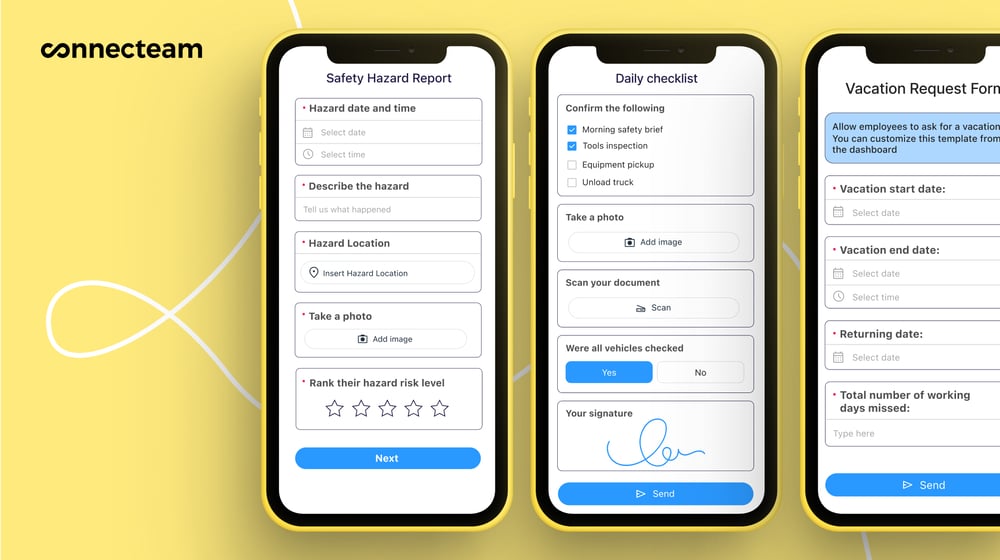
Integrate with the tools you already use
Connecteam offers an API integration and connects with tools your business already uses, including:
And so much more…
Connecteam has even more tools that go beyond file sharing to support your daily operations. Use employee task tracking to assign work, share files, set deadlines, and monitor progress. Create custom training and onboarding or use the AI Course Creator to generate learning materials on any topic in seconds. Connecteam also offers employee scheduling, an employee time clock, and so much more.
Connecteam also offers a free for life plan – Try Connecteam here!
Key Features
- File sharing
- Knowledge base
- Document storage
- Form creation
- In-app chat
- Full mobile access
Pros
- All-in-one solution
- HIPAA and GDPR compliant
- Data protection and encryption
- AI agent
Cons
- Needs internet or Wi-Fi access to work
Pricing
Free-for-life plan availablePremium plans start at $29/month for 30 users
14-day free trial, no credit card required
Start your free trial -

Google Drive — Good for cloud-based collaboration
Available on
- Web
- iOS
- Android
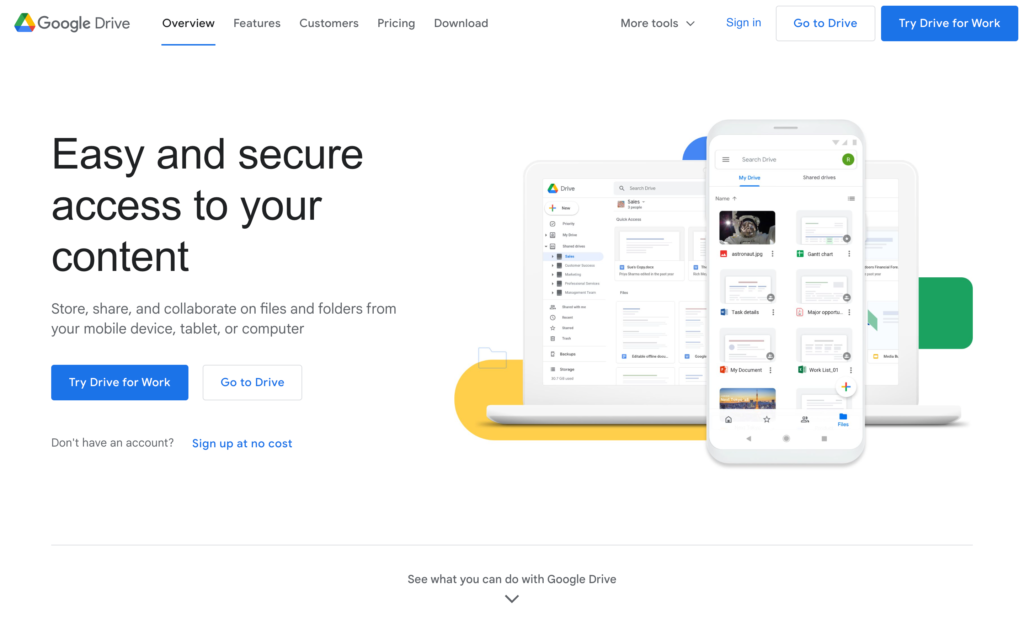
Google Drive is a cloud storage and file sharing service, part of Google Workspace. It lets users store documents, access them across devices, and collaborate with team members in real-time.
Why I chose Google Drive: I liked Google Drive because it seamlessly integrates with other Google apps, which makes it easy to collaborate on documents, spreadsheets, or presentations.
Storage and collaboration
I liked how Google Drive handles storage: it’s pooled, which means that the total space is shared across all members of your organization, rather than given out to individuals. Each user increases the total amount of shared storage, so your space scales as your team grows. However, I can also imagine this being a challenge, especially if a few team members use the majority of the available space. That could cause a team to run out of storage quickly, pushing businesses to more expensive plans sooner than planned.
Google Drive’s somewhat obvious advantage is its built-in collaboration with Google’s suite of tools: Docs, Sheets, Slides, etc. You can upload existing documents onto the platform, or you can use one of the native tools to create your own. Multiple people can work on the same file at once, and that you get instant updates. I also liked how detailed version history is, allowing you to track every change. Managers can set specific permissions for viewing, commenting, and editing files in shared drives.
Search and organization
Finding files with Google Drive was easy. It pulls up whatever you need to find quickly from across your personal and shared drives. On higher tiered plans, you can use Google’s Gemini AI to generate summaries of documents or analyze files for key insights.
When it comes to arranging files, you can add folders and subfolders. Since there’s no default structure, I found it a bit time-consuming to manually create my own organization system. That said, I liked that you can share folders directly with team members. You can also share a link to the folder, which you can send to people within or outside of your business, depending on the permissions you set.
Integrated tools
Google Drive’s real strength is its integrations. While it works with native Google tools, like Gmail and Google Meet, it also integrates with over 1,500 third-party apps. You can access the integrations in the Google Workspace Marketplace, where the apps are meant to connect smoothly to the Google ecosystem.
While the integration possibilities are impressive, I was a bit overwhelmed by the amount of options. It’s also important to note that just because an app integrates with Google Drive, that doesn’t mean that it’s included. You often need a separate subscription to that tool before you can connect it to Google Drive, which can increase your overall cost per user.
What users say about Google Drive
WWe love the ease of storing and sharing folders and files on drive. It is easy to collaborate and control the sharing privileges that users or groups of users have.
Google Drive can sometimes be difficult to find a document, and it can take me a few minutes to find what I’m looking for.
Key Features
- Cloud storage
- Custom permissions
- Third-party integrations
- Version history
Pros
- Access to Google Workspace
- Strong real-time collaboration
Cons
- Limited storage on lower-tier plans
- Many features require premium plans
Pricing
$6/user/month Trial: Yes — 14-days Free Plan: Yes
-
Dropbox — Good for easy syncing across multiple devices
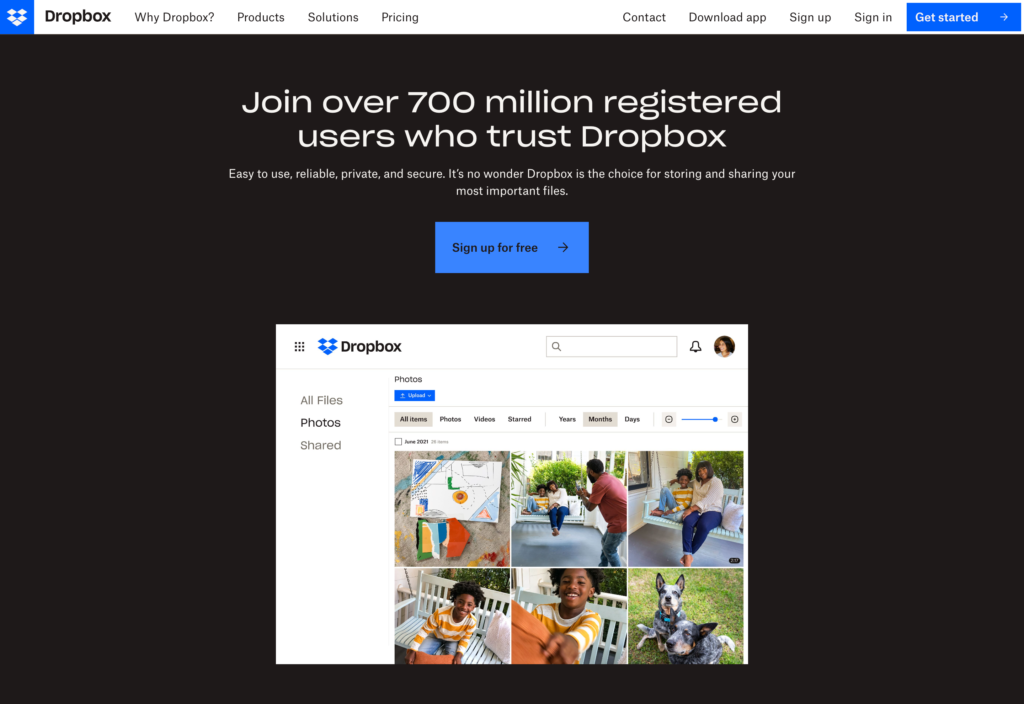
Dropbox is a file sharing and storage app that lets teams store, access, and collaborate on files across devices.
Why I chose Dropbox: Dropbox impressed me because of its powerful search, file sync capabilities, and its clean, simple design.
File synchronization and storage
I really liked how Dropbox handles file synchronization. With selective sync, you can choose which folders you want to keep locally on your device, while everything else remains accessible in the cloud. It’s a good way to save hard drive space while still being able to access all the files you need. Plus, when you open a file it’s automatically downloaded, and you can even choose to keep files available for offline use.
In terms of storage, I appreciated that teams of 3+ users get 5TB on the Standard plan and start at 15TB on the Advanced plan. I also liked Dropbox’s file recovery; you get between 180 days to one year of version history, depending on your plan. What really stood out to me was how consistent syncing was across devices, so you can access your files from desktop, web, or mobile.
Collaboration and file sharing
I found Dropbox’s file sharing pretty easy to use. As you’d expect, you can share links to files or folders with team members or people who don’t have Dropbox accounts. You can share files up to 100 GB, which I thought was helpful, especially if your work is media-heavy.
Users get instant notifications when a file is updated, and automatic syncing keeps everyone on the same page. I also liked the permissions settings, which let you set files as view-only or editable. You can also add passwords to links for extra protection, set expiration dates, and disable downloads. There’s also shared folders, which serve as collaborative spaces for teams to upload content, add notes, and assign tasks.
Integrations and AI-powered search
Dropbox integrates with hundreds of tools, which cover many different areas, including project management, workflow automation, communication, and design. One of its newer offerings, Dropbox Dash, is an AI-powered search tool that connects with platforms like Google Drive, OneDrive, Gmail, and Slack. Users can ask questions and Dash will pull files, images, videos, and more. It also has “stacks,” which organizes related content from multiple sources into a single, sharable collection.
While the possibilities for Dash are exciting, I can see it only really helping businesses that already use multiple tools. For small businesses, adding more tools often means extra subscriptions and higher overall costs, not to mention extra admin work. Dropbox is already on the pricier end of file sharing apps, so I wouldn’t want to pay extra for additional tools.
What users say about Dropbox
I like how Dropbox synchronizes files between devices fast and doesn’t miss any updates. It is easy to share folders with colleagues and the version history is there to rescue previous drafts when needed.
Large batch uploads sometimes stall or require multiple retries, which can interrupt tight month end timelines. I’ve also noticed occasional delays in reflecting permission changes across the team, leading to brief access confusion.
Key Features
- Large file transfers
- Real-time syncing
- File recovery
- Electronic signatures
Pros
- AI search functionality
- Large storage capacity
Cons
- Higher cost than many competitors
- Set up can be complex
Pricing
$15/user/month with a 3-user minimum Trial: Yes — 30-days Free Plan: Yes
-

Box — Good for enterprise-grade compliance and security
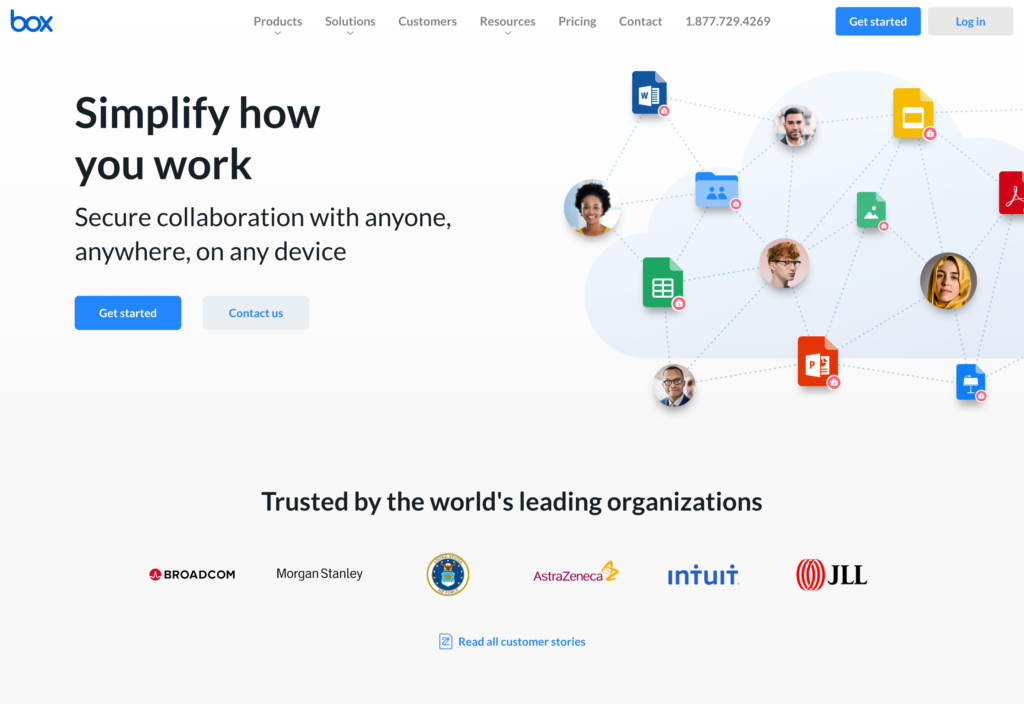
Box is a file sharing and management app designed for businesses, with an emphasis on enterprise-level security and collaboration.
Why I chose Box: I chose Box for its focus on security and compliance, but I was also pleasantly surprised by its AI-powered tools and range of integrations.
Storage and content management
Box’s standout feature is its unlimited storage, which is offered across all plans for businesses. I also appreciated the upload limits, which start at 5GB per file on the Business plan and go up to 150GB on the Enterprise Plus plan.
Box also has AI-powered features, including Box AI Q&A, which lets users ask natural language questions about files. Box AI responds with summaries and key insights from documents. I liked that Box AI can also analyze more complex files, like contracts and reports, and automate tasks to surface important information. While these capabilities are impressive, they’re only available on higher-tier plans, which start at $17.30 per user per month (annually).
Workflows and automations
Something I found really interesting about Box is its workflow automations. While it seems to only be available on the Enterprise Advanced Plan, teams can design no-code workflows with a drag-and-drop builder. Box Automate uses AI Foundation Agents, which handle tasks like Q&A, document search, summaries, and research. With this basis, businesses can create workflows customized to their needs.
I was also impressed that the system can pull structured data out of unstructured files, like contracts or invoices. In addition, Box supports large-scale data collection, document generation, and e-signatures. All of this can run inside Box, without leveraging third-party tools.
While these capabilities are impressive, I also found them a bit overwhelming. Using them requires the Enterprise Advanced plan, the highest tier, which doesn’t have a listed price. For context, the Enterprise Plus plan, a step just below it, costs $57.50 per user per month, which suggests the top tier comes at a pricey premium. This could price smaller businesses out of access to these features.
Security and compliance
One of Box’s biggest strengths is compliance, meeting standards such as HIPAA, SOC 1/2/3, ISO 27001, and FedRAMP. In addition, there are detailed audit logs of user actions, file access, and system changes. I liked that granular permissions give admins control down to the individual file, which ensures that access is limited to only authorized users.
Box is also serious about security, using a zero-trust model and encrypting all data. It also provides client-side encryption for sensitive files, and scans for cyber threats, including malware. Because of these guardrails, Box is a good option for large enterprises and industries that need to comply with strict regulations, including healthcare, finance, and government.
What users say about Box
I love that Box allows me to send big files, including to non-collaborators, securely through specifically designated access levels. I feel good having version history and encryption enabled, and I send confidential documents to clients.
My least favorite thing about Box was that the web interface sometimes felt a bit slow or clunky, especially when previewing large files.
Key Features
- Large file uploads
- E-signatures
- Permission controls & audit logs
- AI-powered tools
Pros
- Unlimited storage
- Strong compliance and security
Cons
- Some AI features limited to top-tier plans
- High price point for teams of 10+
Pricing
Starts at $17.30/user/month with a 3-user minimum Trial: Yes — 14-day Free Plan: Yes — No
-
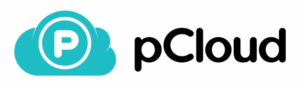
pCloud — Good for privacy-focused file storage
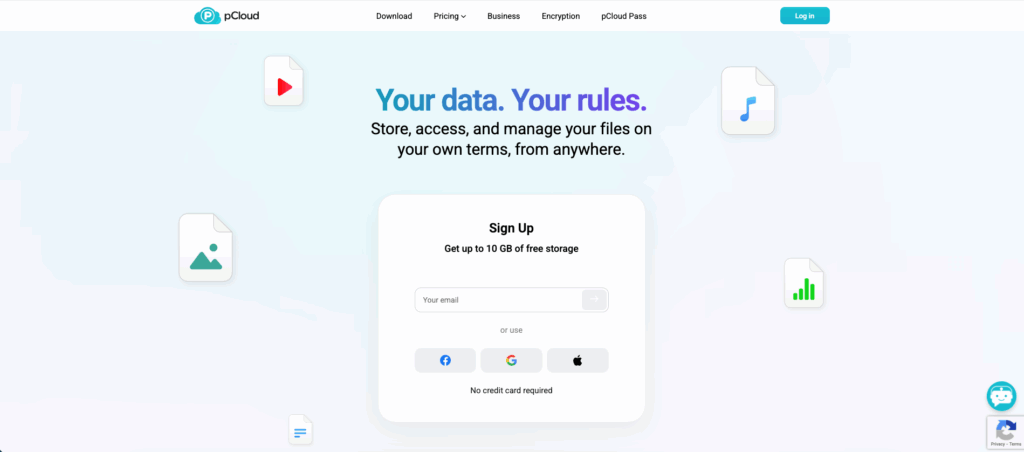
pCloud is a secure cloud storage and file sharing app, with collaboration tools and a lifetime subscription plan.
Why I chose pCloud: What interested me most about pCloud was its client-side encryption, focus on privacy, and one-time payment for a lifetime subscription.
File storage and sharing
pCloud offers 1TB of storage per user on the Business plan, which increases to 2TB per user on the Business Pro plan. However, what really stands out about pCloud is its lifetime plans, which offer permanent storage for a one-time payment. While perhaps less relevant for businesses, I think it’s important to mention that the lifetime subscriptions range from 500GB to 10TB of storage.
I also thought that file management was solid. Business plans include unlimited file size uploads and 180 days of version history, which I appreciated. Admins can assign access levels, while activity logs track file access and user actions. You can share folders or send file links with options for password protection, expiration dates, and download limits. That said, collaboration felt limited to me in comparison to some other file sharing apps.
Privacy and encryption
pCloud offers client-side encryption, which means that files are encrypted on your device before they’re uploaded to the cloud. You can also add passwords for an extra layer of protection. pCloud adheres to strict Swiss privacy laws, it’s GDPR compliant, and ISO 27001 and ISO 9001 certified.
I really liked that pCloud complies with high standards and regulations to keep user data private and secure. The transparency about their security practices and user data is impressive, but it seemed like a tradeoff for collaboration. Privacy can limit real-time teamwork, like co-editing a document. However, for businesses that prioritize confidentiality, pCloud is a strong option.
Where it falls short
pCloud’s integrations are limited. It seems to lack the connections with other tools that more enterprise-focused apps support. Overall, I thought that pCloud positioned itself as more of a security software, rather than a true file sharing app. Aside from the collaboration limitations, the platform seemed pretty simple to me.
I also found that because of the encryption, search is limited to file or folder name. In practice, if you’re looking for specific data, you won’t be able to find it easily if you don’t know exactly what the parent document is called. For businesses that need to access their files regularly and easily, pCloud might not be the best solution.
What users say about pCloud
Works seamlessly in the background. Unobtrusive and integrates well with Windows File Explore. Multi-platform allows me to work on files on different devices. Deleted file recovery is great.
The sync client on the desktop app does not inform me of any upload errors there is no clear line or attempt of re-upload.
Key Features
- 180-day file versioning
- Access levels and activity logs
- Secure file sharing
- GDPR, ISO 27001, ISO 9001 certified
Pros
- Client-side encryption
- Large storage options
Cons
- Limited collaboration features
- Limited integrations
Pricing
Starts at $7.99/user/month with a 3-user minimum Trial: Yes — 30-days Free Plan: No
Compare the Best File Sharing Apps For Businesss
| Topic |
 Start for free
Start for free
|

|
|

|
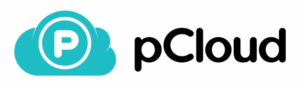
|

|
|---|---|---|---|---|---|---|
| Reviews |
4.8
|
4.8
|
4.5
|
4.4
|
4.5
|
N/A
|
| Pricing |
Starts at just $29/month for the first 30 users
|
$6/user/month
|
$15/user/month with a 3-user minimum
|
Starts at $17.30/user/month with a 3-user minimum
|
Starts at $7.99/user/month with a 3-user minimum
|
Starts at $16/user/month with a 3-user minimum
|
| Free Trial |
yes
14-day
|
yes
14-days
|
yes
30-days
|
yes
14-day
|
yes
30-days
|
yes
30-day
|
| Free Plan |
yes
Free Up to 10 users
|
yes
|
yes
|
yes
No
|
no
|
no
|
| Use cases |
Best all-in-one file sharing app
|
Good for cloud-based collaboration
|
Good for easy syncing across multiple devices
|
Good for enterprise-grade compliance and security
|
Good for privacy-focused file storage
|
Good for client-facing file sharing and e-signatures
|
| Available on |
Web, iOS, Android
|
What are File Sharing Apps for Businesses?
File sharing apps for businesses are tools that allow teams to securely store, share, and collaborate on documents in a central location. They let employees access and upload files in one place, instead of sifting through email attachments or multiple storage systems.
These apps boost collaboration and efficiency by ensuring that employees can access the documents they need anytime and anywhere. Businesses also gain stronger control over version history and permissions to protect sensitive information.
How Do File Sharing Apps for Businesses Work?
File sharing apps work by providing a secure, cloud-based space where users can upload, store, and access files from any device. Team members can log in through a web browser or mobile app and view, edit, or share documents, depending on their permissions.
Most apps have version control to track changes, search tools to locate files quickly, and collaboration features like editing or commenting. Admins and managers can restrict access with passwords, authentication, or role-based permissions to protect sensitive data.
Some advanced platforms also integrate with other business tools so files can automatically connect to existing workflows. Businesses use these tools to keep operations efficient, secure, and organized.
The Benefits of File Sharing Apps for Businesses
File sharing apps can benefit businesses of all sizes. Here’s how:
Increased team collaboration
File sharing apps make collaboration seamless by letting multiple users access and edit shared files in real-time. This supports faster feedback, smoother teamwork, and greater productivity when working on large projects or shared tasks.
More flexibility
Since files are stored in the cloud, employees can access them from anywhere, at any time, as long as they have an internet connection. This flexibility is especially helpful for remote or distributed teams who need access to the latest versions without delays.
Improved organization
Built-in folders, subfolders, and search tools help businesses keep files structured and easy to locate. Version control ensures accuracy by tracking changes and allowing users to restore previous versions if they need.
Enhanced data security
Most platforms include encryption, authentication, and access controls to secure sensitive information. Using secure file sharing apps helps reduce the risk of data breaches while maintaining confidentiality and compliance with legal requirements and industry standards.
Cost savings
Cloud-based file sharing apps scale with your business, so you don’t invest in expensive hardware or commit to storage limits. Instead, companies can expand as their demand grows. Flexible pricing models also ensure that you only pay for the storage and users you need.
How Much Do File Sharing Apps for Businesses Cost?
The cost of file sharing apps ranges in price, depending on what features and plan you choose. Most apps use subscription models and charge per user per month, typically with a minimum number of users required. Prices range from $6 to $8 per user per month, with more advanced platforms charging $15 to $17 per user per month. With minimum user requirements, these costs can add up quickly, even for small businesses.
That’s where Connecteam comes in: Connecteam’s Small Business Plan is completely free for up to 10 users. Paid plans start at just $29 per month and cover up to 30 users. Higher tiered plans cost $49/month for Advanced and $99/month for Expert, both also including up to 30 users.
FAQs
The best way for small businesses to share files is by using a secure, cloud-based platform. Tools like Connecteam, Google Drive, and Dropbox support collaboration, access control, and simple file organization.
You should share files with clients using secure links, passwords, and limited permissions. Choose platforms like Connecteam, Google Drive, or Dropbox that ensure files are delivered safely and securely.
The Bottom Line on File Sharing Apps for Businesses
The right file sharing app can help you centralize documents, keep them protected, and make them easy to find from anywhere. Real-time collaboration, searchability, and access controls help streamline workflows and protect your business information.
Connecteam stands out as the best option. Connecteam combines file sharing with task management, a knowledge base, clear communication, and more, all available on one platform that works just as well online as it does on your mobile device. For businesses looking to keep their teams connected and their documents secure, Connecteam is the natural choice.