A Simple Scheduling Software with automation rules but lacking advanced scheduling features.
Verdict: 6.5/10
Schedule it helps companies schedule people, rooms, equipment, vehicles, projects, tasks, and more. The software claims to save time and reduce errors, but in my view, it comes up short on both fronts. It also lags behind the best scheduling software because it lacks the advanced tools needed for handling complex scheduling demands.
Before you can schedule events and resources, you must first set up groups (tags) and add resources. The pre-scheduling setup process can be slow, especially for large companies with hundreds of resources — people, vehicles, and equipment.
Schedule it doesn’t offer an automatic scheduler, like some of its competitors, so you have to create schedules manually. However, you can use features like drag-and-drop, recurring shifts, copy shifts, and templates to expedite the scheduling process. I was impressed by its ability to detect double-booking issues, but I wish the software could flag other schedule conflict issues.
Schedule it lets you create automation rules to eliminate repetitive manual tasks and checks, which is helpful for busy managers. The rules builder is stripped down to the basics and has an intuitive interface, which makes it generally easy to use. However, some users might struggle to match triggers and actions at first.
Schedule it Key Features
- Event and resource scheduling: Schedule employees, equipment, vehicles, rooms, tasks, and other resources with a drag-and-drop scheduler. Utilize template events, recurring shifts, and copy shift features to eliminate the manual effort.
- Automation rules: Create automatic rules based on triggers and actions to sidestep manual tasks. Schedule it supports event- and calendar-based triggers only.
- Team communication: Send and reply to messages on mobile and desktop devices. However, you can’t create channels or use standard messaging features like emojis, text formatting, @mentions, or file attachments.
Pros
- Allows you to schedule events and resources
- Use a drag-and-drop scheduler to speed up scheduling
- Highly customizable home UI views
Cons
- Has no native integrations
- Creating reports is a complicated process
- Email and live chat support available on higher plans
Schedule it Pricing
Schedule it pricing is complicated, and can be cheaper or expensive depending on whether you want to add employees as ‘users’ or ‘people.’ The vendor adopts a user-based pricing model, meaning that the larger the workforce, the higher the subscription cost.
The terms user and people might be confusing, especially when you’re trying to figure out your initial and recurring costs. A Schedule it agent told me that users have accounts and can log in to view or update information. People, on the other hand, are resources and don’t need an account, but can receive notifications.
With that in mind, if you need employees to have accounts, the software cost will be higher than that of similar scheduling software. For comparison, Connecteam’s Basic plan costs $29 per month for the first 30 employees (less than $1 per employee), whereas Schedule it’s most affordable plan costs $16.05 per user per month.
Schedule it Plans
Schedule it offers three paid plans and no free plans. You can choose either a monthly or annual billing cycle, the latter of which offers a discount for extended commitments. Thankfully, there are no hidden costs or long-term contracts, meaning that you can upgrade or downgrade your subscription as you see fit.
Moreover, Schedule it offers a 30-day money-back guarantee, a rarity with scheduling software. In case you’re unsatisfied with the software, you can claim a refund within 30 days of upgrading from a free trial account.
Here’s Schedule it pricing in a nutshell:
| Pricing/plan | Startup | Business | Enterprise |
| Monthly | $17.65 per user per month | $23.54 per user per month | $28.60 per user per month |
| Annual | $16.05 per user per month | $21.40 per user per month | $34.77 per user per month |
| Features | 1 workplace5 users (maximum)100 resources10000 events3 calendar linksScheduling | Everything in Startup plus:2 workplace250 users (maximum)Unlimited resources250000 events6 calendar links5GB cloud storageMapping and geo-taggingTwo-factor authentication | Everything in Business plus:10 workplaceUnlimited users Unlimited events12 calendar linksLive supportAutomated workflowsAutomation rules |
| As of July 2025 (pricing based on current exchange rates) | |||
Schedule it Free Trial
Schedule it offers a 14-day free trial. You don’t need a credit card to start the free trial: create an account and test all premium features risk-free.
Here’s how Schedule it pricing compares to similar products:
| Plan | Schedule it (Business) | ZoomShift(Premium) | 7Shifts (The Works) | Connecteam (Advanced) |
| Request pricing | View pricing | View pricing | View pricing | |
| 10 users | $214 | $40 | $79.99 | Free for life—all features and dashboards |
| 20 users | $428 | $80 | $79.99 | $49 |
| 30 users | $642 | $120 | $79.99 | $49 |
| 50 users | $1070 | $200 | $79.99 | $79 |
| Read our full ZoomShift review | Read our full 7Shifts review | Learn more about Connecteam |
Verdict: 5.5/10
Schedule it Usability and Interface
I tested Schedule it’s user-friendliness, from the setup process to usability, and compiled my findings in this section. Keep reading for the nitty-gritty details.
Setting Up Schedule it
Signing up and creating an account is pretty straightforward; even the digitally inexperienced users can complete the process. You only need to click the “start free trial” on Schedule it’s header section or “start your 14-day free trial today” on the home page.
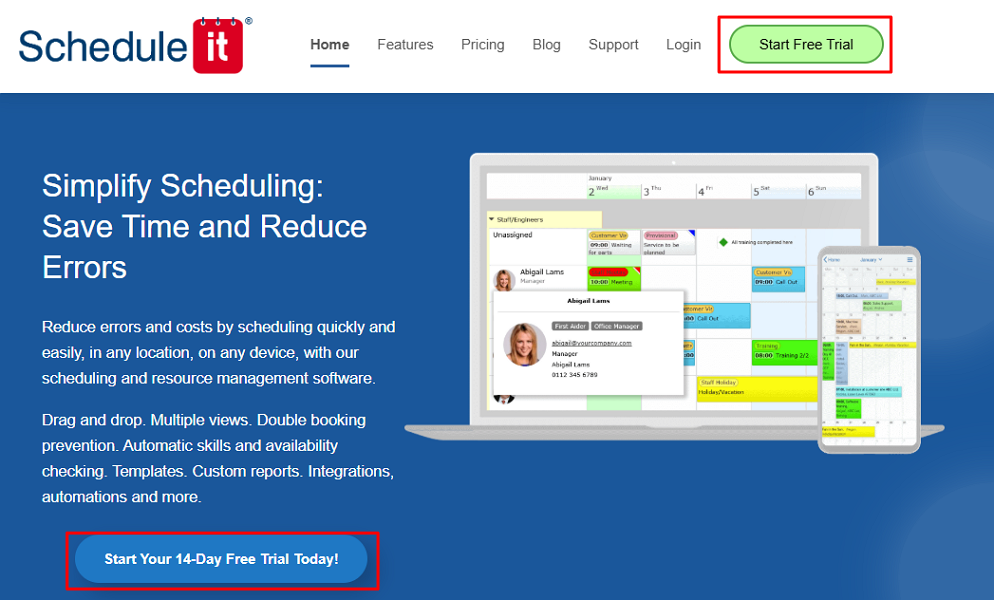
Next, enter your name, company name, and email, and click “start free trial.” Verify your email address and follow along with the account personalization wizard. Lastly, click “let’s go – start scheduling” to complete the signup process.
The vendor sends you an account number, login name, password, and web login URL once you complete the signup process. Interestingly, you do not use your email address or login name as the username. Instead, Schedule it requires you to enter the account number/login name as the username. This unconventional approach enhances account security.
Once you login, Schedule it serves up a text walkthrough with three quick tips to help you get started. It’s not the most detailed product walkthrough I have seen, but it flattens the learning curve for newbies.
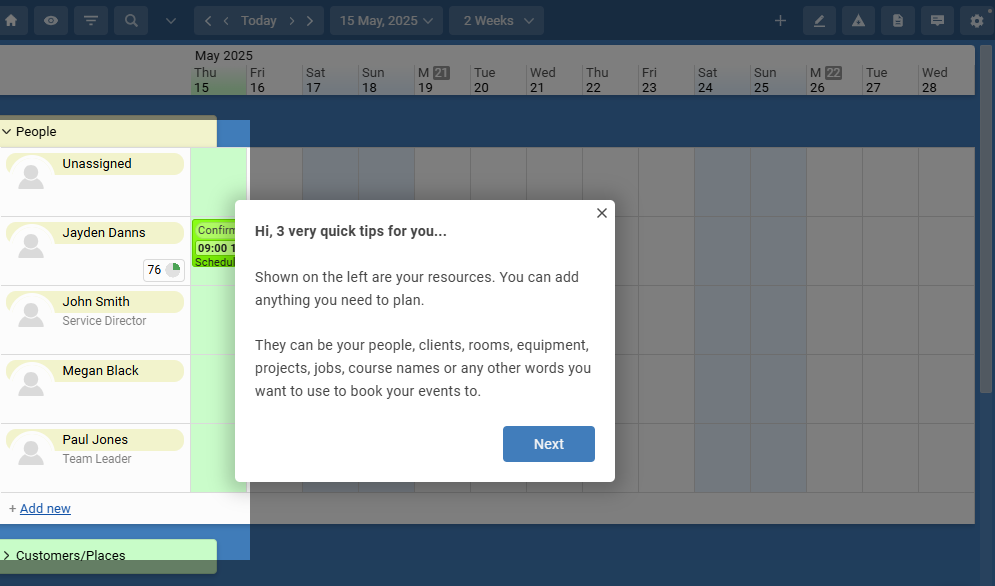
User Management
The “users” tab is tucked away on the account settings page, and it requires extra steps to locate compared to other software. The issue aside, once you’re on the tab, adding employees is a breeze.
Simply click “+ add new” and add the employee details, and set access permissions in the next window. Alternatively, select “import” to add employees in bulk and speed up team setup if you have a large workforce.
Unfortunately, Schedule it doesn’t send employees email invites automatically, which is disappointing. Even worse, inviting users manually is time-consuming, especially for large teams. When you click the “invite” button, Schedule it prompts you to open your email software to share the login details manually.
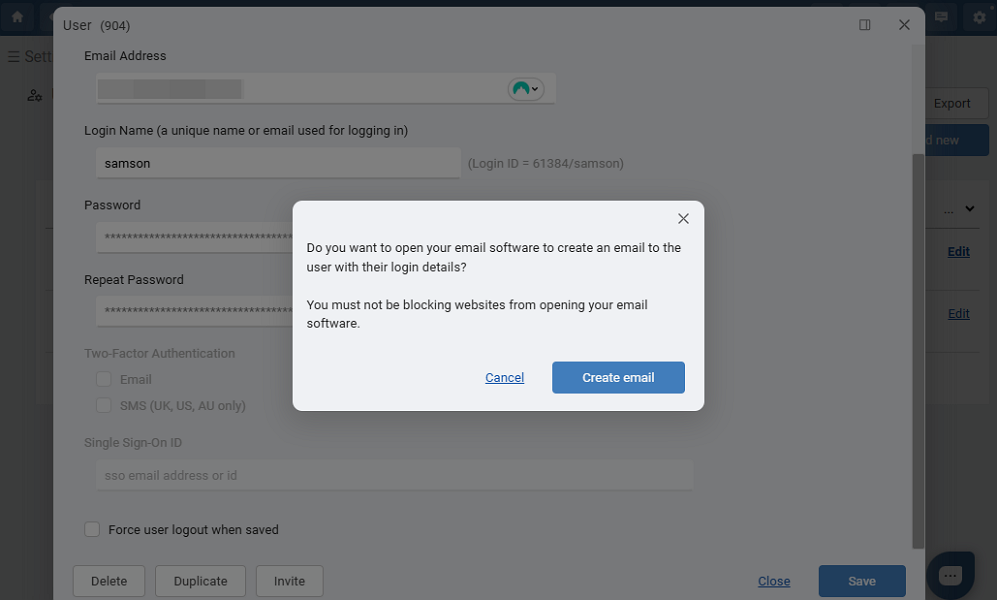
Verdict: 6.5/10
Schedule it Web App
Although Schedule it doesn’t offer a desktop app, its web application works seamlessly on any internet-enabled device. I explored with the app on my Windows computer for this review, and I liked the overall experience.
When you log in, the first thing you see is the home window, which is basically a timeline of all scheduled items. In my view, the home UI design lacks the modern polish I’ve come to expect from the employee scheduling software.
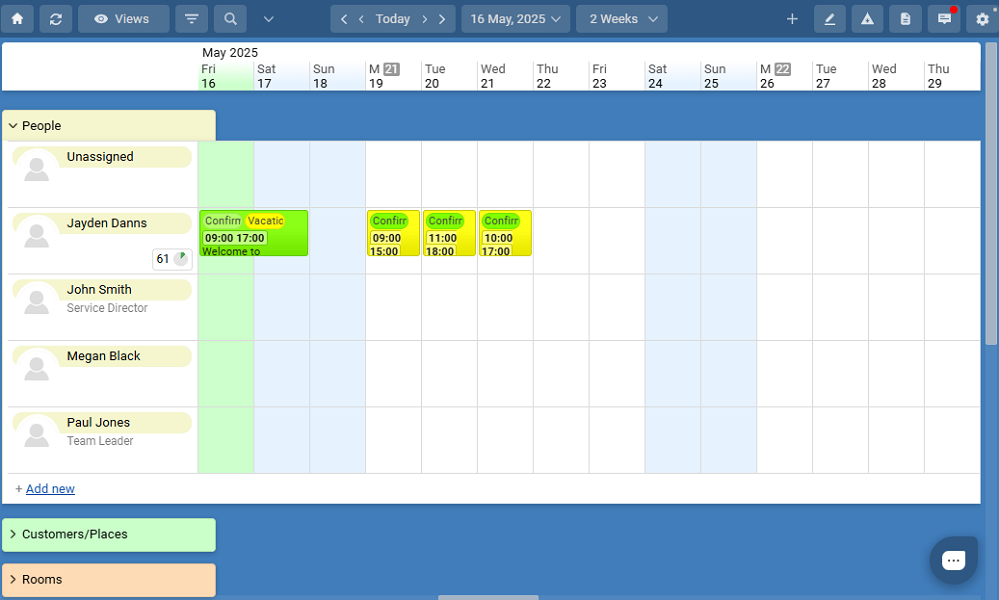
Schedule it also moves away from the more popular left-sided navigational panel and opts to have the menu at the top. The menu items aren’t clearly labeled, mainly on small screens, which takes away from the overall experience. Moreover, as more schedules are added, the home screen quickly becomes cluttered and may overwhelm new users.
Schedule it’s excellent customizability is the only redeeming quality to its clunky layout. You can change the default home window from a timeline view to a calendar, Kanban, Gantt, dashboard, table, list, or map view. You can also customize other elements like theme, color, and date/time format to make the UI your own.
I switched between these views and found the dashboard more fitting for the home UI node than the timeline view. The dashboard organizes key team metrics in widgets, keeping the page clutter-free and less overwhelming.
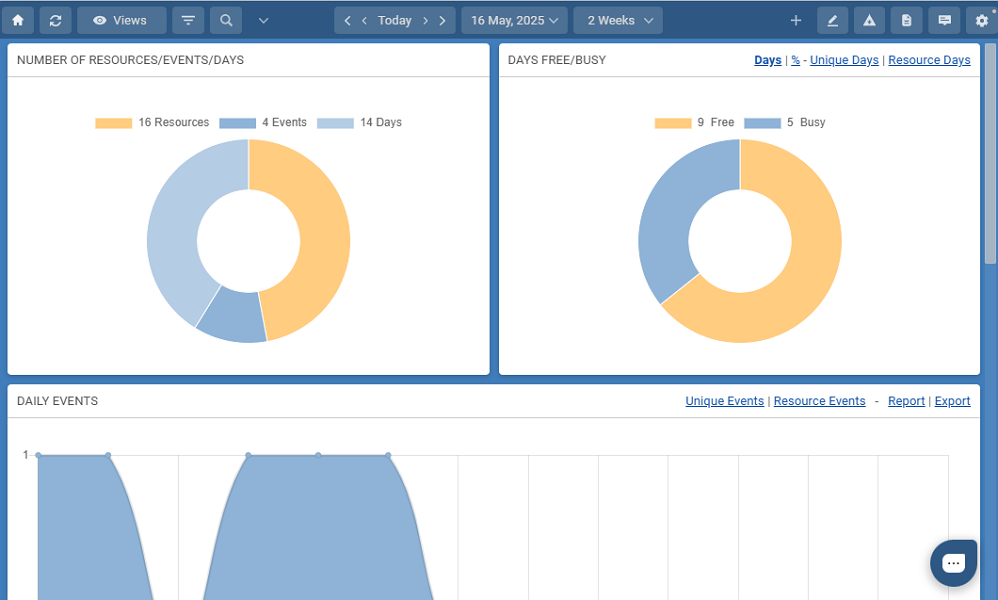
Unfortunately, Schedule it doesn’t offer design tweaks for users with hearing or visual impairment.
Verdict: 6.5/10
Schedule it Mobile App
Schedule it has mobile apps for Android and iOS devices, which is ideal for field and mobile teams. I tried the app on my Android smartphone to discover how its features work. Since the Android and iOS apps are identical, the descriptions below apply to both.
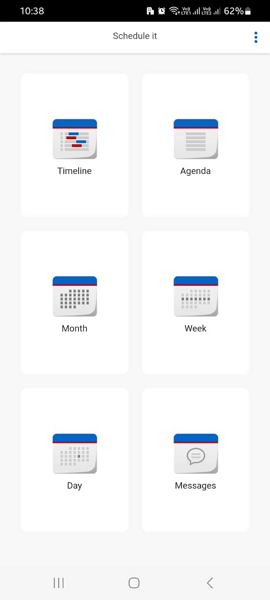
When you log into the mobile app, you land on the home page, which uses a unique layout. Instead of the common mobile app layout, with a menu and details area, Schedule it’s app adopts a widget-based layout. This results in a clean and clutter-free home UI that I found to be easy to navigate.
However, the mobile app is only meant to help users manage schedules. For this reason, the widgets don’t provide access to different features, as you’d expect. Instead, they offer different schedule views like timeline, agenda, day, week, and month. There’s also a message widget designed to help team members stay in touch.
You can tap a widget to open the schedule in your preferred view. Depending on roles and access permissions, users can create, update, or delete events (scheduled items). I noticed that without an internet connection, you can only see the schedule in agenda view. Additionally, you can’t log into a mobile and web app concurrently.
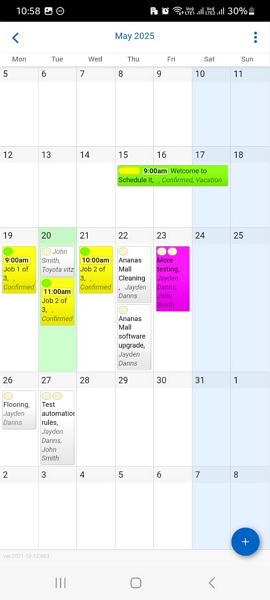
| Menu Item | Admin | Employee | ||
| Website | Mobile App | Website | Mobile App | |
| Feature | ||||
| Timesheet | ❌ | ❌ | ❌ | ❌ |
| Time Tracker | ❌ | ❌ | ❌ | ❌ |
| Calendar | ✅ | ✅ | ✅ | ✅ |
| Schedule | ✅ | ✅ | ✅ | ✅ |
| Expenses | ❌ | ❌ | ❌ | ❌ |
| Time off | ❌ | ❌ | ❌ | ❌ |
| Analysis | ||||
| Dashboard | ✅ | ❌ | ✅ | ❌ |
| Reports | ✅ | ❌ | ❌ | ❌ |
| Activity | ❌ | ❌ | ❌ | ❌ |
| Management | ||||
| Kiosks | ❌ | ❌ | ❌ | ❌ |
| Approvals | ❌ | ❌ | ❌ | ❌ |
| Projects | ❌ | ❌ | ❌ | ❌ |
| Team | ✅ | ❌ | ❌ | ❌ |
| Clients | ❌ | ❌ | ❌ | ❌ |
| Locations | ✅ | ❌ | ✅ | ❌ |
| Tags | ❌ | ❌ | ❌ | ❌ |
| Invoices | ❌ | ❌ | ❌ | ❌ |
| Settings | ✅ | ✅ | ✅ | ✅ |
Verdict: 7.5/10
Schedule it Core Functionalities
I tested Schedule it’s key features and highlighted my findings in this section. Keep reading to discover Schedule it’s strengths and weaknesses.
Scheduling
Schedule it claims to simplify scheduling to save time and reduce errors, something almost every other scheduling software does. So, I tested the software rigorously to put this claim to the ultimate test.
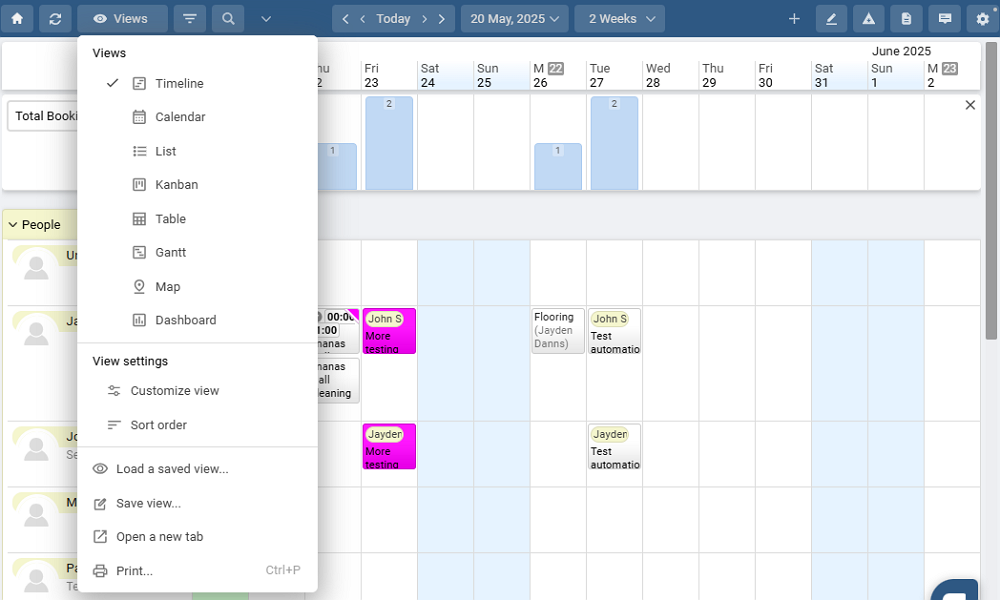
Depending on your plan, you can create up to 10 workplaces—each representing a team, department, or branch with its own schedule. I found workplaces useful for companies looking to create different schedules for different worksites, branches, or teams.
Within each workplace, you can create a schedule. What I found unique about Schedule it is that it lets you schedule virtually anything from people and equipment to rooms and vehicles. But before you create schedules, you must add tags (groups) to define important attributes in an event.
Adding Groups and Resources
Let’s say you want to schedule delivery vehicles. In this case, you’ll add a group called “delivery vehicles.” Go to account settings, open the groups/resources tab, click “+ add group,” add the group name, and click save.
While still on the groups/resources page, use the “+ add resource” option to add all the vehicles in your fleet. Make sure to select each delivery vehicle to show up in the delivery vehicle group. Keep in mind that each resource (vehicle) can belong to multiple groups.
This process applies to all the other resources you want to schedule, whether that be rooms, customers, projects, tasks, places, or people. It can be a tedious process, especially when adding numerous resources. However, it’s an indispensable step if you want everything to run smoothly down the road.
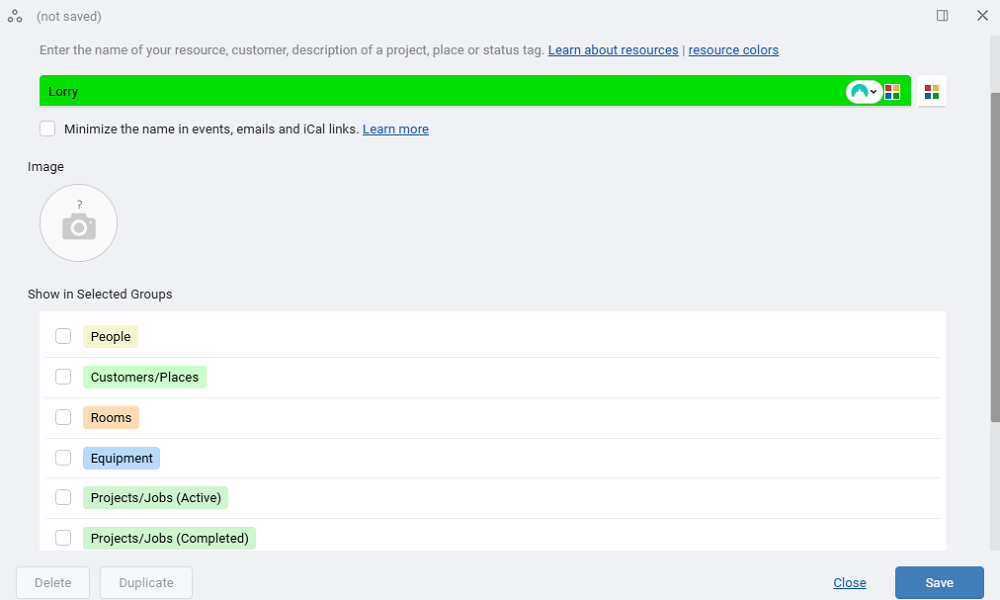
Scheduling Events
I expected scheduling to be straightforward after completing the drudgery of adding my resources, but it wasn’t. For this review, I chose to experiment with the calendar view, which is common with most scheduling software. However, you can schedule events on timeline, List, Kanban, Table, and Gantt views, whichever suits your preferences.
To add an event, you only need to click any day in the schedule and select a preferred option from the pop-up window. You can add an event with/without date, rolling task, or milestone.
Regardless of the option you pick, Schedule it redirects you to an event window with eight tabs. Enter the event’s details and tag the right resource (people, project, or task), and click “save” to publish the event. Schedule it notifies the tagged employees via email to keep them in the loop.

While Schedule it offers automation benefits, I don’t think it delivers significant time savings, particularly for large companies. In my view, the whole process from creating groups and adding resources to scheduling events is laborious. The only respite is that you can use templates, copy, drag-and-drop, and shift repeat tools to eliminate some of the manual work.
Additionally, while Schedule it prevents double-booking, it doesn’t prevent other scheduling conflict issues, which is disappointing. Moreover, since you can’t set weekly hourly limits, you can’t enforce labor laws. This makes Schedule it unsuitable for industries that typically adhere to strict scheduling laws, like healthcare, retail, and manufacturing.
Verdict: 6.5/10
Automation Rules and Workflows
Schedule it enables you to automate repetitive tasks based on the triggers you define. Keep in mind that the automation builder doesn’t leverage artificial intelligence (AI), and is relatively basic compared to competitors. However, I found it effective at eliminating manual tasks to free up the manager for other important duties.
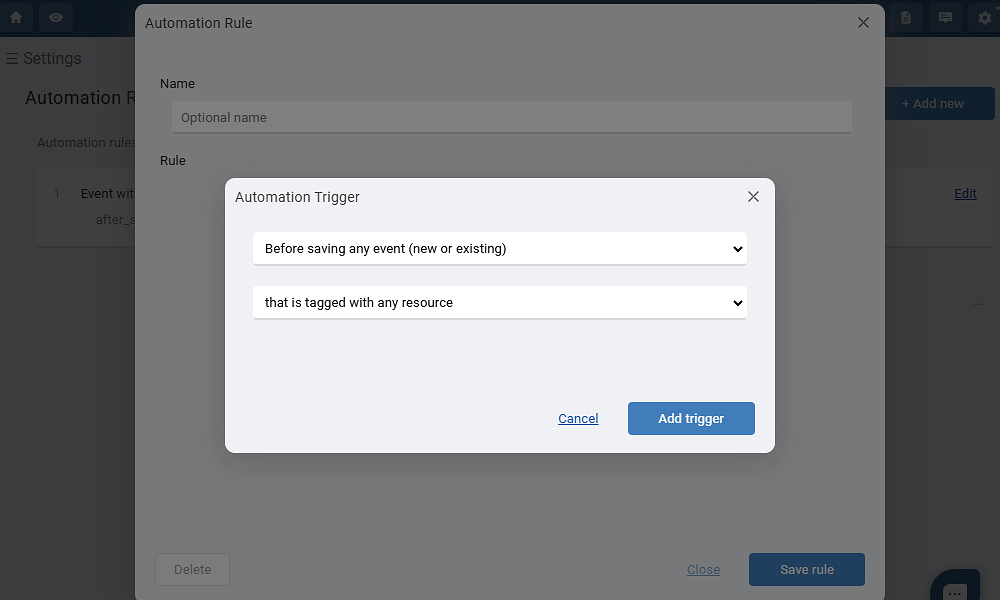
To add a rule, go to account settings and select “automation rules.” Click “+ add new,” and add the trigger, condition, and action. While the rules builder has an intuitive interface, it can be difficult for beginners to match triggers, conditions, and actions to automate tasks.
Additionally, at the time of writing this review, Schedule it supported event- and calendar-based triggers only. The fact that the trigger options are limited and some triggers are still in the beta testing stage makes me think the builder isn’t the finished thing yet.
The issues aside, I created a few automation rules, and Schedule it applied them perfectly, which was impressive.
Verdict: 8/10
Team Messaging
Schedule it has a messaging tool, which is helpful for team collaboration. However, the chat tool is trimmed down to the mere basics compared to the best team communication apps. It lets you send direct messages (DMs) to internal users, which is good for confidential conversations.
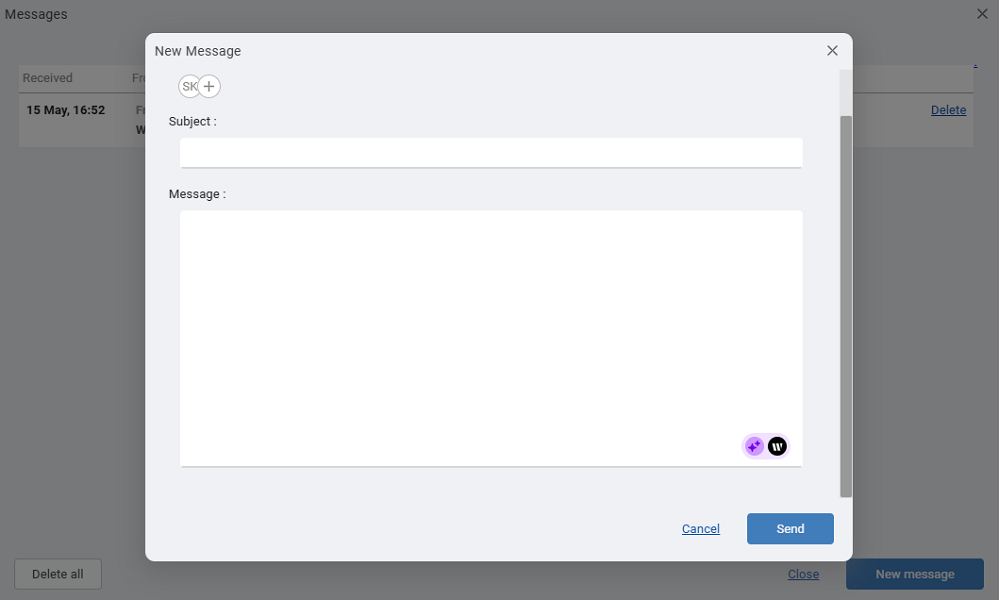
Unfortunately, the chat tool lacks the features I have come to expect from modern team communication software. There are no message editing tools, emojis, @mentions, or file attachments. Moreover, Schedule it doesn’t let you create channels and groups to organize team conversations, a strong limitation for companies relying on internal chat for communication.
Verdict: 6.5/10
Schedule it Integrations
Integrations is arguably Schedule it’s most notable shortcoming, mainly because it doesn’t support any native integration. However, you can leverage Zapier integrations to connect software such as task management, communication, email, and calendar tools. Schedule it also supports application programming interface (API) integrations.
Verdict: 4/10
Reporting and Analytics
Schedule it doesn’t offer ready-made reports that can help you analyze data with only a few clicks. The only built-in report feature is the dashboard, which presents data in colorful graphs. This helps you visualize daily events, free/busy days, resource activity, and most/least active resources at a glance.
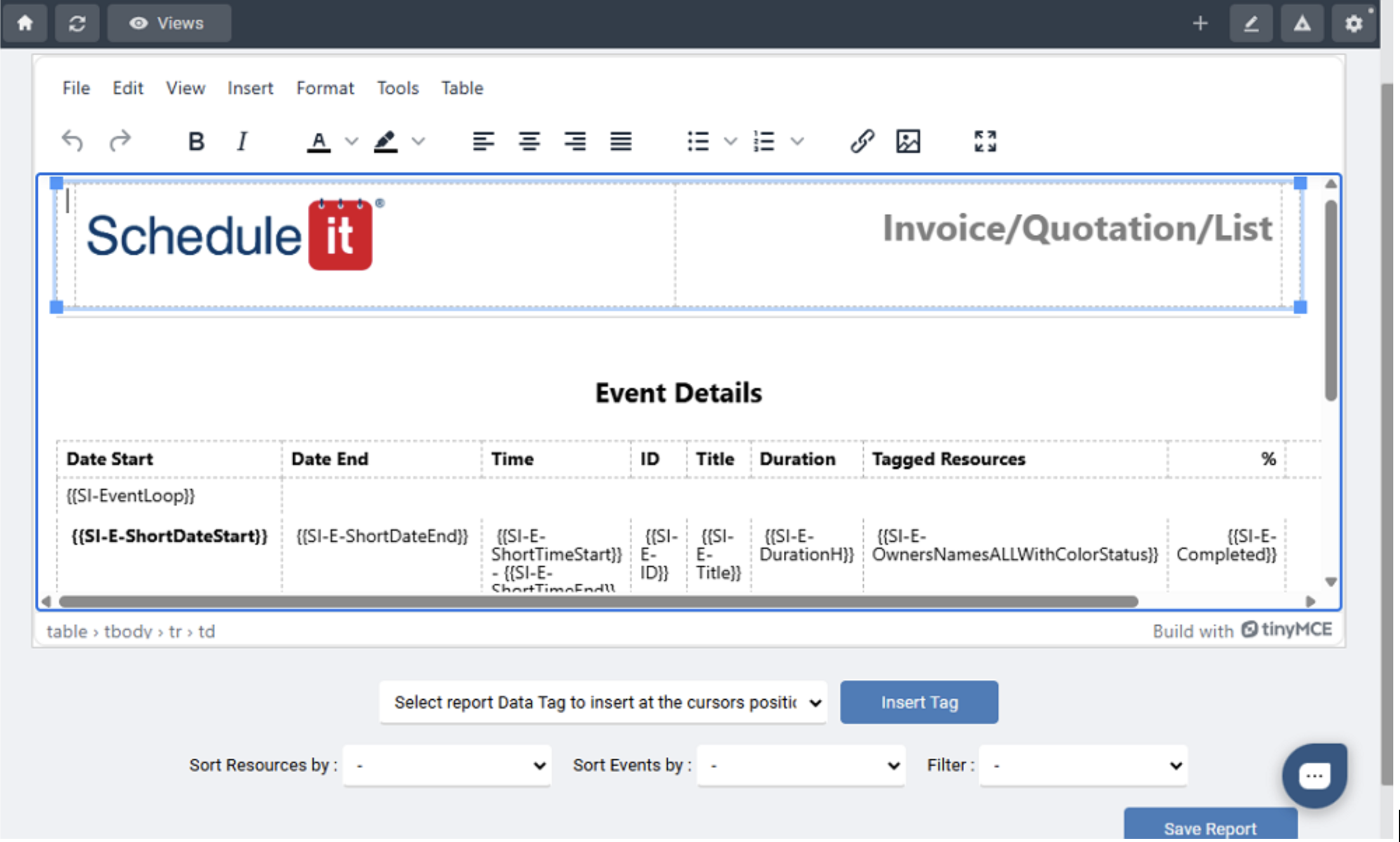
Beyond the dashboard, Schedule it helps you build customized reports to analyze events and resources. Creating a customized report is simple: open your account settings and select the reports tab.
During my testing, clicking the “+ add new” button produced an error. Instead, select a sample report that closely matches the layout that fits your needs. Edit the report’s styles and layouts, and add filters, tags, data fields, and custom formulas to customize the report. Lastly, click “save report” to make the report accessible on the reports tab.
Once you have customized the reports, head over to the home window and click “reports” to the top right. In the pop-up window, select the report layout, sort order, and trigger, and click ”run report” to generate the report.
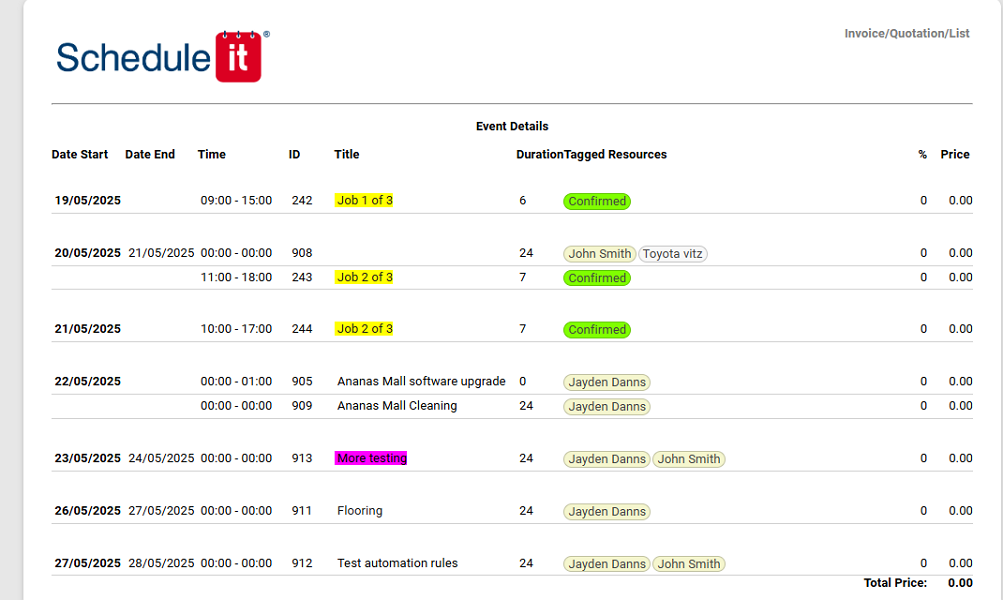
Just bear in mind that Schedule it reports are majorly a list of events or resources. The software doesn’t provide complex reports that can help derive actionable insights. You can export reports in CSV, Excel, or JSON format, or better, email it directly to relevant parties without leaving the platform.
Verdict: 6/10
Schedule it Security Features
I scoured the web and found no publicly reported data breach or security incident related to Schedule it, which is a good sign. The vendor has implemented robust security measures, which include encrypting data in transit with TLS/SSL 256-bit encryption.
Schedule it also stores data in a cloud infrastructure hosted at the Telecity Group’s Powergate facility in London – one of the most secure data centers in Europe. I also found that the provider conducts monthly penetration testing to pinpoint and patch potential threats before they escalate into major issues.
Regarding user authentication, Schedule it moves away from the standard email password login. The username is a combination of the account number and login name. This makes it harder for attackers to guess the username, which makes the account safer. Additionally, you can leverage two-factor authentication (2FA) via email or SMS to add a second layer of protection to user accounts.
Schedule it also complies with data regulations worldwide, such as the Data Protection Act (DPA) and the General Data Protection Regulation (GDPR) Act. It has also earned numerous certifications such as SOC 2 Type 2, PCI DSS, and various ISO certifications.
Verdict: 7.5/10
Schedule it Customer Support
Schedule it support is available based on your subscription plan. Startup subscribers get support via the FAQ page only. The page provides helpful guides and is a good starting point if you prefer self-help options.
Unlike many providers, Schedule it doesn’t organize guides by categories to help users find relevant articles with ease. However, you can use the search function to quickly find articles by keywords.
In addition to the FAQs, Business plan subscribers can find help via email and web chat. Schedule it claims to respond to web chat messages within minutes during office hours (8 am to 10 pm GMT). During my testing, I got a response within 10 minutes, which was good. Questions submitted outside that time window may take longer to resolve.

Lastly, if you’re on the Enterprise plan, you get help through all channels, including live support via phone and video conferencing tools. While I’m glad that Schedule it offers these live support options, I’m disappointed that they aren’t available to all users.
Verdict: 7/10
What are Schedule it’s Review Ratings from Review Sites?
(As of July 2025)
Capterra: 4.9/5
G2: 4.7/5
Software Advice:4.9/5
TrustRadius: No reviews
GetApp: 4.9/5
Google Play Store: 2.8/5
Apple App Store: No reviews
Schedule it App Review
Schedule it prides itself on the ability to schedule events and resources. It can schedule people, vehicles, rooms, locations, tasks, and projects. This makes it ideal for businesses in numerous verticals, but trying to serve everyone comes with a trade-off.
As I found out, Schedule it sacrifices simplicity and focus. As a result, users have to undergo a tedious pre-scheduling process, which includes adding groups (tags) and resources. Scheduling also requires filling in many fields, making the overall process tedious and time-consuming.
That said, Schedule it offers handy tools like a drag-and-drop function, recurring events, copy events, and template events to streamline scheduling. I also liked the double-booking detector, which flags potential issues before you publish a schedule. However, I wish Schedule it could detect other scheduling conflict issues.
Connecteam: The Better Schedule it Alternative
Connecteam is the best Schedule it alternative for various reasons. First, instead of trying to serve everyone, Connecteam provides tailored scheduling and other employee management tools for companies with deskless and field workforces.
Second, the software stays on the pulse of innovation to provide advanced features that truly solve modern workforce management issues. Some of the notable tools include:
Automatic Employee Scheduling
Connecteam is user-friendly, and I’m saying this based on my experience with both its manual and automatic scheduler. The manual scheduler has an intuitive interface and tools that save time like shift templates, recurring shifts, copy shifts, and drag-and-drop functions. These tools enable you to create shifts hundreds of times faster than you would using Excel spreadsheets.
My favorite feature is Connecteam’s auto-scheduler, which lets you assign hundreds of shifts in minutes. It takes into consideration employee availability and qualifications, ensuring that each schedule is error-free.
The automatic conflict detector flags all schedule errors like overlapping shifts and shifts that exceed employees’ work hour limits. This ensures that each schedule adheres to underlying labor laws, while helping you sidestep confusion and last-minute changes.
Accurate Time Tracking
Connecteam time tracker tracks employee work hours, overtime, and breaks for fair remuneration and compliance. The time tracking app works seamlessly on the Android and iOS devices your employees use. For this reason, you don’t have to invest in expensive gadgets to track time.
Additionally, Connecteam has all the advanced tools you’d expect from the best time tracking apps. Timely reminders and auto-clock-out tools ensure each employee’s timecard reflects the actual time spent on the job. I also like the facial recognition feature, which prevents buddy punching to enhance timesheet accuracy.
My favorite feature is Connecteam’s geofencing tool, which enables you to set up virtual boundaries around your work sites. The geofence lets you restrict employees from clocking in when they’re outside the jobsite. Moreover, you can set Connecteam to automatically clock out employees when they leave a worksite.
And so much more
Connecteam also offers other helpful features such as:
- Real-time GPS location tracking
- Task management
- Shift swaps
- Team communication
- HR and skills management
The good thing is that Connecteam is 100% free for companies with up to 10 users. Paid plans start at $29 per month for 30 employees, which works out to less than $1 per employee. Get started with Connecteam for free today.
