Accurate time tracking and privacy-focused staff monitoring, but sorely lacks employee scheduling
Verdict: 7.7/10
Jibble is an easy-to-use time tracking and attendance management software for businesses with field or office-based staff. In my opinion, the free version appeals to small business owners because it provides the essential tools they need to track time for unlimited users. The paid plans offer advanced features for labor compliance and payroll accuracy.
Jibble prevents time theft, ensuring businesses pay workers for the hours spent on assigned tasks. The facial recognition feature stood out for me because it uses AI to accurately verify workers as they clock in, leaving no room for buddy punching. Plus, with geofencing, you can rest easy knowing no employee will clock in/out outside the job site.
The GPS location tracking module is an indispensable feature for businesses with a mobile or deskless workforce. The feature helps you stay on top of employees’ live locations and routes, but the routes could be more precise. The time off management is stripped down to the basics, but it helps ensure employees are well-rested without impacting the workflow.
However, I noted some rough edges, such as the missing shift scheduling feature. While Jibble helps create standard work schedules, it’s unsuitable for companies with a workforce that work multiple shifts at different times. Moreover, the app doesn’t offer a built-in communication tool, so you have to invest in third-party solutions to streamline team communication.
Key Features
- Time tracking: Jibble time tracker works seamlessly on web, desktop, mobile, and kiosk apps. It uses tools, such as geofencing and facial recognition, to curb time theft, ensuring employees are paid for work they actually did.
- Live location tracking: Jibble tracks and updates location in real-time, enhancing the accountability and security of field employees. It also shows employees’ routes, allowing you to audit their field activities precisely.
- Time-off management: Jibble simplified time-off management lets you create unlimited time off policies using an accrual or allotment system. Employees can request time off anytime on any device, and managers can approve requests on mobile while on the move.
- Activity monitoring: The activity monitoring tool is integrated within the time tracker on Jibble’s desktop app. While the feature doesn’t track keystrokes, it takes one screenshot every 10 minutes, giving you the information you need to audit employee productivity.
Pros
- Accurate time tracking
- Facial recognition to curb buddy punching
- Geofencing to prevent off-site punching
- Reliable live location tracking
- Excellent customer support
- Generous free plan
- Easy-to-use web, desktop, and mobile apps
Cons
- No shift scheduling feature
- No availability-management tools
- Limited reports export and sharing options
- No built-in communication tool
- No HIPAA compliance
Jibble Pricing
Jibble offers a simple, per-user pricing model comprising a free plan and three paid plans with no hidden fees or paid add-ons. Higher price plans provide more features and allow business owners to create unlimited geofences, work schedules, and kiosk instances. Paid plans offer a 14-day free trial.
Here are the nitty-gritty details of Jibble pricing:
- Free plan: Ideal for freelancers, startups, and small business owners looking to track time for unlimited employees. The free version allows biometric verification, but you can only have two geofenced locations.
- Premium Plan: You can create unlimited geofences, work schedules, and kiosk instances. It also gives you advanced time tracking tools, such as break rules, overtime tracking, and automated geofence-based clock in/out.
- Ultimate Plan: Ideal for small and large teams looking for project and client-based time tracking. It’s also the perfect plan for business owners who want to monitor employee live locations across multiple locations.
- Enterprise Plan: Designed for companies with more than 500 staff. It’s a quote-based plan that offers additional tools, including an API support manager, two-factor authentication (2FA), and single sign-on (SSO) capabilities.
| Pricing/plan | Free Plan | Premium | Ultimate | Enterprise |
| Monthly | Free | $3.99 per user per month | $7.99 per user per month | Quote-based |
| Annual | Free | $2.49 per user per month | $4.99 per user per month | Quote-based |
| Features | • Biometric verification • GPS time tracking • Two geofences • Preset time tracking policies • One kiosk instance • One work schedule • One pay period • Screen capturing | Everything in Free, plus: • Unlimited work schedules, geofences, and kiosk instances • Leave management • Overtime and break-tracking • Multiple pay periods • Custom policies | Everything in Premium, plus: • Client and project-based time tracking • Live location tracking • Attendance insights reports • Group project assignment | Everything in Ultimate, plus: • API support manager • SSO • 2FA • Priority customer support |
How does Jibble’s pricing compare?
| Plan | Jibble (Ultimate) | 7Shifts (The Works) | Hubstaff (Team) | Connecteam (Advanced) |
| View pricing | View pricing | View pricing | View pricing | |
| 10 users | $49.90/mo | $79.99/mo | $100/mo | Free for life—all features and dashboards |
| 20 users | $99.80/mo | $79.99/mo | $200/mo | $49/mo |
| 30 users | $149.70/mo | $79.99/mo | $300/mo | $49/mo |
| 50 users | $249.50/mo | $79.99/mo | $500/mo | $79/mo |
| Read our full 7Shifts review | Read our full Hubstaff review | Learn more about Connecteam |
Verdict: 7/10
Jibble Usability and Interface
For this guide, I experimented with Jibble web, desktop, and mobile apps. Overall, I found the software to be easy to use across all devices — employees and managers won’t struggle to navigate the apps. Read on for the nitty-gritty details:
Setting Up Jibble
Jibble requires you to add your company’s profile when signing up. Once you sign up, the app takes you to the dashboard to finalize the setup. Jibble takes you through a seven-step onboarding process to expedite the setup, letting you add time tracking rules, work schedules, locations with geofencing, tasks (activities), and team members.
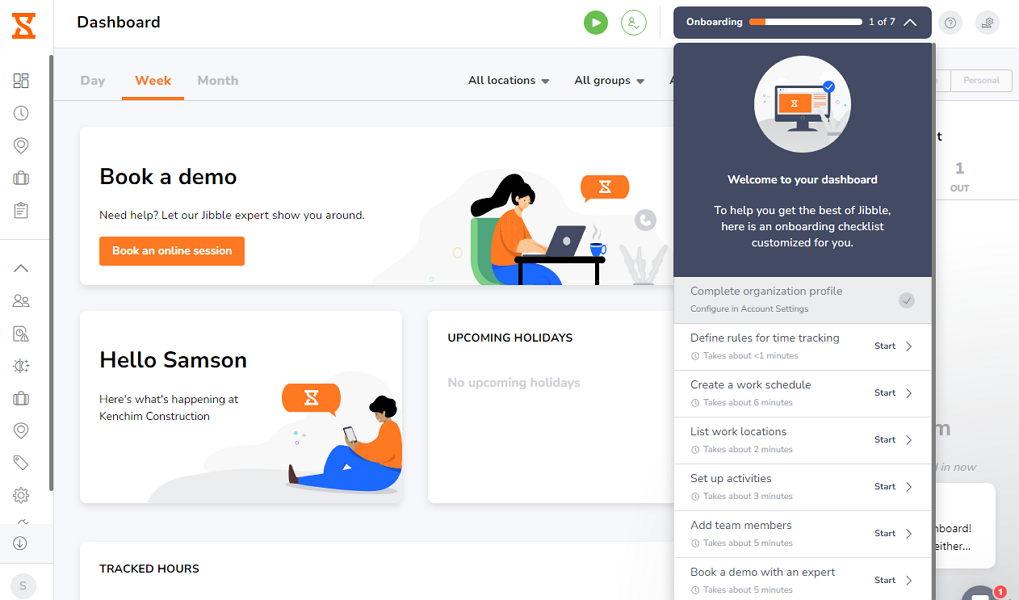
The first time you open a feature, Jibble offers a guided tour to help you understand how each facet works. I appreciate these walkthroughs because they flatten the learning curve, ensuring beginners and non-techy people get the most out of each feature without constantly calling or messaging the Jibble onboarding specialist.
Verdict: 9/10
Jibble Web App
The web app is user-friendly thanks to its intuitive and clutter-free user interface (UI). Every time you log in as an admin or manager, Jibble takes you to a “dashboard” with three views: organization, managed by me, and personal. You can switch between these views for a 360-degree overview of individual or organizational performance.
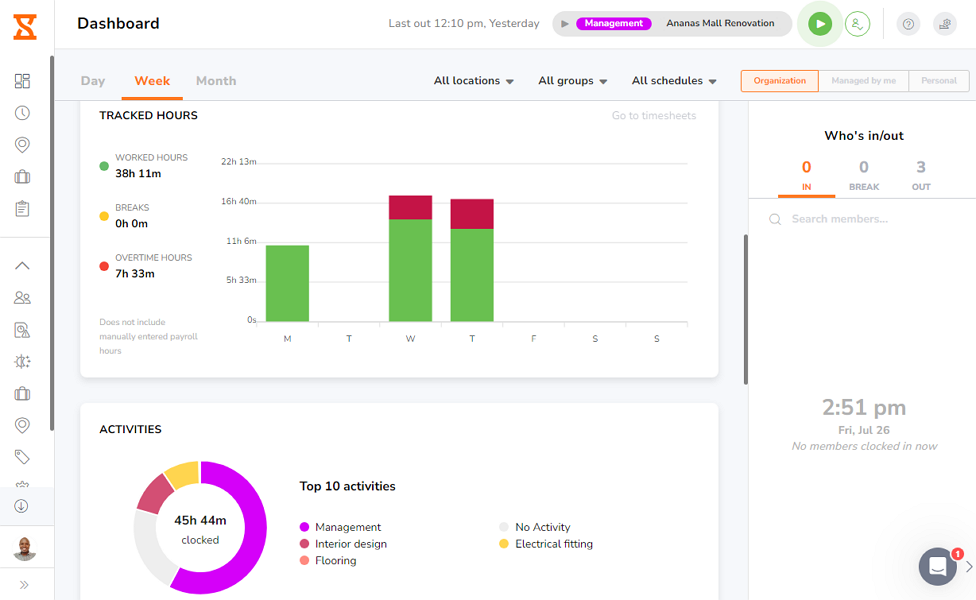
Navigating to other features is child’s play, thanks to the well-organized home UI. The main features — dashboard, timesheets, live locations, time off, reports, and settings — are easily accessible on the side panel. The time clock is conspicuously placed on the top panel so desktop employees can easily access it.
Jibble “settings” is the central action hub where company setup happens. When you click “settings,” it expands into various configuration options so you can jump straight into things you need to accomplish, such as adding time tracking rules, work schedules, activities & projects, employees, and locations.
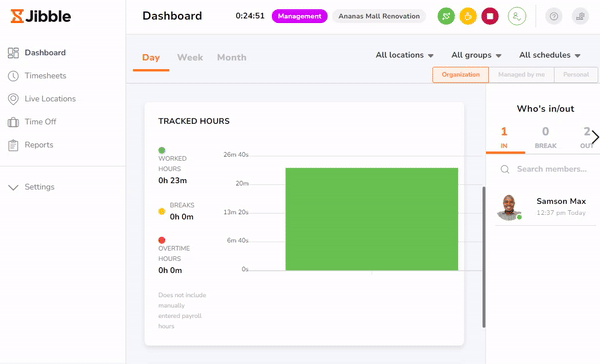
Verdict: 9/10
Jibble Mobile App
The jibble mobile application works on Android and iOS (iPad and iPhone) devices, but I used the Android version for this review. However, the mobile apps are nearly- identical, so my descriptions apply to Android and iOS apps. You don’t pay a dime to download the app from Google Play or Apple App Store.
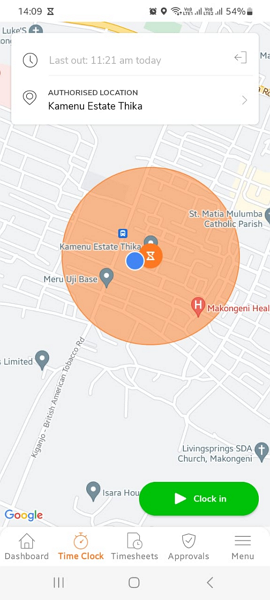
I found the employee version to be easy to use, mainly because of the intuitive design and the stripped-down feature set. Beginners and non-tech-savvy employees will find their way around with ease. The main features are located at the bottom of the screen, so they are accessible from any part of the app.
Clocking in is as easy as tapping the green “clock in” button, taking a selfie, selecting a task (if required), and tapping “confirm.” Once clocked in, employees can switch between tasks, start manual breaks, or clock out at the click of a button. Besides tracking time, employees can monitor performance, request time off, and check leave balances.
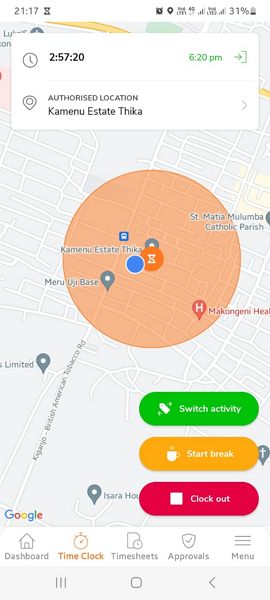
Managers can perform tasks on mobile devices, including adding team members, setting time tracking rules, creating work schedules, adding projects & activities, approving time off requests, and adding geofenced locations. However, tasks such as creating geofences can be harder to accomplish on the small mobile screen than on the web app.
Jibble offline mode worked to a certain extent during my testing. While employees can clock in with facial recognition without an internet connection, they can’t access some time-tracking features. For example, they can’t select assigned tasks, start manual breaks, or switch between tasks, which is annoying.
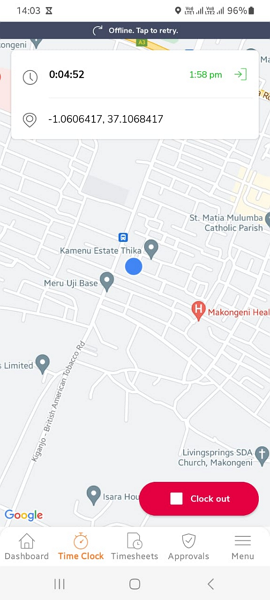
The Android app has minor glitches that make it ask employees to turn on GPS even when they have already enabled that feature. During my testing, the app requested me to turn on the GPS every time I opened the time clock, which became tedious very quickly.
| Menu Item | Admin | Employee | ||
| Website | Mobile App | Website | Mobile App | |
| Feature (i.e. Time Tracking) | ||||
| Timesheet | ✅ | ✅ | ✅ | ✅ |
| Time Tracker | ✅ | ✅ | ✅ | ✅ |
| Calendar | ✅ | ✅ | ✅ | ✅ |
| Schedule | ❌ | ❌ | ❌ | ❌ |
| Expenses | ❌ | ❌ | ❌ | ❌ |
| Time off | ✅ | ✅ | ✅ | ✅ |
| Analysis | ||||
| Dashboard | ✅ | ✅ | ✅ | ✅ |
| Reports | ✅ | ✅ | ✅ | ✅ |
| Activity | ❌ | ❌ | ❌ | ❌ |
| Management | ||||
| Kiosks | ❌ | ✅ | ❌ | ✅ |
| Approvals | ✅ | ✅ | ✅ | ✅ |
| Projects | ✅ | ✅ | ✅ | ✅ |
| Team | ✅ | ✅ | ✅ | ✅ |
| Clients | ✅ | ✅ | ❌ | ❌ |
| Locations | ✅ | ✅ | ✅ | ✅ |
| Tags | ❌ | ❌ | ❌ | ❌ |
| Invoicing | ❌ | ❌ | ❌ | ❌ |
| Settings | ✅ | ✅ | ✅ | ✅ |
Verdict: 7/10
Jibble Core Functionalities
I tested Jibble rigorously to determine how the features work. Most of the Jibble key features work as intended, but I did notice some minor issues, which I’ll highlight in this section.
Let’s dive in:
Time Tracking
The ability to track time on the web, mobile, desktop, and kiosk apps makes Jibble ideal for deskless and office-based teams. The powerful time tracking features enable employers to track every aspect of employee time, including breaks and overtime, for accurate remuneration and zero payroll leakage.
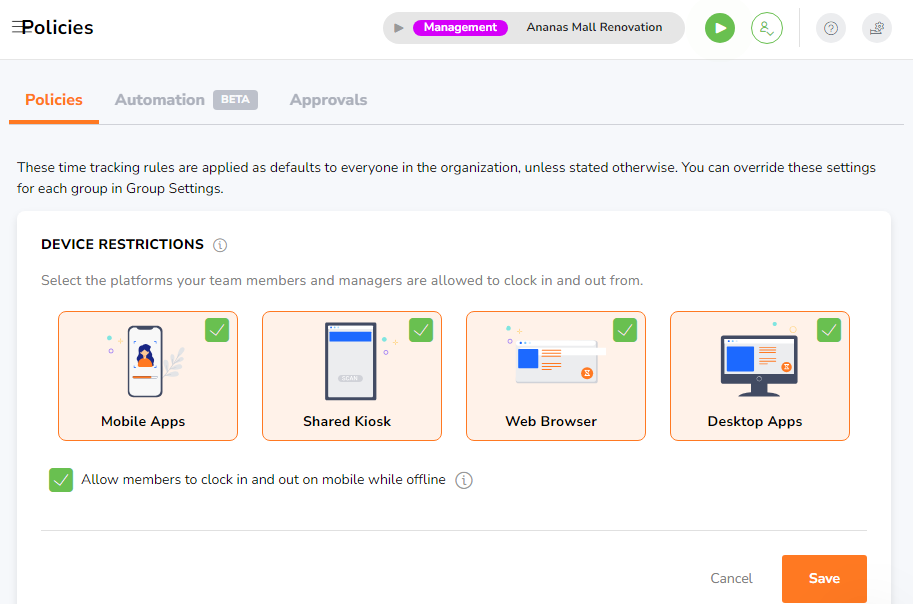
I like the flexibility that Jibble offers regarding time clock restrictions. You can choose one of the three preset policies or create a custom one for extra control over how employees log hours.
Here is how different Jibble time-tracking policies work:
- Flexible: Allow employees to clock in without facial recognition or location restrictions. The flexible policy is ideal for companies with higher onsite autonomy.
- Moderate: Employees must use facial recognition, but geofence restriction isn’t enabled. This policy works for teams with fixed hours and locations.
- Strict: Employees must use facial recognition and be within the designated work site to clock in or out. This is ideal for companies with field employees in multiple work sites.
- Custom: Allows you to configure time-tracking rules that suit your company’s workflows. This is recommended if you want employees to select assigned tasks when clocking in to enhance timesheet accuracy. Use this mode if you need live location tracking.
The Kiosk app supports four clock-in modes, including NFC tags and facial recognition. The speed face recognition mode stood out for me because it uses automated facial recognition to verify employees without entering a unique PIN. Employees only need to walk up to the kiosk, and Jibble clocks them in instantly, provided their faces match.
Jibble has tools geared towards improving timesheet accuracy. For example, the punch-in reminders prompt employees to clock in or out at the start or end of the scheduled time. Employees can set Jibble to remind them to clock out or even auto-clock them out when the shift ends. The features worked effortlessly during my testing.
- For further reading, read our Clockify vs. Jibble comparison
Time Theft Prevention
Jibble facial recognition and geofencing features simplify attendance tracking and enhance accuracy of time entries. I tested both tools, and I was particularly impressed with facial recognition. This tool saves time because managers don’t have to manually add an employee’s profile picture during onboarding.
Instead, Jibble requires an employee to complete a 3-D face scan on the first clock-in attempt to create a facial biometric template. The app will use the template for all subsequent punches on mobile devices and shared kiosks.
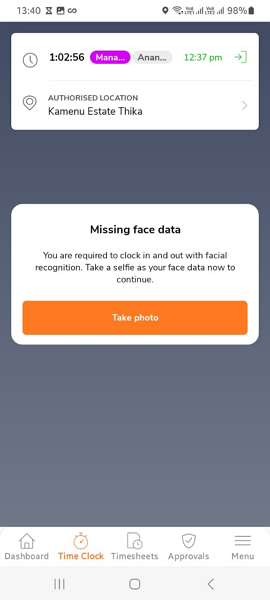
Jibble uses advanced artificial intelligence (AI) technology to verify employees. When an employee attempts to punch in/out, Jibble serves up the selfie app, and requires employees to show their faces in front of the camera. In case of a match, the app clocks in the employee in a flash. If the faces don’t match, Jibble won’t clock the employee in — a great way to curb buddy punching.
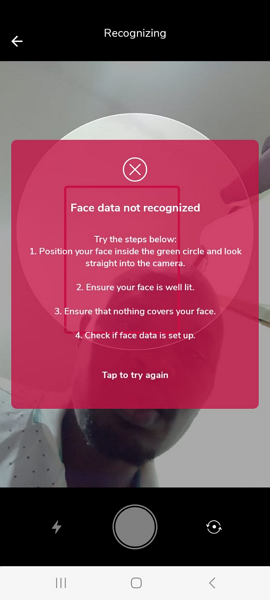
In addition, Jibble uses geofences to prevent off-site punching. The app prevented me from clocking in or out when I was outside the designated job site. I liked the geofence automation, which automatically clocks team members in/out when they interact with the geofence.
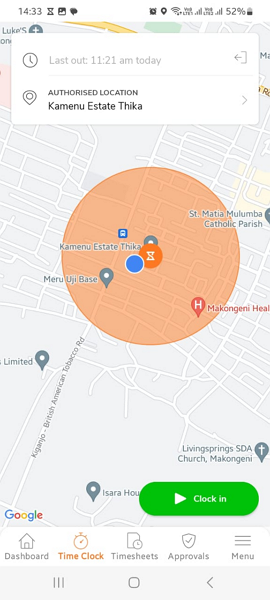
The auto clock in/out is in the beta phase, but regardless, it’s helpful for employers looking to accurately track billable hours, such as field service companies. The app will automatically clock in the field service technician when they enter the customer location and out as they leave.
Break Tracking
Jibble break tracking policy is flexible and can easily be customized to meet specific compliance needs. It doesn’t matter whether you’re in Australia or a US state with strict break-tracking laws in California. Jibble helps ensure employees take legally permitted breaks at the right time.
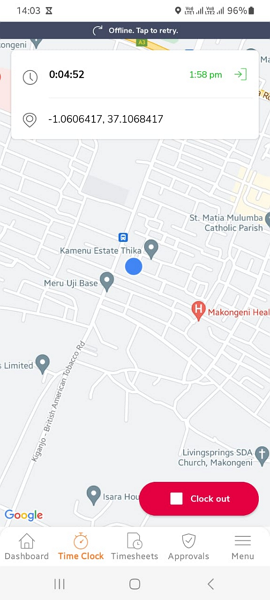
For example, the California Labor Code section 512 requires employers to give no-exempt workers a 30-minute unpaid meal break every five hours and a paid 10-minute break every four hours. Jibble enabled me to create a break policy that adheres to California’s break tracking law.
My only concern with Jibble is that it doesn’t offer features to enforce the break-tracking policy. For example, it would be nice for employees to have notifications to remind them to start or end manual breaks. Jibble should also add break attestation tools to avert future lawsuits, especially when the mistake is solely on the employee’s part.
Overtime Tracking
Jibble’s overtime feature appealed to me in two ways. First, it’s easy to create an overtime tracking policy that adheres to the legal requirements in your state or country. You can create daily overtime, double time, weekly overtime, public holiday, and rest day overtime. Second, defining the overtime threshold and rate for each case is easy.
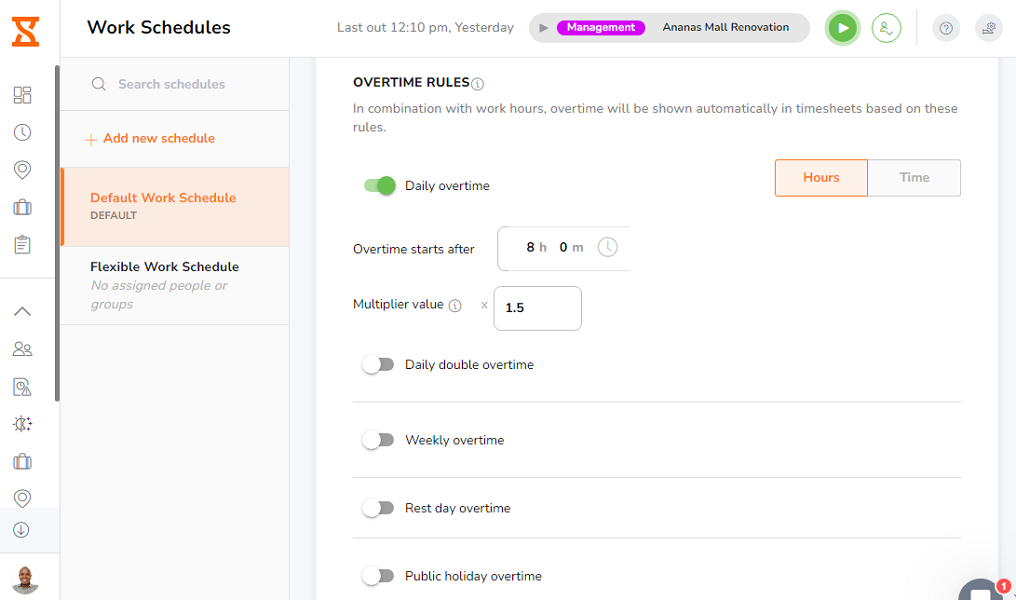
For example, California overtime law requires you to compensate employees 1.5 times for hours worked over 8 hours and two times for hours over 12 on a weekday. Once you set the threshold and rate, Jibble calculates overtime pay automatically without the manager lifting a finger, which saves a lot of time.
If you don’t provide compensation for overtime hours, Jibble keeps you on top of labor costs and shields you from legal trouble. The overtime alert notifies you via email when an employee goes into overtime so you can stop them. Remember that in some states like California, you must compensate employees for overtime whether you authorize it or not.
Verdict: 8.5/10
GPS Tracking
The Jibble GPS tracking feature gives you a bird’s eye view of employees’ locations. When you open “live locations,” you’ll see each employee’s real-time location, the tasks they are working on, and how long they have been clocked in. During my testing, the GPS tracker tracked employees’ actual location with great precision.
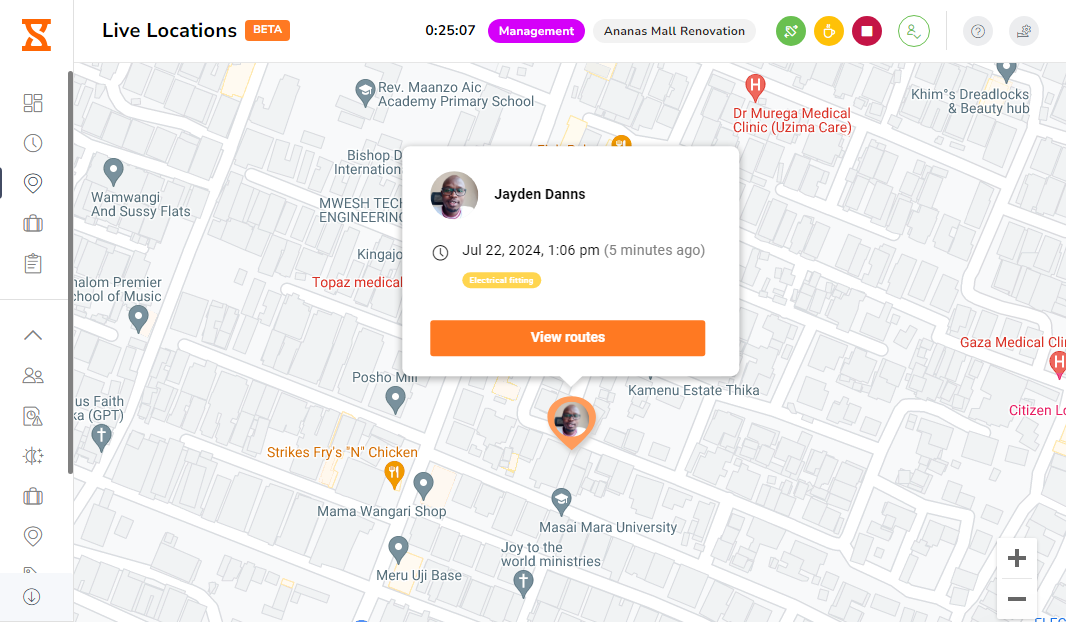
When I toggled the “show geofences” button, I could see each employee’s actual position relative to the geofences. Managers can quickly spot workers outside the designated job sites when they should be working. Ensuring each crew member is working on assigned tasks during work hours can significantly boost the team’s productivity.
Jibble Routes is another helpful feature for employers with field employees. When you click “view routes,” you’ll see employee movement during work hours. I took this feature for a spin and wasn’t overly impressed with the route map. The routes didn’t show a turn-by-turn path I followed — instead, Jibble connected my stopping points with straight lines.
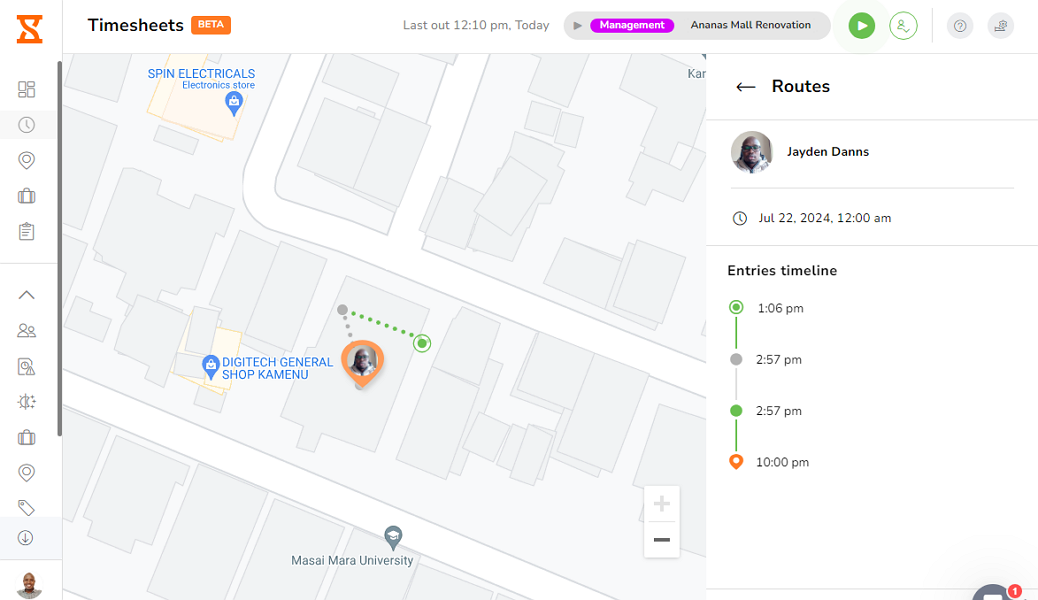
Verdict: 8.5/10
Time Off and Availability Management
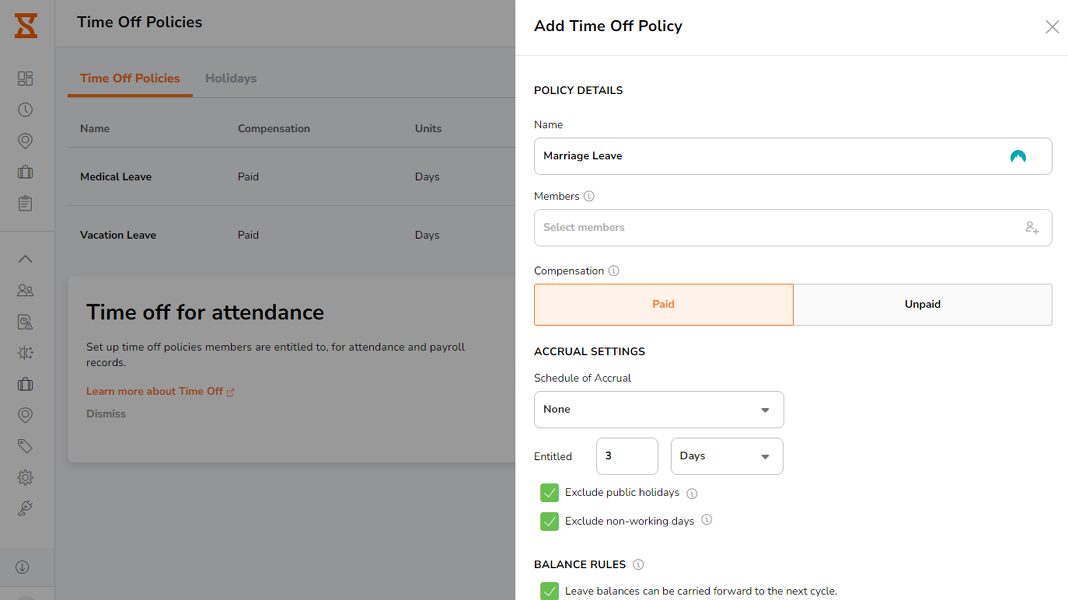
Adding a time off policy is a breeze. Jibble lets you add accrual or lump sum (allotment) paid time off. With the accrual PTO, employees earn paid time off for each hour or day worked. Once the PTO is earned, employees can take time off to avert potential burnout.
Alternatively, you can use the allotment mode, where you assign employees a specific amount of time off during the year. Jibble allows you to set the PTO balances to expire yearly or roll over in the next year.
Employees can request time off on any device, including smartphones, while on the move. Managers, on the other hand, can approve or reject time-off requests on desktop or mobile devices. All that is good, but Jibble should consider notifying managers when employees submit time-off requests to streamline the approval process.
Jibble allows you to create holiday calendars so public holidays are factored into PTO and overtime pay calculations. You can import a holiday calendar to cut the manual process, and doing so is as easy as selecting the applicable country (and state). You can create multiple public holiday calendars for team members in different countries.
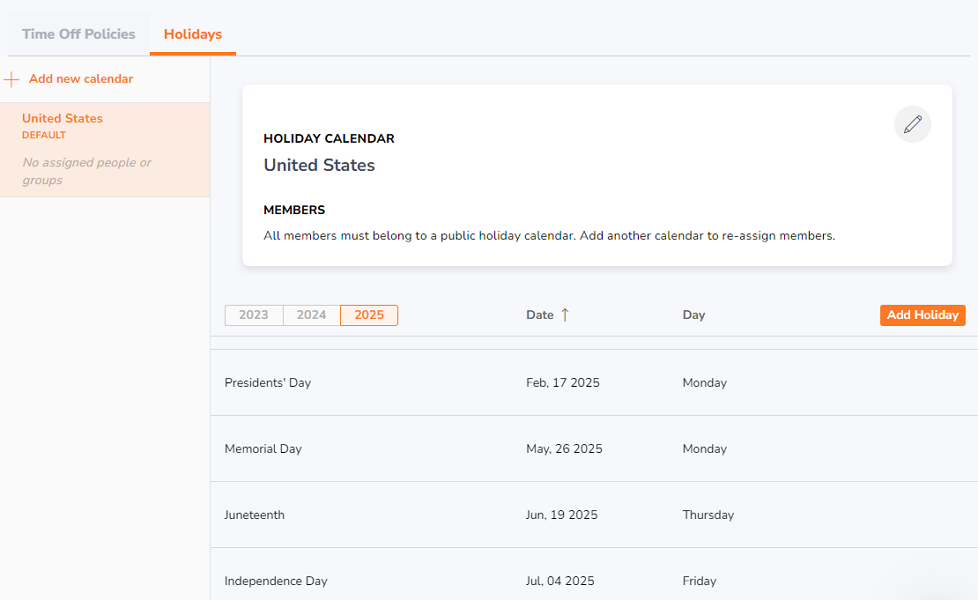
Verdict: 8/10
Work Scheduling
Jibble lets you create schedules to match your unique work arrangement. You can create fixed, flexible, or weekly flexible schedules.
- Fixed schedule: Days and work times are fixed, such as Monday to Friday from 9:00 am to 5:00 pm.
- Daily flexible schedule: Days are fixed, but work times are flexible. Employees can start their shift any time but must meet the work hour threshold — for example, Mondays to Fridays, 8 hours per day.
- Weekly flexible schedule: Work time is flexible per day, but employees must meet the total weekly duration — for example, Monday through Friday, 40 hours per week.
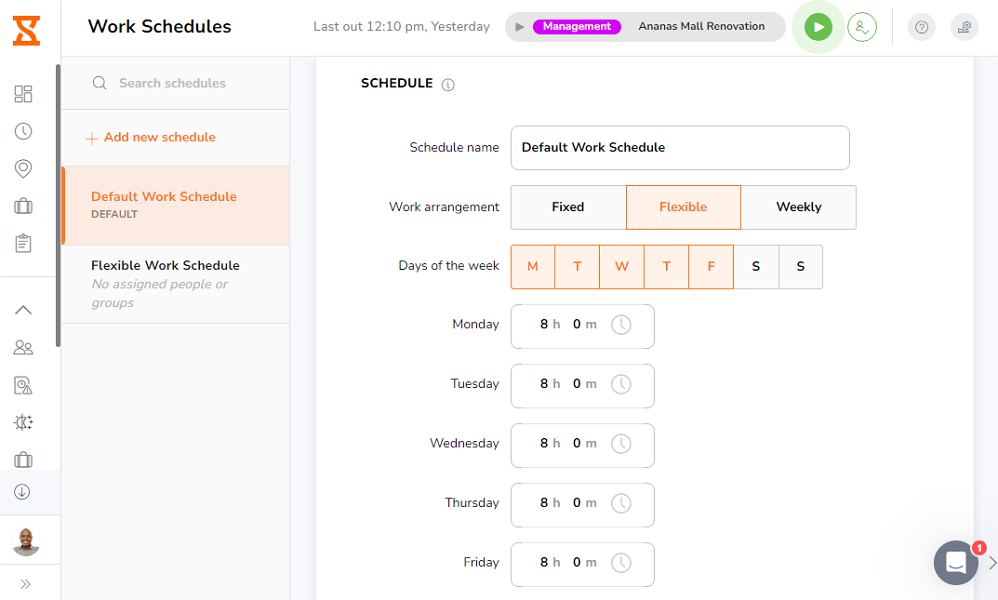
I appreciate the flexibility to handle different work schedules, but Jibble scheduling leaves a lot to be desired. The software doesn’t support shift scheduling, which is a deal-breaker for employers, especially those who don’t follow a fixed schedule. Without shift scheduling, you can’t organize your team so everyone knows where they should be working.
According to details on Jibble’s website, shift scheduling will soon be available for Ultimate Plan subscribers. We’ll update this guide accordingly when the feature launches.
Connecteam offers full shift scheduling with templates, drag-and-drop editing, shift swaps, and recurring shifts. With the AI Scheduler, you can assign shifts in seconds based on employee availability, qualifications, and preferences.
- Check out our full Connecteam vs. Jibble comparison
Verdict: 5/10
Activity Monitoring
Activity monitoring is a new feature integrated within the desktop time tracker. The feature is basic; it doesn’t support keystroke tracking and has no customization option. Jibble took one screenshot every ten minutes — a standard frequency for business owners looking to monitor desktop activities.
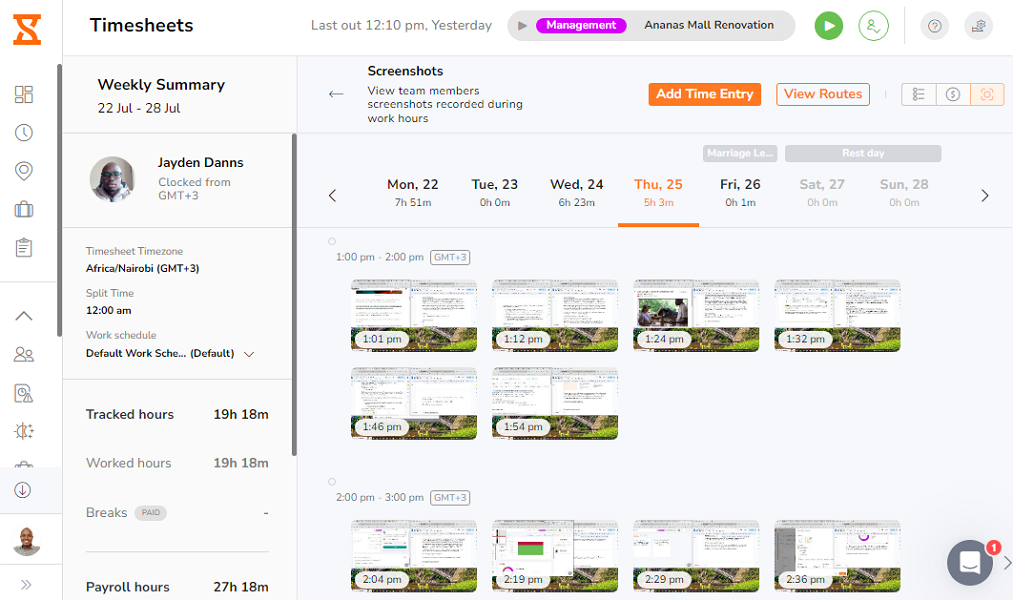
Jibble takes screenshots when the employee is clocked in, whether the device enters sleep mode or is disconnected from the internet. During offline periods, the screenshots are stored locally on the employee’s device before syncing to your server when the device is reconnected to the internet.
I appreciate that the screenshot feature is designed with employee privacy in mind. The desktop app will take screenshots only if the employee allows it. Moreover, screenshots are blurred to prevent exposure of sensitive information.
Verdict: 7/10
Jibble Integrations
Jibble integrates with payroll, accounting, collaboration, communication, and productivity software. The integration eliminates the need for manual data entry, minimizing human errors while saving time. For example, you can import payroll reports directly into your payroll software for accurate and fast employee remuneration. Some of the notable integrations include:
- QuickBooks Online
- Xero
- Deel
- Zoho Books
- Wave
- Stripe
- Square
- Slack
- Microsoft Teams
- Zendesk
- ClickUp
- Monday.com
- Asana
- Todoist
Verdict: 7/10
Jibble Security Features
Jibble’s security and privacy performance is impressive. It supports the user authentication and authorization features I have come to expect of the most secure solutions. You can assign different roles to control who and what each staff member can access. You can also implement two-factor authentication (2FA) and Single Sign-On (SSO) for secure account access.
The provider utilizes industry-leading protocols to encrypt your company’s data at rest and in transit. Jibble 1 user data is stored in AWS servers in North Virginia, and Jibble 2 user data is stored in AWS servers in Ireland. Both servers guarantee top-notch protection of data at rest.
In addition, Jibble is compliant with the General Data Protection Regulation (GDPR), which means it handles user data under strict requirements. A customer agent told me that Jibble isn’t HIPAA-compliant, and the feature isn’t in the roadmap, which can be a dealbreaker for healthcare businesses in the United States.
Verdict: 8/10
Jibble Reporting and Analytics
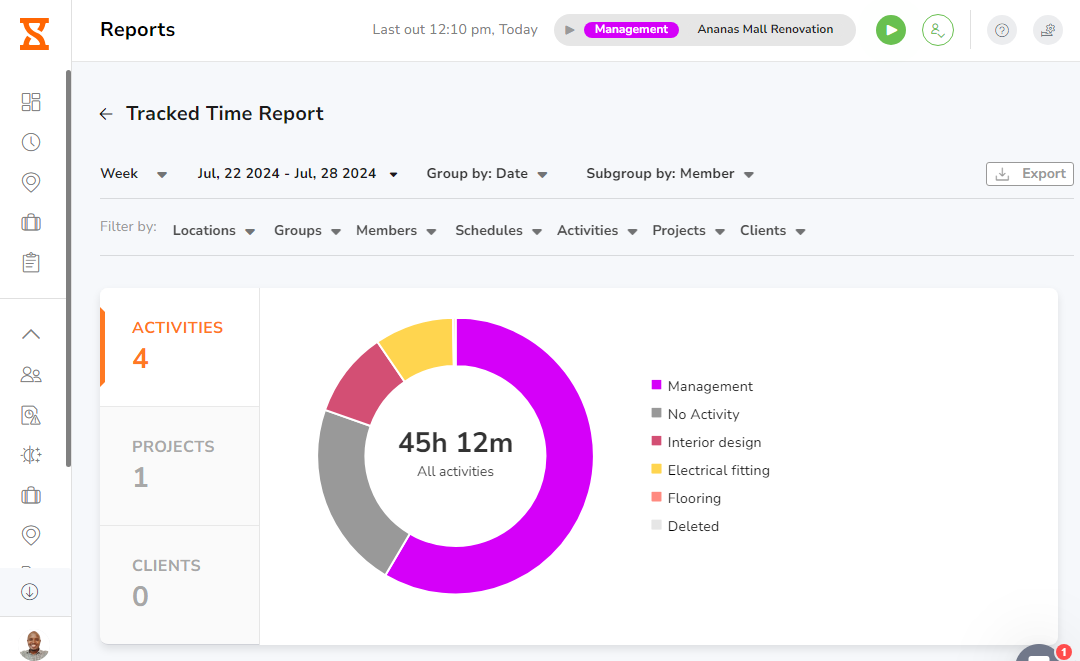
Jibble’s reporting and analytic module is wanting as it allows managers to generate time tracked and attendance insights reports. The only respite is that the app offers numerous filters, allowing managers to customize the report and drill down to a specific workforce metric. You can filter the report by location, member, activities, Project, client, or schedules.
You can export timesheet reports, but this functionality is only available on the timesheets page. Another reporting tool is the Jibble dashboard, which offers snapshots of real-time tracked hours, activities, and employee locations. While the reports aren’t detailed, they help managers pinpoint inefficiencies and tweak workflows on the fly for better productivity.
The share options are limited to XLS and CSV exports only. You can’t share a report via a link or email it directly to interested parties. However, you can configure Jibble to send essential reports to your inbox, such as daily attendance, weekly activity, team attendance, and weekly team activity.
Verdict: 6.5/10
Jibble Customer Support
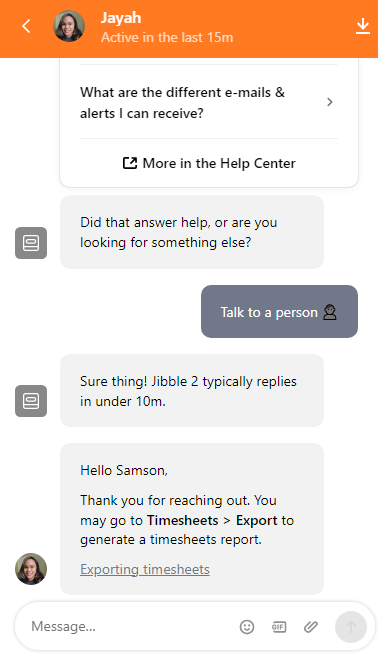
Jibble offers live chat, phone, and knowledge base support options. Overall, the experience across these support channels is excellent. Knowledge base articles are well-organized by categories, making it easy to find self-service help. In addition, the help center search bar allows you to find relevant guides by keyword.
When you pose a question on the chat feature, Jibble AI suggests guides to solve your issue. If you’re not content with the suggestions, click “talk to a person” to route your issue to a human agent. Jibble claims to reply to all questions in under 10 minutes, but in my experience, the live chat agent got in touch in under a minute, which is impressive.
Verdict: 9/10
What are Jibble’s Review Ratings from Review Sites?
(As of December 2024)
- Capterra: 4.9/5
- G2: 4.5/5
- Software Advice: 4.9/5
- TrustRadius: 4/10
- GetApp: 4.8/5
- Google Play Store: 4.7/5
- Apple App Store: 4.8/5
Jibble App Review
Jibble is a good solution for businesses with time tracking needs. The easy-to-use apps flatten the learning curve, making it easy for all employees to track time accurately. Also, geofencing and facial recognition prevent time theft and enhance payroll accuracy.
However, I wouldn’t recommend Jibble for businesses looking to improve shift scheduling or internal communication. This is because Jibble doesn’t offer shift scheduling and built-in team communication features. If any of these missing features are indispensable to your business, use Connecteam.
Connecteam has most (if not all) of the functionalities Jibble does, including accurate time tracking with facial recognition and geofencing, break and overtime tracking, and real-time location tracking. In addition, we also offer capabilities you don’t get with Jibble, such as shift scheduling and team communication.
Connecteam: The Better Jibble Alternative
Jibble is a reliable tool for time tracking and GPS location, and it has plenty of positives and minor issues that most businesses will live with. All that sounds good, but the lack of shift scheduling will be off-putting for companies with flexible work schedules.
If you need to create effective schedules so employees know where they should work, use Connecteam — the best Jibble alternative. Connecteam matches Jibble’s performance on the key fronts and offers unique advantages, including:
Drag-and-Drop Shift Scheduler
Connecteam has a drag-and-drop scheduler designed to simplify the scheduling process. You can also use the auto-scheduler to automate the scheduling process. The auto-scheduler takes into account employee availability and time off to create and assign shifts without scheduling conflicts.
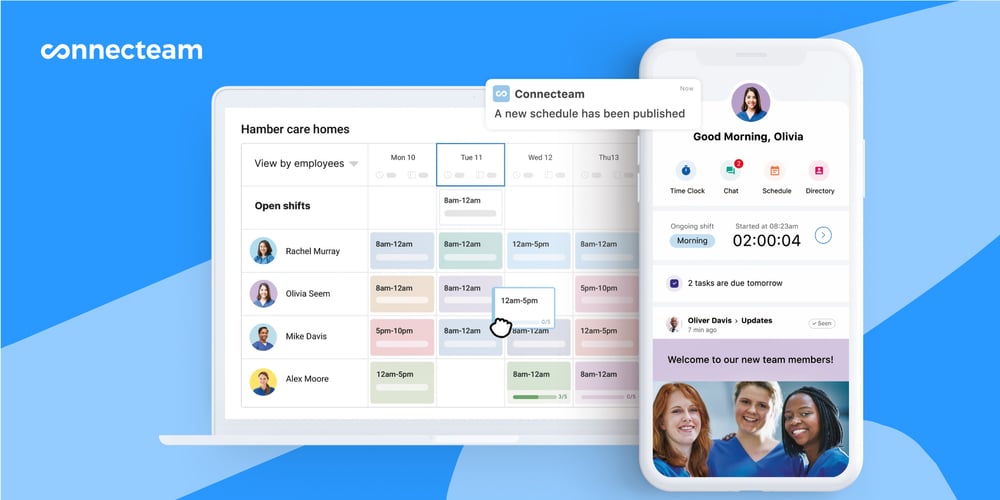
The powerful notification system keeps managers and employees informed about shift and schedule changes. Connecteam notifies employees when you change or publish a schedule and reminds them of upcoming shifts to prevent absenteeism. It also notifies managers when employees accept or reject a shift so they can adjust schedules to avoid staffing issues.
Connecteam’s shift-swapping features prevent staffing issues resulting from unexpected absences. If an employee cannot honor a shift, they can easily find a replacement to prevent understaffing and maintain efficient workflows. However, managers must approve shift swap requests, which gives them control over the team’s work schedules.
Accurate Time and Location Tracking
Employees can clock in and out via desktop or mobile devices, ideal for teams working across multiple sites. The kiosk functionality allows for a central clock-in location. GPS-enabled tracking and geofencing ensure employees are where they need to be, sending reminders to clock in or out when entering or leaving a work zone, and preventing early clock-ins or late clock-outs to save on overtime costs.
Automated Timesheets
Connecteam’s time clock accurately tracks working hours, simplifying payroll processes. Automated timesheets can be converted into payroll reports, with direct integration to Gusto, QuickBooks Online, Paychex and Xero.
Team Communication Tool
The Connecteam chat feature lets you communicate with your team through one-on-one, group, or company-wide chats. Use chats to ensure each team member understands their roles and responsibilities so that the team pulls in the same direction. The chat filters ensure your message addresses a specific employee, department, or location.
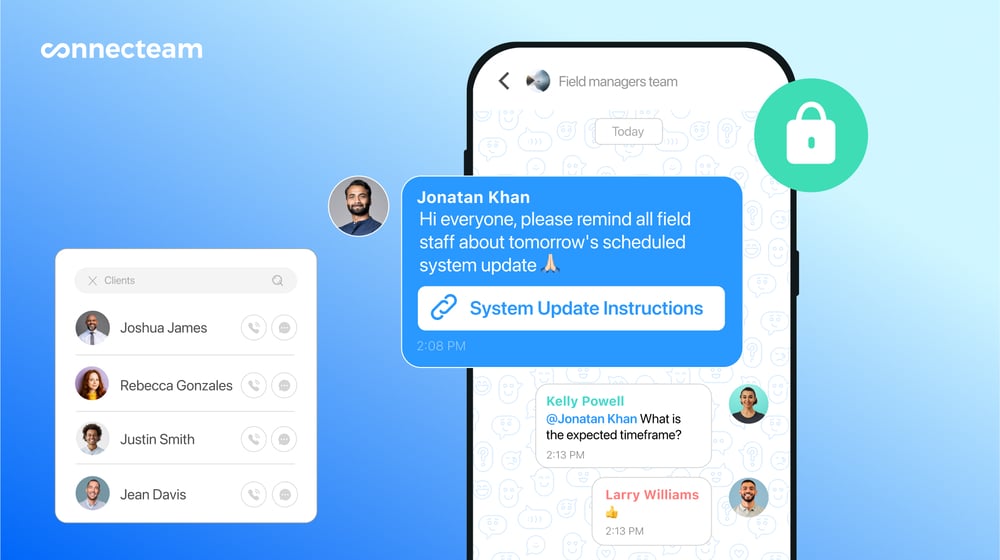
In addition, Connecteam’s Updates allows you to make announcements in a social media-like network. Whether it’s a new hire, promotion, or company hierarchy change, you can announce it in a way that resonates with the modern workforce.
Connecteam notifies employees via email so they never miss important messages. The good thing is that you don’t have to guess who read or missed the message. You can monitor engagement and take necessary action (if an employee misses the announcement) to ensure the message gets across.
Start a free 14-day trial today to learn how Connecteam works firsthand.
FAQs
Yes, Jibble offers a free plan that includes basic time-tracking features for unlimited users, making it suitable for freelancers and small businesses with a limited budget. However, Connecteam offers a 100% Small Business Plan that gives businesses with up to 10 employees full access to ALL of Connecteam’s features.
Yes, Jibble offers a 14-day free trial for its paid plans, allowing users to explore advanced features before committing to a subscription.
No, Jibble is not HIPAA compliant, which may be a drawback for healthcare businesses in the United States.
Jibble is a time tracking and attendance management software designed for businesses to track employee hours, breaks, and locations. It works across web, mobile, and desktop devices, offering features like geofencing, facial recognition, and project-based tracking.
Jibble is a legitimate time tracking solution with high ratings across review platforms. It holds a 4.9/5 rating on Capterra and 4.7/5 on Google Play, reflecting strong user satisfaction and trust.
Yes, Jibble takes screenshots during desktop time tracking. The app captures one screenshot every ten minutes, stores them locally if offline, and uploads them when reconnected. Screenshots are blurred to protect employee privacy.
Jibble works by allowing employees to clock in and out via web, mobile, or kiosk using facial recognition and GPS tracking. It supports task switching, break tracking, geofences, and project assignments to ensure accurate timesheets.
Jibble is used for employee time tracking, GPS monitoring, facial recognition, project-based tracking, and managing attendance data. Businesses use it to streamline payroll, ensure accountability, and prevent time theft.
Jibble’s monthly pricing starts at $3.99 per user for the Premium plan and $7.99 for the Ultimate plan. The Free plan costs nothing, while Enterprise pricing is quote-based. Annual billing offers discounts as low as $2.49 per user.
/
