Affordable time tracking for small German-speaking teams—but lacking depth, flexibility, and full compliance tools.
Verdict: 6.9/10
Crewmeister offers essential time-tracking features and is ideal for businesses that want to track employee time for remuneration. However, if you need to track breaks and overtime for compliance purposes, you’re better off using a more robust alternative. This is because the break and overtime features lack the necessary depth.
Crewmeister’s standout tool is the shift scheduling module. While it doesn’t match the performance of the best shift schedulers, it offers the requisite tools. Crewmeister has most of the usual features I’d expect from a crew management software, including drag-and-drop, schedule conflict detectors, and recurring shifts. However, it doesn’t offer an automatic scheduler, and doesn’t support push notifications for employee shifts.
It seems that Crewmeister is designed to serve businesses in a specific region, rather than a niche or industry. The app’s default language is German and, combined with a clunky English version, Crewmeister is not entirely ideal for non-German-speaking businesses.
Crewmeister Key Features
- Time tracking: Track time on any internet-enabled device via Crewmeister web and mobile apps. Convert a desktop or mobile device into a kiosk app to allow multiple employees to clock in/out from a single device.
- Shift scheduling: Create and assign shifts from the schedule grid and use the drag-and-drop function to reorganize the team’s schedule. Crewmeister lets you assign recurring shifts and has an automatic scheduling conflict detector.
- Absence management: Employees can request leave on any device, and managers can approve or reject requests with the click of a button. Crewmeister supports five types of leaves and doesn’t allow you to add new categories, which is disappointing.
Pros
- Affordable pricing
- Robust shift scheduling
- Offers a terminal kiosk mode
- Works without an internet connection
Cons
- Can be difficult to use for non-German speakers.
- Ineffective break and overtime tracking
Crewmeister Pricing
Crewmeister offers a tiered pricing model, where the subscription cost varies depending on billing cycle, tier, and features. There are five employee tiers: 1-5, 6-10, 11-20, 21-30, 31-50, and 50+.
Despite offering tiered pricing, Crewmeister is affordable compared to similar products like DeskTime. For example, a small team with five members will pay between $10.91 and $30.17 per month, depending on the pricing plan. This works out to between $2.18 and $6.034 per employee per month, which is budget-friendly.
You can opt for a monthly or annual billing cycle — the latter offering discounts for long-term commitments. Check out the table below for Crewmeister’s pricing details:
| Features/Tiers | Basic | Popular | Premium |
| Features | Time tracking Offline tracking Basic terminal | Everything in Basic plus: Absence management | Everything popular plus: Shift planner |
| 1-5 | $11.90 per month or $10.91 per month billed annually | $18.90 per month or $17.33 per month billed annually | $32.90 per month or $30.17 per month billed annually |
| 6-10 | $21 per month or $19.25 per month billed annually | $31.00 per month or $28.42 per month billed annually | $51.00 per month or $46.76 per month billed annually |
| 11-20 | $34.00 per month or $44.92 per month billed annually | $50.00 per month or $45.84 per month billed annually | $86.00 per month or $78.84 per month billed annually |
| 21-30 | $49.00 per month or $44.92 per month billed annually | $69.00 per month or $63.25 per month billed annually | $113.00 per month or $103.59 per month billed annually |
| 31-50 | $76.00 per month or $69.67 per month billed annually | $106.00 per month or $97.17 per month billed annually | $166.00 per month or $152.17 per month billed annually |
| 50+ | Contact vendor | Contact vendor | Contact vendor |
Crewmeister Free Trial
Crewmeister doesn’t offer a free plan, which is disappointing for freebies lovers. Thankfully, each plan has a 14-day free trial, in case you want to test the software risk-free. I started a free trial on the Premium plan and was able to test all the features.
Here’s how Crewmeister compares to other time tracking software.
| Plan | Crewmeister (Premium) | TrackingTime (Pro) | TimeTracker by eBillity (Pro) | Connecteam (Advanced) |
| View pricing | View pricing | View pricing | View pricing | |
| 10 users | $51/month | $57.50/month | $172/month | Free for life—all features and dashboards |
| 20 users | $86/month | $115/month | $322/month | $49/month |
| 30 users | $113/month | $172.50/month | $472/month | $49/month |
| 50 users | $166/month | $287.50/month | $722/month | $79/month |
| Read our full TrackingTime review | Read our full Time Tracker by eBility review | Learn more about Connecteam |
Verdict: 8/10
Crewmeister Usability and Interface
In this section, I’ll walk you through the setup process and describe the user-friendliness of the Crewmeister web and mobile apps.
Setting Up Crewmeister
What caught my attention right from the start was that German is Crewmeister’s default language. Thankfully, non-German speakers can translate the app to English for smooth navigation, but there’s a caveat.
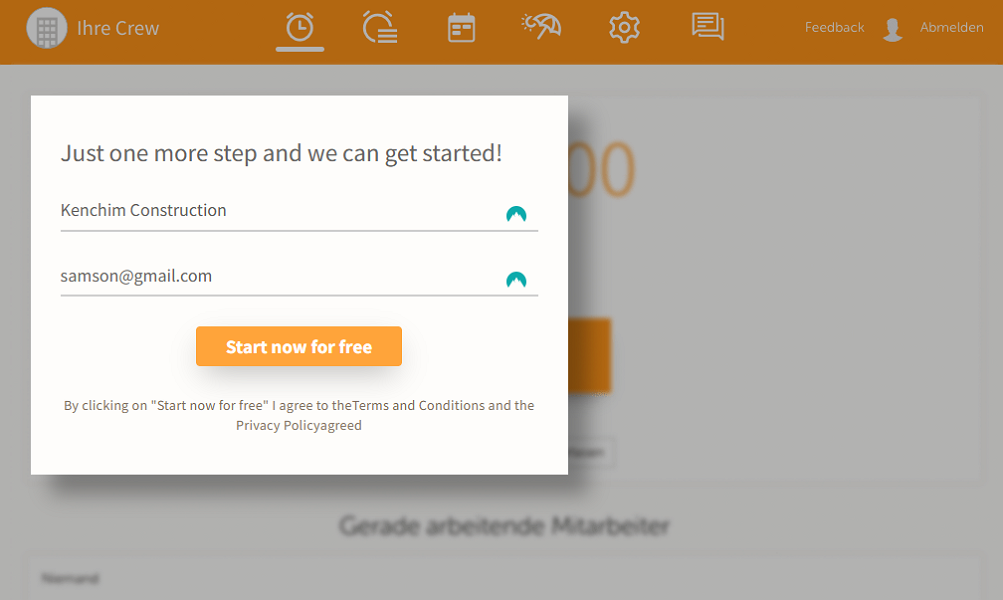
I found some loose ends on the English version that took away from the overall user experience. For example, some elements like feature names and category names in the help center can’t be translated. Additionally, some pages don’t translate automatically, so you have to do it manually, which impedes usability for non-German speakers.
The language barrier aside, I didn’t encounter any issues during the signup process. Creating an account was as easy as clicking “try for free,” filling out the signup form, and hitting the “start now for free” button.
Crewmeister takes you straight to your dashboard, where you’ll see a pop-up window with three options. You can set up a free telephone appointment for a guided setup or register for a webinar to acquaint yourself with the product. If you’re a seasoned user, you can skip these options to explore the product on your own.
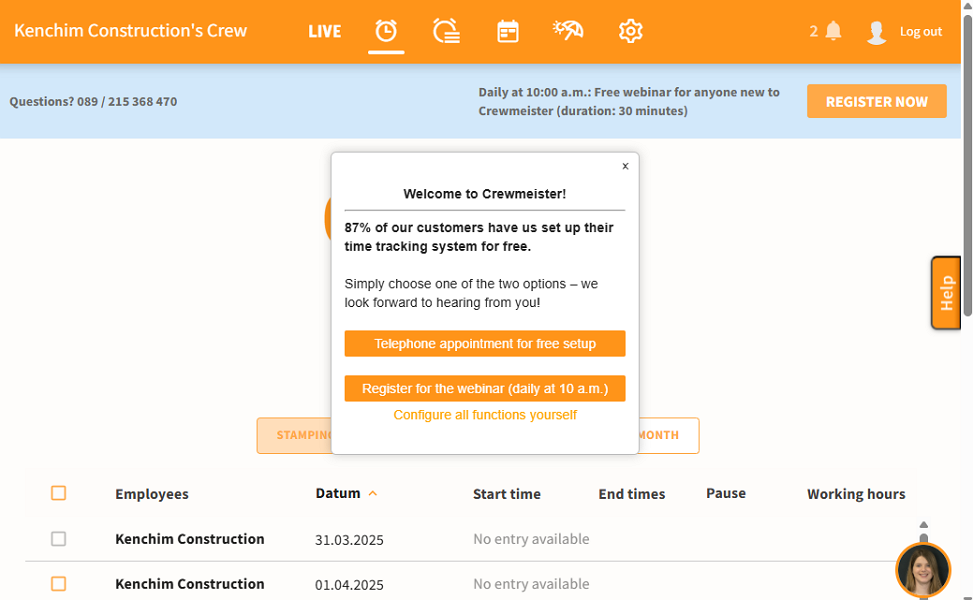
I chose to configure all the functions on my own, and Crewmeister showed me around via a text walkthrough. To be honest, the walkthrough isn’t as detailed as those of other products I have reviewed. However, it’s still useful for helping newbies learn how to find and use the key features.
Add employees
The crew management option is tucked within the “general” tab in Crewmeister settings, and should be easy to find. From this page, you can modify the crew name, add employees, and create teams.
While adding employees is a breeze, setting them up isn’t straightforward. To add an employee, click “add” under the employees section, and add the name, email, and language. Once you click “save,” Crewmeister creates an employee’s four-digit kiosk PIN and sends out the email invites.
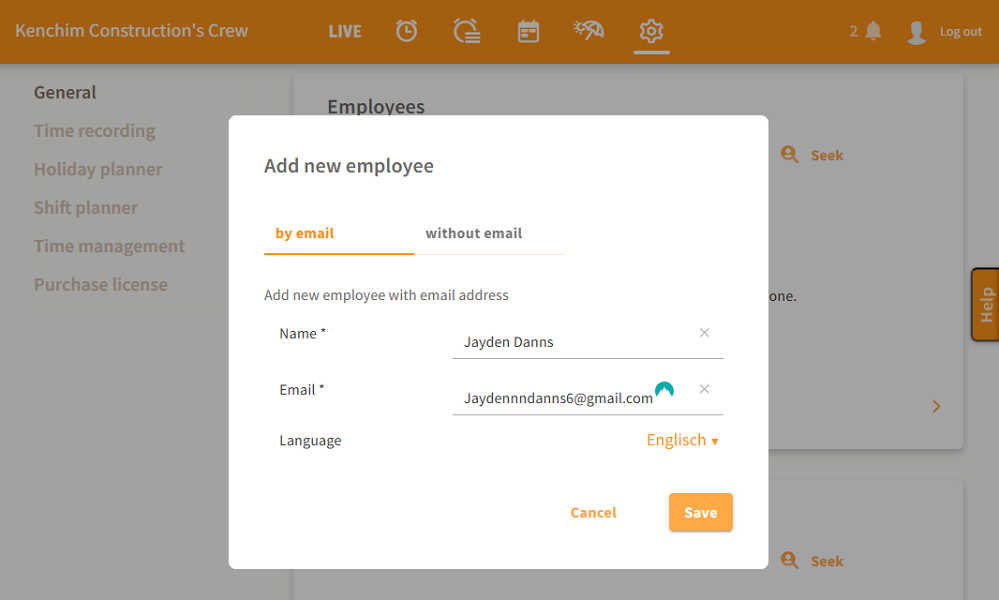
Employees will only need to click the login button within the email to login. The problem is that at this point the employee doesn’t have a password yet, and can’t create one. Managers have to create and share employees’ passwords manually, which can be tedious and inconvenient for large companies.
I think Crewmeister could streamline the process in multiple ways. First, the software should let managers add employees’ details, set permission levels, and add them to groups from a single page. This way, managers don’t have to switch between tabs to configure employees.
Second, Crewmeister could let employees set their passwords on their first login. This would save managers time and effort, freeing them up for other meaningful administrative duties. Third, the app should provide an option to add employees in bulk to simplify the process for companies with a large workforce.
Verdict: 6/10
Crewmeister Web App
When you log in, you land on the time recording window, with a conspicuous timer and a clock-in/out button at the top. The design enables you to start the timer straight away, without having to switch between tabs. Unfortunately, there’s no way to tell if you’re tracking time once you leave the time recording window.
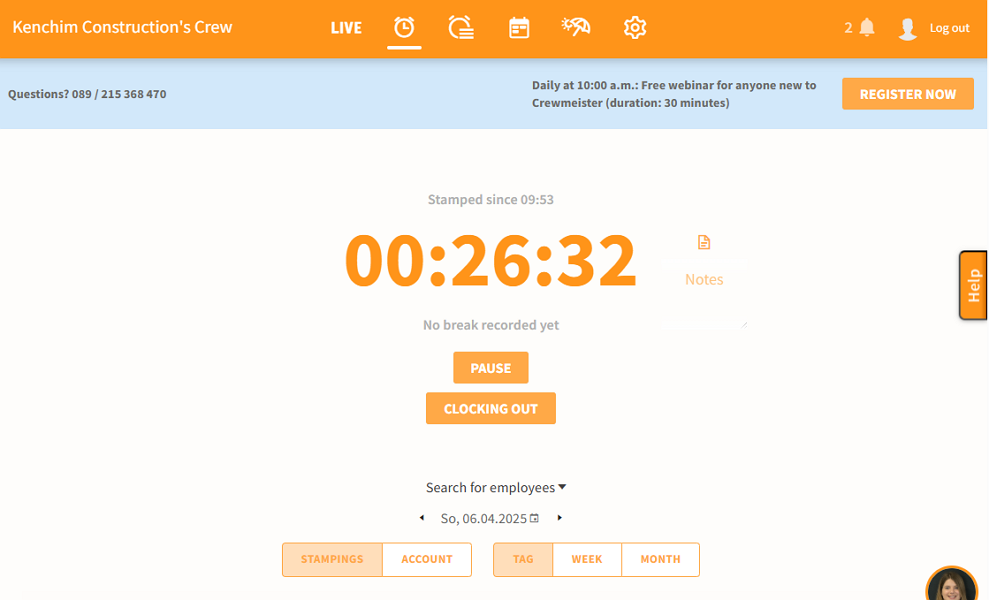
Below the button, you have employees’ timesheets, each showing the date it was recorded, start/end times, and total work hours. At the bottom of this window, you get an option to turn on terminal mode on your device.
The menu is at the top on large screens, but on small screens, it folds into a hamburger icon at the top left. There are six features on the menu: time recording, time evaluation, shift planner, vacation planner, settings, and news. I liked the use of icons to depict what a feature does — it helps simplify navigation.
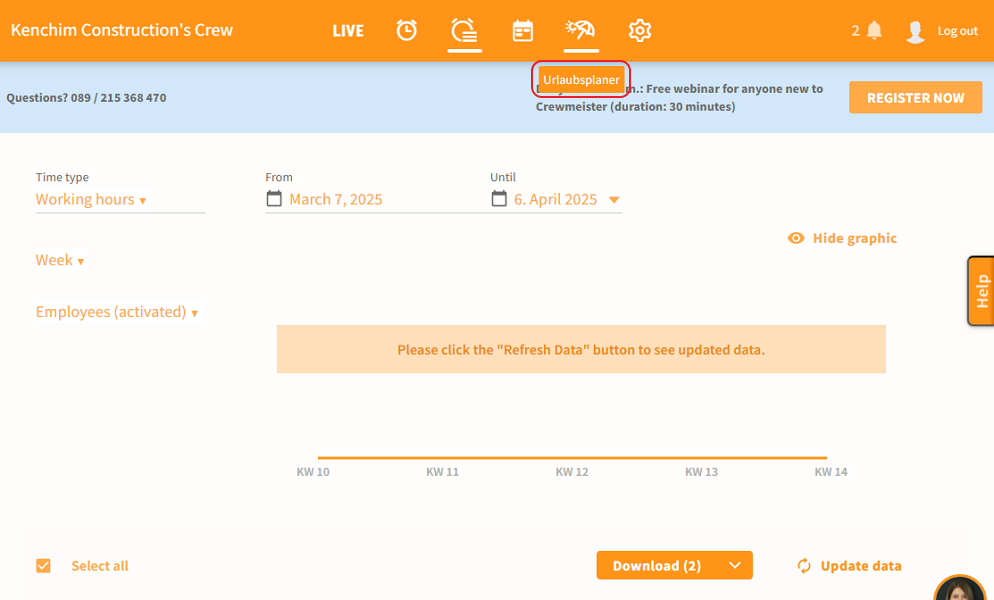
The pages look neat and well-organized regardless of the feature you open. Each window has multiple filters, so you can jump straight to what matters or drill down to what doesn’t.
Sadly, there are no design considerations for hearing and visual impairments users. The only respite is that Crewmeister works flawlessly on modern browsers, making it compatible with screen readers and text-to-speech extensions.
Verdict: 7/10
Crewmeister Mobile App
Unlike most of its competitors, Crewmeister doesn’t provide a Google Play or Apple App Store link to its mobile app in the welcome email. I had to search the mobile app manually, and my search surfaced two options: Crewmeister Admin and Crewmeister App. I installed both apps on my Android device.
Looking at the apps’ names, I assumed Crewmeister Admin was intended for managers and admins, while the other was for employees.
Crewmeister Admin app
When you log into the Admin app takes you straight to the time tracking window. The window displays a timer, a start work button, employee timesheets, and an option to switch to terminal mode.
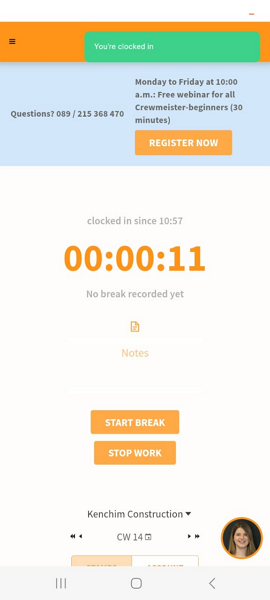
There’s a hamburger icon at the top left, which I wish were a bit larger to make it easier to spot. When you tap this icon, Crewmeister opens a navigation panel showing the features. Unlike in the web app, the menu displays the feature names in either English or German, depending on the employee’s selected language.
Functionality-wise, Crewmeister Admin offers all the features of the web app. I was able to manage employee absences, create shifts, add employees, add teams, and configure virtually any setting. This makes it ideal for managers who need to perform admin duties while in the field or on the go.
However, I found that Crewmeister Admin doesn’t have an offline mode. If you run out of mobile data or work in regions outside the cellular range, you can’t track time or perform admin tasks with the app.
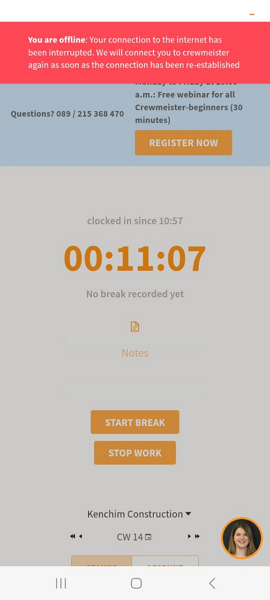
Crewmeister App for employees
The Crewmeister App for employees has a completely different design and aesthetics from the Admin app. Instead of the orange color palette, the employee app uses a mix of black and grey, which gives it a premium, modern feel.
Moreover, the app’s menu is at the bottom of the screen, where today’s users expect it to be for smooth navigation. The menu displays the home, calendar, reports, and news widgets. It also sports a conspicuous quick-add button, with options to request absences and add time manually, without wading through tabs.
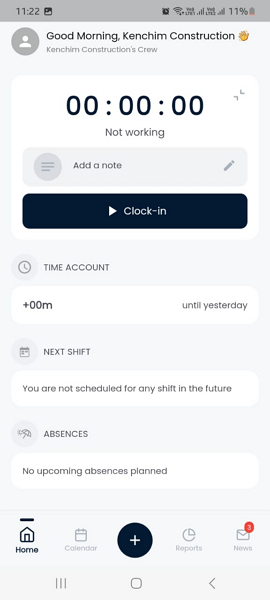
When an employee launches the app, they land on the home page, which I must say is designed to simplify usability. The window has a timer at the top and a clock-in button below it, which adds a “stop” and “break” button when an employee clocks in. Below the buttons, employees can easily see their upcoming shifts and absences.
Unlike the admin app, the Crewmeister app for employees has a functional offline mode, which is a huge plus for field employees. The app lets me track time and breaks without an internet connection, which was fantastic.
| Menu Item | Admin | Employee | ||
| Website | Mobile App | Website | Mobile App | |
| Feature | ||||
| Timesheet | ✅ | ✅ | ✅ | ✅ |
| Time Tracker | ✅ | ✅ | ✅ | ✅ |
| Calendar | ✅ | ✅ | ✅ | ✅ |
| Schedule | ✅ | ✅ | ✅ | ✅ |
| Expenses | ❌ | ❌ | ❌ | ❌ |
| Time off | ✅ | ✅ | ✅ | ✅ |
| Analysis | ||||
| Dashboard | ✅ | ✅ | ❌ | ❌ |
| Reports | ✅ | ✅ | ✅ | ✅ |
| Activity | ❌ | ❌ | ❌ | ❌ |
| Management | ||||
| Kiosks | ✅ | ✅ | ❌ | ❌ |
| Approvals | ✅ | ✅ | ❌ | ❌ |
| Projects | ❌ | ❌ | ❌ | ❌ |
| Team | ✅ | ✅ | ❌ | ❌ |
| Clients | ❌ | ❌ | ❌ | ❌ |
| Locations | ❌ | ❌ | ❌ | ❌ |
| Tags | ❌ | ❌ | ❌ | ❌ |
| Invoices | ❌ | ❌ | ❌ | ❌ |
| Settings | ✅ | ✅ | ✅ | ✅ |
Verdict: 7.5/10
Crewmeister Core Functionalities
I thoroughly tested Crewmeister’s features to discover their strengths and weaknesses:
Time tracking
Crewmeister claims to be ideal for small businesses in various verticals, but do its time-tracking capabilities live up to that promise? I put the software to the ultimate test to determine how its time, break, and overtime trackers work.
What impressed me was the time tracker’s compatibility with various devices. Office-based employees can track time on their Windows and macOS devices, whereas field crews can use the Android and iOS mobile apps.
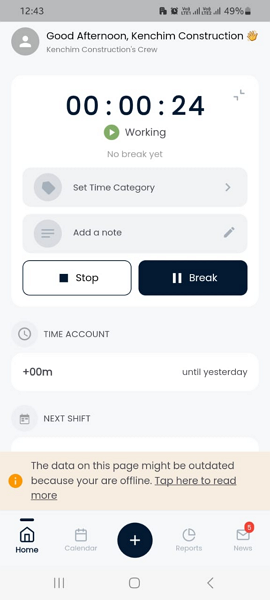
I was also impressed by the option to turn desktop and mobile devices into kiosk or terminal devices. A kiosk app allows multiple employees to clock in/out from a shared device, saving you the cost of buying specialized equipment. It’s particularly helpful for on-site retail, construction, and manufacturing teams.
Tracking time with Crewmeister
Tracking time is a breeze, whether you’re clocking in from your own devices or a shared kiosk. On your device, you’ll only need to click or tap the clock-in button to start the timer and hit “stop” once you’re done with a task to stop the timer.
On a shared kiosk, employees must only enter their PIN code, password, or both to sign in and track time. Crewmeister offers various login configurations for terminal mode, allowing you to pick one that suits your preferences.
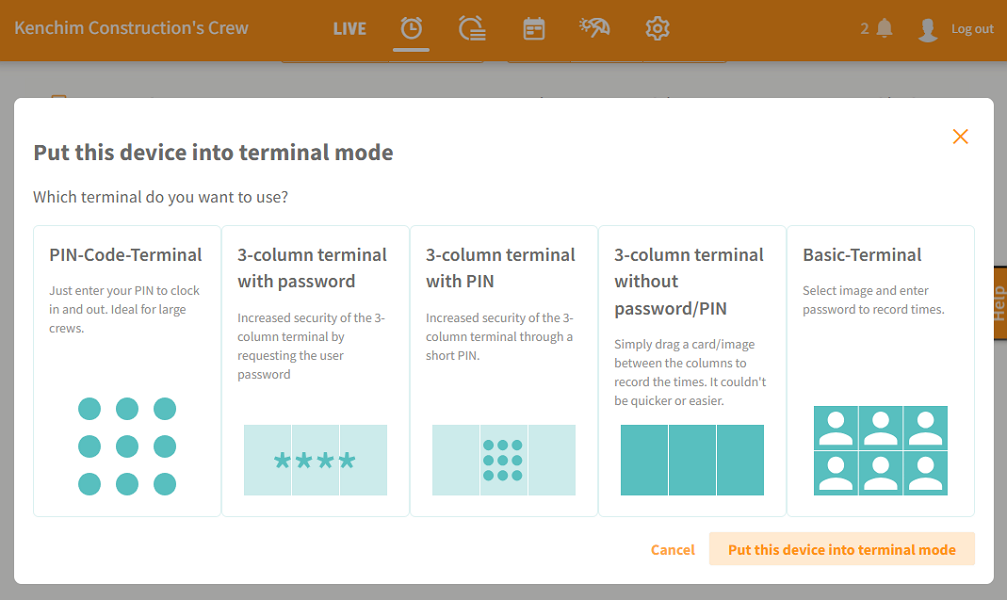
Break tracking
Crewmeister’s break tracker is a work in progress. It covers the basics well but lacks some advanced tools. To begin with, it lets small businesses track breaks manually or automatically.
With the automatic break tracker, you can set the minimum amount of break time to be deducted from the employees’ working hours. This eliminates the need for employees to track breaks manually: they’ll only need to clock in and out.
With a single click, you can set the auto-break to conform to statutory break deductions in Germany, Switzerland, and Austria. This saves businesses in these countries the hassle of setting up the break rules. You can also use the preconfigured 30, 45, and 60-minute break deductions.
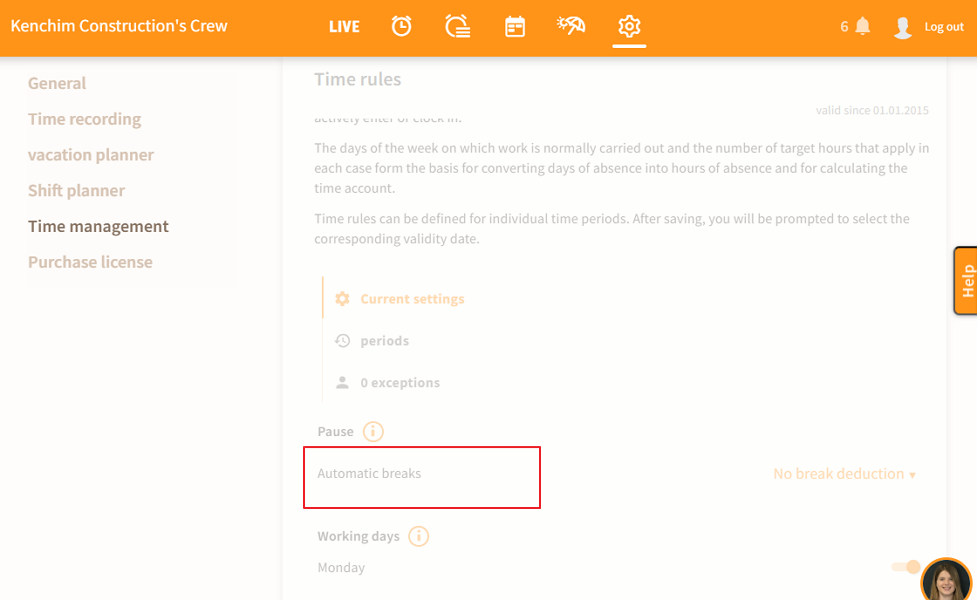
Employees can also track breaks manually, and doing so is easy. They only need to tap “break” to start the break and click “continue” once the time elapses to continue tracking work hours.
I appreciate having manual and automatic breaks, but I think Crewmeister could improve these features for better performance. For example, the automatic break option could be more flexible to help employers track paid breaks.
Additionally, Crewmeister should introduce reminders to prompt employees to start and end breaks on time. There should be an option to prevent employees from ending their break early to enhance compliance.
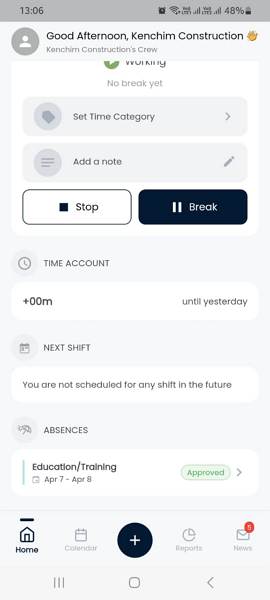
If you need to track break time in strict compliance with labor laws in your country, check out more advanced solutions like Connecteam. The Connecteam break tracker offers the flexibility you need to track paid and unpaid breaks in full compliance.
Overtime tracking
I found the Crewmeister overtime tracker limited. The provider allows you to set the standard work hours and pinpoint when an employee exceeds the predefined limit via the time account. This is a basic approach to overtime tracking that leaves a lot to be desired.
First, the tracker is rigid and can’t be configured to track various types of overtime. For example, you can’t track weekly overtime or daily double-time, which is off-putting for small businesses in countries that require both. Second, figuring out who worked overtime and when is an arduous task, let alone calculating their overtime pay.
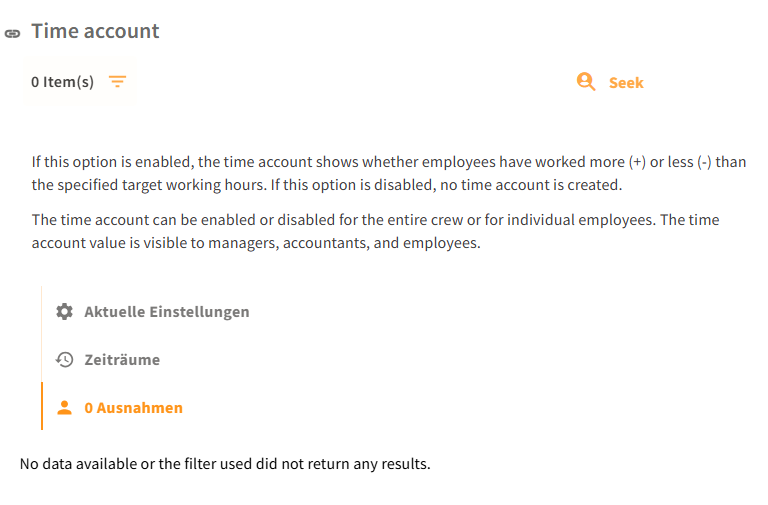
Issues with Crewmeister time tracker
While clocking in/out is quick and seamless, I think Crewmeister can refine several areas to enhance time card accuracy and streamline the payroll process. For example, the best time tracking apps require employees to attribute work hours to specific tasks. This simplifies the billing and remuneration processes.
You can create jobs on Crewmeister, but employees can’t track specific hours spent on each of these jobs. The software lets you create time categories for customers and projects to simplify time tracking.
However, you can’t make it mandatory for employees to pick a time category when clocking in, which leaves room for time card errors. Additionally, since Crewmeister doesn’t let you add employee pay rates, you have to calculate employee earnings manually, which can be tedious.
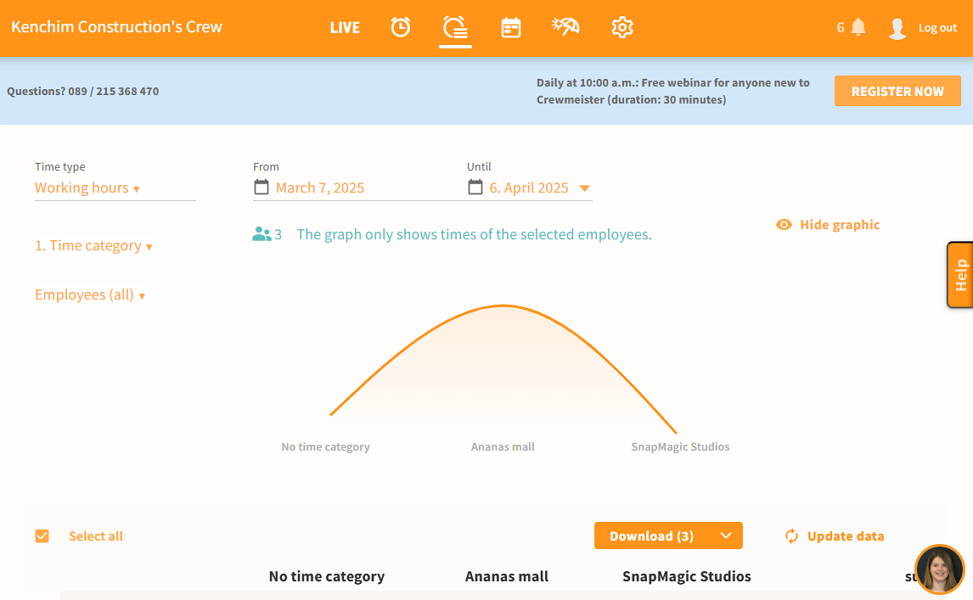
Another thing I noticed is that Crewmeister lacks the advanced tools you get with the best time trackers. It doesn’t support geofencing, a feature that ensures employees clock in only when physically within their designated job site. If this feature would benefit your business, check out Connecteam geofencing.
Other missing features include:
- Facial recognition
- Clock in/out reminders
- Auto-clock-out features
Verdict: 6.5/10
Shift scheduling
Crewmeister has a shift planner, which, unlike the time tracker, has most of the features you get with the best shift scheduling software. The shift planner has two views: the employee plan, which is the default view, and the workplace plan.
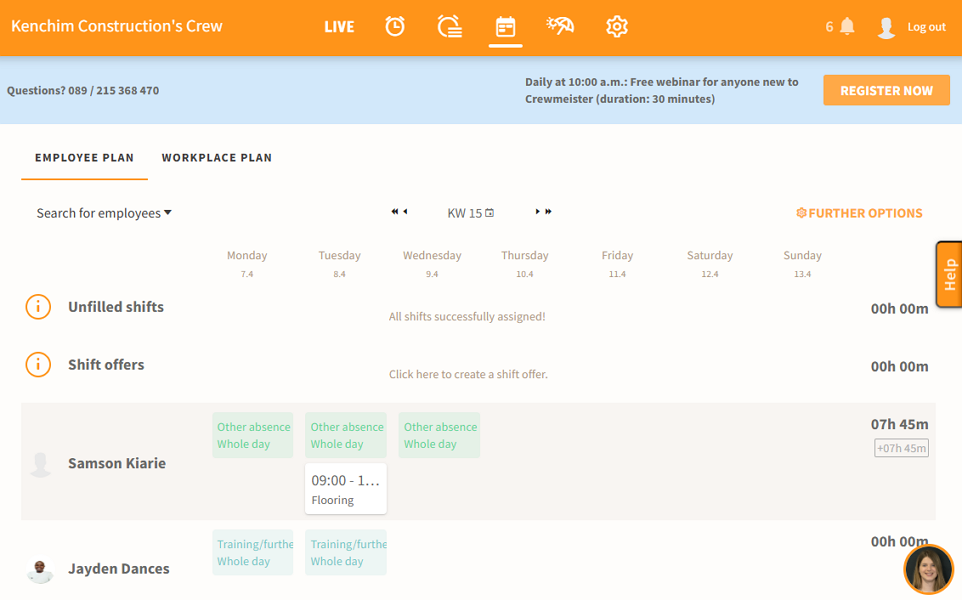
The employee view offers the standard schedule grid, where you have a list of employees on the left and the day and date at the top. Unlike top scheduling software, grid cells aren’t clearly demarcated, and the dates are using the dot format (e.g., 01.04.2025), which might be unfamiliar to American users.
Despite these quirks, creating and assigning shifts is a breeze. Simply hover the cursor over a cell corresponding to an employee and date, and click the plus (+) sign. In the pop-up, add the shift details like date, time, job, and assignee, and click “save.”
Scheduling functionalities
I didn’t find any unique features, but Crewmeister has most of the tools you’d expect of an apt shift scheduler. A good case in point is the recurring shift tool, which lets you set a shift to repeat daily or weekly. Despite having limited customization options, the recurring feature eliminates the need to repeatedly assign shifts for routine tasks.
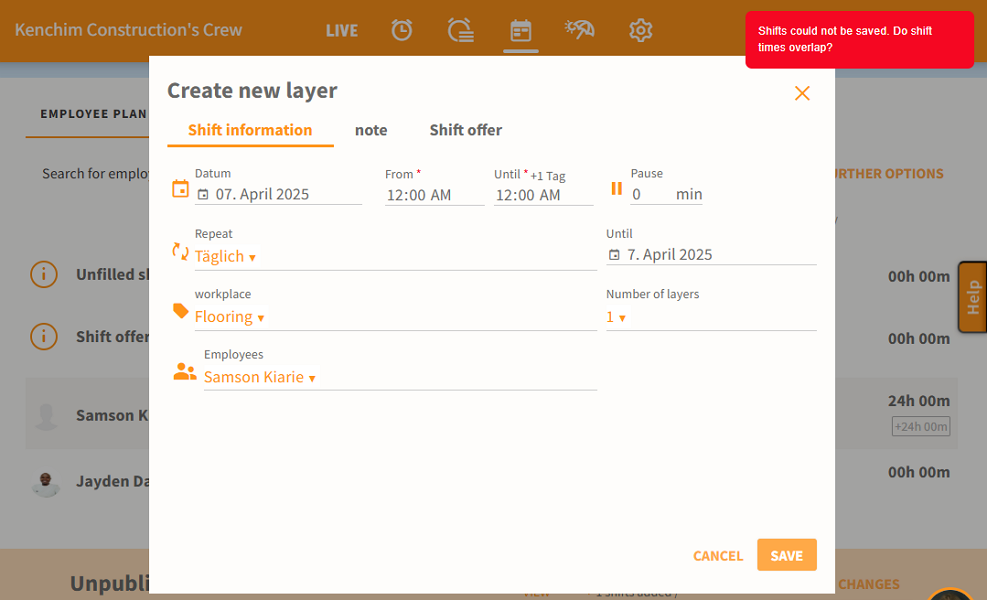
I also found that Crewmeister has an automatic shift detector. To test the effectiveness of the conflict detector, I tried to create two overlapping shifts. As I expected, the detector prevented me from assigning double shifts on the same time slot, which was a nice touch.
Other welcome additions include the drag-and-drop function and the ability to add break times and stipulate when it should start. I also liked the fact that Crewmeister lets you create shifts in draft mode, and click one button to publish them all.
The one area I think Crewmeister should improve is schedule notifications. While the software notifies employees via email, it doesn’t support push notifications, which isn’t a big issue for many industries. However, it could be a hindrance for some industries like field services that require real-time alerts to keep operations running smoothly.
Verdict: 7.5/10
Time off management
Crewmeister time-off management module sticks to the basics, with no unique or advanced tools. It’s quite adequate if you need to stay on top of employee leave requests. However, it may fail to meet expectations for businesses that need advanced tools like leave balances and notice periods.
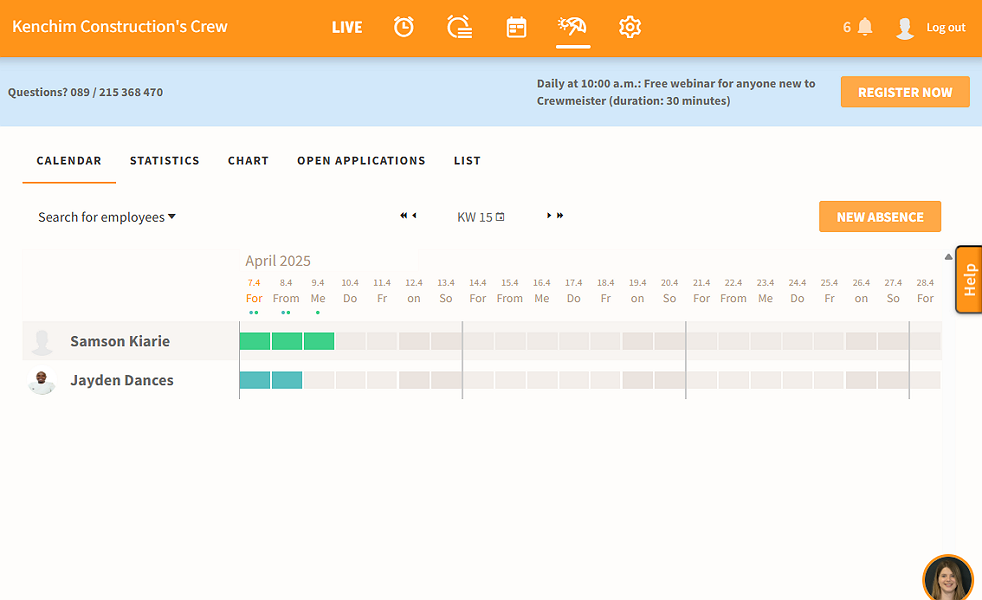
I found that Crewmeister doesn’t support accrual-based or lump-sum time-off assignments. It just provides tools for employees to request time off, without tracking their leave balances. This makes it difficult to forecast staffing levels and promote fairness and consistency in leave distribution.
Another thing is that Crewmeister supports five types of time off: vacation, illness, training, compensation for leisure time, and other absences. The list omits some common leaves and time-offs like maternity/paternity and bereavement, which is disappointing. The fact that you cannot add new leave types makes it even worse.
The caveats aside, I found it easy to request leaves on the mobile app. I only needed to click the quick-add button at the bottom and add the leave details. Unfortunately, there seems to be a disconnect between the admin web app and the Crewmeister mobile app for employees.
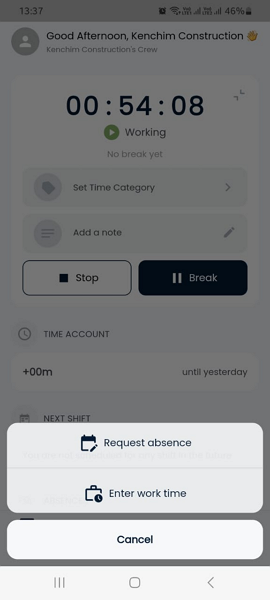
Issues with Crewmeister’s time off
Time off requested on the mobile app for employees didn’t instantly appear on the “open applications” list on the manager’s end. This was disappointing because it meant leaves couldn’t be approved on time. However, all leaves requested on the Crewmeister Admin were listed on the manager’s end without a hitch.
Another issue is that Crewmeister doesn’t impose a leave notice period. I have found this feature helpful, especially for giving managers ample time to review requests and reorganize workplace schedules, if need be. You also can’t restrict leaves on busy days when you need all hands on deck.
The manager can approve or reject the leave request with the click of a button. Approved leaves are clearly labeled on the schedule grid to prevent managers from assigning shifts when workers are unavailable.
Verdict: 7/10
Reporting and Analytics
Crewmeister reports are basic, and it’s not surprising considering the software lacks a dedicated analytics module. To be precise, the software only offers time evaluation reports, enabling you to make sense of employee time data like:
- Working hours
- Target working hours
- Target-actual hour comparison
- Break time
These reports, which include a line graph, help you spotlight specific aspects of your business. For example, the target-actual comparison report lets you pinpoint overtime, while break time can show you when an employee missed a break.
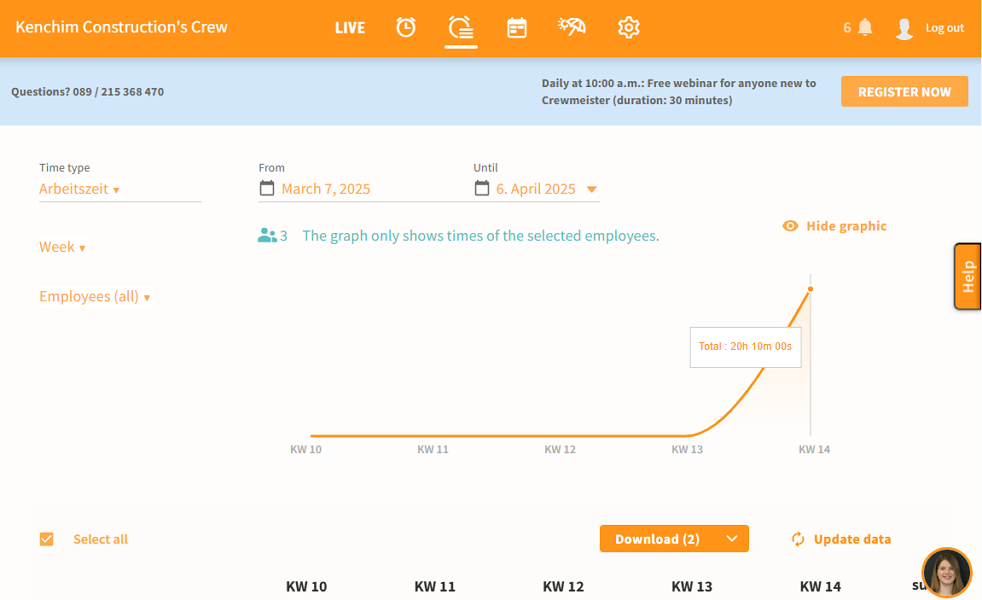
Unfortunately, the reports focus on employee time, denying business owners the chance to analyze time off and shift scheduling. The inability to properly analyze these vital aspects can be a dealbreaker for businesses that rely on data to improve processes.
Verdict: 6/10
Crewmeister Security Features
I evaluated Crewmeister’s security through three lenses: user authentication, data encryption, and compliance with data laws and regulations. But first, I scoured the web and found no data breach or security incident linked to Crewmeister. A clean track record is usually the first sign that the company’s security measures are effective.
I also found that Crewmeister encrypts data during transmission and storage — a practice that has likely played a key role in its clean security record. However, the provider doesn’t reveal the specific encryption ciphers used; it only claims that the encryption technology used is “state of the art.”
Crewmeister still relies on the standard email password login for user verification. It adheres to strong password best practices, which is good. However, password login carries several security risks, which can be nullified using two-factor authentication (2FA). Unfortunately, Crewmeister doesn’t support 2FA to provide an extra layer of protection.
You can also leverage role-based access to ensure each employee has access to data relevant to their role. There are three roles: accountant, manager, and hiring manager, each with different levels of access permissions. By default, all employees can view their data or edit it, depending on the settings.
Crewmeister is compliant with the General Data Protection Regulation (GDPR), which is great considering the app is geared towards users in the European Union. What I liked was that the provider conducts an external GDPR audit at least once every year to ensure its technical and organizational protection measures are robust.
Verdict: 7/10
Crewmeister Customer Support
If you encounter issues, support is available through live chat, phone, ticket, and knowledge base (information portal). I liked the variety of support options, which makes it easy to find help on your own or through a human agent.
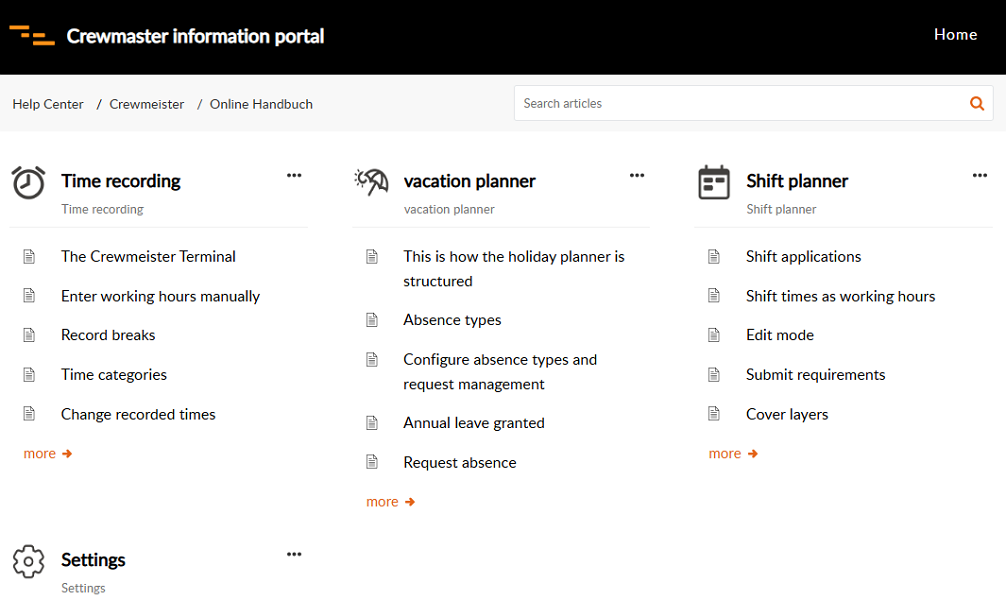
If you prefer to find answers on your own, the help center is a good place to begin your search. Help articles are grouped by the feature names: time recording, vacation planner, shift planner, and settings. The categorization, coupled with the search function, makes it easy to find relevant guides.
Live chat support is available during business hours, Monday through Friday. When support agents are online, they respond to user queries in under a minute, which is impressive. Outside the business hours, Crewmeister converts chat queries into tickets, which are resolved in under 48 hours.
Verdict: 8/10
What are Crewmeister’s Review Ratings from Review Sites?
(As of May 2025)
Capterra: 4.8/5
G2 Crowd: 4.2/5
Software Advice: 4.8/5
TrustRadius: No reviews yet
GetApp: 4.8/5
Google Play Store: No reviews yet
Apple App Store: 3/5
Crewmeister App Review
Crewmeister is a mediocre time tracking and absence management software best suited for small businesses with basic needs. The app will serve you well if you need to assign shifts and track employee time for fair remuneration. However, look elsewhere if you need to assign shifts and track overtime in full compliance with labor laws.
In my opinion, Crewmeister is geared towards users in German-speaking nations, like Germany, Austria, and Switzerland. This is because the app’s default language is German — non-German speakers have to translate the web app into English, which can be tedious. Thankfully, the mobile app is displayed in the employee’s preselected language.
Connecteam: The Better Crewmeister Alternative
If you’re looking for advanced time tracking and scheduling software, look no further than Connecteam. Unlike Crewmeister, Connecteam provides all the advanced tools you’d want in a time tracking and scheduling software.
I have found Connecteam particularly helpful for companies with deskless and field employees. Some of the reasons construction, manufacturing, healthcare, and retail businesses choose Connecteam include:
Accurate time tracking with geofencing
What really impresses me about Connecteam time tracker is that it prioritizes ease of use, time card accuracy, and compliance. The easy-to-use mobile app works seamlessly on iOS and Android devices. While English is the default language, you can use the app in your native language, including German.
You also get advanced time tracking features like clock-in/out reminders, auto-clock-out, and kiosk apps. My favorite feature is geofencing, which enables you to erect virtual boundaries around the worksite to monitor attendance and prevent off-site punching. If an employee exits a designated worksite, Connecteam clocks them out automatically to eliminate time inflation.
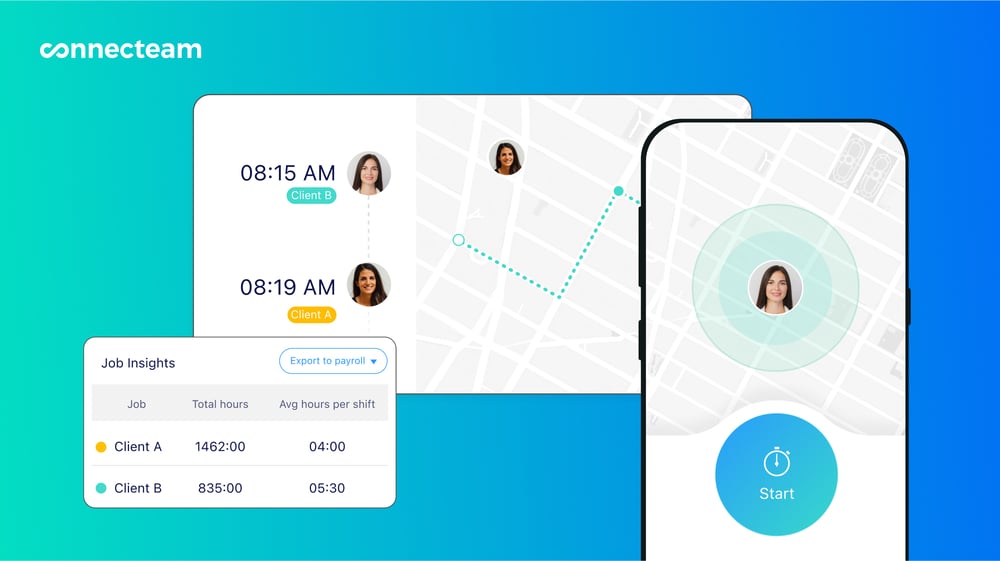
Additionally, Connecteam has robust break and overtime trackers. You can track paid and unpaid breaks, either automatically or manually. You can also configure the app to track any type of overtime, whether that be daily, double time, weekly, or holiday overtime. The good thing is that Connecteam calculates overtime pay automatically, saving you the manual hassle.
Faster, effective automatic scheduling
Creating and assigning shifts manually with Connecteam is a breeze. Simply open the schedule page, click a cell, add the shift details, and click “publish.” Employees get instant push and email notifications, so they can organize their time to reduce no-shows and last-minute surprises.
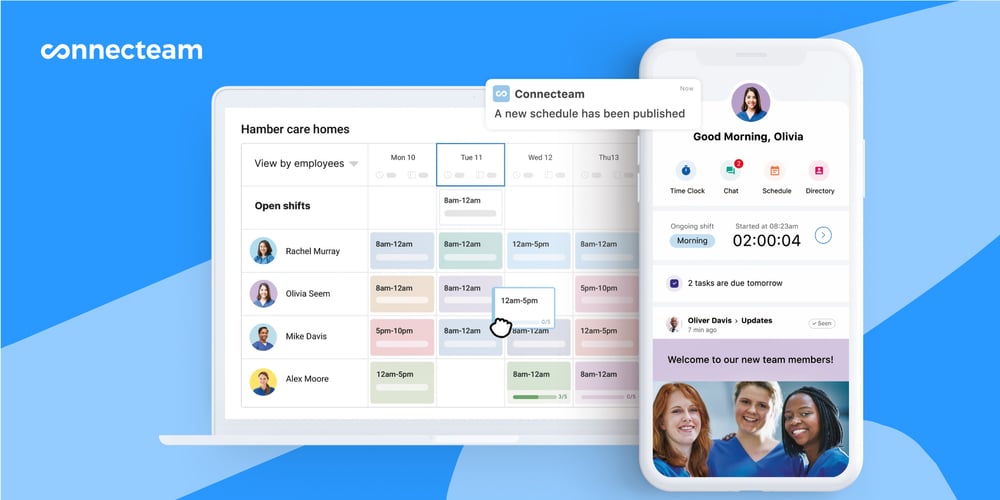
While scheduling shifts manually is easy, it can be time-consuming, especially for large teams. If you want to save time and free yourself up for other administrative duties, use the Connecteam auto-scheduler — my favorite scheduling tool.
With this tool, you’ll only need to create an open shift, set assignee qualifications, and state the number of open slots. Once you click the magic icon, Connecteam assigns hundreds of shifts in minutes. What I love is that the auto-scheduler considers your scheduling rules and employee availability to create a compliant yet conflict-free schedule.
