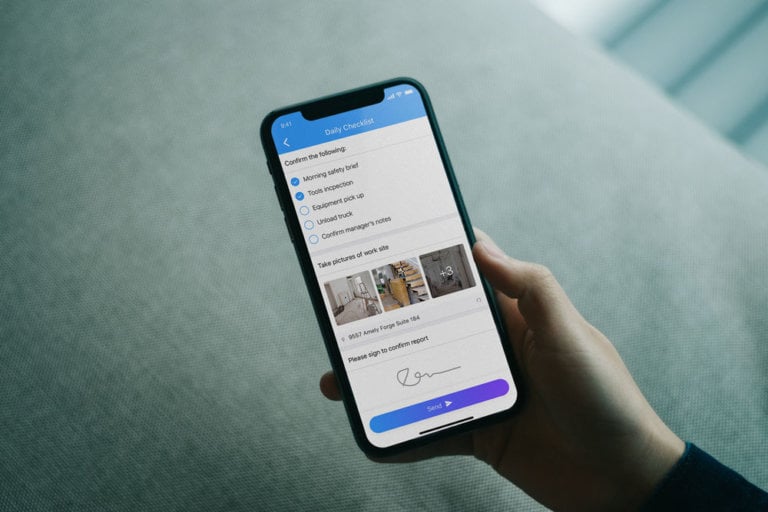Online checklist apps are a simple solution for you and your team to stay on top of your daily tasks and responsibilities. I’ve done extensive market research to bring you my top 5 picks of the best online checklist apps of 2025.
Juggling and tracking your own tasks can be overwhelming enough, let alone if you’re responsible for ensuring your entire team gets theirs done as well.
If you’re using paper checklists or sticky notes, things all too often get overlooked. Luckily, online checklist apps can help you navigate your business and effectively assign and stay on top of every task your team is working on.
To help you find the right fit for your business needs and budget, I’ve lined up the best online checklist apps so you can find the right option for your business.
Our Top Picks
-
1
Best all-in-one checklist app
-
2

Good for use across multiple devices
-
3

Good for project management
Why trust us?
Our team of unbiased software reviewers follows strict editorial guidelines, and our methodology is clear and open to everyone.
See our complete methodology
How I Chose the Best Digital Checklists
With so many employee checklist apps on the market, it took some time to test out the top contenders. This is what I looked for to select my top picks on the market:
Important core features:
- Customization: The app should allow you to create customized checklists based on your specific needs. This might include different types of items, due dates, and priority levels.
- Forms with e-signature: Being able to create customizable forms with e-signature capabilities is especially useful for businesses with field workers.
- Integration: Digital checklists should integrate with other business tools you use, such as employee schedules, calendars, and task management software. Integration can streamline your workflow by connecting all your tools.
- Team communication tools: It’s important for employees and managers to stay in contact with in-app chat and real-time updates and announcements.
- Reminders and notifications: A good checklist app will send you and your team reminders and notifications for upcoming tasks or deadlines. This feature is essential for staying organized and on top of tasks and projects.
- Collaboration features: Your employees should be able to collaborate on checklists and tasks directly in the app.
- Security: I checked that the apps provide a secure environment for your data. Look for features like encryption and two-factor authentication to protect your checklists from unauthorized access.
I also looked for usability features, like:
- Offline access: Ensure the app allows you to access your checklists even when you are offline. This feature is handy when you don’t have an internet connection.
- Simple and easy user interface: The app should be easy to use and navigate. Look for a clean and intuitive interface that allows you to create, edit, and manage your checklists effortlessly.
- Cross-platform compatibility: Checklist apps for your team should be available on various platforms such as web, iOS, Android, and desktop operating systems. This ensures your entire team can access checklists from any device.
The 5 Best Online Checklist Apps of 2025
-
Connecteam — Best all-in-one checklist app
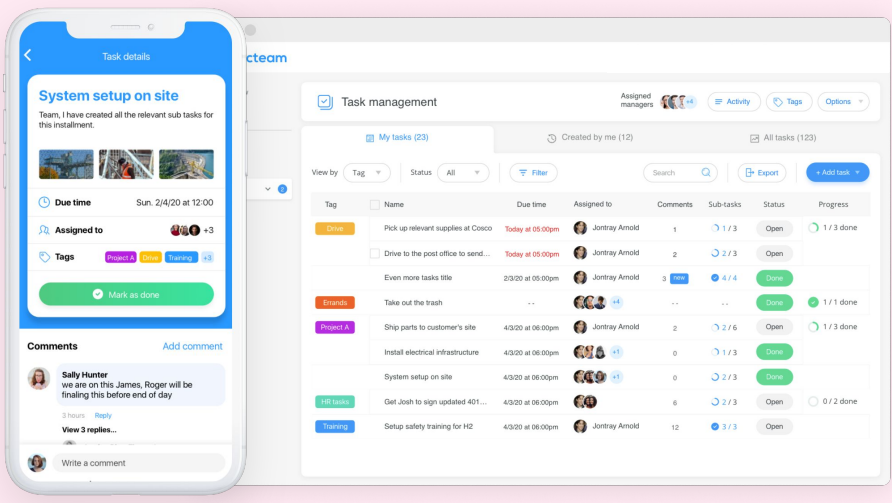
Connecteam is my top pick of digital checklist apps for businesses. It’s incredibly customizable, easy to set up and use, and comes with all the tools you need to manage your business on the go.
Why I chose Connecteam: I use Connecteam on a daily basis and like that businesses can customize all of Connecteam’s features to suit their needs. The checklist feature is useful for teams of all sizes and managers can create as many checklists as they need to streamline workflows.
Let’s take a look at some of the specific features:
Create customizable checklists for your field workers
With Connecteam’s digital forms and checklist app, you can ensure efficiency, quality, and compliance for all team tasks by automating tasks and projects.
It’s really easy to create customizable checklists for your workers so they know exactly what needs to be done while on the job. This can free up time for your employees and increase productivity across your entire team. All forms, checklists, and lists are available immediately on connected mobile devices and connected to a company knowledge base.
Create forms easily with attachments
You can create any type of form you need right in the app, which allows you to easily standardize procedures. Connecteam lets you upload or take a photo of any form, and automatically converts it into a structured, digital version, powered by AI.
You can also make your own shareable documents and update them as needed, whenever you need. It’s also easy to store this important information in Connecteam’s company knowledge base so the information is always accessible.
Attach PDFs, Excel spreadsheets, images, and other files to keep clear records and align teams.
Use tailor-made templates to create checklists with ease
I’m a huge fan of Connecteam’s tailor-made templates for reports, checklists, and other forms. This allows me to digitize forms and checklists such as pre-inspection checklists, safety checklists, and inventory checklists without requiring much configuration beforehand.
However, you can also create your own customizable templates from scratch.
Create shift tasks and send automatic notifications
Connecteam is also a task management app that allows you and your team to create and assign tasks and projects. Employees have a clear understanding of their responsibilities during each job or shift because all tasks are available in one place.
You can also see who has received and read notifications, providing more oversight over employees’ workflows. This has helped me improve productivity in my business.
Ensure compliance with industry regulations
Connecteam has helped ensure compliance with all industry procedures and standards. You can create task lists customized to your company’s health, safety, and labor regulations and even add e-signatures for compliance purposes.
The app ensures that no task falls through the cracks by assigning notifications and deadlines to tasks and projects. You also have a full record of all completed tasks, which you can use to demonstrate compliance during audits or health and safety inspections.
Integrations
Connecteam integrates with:
- Gusto
- RUN Powered by ADP®
- Paychex
- Quickbooks
- Xero
- Zapier
And so much more…
Connecteam is a complete employee management app that allows you to manage your entire business from your phone. You can create schedules and training materials, upload and store documents, manage all HR operations, and even communicate with your team with in-app chat and a social media-style news feed.
The paid plan starts at just $29 per month for up to 30 users, and small businesses with fewer than 10 users can access the app completely free.
Integrations
Connecteam integrates with:
- Quickbooks
- Gusto
- Paychex
- Xero
- Zapier
Employees spend less time wondering what they should do and where, and more time actually just doing it.
Connecteam also offers a free for life plan – Try Connecteam here!
Key Features
Customizable digital forms and checklists
Online team chat
Pros
Intuitive and easy to use
All-in-one solution
AI photo-to-form creation
Budget-friendly
Cons
Needs internet or wifi access to work
Pricing
Free-for-life plan availablePremium plans start at $29/month for 30 users
Simplify and streamline your paperwork with Connecteams online checklist app
Try Connecteam here -

TickTick — Good for use across multiple devices
Available on
- Web
- iOS
- Android
- Windows
- Mac
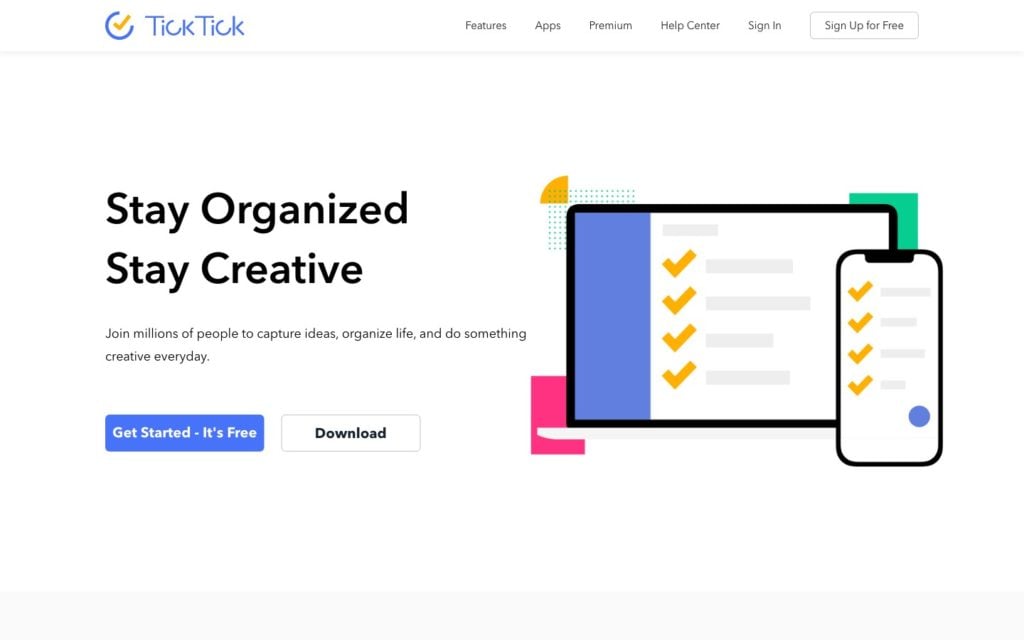
TickTick is an organization app that offers cross-platform compatibility, which is a big plus for teams that use multiple devices.
Why I chose TickTick: TickTick is a top-notch to-do app with useful features like Calendar mode, Pomodoro Timer, and Eisenhower Matrix. TickTick also offers a free version, although it’s a bit limited in terms of what features are available.
Simplified task management with customizable checklists
I really like how easy this app is to use. The interface is clean and minimalistic, with a white background. TickTick excels as a task management app, allowing you to create lists and checklists for personal and business tasks.
There’s a search bar at the top of the interface where you can add new tasks. Once you add a task item, you can break it down into subtasks and add due dates, tags, whether the task should repeat or not, notes, and assign priority, which is color-coded on your list.
You can then add tasks to categorized lists that you can check off as you complete them. Also, you can easily share tasks and task lists with employees and colleagues, which they’ll receive in their inbox.
I really like the calendar view, which shows all of your tasks on an easy-to-read calendar. Here, you can rearrange tasks using drag-and-drop functionality and change task times. Another nice touch is that TickTick offers Kanban views to provide task overviews.
The Eisenhower Matrix is also incredibly useful, allowing you to view tasks by urgency and importance.
However, it is worth noting that the Calendar and Kanban views are only available with the paid plan. There are also some limits on plans, too. For example, paying members have a limit of 299 lists and 999 tasks per month. Premium subscribers can share their lists with only up to 29 people and attach up to 99 files per day.
Mobile Pomodoro timer
Besides creating to-do lists and checklists, TickTick also functions as a Pomodoro timer using your mobile device. To do so, you can click on the “Timer” in the mobile app and easily time your tasks. You can even select one of several background sounds for white noise, such as “Cafe” or “StreetTraffic.”
Integrations
Some of TickTick’s integrations include:
- Zapier
- Spark
- Gmail
- Outlook
- Shortcuts
- Slack
There are many ways to organize and view tasks, lots of customization options, and a flow that makes sense. There’s also a built-in Pomodoro timer, which I love!
Key Features
- Customizable task lists
- Subtasks, tags, smart lists, and filters
- Multiple views, including Calendar, Kanban and Eisenhower Matrix
- Inbox
- List-sharing
- Pomodoro Timer
Pros
- Works across multiple devices
- Feature-rich
Cons
- Limited free plan
- Mobile app is laggy
Pricing
Starts at $116.50/month Trial: Yes Free Plan: No
-

ClickUp — Good for project management
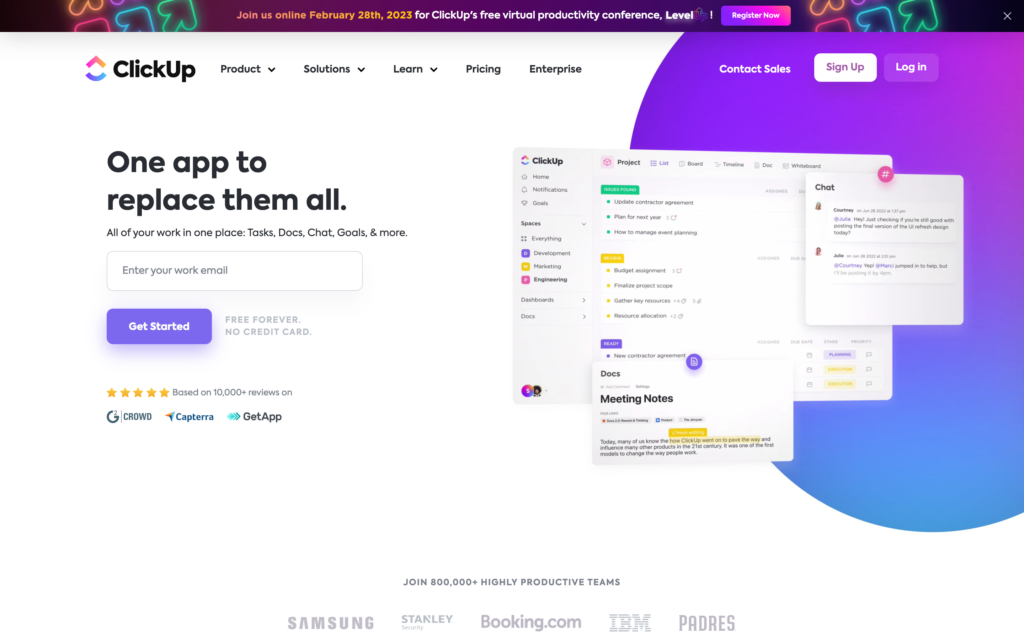
ClickUp is an all-in-one productivity platform designed to help teams and individuals manage their work. It offers a wide range of features, from task management and project tracking to collaboration tools and time tracking. With its customizable interface and robust capabilities, ClickUp is a great choice for anyone looking to streamline their workflow and stay organized.
Why I Chose ClickUp: I chose ClickUp because it provides a great solution for managing tasks, projects, and teams all in one place. I found the checklist feature to be particularly powerful, allowing me to break down tasks into actionable steps and share them with others.
Efficient task management
While testing ClickUp, I was able to create detailed checklists that can be easily shared with other members of my team. Whether you’re managing a small task or a large project, you can create checklists that outline every step required to get the job done.
I like that you can assign tasks to team members, set due dates, and monitor progress. You can also collaborate on checklists in real time with team members, which is particularly useful for remote teams or field workers. Multiple people can view a checklist at the same time and check off items from their mobile devices.
Time tracking
ClickUp also comes with built-in time tracking so you can monitor how long your own tasks and your employees’ tasks take, helping everyone stay on schedule and within budget. You can also organize time entries with tags and view all your employees’ hours in timesheets.
However, I found that time tracking in ClickUp wasn’t entirely seamless. It takes a bit of navigation to get to the time tracker, plus several more clicks to start the timer for a task. One downside I discovered that you can’t start a timer without assigning a task, which means you need to go through the process of creating, tagging, and describing a task before you can start tracking time.
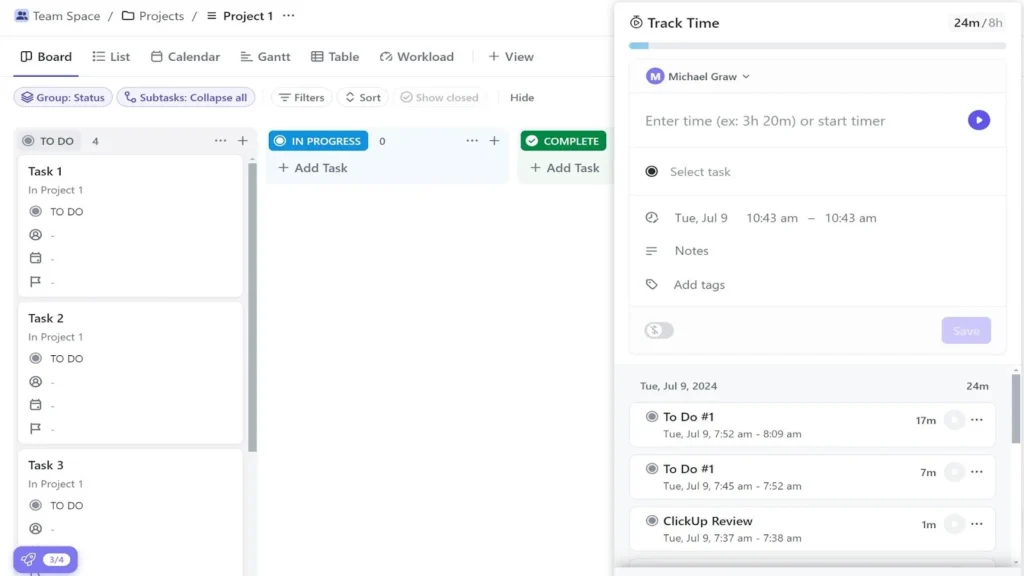
Time tracking in ClickUp. The timer also doesn’t appear on the main dashboard. So, once you leave the timesheets window in ClickUp, there’s no way to see that you’re actively tracking time or how much time you’ve spent on a task. This means that it’s really easy for employees to forget they’re tracking time and keep running the timer after they’ve finished a task.
Integrations
Some of ClickUp’s integrations include:
- Gitlab
- Toggl
- Harvest
- Webhooks
- Hubspot
- Box
- Front
I like that I can manage everything in Clickup. I can track time, link it with other tools I use and collect information via forms.
Key Features
- Project management
- Time tracking
- Timesheets
- Tasks and subtasks
- AI assistant
- Customized reporting dashboards
Pros
- Free plan lets you try out the software
- Time estimates on tasks
Cons
- No integrations for payroll or accounting software
- Finicky time tracking
Pricing
Starts at $10/member/month Trial: Yes — 15-days Free Plan: Yes
-
Asana — Good for team communication
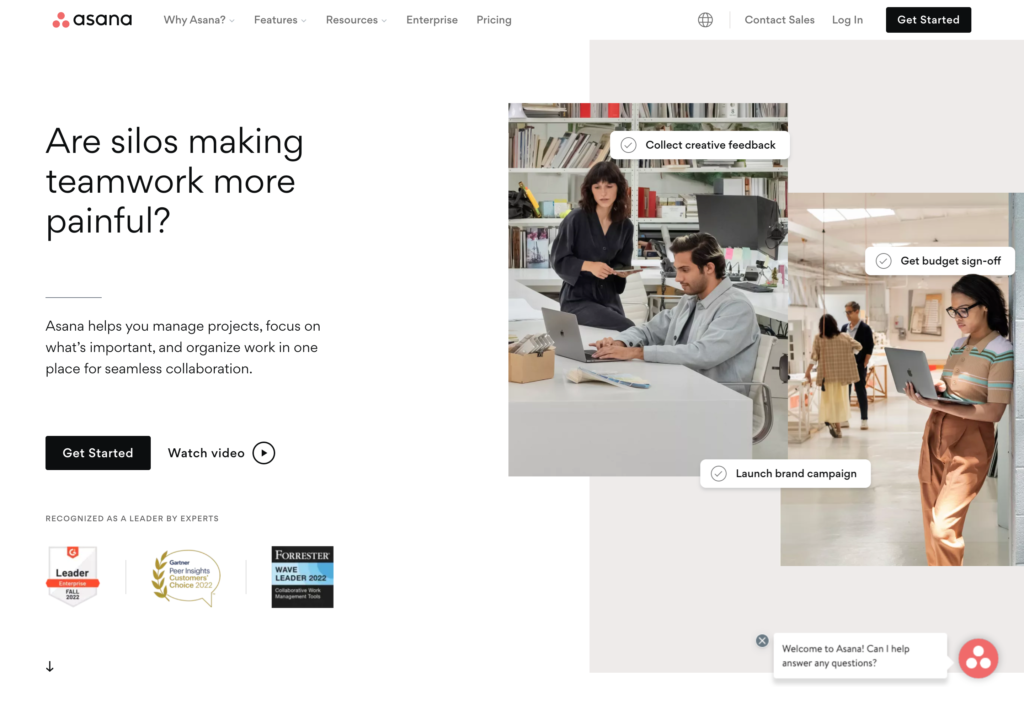
Asana is a versatile work management platform designed to help teams organize, track, and manage their tasks and projects. With features that support everything from simple to-do lists to complex project management, Asana is an ideal choice for teams looking to improve productivity and streamline their workflows.
Why I chose Asana: I chose Asana because of its powerful capabilities for managing tasks, projects, and workflows all in one place. While testing the software, I found that the platform’s flexibility allowed me to adapt it to my own needs, making it a perfect fit for organizing and tracking work and creating checklists.
Task and project tracking
Asana excels at task tracking, making it easy to manage individual tasks, projects, portfolios, and workflows. You can break down larger projects into manageable tasks, assign them to team members, set deadlines, and monitor progress all in one place.
I really like the ability to create detailed workflows to ensure that every task is accounted for. Asana is also incredibly useful for portfolio management, in which you can track multiple checklists and projects simultaneously.
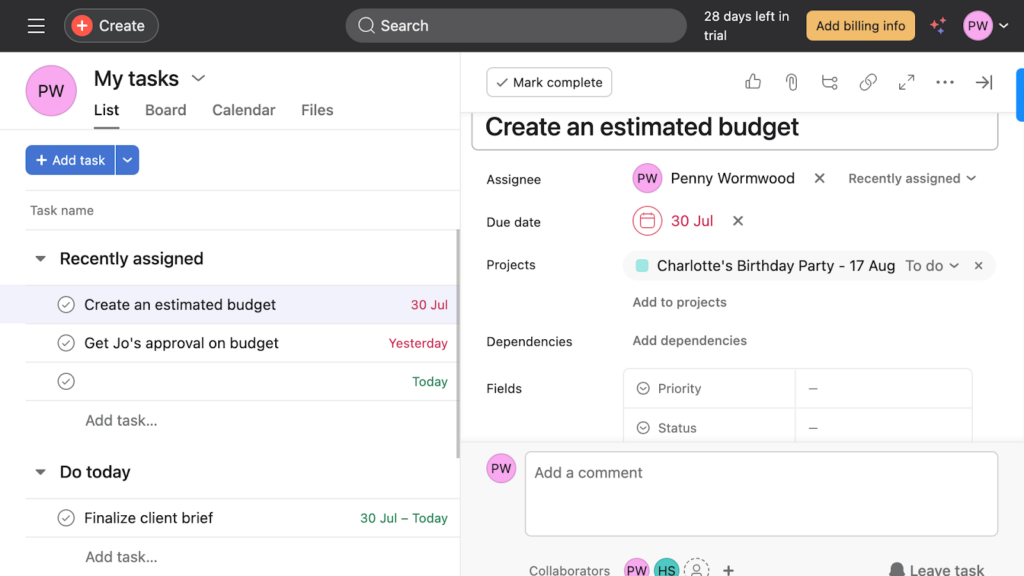
Asana’s task manager lets you create and assign tasks and subtasks. I discovered you can group related projects, monitor their status, and identify risks or bottlenecks early on. This feature could be particularly useful for managers who need to keep tabs on the progress of various tasks.
Team collaboration
Thanks to features like tags, comments, and the inbox, it’s simple to communicate with others on your team. I like that you can tag tasks with relevant keywords, making it easy to organize and search for specific items.
Comments allow team members to communicate directly within tasks, keeping discussions contextual and focused. The inbox feature keeps you updated on important changes and conversations, so nothing falls through the cracks. Additionally, Asana offers multiple board views, like list, board, and calendar, so you and your team can visualize tasks in the way that works best.
Integrations
Some of Asana’s integrations include:
- Dropbox
- Google Drive
- Vimeo
- Figman
- RoleUp
- GitLab
- Trello
I love the fact that Asana helps me with my task management. Me and my team can both create tasks, I can assign tasks to team members, set due dates, and track progress all in one place.
Key Features
- Task management
- Lists and tasks
- Projects and portfolios
- Customized workflows
- Time tracking
- Team collaboration
Pros
- User-friendly design
- Multiple languages
Cons
- Plans can be costly
- Limited reporting
Pricing
Starts at $10.99/user/month Trial: No Free Plan: Yes — Up to 15 people
-
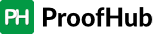
Proofhub — Good for tracking team progress

Proofhub is an all-in-one project management and team collaboration tool designed to simplify how teams manage tasks, projects, and communication. With features ranging from task management and personal checklists to time tracking and reporting, Proofhub is a versatile solution for teams of all sizes looking to stay organized and efficient.
Why I Chose Proofhub: This app offers powerful task tracking features. The ability to create both team-wide tasks and personal checklists allows you to organize work in a way that best suits your workflow, making it easier to stay on top of your responsibilities.
Task management and checklists
While testing Proofhub, I found that it really shines when it comes to task management. It offers a variety of tools to keep your work organized. I was able to create tasks, assign them to team members, set deadlines, and track progress all in one place.
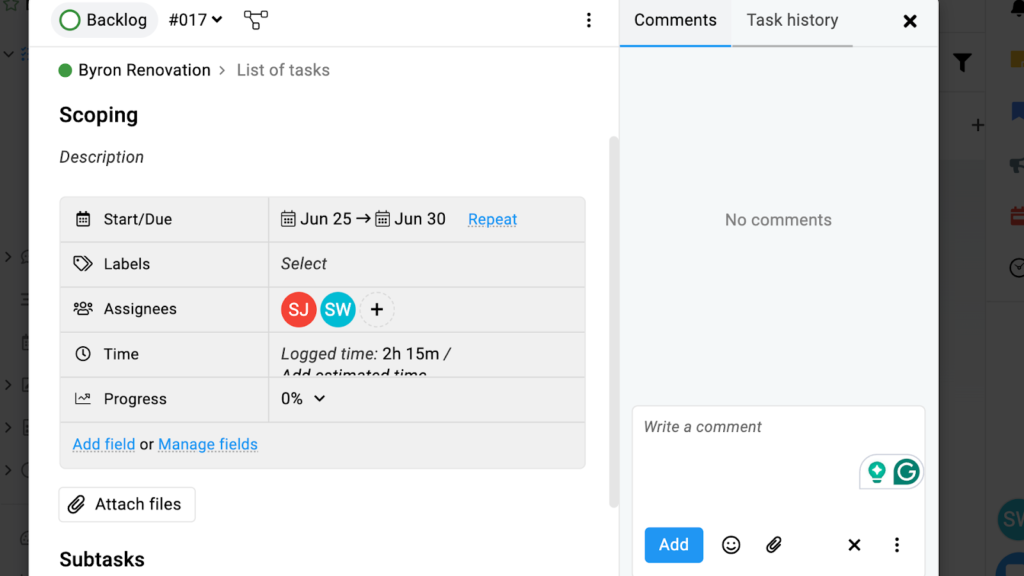
Proofhub’s tasks feature lets you add a task with descriptions, start and due dates, assignees, estimated and logged time, progress, custom fields, file attachments, and comments. What I particularly appreciate about Proofhub is the ability to create personal checklists within tasks. This allowed me to break down larger tasks into smaller, actionable steps, ensuring that nothing gets overlooked.
Simplified time tracking
Another standout feature of Proofhub is its built-in time tracker. You can log hours spent on tasks and projects, making it easy to monitor productivity and ensure that deadlines are met.
I find this feature especially useful for managing billable hours and keeping track of time spent on different projects. The ability to generate time reports also determine how time is allocated across the team so you can identify areas for improvement and optimize workflows.
Integrations
Some of ProofHub’s integrations include:
- FreshBooks
- Google Calendar
- iCal
- Box
- Dropbox
- Google Drive
- Onedrive
I love the fact that Asana helps me with my task management. Me and my team can both create tasks, I can assign tasks to team members, set due dates, and track progress all in one place.
Key Features
- Project and task management
- Team and personal checklists
- Task views
- Communication
- File management and proofing
Pros
- Affordable and flat-free pricing
- Multiple languages
Cons
- No offline capabilities
- Storage limit on all price plans
Pricing
Starts at $79/month Trial: Yes — 14-day Free Plan: No
Compare the Best Online Checklist Apps
| Topic |
 Start for free
Start for free
|

|

|
|
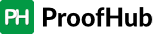
|
|---|---|---|---|---|---|
| Reviews |
4.8
|
4.8
|
4.6
|
4.5
|
4.6
|
| Pricing |
Starts at just $29/month for the first 30 users
|
Starts at $116.50/month
|
Starts at $10/member/month
|
Starts at $10.99/user/month
|
Starts at $79/month
|
| Free Trial |
yes
14-day
|
yes
|
yes
15-days
|
no
|
yes
14-day
|
| Free Plan |
yes
Free Up to 10 users
|
no
|
yes
|
yes
Up to 15 people
|
no
|
| Use cases |
Best all-in-one checklist app
|
Good for use across multiple devices
|
Good for project management
|
Good for team communication
|
Good for tracking team progress
|
| Available on |
Web, iOS, Android, Windows, Mac
|
What is a checklist app?
A checklist app is a program that allows you to edit a digital checklist and have a group of employees, students, or peers check off tasks as they are completed. Checklist apps often integrate with other apps to streamline the process of completing assigned tasks.
How do checklist apps work?
Checklist apps use internet connections to sync tasks and subtasks as team members complete them. Their interface allows users to create and assign tasks with deadlines and reminders. Some employ a simple drag-and-drop interface, while others have more complex systems.
Checklist apps often feature location-based and deadline-oriented reminders to help team members prioritize specific tasks. Many also include the ability to integrate with calendar software or communicate with other users via a chat function.
Benefits of Online Checklist Apps
There are lots of benefits to using checklist apps, including:
Accessibility from anywhere
Employee checklist apps can be accessed from anywhere with an internet connection, allowing users to view, edit, and update their lists from various devices such as smartphones, tablets, and computers.
Motivation and accountability
Checking off completed tasks in an online checklist provides a sense of accomplishment and motivation. It also creates a visual record of progress, fostering accountability and encouraging users to stay focused on their goals.
Real-time collaboration
Many online checklist apps enable real-time collaboration, allowing multiple users to work on the same checklist simultaneously. This is particularly useful for team projects and shared tasks.
Task organization
Checklist software often comes with features like categorization, prioritization, and due dates, helping users organize tasks effectively. Some apps also offer tags and labels for further customization.
Automatic notifications and reminders
Team members can set up notifications and reminders for tasks, ensuring that important deadlines are not missed. These reminders can be sent via email, push notifications, or SMS.
Easy updates and edits
Online checklists can be easily updated or modified. Tasks can be added, edited, or deleted without the need for erasing or rewriting, promoting flexibility and adaptability.
Integration with other work software
Many online checklist apps integrate with other productivity tools and software, allowing seamless transfer of data and tasks. Integration with schedules, email, and project management tools enhances productivity.
Data Analysis and reporting
The best checklist apps provide analytics and insights based on employee activity. This data can be valuable for productivity tracking or for businesses to optimize their workflows.
Customization
Managers can often customize the appearance and functionality of the app to suit their preferences. This flexibility ensures that the app aligns with the user’s specific needs and workflow.
How Much Do Checklist Apps Cost?
The cost of checklist apps varies depending on the features and plans offered by different providers. For instance, Todoist, a popular checklist app, offers a free basic version with limited features. Their premium plan, which includes advanced features such as task reminders and productivity reports, costs around $3 per month when billed annually.
Zenkit, another well-known checklist app, provides a free plan with basic functionalities suitable for personal use. Their paid plans, which offer collaboration features and additional customization options, start at $9 per user per month when billed annually.
In comparison, Connecteam, a comprehensive checklist app tailored for businesses, offers a flexible pricing structure based on the number of users.
Small businesses with up to 10 users get access to the free online checklist feature, and can use all features at no cost. Pricing starts at $29 per month for up to 30 users, providing advanced features like task automation, offline mode, and employee scheduling, making it a suitable choice for teams or businesses of all sizes with specific organizational needs.
>>Get started with Connecteam for free today!<<
FAQs
Connecteam is the best app for making checklists. Users will love how easy it is to use as well as the helpful features like schedule management, location tracking for tasks, and reminders.
- Write or type a list of the biggest tasks you need done for the day.
- Break these big tasks down into steps. These steps are called subtasks.
- Add these items to your checklist.
- Check off tasks and subtasks as you complete them.
While pen and paper or a word processor may be helpful for a personal checklist, you can also use checklist apps like Connecteam to create helpful online checklists that can be shared with others.
The Bottom Line On Online Checklist App
When choosing a checklist app, consider your team’s specific needs. Do you need a chat function? Schedule management? Milestone and progress updates?
For an all-in-one app to help you digitize your business, Connecteam is our favorite checklist app. Available in the office or the field via desktop and mobile, the app offers all the functions business owners want in a checklist app without the price tag of comparable apps.