Simple job management and invoicing for field teams—but Android users and complex scheduling needs may feel left out.
Verdict: 7.8/10
I found ServiceM8 easy to set up and use, thanks to its clean and intuitive user interface (UI). Employees — tech-savvy or not — will find it easy to find their way around the app. This makes the software ideal for non-technical teams in the construction and field service industries.
Regarding device compatibility, ServiceM8 doesn’t come with a desktop version. Thankfully, its web app works flawlessly on any internet-enabled device. I also appreciate the iOS and Android apps, which I found fun to use. However, the Android app is a trimmed-down version of the iOS app, and it lacks key functionalities for field teams.
Feature-wise, ServiceM8 covers the basics well. It enables you to schedule jobs, create and share online job quotes, and track work hours for accurate client billing and employee remuneration. However, vital advanced features are either missing or available as add-ons. Most add-ons are free, but some require you to fork out extra cash.
The scheduling module lacks notifications, shift swaps, conflict detection, and availability management. You also can’t enforce rules to ensure schedules conform to labor laws, which means ServiceM8 may not suit businesses in industries with strict compliance. The recurring job feature is available as an add-on, which is free and easy to activate.
Moreover, the time tracking feature is only available on the iOS app, which renders the Android version ineffective for field teams. Thankfully, ServiceM8’s built-in quoting and invoicing functionalities are sufficient. I didn’t need an add-on to create professional estimates and invoices.
ServiceM8 Key Features
- Scheduling: ServiceM8 lets you create job quotes, which automatically turn into work orders once approved by the client. You can assign work orders using the drag-and-drop functionality.
- Time tracking: Track employees’ regular work hours and breaks on the iOS app only — sorry, Android users.
- Team communication: ServiceM8 also streamlines your communication with clients. For example, online estimates have a function that allows clients to seek clarifications before approving quotes.
- Invoicing: ServiceM8 lets you create invoices and share them with clients via email directly from the platform.
Pros
- Easy-to-use web and mobile apps
- Functional offline mode
- Nice suite of scheduling, time tracking, quoting, and invoicing tools
- Budget-friendly pricing
Cons
- No auto-scheduler
- Android app lacks key functionalities
- Lacks advanced features like shift swap and automatic breaks
ServiceM8 Pricing
I found ServiceM8 more affordable than some of its main competitors, such as Hubstaff and SnapSchedule365. The provider adopts a flat-rate pricing model with paid plans that allow unlimited users, making it ideal for small businesses and large enterprises.
However, the plans impose usage limits on the number of jobs you can manage every month. The higher the number of jobs, the higher the subscription cost. Regardless, ServiceM8’s pricing plans offer great value for money, considering the impressive array of features.
I like the free plan because it gives you access to all the essential features. However, I think the free trial is designed for solopreneurs or for testing purposes only. I say this because while it lets you tinker with most of the premium features, you can only add one user.
Here’s ServiceM8 pricing in a nutshell:
| Pricing/plan | Free Plan | Starter | Growing | Premium | Premium Plus |
| Monthly | $0 | $29 per month | $79 per month | $149 per month | $349 per month |
| Annual | $0 | $29 per month | $79 per month | $149 per month | $349 per month |
| Usage Limits | One user 30 jobs per month 10 AI uses per day | Unlimited users 50 jobs per month Unlimited AI uses | Unlimited users 150 jobs per month Unlimited AI uses | Unlimited users 500 jobs per month Unlimited AI uses | Unlimited users 1500+ jobs per month Unlimited AI uses |
| Features | Scheduling Quoting and invoicing Communication Time tracking AI smart helpers Recurring jobs Purchased forms | Everything in free, plus: Partial/progress invoice Supplier invoice importing API access | Everything in Starter Plus: Asset management Forms and certificates Proposals ServiceM8 inbox Bundles | Everything in Growing, plus: Job costing Markup billing Knowledge management Job profitability | Everything in Premium |
| As of March 2025 | |||||
ServiceM8 Add-Ons and Free Trial
Besides the budget-friendly plans, ServiceM8 offers a 14-day free trial, in case you need to test the features risk-free. During the free trial, you get unfettered access to most of the features, allowing you to test the software thoroughly and decide if it’s the right fit.
While ServiceM8 is affordable, you may need to spend an extra amount depending on your plan. For example, on the free plan, you’ll spend 10c per SMS. You’ll also pay an extra $19 monthly for the ServiceM8 phone system.
The table below pits ServiceM8’s pricing against some of its competitors:
| Plan | ServiceM8 (Growing) | Hubstaff (Team) | Snap Schedule 365 | Connecteam (Advanced) |
| View pricing | View pricing | View pricing | View pricing | |
| 10 users | $79 | $100 | $67.50 | Free for life — all features and dashboards |
| 20 users | $79 | $200 | $97.50 | $49 |
| 30 users | $79 | $300 | $127.50 | $49 |
| 50 users | $79 | $500 | $187.50 | $79 |
| Read our full Hubstaff review | Read our full Snap Schedule 365 review | Learn more about Connecteam |
Verdict: 7/10
ServiceM8 Usability and Interface
I put ServiceM8 through the wringer to determine how easy it is to use. In this section, I’ll walk you through my experience, from creating an account to setting up the platform. Read on for the nitty-gritty details.
Setting Up ServiceM8
For this review, I used ServiceM8’s 14-day free trial, which was a breeze to start with. I only need to click “Get started” on the home page and fill out the signup form.
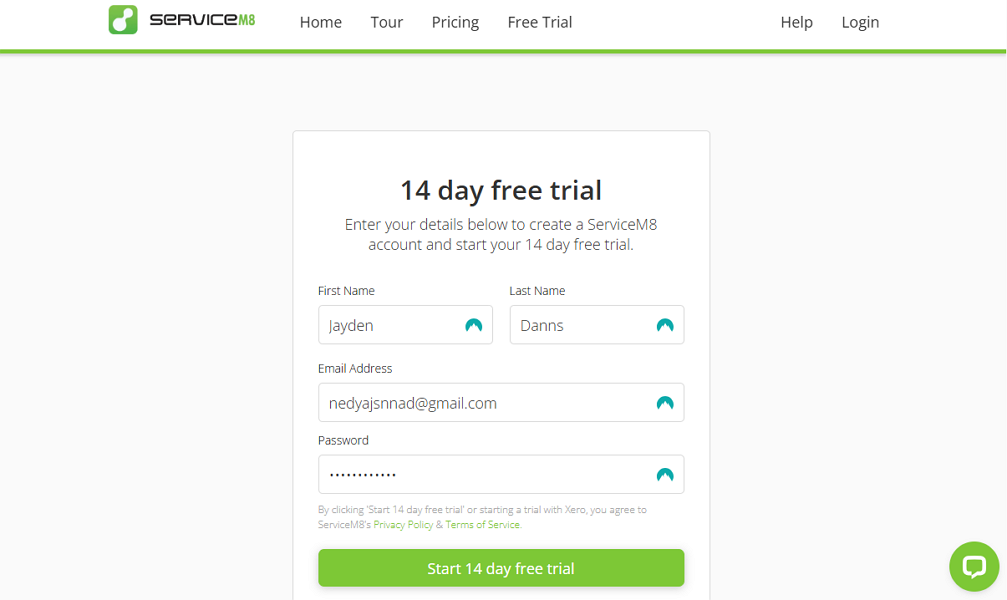
Once you confirm your email, the provider takes you through a four-step pre-configuration process. It’s a simple process where you need to add your business information, like industry and workforce size. The provider also requires you to state your go-to accounting software to simplify integration down the road.
What really impressed me is that once you finish the pre-setup process, ServiceM8 doesn’t take you straight to your account. Instead, the provider will provide an introductory video that will give you an overview of ServiceM8 and simplify the onboarding experience.
When you finally land on your account, ServiceM8 provides a seven-step feature walkthrough. You’ll learn critical steps in the job workflow, from creating a job to invoicing clients. Each step in the walkthrough has a video demo, which flattens the learning curve, ensuring that even the non-tech-savvy users learn the ropes with ease.
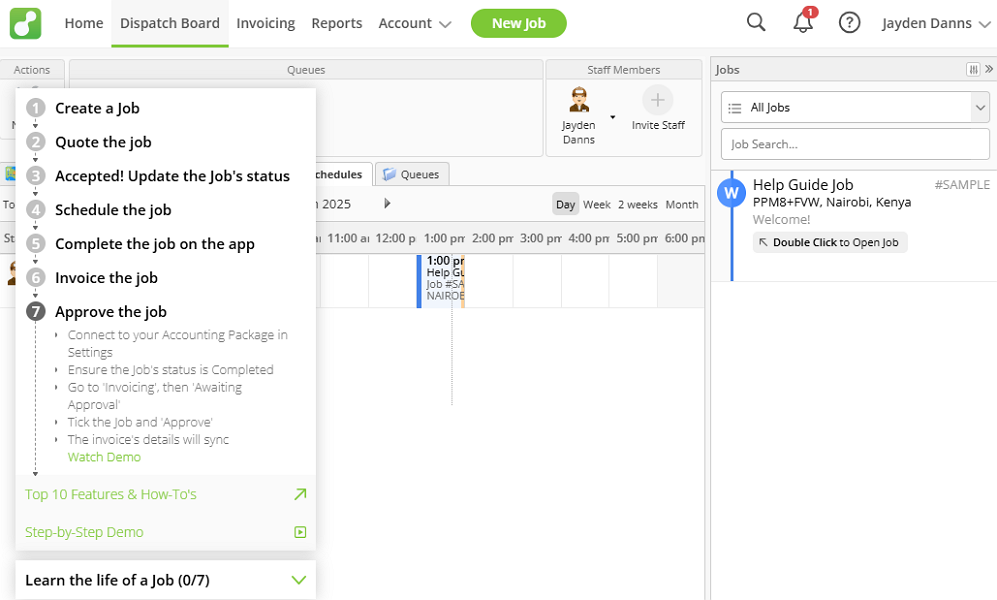
Moreover, ServiceM8 offers a learning roadmap with four levels: basics, core concepts, quick wins, and powerful features. By the end of the roadmap, staff, managers, and owners get the hang of using both basics and advanced features.
Adding staff members
You can invite or add new employees. The latter lets you create an employee’s account, including a username and password. However, you share the credentials with employees manually, which can be tedious for large enterprises.
The invite option is a great time-saver for busy managers. You’ll only need to add employees’ email addresses one by one — you can add as many employees as you’d like. Then, click “next” followed by “finish.” ServiceM8 automatically creates employees’ accounts and emails them their login credentials, saving everyone the manual hassle.
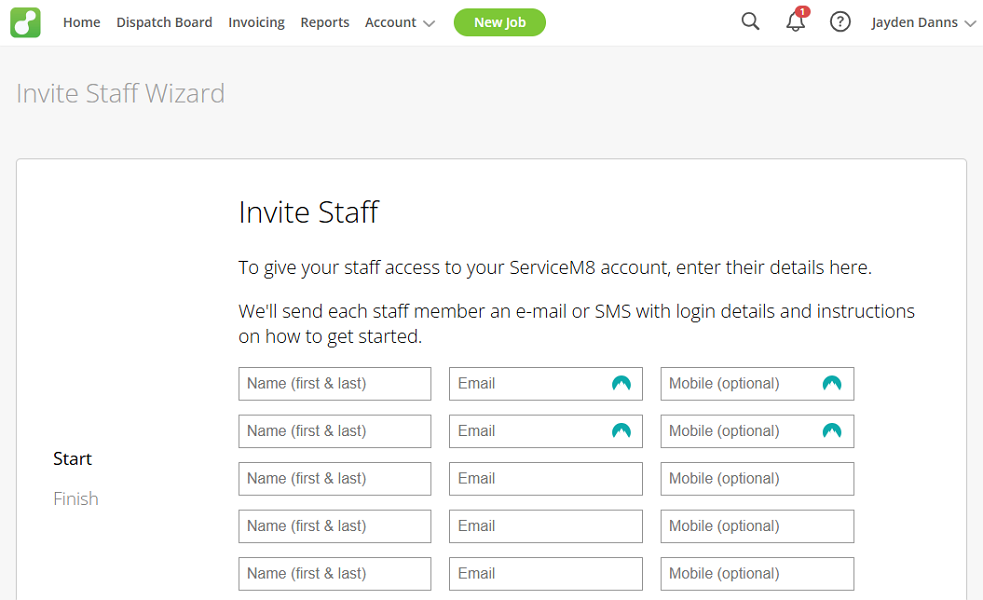
One minor gripe is that ServiceM8 creates staff accounts using default security settings. For example, each account has a weak four-digit password. Sadly, the vendor doesn’t make it mandatory for employees to change passwords on their first login. It sounds trivial, but using weak passwords leaves employees’ accounts susceptible to cyber attacks.
Another issue is that ServiceM8 doesn’t let you add employees in bulk. I think an option to import staff from third-party sources or via spreadsheets would significantly simplify the process for large enterprises.
Verdict: 7/10
ServiceM8 Web App
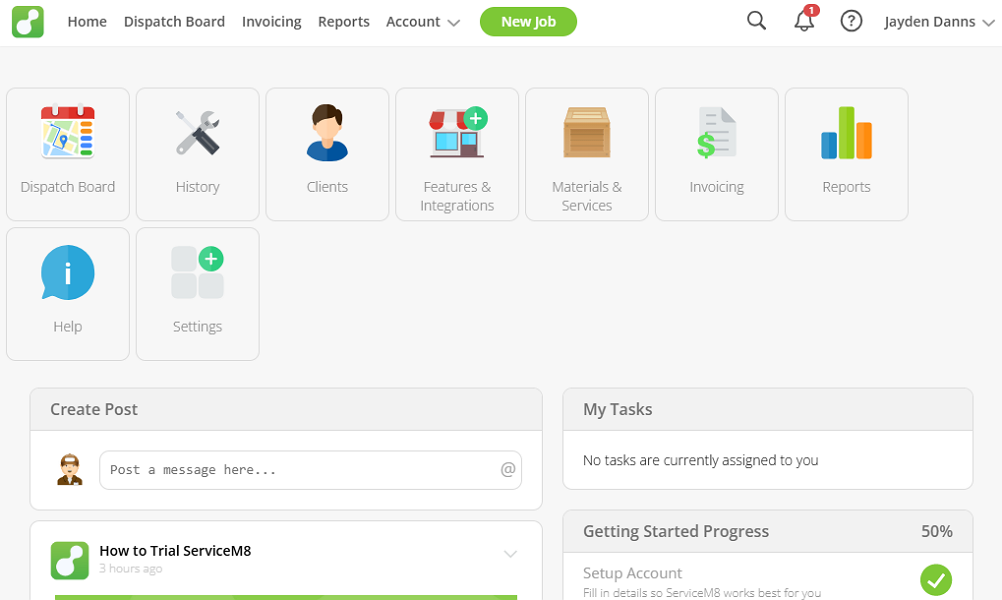
The home page is the first thing you see when you log into the web app. The UI design looks modern, but the layout and organization could be better. Instead of a left-sided menu panel, the ServiceM8 navigation panel is located at the top. Despite the design tweaks, I found the menu items to be easily accessible.
In the details area, the web app lines up the main features at the top, some of which are in the menu. This simplifies usability further, allowing you to find your way around with ease. Below the features are “create post” and “my tasks” widgets that help users quickly catch up on the latest chats and assignments.
ServiceM8 web app ensures each user accesses features relevant to their role. Managers have access to all features and can perform all administrative functions. Employees, on the other hand, have access to the dispatch board, history, home, clients, and help features.
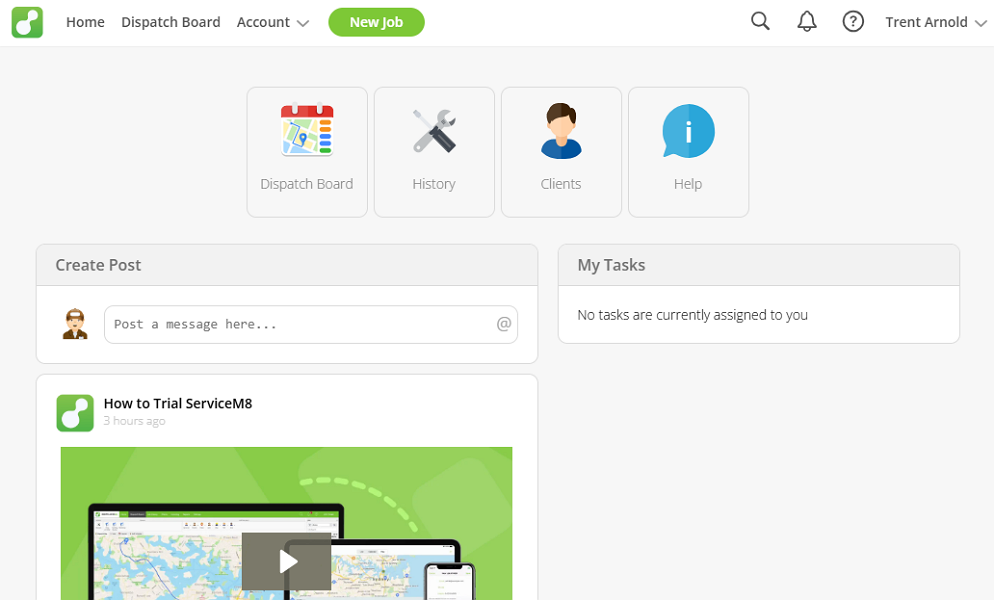
Issues with the web app
Overall, ServiceM8’s web app is easy to use, but there’s a caveat. The provider hasn’t made any design considerations for users with visual and hearing disabilities. This is an impediment, mainly for businesses looking to promote an inclusive culture within a workplace.
I also noticed that the web app has frequent lags. The app took longer than I anticipated to load on my first login. Initially, I thought this was an isolated case, but the problem cropped up again during subsequent logins. Moreover, when I switched tabs/pages the web app took a little while to load, which was disappointing.
Verdict: 6.5/10
ServiceM8 Mobile App
ServiceM8 offers Android and iOS (iPhone and iPad) apps. These mobile apps share an identical modern look and feel. They feature a clean and well-organized user interface (UI), with a menu at the bottom and the rest of the screen being the details area.
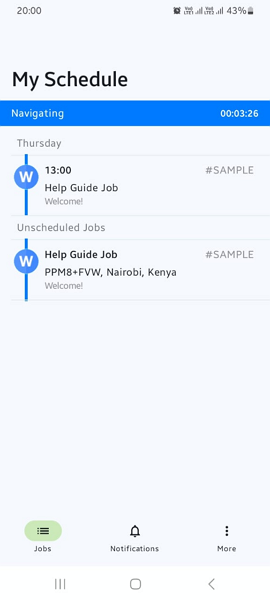
The menu clearly displays the main features, keeping them within reach. Regardless of the page you open, you’ll find a clutter-free UI, which goes a long way towards simplifying usability. However, the iOS app is much more feature-rich compared to the Android app.
The ServiceM8 Lite app for Android users is limited to core functionality like viewing schedules, completing checklists, and seeing a job diary. I found it useful for field employees who need to see their jobs and complete core tasks in the field. However, it doesn’t suffice for users who need to use advanced functionality while on the go.
Some of the features exclusively available on the iOS app include:
- Time tracking
- Creating jobs
- Document scanning
- Proposals
- Asset management
- Photo tagging
- Chat tools
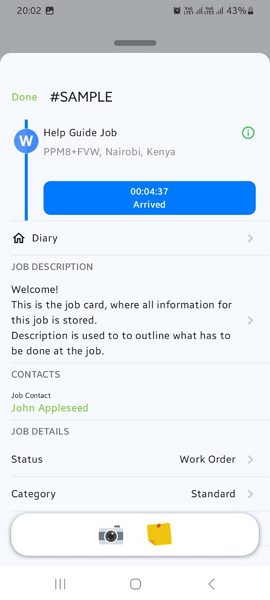
ServiceM8 mobile apps feature an offline mode, which is great for field teams. When I turned off my internet connection, the Android app let me start and complete jobs. I was also able to view my schedule and notifications to stay up-to-date with assignments and team communication.
| Menu Item | Admin | Employee | ||
| Website | Mobile App | Website | Mobile App | |
| Feature | ||||
| Timesheet | ✅ | ✅ | ❌ | ❌ |
| Time Tracker | ✅ | ✅ | ✅ | ✅ |
| Calendar | ✅ | ✅ | ✅ | ❌ |
| Schedule | ✅ | ✅ | ✅ | ✅ |
| Expenses | ❌ | ❌ | ❌ | ❌ |
| Time off | ✅ | ❌ | ❌ | ❌ |
| Analysis | ||||
| Dashboard | ✅ | ❌ | ❌ | ❌ |
| Reports | ✅ | ❌ | ❌ | ❌ |
| Activity | ✅ | ❌ | ❌ | ❌ |
| Management | ||||
| Kiosks | ❌ | ❌ | ❌ | ❌ |
| Approvals | ✅ | ✅ | ❌ | ❌ |
| Projects | ❌ | ❌ | ❌ | ❌ |
| Team | ✅ | ❌ | ❌ | ❌ |
| Clients | ✅ | ❌ | ❌ | ❌ |
| Locations | ✅ | ❌ | ❌ | ❌ |
| Tags | ✅ | ❌ | ❌ | ❌ |
| Invoices | ✅ | ✅ | ✅ | ❌ |
| Settings | ✅ | ✅ | ✅ | ✅ |
Verdict: 7/10
ServiceM8 Core Functionalities
ServiceM8 promises to streamline operations for contractors and service businesses. To that end, it offers scheduling, job management, quoting, invoicing, and payment features. I tested these features and compiled my unbiased findings below. Keep reading for the inside scoop.
Employee Scheduling
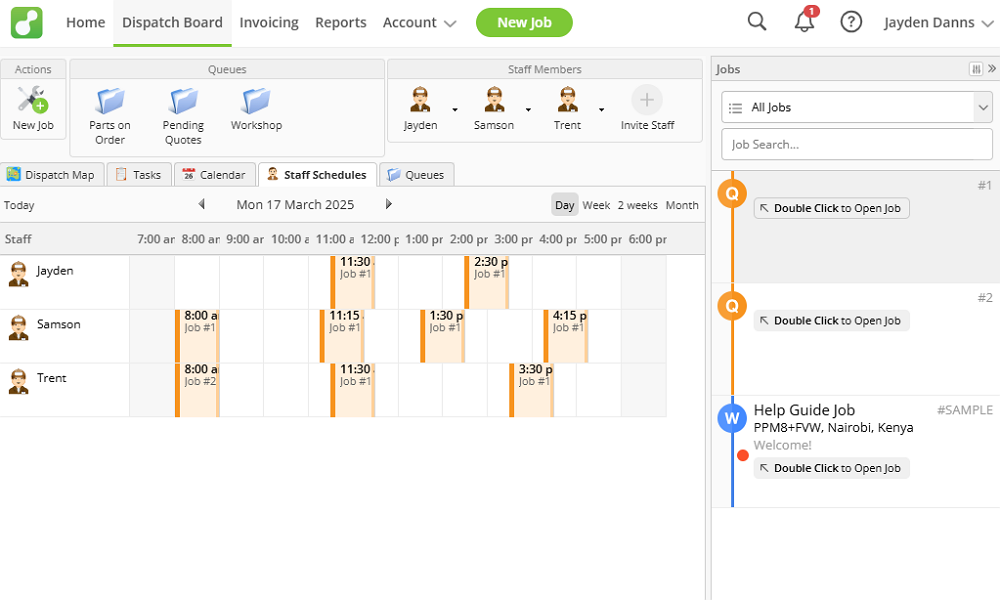
Scheduling jobs with ServiceM8 is simple but with an interesting twist. First, there’s no dedicated job scheduling page; everything happens on the dispatch board. Second, you can’t create a shift by double-clicking a calendar cell corresponding to an employee. Still, I found it a breeze to schedule jobs.
To create a shift, you first create a job, which I found to be a walk in the park. Simply click “new job” to the left corner and enter the job details. ServiceM8 lets you define the job address, note, client, checklist, contact person, description, and job status.
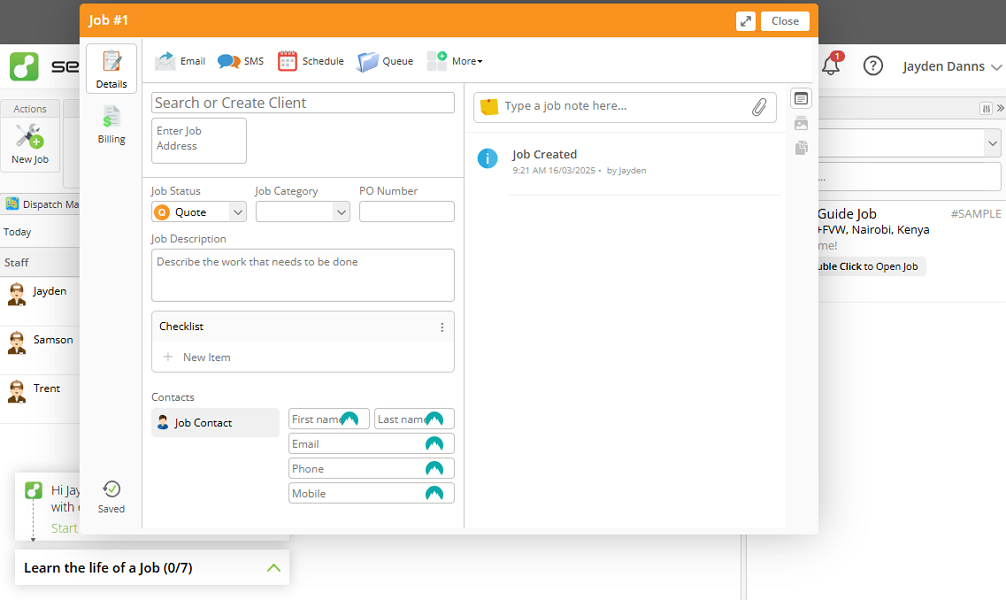
You don’t have to lift a finger to save jobs. ServiceM8 auto-saves the job every few seconds as you add the details, saving you the manual hassle while ensuring nothing is lost in case of an unexpected interruption.
You can click the “schedule” button on the job page to assign it to an employee right away. One thing I liked about this option is that ServiceM8 suggests the earliest time slot you can add the shift for the employee. This ensures you dispatch field employees as soon as they are available for faster issue resolution.
If you want clients to approve job quotes before assigning work orders to employees, ServiceM8 covers you. Create the job and send out the quote. ServiceM8 lists the jobs in a panel to the right and marks them in orange.
When a client approves the quote, the job status changes to a work order, and the color turns blue. To schedule the jobs, simply drag and drop them into cells corresponding to an employee. The drag-and-drop scheduler saves time, but an automatic scheduler could take efficiency to the next level.
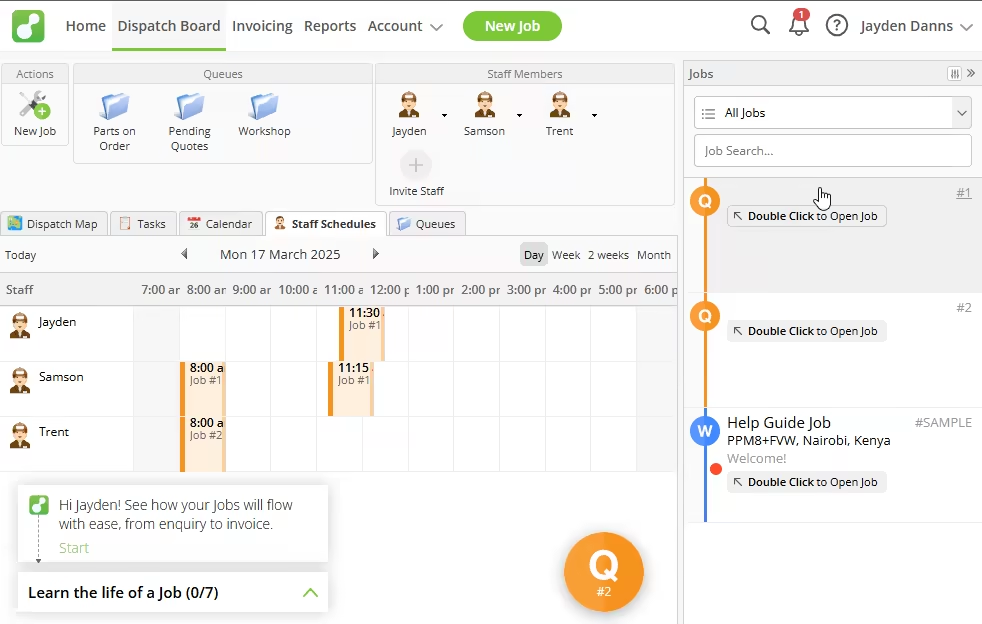
Issues with ServiceM8 scheduling
In my opinion, the ServiceM8 scheduling module is still a work in progress. This is because it lacks the vital features I have come to expect from the best scheduling software. For example, the app doesn’t notify employees when you assign a job. As it stands, employees could miss important schedule updates.
Moreover, I found that ServiceM8 doesn’t automatically detect schedule conflicts or non-compliance issues. As a result, I wouldn’t recommend using this software for businesses in industries with strict labor laws and compliance requirements.
You also don’t get an auto-scheduler, so you must accomplish shift assignments manually, which can be time-consuming. Other notable scheduling features you won’t get with ServiceM8 include:
- Shift swap
- Automatic scheduler
- Employee availability management
- Recurring job is available as a free add-on
Verdict: 6.5/10
Time Tracking
Employees can only track time on the iOS app for iPhone, iPad, and Apple Watch. Restricting such a vital tool to iOS devices is off-putting, especially for teams comprising Android users. Even worse, ServiceM8 doesn’t offer a kiosk app to enable employees to clock in and out from a single device.
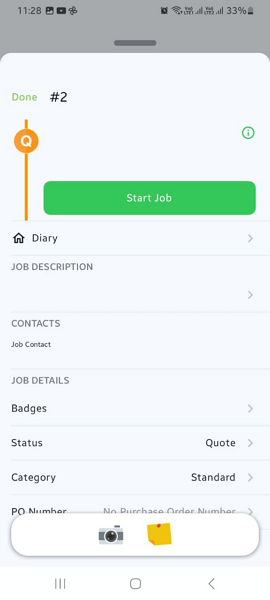
Note: I didn’t test the time tracker myself; the details in this section are based on information I got from ServiceM8’s support team. Also, note that clicking the “start job” button in the Android app starts the timer. Unfortunately, the hours tracked aren’t reflected on the timesheet.
To track time on the iOS app, tap the “my shift” menu and select “clock on” to start the timer. Once you’re done with a task, tap “clock off” to stop the timer. When clocked in, the “my shift” menu sports an option to start/end break.
The break tracker is half-baked and isn’t apt for businesses in regions and industries with strict compliance requirements. A support agent told me that ServiceM8 has no feature or an add-on dedicated to overtime tracking. If you must track employee overtime, either for remuneration or compliance, consider an alternative like Connecteam.
Automate time and off-site tracking
The ServiceM8 iOS app also supports automated time tracking. With this option, the app clocks in employees when they arrive at the job site and clocks them out when they leave. This ensures no employee forgets to track time, enhancing the accuracy of the team’s timesheets and curbing off-site punching.
I also found that the iOS app has off-site trip-tracking capability. Essentially, the app can continue tracking employee time during business trips. It segments your trip based on stops made, making it easier to select which trips to add to the job.
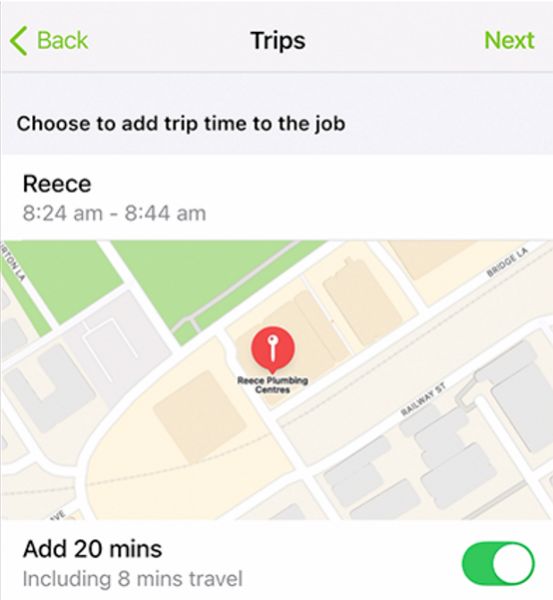
What I didn’t like about the automated time-tracking
While the automated time tracker achieves the same results as a geofence, in some ways, it’s different. I found that the feature uses the client’s address or worksite as the reference point.
Unlike geofence, it doesn’t let you create a virtual boundary around the worksite. For this reason, it may not be as accurate as a geofenced time tracker.
Moreover, the automatic clock in/out doesn’t happen automatically. ServiceM8 needs some time to understand that the employee has entered or left the job site. However, the vendor claims that the app rolls back the hours to the time you actually arrived or left.
Verdict: 6.5/10
ServiceM8 Quoting
ServiceM8 has built a powerful quote and invoicing system. I found it easy to create a quote. I only needed to click “new job” on the dispatch board and add the job details. I then added the quote details in the billing tab.
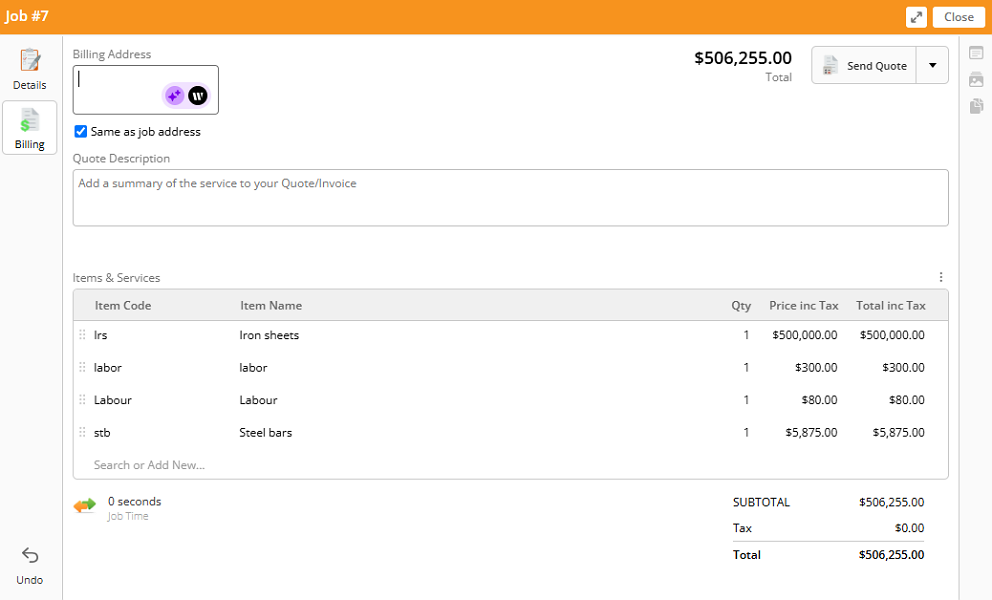
One thing I really liked was the ability to share the quote with the client via email or short message service (SMS). The client will only need to click the link in the email or SMS to view and approve the estimate. The only minor issue is that I had instances when the link failed to open.
If a client needs to seek clarification, they can tap “ask question” at the top. The app pins questions to the activity bar of each respective job. This helps keep conversations focused and aligned to each job. Once the client accepts the quote, ServiceM8 automatically changes the job status to a work order.
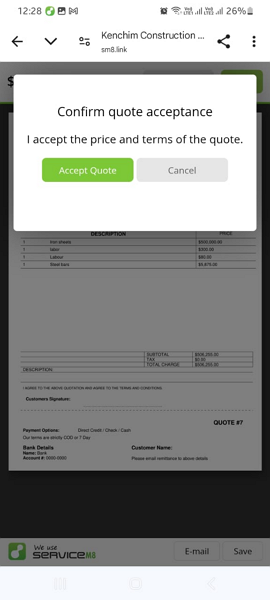
Verdict: 7.5/10
ServiceM8 Billing and Invoicing
When employees complete the jobs and mark them as so, they appear in the “awaiting approval” tab on the invoicing page. Once you approve the items, they will move to “awaiting payment” and will be ready for invoicing.
The approval is the final check meant to eliminate errors and discrepancies. It’s vital to ensure invoice details are accurate before processing.
Creating an invoice is straightforward. Simply select an item from the “awaiting payment” list and click “email invoice.” Edit your email, confirm all details are correct, and click “send.” I had instances when ServiceM8 failed to send the invoice. But when functioning properly, my mock client got the invoice instantly.
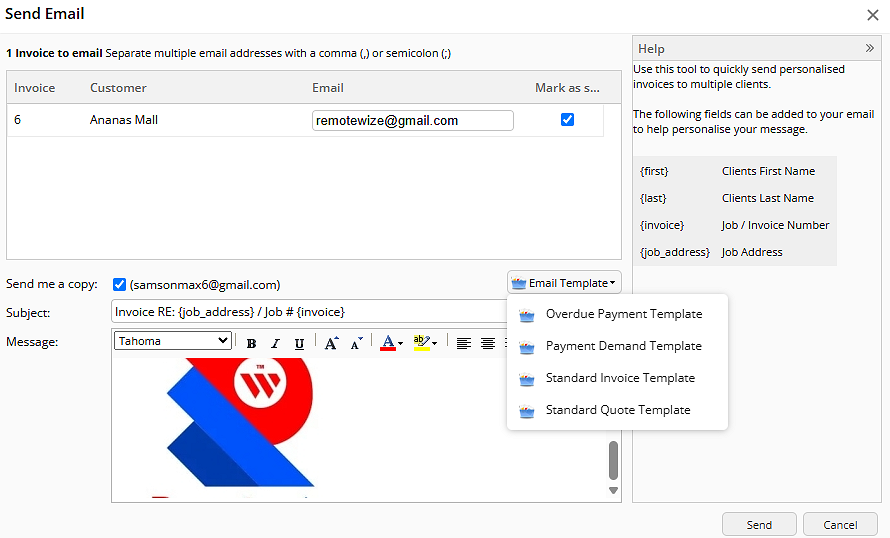
Verdict: 7/10
ServiceM8 Integrations and Add-ons
ServiceM8 offers an array of features, comprising only basic tools. However, to support complex business needs, the vendor offers a range of free and paid add-ons that enhance its functionalities.
What impressed me was that activating these add-ons was as easy as toggling a button. Some of the popular add-ons include:
- Forms
- Staff leave
- Recurring jobs
- Automation
- Progress invoicing
- Asset management
ServiceM8 also supports third-party add-ons like PDF Merge Tool, MyPo, MyCopier, PhotoGPS, and Route My Day. The add-ons ecosystem creates room to build a super-powerful tool, with all the features you need to streamline operations.
In addition to add-ons, ServiceM8 integrates seamlessly with Deputy, QuickBooks, MYOB, Xero, and MailChimp. It’s not the most extensive integration catalog, but I appreciate the vendor has carefully selected ones that truly enhance its performance. ServiceM8 also works seamlessly with Zapier, allowing you to build custom integrations.
Verdict: 6.5/10
Reporting and Analytics
ServiceM8 doesn’t leverage artificial intelligence (AI) or advanced analytics to uncover actionable insights. However, it enables you to generate some important reports that drill down to crucial business metrics.
When you open the reports page, you land on the dashboard that displays metrics to help you gauge your business’ health. You see revenue, job, average job value, quote win rate, first-time fix rate, returning customer rate, and days to payment metrics. You can filter the dashboard to see performance in the last seven or 28 days.
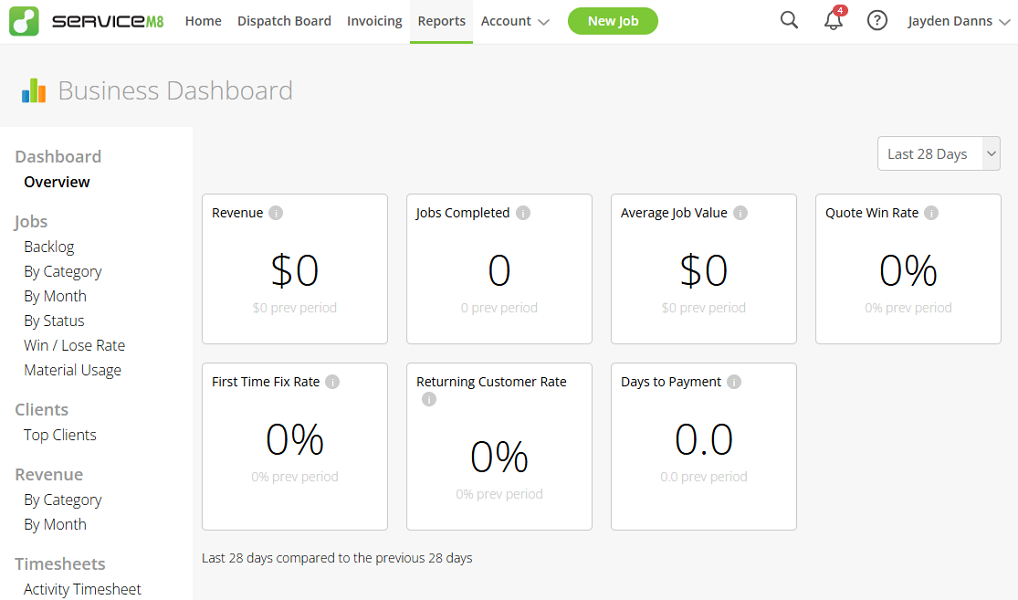
There are 12 reports grouped into job, clients, revenue, and timesheet categories. The reports help you understand where your business stands and make data-backed decisions. For example, the revenue report lets you monitor your cash flows and tweak processes to expedite payments and boost profitability.
By default, you can’t export or share these reports, which is disappointing. Luckily, you can enable the Advanced Reporting Pack to export reports in CSV spreadsheets. This add-on also enables you to create on-screen custom reports, which you can save as standard reports.
I also found add-ons that let you schedule feed reports. These reports, which could be job status, productivity, or invoicing status, are delivered directly to your activity feed regularly. This way, you can more effectively monitor team and business performance.
Verdict: 7/10
ServiceM8 Security Features
I dissected ServiceM8’s security stature, and found that the software implements robust measures. To begin with, it allows you to assign role-based access. This ensures that each employee has access to data relevant to their roles, minimizing unauthorized access.
Additionally, ServiceM8 uses the standard email password login for user verification. You can also activate two-step authentication (2SA) to add an extra layer of verification, improving account security.
As I mentioned earlier, ServiceM8 doesn’t require employees to change their weak passwords on their first login. As a result, some employees may continue using a weak password, which increases the probability of cyberattacks.
That issue aside, ServiceM8 is hosted on the Amazon Web Services cloud. The cloud service provides top-notch security, with solid encryption for data at rest. ServiceM8 also uses Secure Socket Layer (SSL) encryption to prevent cyber criminals from intercepting data in transit. SSL is secure, though the best platforms use AES 256-bit encryption to protect data in transit.
ServiceM8 often changes its privacy policy to adhere to data rules worldwide, including the General Data Protection Regulation (GDPR). I also found that the provider has established a sole EU data center and migrated all EU-based users’ data to this regional data center. This not only aids compliance but also improves data upload and retrieval speeds for EU users.
Verdict: 8/10
ServiceM8 Customer Support
Whether you’re seeking clarification on a billing issue or want a solution to a technical issue, there are multiple avenues. You can find help via a knowledge base, live chat, ticket system, email, or a partner.
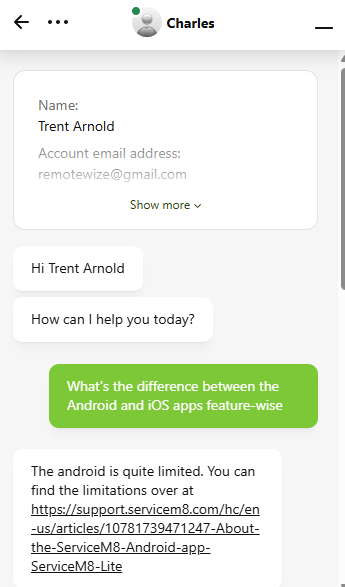
Some help options are accessible directly on the app, which is impressive. For example, I could search for help guides using keywords on the app. ServiceM8 surfaced all relevant guides in a new web tab, speeding up issue resolution.
ServiceM8 claims that its live chat is available 24/7, but there were instances when the agents were unavailable. The minor complaint aside, agents on the live chat responded within seconds, which was impressive. They also seemed well-versed on all ServiceM8 issues and always gave satisfactory answers.
The ticket system is also helpful — I’d argue it’s one of the fastest I have used. In one case, ServiceM8 resolved my ticket within minutes, which was record-breaking. Other times I had to wait for a response to arrive, but the waiting time didn’t exceed an hour.
The knowledge base is ideal for users who prefer self-service options. Articles are organized by categories like introduction, get started guide, advanced setup, professional help, app, and desktop. This makes it easy for you to find relevant help articles. You can also utilize the search function to find help guides using keywords.
Verdict: 8.5/10
What are ServiceM8’s Review Ratings from Review Sites?
(As of March 2025)
Capterra: 4.6/5
G2 Crowd: 4/5
Software Advice: 4.6/5
TrustRadius: 9/10
GetApp: 4.6/5
Google Play Store: 3.2/5
Apple App Store: 4.6/5
ServiceM8 App Review
I appreciate ServiceM8’s ease of use and compatibility with nearly all devices. The provider doesn’t offer a desktop app, but the web and mobile apps can be used on virtually any device. That said, I fail to understand why the vendor created an inferior app for Android users.
Feature-wise, I think ServiceM8 meets businesses’ basic scheduling, time tracking, and invoicing needs. It lacks an auto-scheduler like some of its competitors, but its drag-and-drop scheduler is a time-saver.
However, schedule conflict detection, shift swap, and other advanced features are missing, so the software doesn’t meet the needs of businesses with complex scheduling needs.
You can track employees’ regular work hours, but not overtime or automatic breaks. I wouldn’t recommend ServiceM8 for businesses in regions with strict time-tracking regulations like California. Thankfully, the quoting and invoicing features are quite powerful and suitable for all businesses.
Connecteam: The Better ServiceM8 Alternative
ServiceM8 is powerful in its own right, but I found some gaps that might compel you to consider other options. The lack of advanced scheduling and time-tracking features are some of the main reasons you may seek an alternative. Not to mention, the stripped-down Android app can also be off-putting for some businesses.
One of the best ServiceM8 alternatives is Connecteam, thanks to its impressive array of advanced features. Some of the reasons businesses of all sizes pick Connecteam over ServiceM8 include:
Automatic scheduling
Like ServiceM8, Connecteam has an easy-to-use drag-and-drop scheduler. However, Connecteam stands out with built-in recurring shifts, templates, and shift-copying tools. My favorite feature is the auto-scheduler, which I found to be a great time saver.
Using Connecteam’s auto-scheduler is a breeze. You only need to create an open shift and state the number of required staff. Once you click the magic icon, the app assigns hundreds of shifts in minutes.
What really impresses me is that the auto-scheduler considers employee availability and qualification, preventing potential conflicts. It also considers the underlying scheduling rules. This way, it creates schedules that conform to your company policies and industry regulations.
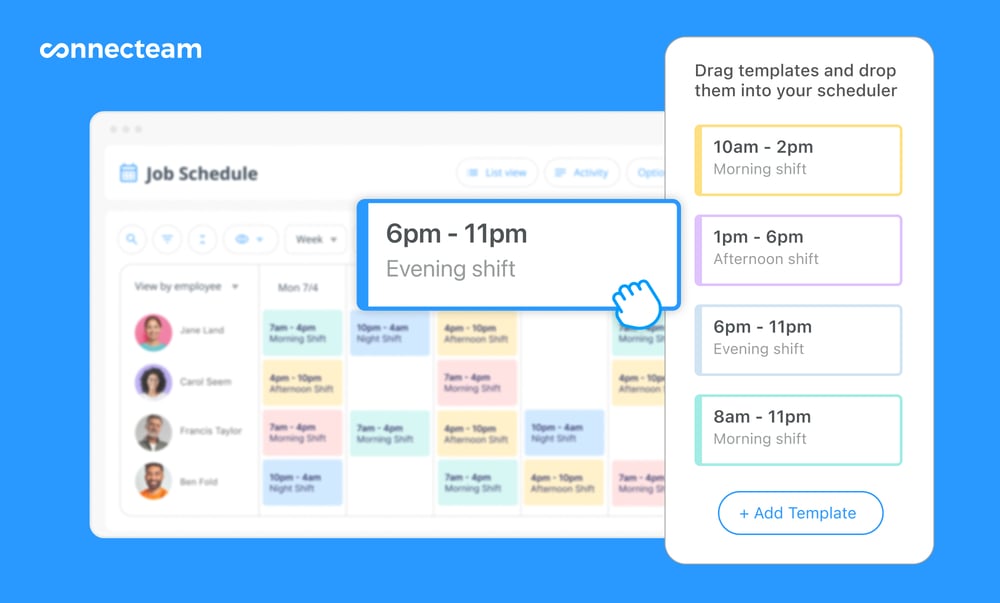
Moreover, employees can find shift replacements on their own, thanks to Connecteam’s shift swap feature. If approval isn’t mandatory, Connecteam reassigns the shift without the manager lifting a finger. However, you can require approval for shift swaps to prevent employees from swapping shifts willy-nilly.
Accurate time tracking with geofencing
Connecteam’s time tracker is designed to enhance the accuracy of time cards. It leverages geofencing to put an end to buddy punching for good. Receive notifications when employees try clocking out outside the geofence and verify your employees are on site when clocking in and out.
I really love the easy-to-use mobile app, which provides all the features on both Android and iOS devices, so no employee feels left out. Tracking regular hours, breaks, and overtime is a cinch, even for non-tech-savvy team members.
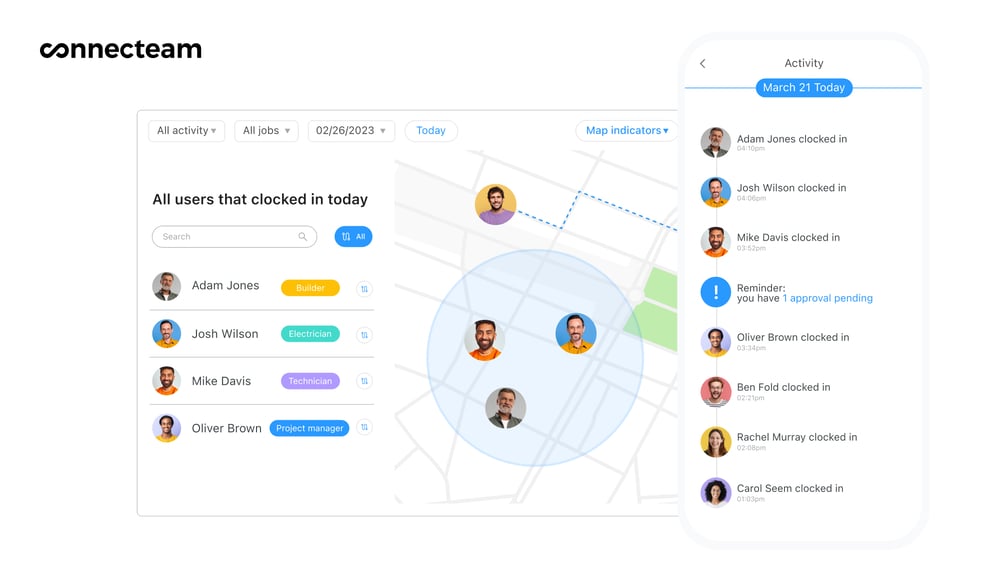
Connecteam’s break tracker supports manual and automatic breaks. You can configure timely reminders to ensure each employee takes mandated breaks. Not to mention that you can create a break attestation tool using digital forms and signatures. Break attestation provides proof of compliance, offering legal protection in the case of lawsuits.
Additionally, Connecteam lets you track any type of overtime. Whether that be daily, daily doubletime, weekly, holiday, or seventh consecutive day of overtime, the app has got you covered. What sets it apart is the ability to compute overtime pay accurately, saving you the manual hassle.
And so much more…
Beyond scheduling and time tracking, Connecteam offers other powerful features including:
- GPS location tracking
- Task management
- Team communication
- Company intranet
- HR and skills management
Get started with Connecteam for free today and discover how it can streamline your company’s operations.
