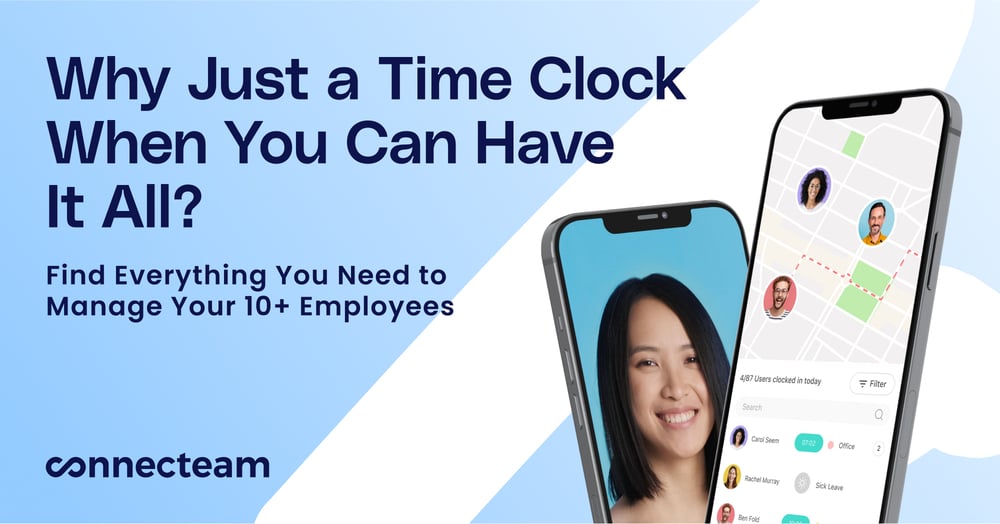Reliable time tracking and workforce management app
Verdict: 7.2/10
Buddy Punch delivers a performance worthy of a spot in the top echelon of the best time-tracking and workforce management software. Based on my analysis, the software is apt for businesses that want to track field employee’s time and location accurately.
The intuitive time tracker logs work hours accurately and imprints GPS coordinates on every punch to help you determine where employees are clocking in/out. It also tracks breaks and overtime for accurate employee remuneration and compliance with labor laws. Plus, with real-time GPS location tracking, employers stay aware of field employees’ whereabouts.
Although Buddy Punch’s geofence doesn’t support tracking automation, its effectiveness at curbing time theft impressed me. Another standout feature is the drag-and-drop scheduler, which enables managers to create and assign shifts with ease.
However, Buddy Punch isn’t without fault. The biggest miss is the lack of an offline mode, which I think will inconvenience businesses with employees in remote areas. Another drawback is the lack of HIPAA compliance, which means Buddy Punch is unsuitable for healthcare businesses.
Key Features:
-
- Time tracking: Buddy Punch tracks employee regular hours, break, overtime, and double-time on web or mobile apps.
-
- GPS location Tracking: Buddy Punch enables employers to track real-time location of field employees.
-
- Employee scheduling: Buddy Punch has a drag-and-drop employee scheduling module, which also allows employees to trade shifts and find covers. You can also configure the app to let employees set their availability.
-
- Job Tracking: Buddy Punch allows you to use departmental codes to track employee hours by jobs.
-
- Geofence: You can create geofence to restrict employees from clocking in or out outside the assigned job site.
-
- Webcam: Business owners and managers can use webcam to thwart buddy punching
Pros
- Easy-to-use web and mobile apps
- Accurate time tracking
- Flexible break and overtime policy
- Geofence and webcam to curb time theft
- Efficient time card approval
- Feature-rich mobile app
Cons
- No HIPAA compliance
- Live chat isn’t available 24/7
- No offline mode
Buddy Punch Pricing
Buddy Punch’s pricing model is simple and transparent, with no hidden costs. I started a 14-day free trial to experiment with Buddy Punch and was impressed with two things. First, you don’t require a credit card to start the free trial. Second, I was able to tinker with all premium features without any restrictions during the trial.
Buddy Punch Paid Plans
The only negative aspect of Buddy Punch’s pricing is the $19 base fee. It’s not a huge fee, but it does inflate the subscription cost and might be off-putting for small businesses on a shoestring budget.
The minor issue aside, there are four paid plans billed monthly or annually on a per-user basis. The price is explicitly outlined, making it easier for users to compute the total subscription cost. Here are the four plans:
- Standard plan: Ideal for small businesses looking for essential time tracking and employee management features.
- Pro plan: Best for businesses looking to schedule employees and manage availability, besides tracking time.
- Enterprise Plan: Ideal for medium and large enterprises looking for every feature in Buddy Punch’s suite, including API access and Single Sign-on (SSO).
| Pricing/plan | Standard | Pro | Enterprise |
| Monthly | $5.49 per user per month +$19 base fee per month | $6.99 per user per month +$19 base fee per month | Quote-based |
| Annual | $4.49 per user per month +$19 base fee per month | $5.99 per user per month +$19 base fee per month | Quote-based |
| Features | – Unlimited Free Administrators – Time Tracking – Break Planning – GPS on Punches – Reporting – Job Tracking – Alerts & Reminders – Multi-channel support – Time Off Tracking – Payroll Integrations – Mobile Apps | Standard features plus: – Availability Management – Early/Late/Absent Reporting – Employee Scheduling – Schedule Notifications – Shift Trades & Covers – Schedule Templates | Pro features plus: – Single Sign On (SSO) – API Access |
Buddy Punch Add-ons
You can add the payroll add-on to any of the paid plans for a $39 base fee and $6 per user per month. The add-on pricing is in the same range as standalone payroll software. However, from a value-for-money perspective, I would pick a standalone payroll solution over the Buddy Punch add-on.
Some of the features you get with Buddy Punch payroll include:
- Integrated timesheets
- W-2s and 1099s
- Automated payroll payments
- Tax filings
- Direct deposit
- Printable Checks
- Employee self-onboarding
| Plan | Buddy Punch (Pro) | TimeCamp (Ultimate) | Hubstaff (Team) | Connecteam (Advanced) |
| View pricing | View pricing | View pricing | View pricing | |
| 10 users | $78.90/month | $79.90/month | $100/month | Free for life—all features and dashboards |
| 20 users | $138.80/month | $159.80/month | $200/month | $49/month |
| 30 users | $198.70/month | $239.70/month | $300/month | $49/month |
| 50 users | $318.50/month | $399.50/month | $500/month | $79/month |
| Read our in-depth TimeCamp review | Read our in-depth Hubstaff review | Learn more about Connecteam |
Buddy Punch Usability and Interface
Buddy Punch offers native apps for Android and iOS devices (including tablets) only. However, you can access the web app on any internet-enabled device. For the usability test, I used the software on Android and Google Chrome browser on a Windows device.
Setting Up Buddy Punch
Getting Buddy Punch up and running is a breeze. When you sign up and create your account, Buddy Punch takes you through a four-step company setup process. During the process, you define pay periods, set up basic tracking rules, add employees, and pick your ideal features (I selected all features for this test).
Once you access your company’s account, you can go to the “settings” page to configure breaks, overtime, geofence, kiosk app, time-off, time-card approval, and other must-have policies. Key features offer a succinct description of how they work, making it easier for managers to change the settings to their liking.
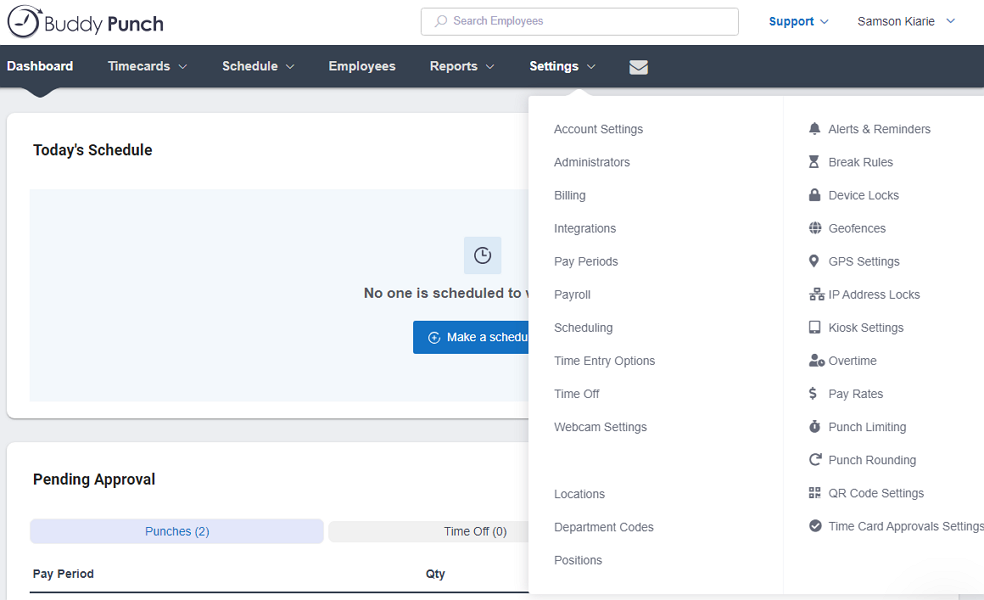
I found the setup to be pretty straightforward: no manager or administrator will hit a snag. I was also impressed with the quick walkthrough video that popped up after the set-up, enabling admins to navigate the app with ease.
Verdict: 8.5/10
Buddy Punch Web App
Once you complete the setup, Buddy Punch takes you to the “dashboard,” which acts as the primary user interface (UI) for managers and admins. Buddy Punch has adopted an unusual but effective design for the web app.
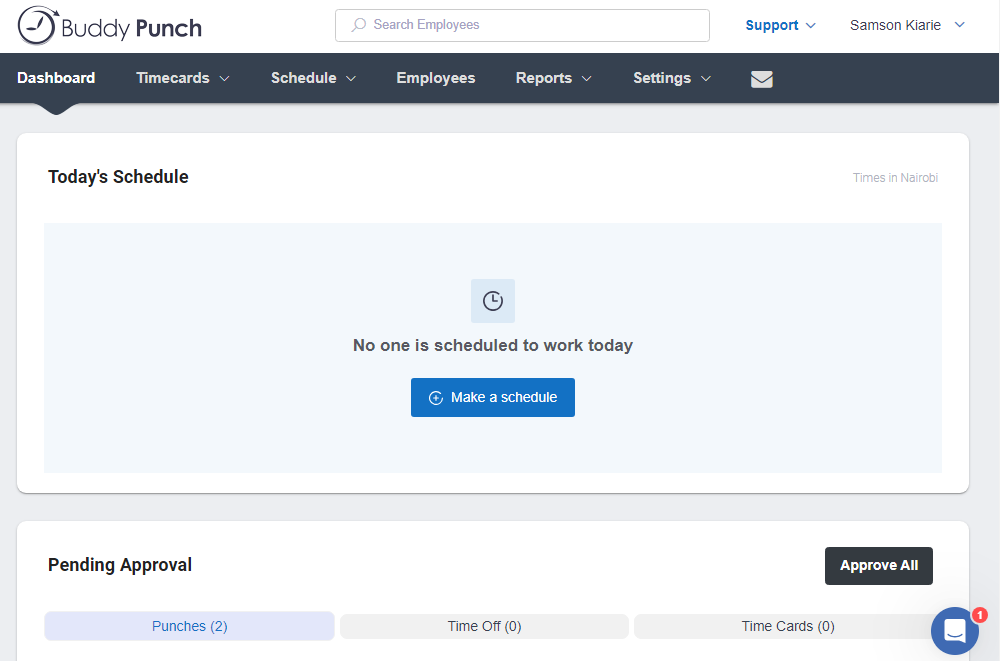
Many providers organize the main features on a left-side panel, but Buddy Punch deviates from the norm. Its main features — dashboard, timecard, schedule, reports, settings, employees, and messaging — are neatly organized on the top panel.
Despite the design tweak, the web app offers an excellent user experience. The top panel is easily accessible from any part of the app, which puts all features within arm’s reach. Regardless of the feature I opened, the main details area was well-organized, clean, and clutter-free.
I love the idea of landing on the dashboard every time I log in (as an admin or manager) because it gives a 360-degree view of my team’s performance and whereabouts. Managers can also review pending punches, timecards, and time-offs right on the dashboard, which is a great time saver.
The employee web version is trimmed down to four main features: time entry, timecard, schedule, and messaging. The time entry acts as the main UI, giving employees options to punch in or out and review their timecards. Since the web app has only a few features, it should be easy for all employees to navigate.
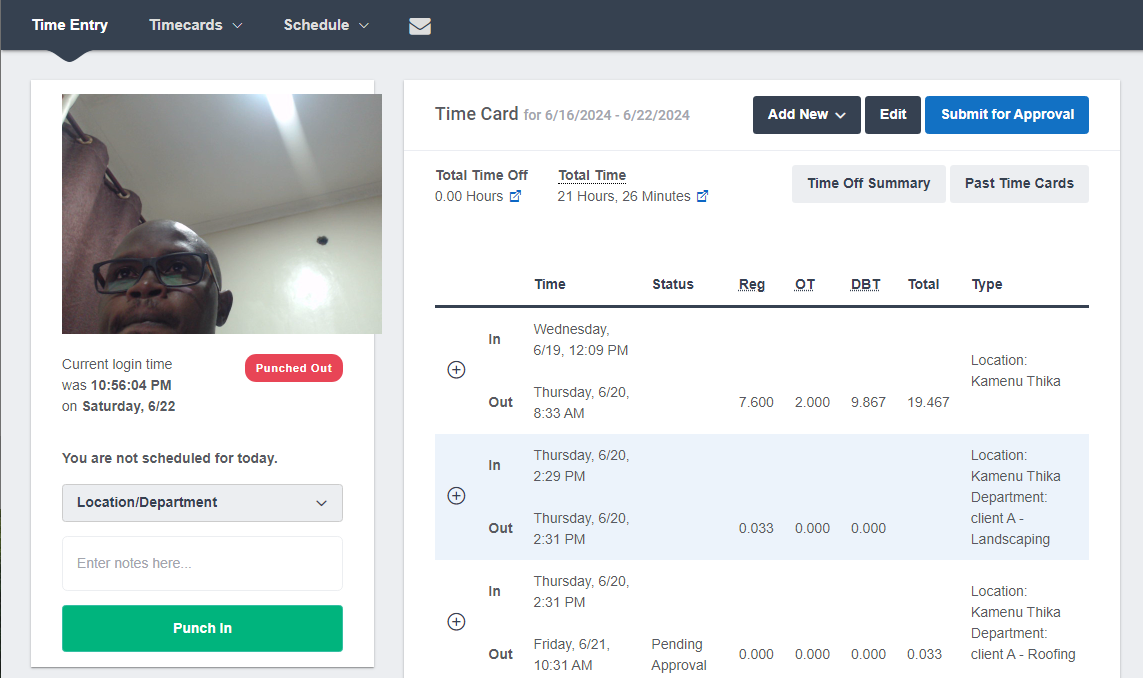
The only minor issue is that the Buddy Punch web app doesn’t consider users with impaired vision and hearing. That aside, the overall user experience is faultless, and employees and managers alike will enjoy using the web app.
Verdict: 8.5/10
Buddy Punch Mobile App
Buddy Punch is geared towards the mobile and field workforce, and that makes the mobile app an indispensable tool. I analyzed the mobile app from an employee and manager perspective to give you a fair reflection of how Buddy Punch suits your tracking needs.
The employee’s mobile app packs more punch than the web app. Each feature is intuitively located on the well-organized UI, making the app plain fun to use for all, including the total beginners. The UI has three action areas: the hamburger menu at the top, the conspicuous time tracker, and the panel at the bottom of the screen.
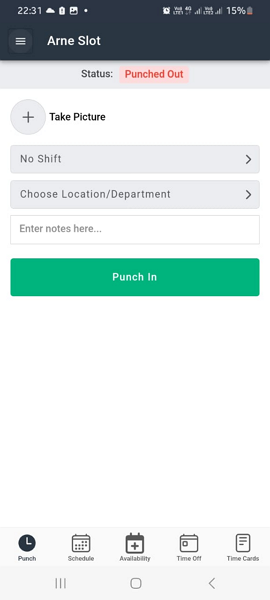
Besides tracking time, employees can manage availability, view schedules, request time-off, manage time cards, and trade shifts on their mobile apps. Managers, on the other hand, can create and assign shifts, monitor employee availability, and complete approval requests on the mobile app. However, some complex functionalities, such as geofence creation, are unavailable.
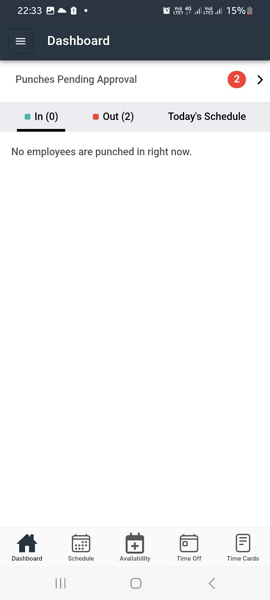
That said, Buddy Punch’s mobile app has two caveats. First, the app doesn’t work without an internet connection, so time and location tracking will be ineffective if field employees are outside the cellular range. Second, you have to log in every time you access the mobile app, which is tedious and boring for employees who need to switch between multiple tasks.
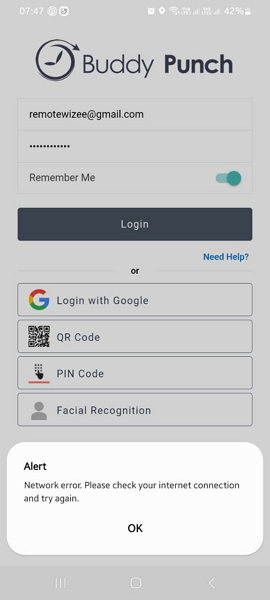
| Menu Item | Admin | Employee | ||
| Website | Mobile App | Website | Mobile App | |
| Feature | ||||
| Timesheet | ✅ | ✅ | ✅ | ✅ |
| Time Tracker | ✅ | ❌ | ✅ | ✅ |
| Calendar | ✅ | ✅ | ✅ | ✅ |
| Schedule | ✅ | ✅ | ✅ | ✅ |
| Expenses | ❌ | ❌ | ❌ | ❌ |
| Time off | ✅ | ✅ | ✅ | ✅ |
| Analysis | ||||
| Dashboard | ✅ | ✅ | ✅ | ✅ |
| Reports | ✅ | ✅ | ✅ | ✅ |
| Activity | ❌ | ❌ | ❌ | ❌ |
| Management | ||||
| Kiosks | ✅ | ✅ | ✅ | ✅ |
| Approvals | ✅ | ✅ | ✅ | ✅ |
| Projects | ❌ | ❌ | ❌ | ❌ |
| Team | ❌ | ❌ | ❌ | ❌ |
| Clients | ❌ | ❌ | ❌ | ❌ |
| Locations | ✅ | ✅ | ✅ | ❌ |
| Tags | ❌ | ❌ | ❌ | ❌ |
| Invoices | ✅ | ❌ | ✅ | ❌ |
| Settings | ✅ | ✅ | ✅ | ✅ |
Verdict: 7/10
Buddy Punch Core Functionalities
I dissected Buddy Punch to determine how its core features work, from time and location tracking to scheduling and time-off management. During the test, I focused on the strengths and frailties of Buddy Punch’s feature to help you determine whether the app suits the unique needs of your business. Let’s dive in.
Time Tracking
Buddy Punch offers the features your business needs to accurately track employees’ regular work hours, break time, overtime, and double-time. Employees can track time on the web or mobile app. The latter suits the field workforce thanks to features such as geofence.
Creating a geofence around designated job sites is child’s play. The location search functionality made it easy for me to find the exact address of my job sites. While the geofence radius can be between 50 and 1,500 meters, I choose the shortest radius for more accurate tracking.
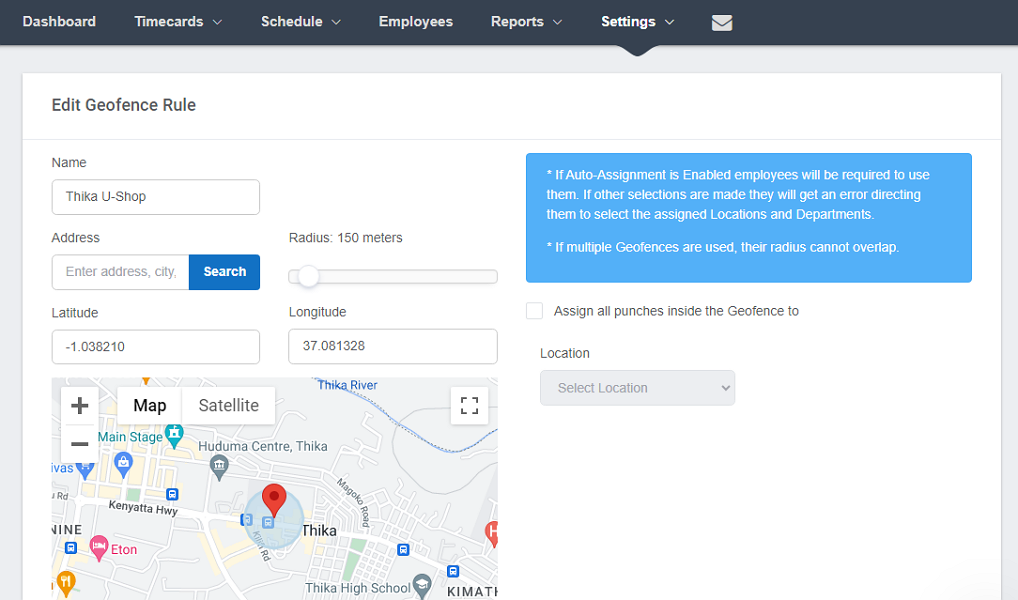
You can’t configure Buddy Punch to automatically clock employees in or out when they enter or leave the work site, which is disappointing. Thankfully, if my testing results offer anything to go by, Buddy Punch’s geofence is highly effective at preventing off-site punching.
When I tried to clock in outside the geofence, Buddy Punch blocked the attempt and displayed the error message “you are not within the assigned geofence.” When I moved within the geofence, I clocked in without any trouble. This proves Buddy Punch prevents off-site punching, ensuring employees only clock in or out when within their assigned job site.
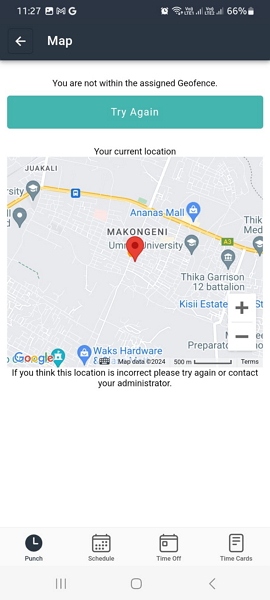
Facial Recognition and Webcam
Buddy Punch’s foremost unique selling proposition is the ability to prevent buddy punch, where employees punch in or out for their colleagues. To that end, the provider offers facial recognition and webcam features.
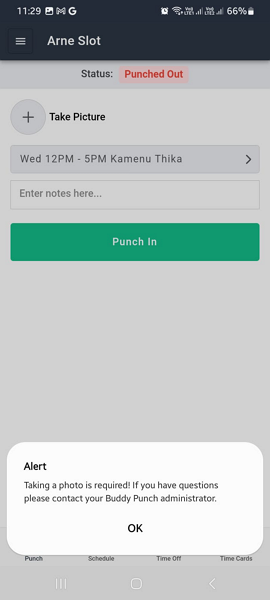
The webcam worked as defined during my testing. When I attempted to punch in/out, start a break, or switch tasks, the app prompted me to take a selfie photo. However, the webcam feature didn’t verify my identity automatically at clock-in. Instead, it added the photo to my timesheet.
Managers have to manually verify employees during timesheet approval to flag potential buddy punchers. The webcam is effective, but the manual process can be tedious and time-consuming for the managers. To eliminate the hassle of manual verification, modern time tracking apps use facial recognition.
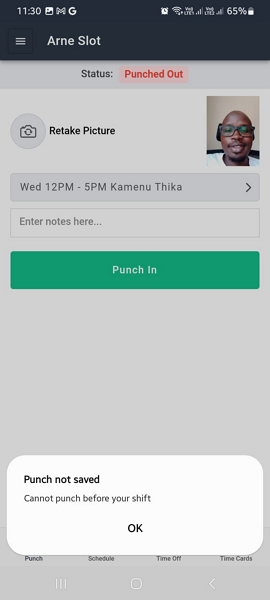
Facial recognition usually uses artificial intelligence (AI) to verify employees’ identities as they clock in or out. The employee takes a photo while clocking, and the AI algorithm matches it with the employee profile. In case of a mismatch, the app blocks the clock-in/out attempt.
Sadly, Buddy Punch facial recognition doesn’t work this way. It’s not even meant to verify employees’ identities at clock-in or clock-out. The feature uses Apple’s Face ID capability to authenticate employees as they log into their accounts on iOS devices.
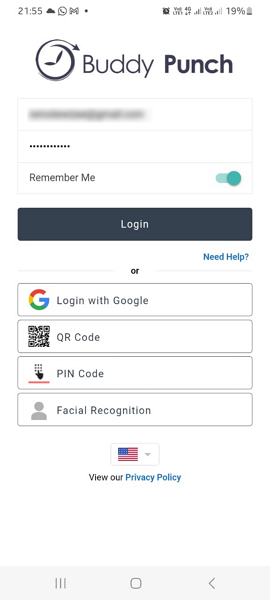
Applying facial recognition at log-in is an effective way to prevent unauthorized access to an employee’s account. However, it doesn’t mitigate buddy punching, a real pain point for many employers. Buddy Punch should make facial recognition available on Android devices and apply it to verify employees at clock-in/out.
Break Tracking
I like the degree of flexibility afforded by the Buddy Punch break tracking policy. You can bend the break policy to match the underlying labor laws in the country or state where your business operates. You can set up manual or automatic breaks. However, Buddy Punch allows you to assign an employee one automatic break and unlimited manual breaks.

For the break tracking test, I configured Buddy Punch to track breaks under the California break tracking rule, which is one of the most stringent break laws. I created a 15-minute automatic rest break and a 30-minute manual meal break.
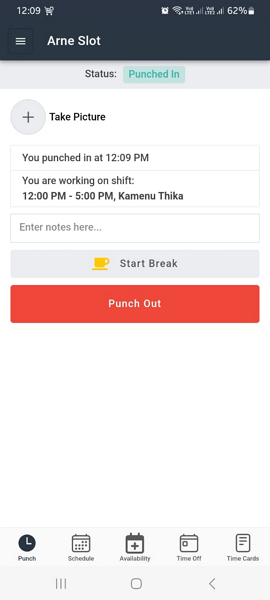
The automatic and manual break worked as defined, and the minutes of rest and meal breaks were reflected on the timesheet. In addition, starting and ending the manual break was as easy as a click of a button. The reminder to clock back in after the manual break time elapsed worked just fine, preventing me from taking an extended break.
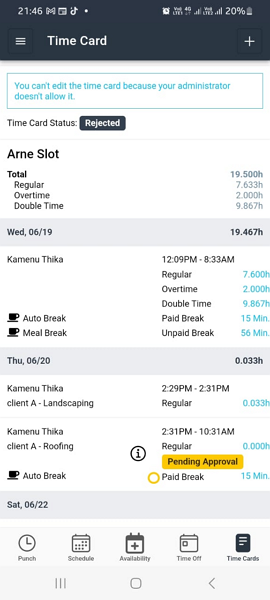
All that is good, but the manual break tracking tool could do with a reminder to prompt employees to start a break. This will prevent scenarios where employees forget to take breaks, leading to hefty fines and potential lawsuits for non-compliance.
Overtime Tracking
A key factor in Buddy Punch’s overtime tracking policy is flexibility. Whether your business adheres to a 40-hour week, 38-hour week, or any other overtime threshold, you can adjust the policy to meet your overtime or double-time tracking needs.
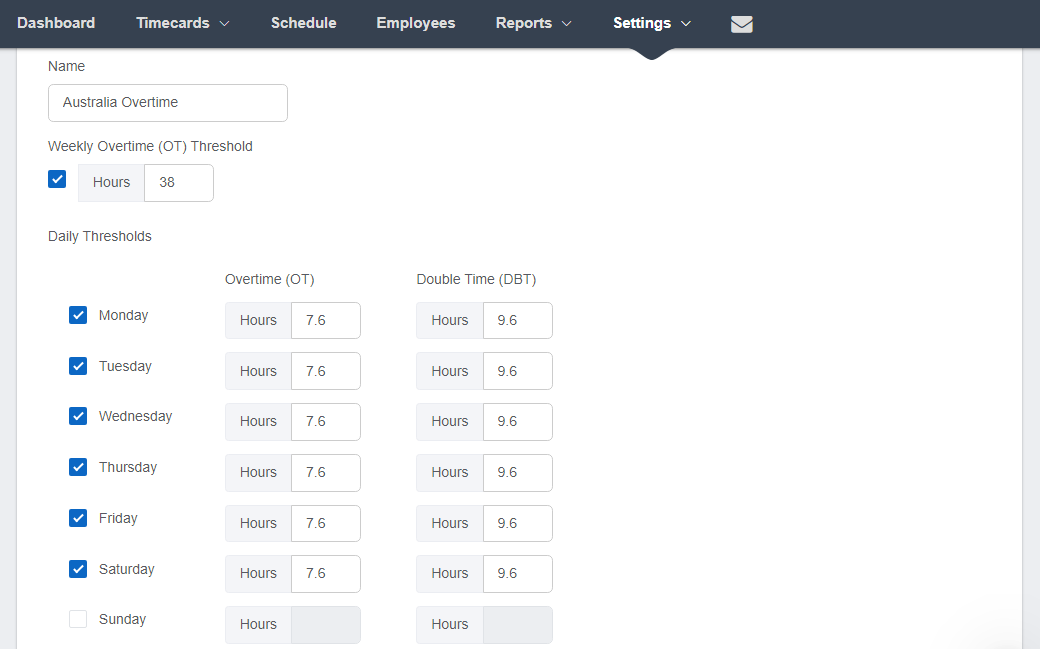
To test how the overtime tracker works, I configured the overtime and double-time threshold to 7.6 hours and 9.6 hours in accordance with the complex Australian overtime law.
The app automatically tracked and sorted time into regular, overtime, and double-time hours. It also calculated employees’ earnings automatically based on their pay rates; a feature that will save your managers hours of manual work.
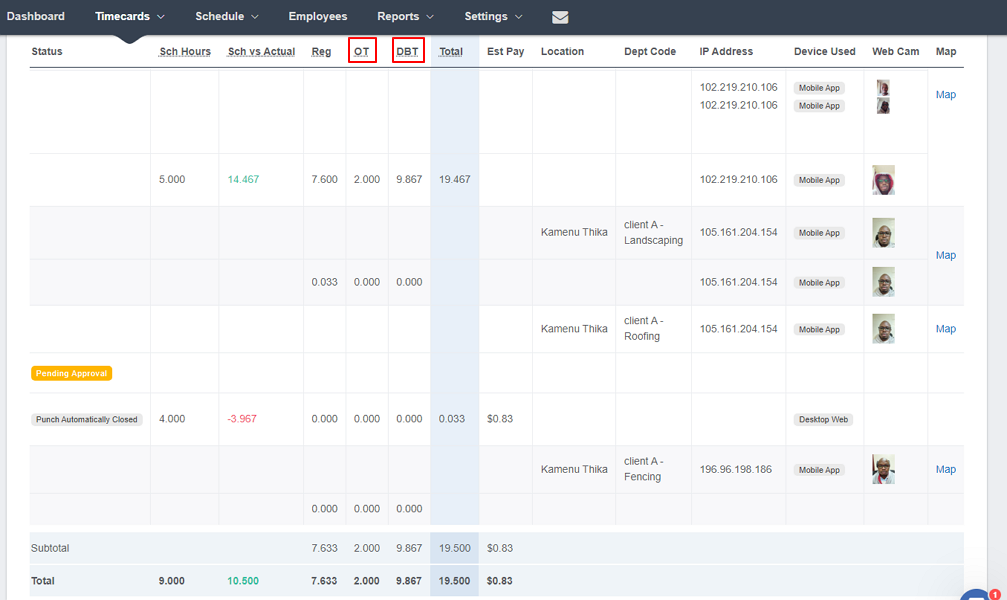
In some states in the United States, business owners are supposed to compensate employees for overtime whether they authorize it or not. Thankfully, Buddy Punch alerts you when an employee hits the overtime threshold. The alerts help prevent unauthorized overtime, averting potential lawsuits while enabling you to stay on top of labor costs.
Verdict: 8.5/10
GPS Location Tracking
Buddy Punch’s GPS location tracking feature helps business owners monitor their teams’ field activities. The app uses the phone’s GPS capability to track employees location and imprint GPS coordinates on every punch, keeping you in the loop about where employees clock in or out.
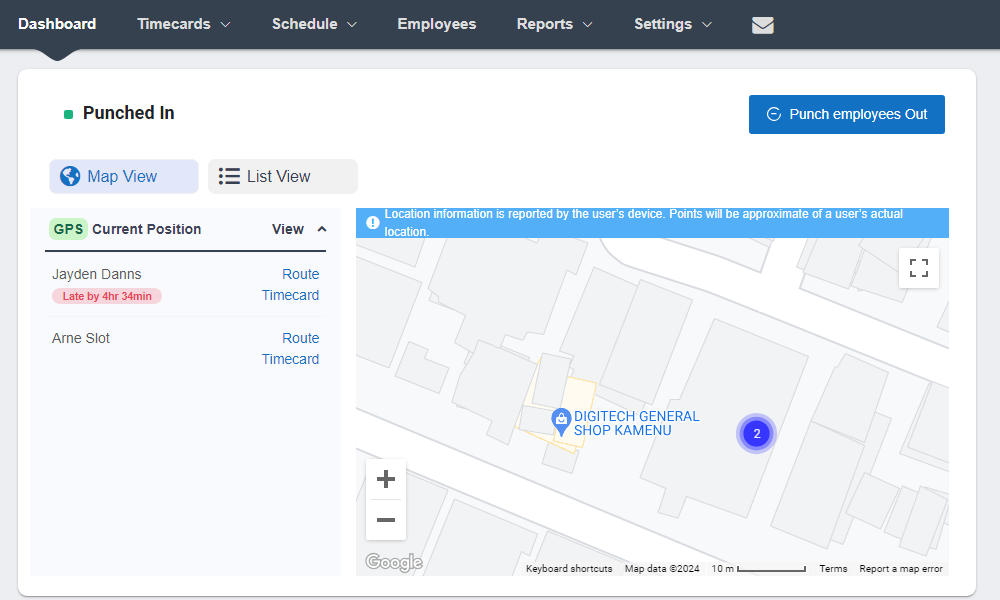
When I opened the “map view” under the “punched in” section on the web dashboard, I could see each employee’s real-time location. Staying on top of employees’ whereabouts enhances the security of field teams and can be incredibly helpful when scheduling employees based on proximity to job sites.
Buddy Punch also allows managers to monitor employees’ routes during their workday. What impressed me most is that the route map has clickable breadcrumbs, which let the manager determine when an employee was at a specific location.
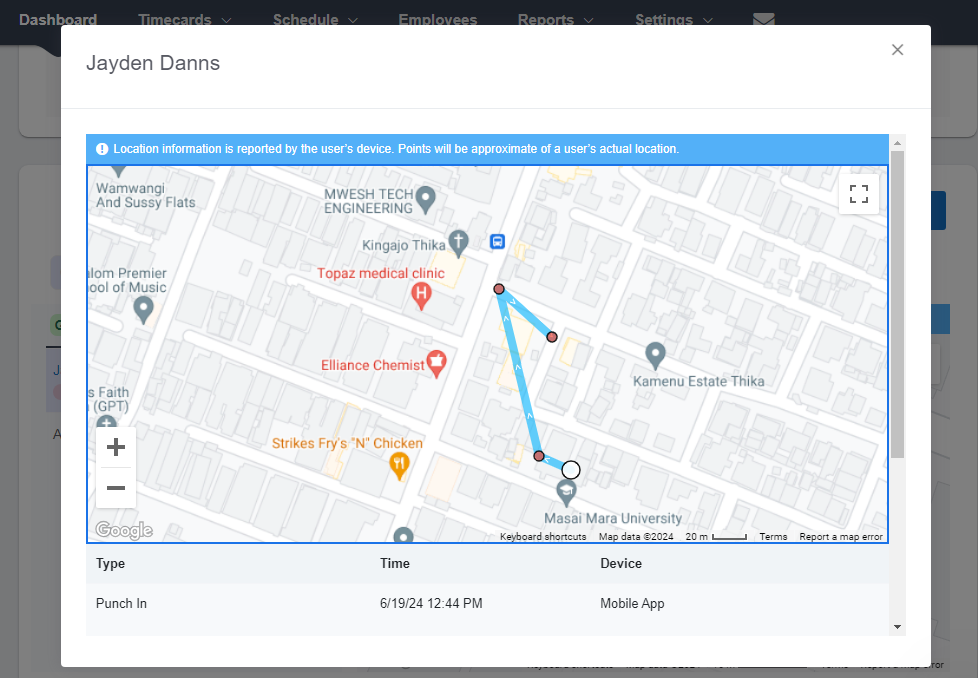
That said, I noticed Buddy Punch is ineffective, especially when employees are outside the cellular range. When I asked one of my test employees to switch off their internet connection, I couldn’t locate them on the map view.
Keep in mind that, like many other GPS tracking apps, employee location data is as accurate as the strength of the signals. When the GPS or cellular signals are obscured, such as when employees are traversing valleys, their location might not be accurate.
Verdict: 7/10
Employee Scheduling
Scheduling is another Buddy Punch forte. I liked the ease with which the drag-and-drop scheduler allows managers to create and assign shifts. With just a few clicks, managers can create, customize, and publish shifts to ensure their businesses are adequately covered, and employees know exactly where they should be.
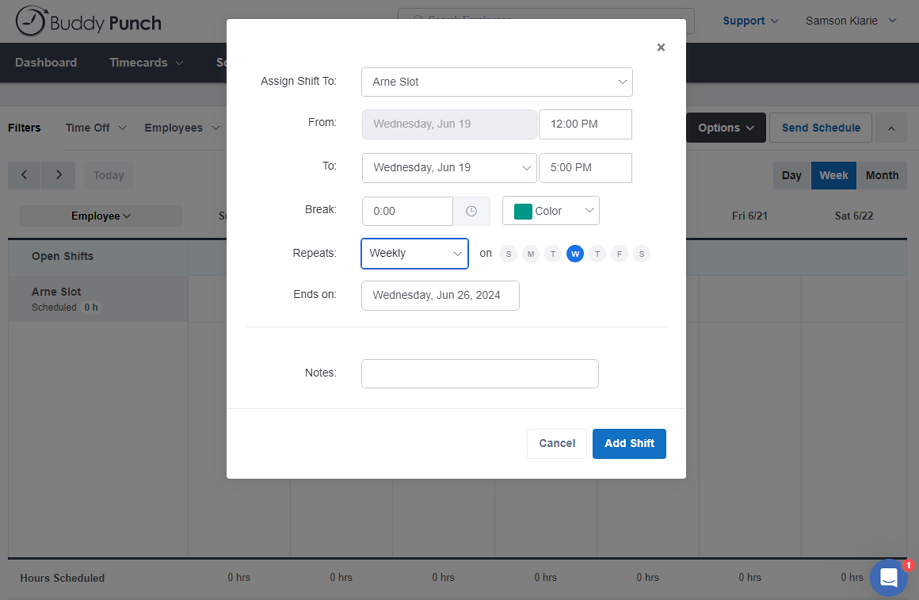
Buddy Punch has several features to prevent schedule conflicts, lateness, and no-shows. First, you can configure the app to block overlapping shifts to prevent scenarios when one employee is assigned multiple shifts.
Second, the app allows employees to set their availability to prevent managers from scheduling shifts on unavailable days. When employees set themselves unavailable, the manager can’t add a shift to the ‘unavailable’ slots. When an employee sets a ‘preferred’ time window, the manager can assign shifts on the preferred slots to honor the employee’s request.

Third, if employees cannot honor their shift for a legitimate reason, Buddy Punch allows them to find a cover or trade the affected shift. Allowing employees to trade shifts removes the manual task off the manager’s plate — the manager will have more time to accomplish other administrative tasks.
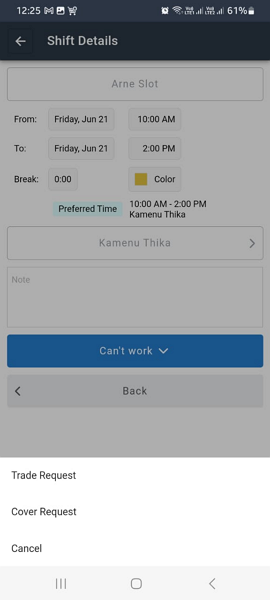
However, Buddy Punch lets your manager approve all shift trade or cover requests, which is vitally important. The manager can ensure employees adhere to the strict guidelines when requesting shift trade or covers. This prevents trivial scheduling mistakes from throwing operations into disarray.
Verdict: 8.5/10
Job Tracking
Buddy Punch enables you to create departmental codes (or time labels) to track employee hours by job. You can set the codes to represent the various tasks at each job site. Once you create and link job codes to locations, employees can access them when clocking in or switching tasks.
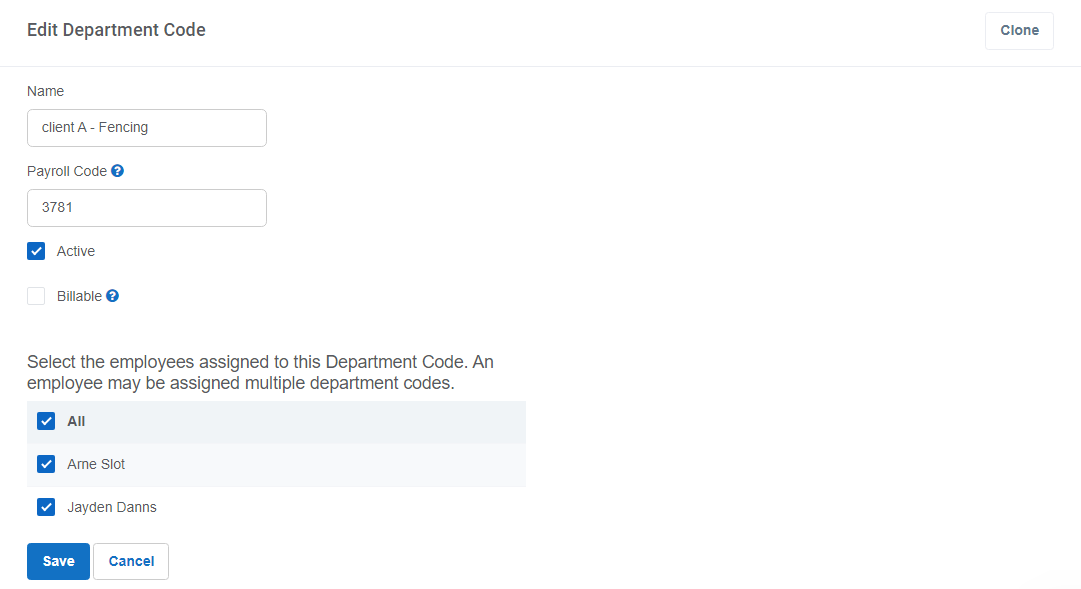
During the clock-in, employees must select the designated location and pick a departmental code corresponding to the assigned task. Employees can switch between departmental codes as they complete different tasks throughout their shifts.
Tracking time by task streamlines budget and labor cost tracking. Managers can generate reports to determine the time and human resources expended on a specific project, client, or task. The insights help forecast budgets and devise better ways to manage projects to maximize profitability.
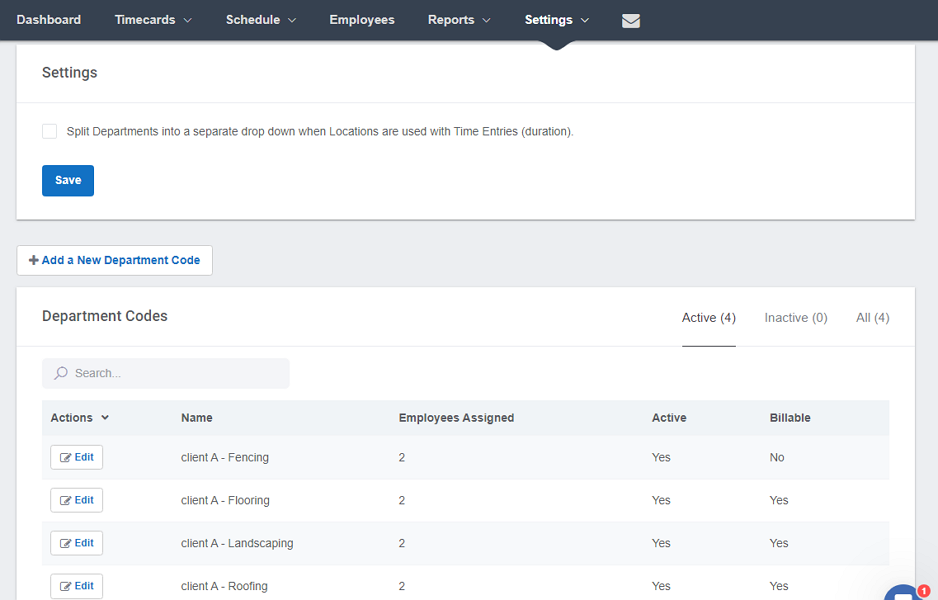
Verdict: 7.5/10
Buddy Punch Security Features
Buddy Punch features to safeguard data security, but there’s room for improvement, as you’ll find out. The provider covers the basics well: it allows you to set up access controls to regulate who has access to what data within your organization.
In addition, you can use multi-factor authentication, facial recognition, QR code, and PIN code authentication to prevent unauthorized access to employees’ accounts. Enterprise plan subscribers can use Single Sign-On (SSO) to simplify and secure the login process.
Buddy Punch has also put solid measures in place to protect data. My account manager informed me that the provider uses HTTPS to encrypt data in transit. In addition, Buddy Punch stores data on the Azure Cloud — the cloud provider encrypts data at rest.
The provider doesn’t claim to directly adhere to the General Data Protection Regulation (GDPR). However, its privacy policy claims that the European Commission has deemed the legal data protection in the United States—where Buddy Punch is based—sufficient.
One area Buddy Punch needs to improve is HIPAA compliance. A Buddy Punch support agent informed me that the software isn’t yet HIPAA compliant, which is disappointing mainly for healthcare businesses.
- Check out our full Connecteam vs. Buddy Punch comparison
Buddy Punch Reporting & Analytics
Buddy Punch has a robust reporting and analytics module that lets you generate reports to understand what’s going on with your company. Generating a report is super easy. Just click the down arrow on the reporting feature and jump straight to an aspect you want to examine.
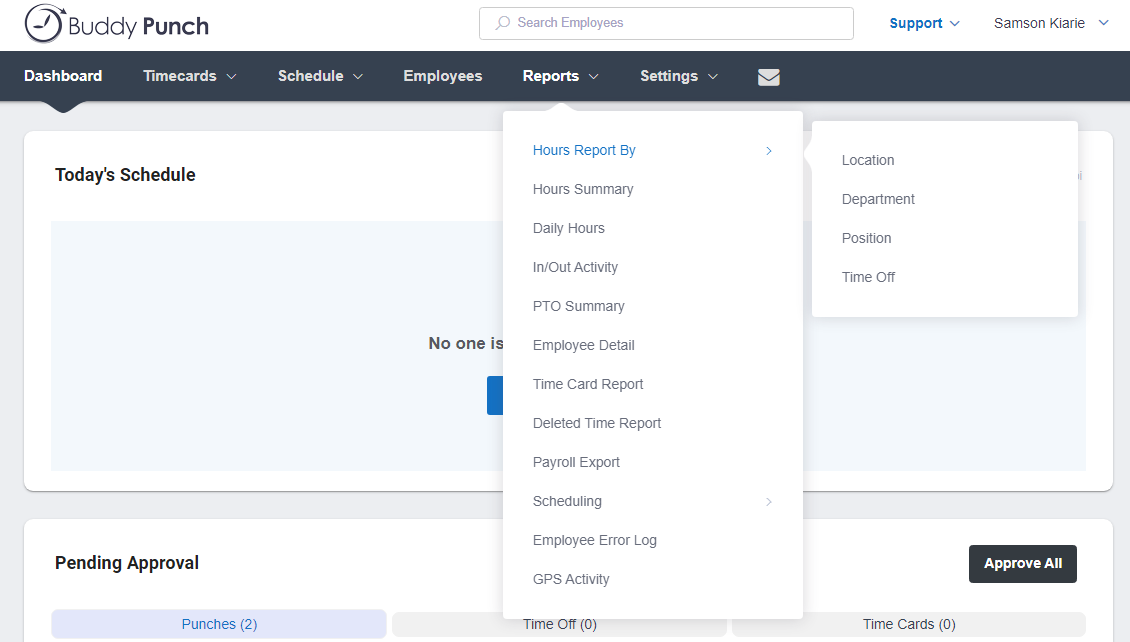
There are numerous customizable reports, but the ones that stood out for me include:
- Payroll reports: Enables you to drill down to every aspect of employee hours, job costs, overtime, and locations.
- GPS activity reports: Summarize employees’ GPS activities, including places they have visited and routes, over a specified period.
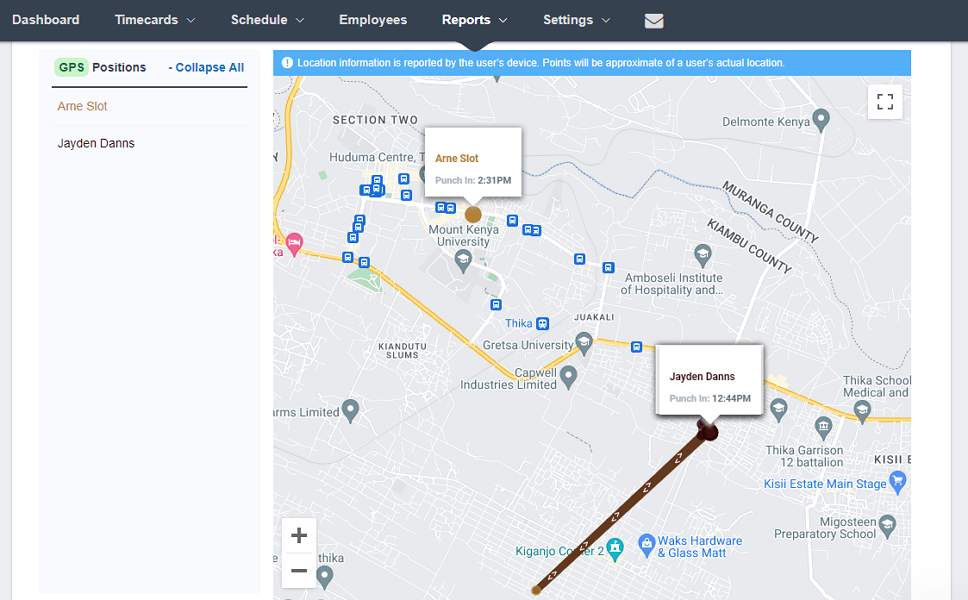
- Scheduling reports: These reports help you analyze the team’s attendance — see employees absent or late for their shifts during the reporting period.
- Deleted time reports: The deleted time report details when punches were deleted and by whom.
- Employee error log: Gives you an overview of the number of times an employee ran into an error when clocking or out. The report includes errors instigated by rules, such as punch limiting, geofencing, device locks, and IP address locks.
Managers can export and share reports in CSV, Excel, or PDF format. The option to print reports comes in handy if you need to share hard copies. When you click “print,” Buddy Punch automatically takes you to the printer settings, allowing you to get a print-out with a few clicks.
The export options vary across reports; some reports offer four options, but others have one choice. In addition, Buddy Punch allows you to export certain payroll reports in a specific payroll provider format. Unfortunately, I couldn’t find an option to share reports via a link or email.
While Buddy Punch reports give you a bird’s eye view of your team’s performance, they don’t provide actionable insights. However, the reports package data in an easy-to-digest format, allowing managers to draw insights for data-backed decision-making.
Verdict: 7/10
Buddy Punch Customer Support
Buddy Punch offers a knowledge base, ticket, and live chat support. The knowledge base articles are grouped by features to help readers easily find self-service guides. In addition, the search functionality lets you use keywords to quickly find relevant guides.
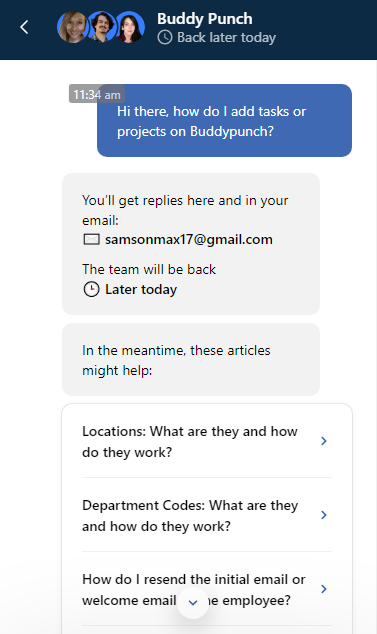
Live chat support is available between 9:00 AM and 6:00 PM, M-F, US Central Time. I messaged Buddy Punch outside the defined support hours, but I never got in touch with a support agent as I expected. The provider promised to respond to my live chat message via email.
True to its words, Buddy Punch responded to all my messages in less than 10 hours. While I was gutted for not reaching a live agent, I was impressed with Buddy Punch’s responsiveness on email.
The good thing about Buddy Punch support is that when you sign up, the provider assigns you an account manager. You can get faster replies via live chat outside support hours with the account manager. In my experience, the support manager replied to my messages in under two hours, which is excellent.
Lastly, creating a support ticket is a cinch. Go to Buddy Punch’s support page and fill out the forms at the bottom. The only minor issue is that the support ticket doesn’t let you attach files to better describe your issues. That aside, Buddy Punch is highly responsive — I got a response in less than 20 hours, which is great by ticket support standards.
Verdict: 7/10
What are Buddy Punch’s Review Ratings from Review Sites?
(As of July 2025)
Capterra: 4.8/5
G2: 4.8/5
Software Advice: 4.8/5
TrustRadius: 9.3/10
GetApp: 4.8/5
Google Play Store: 4.6/5
Apple App Store: 4.9/5
Buddy Punch App Review
Buddy Punch is a top-tier time tracking and workforce management software for businesses with remote and field employees. The automatic time, break, and overtime trackers enable you to log employees’ hours with ease and accuracy. Plus, with webcam and geofencing features, time theft through buddy- and off-site punching will be a thing of the past.
In addition, Buddy Punch offers a powerful scheduler that enables you to establish a predictable routine for a hassle-free operation. Employees can trade shifts and find covers with ease so that their absences don’t cause unnecessary delays. With real-time location tracking, managers can enhance field security and dispatch jobs based on employees’ proximity to the job site.
However, the lack of an offline mode is a deal-breaker for businesses with employees in remote areas. Moreover, Buddy Punch doesn’t have official HIPAA compliance, which is not ideal for healthcare businesses.
Connecteam: The Better Buddy Punch Alternative
Buddy Punch has some strong features, especially for tracking employee time and location. But if you’re looking for a more complete and cost-effective solution for managing your entire frontline workforce, Connecteam is the better choice.
Connecteam’s GPS time clock works similarly—you can set up geofences, see where your team clocks in and out, and even track their routes with breadcrumb technology. But unlike Buddy Punch, it also works offline. That’s a huge advantage for teams working in remote areas or with unstable connections, where Buddy Punch simply can’t operate.
Just like Buddy Punch, Connecteam lets you create custom overtime rules, track breaks, and prevent off-site punching. But the setup is more flexible and intuitive, especially when you need to follow state-specific compliance rules or labor laws.
Connecteam’s drag-and-drop scheduler is also more advanced. You can build schedules from scratch, copy past weeks, or use smart templates. Need to save time? The auto-scheduler can build your entire schedule based on employee availability, skills, and preferences. Employees can set their own availability, swap shifts, or request time off—right from their phones.
While Buddy Punch supports task tracking using job codes, Connecteam lets you assign full tasks, with checklists, due dates, photos, and notes. That means you don’t just track hours, you manage actual work being done.
And Connecteam has something Buddy Punch completely lacks: a built-in chat. You can message your entire team or chat privately with individuals, send announcements, and even attach files and GIFs. It replaces the need for WhatsApp or texting and helps you centralize all workforce communication.
Best of all, Connecteam is much more affordable. You can get started 100% for free with up to 10 users, and paid plans start at just $29/month for 30 users—no base fee required. Each additional user after that is only $0.50/month, compared to Buddy Punch’s $19 base fee and per-user pricing.
If you want a more complete, user-friendly platform with built-in communication and offline support, Connecteam is the better Buddy Punch alternative.
Get started with Connecteam for free today!