Affordable time tracking for small teams, but clunky design and lack of mobile app hinder usability for modern businesses.
Verdict: 6.3/10
Timesheets.com is a decent time-tracking software for small businesses operating in environments with no strict labor laws. The archaic design, oddly named features, and unintuitively placed tools make navigation a challenge for newbies. Plus, the lack of a mobile app is a dealbreaker for companies with field and mobile workforces.
Design issues aside, the Timesheets.com time tracker works just fine but could be better. During my testing, tracking time and paid breaks were a breeze. Sadly, the app doesn’t offer an option to enforce unpaid breaks, which is off-putting for businesses pursuing complete compliance with labor laws.
Timesheets.com lets you track daily, weekly, and seventh-consecutive-day overtime. You can set standard overtime rates but can’t use weighted averages for employees working two or more jobs with different pay rates. The app also doesn’t support shift differential rates, which is a turn-off for organizations that typically operate outside normal business hours.
The scheduling module is half-baked — while it offers the standard scheduling tools, it’s short on advanced features. While you can create events (shifts) and copy them to expedite scheduling, you can’t link shifts to projects or tasks. Additionally, Timesheets.com doesn’t notify employees when you publish or change a schedule.
The expense tracking module delivered good performance during my testing. I found recording expenses on desktop or mobile web app versions easy. I was impressed with the ability to snap an image of the receipt and upload it directly to Timesheets.com. Additionally, the app organizes expenses by clients to simplify billing and job costing.
Timesheets Key Features
- Time tracking: Track employee regular hours, paid break, and overtime on the web app. Timesheets.com uses IP address restrictions, geolocation tracker, auto-clock-out, and clock-out reminders to enhance time card accuracy.
- Scheduling: Add events (shifts) with a title and instructions so everyone knows what’s expected of them. You can use various shift copying tools to speed up the scheduling process.
- Time off management: Customize the six available time off types to match your company’s needs. Timesheets.com supports accruable and non-accruable time offs, and helps track paid time off (PTO) balances.
- Expense tracking: Enables employees to log expenses on mobile or desktop web app versions. Employees can attach receipts to authenticate business expenses, preventing expense fraud.
Pros
- Free plan for freelancers
- Easy to set up
- Time tracker with IP address restrictions
- Reliable expense tracking module
- Simple scheduling module
- Tracks accruable and non-accruable time off
Cons
- No Android or iOS mobile app
- Some features are difficult to use
- Clunky user interface
- Customer support not available 24/7
- Limited integrations
Timesheets Pricing
While Timesheets.com is reasonably priced compared to industry leaders, it’s a classic case of “you get what you pay for.” While it’s affordable, its set of features is limited and doesn’t offer the advanced tools you usually get with software like Connecteam or Hubstaff.
You get access to all the features, regardless of the plan — free or paid. The difference is that the free plan is meant for single users. Also, while paid plans are billed monthly or annually, there’s no discount for long-term commitments. However, the Non-Profit plan offers a 20% discount on all subscriptions, monthly or annual.
One thing I liked was Timesheets.com’s price calculator, which makes it easy to compute the initial and recurring subscription costs. You can change the workforce size, billing cycle, and add the photo timestamp to get a glimpse of what you should pay. Here’s Timesheets.com pricing in a nutshell.
| Pricing/plan | Freelancer | Standard | Non-Profit |
| Monthly | $0 | $5.50 per user per month | $4.40 per user per month |
| Annual | $0 | $5.50 per user per month | $4.40 per user per month |
| Features | One employeeTime tracking Scheduling Expense tracking Time off and PTOReports | Time tracking Scheduling Expense tracking Time off and PTOReports | Time tracking Scheduling Expense tracking Time off and PTOReports |
Timesheets Free Trial and Add-Ons
Timesheets.com offers a fully-functional 15-day free trial. I started the free trial for this review, and was able to tinker with all the features, including the photo timestamp, which is offered as an add-on. Once the trial is over, you’ll have to pay $1 per employee to use the photo timestamp tool.
The table below shows how Timesheets.com’s price compares to that of other time-tracking solutions.
| Plan | Timesheets (Standard) | TimeCamp (Ultimate) | Hubstaff (Team) | Connecteam (Advanced) |
| View pricing | View pricing | View pricing | View pricing | |
| 10 users | $55 | $79.90 | $100 | Free for life—all features and dashboards |
| 20 users | $110 | $159.80 | $200 | $49 |
| 30 users | $165 | $239.70 | $300 | $49 |
| 50 users | $275 | $399.50 | $500 | $79 |
| Read our full TimeCamp review | Read our full Hubstaff review | Learn more about Connecteam |
Verdict: 7/10
Timesheets Usability and Interface
I put Timesheets.com through the wringer, exploring its ease of use from the initial setup process to its actual use. My hands-on experience wasn’t great: while it was easy to set up the app, using some of its features proved difficult. Read on for the nitty-gritty details:
Setting Up Timesheets
For this review, I used the Timesheets.com free trial. To create an account, I clicked “get started now” on the home page and completed the signup form to create my team account. Next, I set a security question and time zone to access my account. I noticed that Timesheets.com doesn’t require email confirmation, which is weird.
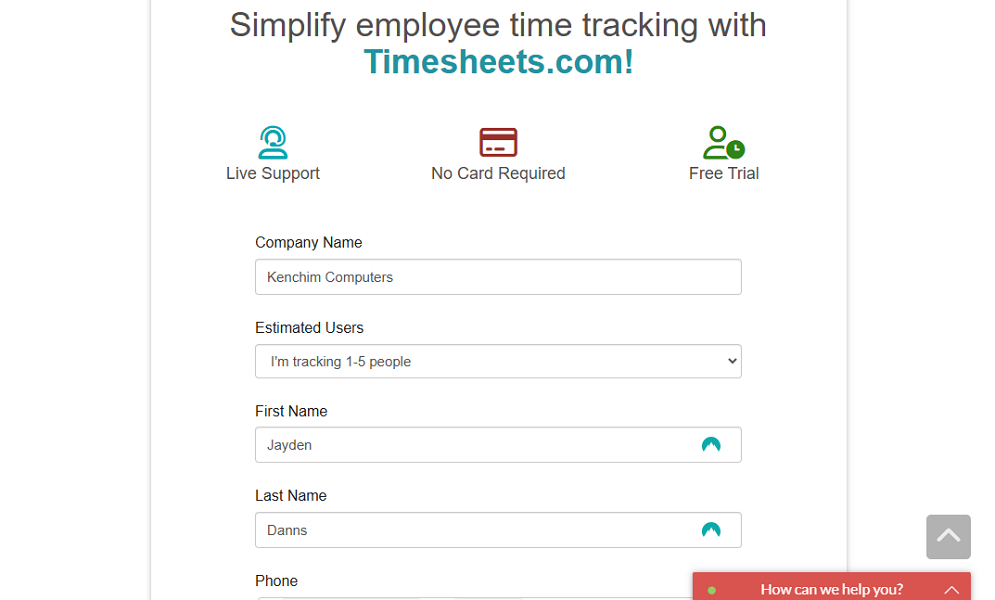
Timesheets.com app layout and design looks old-fashioned (I’ll discuss the web app design in the section below). Given the unappealing design, it can be difficult for most users to set the basics — especially those that are used to modern designs. To prevent that from happening, Timesheets offers a text-based product tour.
During the tour, Timesheets.com shows you where the main tools are located to simplify navigation. The tour also explains how the main features work so you can tweak the settings appropriately and tailor each tool to fit your unique company needs.
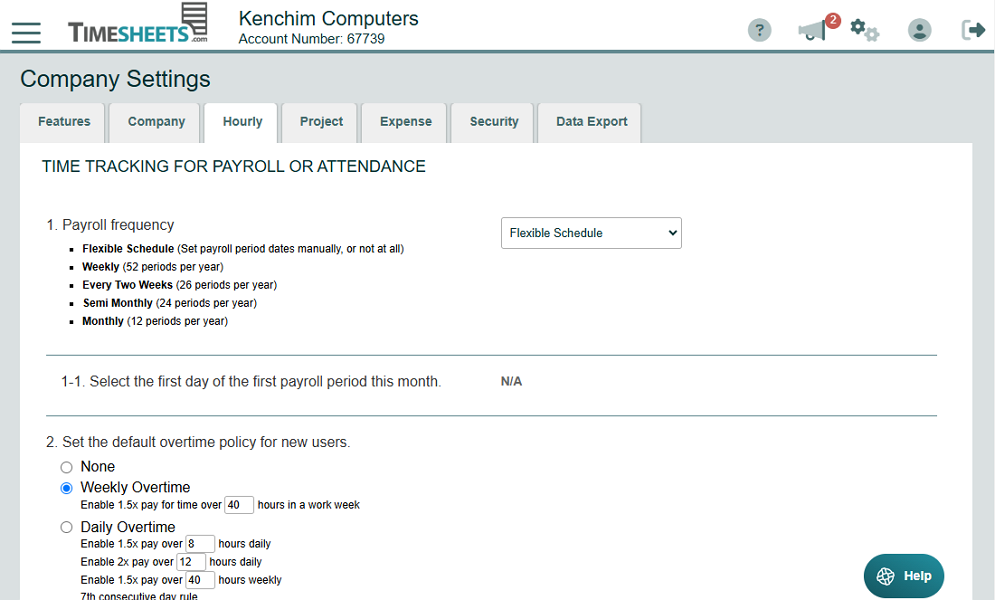
Adding Employees
To add employees, click the hamburger menu at the top left and select “add new user.” Enter the employee’s personal details and set their type (salary or hourly), job title, access levels, time zone, features, and manager. Be sure to leave the option “send user their login information immediately” activated.
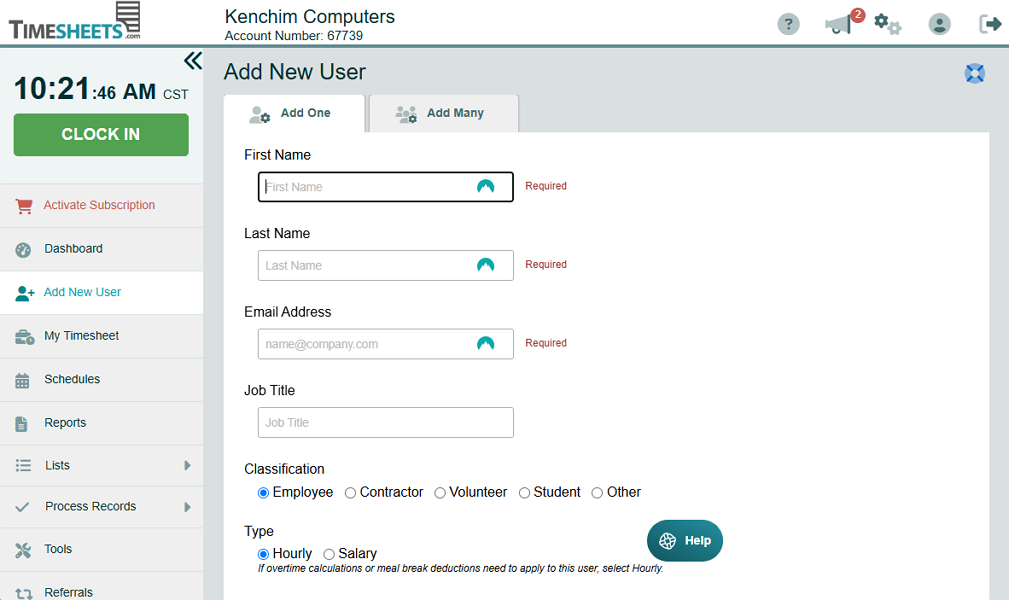
Once you click “save,” Timesheets.com sends the employee a welcome email. The employee will only need to click “activate account now” to create the password. Just like was the case with the company account, the provider requires employees to select a security question and answer to access the account.
One issue I found is that Timesheet doesn’t let employees edit their profiles, which means extra work for the manager. I think some tasks, such as changing passwords and adding profile images, could be delegated to employees to free up the manager for other admin duties.
Timesheets.com offers a bulk-import option for companies with a large workforce. It’s a great time saver as it allows you to add up to 75 employees at a time. The app automatically sends each employee a welcome email, nudging them to complete their account. But as I mentioned earlier, it can be tedious to manually configure employees’ profiles.
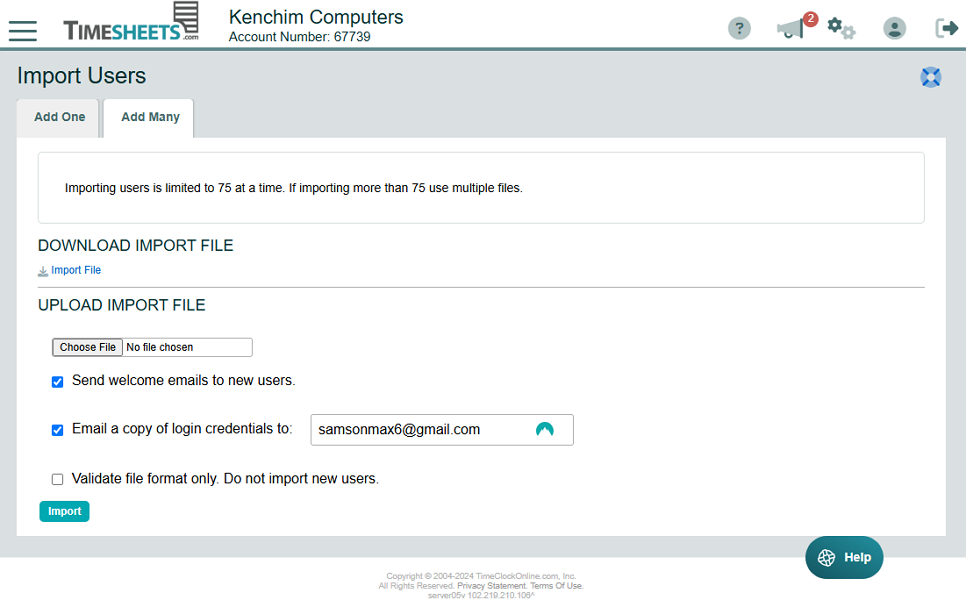
Verdict: 6.5/10
Timesheets Web App
When I first opened the Timesheets.com web app, my first thought was, “what a dated interface.” The design feels stuck in the past, with an old-fashioned interface that lacks the sleek and appealing aesthetics I have come to expect of today’s software. Moreover, it isn’t visually appealing and doesn’t convey the smooth polish today’s users expect.

The clunky layout features a menu panel to the left, which minimizes into a hamburger icon on small screens. The key features are clearly labeled on the main menu, making them easy to access. While most of the windows are neat and clutter-free, some, like “My Timesheet,” look cluttered and can be confusing for beginners.
When you log in, Timesheets.com takes you to the dashboard, which has an unconventional design. Instead of using widgets to display information, the dashboard leverages tabs: time off, time & expense, human resources, and archived users. I like the legend at the bottom of each tab as it helps interpret what each icon on the page means.
Timesheets.com doesn’t have an Android or iOS mobile app, which is frustrating. To make up for the missing app, the provider has a mobile-friendly web app with time and expense tracking functionalities. Even so, the lack of a mobile app makes Timesheets.com unsuitable for mobile and field workforces.
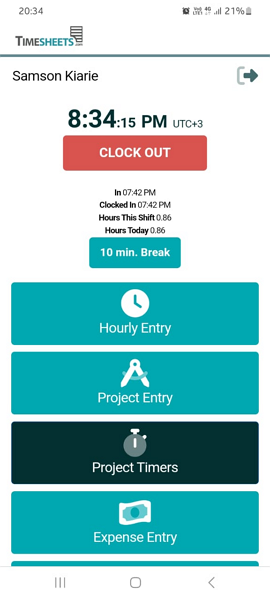
Issues with Web App
I had instances when I clicked on a feature, and it didn’t respond. This forced me to constantly refresh pages to access vital features. This is a time-waster that can be frustrating in fast-paced environments where every second counts.
The product tour flattens the learning curve, but the outdated designs hinder seamless usability. Some settings and vital functions are difficult to find because they are either oddly named or tucked away in unintuitive places.
The employee management feature is a good case in point. I expected this to be among the features on the main menu, which wasn’t the case. Instead, the feature is hidden in the “human resources” tab on the dashboard.
| Menu Item | Admin | Employee | ||
| Website | Mobile App | Website | Mobile App | |
| Feature (i.e. Time Tracking) | ||||
| Timesheet | ✅ | ❌ | ✅ | ❌ |
| Time Tracker | ✅ | ❌ | ✅ | ❌ |
| Calendar | ✅ | ❌ | ✅ | ❌ |
| Schedule | ✅ | ❌ | ✅ | ❌ |
| Expenses | ✅ | ❌ | ✅ | ❌ |
| Time off | ✅ | ❌ | ✅ | ❌ |
| Analysis | ||||
| Dashboard | ✅ | ❌ | ✅ | ❌ |
| Reports | ✅ | ❌ | ❌ | ❌ |
| Activity | ❌ | ❌ | ❌ | ❌ |
| Management | ||||
| Kiosks | ❌ | ❌ | ❌ | ❌ |
| Approvals | ✅ | ❌ | ❌ | ❌ |
| Projects | ✅ | ❌ | ✅ | ❌ |
| Team | ✅ | ❌ | ❌ | ❌ |
| Clients | ✅ | ❌ | ✅ | ❌ |
| Locations | ✅ | ❌ | ✅ | ❌ |
| Tags | ❌ | ❌ | ❌ | ❌ |
| Invoices | ❌ | ❌ | ❌ | ❌ |
| Settings | ✅ | ❌ | ✅ | ❌ |
Verdict: 6/10
Timesheets Core Functionalities
Timesheets.com’s capabilities revolve around time and expense tracking. Given the limited suite, I expected the app to perform well on all fronts. Read on to learn whether Timesheets.com met my expectations.
Time Tracking
I found Timesheets.com’s time tracking module pretty basic, offering the essential features but lacking advanced tools. The software offers two-time tracking modes designed to suit the needs of different businesses.
The first is the hourly mode, which is ideal for businesses looking to calculate overtime and track breaks. The other is the project time tracking mode, which is recommended when you need to log work hours for billing and job costing. I used both modes to evaluate how Timesheets.com holds up in the two scenarios.
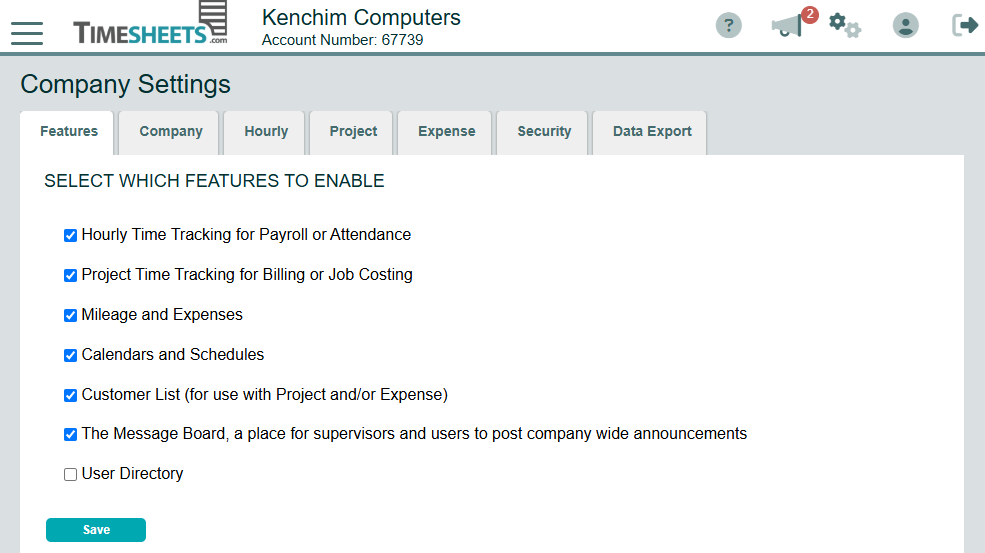
Since Timesheets.com doesn’t offer a desktop or mobile app, employees can track time only on the web app. As I mentioned earlier, the provider has designed a mobile-friendly web app to aid time tracking on the go. However, the web app doesn’t work without an internet connection — a dealbreaker for employees in remote areas.
Clocking in or out is straightforward. On the mobile web app, log into your account and tap the green “clock in” button at the top of the screen. The button automatically converts into a red “clock out” button. Once your shift is over, tap the clock-out button to punch out. The process is the same on the desktop web app.
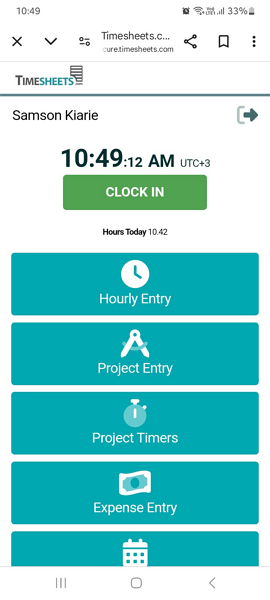
Timesheet Accuracy Tools
I commend Timesheets.com for providing clock-out reminders and an auto-clock-out feature to boost time card accuracy. The auto-clock-out function springs to action only when an employee exceeds the predefined 16-hour threshold. This is a cleverly thought-out threshold that takes into account employees working overtime.
Timesheets.com also uses an IP address lockdown tool to restrict clock in/out to specific locations. The app blocked my attempt to clock in using a disallowed IP address. In the real business world, the IP lockdown prevents off-site punching, ensuring employees clock in/out only when at the designated job sites.
I also found the photo timestamp apt for curbing buddy punching. When I activated it, the app required me to take a selfie photo when clocking in and out. However, it didn’t verify my identity or prevent me from clocking in/out. Instead, it added the photo to my time card so the manager could verify identities manually to pinpoint potential buddy punchers.
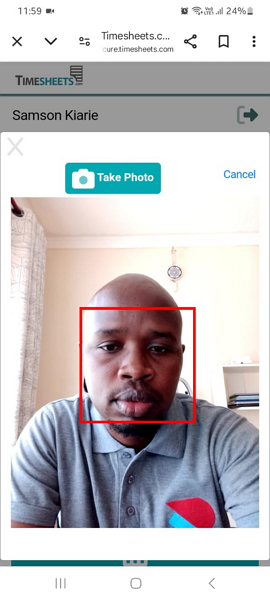
Timesheets.com lets you stipulate a time entry cutoff or a limit on adding or editing time records. I was also impressed by the timesheet audit trail because it helps you spot who, when, and what changes were made on a timesheet. This can dissuade users from falsifying their time cards to claim a higher wage.
Overtime Tracking
Timesheets.com comes with pre-configured daily and weekly overtime policies. However, the app lets you adjust the threshold to conform to labor laws in your region. My only concern is that you can only pick either policy but not both. This is off-putting for businesses in states that require both overtime policies, like California.
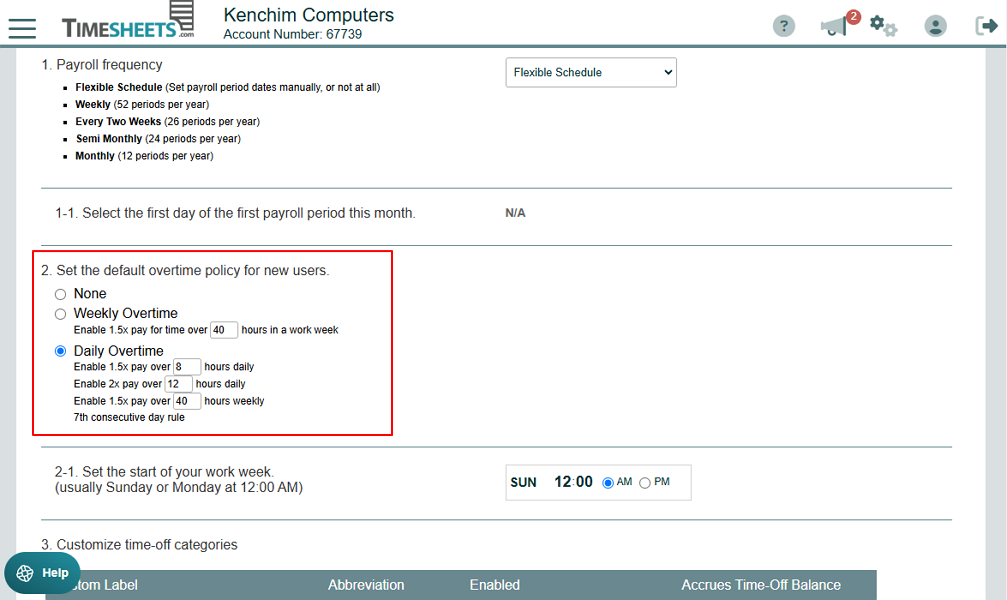
Timesheets.com failed my tests despite having all the vital overtime tools. For this test, I selected daily overtime with an 8-hour and 12-hour thresholds for overtime and doubletime, respectively. When I ran the timer for 21.4 hours, the app logged all as regular hours, raising serious accuracy concerns.
Break Tracking
Timesheets.com break tracking lets you track paid and unpaid breaks, but it could be better. To track paid breaks, you have to enable the option “allow users to record paid breaks” and set the break duration. In my case, I activated this feature and created a 10-minute paid break.
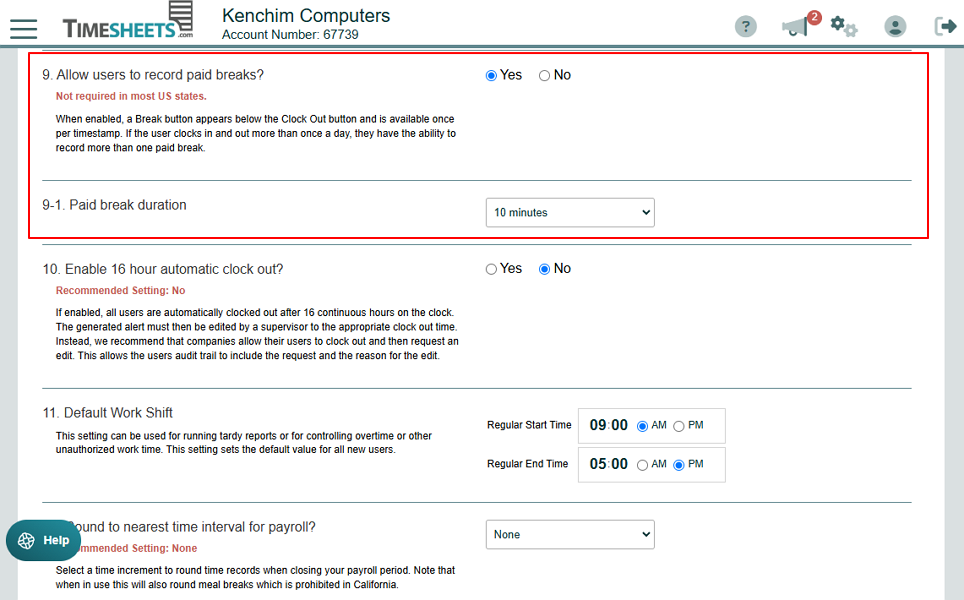
Once I clocked in, a break button appeared below the clock-out button. I only needed to tap or click this button to track paid breaks. Timesheets.com tracked the 10-minute break and resumed my shift automatically without me lifting a finger, which was great.
I also noted that the break button appears once per timestamp, ideally to prevent users from tracking multiple paid breaks during a session. The paid break was reflected on my time card. While this isn’t required in many states in the United States, it’s prudent to have the record as proof that the employee took the required rest break.
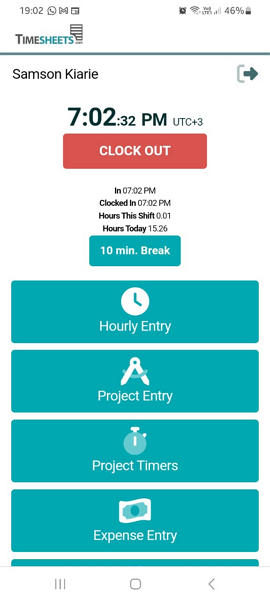
To track meal breaks, employees have to clock out during lunch and clock back in when they return. This complex method leaves room for errors and potential violations, which can be costly in states like California.
Since there are no break reminders, employees can forget to start or end breaks, leading to missed or prolonged breaks. Even if an employee takes a break, you can’t prove that they did in the case of a lawsuit, which is a compliance risk.
The California Supreme Court found that if time records do not show evidence of a meal break, a rebuttable presumption is created. You’ll have the burden of proving that the employee took the mandated meal break, which won’t be possible without proper records. If you’re in a state with strict break laws, I recommend using the Connecteam break tracker for unwavering compliance.
Verdict: 6.5/10
Timesheets.com Scheduling
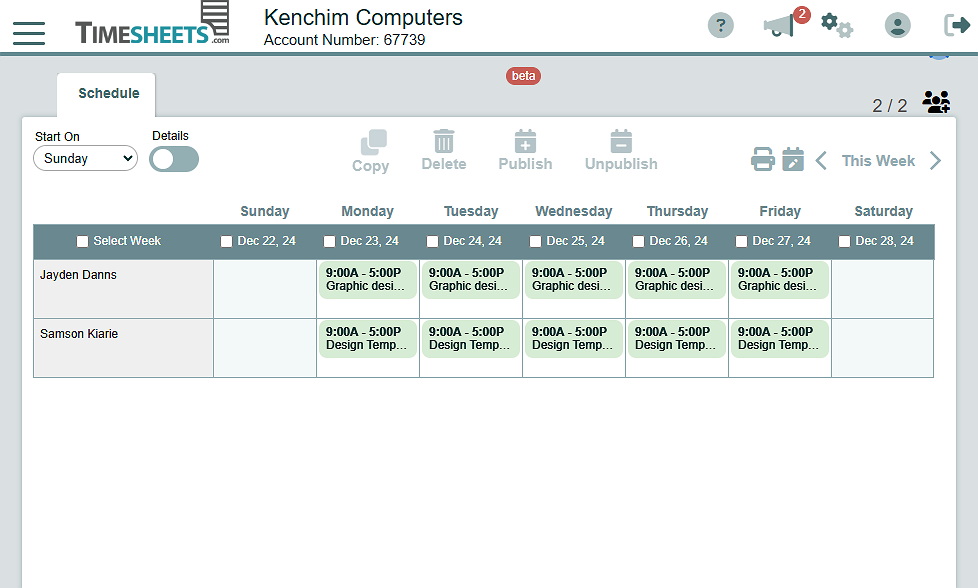
The Timesheets scheduling feature is trimmed down to the mere basics, which is a good and a bad thing. On the one hand, the design makes this feature easy to use for newbies. On the other hand, the lack of automation tools, like auto-scheduling, makes it unsuitable for businesses with complex scheduling needs.
Adding an event (shift) to the schedule grid is straightforward. Click the tile corresponding to the employee to whom you want to assign the event. Add the event title, state the start and end date, leave instructions in the description, and click “save.”
The module has no stand-out features — just basic tools to help you create schedules with ease. You can use the drag-and-drop functionality to reassign and rearrange shifts for a fair distribution of workload. You also get various copying options to auto-populate events, and achieve complete shift coverage in minutes.
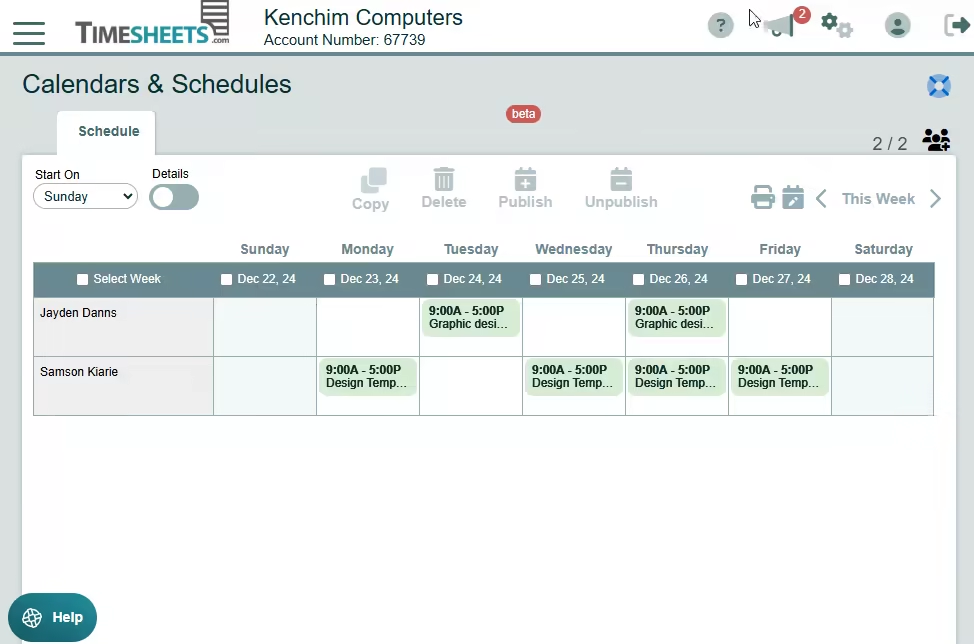
By default, new events on the calendar are unpublished, but you can check the “published” box to publish an individual event right away. Alternatively, check “select week” on the schedule grid and click “publish” to publish the week’s events. Timesheets.com also gives you an option to publish daily events.
I also noticed that Timesheets.com automatically integrates time off requests with the team’s schedule. Doing so helps you avoid assigning shifts when an employee is available, preventing potential conflicts and staffing issues down the road.
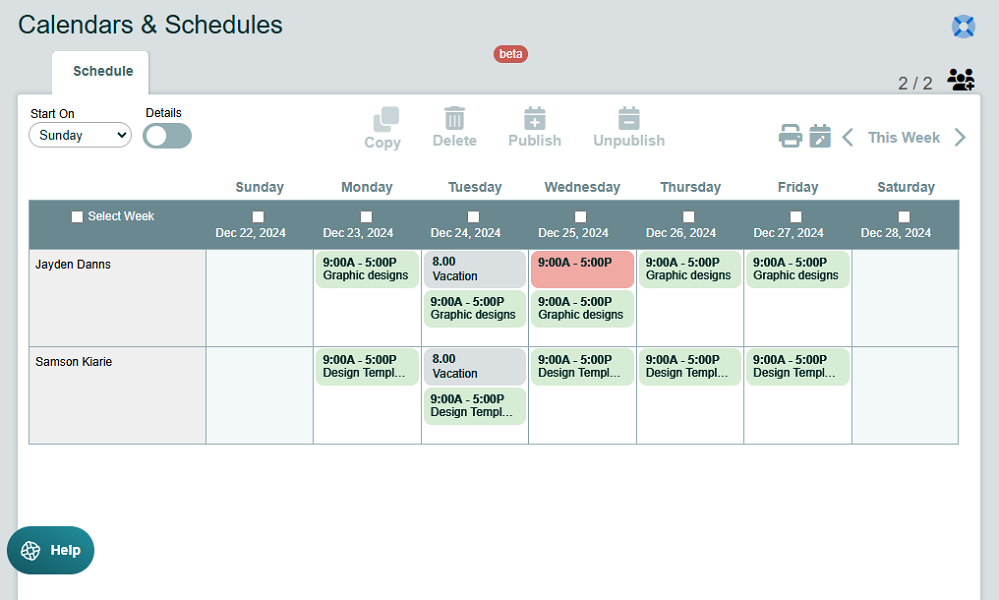
Missing Scheduling Features
As I mentioned earlier, the simplicity of the scheduling module means that certain advanced features are lacking. Besides the automatic scheduling tool, Timesheets.com doesn’t come with employee self-service features, like shift swaps and offers. The features help maintain efficiency and eliminate disruptions in fast-paced environments.
Additionally, Timesheets.com doesn’t notify employees when you publish or adjust a schedule. This isn’t surprising, especially because the scheduling tool is barely out of its infancy. However, the lack of notifications can lead to confusion and missed deadlines. Plus, without a mobile app, employees can’t view assigned events while on the go.
Verdict: 7/10
Time Off Management
Managing time off with Timesheets.com can be a headache for managers and employees alike. The app doesn’t have a designated time off management page, so the settings are all over the place, which makes configuration a hassle. Despite my vast experience tinkering with time-off solutions, I struggle to find the key pages.
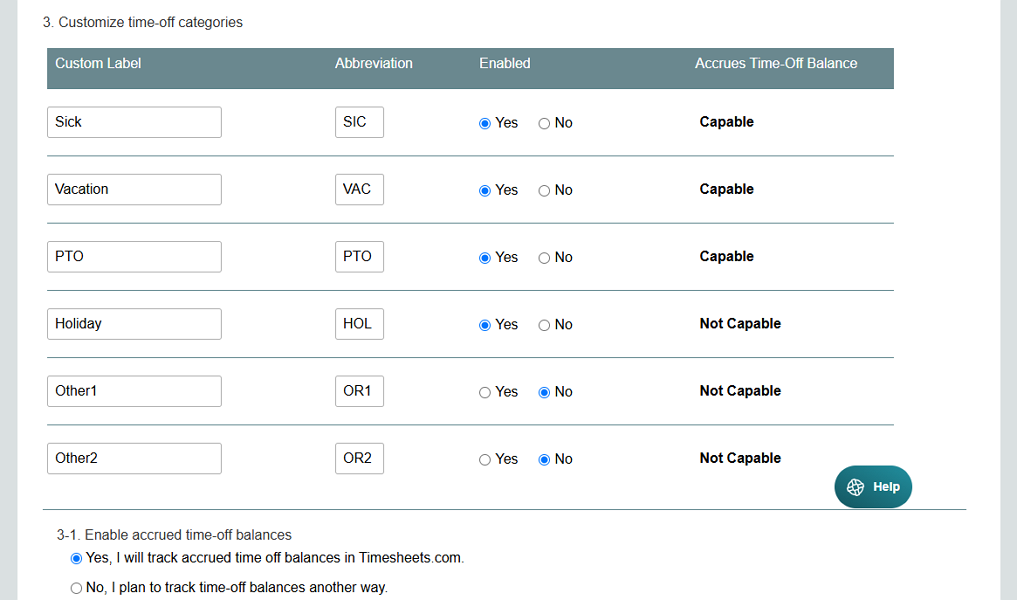
I had to read guides and tutorials to get the hang of time-off configuration. Unfortunately, the guides don’t include images to point you in the right direction, which made my experience a nightmare. It took me an hour or so to figure out time off settings: newbies will require multiple hours.
Timesheets.com enables you to track accruable and non-accruable time-off types. However, you can only have three accruable (sick, vacation, and paid time off (PTO) and three non-accruable time off types.
While the app doesn’t let you add more time-off types, the accrual settings for the available time-offs are flexible. The provider supports different accrual rates, namely:
- Daily
- First of the month
- Twice a month
- Weekly
- Every two weeks
- Yearly
- By hours worked
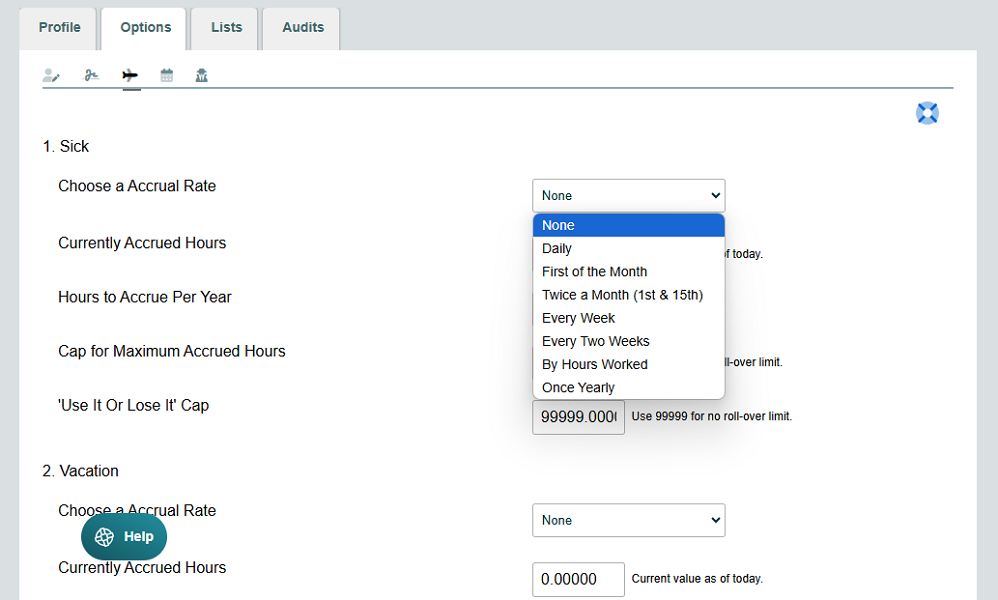
Sadly, Timesheets.com doesn’t have global accrual settings for the team. For this reason, you have to configure the settings employee by employee, which can be tedious and time-consuming for large teams.
I also found requesting time off a hassle, mainly because the feature isn’t easily accessible. To request a time off, click “tools” and select “global hourly time entry” under “global time entry.” In the “time class” option, select the type of time off you want to request. Select the date and hours, leave a note, and click “save.”
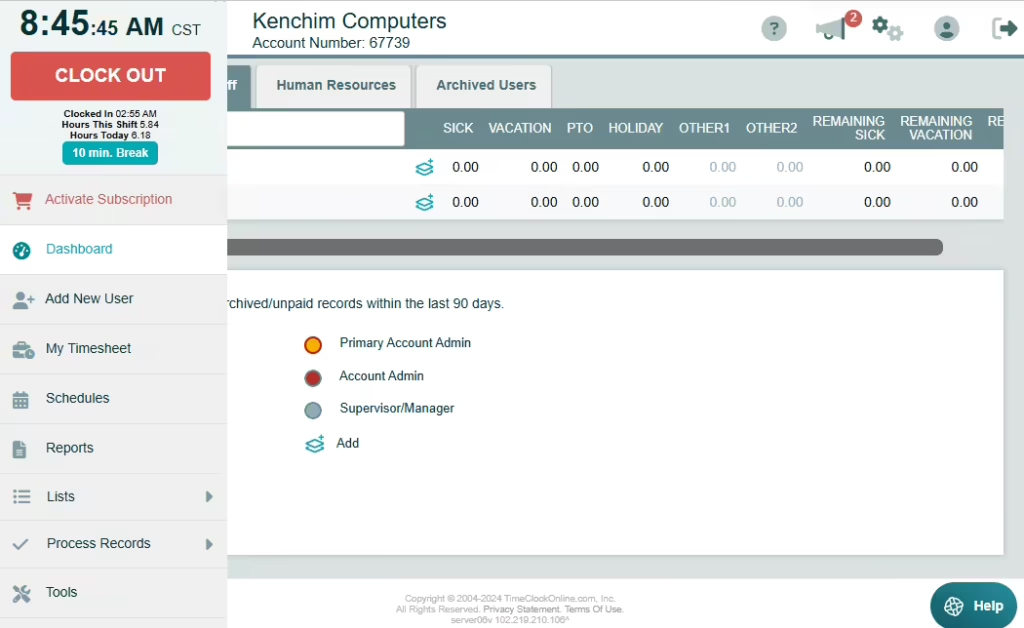
Verdict: 6.5/10
Expense Tracking
Timesheets.com claims that its expense app is “designed to take the pain out of expense tracking.” It certainly helps you achieve that goal, but the expense-tracking functionality could be better. Like time-off management, expense tracking doesn’t have a designated page, but the settings are in one place.
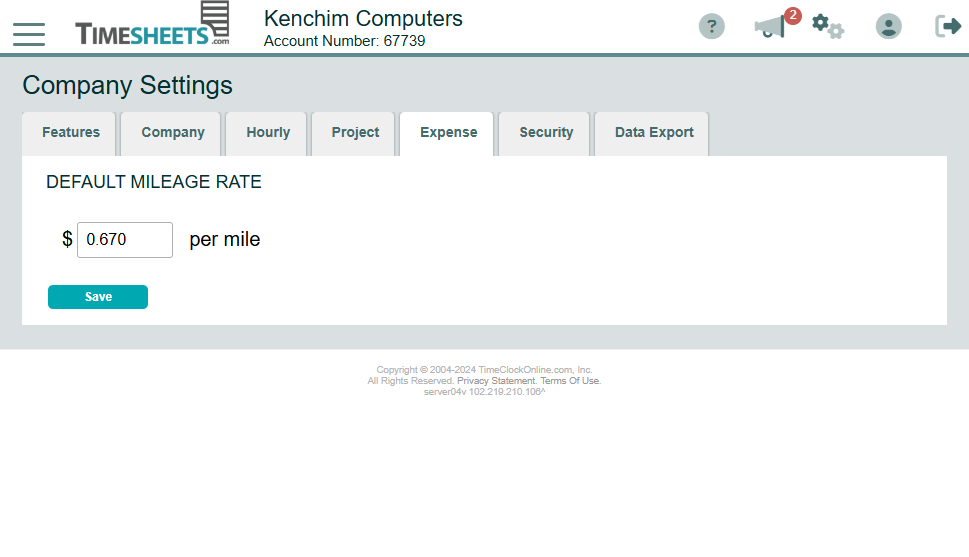
My only concern is that you can’t add expense categories. Actually, under the expense settings, you can only configure the mileage rate for accurate employee compensation. Keep in mind that Timesheets.com doesn’t offer a built-in mileage tracker; you can only add mileage manually.
Employees can add expenses on the desktop and mobile versions of the web app. The latter is easy to use: simply tap “expense entry” in the home window and add the expense. Adding an expense on the desktop version is also straightforward: select “my timesheets” on the main menu, click “expense” under your profile, and open the “expense entry” tab.
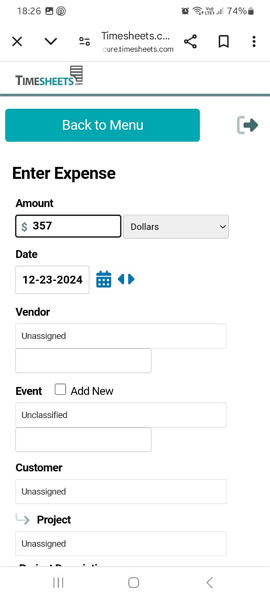
One thing I liked is that Timesheets.com allows employees to snap a picture of a receipt and attach it to the expense. This saves time as employees don’t have to search for receipts in the device’s gallery. Receipts also help authenticate business expenses, reducing the risk of inflated expense claims.
Another thing is that Timesheets.com enables you to track expenses and mileage against specific customers or jobs. The neat organization of data simplifies billing and job costing. However, the app doesn’t have a billing or invoicing module, which is a notable drawback.
Verdict: 7.5/10
Reporting and Analytics
Even though Timesheets.com reporting isn’t the most powerful I have seen, it helps generate some helpful reports. There are more than 10 reports, grouped into various categories like company summary, hourly time, and attendance, project time tracking, mileage and expense tracking, and human resource performance.
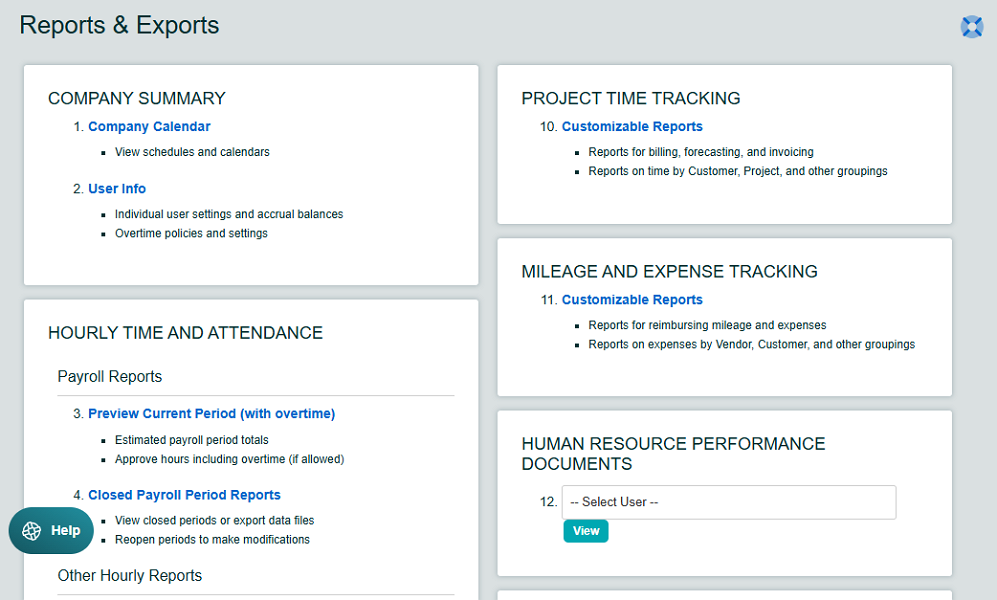
Some of the reports are pretty basic and offer nothing but an overview of the details in your team’s account. However, others like payroll, timesheet, location, and tardy reports, provide helpful insights into your team’s performance. The mileage and expense tracking report helps you compile expenses for accurate reimbursement, billing, and tax purposes.
What stood out was the excellent report filters that enable you to drill down to a specific aspect of your business. For example, when generating a payroll report, you can configure Timesheets to highlight records exceeding five continuous hours of work. This helps check for missed lunch breaks, a vital workaround since the app doesn’t track meal breaks.
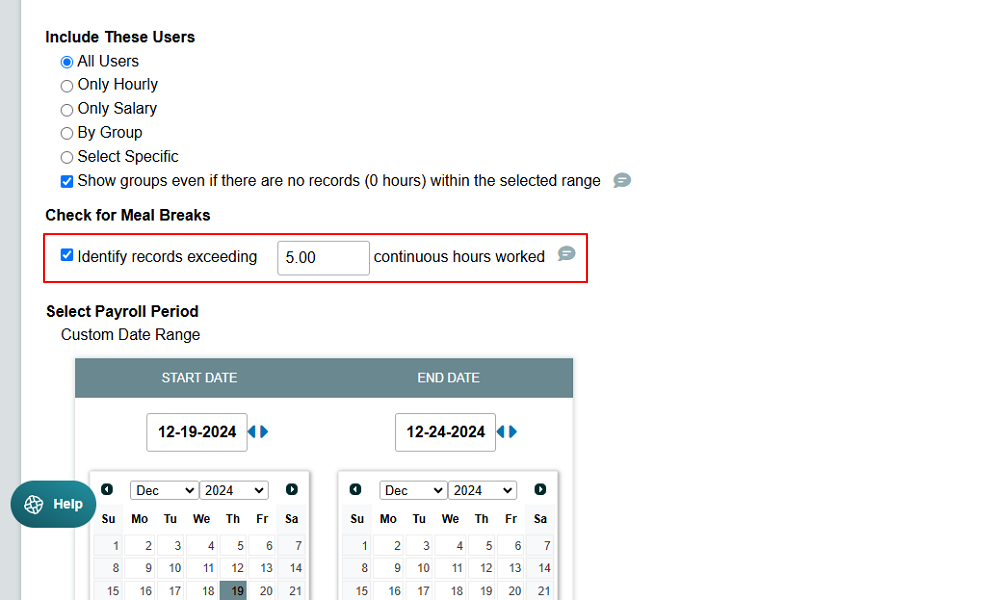
I was disappointed with Timesheets.com’s limited sharing options. You can’t email reports directly on the platform or schedule the most important reports to be delivered to your inbox regularly. To share reports, you must export it in PDF format first. However, you can export payroll reports to QuickBooks Online for faster reimbursement and billing processes.
Verdict: 7/10
Timesheets Security Features
I scoured Timesheets.com websites for details regarding its data security measures but came up nearly empty-handed. The provider seems cagey about its encryption, user verification, and compliance details. Thankfully, Timesheets.com has steered clear of negative news, which points to its infrastructure being robustly secure.
The provider uses the standard email-password logins. However, to address the shortcomings of this login, it has implemented a strict password policy. While all that sounds good, it would be better if the provider supported multi-factor authentication (MFA) and other advanced user verification methods.
I found, through an article on Timesheets.com blog, that the provider uses Secure Sockets Layer (SSL) encryption for all communication. SSL protocols use a cryptographic system to secure data in transit. Unfortunately, I didn’t find any information regarding the encryption of backups and data at rest.
Timesheets.com is Defense Contract Audit Agency (DCAA) compliant — a requirement for companies that work with the U.S. government. Additionally, the provider is General Data Protection Regulation (GDPR) compliant.
Verdict: 6.5/10
Timesheets Customer Support
Right from the off, I noticed that Timesheets.com strives to make your experience better. For example, once you land on the free trial signup page, the live chat function pops up, prompting you to ask questions to clear any doubts about the app.
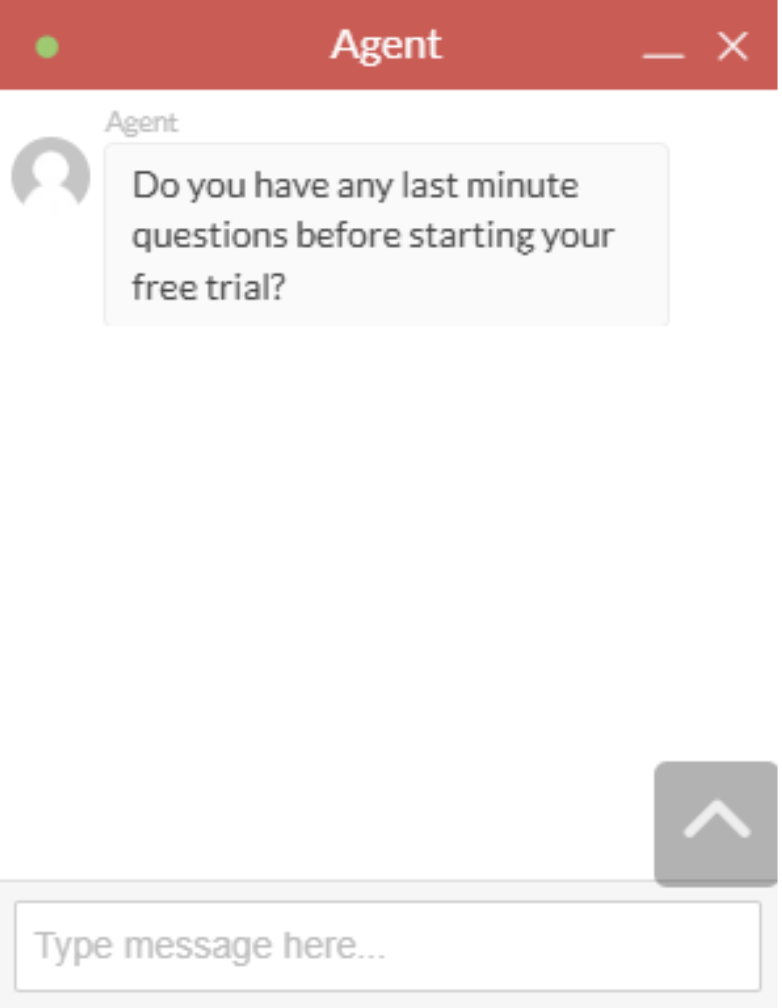
My only gripe is that live chat is available during business hours only. When I shot a message outside business hours, I had to wait hours for the response. However, during online hours, the agents respond within minutes, which is great. Another thing is that live chat isn’t accessible on the web app, which is disappointing.
Beyond live chat, Timesheets.com lets you schedule a meeting with an expert. This is mainly helpful for new users looking to get to grips with the various product’s features and processes. In addition, you can contact Timesheets.com agents via phone during business hours.
What stood out for me was the artificial intelligence (AI) support on the documentation page, meant to speed up issue resolution. When you type a question on the AI chat feature, the bot quickly digs through the documentation page to provide a response in seconds. It always served up accurate responses during my testing, which was satisfying.
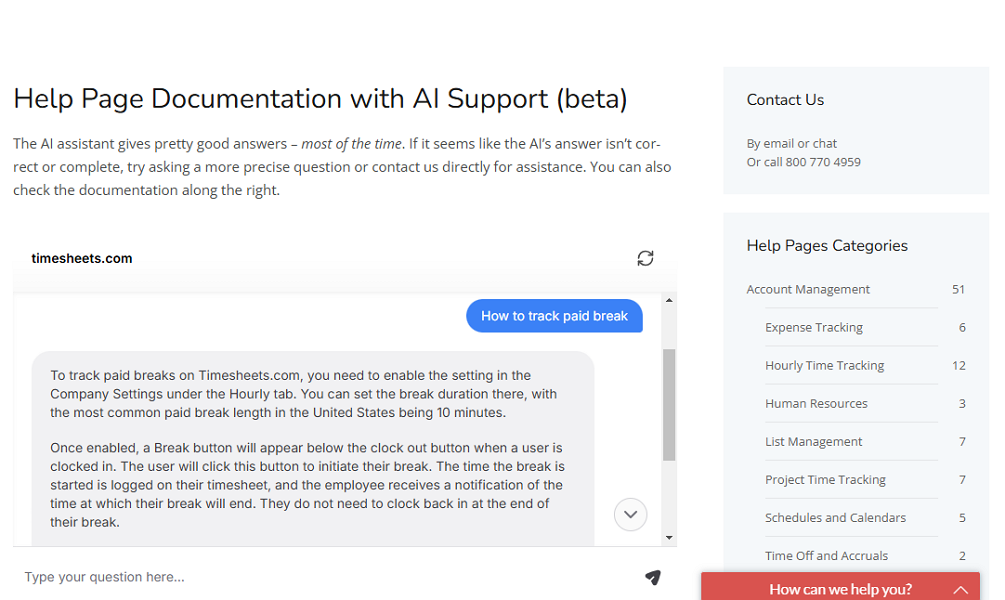
Verdict: 7.5/10
What are Timesheets’ Review Ratings from Review Sites?
(As of January 2025)
Capterra: 4.7/5
G2: 4.2/5
Software Advice: 4.7/5
TrustRadius: 7/10
GetApp: 4.7/5
Google Play Store: n/a
Apple App Store: n/a
Timesheets.com App Review
Timesheets has all the hallmarks of a top-tier time tracking solution: from photo timestamp and IP address restriction to overtime tracker and paid break tracker. It also sports a reliable time off manager and a simple scheduling function.
However, its clunky design and the usability issues relegate it to the bottom of the time-tracking software tier.
As I noted, some features are difficult to find and use, which shouldn’t be the case for software with such a limited suite. For this reason, I wouldn’t recommend this app for any workforce comprising non-techies and newbies.
Additionally, the lack of a mobile app automatically rules it out as a time-tracking option for field and mobile teams.
If you’re looking for easy-to-use software that can track time accurately and in a compliant manner, use Connecteam.
Start a 14-day Connecteam free trial to experience the power of geofencing, auto-scheduler, GPS location tracker, and more firsthand.
Connecteam: The Better Timesheets.com Alternative
Timesheets.com’s primary function is time tracking, and as we have already seen, it performs well on various fronts. However, there are a few flaws, like overtime tracking errors and break tracking issue,s that can compel you to find a reliable alternative.
One of the best (if not the best) Timesheets.com alternatives is Connecteam. Some of the reasons why I recommend Connecteam are:
Easy to Use Mobile Apps
As someone who has been using Connecteam for months now, I really like the fact that it works seamlessly on Android and iOS smartphones. The mobile app is so easy to use that even the non-techies in your workforce won’t need a helping hand to find their way around.
Having a functional mobile app is beneficial for employees and business owners alike. First, field and mobile employees can track time, view schedules, and communicate with colleagues anywhere, anytime. Second, business owners don’t have to invest in expensive gadgets to track time.
Enjoy Accurate, Hassle-Free Time Tracking
Ditch erroneous and non-compliant overtime and break tracker, and use Connecteam time tracker. The app uses geofencing to prevent employees from clocking in/out when outside the designated job sites. This prevents time fraud, ensuring each employee is compensated for the time spent on the assigned task.
Connecteam also tracks standard hours, overtime, and break time with compliance in mind. Whether you’re in the U.S., Australia, or any region with strict compliance regulations, the app offers a flexible overtime tracking policy that you can configure to conform to any daily, weekly, holiday, or 7th consecutive-day overtime laws.
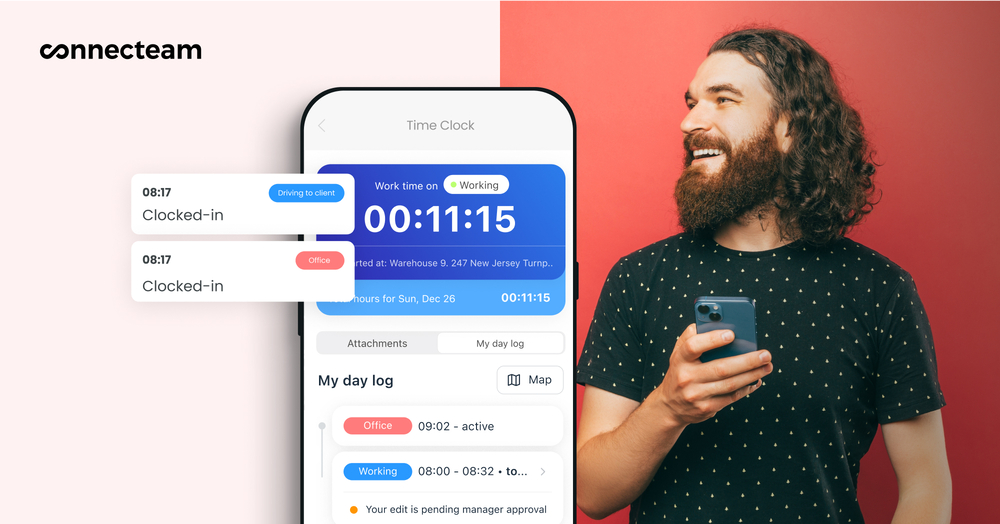
I use the overtime tracker daily, and I have never had any accuracy or tracking issues. The app categorizes overtime based on the predefined threshold and automatically calculates overtime pay based on the preconfigured rates. No more complex calculations at the end of the month trying to figure out who earned what.
Save Time with Automatic Scheduling
Connecteam stays ahead of the curve when it comes to scheduling technology. In addition to the manual scheduler, which includes drag-and-drop and recurring shifts functionality, it offers an automatic scheduler.
Every time I use Connecteam’s auto-scheduler, I’m left in awe of its effectiveness and ability to sidestep conflicts. It lets you achieve complete shift coverage in minutes, taking into account employees’ preferences, availability, and qualifications. You’ll no longer have cases such as junior staff tackling critical shifts.
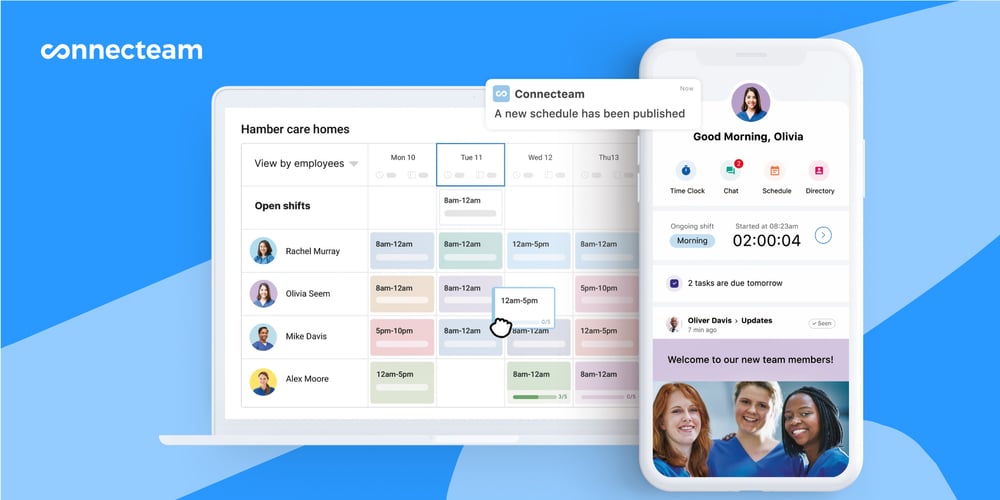
Considering employees’ qualifications helps maintain the quality of work. This might sound like a minor thing, but it goes a long way toward enhancing customer satisfaction. In turn, this leads to a burgeoning business and better profitability.
