Affordable team communication with unlimited chat history but limited integrations.
Verdict: 7.8/10
In my view, Pumble suffices for small businesses that want to streamline team communication without maxing out their technology costs. The free plan offers essential communication tools and unlimited message history. The latter is indispensable for teams that must retain collective knowledge and access past conversations to improve workflows.
The team messaging features impressed me the most among Pumble’s features. To begin with, the chat tool was designed with ease of use in mind. It also sports the features your team needs to connect and collaborate more effectively, including @mentions, threads, pinned messages, and file sharing. The scheduled messages make Pumble an apt asynchronous communication tool for teams across different time zones.
The voice and video call features aren’t the most robust I have seen, but they worked just fine during my testing. Video calls were interruption-free, even when my internet connection was slow. If this performance offers anything to go by, Pumble is primed to provide a smooth video conferencing experience no matter the network conditions.
To enhance the meeting experience, Pumble allows users to share screen and send in-call messages. You can also record and share meetings with employees who didn’t attend to keep everyone on the same page. However, Pumble allows 50 participants in voice and video calls, so it doesn’t tick the box if you need to hold larger meetings.
Pumble Key Features
- Team messaging: Send text, voice, and video messages to an individual, department or entire organization. You can use emoji reactions, @mentions, and threads in messages. You can also schedule messages and pin messages to keep important information within reach.
- Video conferencing: Hold voice and video calls with up to 50 participants, and use handy collaboration tools like screen sharing and in-call messages. You can also record and share meetings to update members who didn’t attend.
- File and document sharing: Attach photos, videos, documents, and GIFs from your device or cloud storage. You can use the drag-and-drop functionality to upload multiple files at once.
Pros
- Unlimited message history on free plan
- Unlimited users on free plans
- Paid plans are budget-friendly
Cons
- Limited native integrations
- Up to 50 participants in video and voice calls
- Doesn’t support 4k video and audio
Pumble Pricing
Pumble adopts a per-user-based pricing model, with four plans: Free, Pro, Business, and Enterprise. One thing I like is that the free plan offers unlimited message history and users, a rarity with industry leaders like Slack. With the free plan, teams working on projects spanning months can keep past conversations as long as they need them, which is impressive.
However, essential collaboration tools like audio calls, video conferencing, screen sharing, and meeting recording are only available on Pumble’s paid plans. The good thing is that paid plans are more affordable than popular solutions like Slack and Microsoft Teams. Here’s a sneak peek into Pumble’s pricing:
| Pricing/plan | Free Plan | Pro | Business | Enterprise |
| Monthly | $0 | $2.99 per user per month | $4.99 per user per month | $7.99 per user per month |
| Annual | $0 | $2.49 per user per month | $3.99 per user per month | $6.99 per user per month |
| Features | • Unlimited message history • Import from Slack • Unlimited users • Up to 3 integrations • Voice and video messages • 1:1 meetings (voice and video) • 10GB storage per workspace • Export content | Everything in Free, plus: • Group meetings • Screen sharing • Up to 10 integrations • 10GB storage per user | Everything in Pro, plus: • Role-based access • 20GB per user • Meeting recording • Unlimited integrations | Everything in Business, plus: • Data retention • 100GB storage per seats • Single sign-on (SSO) |
Pumble Free Trial and Cake.com Bundle
Pumble claims that the 14-day free trial is triggered automatically when you create a workspace. And that you get unrestricted access to premium features typically available to Enterprice plan subscribers.
However, the provider didn’t put me on the free trial as promised: I had to subscribe to the Pro plan to test the premium features. I reached out to Pumble, and the agents seemed cagey about the free trial. They never gave conclusive answers as to whether the free trial is available.
Away from the free trial confusion, Cake.com — Pumble’s parent company — offers a bundle that gives users access to all of its products. The bundle costs $12.99 per user per month, which is pricey. However, for this price, you get Pumble (team communication), Clockify (time tracking), and Plaky (project management) tools.
| Plan | Pumble (Pro) | Chanty (Team) | Slack (Pro) | Connecteam (Advanced) |
| View pricing | View pricing | View pricing | View pricing | |
| 10 users | $24.90 | $30 | $87.5 | Free for life—All features and dashboards |
| 20 users | $49.80 | $60 | $175 | $49 |
| 30 users | $74.70 | $90 | $262.50 | $49 |
| 50 users | $124.50 | $150 | $437.5 | $79 |
| Read our full Chanty review | Read our full Slack review |
Verdict: 7.5/10
Pumble Usability and Interface
Pumble emulates Slack in many ways, including the user-interface design and functionality. In fact, if you’re migrating from Slack to Pumble, you’ll find it incredibly easy to navigate the app. If Pumble is your first team messaging app, you’ll still find your way around with ease. Read on for the nitty-gritty details:
Setting Up Pumble
Whether you have used another team communication software or not, you won’t struggle to set up Pumble. The provider has simplified the set-up process so that even non-tech-savvy users can accomplish every step with little to no guidance.
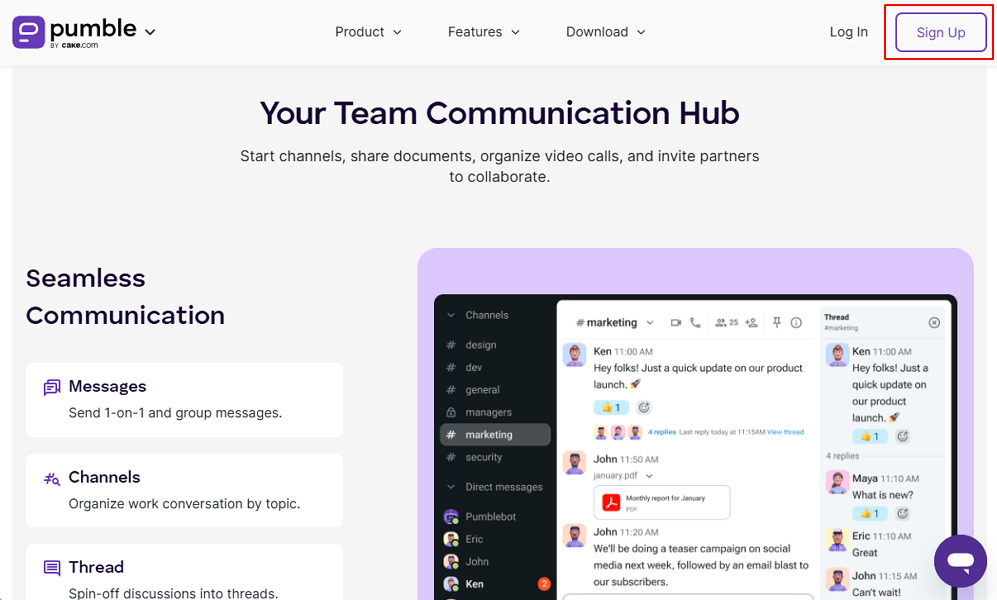
To create your account, click “sign up,” verify your email, and add a company name. When you first land on the dashboard, Pumble takes you through a quick setup process. You’ll see a pop-up window with options to add employees and create channels. What I liked is that you can import employees and channels from Slack to save time.
Inviting Employees
Pumble gives you three options to add employees to your team in bulk. You can copy and share the invitation link, invite employees via email, or import employees from Slack.
I was particularly impressed by the option to import employees from Slack. To import employees (and channels), you have to download the Slack archive file and upload it to Pumble. The process isn’t particularly straightforward, but it saves managers many hours they could have spent adding employees manually.
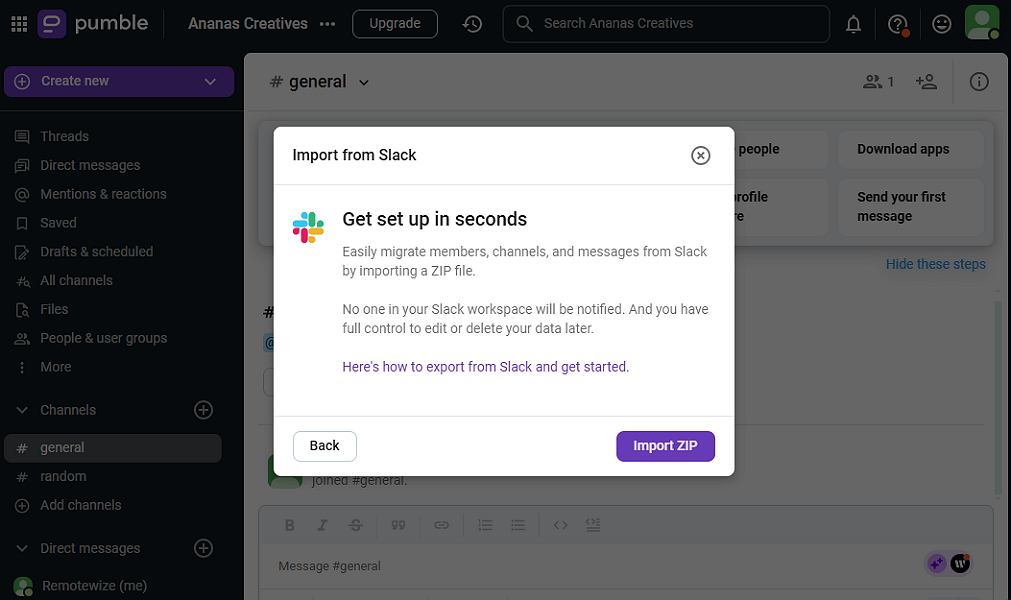
While you won’t be able to import files shared on Slack, I like the fact that Pumble imports links shared in conversations. If a team member already exists on Pumble, messages imported from Slack will be merged to their existing account automatically. This prevents double entry of employees’ names, saving the manager tones of hours.
If an employee (imported from Slack) doesn’t exist, they’ll receive a new account invitation via email. When an employee clicks “join now” in the email, Pumble automatically detects the OS of the device. Consequently, it redirects employees to the Google Play Store or Apple App Store, prompting users to download the mobile app with ease.
Verdict: 8/10
Pumble Web App and Desktop App
Since Pumble is a Slack clone, it has striking similarities with Slack in terms of design and functionality. The only major difference is that Pumble uses purple as its trademark color by default, but it allows users to change the color scheme. I’ll discuss more about the customization in a bit, but first, let’s focus on the UI design.
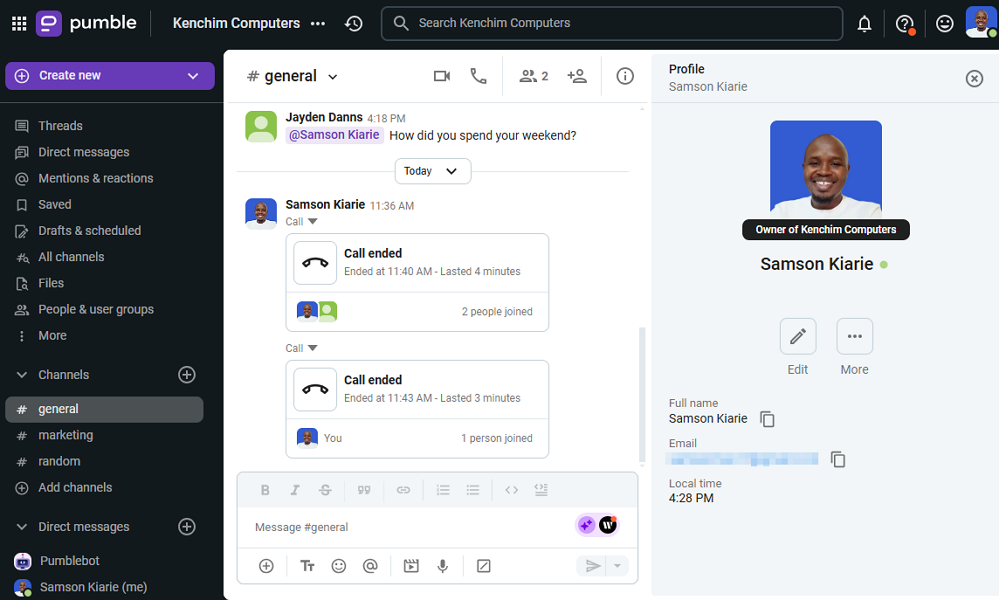
Pumble web and desktop app UIs share an identical design. In my view, the UI is intuitive and user-friendly. Channels, direct messages (DMs), saved messages, and recent activities are neatly placed on the left sidebar to simplify navigation. You can also access threaded conversations and reply to mentions, without having to search through an endless list of messages.
The top panel displays company’s details and features a search bar, which lets employees find files and conversations with ease. The central area displays the conversation in an easy-to-read chat-style layout, keeping discussion organized. However, users joining busy channels may find the chat area overwhelming at first, making it hard to stay focused.
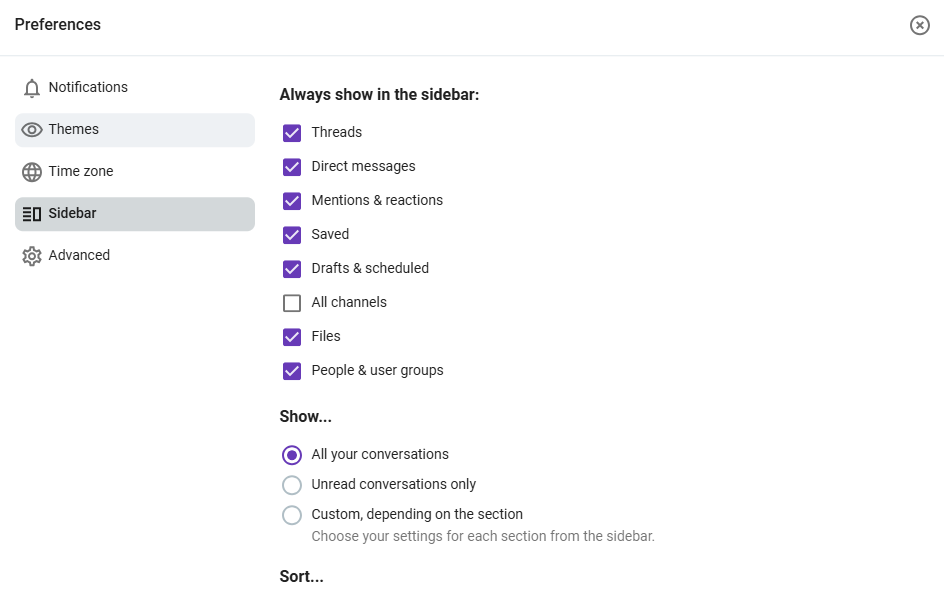
What I love the most is the customizability of Pumble’s main UI, particularly the sidepanel. You can deselect items you don’t need to be displayed on the sidebar. Doing so declutters the side bar, making it neat and easy to navigate.
You can choose between light an dark mode, or set the mode to sync with your device’s operating system (OS). The dark mode is particularly helpful to users with visual impairments, such as sensitivity to bright light. Additionally, you can choose from the 10 color schemes to make Pumble look exactly the way you want it.
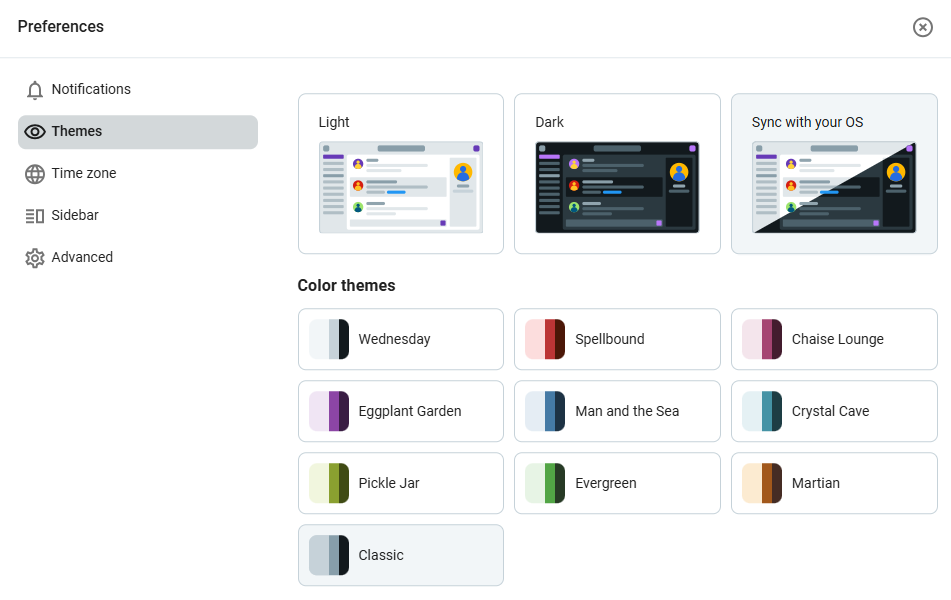
Verdict: 8/10
Pumble Mobile App
I used Pumble’s Android app for this review. However, since the Android and iOS apps share an identical design, the description below applies to both.
The mobile’s home UI layout is clean and well-organized. It brings the familiar web interface menu to a compact and intuitive format that makes key features easy to access. Employees can access threads, scheduled messages, unreads, channels, and DMs, with a single tap. Users can minimize channels, unreads, and DMs sections to keep the interface clean.
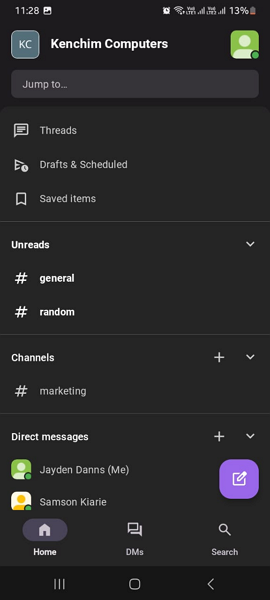
Starting a conversation is as easy as clicking the new message icon or selecting a channel or employee from the list on the home UI. Plus, channels with unread chats are bolded — just like Slack — to draw employees’ attention, so no one misses important details. You can also use the “jump to” and search functions to find colleagues, files, and conversations in seconds.
In terms of customization, the mobile options are limited. In fact, employees can choose between light, dark, and system default mode: but can’t customize the interface. Like other team communication tools, you can see past conversations without an internet connection. However, you can’t start new conversations, video conferences, or voice calls.
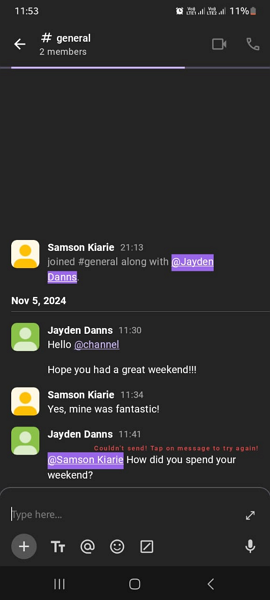
Verdict: 8.5/10
Pumble Core Functionalities
Despite being very affordable, Pumble provides the features I have come to expect of reliable team communication software. I tested its core functionalities to discover their strengths and weaknesses. Keep reading to find out how each feature faired during my testing.
Team Messaging
Team messaging is Pumble’s real forte, and I’m glad it packs an array of powerful chat features that keep teams connected and collaborating effectively. You can start one-on-one conversations with a colleague in Pumble DMs when you need private space for sensitive discussions.
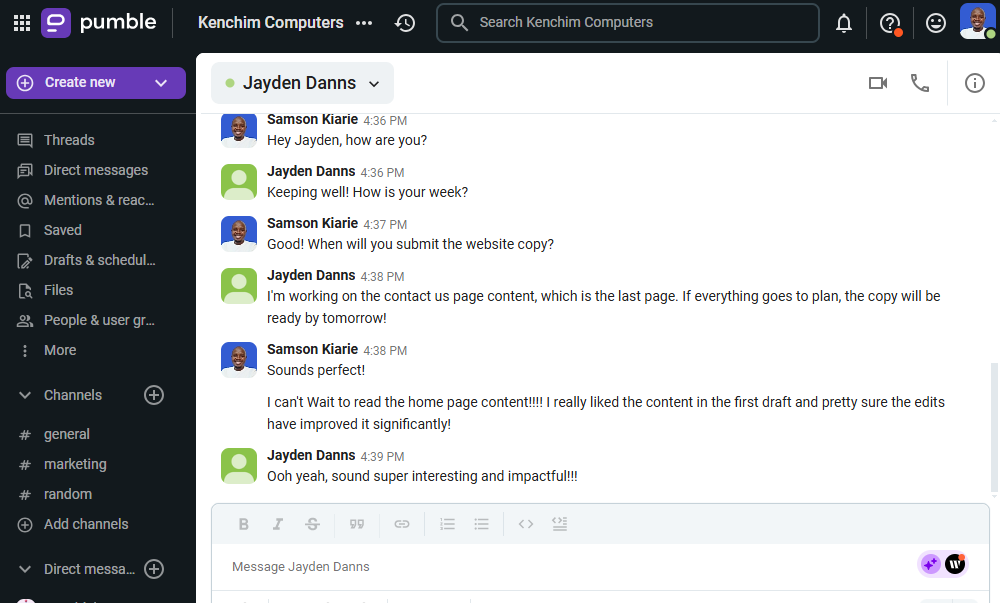
Pumble’s DMs provide top-notch privacy since only the two employees are in the conversation. A Cake.com agent told me that Pumble is currently designed to bar even admins from peeping conversations between workspace members. So, when you are sharing confidential information in DMs, you can rest assured that no one can eavesdrop on it.
Beyond 1:1 conversations, Pumble lets you send group messages without having to create a channel. Simply click “create new” select “new message” and add all intended employees in the recipients box. You can add a maximum of seven recipients to group messages. Pumble contains the conversation within the group, without interrupting larger channels.
Like most of its competitors, Pumble lets you create private and public channels. Public channels are open for all employees to join, making them the perfect platform for broadcasting company-wide updates, news, and more. On the other hand, private channels are invitation-only groups, perfect for sensitive or confidential topics.
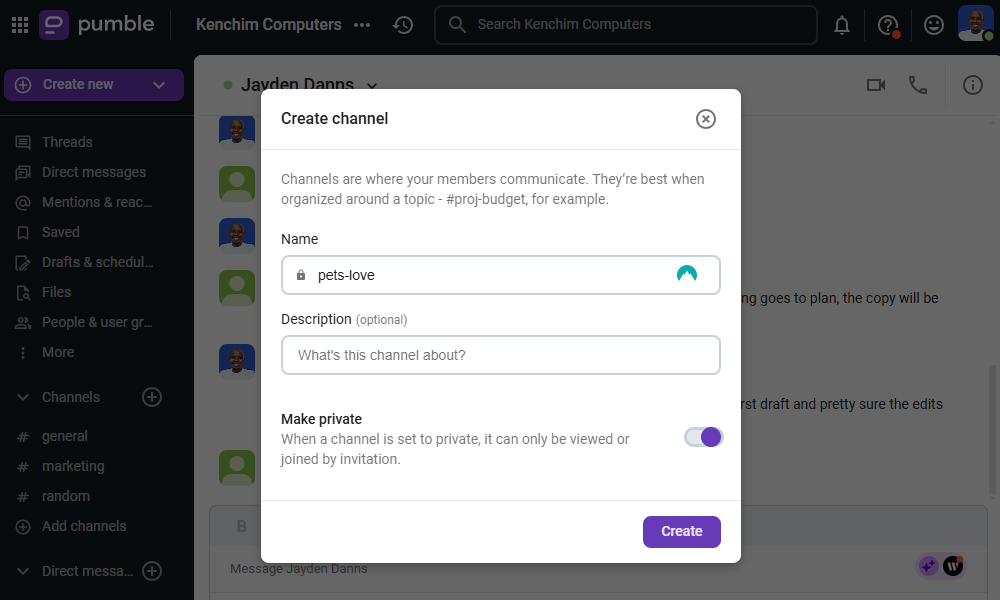
Creating a channel on the web or mobile app is a breeze. Simply click the plus (+) button on the channels section and select “create a new channel.” In the pop-up window, add the channel name and description, and hit “create.” A new channel is public by default, but you can toggle the “make private” button to turn it into a private channel.
Pumble Conversation Features
DMs, group messages, and channels form the backbone of Pumble’s team messaging. However, to make conversations on the platform smooth and focused, the app allows employees to use an array of familiar tools, including:
- Video messages: When you need to share instructions, like how to use a new software, you can easily record and share a video message on mobile, web, and desktop apps. One thing I liked is that the app lets you record your screen to help participants understand complex topics.
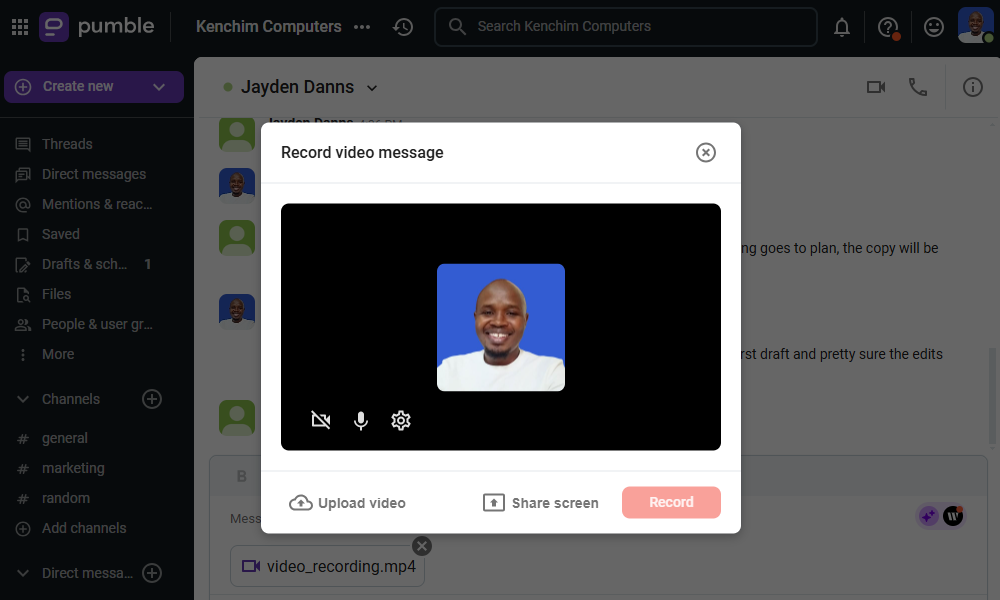
- Voice messages: Don’t miss important details trying to type long messages. Simply press the record icon, talk, and send the voice note with all the necessary details that a typed message would miss. Voice messages save time and allow employees to be more expressive, which is great for effective team collaboration.
- @mentions: Employees can use @mentions to draw the attention of specific users and directly notify them, particularly in busy channels. I found @mention helpful, especially when you need instant responses on an urgent matter.
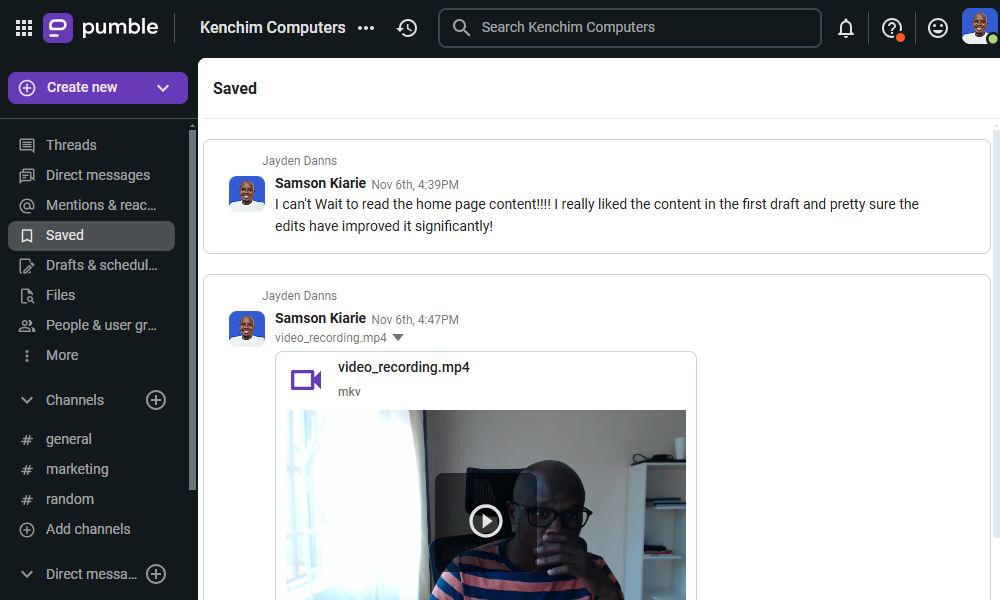
- Save messages: Pumble also lets you save important messages for quick access to key information, such as links, files, deadlines, or project instructions without scrolling through the entire message history. You can click the bookmark icon in the main menu to see saved messages in one place.
- Scheduled messages: Scheduling messages prevents you from running the risk of forgetting about important issues and topics, such as daily checkups, birthdays, and payment reminders. You can type the messages when you have time for it, and configure Pumble to deliver it later when it’s needed.
- Threads: Pumble consolidates thread replies within the main message to create organized and topic-focused discussions in busy channels. The thread structure reduces clutter and enables users to keep up with topics of interest without hunting through the litany of messages in the channel.
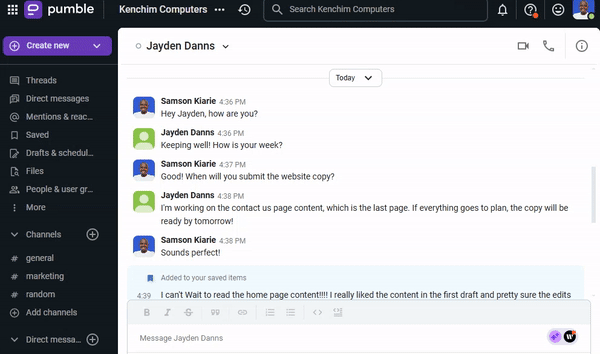
- Emoji reactions: Pumble lets employees react to messages in DMs, group chats, and channels with emojis instead of sending individual responses. This helps express tone and emotions in a way that’s impossible in text.
- Mark message as unread: If you have an important message that you’d like to relook and address at a future date, you can mark it as unread. Doing so bolds the channel in the sidebar, preventing the message from getting buried in the conversation.
- Reminders: You can also set the app to remind you about important messages at a later date or time. Once you set a reminder, the Pumble bot notifies you and serves up the message so you can address it without having to scroll back through the channel.
Verdict: 8/10
Video and Voice Calls
Pumble also enables teams to collaborate via voice and video meetings. Just bear in mind that free plan users can only hold 1:1 voice and video meetings, without screen sharing. You’ll need a paid plan to conduct video conferencing and group voice meetings.
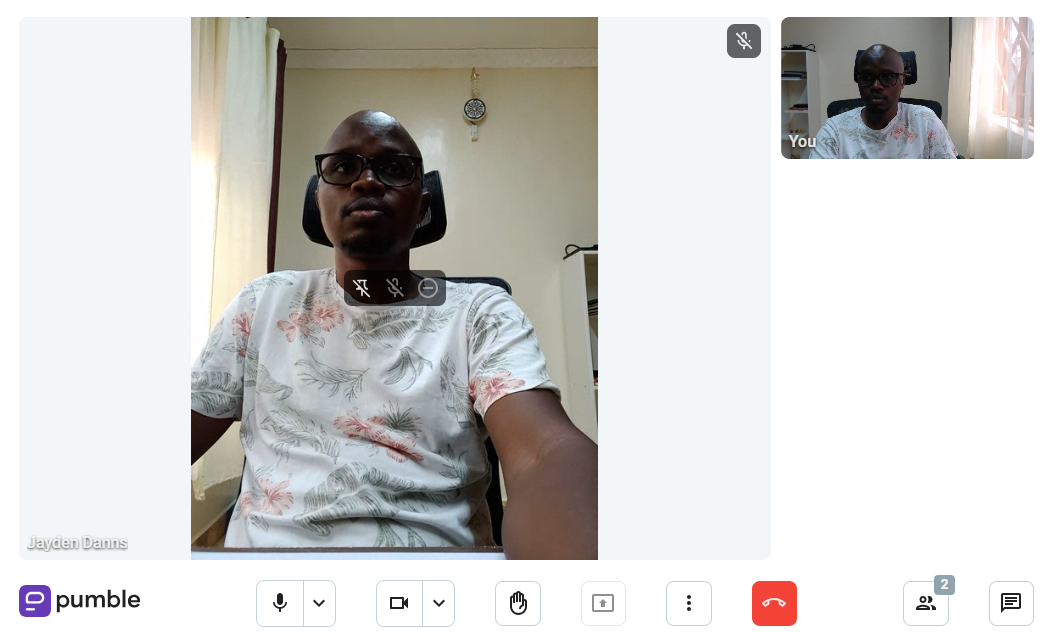
Starting a voice or video call is child’s play for employees, including newbies. To start a call, open a DM or channel, and click the video or voice call icon on the top right. You can also invite employees to join the meeting via a link.
What impressed me is that when you invite external guests, they don’t have to create a Pumble account to join the meeting. This is helpful for companies that collaborate with agencies, external contractors, and partners on a regular basis. However, you’ll need a Business or Enterprise subscription to invite external guests.
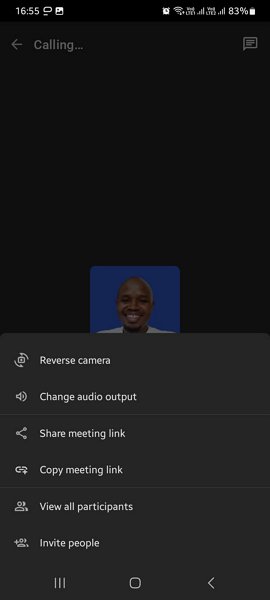
Pumble’s responsive performance enhances voice and video call experienece. The video loaded instantly with no buffering during my testing. Even when the internet connection was slow, the app delivered a smooth experience without lags or interruptions.
It’s difficult to draw any conclusions from this performance because I had two employees joining the test meeting. However, Pumble is lightweight, and its inability to support 4K videos makes it less bandwidth-intensive. This means that even when employees are distributed across different regions and network conditions, they could still join seamlessly.
Pumble Voice and Video Call Features
Besides the commonplace call features, Pumble provides other tools to improve the meeting experience. Some of the notable features include:
- Share your screen: This has become a standard feature for video conferencing solutions, and I’m glad Pumble offers it. You can use the feature to visually demonstrate complex processes, data, and concepts, so they are easy to understand. Screen sharing is available on paid plans only.
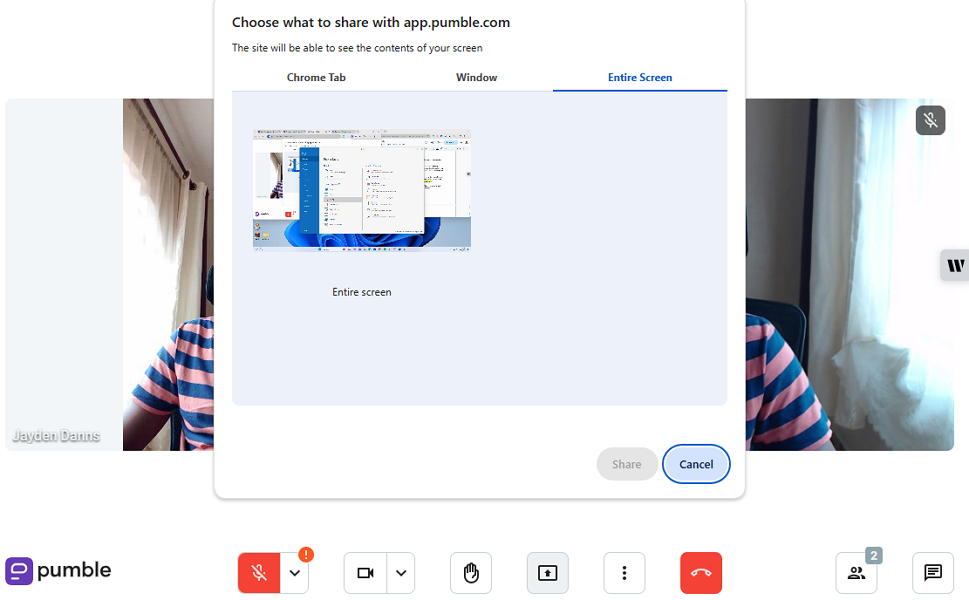
- Record meetings: You can record meetings and share the recording with people who couldn’t attend the meeting. This helps keep the whole team on the same page, without the need to repeat the meeting. The functionality is available to Business and Enterprise plan subscribers.
- Send in-call messages: Employees can send messages, documents, and links during an active meeting to maintain the conversation flow.
- Virtual backgrounds: On this front, Pumble lags far behind competitors like Google Meet, who provide a wide array of virtual backgrounds to limit distractions during video calls. Pumble doesn’t provide virtual backgrounds, but it lets you blur the background to keep things professional.
- Raise your hand: If you need to interject during a conversation, tap or click the raise-hand icon to draw the attention of the meeting host and other participants.
Voice Calls and Video Conferencing Shortcomings
To be honest, I didn’t find any major flaws with Pumble’s voice and video calling features. One minor gripe is that Pumble allows up to 50 participants per virtual meeting. The number is sufficient for most small businesses, but might inhibit medium-sized and large organizations intending to hold larger meetings. For comparison, Chanty allows up to 1,000 participants per meeting.
Verdict: 7.5/10
Pumble Security Features
Pumble has implemented various measure to secure team communication. Right from the get-go, the app lets you define users’ roles, each with unique permissions and access levels. You can define who can use @here and @channel mentions, or edit and delete messages. You can also choose users who can add, archive, and remove members.
When it comes to user authentication and verification, Pumble uses email verification codes instead of the standard password login. This adds an extra layer of account security, minimizing breaches that are synonymous with password verification. Enterprise plan subscribers can use Single Sign-On to eliminate the need for password login and enhance security at scale.
In terms of encryption, a Cake.com agent told me that Pumble messages aren’t end-to-end encrypted. However, the provider encrypts data at rest and in transmission to thwart breaches and unauthorized access. I scoured Cake.com security policy and didn’t find the names of the encryption ciphers used.
Cake.com, which owns Pumble, is General Data Protection Regulation (GDPR) compliant. This means that it adheres to strict personal data protection rules inside the European Union. The company has also earned the SOC 2 Type II certification. This shows that it follows the highest standards of security and compliance.
Verdict: 8/10
Pumble Integrations
Since Pumble focuses solely on streamlining team communication, I expected it to offer a wide swath of native integrations. To my disappointment, the provider offers nine native integrations, including Zapier, Google Calendar, Emailer, Gmail, Zoom, and Calendly.
Pumble should add more integrations to its ecosystem, especially apps that blend nicely with communication solutions, like project management software.
The silver lining here is that Pumble does support Zapier and API integration. Using these options, you can integrate the app with your go-to software to expand collaboration, enhance workflows, and streamline communication further.
Verdict: 6/10
Pumble Customer Support
I have to give it to Pumble for the excellent customer support. The provider offers support via phone, live chat, email, ticket system, and knowledge base. What works best for you depends on the issue you’re facing.
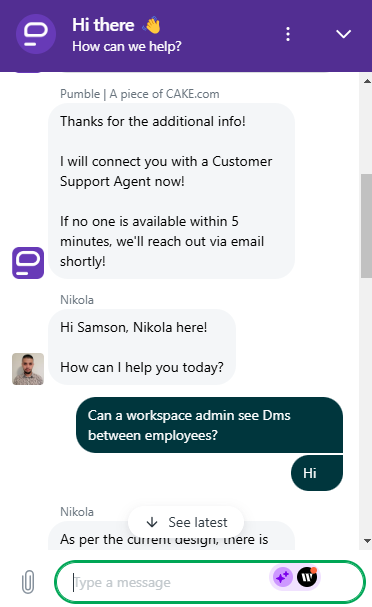
I used the live chat and I would recommend it for users looking for a speedy resolution to an urgent issue. My overall experience with the agents on live chat was exceptional. The agents responded within minutes, and always gave satisfactory answers, which was impressive.
If you value self-service support, Pumble’s knowledge base is a great place to begin your search for a solution. The knowledge base articles are well-organized by categories — get started, using Pumble, profile, management, integration, and tutorials. Each category has a sizeable collection of articles.
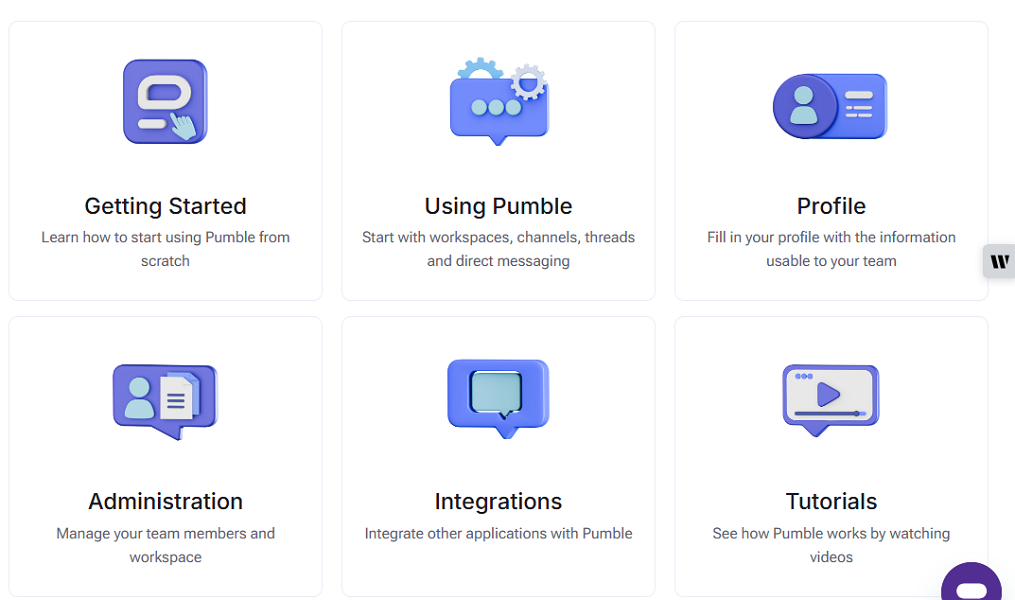
The ticket system is easy to use: simply fill out the web form on the contact page and click “submit.” I found the channel particularly useful when you have complex issues that may require you to upload files. The vendor doesn’t take long to resolve tickets — in one of the instances, they responded in a record-breaking seven minutes.
Verdict: 8.5/10
Pumble App Review
Pumble is a Slack clone that copies most of the things that have made Slack so popular. The vendor does so, while evading usage limits that have proved to be Slack’s stumbling block. Small businesses and startups will love the generous free plan, which offers unlimited users and unlimited message history.
For advanced call features like screen sharing and video conferencing, you’ll need a paid plan. The good thing is that paid plans are affordable — the Pro plan goes for $2.49 per employee per month. The video conferencing and voice call tools worked just fine during my testing, but the app isn’t without a flaw.
My biggest gripe with Pumble is that it doesn’t offer task management features, and might not be as effective as some of its competitors, like Chanty. Some large businesses might also find the 50 participants limit and lack of 4K video off-putting.
You might want to read our review of the best Pubmle alternatives we’ve recently updated or continue reading why Connecteam is the better Pumble alternative.
What are Pumble’s Review Ratings from Review Sites?
(As of November 2024)
Capterra: 4.7/5
G2: 4.5/5
Software Advice: 4.7/5
TrustRadius: 5/10
GetApp: 4.7/5
Google Play Store: 4.3/5
Apple App Store: 4.7/5
Connecteam: The Better Pumble Alternative
Pumble is ideal for startups and small businesses that are struggling to keep teams connected. While it streamlines communication, it falls short when it comes to enhancing workplace collaboration and streamlining other critical business workflows.
If you need an all-in-one app to simplify team communication, attendance tracking, and time tracking, I recommend using Connecteam.
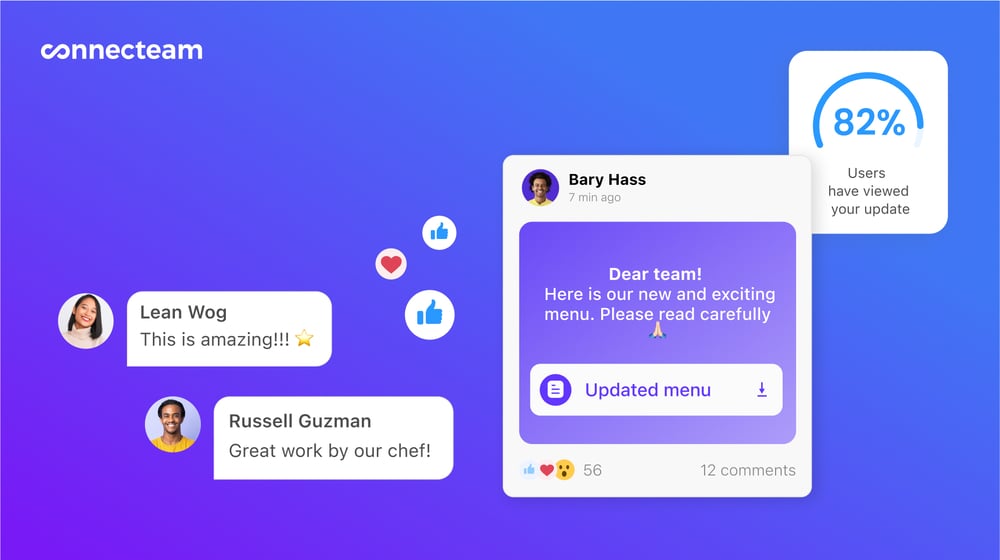
The free version lets small teams communicate on 1:1 DMs, private and public channels. Sure, Connecteam doesn’t support voice and video calls like Pumble, but it offers other unique tools, including:
Time Tracking
The Cake.com bundle allows you to use Clockify – a time tracking tool — for accurate employee remuneration. However, the bundle costs $12.99 per user per month when billed annually, which can be too expensive for small businesses.
In contrast, Connecteam offers team communication and time tracking tools for free for small teams. Even the paid plans are much more affordable. For example, the Basic plan costs $29 per month for teams with up to 30 employees. This works out to less than $1 per employee, which is a great deal for small teams on a tight budget.
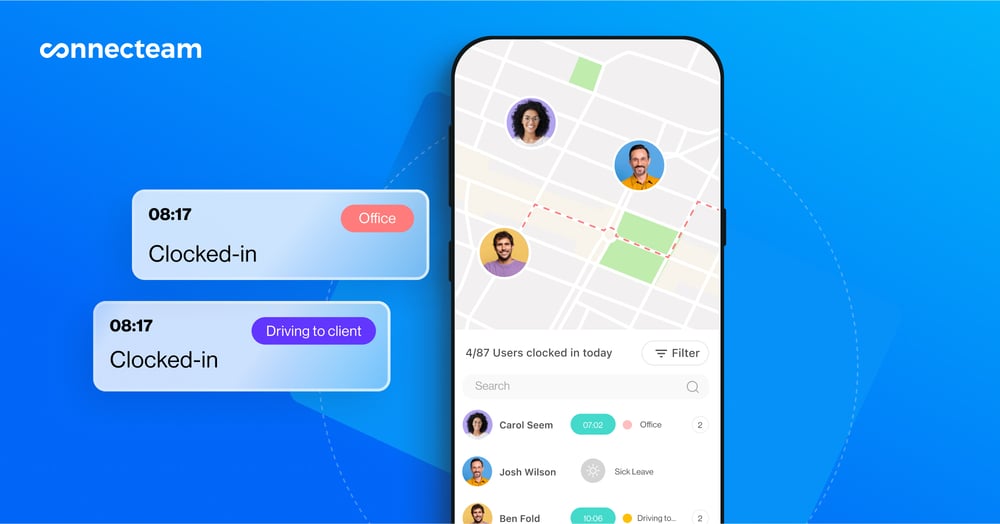
What I like about Connecteam is that it offers the features you need to track time accurately for fair remuneration and compliance. You can use geofencing to curb offsite punching and enforce break and overtime rules that conform to relevant labor laws.
To save you more costs, Connecteam offers Android and iOS app that works seamlessly on employees’ smartphones. This means that you don’t need to invest in expensive gadgets to track time, which is a huge technology cost saver.
GPS Location Tracking
Location tracking is an indispensable feature for businesses with a remote, field, or mobile workforce. Connecteam updates employees’ locations every few minutes so you can keep up with their whereabouts in near-real-time.
This enables you to ascertain employees are always where they should be, tending to the assigned tasks. You can tell when a field service agent reaches the customer’s location or how far a delivery driver is from the customer’s pickup location. The insights help optimize processes to improve service delivery and boost customer satisfaction.
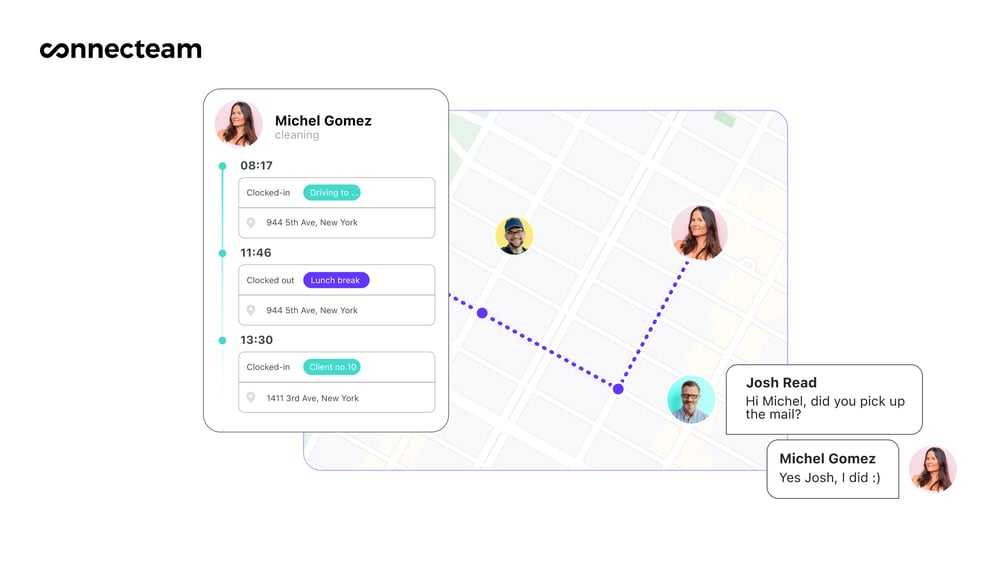
Location tracking also enhances employee safety. When a mobile employee is traversing dangerous zones, you can keep an eye out on their movement, and be on standby to respond to any incident. Moreover, GPS location tracking improves field workforce scheduling. For example, you can assign an urgent repair job to the most proximate field technician for a faster response.
Employee Scheduling
Connecteam lets you schedule employee effectively so everyone knows when and where they should be. You can use manual scheduling to create shifts in minutes. Usability tools like drag-and-drop, recurring shifts, and copy shift help you achieve full shift coverage with minimal hassle.
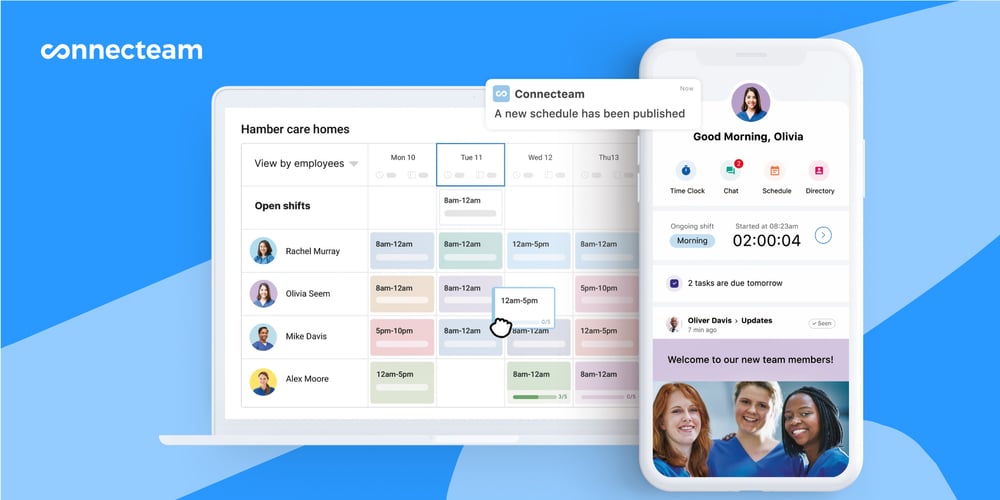
My favorite tool is the auto-scheduler because it eliminates the manual hassle. With only a few clicks, you can create and assign hundreds of shifts based on employees skills, availability, and preferences.
Assigning shifts based on qualification helps maintain service quality, which goes a long way towards improving customer satisfaction.
One app to keep your team connected
Instantly reach your entire workforce via chat and feed, put information at their fingertips, and foster engagement
