An affordable and intuitive workforce management software for small and mid-sized construction companies.
Verdict: 7/10
Workyard stands out for its ease of use, dependable offline functionality, and well-rounded workforce management features. I was especially impressed by its offline mode, which allowed me to track time, location, and mileage without an internet connection—an invaluable benefit for field teams working in remote or low-coverage areas.
The flexibility to track time via an employee’s smartphone or Workyard’s kiosk app is another plus. These options help businesses tailor time tracking to their workflows. Features like geofencing and photo ID verification add another layer of accuracy by preventing off-site clock-ins and buddy punching. Workyard also includes break and overtime tracking to support fair pay and compliance with labor laws.
Its GPS tracking is highly responsive, providing near real-time updates on crew locations. I was particularly impressed with Workyard’s mileage tracking capabilities, which use smart drive detection to distinguish drive time from time spent on-site, giving managers a clear view of where time is being spent.
One of Workyard’s most innovative tools is Smart Forms. It replaces paperwork with digital forms for safety and compliance tasks. The AI-powered form editor was a highlight—it cloned existing forms in minutes while preserving layout and content. I also appreciated the ability to trigger forms automatically at clock-in or clock-out, ensuring no step gets skipped.
That said, Workyard’s scheduling and project management tools are fairly basic. It lacks advanced features like task dependencies, prioritization, and customizable views, which limits its utility for managing complex construction projects.
Workyard Key Features
- Time tracking: Track time on mobile or kiosk app, and leverage geofencing and photo ID verification to prevent time theft.
- Location and mileage tracking: Monitor employee location in near-real-time to boost their safety and track mileage for accurate reimbursement.
- Task scheduling: Create and assign tasks on the easy-to-use scheduling grid. Set recurring tasks to save the manual hassle of having to schedule common tasks every morning or week.
- Project management: Add projects with location addresses, geofences, and cost codes to streamline workforce management.
- Smart forms: Eliminate paper with the powerful AI-powered and drag-and-drop form editor to automate compliance and simplify administration.
Pros
- Easy-to-use apps
- Supports kiosk mode
- Robust offline mode
- Effective overtime tracking
Cons
- Project management lacks advanced features
- Limited integrations
Workyard Pricing
Workyard adopts a per user pricing model with three paid plans: Starter, Pro, and Enterprise. Starter and Pro include a $50 per month base fee, which you must pay regardless of your usage and team size.
The base fee can be off-putting for small construction companies that’re just starting out or those with fluctuating workforce demands. The good thing is that, even with the base fee, Workyard’s pricing is slightly less expensive than other construction workforce management solutions.
You can choose either the monthly or annual billing cycle, with the latter offering enticing discounts. Here’s Workyard’s pricing in a nutshell:
| Pricing/plan | Starter | Pro | Enterprise |
| Monthly | $8 per user + $50 base fee | $16 per user + $50 base fee | Quote-based |
| Annual | $6 per user + $50 base fee | $13 per user + $50 base fee | Quote-based |
| Features | Time tracking Location tracking Mileage tracking Payroll integration | Everything in Starter, plus: Scheduling Time clock rules Project tracking Labor cost reporting Clock-in photo verification Time off management Accounting integration | Everything in Pro plus: Automated project time tracking Time card sign-offs ERP integrations API access |
| As of July 2025 | |||
Workyard Free Trial
Workyard’s 14-day free trial gives you ample time to get a firsthand feel for its premium features. Like many other similar apps, Workyard doesn’t require a credit card for the free trial. Simply create your account and tinker with the features, risk-free.
Here’s how Workyard compares to similar products:
| Plan | Workyard (Pro) | Buildxact (Pro) | Jobber | Connecteam (Advanced) |
| View pricing | View pricing | View Pricing | View pricing | |
| 10 users | $180/month | $718/month | $274/month | Free for life—all features and dashboards |
| 20 users | $310/month | $1338/month | $394/month | $49/month |
| 30 users | $440/month | $1958/month | $684/month | $49/month |
| 50 users | $700/month | $3198/month | $1264/month | $79/month |
| Read our full Buildxact review | Read our full Jobber review | Learn more about Connecteam |
Verdict: 6.5/10
Workyard Usability and Interface
In this section, I’ll walk you through the process of setting up Workyard. I’ll also divulge details regarding Workyard’s interface design and ease of use. Read on for the nitty-gritty details:
Setting Up Workyard
Signing up and creating an account is a seamless process. Simply head over to the pricing page and click “try it for free” under a plan of your choice. Fill out the signup form and click “let’s go” to create your account.
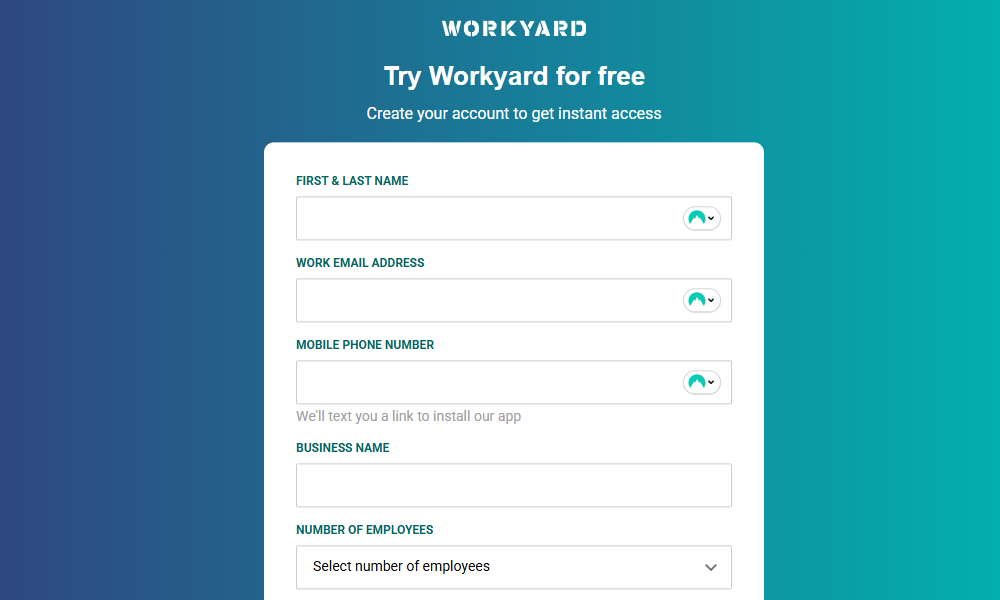
Warkyard takes you straight to your team portal. Here, you’re greeted by a pop-up window with options to book a demo call or explore the app on your own. During the demo call, Workyard agents will help you familiarize yourself with the software and make the most out of its features.
If you choose to figure out the app on your own, Workyard offers a quick-start guide to flatten the learning curve. The guide provides text and video walkthroughs to show you how to invite employees, set up labor costs, add projects, and create time tracking policies.
I really appreciate the quick-access buttons in the start guide. They enable you to configure the essential features without having to navigate to the settings page. This saves time and enables you to quickly get your team up and running.

Crew management
Workyard lets you invite employees, manage their roles, and set pay rates from a single dashboard. You can invite crew members one by one or in bulk, either via spreadsheet or directly from third-party software.
I really appreciate the option to import hourly employees or 1099 contractors from payroll or accounting software directly into Workyard. It saves time and helps sidestep the manual hassle of harmonizing employee data between platforms to streamline the payroll process.
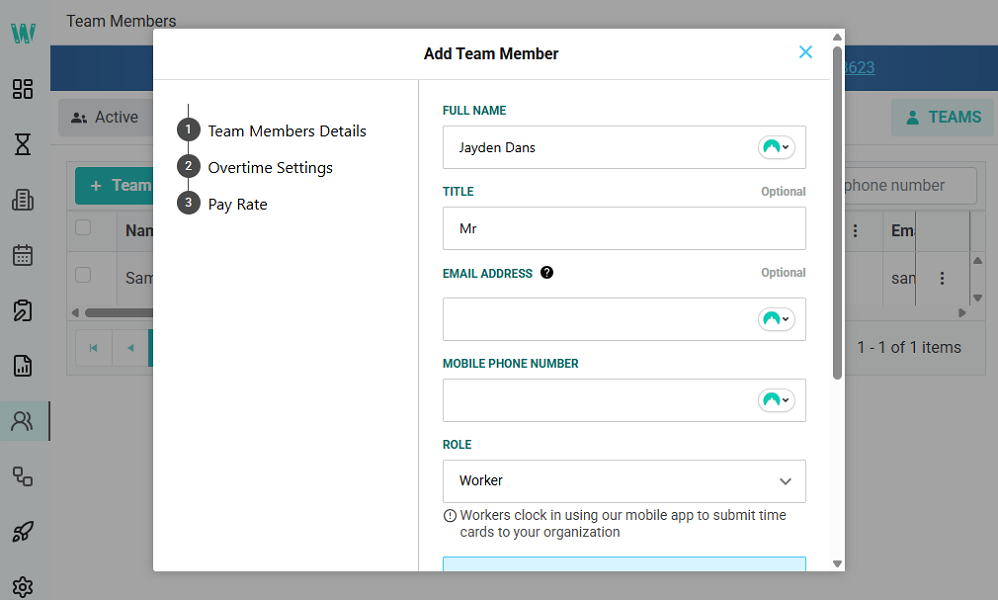
Workyard also requires you to assign roles to foster accountability and safety down the road. You also need to define each employee’s exemption status, break policy, and pay rate to avoid the wage determination problem. When you add a non-exempt employee, you must select the specific state overtime rules to apply to them.
I appreciate being able to configure overtime and break settings at this point. However, I wish there was an option to apply these settings universally. This would save hours of manual work, especially for managers with large crews.
Verdict: 7.5/10
Workyard Web App
Workyard doesn’t have a desktop app, but its web app works just fine on any internet-connected Windows, macOS, and Linux device. I used the app on my Windows device for this review, and I was overly impressed by its user-friendliness.
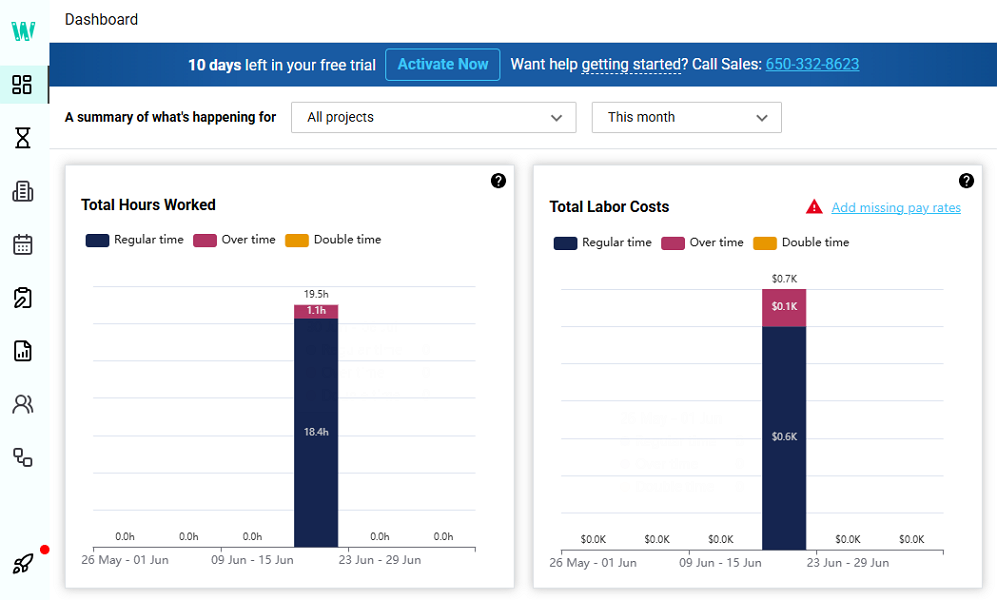
The web app’s design strikes a balance between usability and aesthetic appeal. The interface is precisely tailored to the task-focused construction industry. It is clean and intuitive, featuring an easily accessible menu to the left.
What I really love is the use of icons, instead of feature names, on the menu to give the app a minimalistic look. When you hover the cursor over an icon, Workyard displays the feature name to simplify navigation. Moreover, the combination of white, teal, and dark navy colors gives the app a fresh yet professional feel.
For all its user-friendliness and visual appeal, Workyard web app isn’t without its flaws. One issue is that some pages like Time Cards look cluttered and confusing on small laptop and tablet screens. Workyard also doesn’t include design choices for users with hearing or vision problems. This is off-putting for companies looking to foster an inclusive environment.
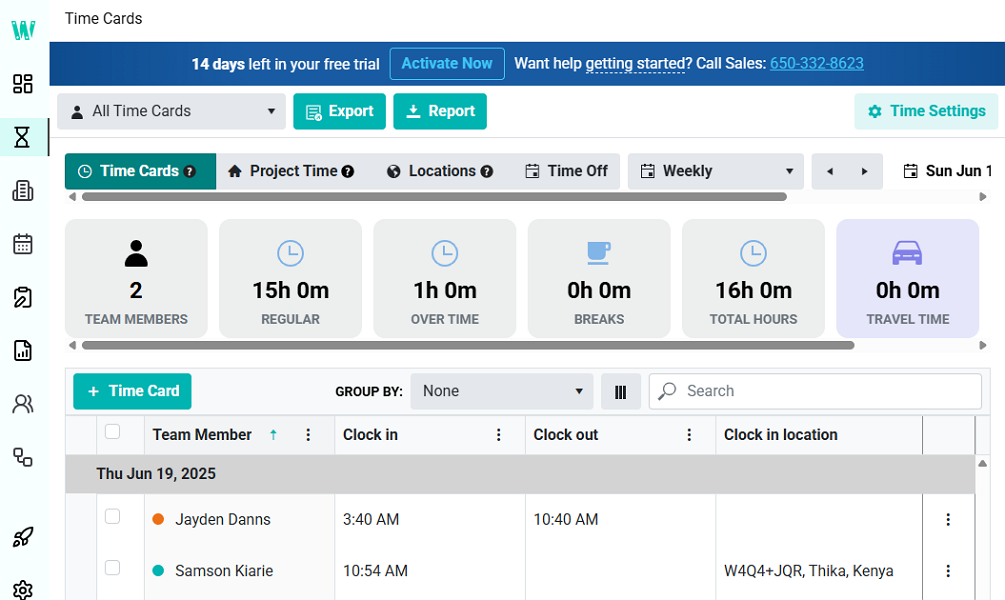
Verdict: 7.5/10
Workyard Mobile App
I requested my mock employees to accept the invites on their smartphones. After they confirmed the details and set a password, Workyard sent them a link to either Google Play or Apple’s App Store, depending on their device. This made installing the mobile app easier than searching for it manually in the app store.
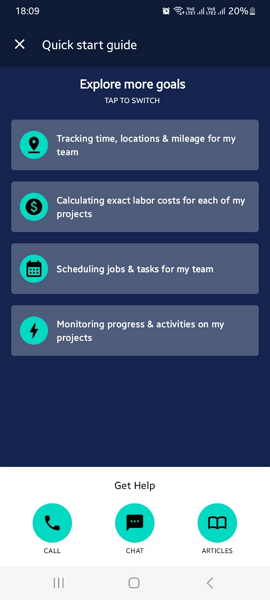
When you log into the app, you land on the clock page with a conspicuous timer button. This clever design choice ensures workers clock in immediately without navigating through menus. It minimizes shift-start delays and the risk of employees forgetting to clock in, leading to more accurate timecards.
Finding your way around the mobile app is a breeze, thanks to the user-friendly design and easy-to-access menu. Like many modern apps, Workyard’s menu is at the bottom of the screen where users expect it to be. Additionally, the menu clearly displays the available features to simplify navigation.
Feature-wise, Workyard mobile app mirrors the capabilities of the web version. Managers can add crew members, assign tasks, approve requests, and track project progress even when on the go. Employees, on the other hand, can perform virtually any function relevant to their roles.
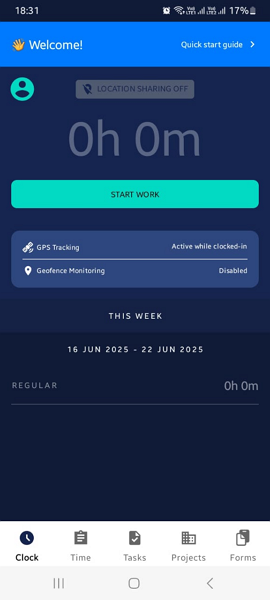
Most importantly, users can perform essential functions like tracking time without an internet connection, thanks to Workyard’s robust offline mode. It eliminates cases of forgotten entries when your construction crew is working in areas with unreliable or no internet access.
| Menu Item | Admin | Employee | ||
| Website | Mobile App | Website | Mobile App | |
| Feature | ||||
| Timesheet | ✅ | ✅ | ✅ | ✅ |
| Time Tracker | ✅ | ✅ | ✅ | ✅ |
| Calendar | ❌ | ❌ | ❌ | ❌ |
| Schedule | ✅ | ✅ | ✅ | ✅ |
| Expenses | ❌ | ❌ | ❌ | ❌ |
| Time off | ✅ | ✅ | ✅ | ✅ |
| Analysis | ||||
| Dashboard | ✅ | ✅ | ✅ | ✅ |
| Reports | ✅ | ❌ | ❌ | ❌ |
| Activity | ❌ | ❌ | ❌ | ❌ |
| Management | ||||
| Kiosks | ❌ | ✅ | ❌ | ✅ |
| Approvals | ✅ | ✅ | ❌ | ❌ |
| Projects | ❌ | ❌ | ❌ | ❌ |
| Team | ✅ | ✅ | ❌ | ❌ |
| Clients | ❌ | ❌ | ❌ | ❌ |
| Locations | ✅ | ❌ | ✅ | ❌ |
| Tags | ❌ | ❌ | ❌ | ❌ |
| Invoices | ❌ | ❌ | ❌ | ❌ |
| Settings | ✅ | ✅ | ✅ | ✅ |
Verdict: 8/10
Workyard Core Functionalities
Workyard has an impressive suite of workforce management features tailor-made for the construction industry. I put its core features to the ultimate test to discover how they perform. Read on to learn more.
Time Tracking
Workyard time tracker lets users track time on the mobile or kiosk app. The first is a flexible, on-the-go solution that works well even when employees are outside the cellular range. The excellent offline capability eliminates missed sessions, preventing the back-and-forth that ensues as you attempt to amend timesheets.
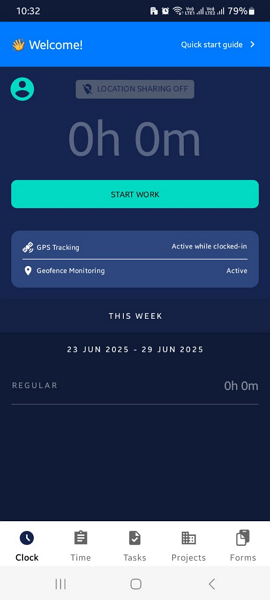
Workyard kiosk app enables multiple employees to clock in/out from a shared device using a four-digit PIN. The only small problem is that the kiosk app only works on iPads and is only available with a Pro or Enterprise subscription.
Time tracking restrictions
The effectiveness of Workyard’s geofencing features stood out to me. The app blocked my attempts to clock in while outside the geofence, and even showed me how far I was from the job site. Ensuring employees clock in only when physically at the job site curbs time theft, boosting your profitability.
Besides curbing off-site punching, the geofence facilitates useful automation. You can set it to auto-clock-in employees when they arrive at the assigned job site, eliminating manual clock-in. Alternatively, you can configure Workyard to prompt employees to clock in when they arrive at the job site to prevent missed sessions.
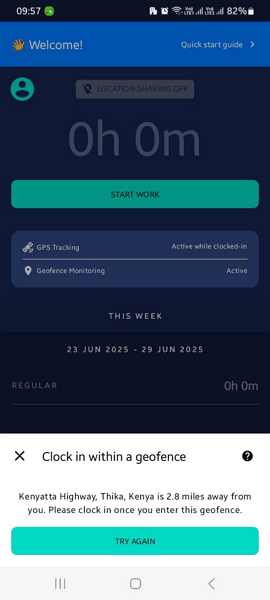
That said, I wish Workyard enabled users to adjust the geofence radius to their liking. As it stands, the geofence is based on specific GPS coordinates. As a result, it might be difficult to accurately prevent off-site punching on worksites covering a large area.
Beyond geofencing, Workyard supports photo ID verification at clock-in. When I activated this feature, the app prompted me to take a selfie photo when clocking in.
However, it did not automatically block the clock-in attempt in the case of a facial mismatch. Instead, it attached the photo to the timecard for managers to verify my identity later. Manual verification can be tedious for large workforces, but it’s useful for preventing buddy punching — one of the most common time theft tactics.
Break tracking
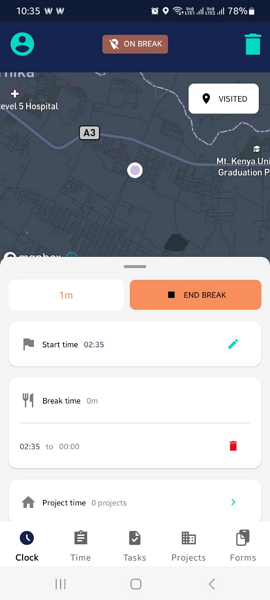
Workyard break tracking feature is functional, but it could be better. By default, the app is configured to remind employees to take a 10-minute rest break every four work hours. Doing so ensures employees take mandated rest breaks for compliance with federal and state laws.
Likewise, Workyard delivers a reminder 30 minutes before a meal break. The timing of this reminder depends on how long an employee has worked. When employees clock in, they will automatically receive reminders to take:
- First meal break after working for 4 hours 30 minutes
- Second meal break after working for 10 hours
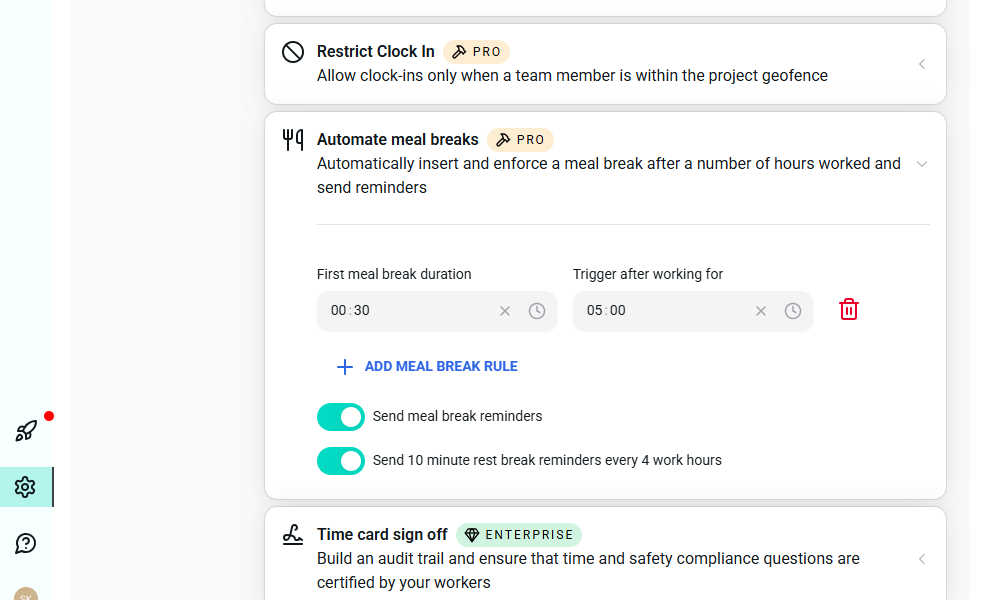
That said, I found a few frailties that make it difficult to enforce meal breaks, mainly in states with strict requirements like California. For instance, the app doesn’t prevent employees from ending their breaks early, which is a recipe for break violations.
Moreover, without reminders to end breaks, some employees might take prolonged breaks. While this doesn’t pose any compliance risk, it can complicate the remuneration process down the road.
However, if you’re in states with lenient labor laws, you can automate meal breaks to cut out these issues altogether. With this option, Workyard inserts a meal break into the employee’s time sheet once they hit the minimum work hours.
Overtime tracking and controls
When adding a crew member with non-exempt status, Workyard requires you to select an overtime policy. The good thing is that the provider has many pre-set overtime rules that match federal and state laws.
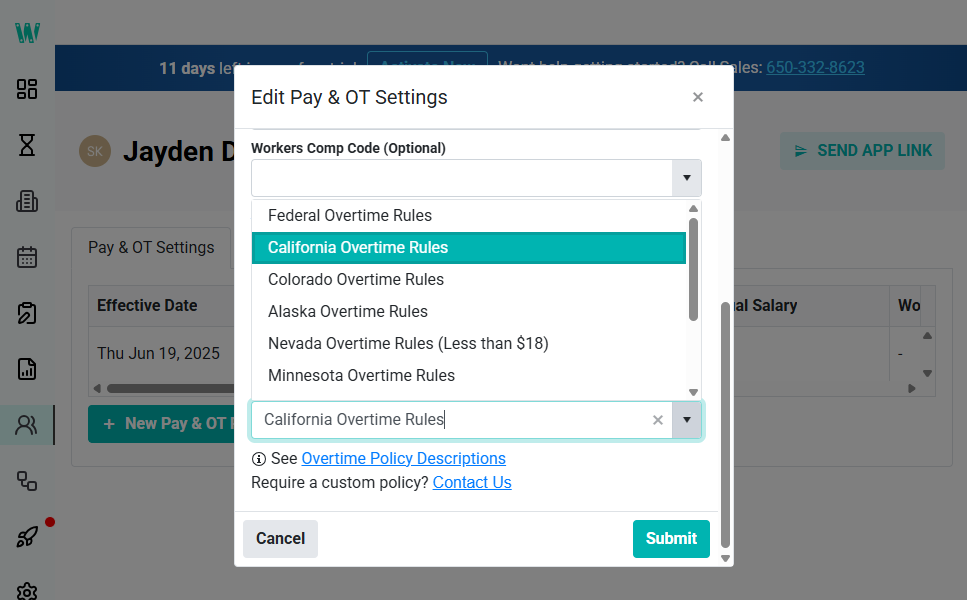
This allows you to apply an overtime policy with the click of a button. The only minor complaint is that Workyard doesn’t allow you to apply the overtime policy universally. Instead, you assign the policy to employees one by one. This lets you set overtime rules based on where the employee is, but it can be time-consuming for a large workforce.
During testing, I configured Workyard to track overtime under the California overtime rule. I tracked 10 hours and 7 minutes, and the app accurately separated the 2 hours and 7 minutes of overtime from regular work hours.
Verdict: 8/10
GPS location and mileage tracking
I have tested numerous GPS tracking apps, and I must say, Workyard GPS tracker is right up there in the top echelon.
The app updates an employee’s location every five minutes, enabling you to monitor their whereabouts in near-real-time. It doesn’t alert you when an employee leaves the work site, but you can open the location map to see if each construction worker is where they are supposed to be.
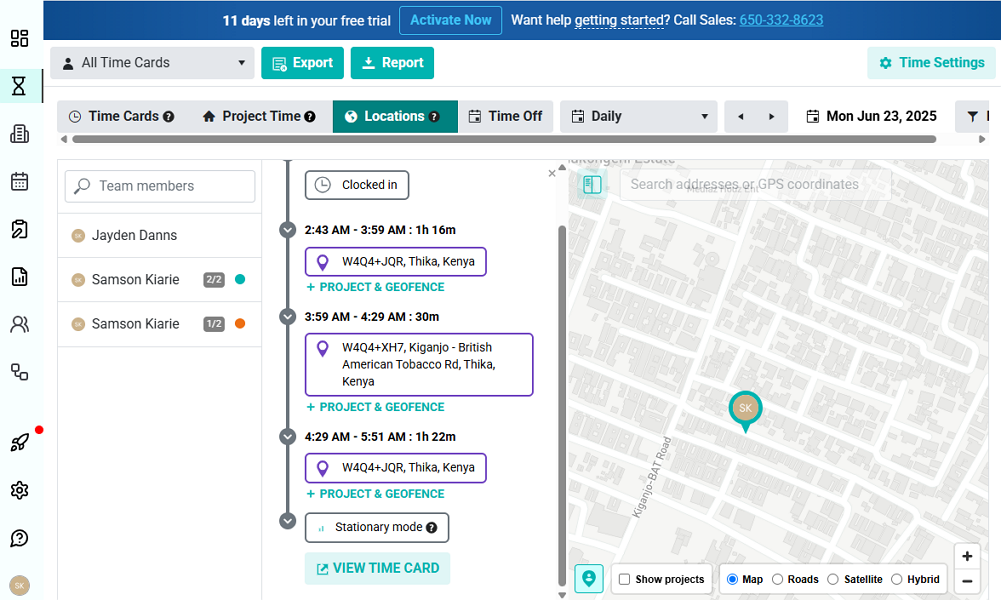
Besides showing you the location pin on the map, Workyard provides a detailed log of activities. You can see when and where the employee clocked in or out. You’ll also see all the locations the crew visited and the total time spent at each address. This is particularly helpful for tracking mobile workers like site inspectors, managers, and sales reps.
Workyard also accurately tracked my movement during the test trip. It generated an accurate turn-by-turn route, showing the exact road I used. I also noticed that the app took the GPS coordinates of the places the vehicle stopped, using its breadcrumb technology.
Moreover, Workyard has built-in drive detection and trip segmentation capabilities. When the employee is clocked in, it tracks mileage in the background without the employee lifting a finger. It also segments the trip to separate driving and idle time to help you verify if the employee spent time on legitimate work-related activities.
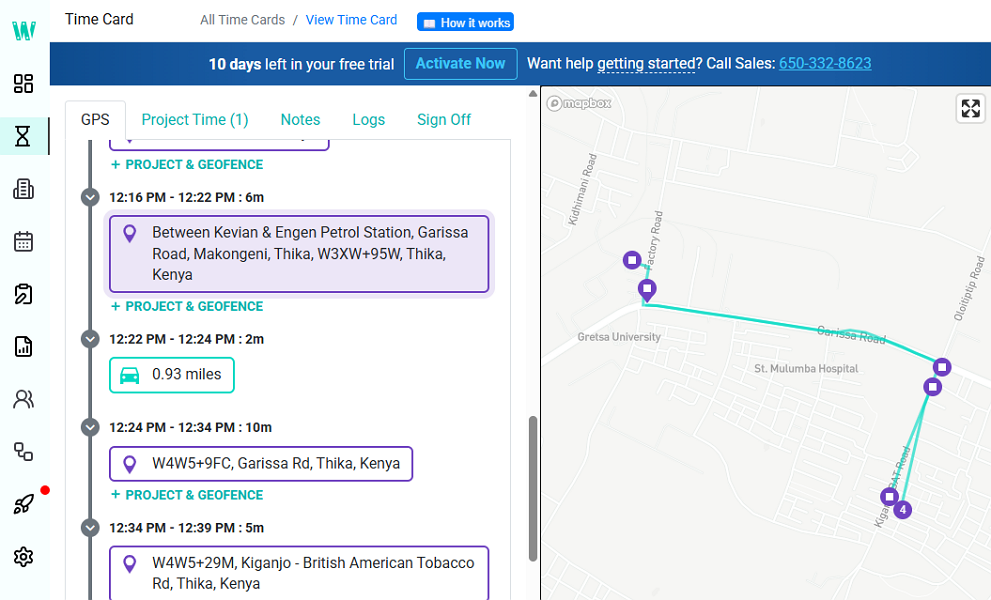
Verdict: 8/10
Project management
I found Workyard’s Project Hub easy to use and fit for simple construction projects. To add a project, I only needed to open the project hub, click “+ projects,” and select either “add project” or “import project” from the drop-down menu.
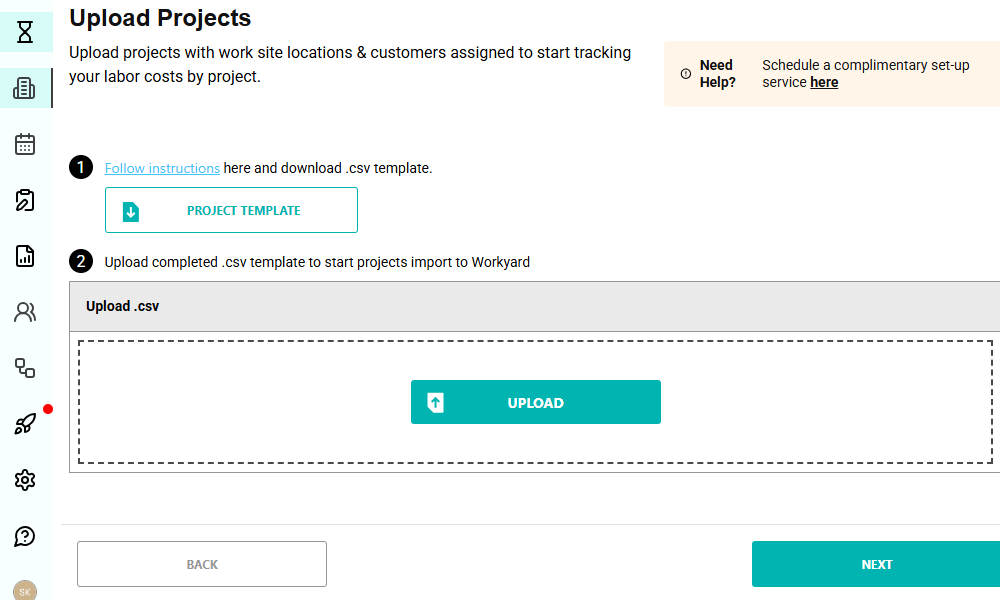
You can import projects via a CSV template or from a third-party software. Importing projects makes the process faster and is best for companies that are moving many projects into Workyard.
However, small companies that are only getting started can add projects one by one. Workyard lets you link projects to a specific customer to simplify billing. You must also add the worksite’s address to define the geofence, which helps monitor crew attendance.
Moreover, Workyard lets you define project cost codes. Cost codes help you segment labor costs by specific tasks for a more detailed view of your project breakdown. They also streamline remuneration and help you track project costs in real-time.
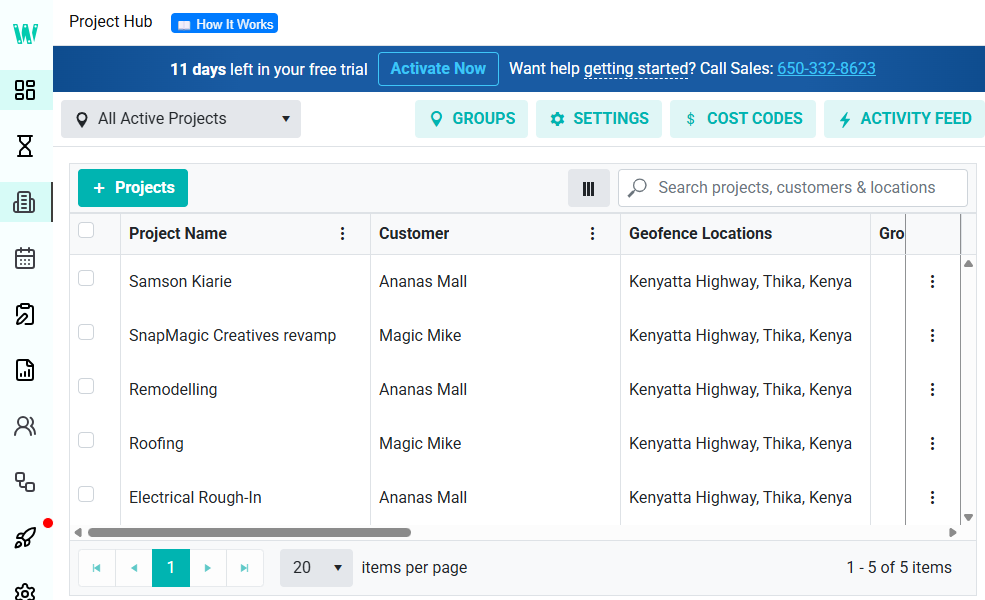
Project Hub’s shortcomings
Workyard’s project management suite is fairly basic compared to dedicated project management software. It lacks some essential and advanced capabilities, which make it less effective for managing complex construction projects.
For example, it doesn’t support Kanban or Gantt Chart project views. Even the available project view misses the mark as it doesn’t have a detailed list to help monitor priorities and deadlines. Combined, these frailties make it difficult to monitor progress and identify risks that could derail construction projects.
Verdict: 6/10
Task scheduling
In my view, Workyard task scheduling augments Project Hub, making it easy to assign tasks and stay on schedule. It enables you to create tasks and link them to specific projects. You can also set different color labels for different tasks for better visual tracking.
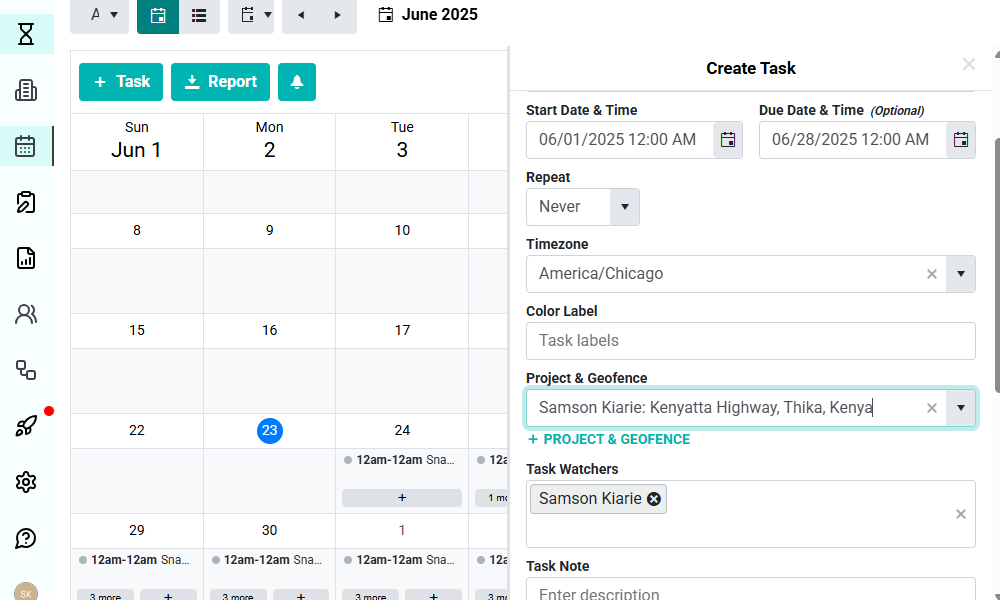
Even better, Workyard lets you create recurring tasks. You only need to schedule the task one and set the shift to repeat for the duration of the project. This saves you the hassle of reassigning the task each day or week. This is especially valuable in construction, where tasks span weeks or even months.
I also liked being able to add a checklist, which I found indispensable for multi-step tasks. Checklists help standardize processes across crews to ensure the quality of work is the same regardless of who works on what.
My only gripe is that Workyard doesn’t let you save checklist templates for various tasks. As a result, you have to create a checklist from scratch every time, which is boring.
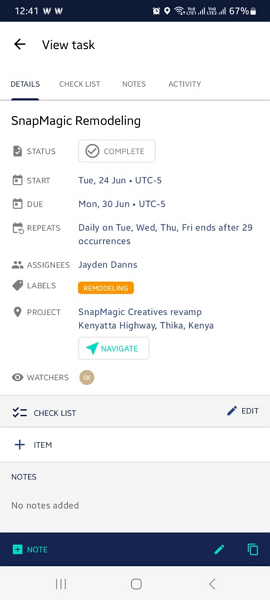
Once you assign a task, Workyard notifies crew members instantly via email. Employees can see a detailed task overview complete with start times, location, and requirements. I really liked the “navigate” button, which helps employees find the most appropriate route to the job site.
Verdict: 6.5/10
Smart forms
Smart forms is another intriguing feature designed to streamline operations and automate compliance. You can create forms for just about anything, whether that be safety inspections, compliance, equipment tracking, or material request checklists. And creating forms is a breeze, thanks to the AI-powered converter and drag-and-drop editor.
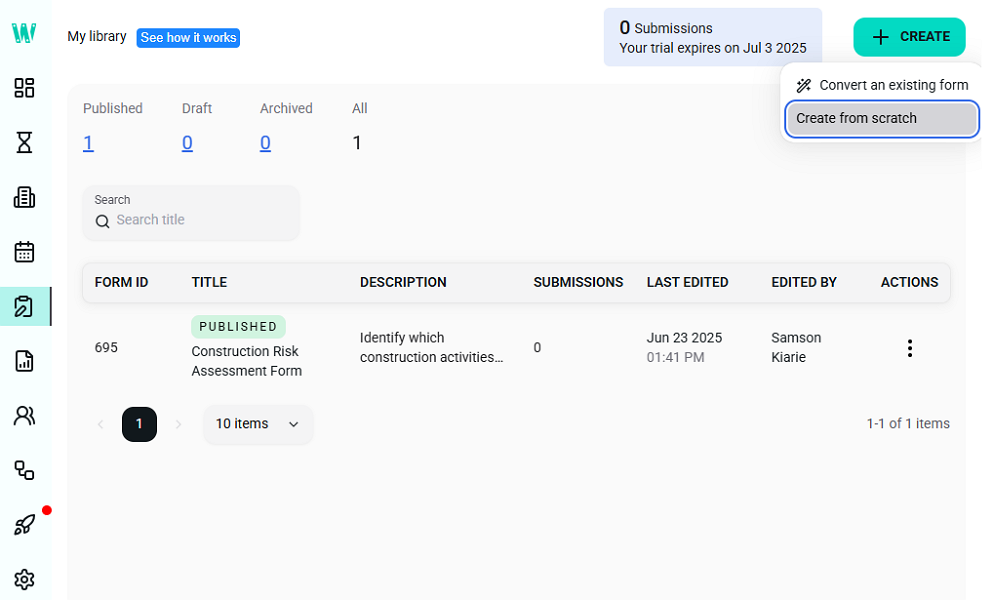
Workyard’s form editor is easy to use. You only need to drag elements from the left sidebar and drop them into the respective fields.
There’s a nice variety of form fields and elements to help you create forms that fit the bill for your specific purposes. You can add dropdowns, checkboxes, signature, panel, radio button group, and other elements to customize the form to your liking.
You can also configure Workyard to serve up the form when an employee clocks in or out. The form triggers ensure employees never forget to complete relevant forms. The best of all is that forms are mobile-friendly and accessible offline, meaning that employees can complete them anytime, anywhere.
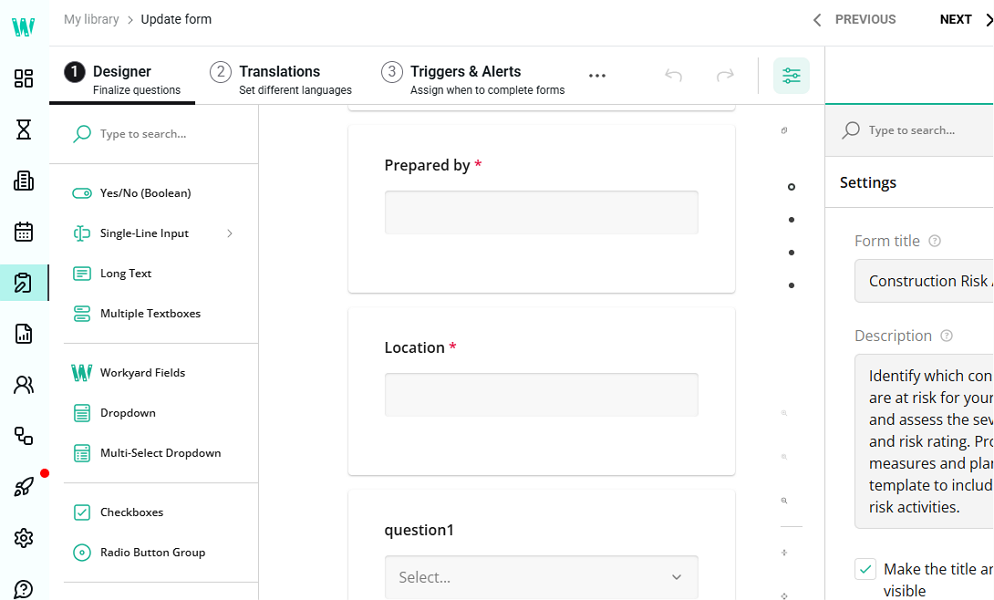
You can also enable Spanish and Portuguese as language options, allowing employees to complete the form in their native language. However, I wish Workyard supported more languages. Another issue is that Smart Forms are available as paid add-ons, charged by the number of submissions.
Verdict: 7.5/10
Workyard Integrations
While Workyard’s array of native integrations is limited, it includes options that’re meticulously selected to complete vital processes. The array includes accounting, ERP, and payroll software.
Some of the most popular options include:
- QuickBooks Online
- Gusto
- ADP
- Sage
- Oracle NetSuite
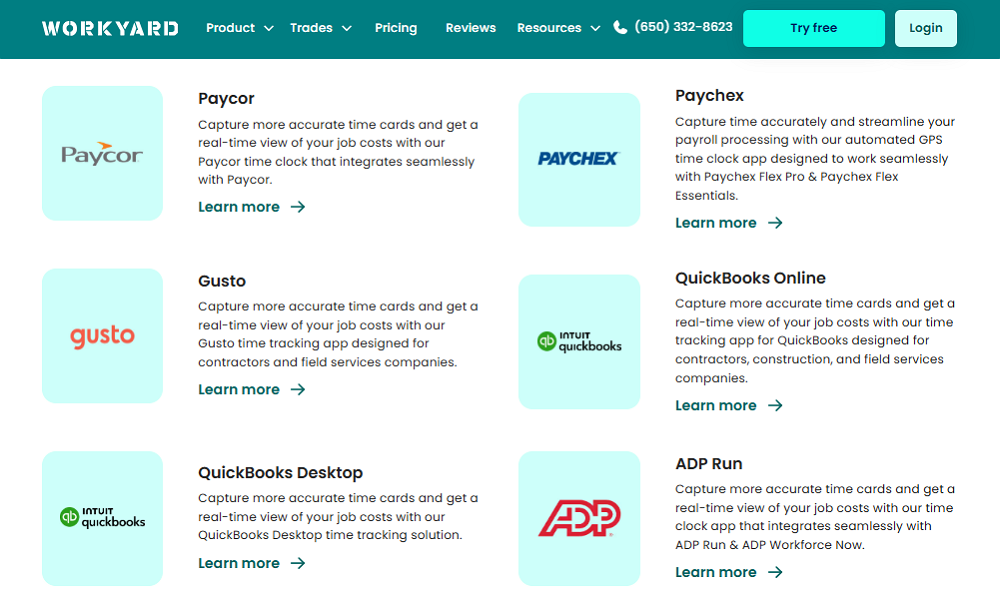
Workyard also offers an Application Programming Interface (API) integration option. With the API, you can integrate virtually any system or workflow to refine data flows. However, API integration requires technical expertise, unlike native integration.
Verdict: 5.5/10
Reporting and Analytics
Workyard doesn’t have a dedicated reporting page, so reports are all over the place. This makes reporting a bit tedious because you have to bounce between different tabs. Additionally, report options are limited. I don’t think the options help you fully leverage the available data for better decision making.
The available reports include:
- Timecard
- Project and cost code
- Time off
- Pay period time
- Work hour sign-off
- Time card sign-off
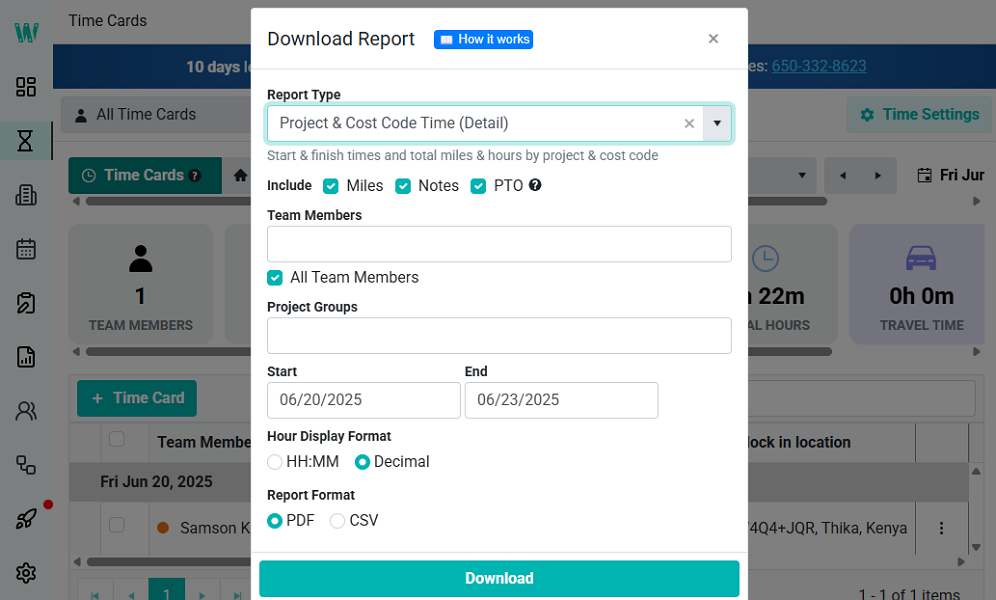
Beyond the reports, Workyard offers a live dashboard to help you monitor your business’ health in real-time. The dashboard displays total hours worked and total labor costs data — including regular time, overtime, and double time — in bar graphs.
Report sharing options are limited to PDF and CSV downloads. Workyard doesn’t let you email reports directly to stakeholders, which is disappointing. Moreover, you can’t schedule reports to be delivered to your inbox on a regular basis.
Verdict: 5.5/10
Workyard Security Features
I scoured the web and found no public record or disclosures linking Workyard to a security breach or incident. This is a clear sign that the vendor implements robust security measures to keep threats at bay.
My quest to uncover some of Workyards security measures bore no fruit. The provider says it uses the right tools and ways to protect personal information within its controls. However, it doesn’t reveal the encryption ciphers used to protect data on transit and at rest.
Regarding user authentication, Workyard supports the standard email and password log-in. As you already know, this mode of login is usually prone to security threats if not properly protected. My worry is that Workyard doesn’t support two-factor authentication (2FA) to add an extra layer of account protection.
Lastly, Workyard doesn’t explicitly state whether it’s General Data Protection Regulation (GDPR) compliant. However, the provider does claim to protect personal information “in accordance with industry standards.” Moreover, Workyard also claims that its procedures are reviewed regularly and updated to align with underlying legal requirements.
Verdict: 7/10
Workyard Customer Support
When you hit a roadblock, support is available through live chat, email, phone, and knowledge base. Workyard has made it easy for users to access these support channels directly within the app. You only need to hover the cursor over the question mark icon and select your preferred channel.
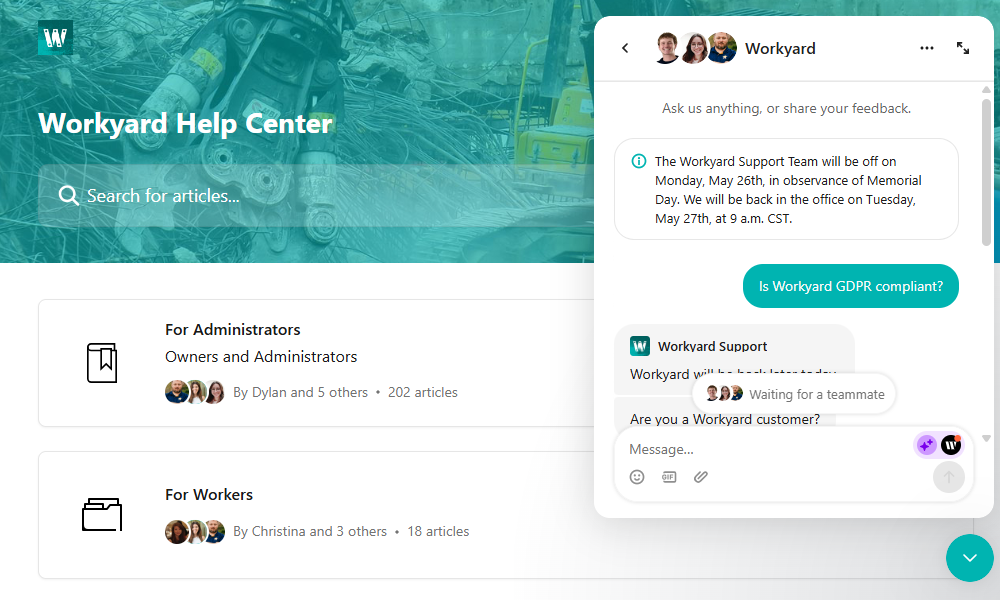
However, the live chat agents are only online during U.S. business hours, which is a strike against the solution. While I appreciate that Workyard primarily serves businesses in the U.S., missing a 24/7 live chat makes it difficult for use to get instance help during odd hours.
Workyard has also built an impressive library of help guides. To be precise, the help center has 220 articles that cover the most common issues users face. The articles are written in plain language and sport up-to-date images, making it easy for users to remedy issues on their own.
Verdict: 7/10
What are Workyard’s Review Ratings from Review Sites?
(As of July 2025)
Capterra: 4.7/5
G2 Crowd: 2.5/5
Software Advice: 4.7/5
TrustRadius: No reviews
GetApp: 4.7/5
Google Play Store: 3.8/5
Apple App Store: 4.2/5
Workyard App Review
Workyard checks the right boxes for small and mid-sized construction companies looking for affordable workforce management software. It’s particularly helpful for companies that want to streamline time tracking, job scheduling, location tracking, and operations with Smart Forms.
I was overly impressed by its offline capabilities. Even when your construction crews are working outside the cellular range, Workyard tracks their time, location, and mileage with precision. The mobile app is also easy-to-use and it packs the features employees and managers need for a smooth operation.
That said, there are still a few areas where Workyard could improve. For example, the Project Hub could use some advanced features like task dependencies, and Kanban and gantt Chart views. The break tracker could also be improved to help businesses enforce labor laws more effectively.
Connecteam: The Better Workyard Alternative
If you want an all-in-one solution with advanced features to manage simple and complex projects, Connecteam ticks the right boxes. Let’s explore the main benefits of using Connecteam:
Fast and efficient crew scheduling
Connecteam’s scheduling offers all the essential features, including drag-and-drop functionality, shift templates, and shift copying tools. These features speed up scheduling, allowing you to achieve full coverage and balance workload with ease. What I find noteworthy is Connecteam’s wide array of advanced features.
The pick of the bunch is Connecteam’s auto-scheduler, which enables you to schedule hundreds of crew members in minutes. It considers employees’ availability and skill trades to ensure each shift is well within the worker’s wheelhouse. Moreover, the built-in conflict detector flags any scheduling issues, preventing confusion and last-minute changes.
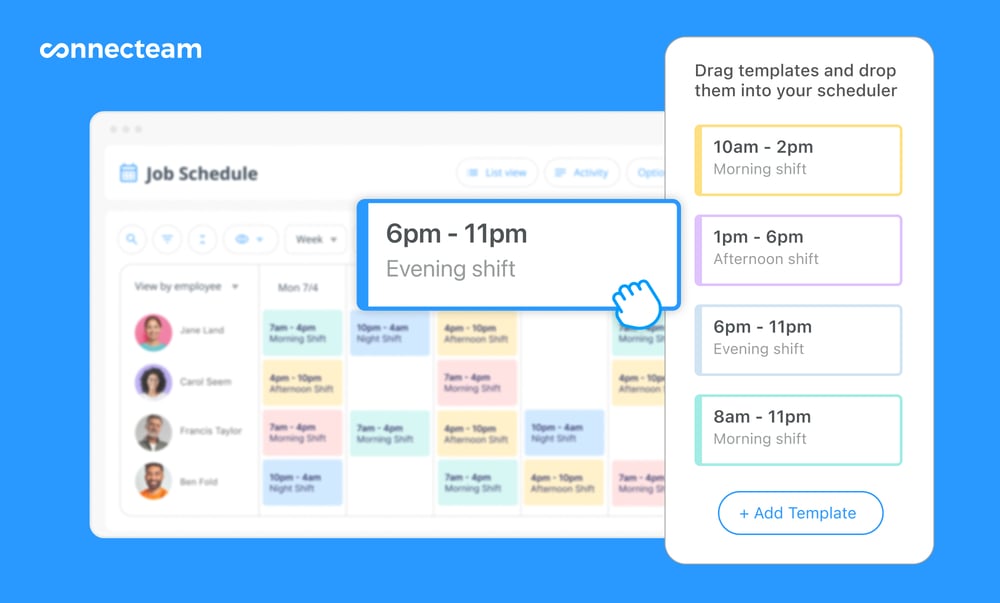
I also love employee self-service tools like availability management and shift swaps. With the latter, employees can find shift replacements when life happens without involving the manager. However, if you want to retain control over shift swaps, you can make it mandatory for each request to get your approval.
Effective break tracking
Connecteam time tracker is packed with the tools construction companies need to track regular time, break, and overtime accurately. Unlike Workyard, its geofence is more advanced and it does more than just prevent offsite punching. You can configure it to alert you when an employee leaves the designated worksite, and auto-clock them out to enhance timesheet accuracy.
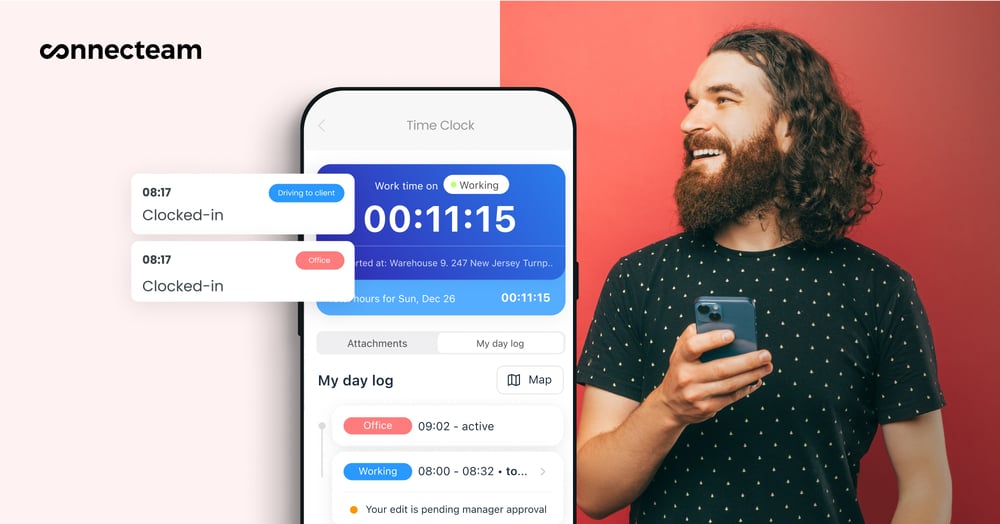
Moreover, Connecteam’s break tracker enables you to set paid, unpaid, manual, and automatic breaks. What sets it apart from other apps are the prompt reminders and controls. For example, it reminds employees to start or end a manual break at the right time. In addition, it prevents employees from ending their break early, averting potential violations.
And so much more
Connecteam also offers other robust workforce management tools, including:
- Task management
- Real-time GPS tracking
- Employee training and onboarding
- Smart forms and checklists
- Digital signature
- Team communication
The icing on the cake? Connecteam has the better suite of features and is more affordable. It’s completely free for small construction companies with up to 10 crew members. Plus, pricing starts at $29 per month for 30 employees, which works out to less than $1 per employee.
Get started with Connecteam for free today and discover how it streamlines scheduling, time tracking, location tracking, and more.
