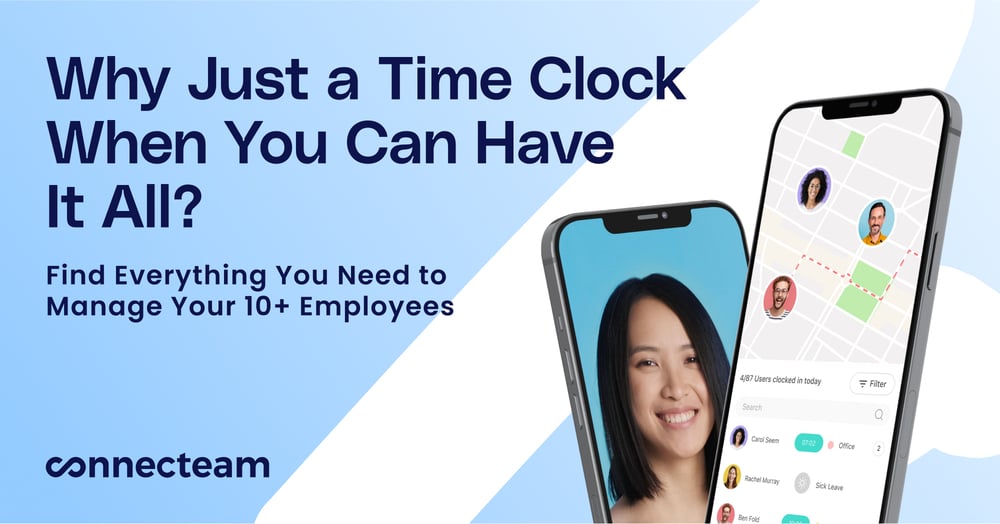Time and productivity tracking for remote or hybrid teams with accuracy issues
Verdict: 7.4/10
Time Doctor is a time-tracking and productivity-monitoring software designed for remote teams, freelancers, and companies with remote or hybrid work setups.
It accurately tracks time spent on tasks, projects, and clients, making it ideal for businesses that bill by the hour or need to optimize productivity. The software’s detailed insights into work patterns, distraction alerts, and project management features help you keep your teams focused and accountable.
However, its strict monitoring aspects, like screenshots and activity tracking, might feel invasive to some employees, potentially impacting morale.
In addition, while Time Doctor shines in productivity optimization and accurate billing, it lacks GPS tracking and advanced scheduling and communication tools, which are required by some businesses.
Key Features:
- Time tracking: Accurately logs time spent on tasks, projects, and clients with a single click.
- Screenshot capture: Periodically captures screenshots of employees’ screens to verify work being done.
- Activity levels: Monitors keyboard and mouse activity to measure productivity levels.
- Web & app usage tracking: Tracks time spent on various websites and applications to identify potential distractions.
- Distraction alerts: Notifies users when they visit non-work-related sites, encouraging self-discipline.
- Idle alerts: Alerts managers of extended idle time or unusual activity patterns.
- Project management: Lets you assign tasks to team members and track progress within the software.
- Payroll and invoicing: Automates payroll based on tracked hours and generates accurate client invoices.
- Offline time tracking: Records time even without an internet connection, syncing when back online.
- Scheduling: Offers basic scheduling with start and end times for shifts and leave.
- Integrations: Works with popular tools like Asana, Trello, Slack, and more.
Pros
- Enhances accountability and reduces time-wasting
- Offers detailed reports for better project management
- Turns logged time into automated timesheets
Cons
- Monitoring features may feel invasive to some employees
- The user interface could be more intuitive compared to some competitors
- The syncing between the PC and mobile apps can be inaccurate
Time Doctor Pricing
Time Doctor offers 4 main tiers: Basic, Standard, Premium, and Enterprise. You must contact the vendor to get a quote on the Enterprise plan.
| Plan | Basic | Standard | Premium (popular) |
| Price/User/Month | $6.70 (billed annually) $8 (billed monthly) | $11.70 (billed annually) $14 (billed monthly) | $16.70 (billed annually) $20 (billed monthly) |
| Ideal For | Small teams or startups just beginning to implement time tracking solutions | Growing businesses needing more comprehensive tracking and productivity tools | Large organizations requiring advanced tracking and analytical capabilities |
| Features | Basic plan includes: Unlimited users and groups Team & individual dashboards Unlimited projects and tasks Unlimited screenshots Activity tracking Work-life balance metrics Basic reporting | All features in the Basic plan plus: Productivity ratings Break tracking Inactivity alerts 60+ integrations Payroll features Web & app usage report Daily email notifications Real-time email notifications | All features in the Standard plan plus: Video screen recording Internet connectivity reporting Client login access Executive dashboard Automatic user provisioning Dedicated account manager *with qualifying minimum users |
- Free trial: There’s a 14-day free trial for all plans, which I found quite helpful. It’s a great way to test out the features without any commitment.
- Billing options: Time Doctor offers both monthly and annual billing. With annual billing, you get 2 months free. This could be appealing for long-term planning.
The pricing seems quite fair when you consider the array of features Time Doctor provides at each level. The Basic plan, while affordable at $6.7 per month (when billed annually), is suitable for freelancers or small teams. The jump to the Standard plan adds valuable integrations and support options, which are beneficial as your team grows.
The Premium plan at $20/user/month (annually) is pricier but justifies its cost with advanced features like video captures, single sign-on, and VIP support. It’s well-suited for larger organizations that need advanced monitoring and enterprise-grade features.
However, there’s no free plan, which might be a bit of a barrier for very small businesses or individual users just dipping their toes into time management tools. For them, Toggl track’s free plan might be a better option. Also, the price jump between the Standard and Premium plans is significant (double), so it’s important to really need those extra features before upgrading.
Moreover, the per-user pricing model can quickly become expensive for larger teams, as costs can significantly increase as more team members are added.
| Team size | Time Doctor (Standard) | Toggl Track (Starter) | Clockify (Pro) | Connecteam (Basic) |
|---|---|---|---|---|
| View pricing | View pricing | View pricing | View pricing | |
| 1 user | $11.70/mo | $9/mo | $7.99/mo | Free for life—all features and dashboards |
| 10 Users | $117/mo | $90/mo | $79.90/mo | Free for life—all features and dashboards |
| 20 Users | $324/mo | $180/mo | $159.80/mo | $29 |
| 30 Users | $351/mo | $270/mo | $239.70/mo | $29 |
| 50 Users | $585/mo | $450/mo | $399.50/mo | $39 |
| Read our in-depth Toggl Track review | Read our in-depth Clockify review | Learn more about Connecteam |
Verdict: 8.5/10
Time Doctor Usability and Interface
The Time Doctor dashboard presents various productivity metrics. Once you log into the desktop app, you find the top navigation bar, which provides quick access to core areas like Dashboard, Reports, Screencasts, Edit Time, Settings, Payroll, and Invite.
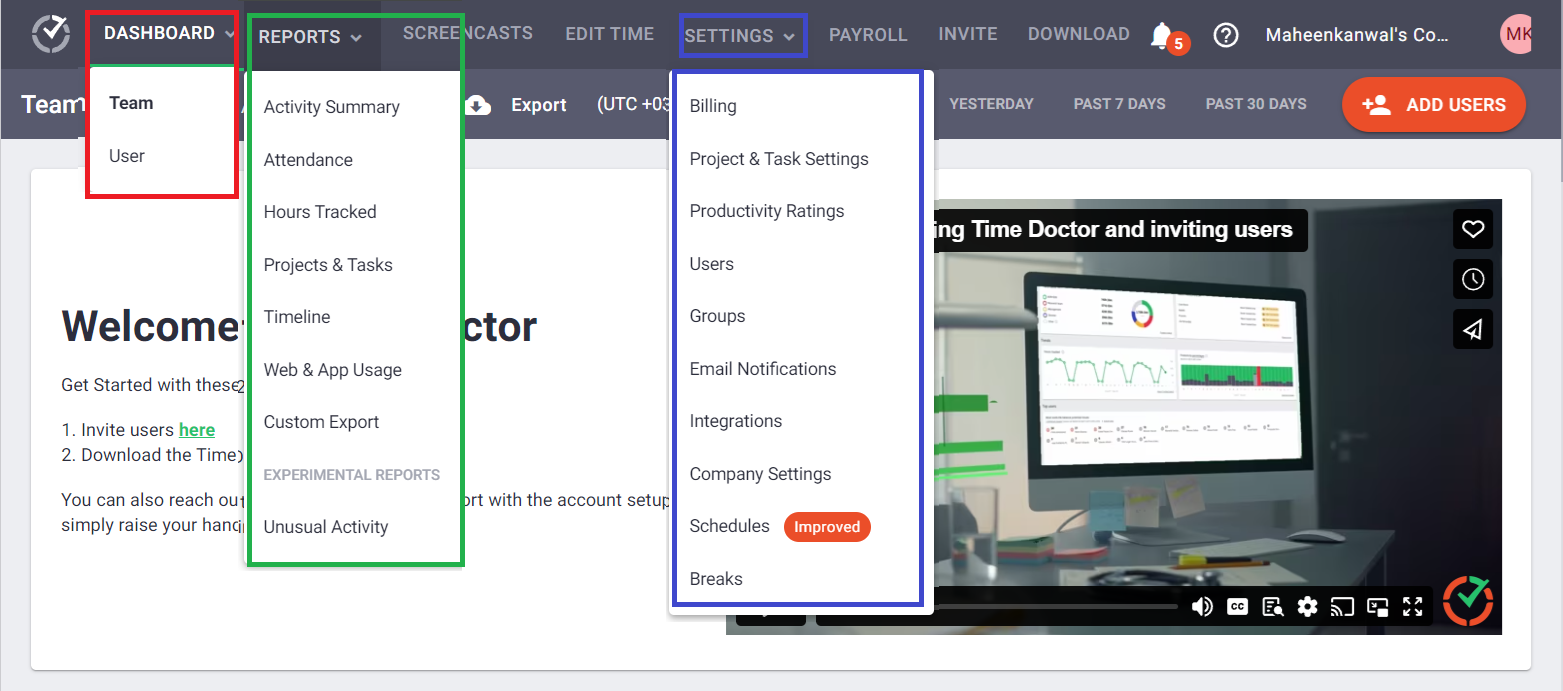
The ability to toggle between data for individual users, groups, or the entire team is a nice touch. The timeline view is handy, giving a clear visual representation of when team members are actively working throughout the day.
I liked that Time Doctor lets me invite users in 3 ways: email, link, or through a CSV file.
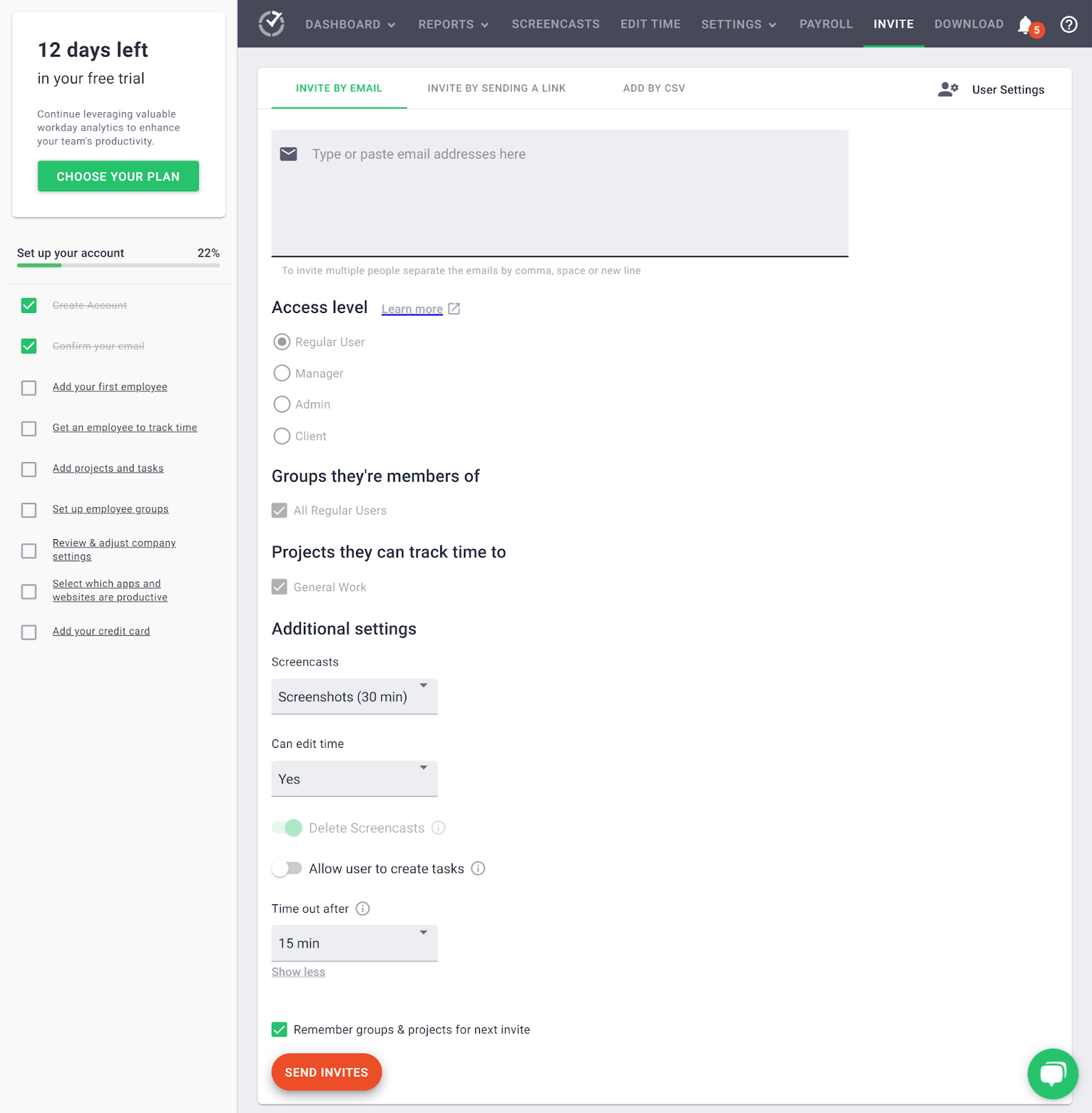
Right here on the invite screen, you can define each user’s access levels for different tasks and groups.
Here’s what these access levels look like:
| Dashboard/ Feature Tab | Owner | Admin | Manager | Regular User | Limited User |
| Dashboard | ✅ | ✅ | ✅ | ✅ | ❌ |
| Reports | ✅ | ✅ | Limited (team-specific reports only) | Limited (personal statistics only) | ❌ |
| Screencasts | ✅ | ✅ | ✅ | ❌ | ❌ |
| Edit Time | ✅ | ✅ | ✅ | ✅ | ❌ |
| Settings | ✅ | Limited (basic system settings only) | ❌ | ❌ | ❌ |
| Payroll | ✅ | Limited (view and generate reports only) | ❌ | ❌ | ❌ |
| Invite | ✅ | ✅ | ✅ | ❌ | ❌ |
| Permissions/Management | |||||
| User Management | ✅ | ✅ | Limited (can invite users within teams) | ❌ | ❌ |
| Task and Project Management | ✅ | ✅ | ✅ | ❌ | ❌ |
| Report Access | ✅ | Limited (no financials or HR data) | Limited (team-specific only) | Limited (access to personal data only) | Limited (access to personal data only) |
| Settings Control | ✅ | Limited (no security or integration settings) | ❌ | ❌ | ❌ |
| Billing Management | ✅ | ❌ | ❌ | ❌ | ❌ |
While the Time Doctor interface may not be the most modern or visually stunning, it gets the job done with a professional and functional aesthetic. The color scheme of blues, greens, and oranges is easy on the eyes and helps important elements stand out.
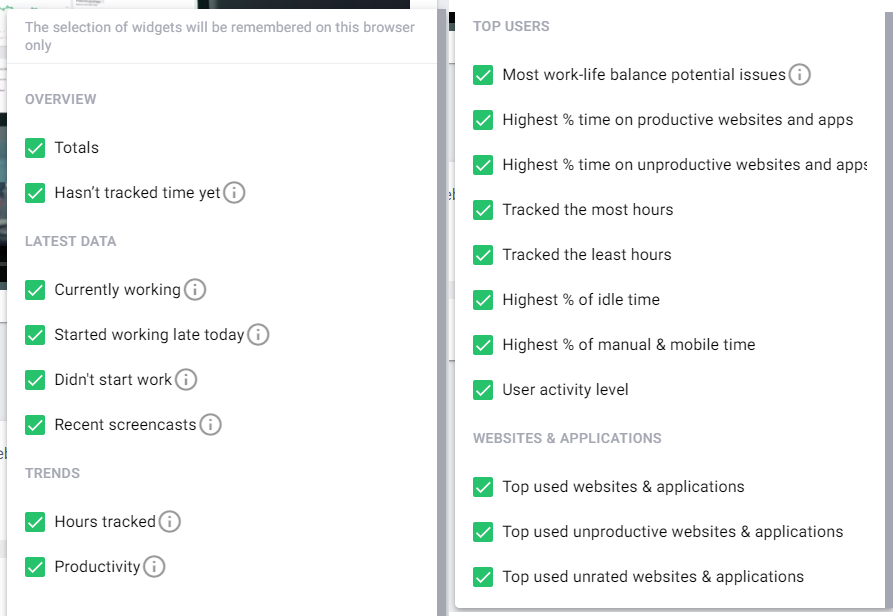
I’ll be honest, though—the sheer number of options, dashboards, and settings initially seemed overwhelming. The company claims you can get started in just 10 minutes. While the initial setup was indeed quick, it took me about 2 hours to explore and understand all the available features and settings.
The desktop version offers many features, including detailed activity levels, user settings management, and project and task tracking. While this is great, one significant drawback was the application’s performance impact on my PC. The desktop app consistently slowed down my computer, affecting the app’s usability and my overall productivity.
Also, the Chrome extension (browser app) timer wasn’t accurate. Sometimes, the timer would stop, and other times, it tracked inaccurately. Take a look at the 2 screenshots below, which feature my computer screen as I used the timer. The second image was taken 10 minutes after the first one, but the timer shows a difference of just 43 seconds.
If you insist on accurately tracking the exact time your staff spends working, these discrepancies can lead to significant consequences that will be hard to dispute for your employees.
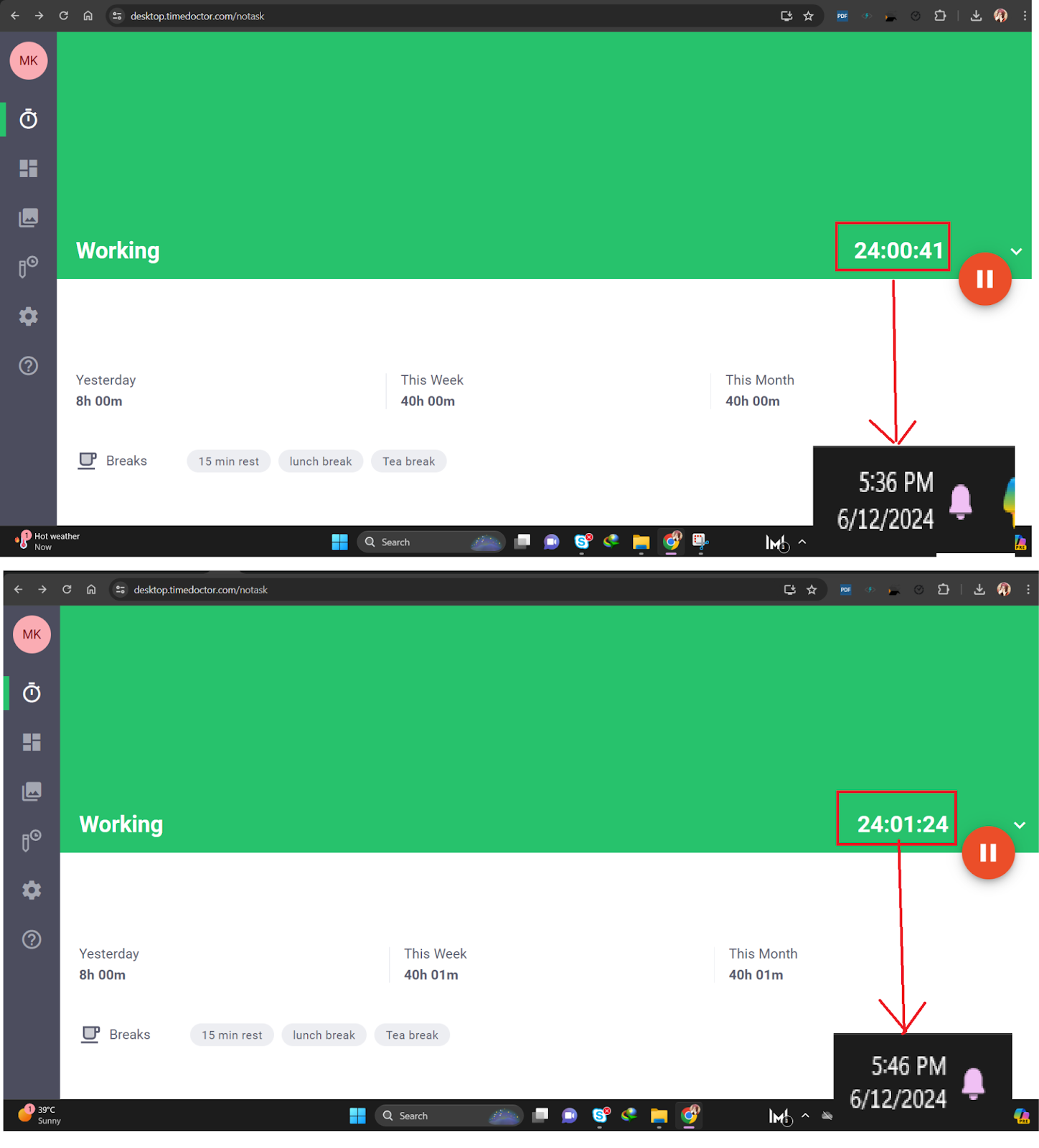
In addition, I didn’t notice any obvious accommodations on any of the apps for users with visual or mobility impairments, such as text-to-speech, keyboard navigation shortcuts, or font size adjustments.
Verdict: 3.5/10
Time Doctor Mobile App
Time Doctor offers both Android and iOS apps. While the desktop app and web interface provide several features, the Time Doctor mobile app is quite bare-bones in comparison. Its capabilities are essentially limited to just the core time-tracking functionality.
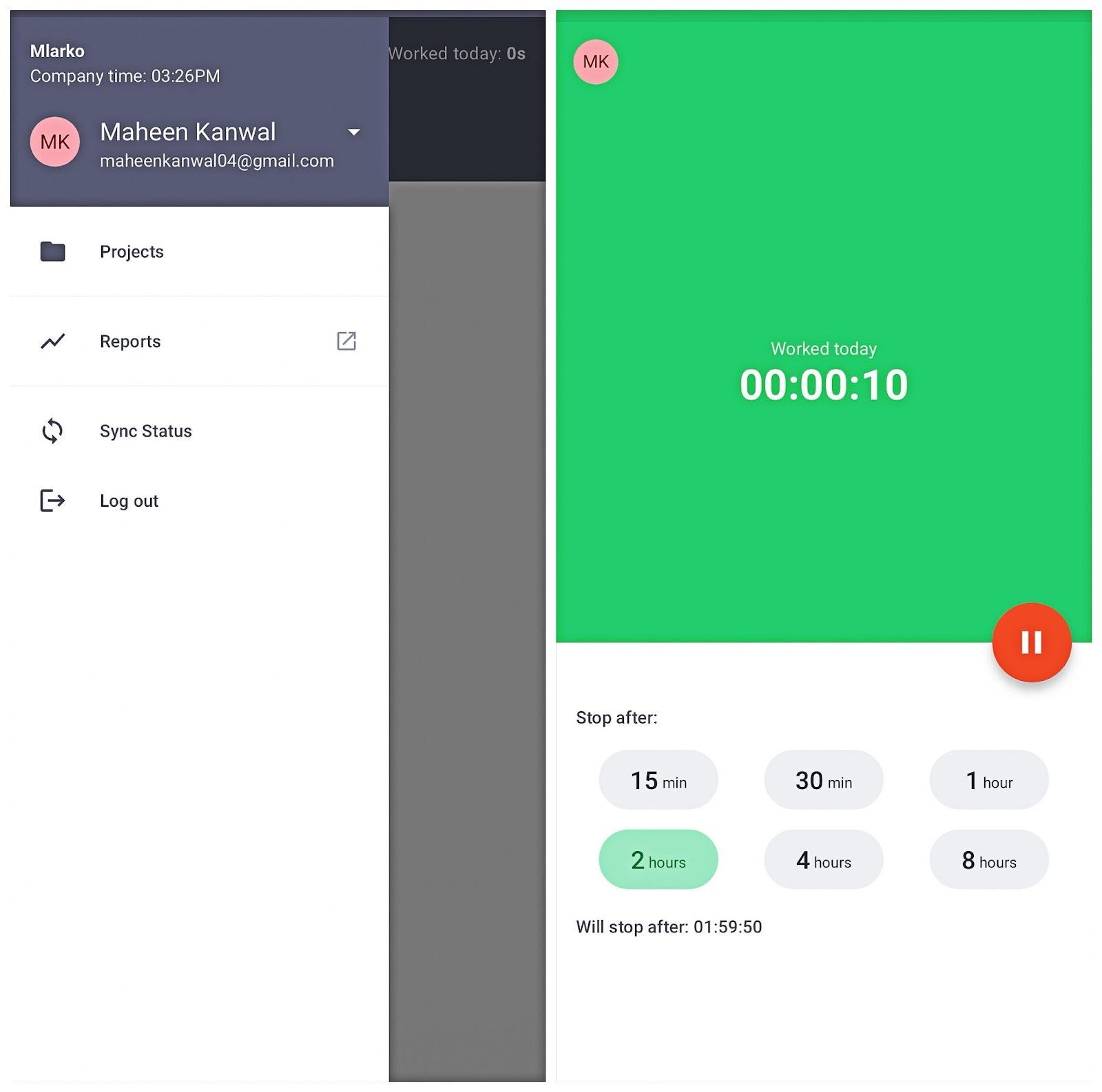
When you open the mobile app, the main screen simply shows a “Start” button to begin timing your work hours. You can select the “Project” tab from the menu, choose the project, and start, pause, or stop the timer.
There are no additional options to view dashboards of activity levels or productivity metrics. However, it does offer offline tracking, which allows users to continue tracking time without an internet connection.
The only other setting available is to set a limit for the number of hours you want to track for that particular entry. But that’s about it—no screenshots, no viewing past timesheets, no integrations with other project management tools.
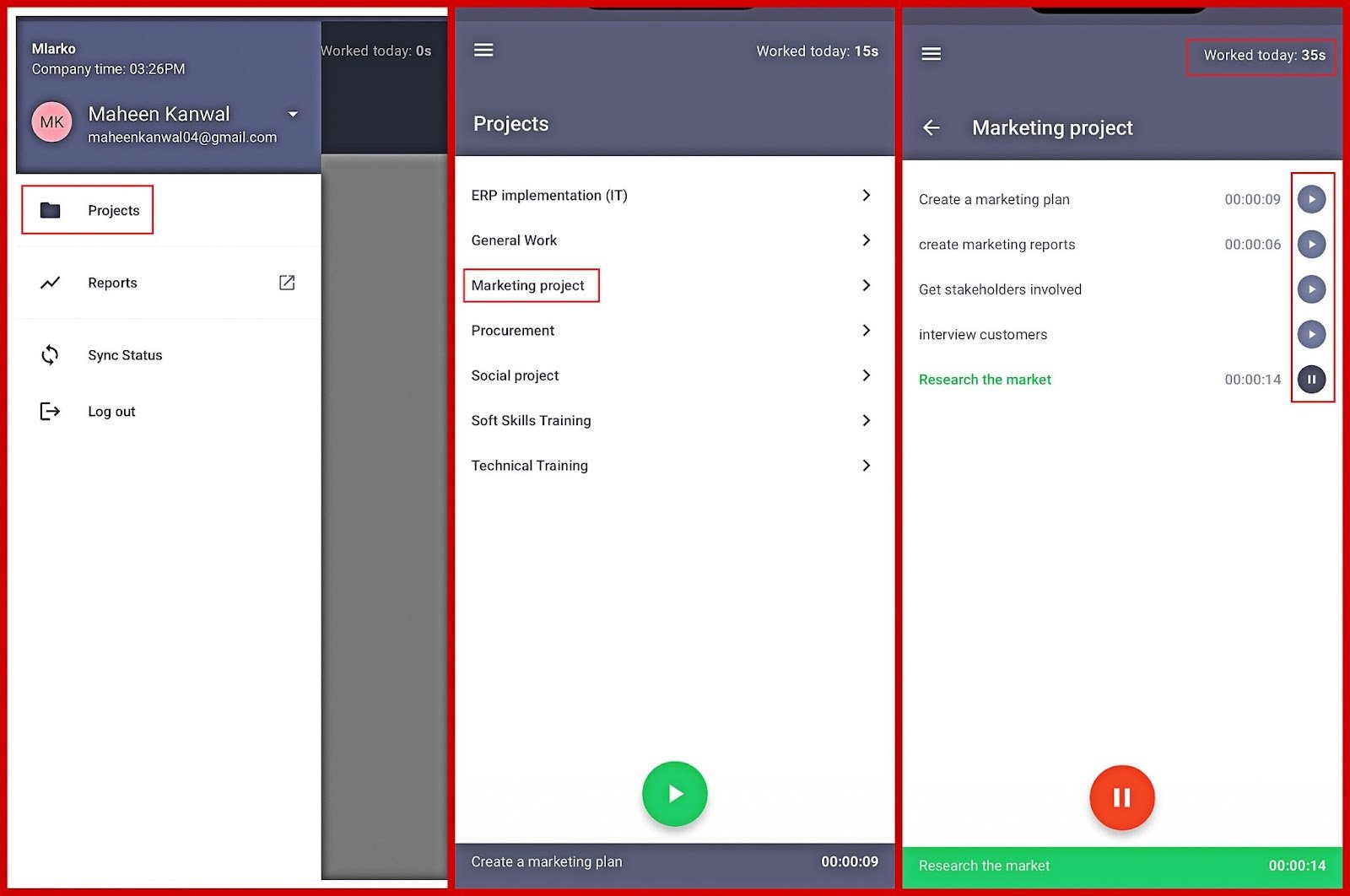
The mobile app might feel too limited for field workers and those who rely on more detailed insights and controls. However, if you’re just looking for a straightforward time tracker on the go, this mobile app might just do the trick.
Connecteam’s mobile app is fully featured for both employees and managers, including scheduling, approvals, and real-time communication.
Verdict: 5/10
Time Doctor Core Functionalities
Time tracking
I found Time Doctor’s time tracking generally straightforward. The desktop app is intuitive, with clear options for starting, pausing, and stopping the timer. The mobile app mirrors this functionality, making it easy to switch between devices as needed.
These apps provide several options for time tracking.
- Offline tracking: Tracks time even when users have been disconnected from the internet, ensuring all time is recorded and synced once they’re online. Available on the desktop and mobile apps.
- Computer tracking: Tracks time directly through the desktop application, with detailed reports on application and website usage during work hours.
- Mobile tracking: Facilitates on-the-go tracking for field workers or those away from their desks. Available on the mobile app.
- Break and idle time detection: Automatically detects when users are idle or on breaks and stops tracking, helping differentiate between active work time and downtime. Available on the desktop application.
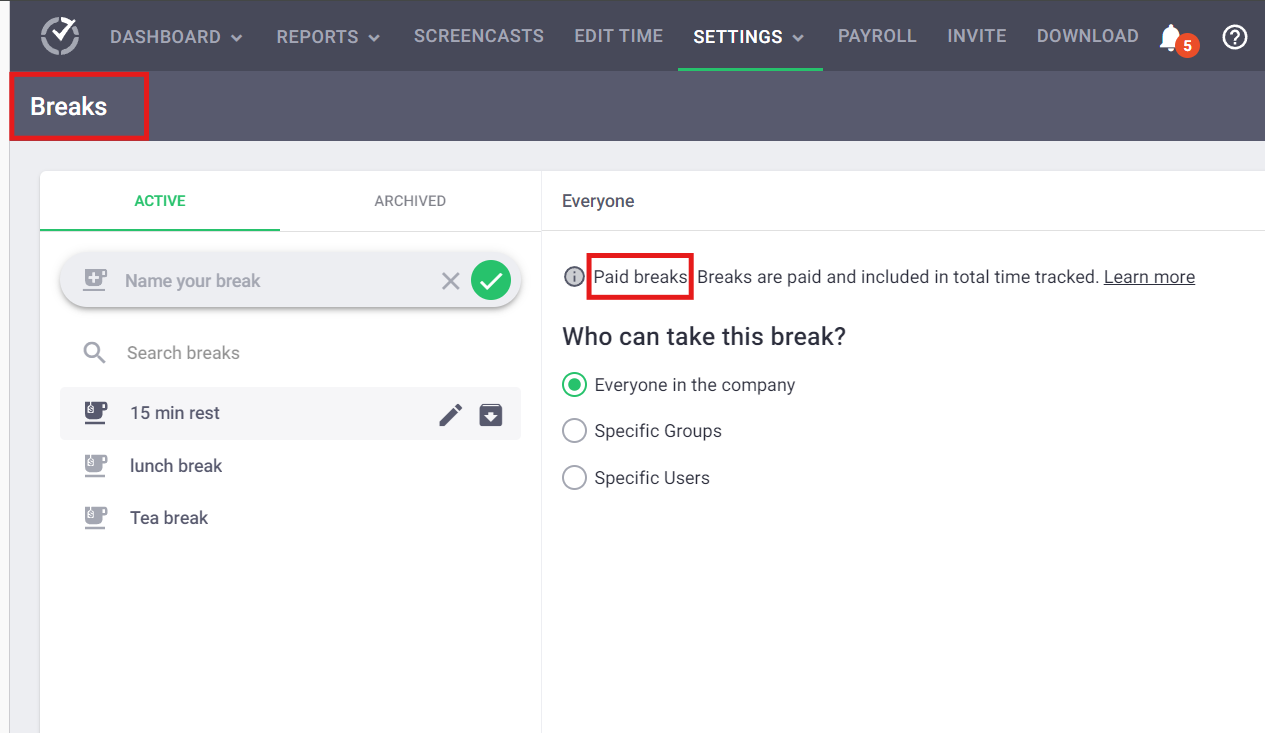
Time Doctor doesn’t just track time—it tracks productivity by monitoring keyboard and mouse activity. If there’s no activity for a set period, it flags that time as inactive and stops recording. This level of accuracy is especially useful when billing clients by the hour. You can always manually edit the time later if—for example, you were on a call with a client and the timer stopped recording.
However, you can’t check if workers are using auto clickers to game the system and record their idle time as productive.
Surprisingly, the web app doesn’t allow you to track new time entries. It’s more of a read-only interface to view and edit existing entries. Real-time tracking requires the desktop app or the Chrome extension, which, while convenient to install, sometimes lacks the accuracy of the desktop app.
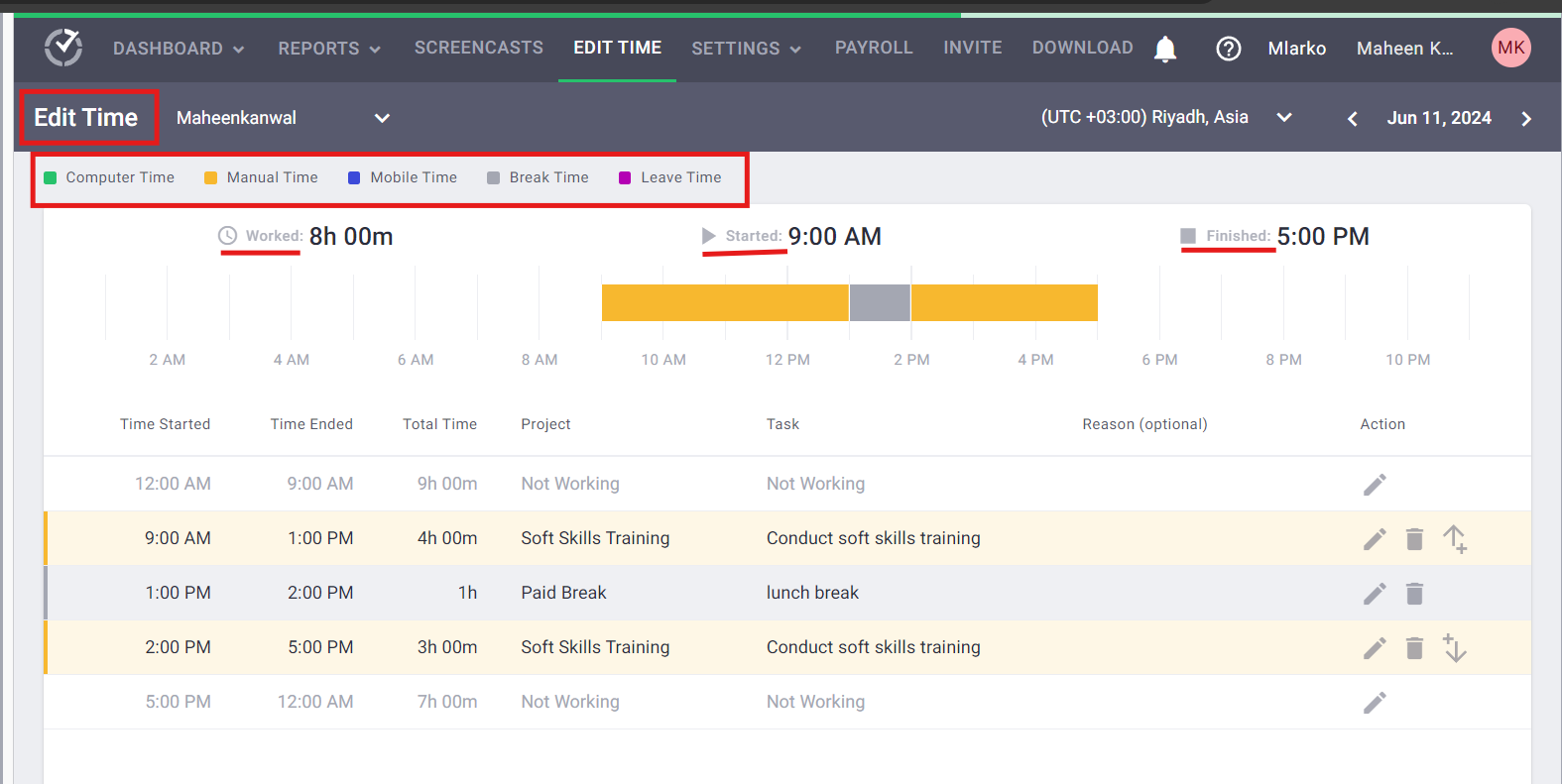
Moreover, Time Doctor doesn’t offer GPS tracking or overtime alerts, while some less costly competitors—like Connecteam—do.
Further, syncing between mobile and desktop versions isn’t flawless. Time Doctor’s help center acknowledges potential report inaccuracies when both apps are used simultaneously on the same account, advising users to use 1 device at a time.
Another gripe I have is with the way it handles multitasking. If someone is working on 2 projects simultaneously (like monitoring a campaign while drafting a report), they must switch tasks manually. It would be great if Time Doctor could track multiple tasks simultaneously or at least make task-switching quicker.
Still, Time Doctor offers great time-tracking features that can enhance productivity for many users.
Verdict: 7/10
Employee productivity monitoring
Monitoring employee productivity is one of Time Doctor’s core value propositions, and it offers advanced tools for understanding how teams are spending their time.
Time Doctor discreetly takes screenshots of an employee’s screen at set intervals during active time tracking. This offers insights into the applications and websites used during work hours. (Plus, it offers video recording in the Premium plan.)
What’s clever is that Time Doctor analyzes those screenshots using machine learning to categorize productive versus unproductive activities and applications automatically. Managers can also set custom productivity ratings for specific websites and programs, defining which sites are considered productive, unproductive, or neutral.
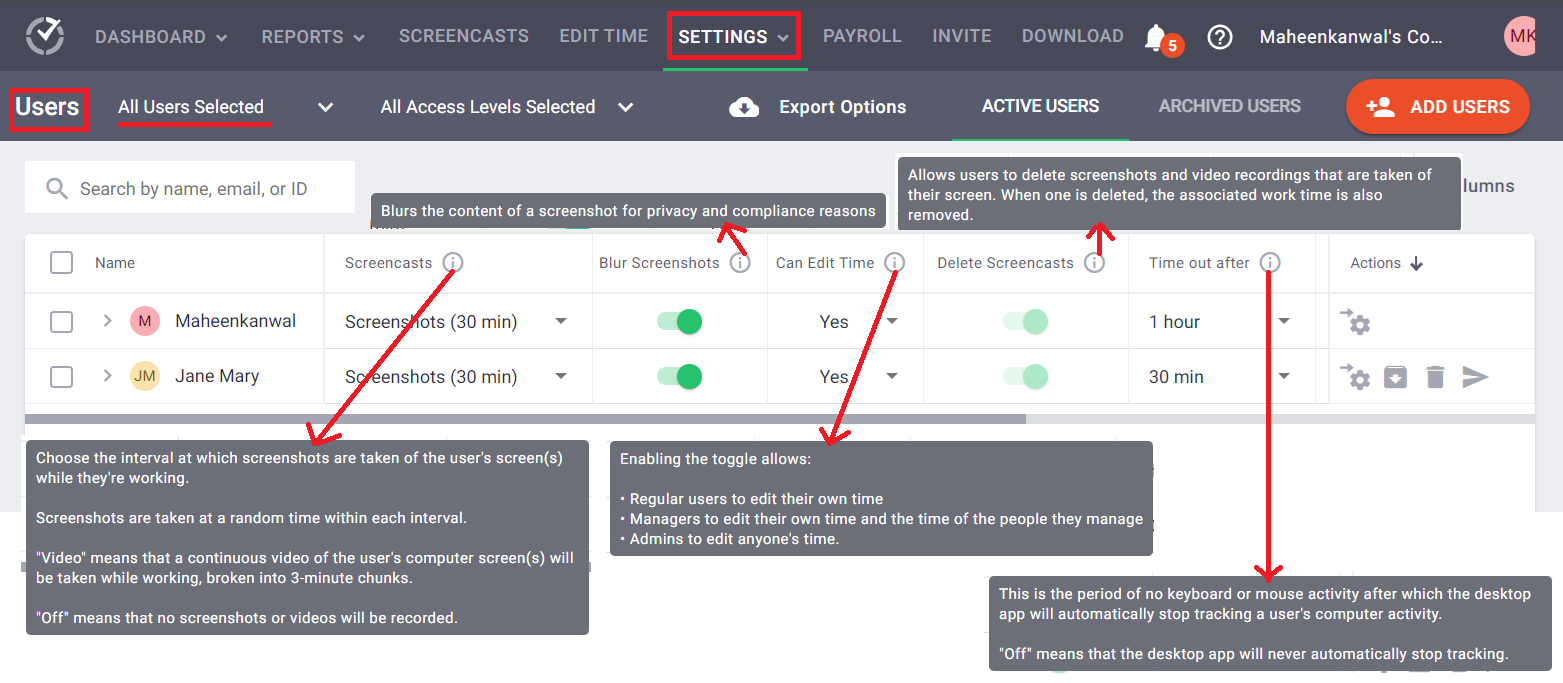
Beyond screenshots, Time Doctor tracks other data like keyboard/mouse activity levels, websites/apps used, and extended “idle” periods. It compiles this into simple graphical timelines and productivity ratings. This feature is invaluable for clients who need detailed insights into how their teams spend their work hours.
To address privacy concerns, Time Doctor allows managers to blur or disable screenshot captures for specific users or the entire company.
However, the data usage from screenshot uploads can accumulate quickly, particularly for remote teams or those with limited internet plans. Time Doctor estimates that every 10 screenshots consume about 2MB.
While the monitoring capabilities are powerful and can enhance productivity, they may not fit all work cultures. When managed transparently and sensitively, these features can be effective, but it’s important to consider employee perceptions to maintain and boost morale.
Verdict: 8.5/10
Timesheets and payroll
With Time Doctor, all the time entries your team logs automatically populate into digital timesheets. As a manager, you can quickly review hours for a specific week, month, or pay period and then approve them for payroll processing with just a few clicks.
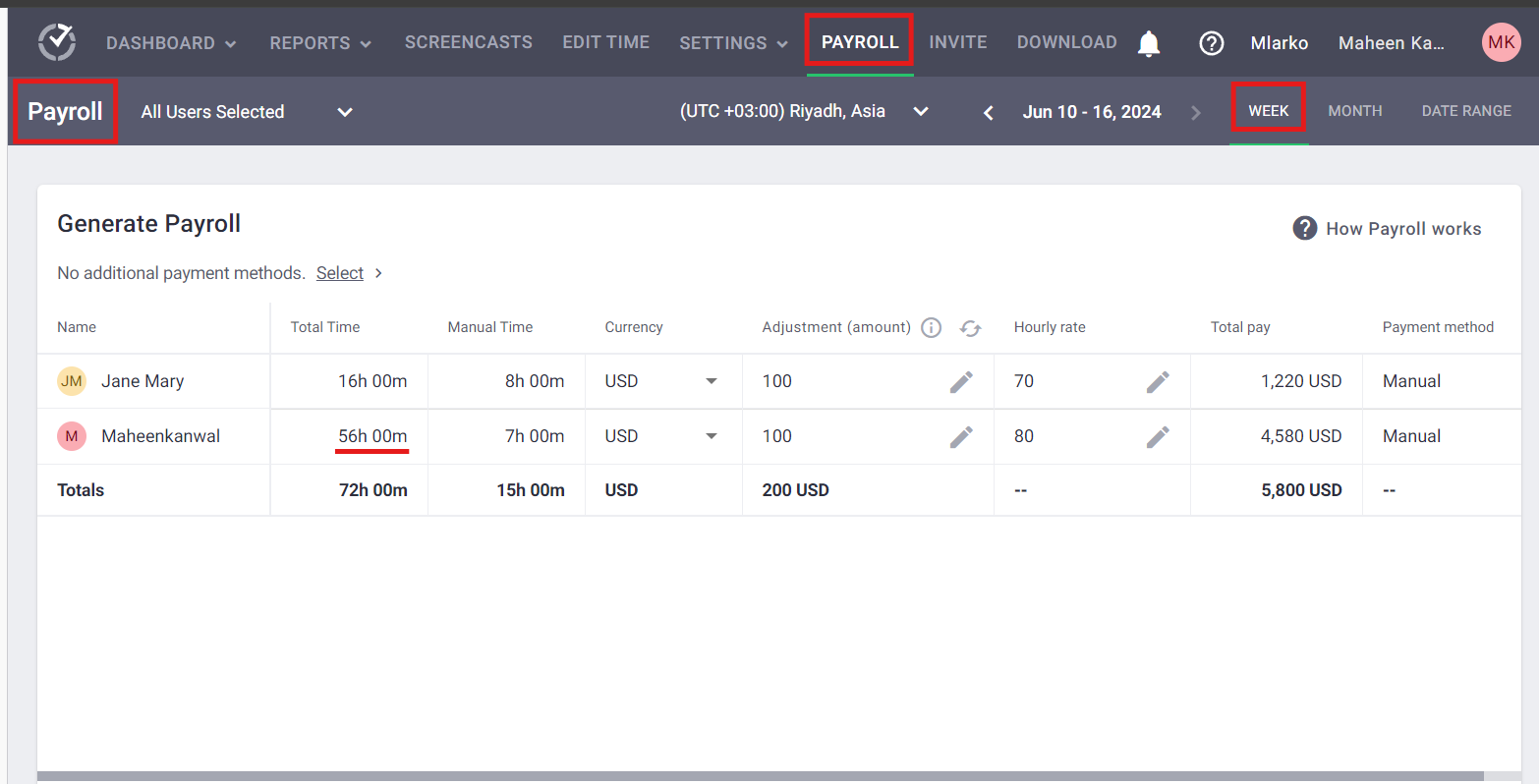
Each timesheet is detailed, showing total hours worked, manual entries, currency, adjustment, hourly rate, total pay, and payment method for each employee.
What’s also nice is that permissions can be set to allow employees to view and edit time entries before submission to ensure accurate timesheets. Plus, you can set different pay rates for time worked during regular hours, overtime, or holidays.
Time Doctor integrates with several popular providers like Gusto, and QuickBooks. Once timesheets are approved, the data can be exported or synced directly without re-entering numbers.
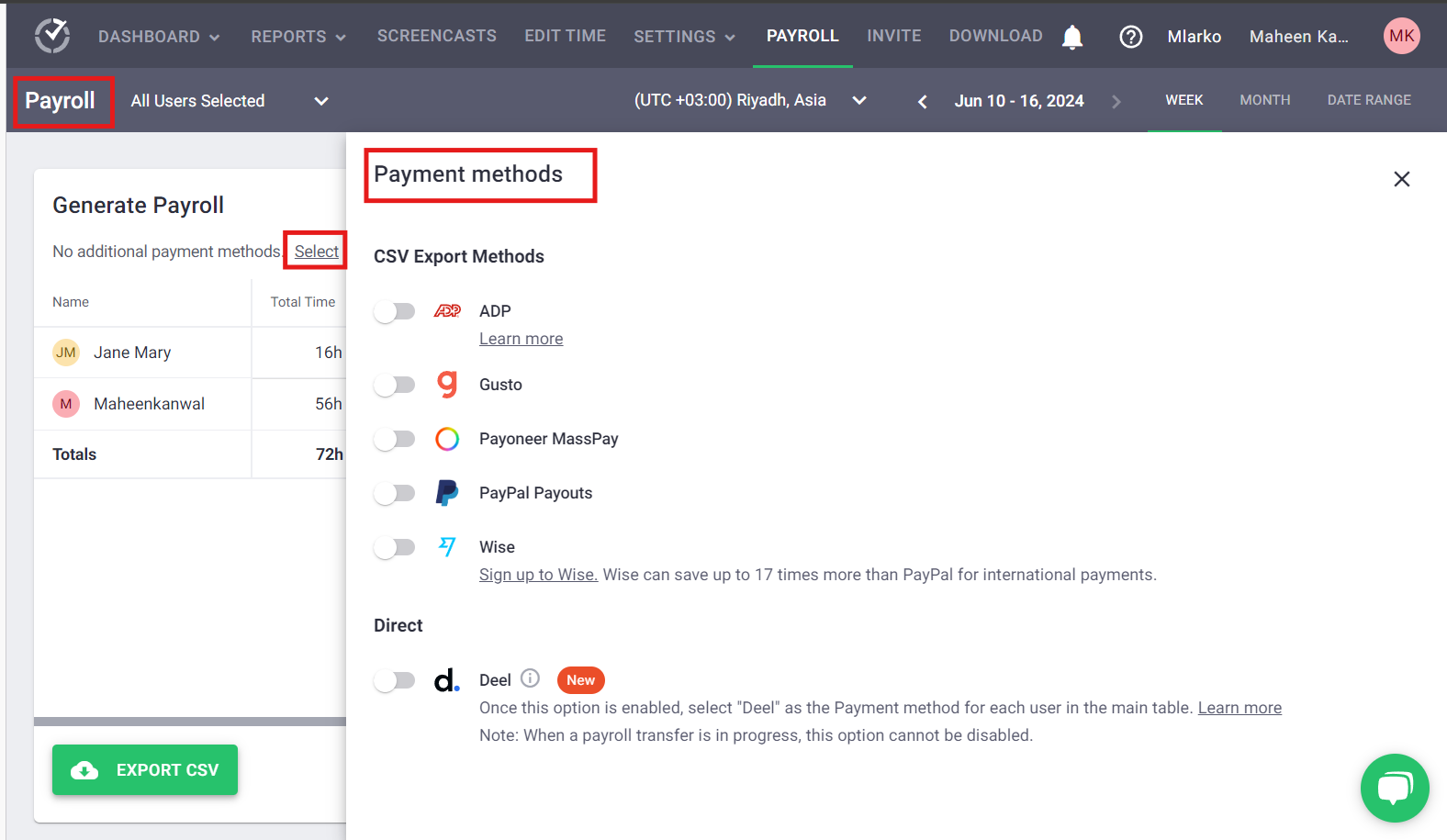
However, Time Doctor could improve the specifics of payroll reporting. Currently, payroll reports can’t be customized much beyond basic hours and pay period views. More flexibility in reporting criteria and formats would be appreciated for companies with complex payroll requirements.
Verdict: 8.5/10
Project management
You can create projects within Time Doctor and associate time entries and employee assignments with them.
What’s nice is the ability to set hourly budgets and cost estimates for projects upfront. As your team logs hours towards that project, Time Doctor calculates the remaining budget based on those pre-set parameters. This makes it easy to monitor if a project is on track with the originally scoped timeline and costs.
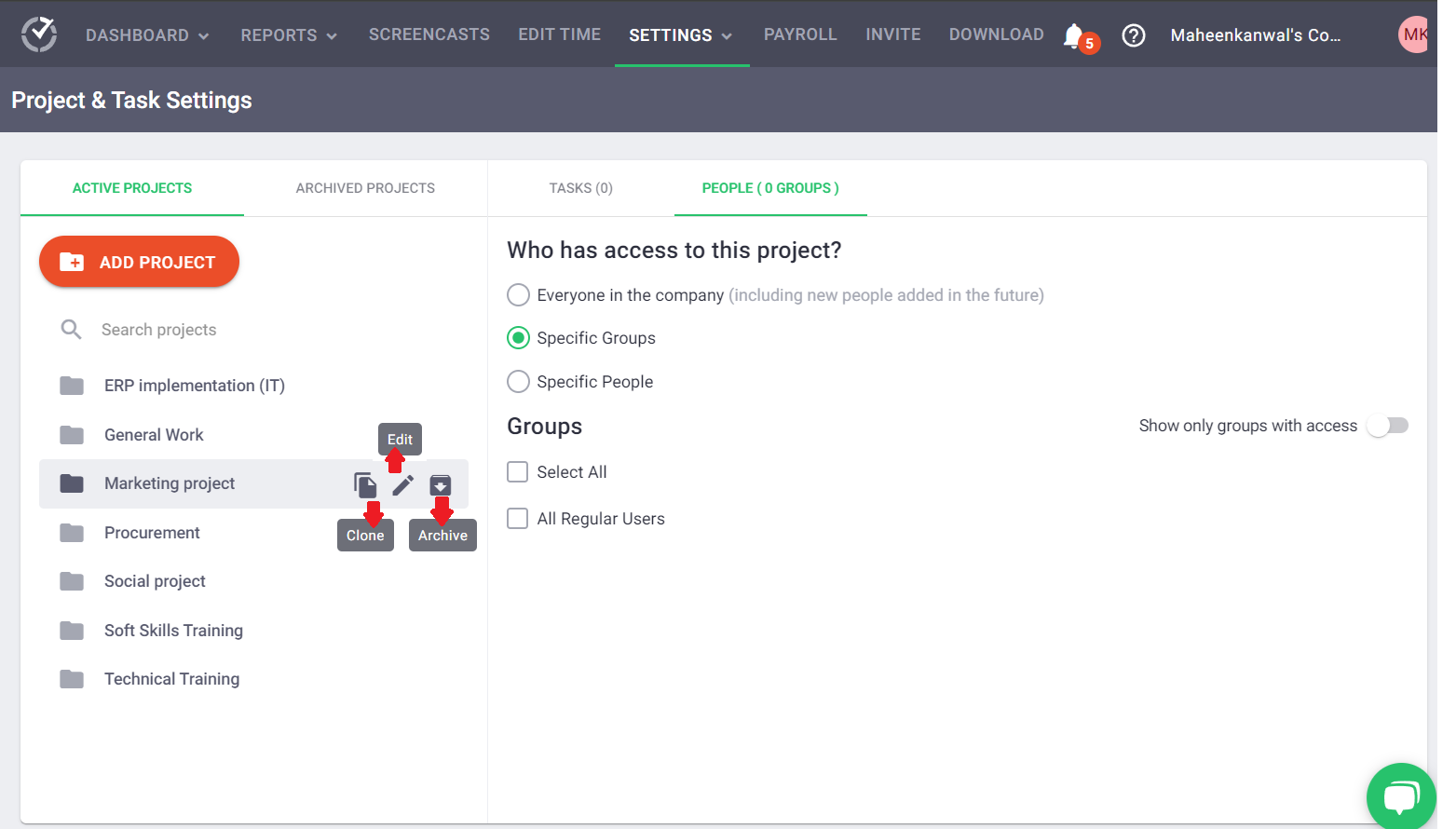
The reporting capabilities tie into this nicely. Time Doctor can generate visual burndown charts comparing budgeted versus actual hours per project. You can identify which projects are exceeding their budgets and by how much with a quick glance.
For client-based projects, there are tools to set billable rates at the project or individual team member level. Time Doctor crunches the numbers to calculate the total fees you can invoice each client based on logged hours.
That said, Time Doctor isn’t a full-fledged project management solution. Its deeper project management functionality is achieved through its integration with popular tools like Trello, Asana, Jira, and others. You can create time entries directly from within those apps and have them sync with Time Doctor.
Verdict: 8.5/10
Scheduling
Time Doctor includes a scheduling feature to streamline the planning of work hours and leave. However, the functionality is notably basic. Within the scheduling interface, users are limited to just 2 choices: setting up work schedules and managing leave. Each option allows you to define start and end times only. This means you can’t set all-day leave with a click—you must specify the hours manually.
Additionally, Time Doctor tracks attendance and leave. But the tool also lacks more advanced scheduling capabilities such as shift swapping, copying shifts, claiming open shifts, or color-coding for easier visualization.
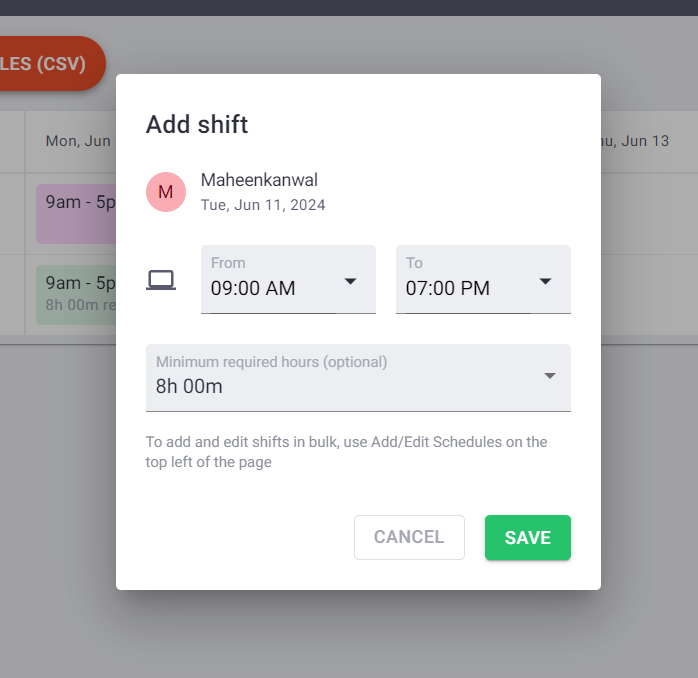
Also, there’s no built-in support for detailed shift planning or leave management beyond the simple time slot settings. You must manually edit CSV files to make more complex adjustments or record detailed data, which could be cumbersome and inefficient.
Given its limited capabilities, I found Time Doctor’s scheduling feature offers little practical utility.
Connecteam makes scheduling easy with shift swaps, open shift claiming, color coding, and built-in leave management. Use the AI Scheduler to instantly assign open shifts to the right employee based on availability, qualifications, and preferences. Ditch the manual edits and make your schedule work for your team.
Verdict: 5/10
Integrations
Time Doctor boasts integration with over 60 diverse apps and tools. These include:
- Project management software like Asana, Trello, and Jira.
- Communication platforms such as Slack.
- Helpdesk solutions like Zendesk.
These integrations enable users to track time directly within these applications, streamlining the workflow and minimizing the need to toggle between different apps.
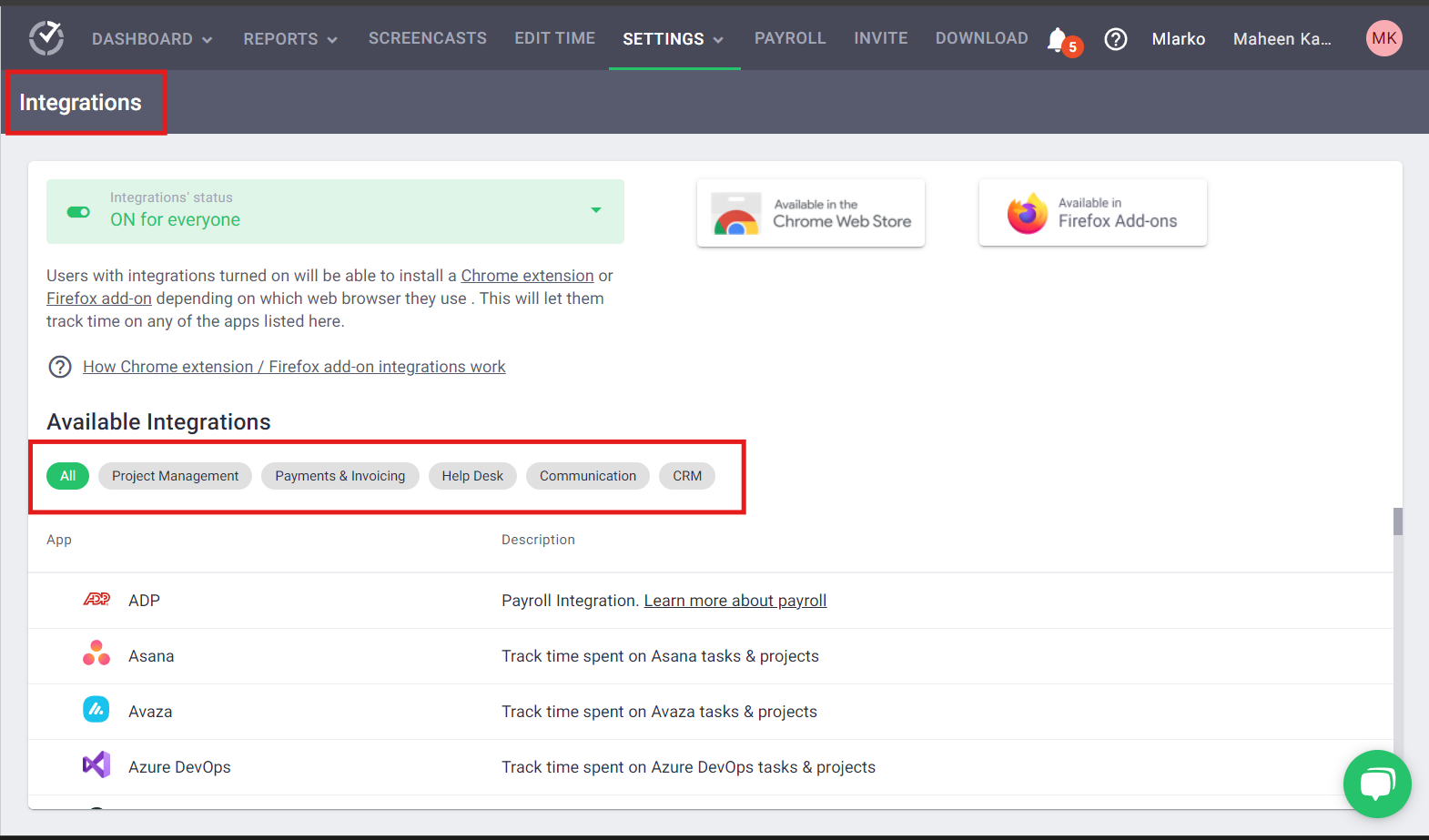
These integrations simplify time tracking and enhance visibility into team performance and project progression by aggregating data from connected apps. This comprehensive data integration helps in making more informed strategic decisions.
Time Doctor lacks integration with some popular tools like Microsoft Teams, which is a drawback. Still, several users might find it offers more than enough integrations to suit their needs.
Verdict: 8/10
Time Doctor Security Features
Time Doctor emphasizes security for protecting both organizational data and individual privacy:
- Encryption: Encrypts data transmitted to and from Time Doctor servers using industry-standard protocols to ensure secure data handling.
- Two-Factor Authentication (2FA): Requires a password and username and something only the user knows or has on them—like information, a physical token, or a smartphone app-based confirmation.
- Access controls: Lets administrators set varying access levels for users, ensuring employees can access data necessary for their roles only.
- User roles and permissions: Lets managers define what each user can see and do within the system.
- Compliance: Time Doctor is compliant with major regulations such as GDPR and HIPAA, ensuring that data handling meets stringent legal standards. Its HIPAA compliance is especially noteworthy, as many competitors don’t offer this.
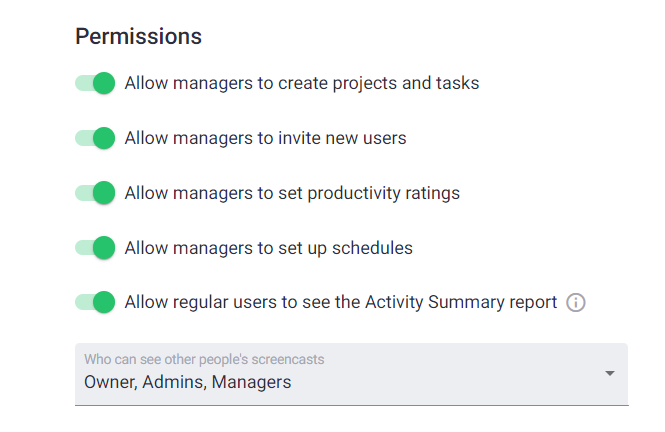
Verdict: 8.5/10
Time Doctor Reporting & Analytics
Time Doctor offers the following reports:
- Activity summary: Digs into each employee’s active versus idle time, clearly showing productivity levels.
- Attendance report: Monitors punctuality, schedule adherence, and absences, crucial for managing workforce reliability.
- Hours tracked report: Details total hours worked, including segmentation by mobile or manual entries. Helps with accurate billing and payroll.
- Projects and tasks report: Breaks downtime allocation across projects and tasks, ensuring alignment with business priorities.
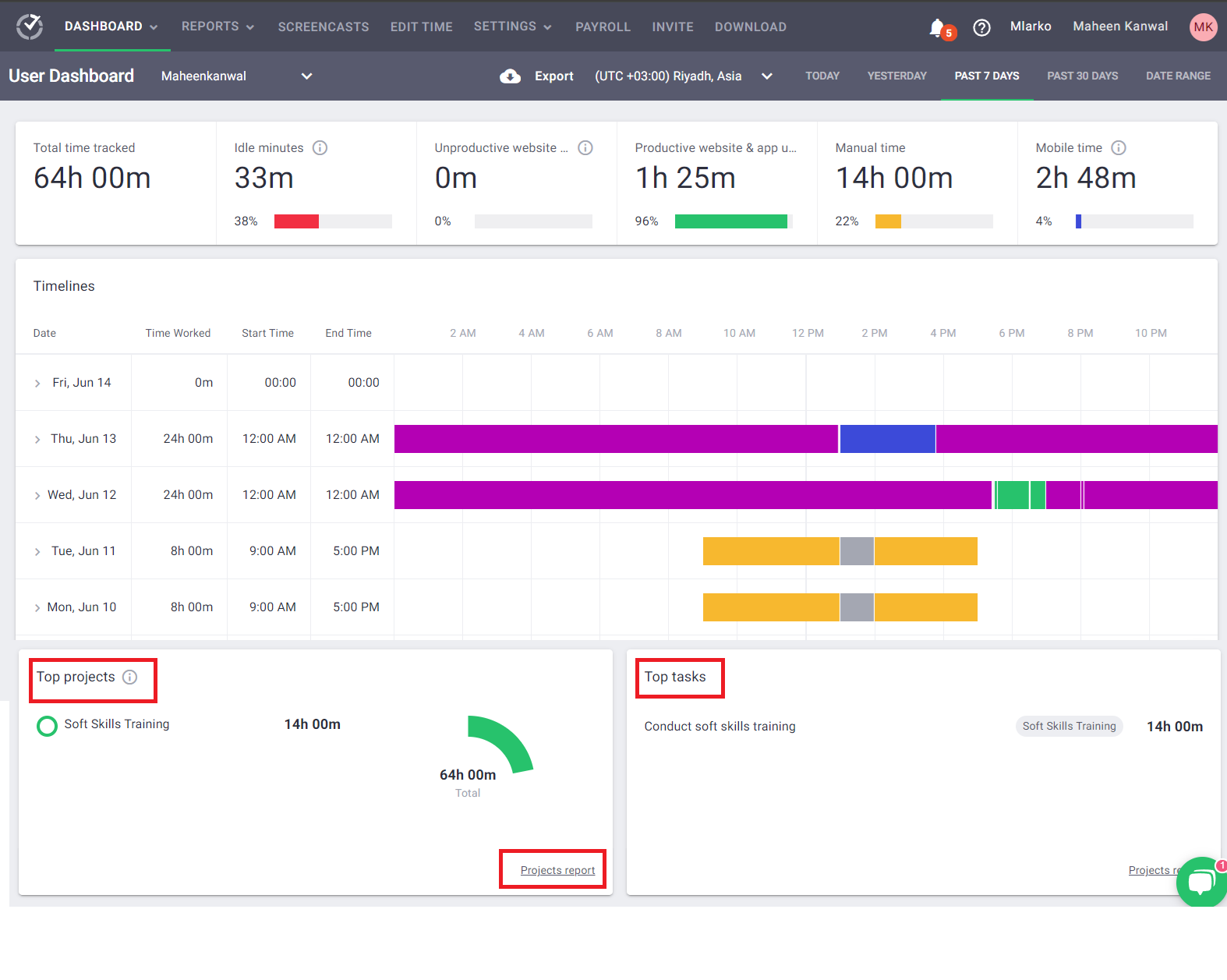
- Timeline report: Visualizes an employee’s daily activities, providing insights into work patterns and potential time management issues.
- Web and app usage report: Analyzes the use of websites and applications to identify productivity enhancers or potential distractions.
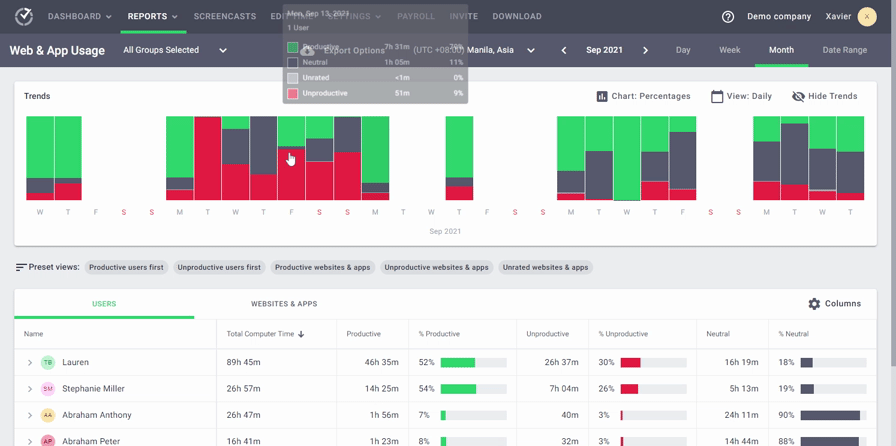
- Internet connectivity report: Tracks offline working hours to pinpoint possible connectivity issues affecting productivity. This report is available only on the Premium plan.
- Custom export: Allows for tailored reports, letting managers focus on specific metrics or data formats relevant to their operational needs.
Moreover, while the platform does use some algorithms to highlight trends and anomalies, Time Doctor doesn’t claim to use advanced AI functionalities. The insights derived are based on direct data analysis rather than predictive modeling or deep learning.
Still, I appreciate how easy it is to generate and export different reports. Select the type of report you need, specify the parameters, and generate the data with a few clicks. Plus, you can download in various formats such as PDF, CSV, or directly integrate with other tools via API.
Verdict: 8/10
Time Doctor Customer Support
Time Doctor provides a range of support options to assist users with any issues or inquiries they may have:
- Phone support: While phone support isn’t directly available, you can request a call by leaving your contact details in the live chat on their website or dashboard.
- Email support: You can send detailed queries and expect a thorough response.
- Live chat: You can get real-time support directly from the Time Doctor website, which is particularly useful for quick questions and troubleshooting.
- Knowledge base: You can access a comprehensive collection of articles and guides any time to find answers to common questions and step-by-step instructions.
The availability of Time Doctor’s support varies by channel. Live chat and email support is available every day of the week. The knowledge base is also accessible 24/7 for self-service support.
When I first contacted them via live chat, I received a reply within 2 minutes, which was impressively quick. On another occasion, after I mistakenly downloaded the wrong mobile app, their support agent promptly replied to my query within a minute, providing helpful screenshots to guide me.
Verdict: 9/10
What Are Time Doctor’s Review Ratings from Review Sites?
(As of September 2025)
Capterra: 4.5/5
G2: 4.4/5
Software Advice: 4.5/5
GetApp: 4.6/5
TrustRadius: 7.6/10
Google Play Store: 2.4/5
Apple App Store: 2.8//5
Time Doctor App Review
Time Doctor is an excellent tool for teams needing detailed tracking and oversight. For teams prioritizing productivity, it offers powerful features like web and app usage tracking, activity ratings, screenshots or video recording, and idle time tracking. Plus, it’s suitable for remote teams needing to track billable hours for clients.
However, smaller teams or individuals might find its monitoring too invasive. Also, its tools might be less suitable for highly mobile teams due to the mobile app’s limitations. Also, for those with limited internet bandwidth, the data usage from features like screenshot uploads could be a concern. Read more on the 5 best Time Doctor alternatives & competitors to help you decide on the best option or learn more from a deep, direct comparison of Hubstaff vs Time Doctor.
Overall, Time Doctor is a solid option for businesses that value comprehensive time tracking and productivity monitoring.
Connecteam: The Better Time Doctor Alternative
Connecteam: The Better Time Doctor Alternative
Connecteam is an all-in-one workforce management solution designed for frontline and remote teams. While Time Doctor focuses heavily on monitoring employees with screenshots and activity tracking, Connecteam offers a more employee-friendly approach with powerful scheduling, communication, and GPS-enabled time tracking—all in one easy-to-use mobile app.
And unlike Time Doctor, which can quickly become expensive as your team grows, Connecteam offers transparent, affordable pricing with a free plan for teams of up to 10 users.
Let’s break down how Connecteam compares to Time Doctor.
Time tracking and timesheets
Time Doctor is built around strict monitoring—tracking idle time, keyboard and mouse activity, and even capturing screenshots. While this may improve accountability, it often feels invasive for employees and can hurt morale.
Connecteam, on the other hand, empowers employees with a mobile time clock that includes GPS tracking, geofencing, and overtime alerts to prevent time theft and unnecessary costs.
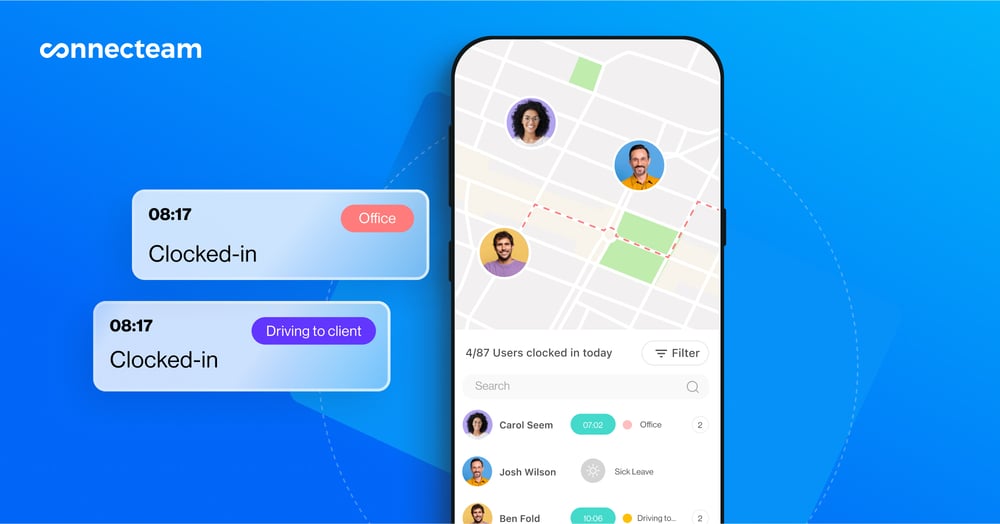
Workers can categorize hours as billable or non-billable, and managers can instantly approve accurate timesheets before syncing with payroll providers like Gusto, QuickBooks, Paychex, and more.
This makes Connecteam far more practical for both office and field teams.
Scheduling and shift management
Time Doctor includes only very basic scheduling, limited to start and end times. There’s no support for open shifts, shift swapping, or advanced leave management.
With Connecteam, you get a feature-rich scheduler that allows you to drag-and-drop shifts, copy past schedules, or use the AI Scheduler to auto-assign based on employee availability, location, and skills.
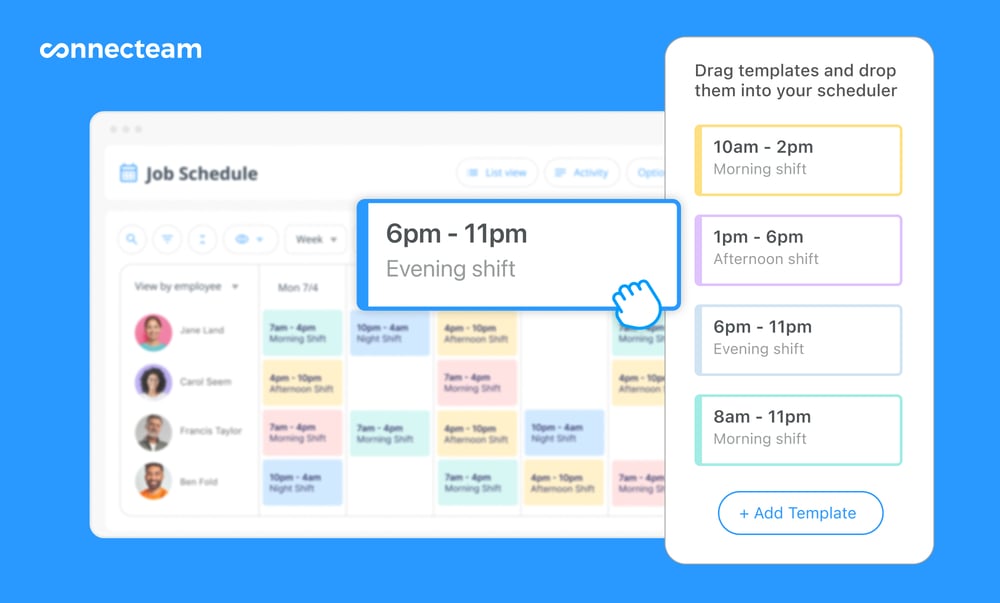
Workers can swap shifts, claim open shifts, and request time off in one place, saving managers hours of manual work.
This gives Connecteam a clear edge for businesses that rely on shift-based or mobile teams.
Productivity and communication
Time Doctor tries to measure productivity through activity tracking, app usage, and screen recordings. While detailed, this monitoring can feel intrusive and doesn’t foster trust.
Connecteam takes a different approach. Instead of invasive monitoring, it provides built-in task management, digital checklists, and real-time communication tools.
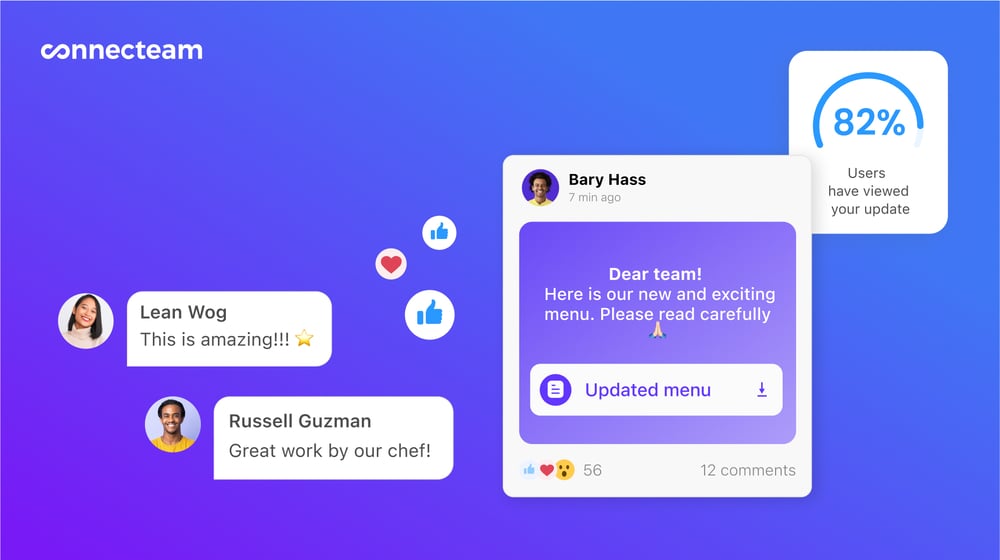
You can assign tasks, attach files, and track progress within the same app where your team chats, shares updates, and receives announcements.
This helps businesses boost productivity through collaboration and clarity, not surveillance.
Mobile app experience
Time Doctor’s mobile app is extremely limited, offering little more than start/stop timers. It doesn’t include dashboards, communication tools, or project insights—making it a poor fit for field teams.
Connecteam’s mobile app, on the other hand, is fully featured for both employees and managers. From scheduling and time tracking to approvals, chat, and task assignments, everything is accessible from one intuitive interface.
Get started with Connecteam for free today!
FAQs
Time Doctor can take screenshots or record your screen, but it’s an optional feature that must be enabled by your employer. Video recording is available only on the Premium plan.
Time Doctor captures screen activity periodically throughout the day. Managers can set the capture frequency (every 3, 15, or 30 minutes) on employee devices.
In some cases, yes. Time Doctor allows users to delete screenshots, but this ability depends on your company’s settings. Deleting screenshots also removes the corresponding work time from your timesheet.
Time Doctor is designed with security measures, but privacy depends on how your employer configures the settings. Time Doctor tracks your activity only when you’re clocked in and for the specific tasks or applications you select. It stops recording when you take a break or clock out