Packed with practical features for field teams — but clunky design, syncing issues, and steep pricing hold it back.
Verdict: 6.7/10
Synchroteam isn’t aesthetically pleasing, mainly because of its interfaces, which lack a modern feel and polish. But dig beyond the facade, and you’ll uncover a powerful suite of field service management features. All the usual suspects are there, including scheduling, time tracking, customer management, and contract management.
I tinkered with these features for over a week, and I must say, Synchroteam’s performance on some fronts was impressive. I liked the ScheduleAssist tool, which suggests the earliest time slot you can schedule a job, saving you the manual hassle. It considers travel distances, schedule rules, and technicians’ availability to prevent potential conflicts.
Another stand-out feature is the route optimizer, which generates optimal routes to reduce technicians’ travel time and distance. Doing so improves time to response and cuts operational costs, such as fuel and vehicle maintenance. However, the route optimizer is only available on the pricier plan.
The time tracker works just fine on both web and mobile apps. It tracks employees’ regular hours and overtime accurately to streamline remuneration and compliance. However, it doesn’t track break time, which can be off-putting for businesses in regions with strict break-tracking laws like California.
Synchroteam has compatibility issues, mainly the slow data synchronization between the web and mobile apps. I had instances when I needed to sync the data manually on the mobile app. I also found that Synchroteam’s mobile app is available only to technicians.
Synchroteam Key Features
- Scheduling: Create and assign jobs to qualified and available technicians. Cut the manual hassle with ScheduleAssist, and assign a job to a technician with the earliest time slot for faster time-to-resolve rate.
- Route optimization: Create an optimal route for technicians based on assigned jobs and live traffic conditions. It also helps give clients accurate Expected Time of Arrival (ETA) to manage their expectations.
- Time tracking: Track technicians’ regular hours and overtime for fair remuneration and compliance. You can also track technicians’ travel time and distance. The latter enables you to accurately reimburse technicians who use personal vehicles for business purposes.
- GPS location tracking: Monitor the activities of your field technicians in real-time from the comfort of your office.
- Customer relationship management (CRM): Manage clients, including their contracts, from centralized dashboards. Clients also get a dedicated portal where they can view reports and launch service requests.
Pros
- Supports automatic scheduling
- Has a route optimizer
- Tracks regular hours and overtime
- Mobile app works without an internet connection
Cons
- No mobile app for admins
- No designated break tracker
- Slow to sync data between web and mobile apps
Synchroteam Pricing
Synchroteam’s pricing is steep compared to some of its main competitors like Jobber, Kickserv, and Connecteam. Thankfully, the vendor adopts a user-based pricing model, allowing you to pay for only the seats you need. It’s a reasonable model that typically fits businesses of all sizes.
However, I don’t think Synchroteam’s pricing aligns with that expectation. The vendor lacks a free plan and the price tag is high, which can put off startups and small businesses on shoestring budgets.
Synchroteam has two paid plans — Standard and Enterprise — which cost $31.50 and $51 per user per month, respectively. This is a huge price gap, which could hamper scalability for fast-growing businesses.
Moreover, the only difference between the plans is that Enterprise users get a route optimization feature. Whether the single feature justifies the price jump will solely depend on the cost savings you get from the optimizer.
That issue aside, Synchroteam supports monthly and annual billing, with discounts for extended subscriptions. I also appreciate that there are no hidden fees, such as hosting, setup, or upgrade costs.
Here’s Sychroteam’s pricing in a nutshell:
| Pricing/plan | Standard | Enterprise |
| Monthly | $39 per user per month | $64 per user per month |
| Annual | $31.50 per user per month | $51 per user per month |
| Features | Field CRMJob managementSchedulingInvoicing Resource managementUnlimited storageAPI access | Everything in Standard, plus: Route optimization |
| As of April 2025 | ||
Synchroteam Free Trial
Synchroteam offers a 14-day free trial, giving you ample time to test all its premium features risk-free. No credit card is required: simply create your account and tinker with the software with no strings attached.
Here’s how Synchroteam’s pricing compares to similar software
| Plan | Synchroteam (Standard) | Kickserv(Business) | Jobber (Grow) | Connecteam (Advanced) |
| View pricing | View pricing | View pricing | View pricing | |
| 10 users | $315 | $95 (Standard) | $210/month | Free for life—all features and dashboards |
| 20 users | $630 | $159 (Business) | $355/month | $49 |
| 30 users | $945 | $239 (Premium) | $645/month | $49 |
| 50 users | $1575 | $239 (Premium) | $1225/month | $79 |
| Read our full Kickserv review | Read our full Jobber review | Learn more about Connecteam |
Verdict: 4.5/10
Synchroteam Usability and Interface
A reliable field service management software should be easy to use for both the field employees and back office staff. Does Synchroteam check this box? I put the software through the wringer to find out. Read on for the inside scoop.
Setting Up Synchroteam
To get started, I clicked “free trial” on the home page and filled out the signup form. I chose a domain for my company — a simple name Synchroteam needs to create your login link — and hit the “sign me up” button.
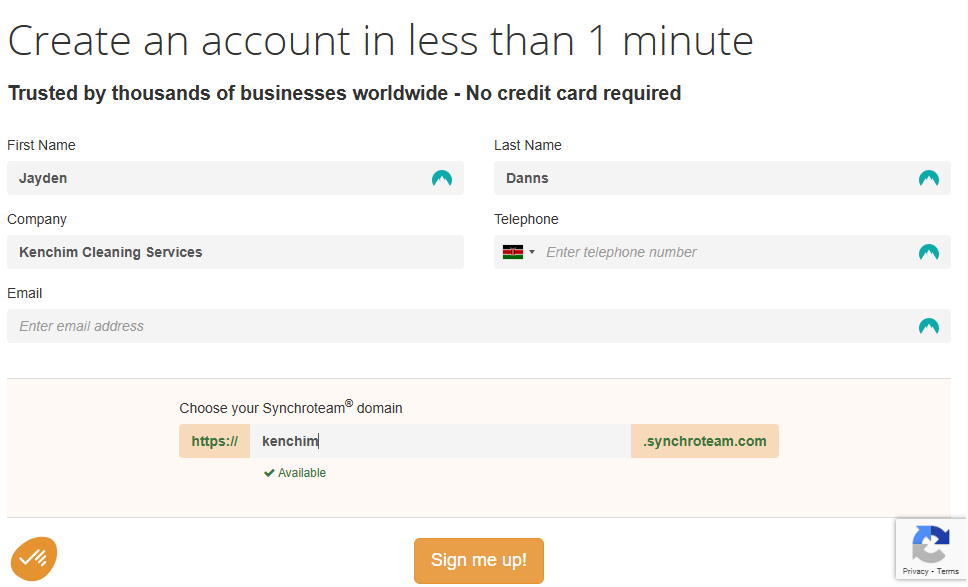
Synchroteam creates a domain and sends you the magic link to your account. When you click the link, you’re redirected to a page to create admin logins, add a technician, and configure your country and regional settings. I bet even total beginners can finish this mandatory account setup process unguided.
Once you’re done, Synchroteam takes you to your team account to finalize the configuration. You don’t get an introduction video, guided product tour, or walk-through to acquaint you with the features. Instead, you get an opportunity to explore the software on your own, which can be intimidating at first for non-techies.
Adding employees
To add an employee, hover the cursor over the settings icon to the top right and click “users.” Click “add user” to the top left and enter the employee’s details in the form. Synchroteam lets you add an employee’s start location (home address) for effective route planning and accurate mileage calculation.
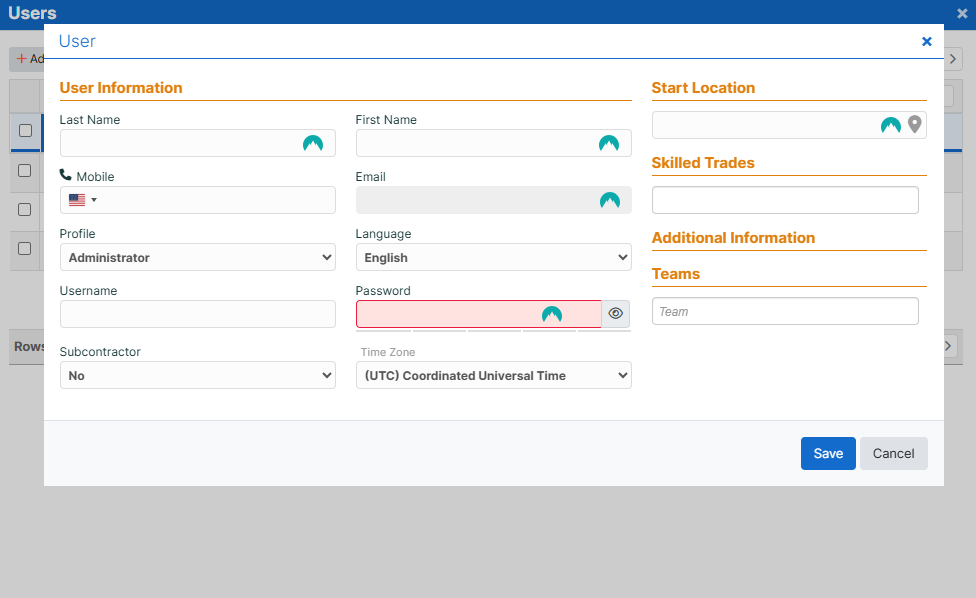
You can also add an employee’s skilled trades and integrate them into a team. Teams help group technicians by geographical areas, skills, and any other cluster you’d like to simplify scheduling and dispatching. I wish Synchroteam had a feature to automate technician clustering, like Connecteam Smart Groups, which automatically add employees to teams based on their skills.
You should also create an employee’s username and password. Sadly, you have to share the login credentials with the employee manually, which can be boring and tedious. Synchroteam doesn’t let you import employees in bulk, so if you have a large workforce, set aside a few hours for this task.
Verdict: 6.5/10
Synchroteam Web App
Synchroteam web app prioritizes functionality over aesthetics. While the interface isn’t visually appealing, it’s clean and well-organized to flatten the learning curve. Regarding the layout, the app plasters the main menu at the top instead of the conventional left-sided navigation panel.
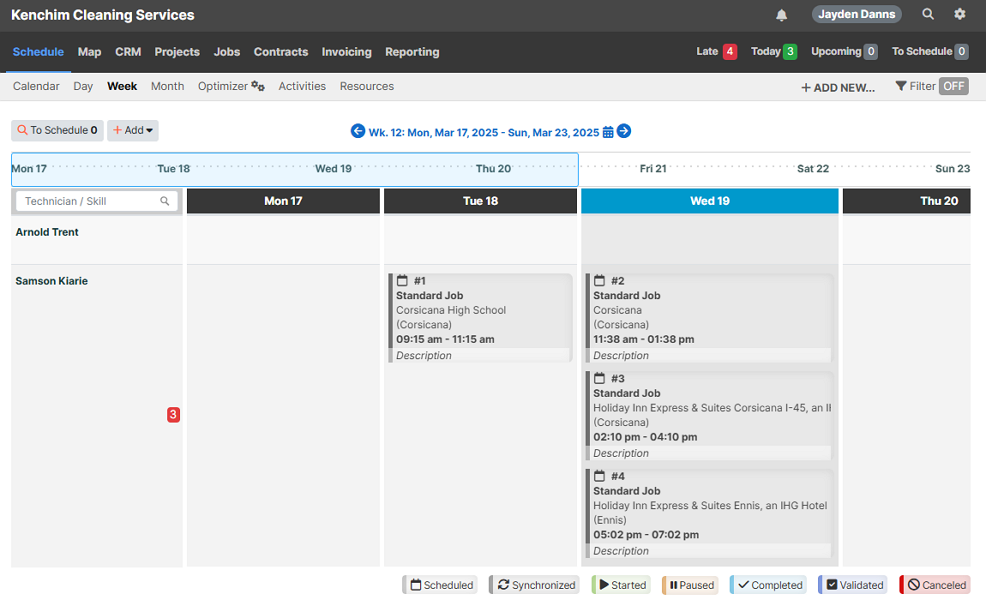
The menu is responsive, and what you see depends on the size of your screen. On big screens, the main features are clearly visible at the top, but on small screens, they fold into a hamburger menu to the top left. Regardless, the menu items are well-labeled and within reach to simplify navigation and usability.
Hovering the cursor over a menu item surfaces a drop-down of sub-menu options. It’s a nice design tweak that lets you jump straight to the things you want to accomplish. Most of the pages are neat, but some, like the settings, display a lot of options, which can be overwhelming for newbies.
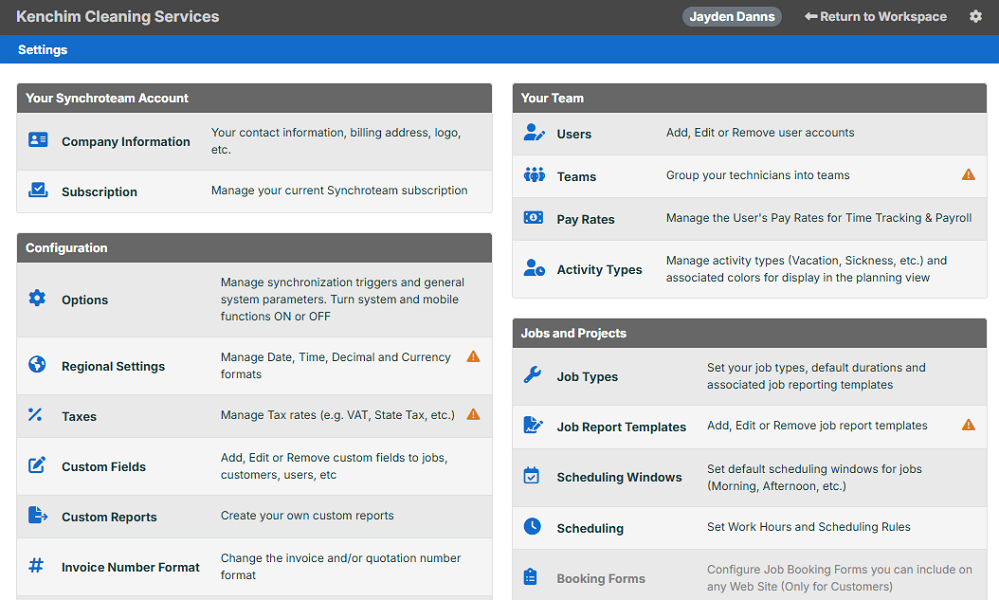
Synchroteam supports 23 languages for better usability and engagement. Managers can set an employee’s preferred language, ensuring a more confident and comfortable user experience. The minor quibble is that there are no built-in aids for users with visual and hearing impairments.
Verdict: 7/10
Synchroteam Mobile App
Synchroteam mobile app works seamlessly on Android and iOS devices. However, the app is available only to technicians, meaning that any user with admin permission can’t access the mobile features. I find this disappointing because it bars field managers from accomplishing admin duties while on the go.
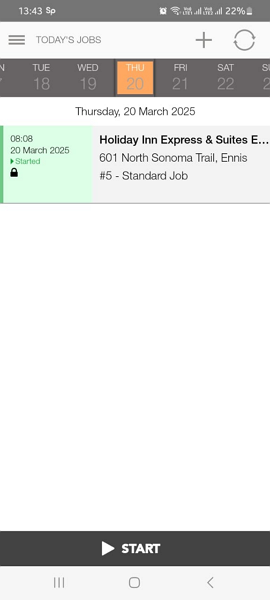
The mobile app user interface looks like it’s straight out of the early 2000. Synchroteam seems to have focused solely on functionality, putting the app’s design and layout on the backburner. As a result, the app lacks the modern feel and polished aesthetics you find with today’s apps.
Its layout features a hamburger menu icon at the top left, which reveals the navigation panel when tapped. The panel isn’t eye-pleasing, mainly because of its black backdrop and the blend of colors, which don’t seem to match. That aside, the main features are clearly listed, so it should be easy for users to find their way around.
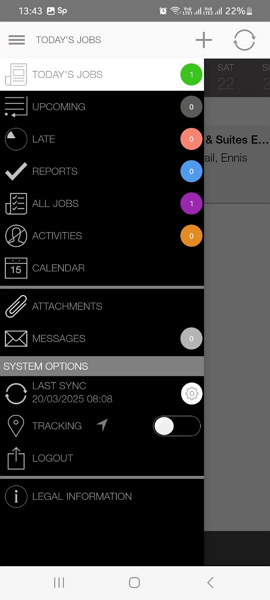
Despite its old-fashioned design, the Synchroteam mobile app offers an impressive suite of features. It enables field technicians to view schedules, run reports, track jobs, communicate, add jobs, and track their attendance. It also offers a time-tracking function at the bottom of the home page, making it easy to log work hours.
Even better, the mobile app has a functional offline mode, which is great considering it’s geared towards the field workforce. During my testing, I could create jobs, track time, and perform other vital tasks without an internet connection.
| Menu Item | Admin | Employee | ||
| Website | Mobile App | Website | Mobile App | |
| Feature | ||||
| Timesheet | ✅ | ❌ | ❌ | ❌ |
| Time Tracker | ❌ | ❌ | ✅ | ✅ |
| Calendar | ✅ | ❌ | ❌ | ✅ |
| Schedule | ✅ | ❌ | ✅ | ✅ |
| Expenses | ❌ | ❌ | ❌ | ❌ |
| Time off | ❌ | ❌ | ❌ | ❌ |
| Analysis | ||||
| Dashboard | ✅ | ❌ | ❌ | ❌ |
| Reports | ✅ | ❌ | ❌ | ✅ |
| Activity | ✅ | ❌ | ❌ | ✅ |
| Management | ||||
| Kiosks | ❌ | ❌ | ❌ | ✅ |
| Approvals | ❌ | ❌ | ❌ | ❌ |
| Projects | ❌ | ❌ | ❌ | ❌ |
| Team | ✅ | ❌ | ❌ | ❌ |
| Clients | ✅ | ❌ | ❌ | ❌ |
| Locations | ✅ | ❌ | ✅ | ❌ |
| Tags | ✅ | ❌ | ❌ | ❌ |
| Invoices | ✅ | ❌ | ✅ | ✅ |
| Settings | ✅ | ❌ | ✅ | ✅ |
Verdict: 7/10
Synchroteam Core Functionalities
I tested Synchroteam to discover its strengths and weaknesses and compiled my findings in the sections below. Keep reading for the nitty-gritty details.
Schedule and dispatch
Scheduling jobs with Synchroteam is effortless, whether you use the schedule grid or job board. The schedule grid isn’t as intuitive as those of competitors like Connecteam. However, it offers three schedule views — day, week, and month — letting you choose one that suits your purpose.
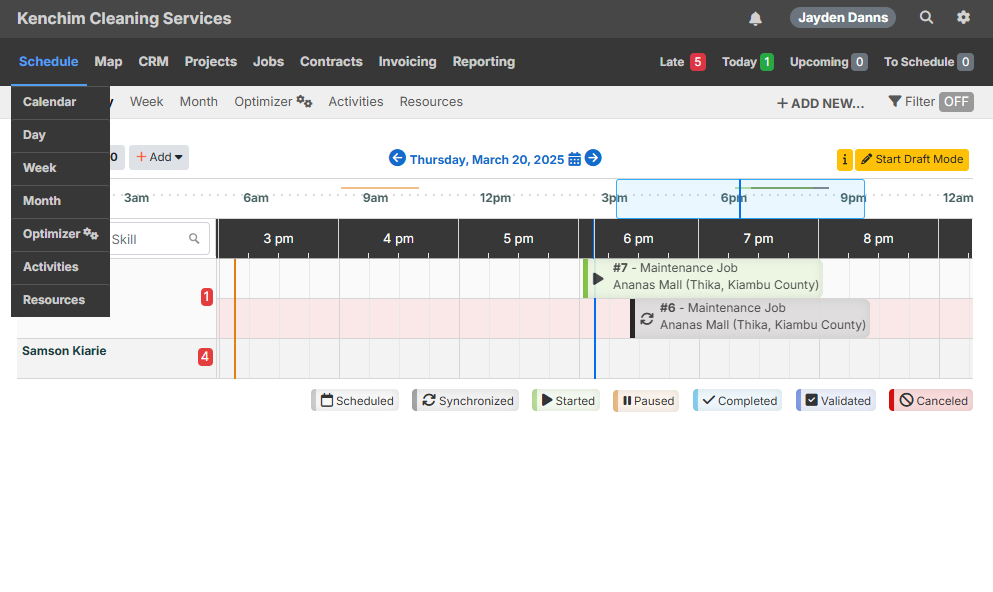
The day view is particularly helpful for assigning urgent jobs or emergency incidents. Alternatively, you can use the week view when you need a broader perspective for workload balancing or the month view for long-term planning. The calendar view gives you an overview of all assigned jobs but lacks scheduling capabilities.
The process of scheduling jobs is the same regardless of the view you’re on. Drag the cursor and click on a time slot corresponding to a technician. Select “add job,” add the job details, and click “save” — it’s easy-peasy.
Synchroteam offers an array of usability tools designed to simplify scheduling. For example, it supports drag-and-drop functionality, which enables you to reschedule jobs quickly. I also liked the search feature, which helps find a technician with the required skills for a job in seconds.
I appreciate having the built-in conflict detector because it helps spot shifts with issues like overlap. However, Synchroteam flags the issues but still lets you publish affected shifts, which is weird. The detector could be improved to block dispatchers from publishing shifts that have issues.
Synchroteam ScheduleAssist
ScheduleAssist is Synchroteam’s version of an auto-scheduler. But unlike other auto-schedulers like Connecteam’s auto-scheduler, which assigns hundreds of shifts in seconds, ScheduleAssist only suggests the best time slot for a new job.
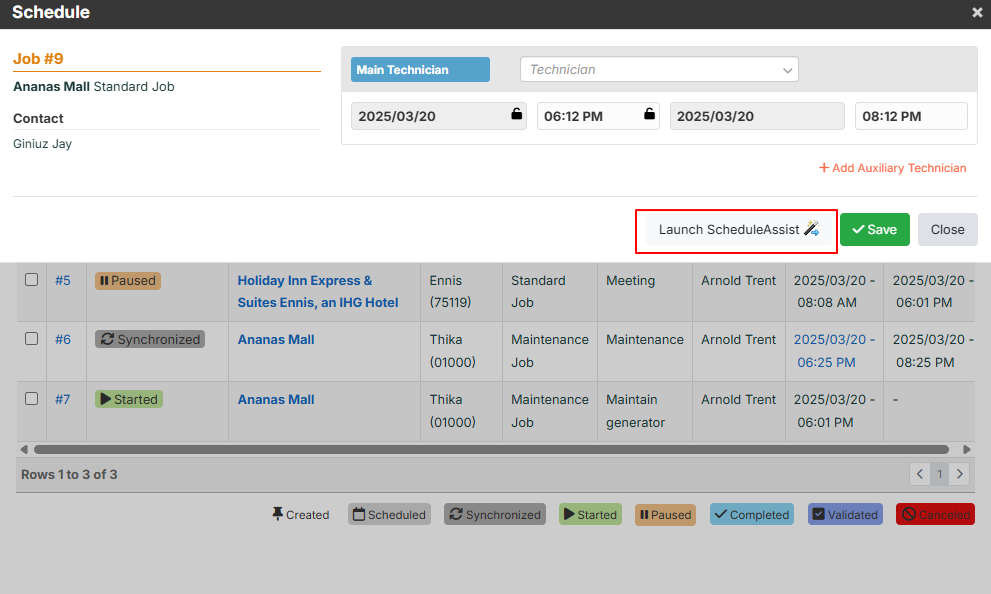
However, you don’t click a single button to find the best slots for all the new jobs. Instead, you’ve to do it job by job, which can take time, especially when you have many unassigned jobs.
The real benefit of ScheduleAssist lies in its ability to take skills, scheduling rules, and travel distances into account. It’s not a time-saver but can be helpful if you need to ensure each incident is solved within the SLA terms.
Issues with Synchroteam scheduling
One area of improvement is speed of data synchronization between its apps. The best field service management software syncs data in near-real-time so that field techs never miss a step.
Sadly, Synchroteam took longer than I expected to sync data between its platforms. In some cases, I had to manually synchronize the data to load new tasks, which was disappointing.
Another thing is that Synchroteam doesn’t let technicians set their availability or request time off. As a result, there’s a likelihood of assigning jobs to unavailable technicians, which can lead to last-minute changes and costly no-shows.
Verdict: 7/10
Synchroteam Time tracking
Synchroteam lets you track employees’ regular hours and overtime, though the latter could be more flexible. The time tracking feature isn’t activated by default, but I found it a breeze to enable it.
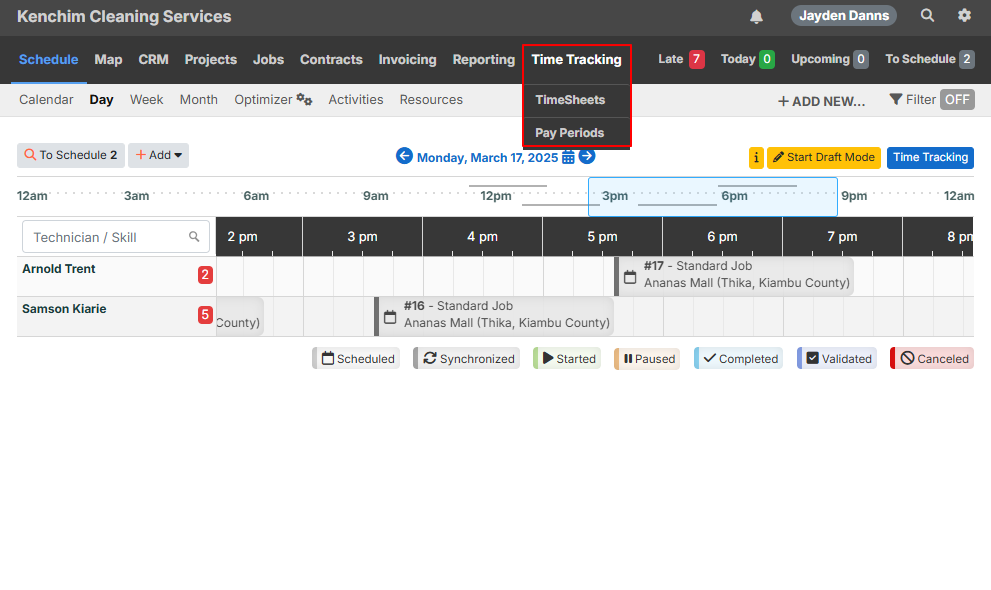
Activating the feature introduces a time-tracking option on the main menu. Additionally, technicians will have the option to clock in/out via the mobile app.
Synchroteam allows technicians to track time on the web and mobile apps. Tracking time on the mobile app — which many technicians would prefer — is a breeze. Simply open the job you’re working on, tap the red timer icon to the bottom-left, and tap “clock in” in the popup window.
The timer icon turns green when a tracking session is active. To clock out, tap the green timer icon and tap “clock out” in the pop-up window.
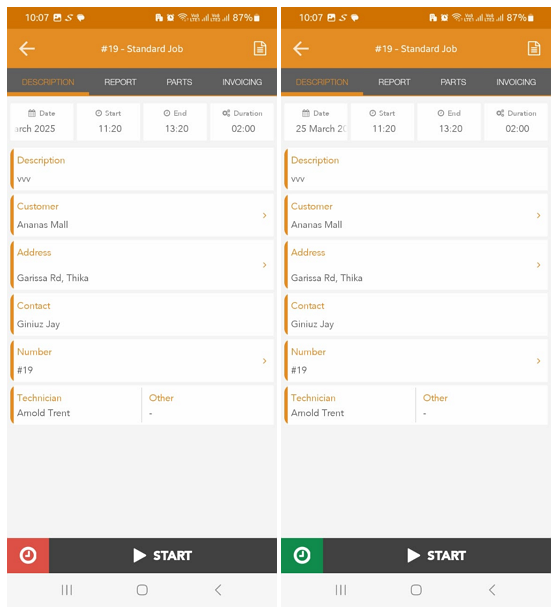
Issues with mobile time tracker
Once you exit the today’s jobs page, there’s no way to see that you’re tracking time or how much time you’ve logged. Technicians would have to constantly click the timer to check how much time is left for the job.
Moreover, with the timer out of sight, it’s easy for technicians to forget to clock out after finishing a job. The respite here is that Synchroteam’s mobile app is designed to block double-tracking sessions by default.
Another issue is that the placement of the timer icon besides the tasks “start” button can be confusing. The start button was purposely built to help technicians move jobs through the pipeline. When you hit “start,” the job’s status changes to “started” — you can pause and resume the job as you see fit.
Interestingly, clicking “start” also starts the timer, but marking a job as “complete” doesn’t stop the timer. What’s more, clocking in doesn’t automatically mark a job as “started” which is utterly confusing. Synchroteam should consider harmonizing the two functions or creating one button to serve both purposes to streamline usability.
Overtime and break-tracking
Synchroteam tracks daily, daily doubletime, and weekly overtime only. While it’s not as flexible as some of its competitors like Connecteam, it helps comply with the strictest labor laws like the California overtime law.

To track overtime, I set the daily and double-time thresholds and their respective rates to conform to California overtime. I let the timer run for 10 hours and 31 minutes in one day, and Synchroteam detected the 2 hours and 31 minutes of overtime.
However, I noticed that Synchroteam doesn’t split time at mid-night. As a result, regular and overtime hours might be inaccurate for shifts that span two days. Additionally, the app doesn’t track break, and might not suffice for businesses in regions with strict break tracking laws.
Verdict: 7.5/10
GPS location tracking
Synchoteam’s GPS location tracking feature is beneficial to both managers and technicians. Managers can open the map to see the real-time location of each technician and job addresses.
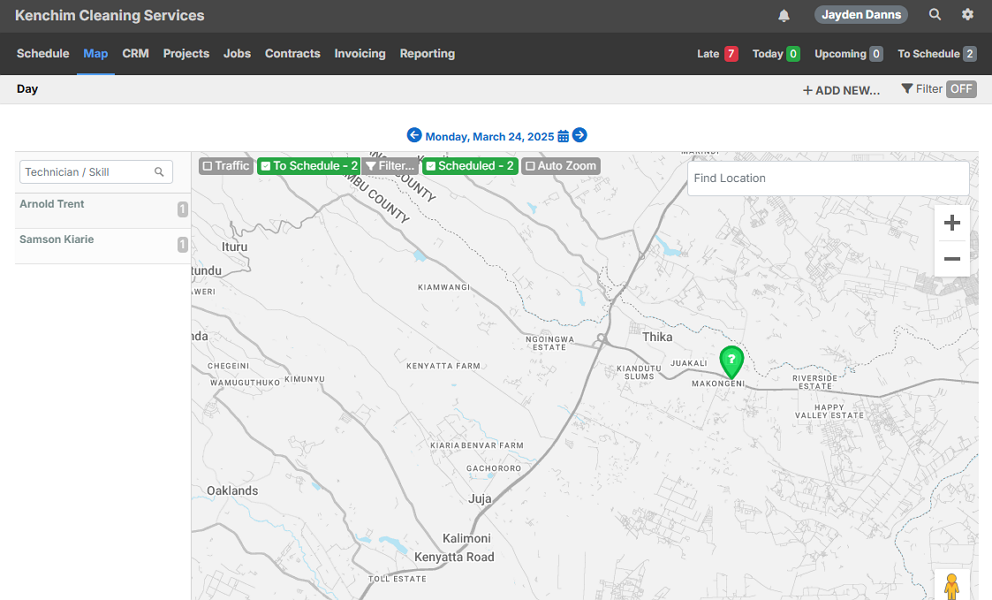
Real-time location data enables dispatchers to assign jobs based on a technician’s proximity. Doing so reduces travel time, ensuring technicians arrive on time and resolve emergencies before things go south. It also significantly cuts down the distance your team covers, slashing fuel costs that chip away at your profits.
Even better, Synchroteam enables managers to optimize technician routes using the route optimizer. The optimizer takes into consideration the assigned jobs to suggest the most efficient route.
Synchroteam also shows the estimated travel time for each route, enabling you to give customers accurate ETAs. I really like the traffic overlay tool, particularly its ability to adjust travel times and ETAs based on live traffic conditions. It helps keep clients in the loop in case of unexpected delays, preventing potential frustration.
The map and routes also help technicians find their way to a customer’s location. No more guessing which route to take or driving to the wrong address. This is particularly helpful when dealing with emergencies that require swift action.
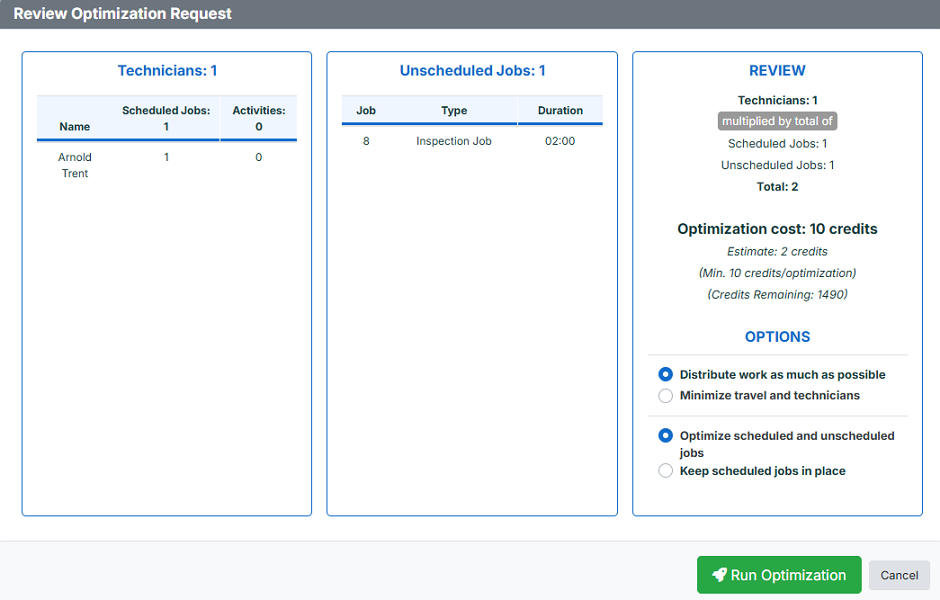
Verdict: 8/10
Customer relationship management (CRM)
Synchroteam CRM is user-friendly, which makes it easy to manage up-to-date customer details. Employees handling customer service requests, for example, can easily create new customer profiles while still on the call. The app lets you add customers’ locations, contact person, and serviceable equipment.
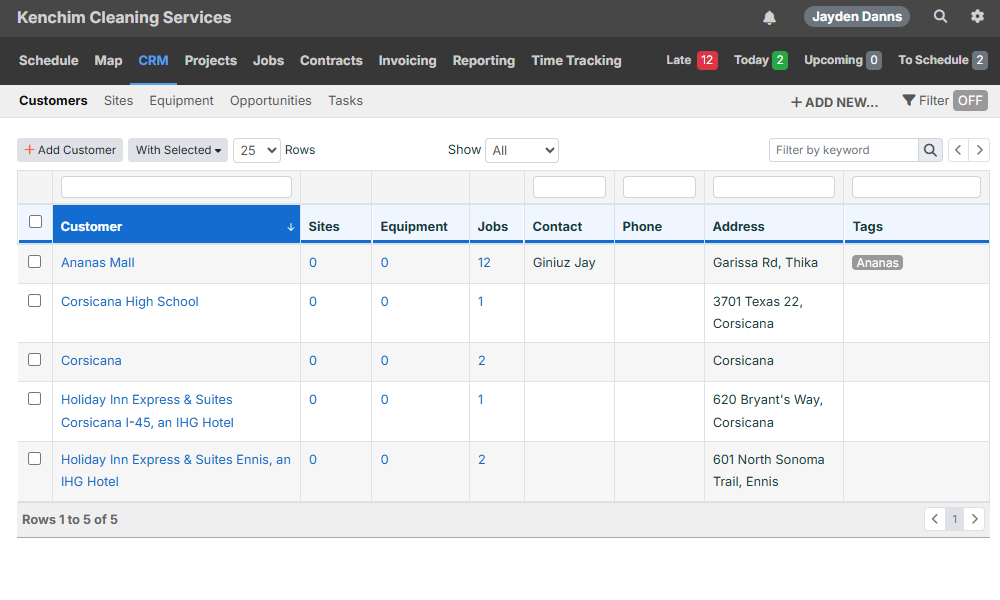
I liked the centralized customer overview page, which shows everything from customer sites, geocoding, quotations, invoices, and projects. Using the powerful search, you can pull up a client’s incident history in seconds, in case you need to confirm anything.
Moreover, Synchroteam provides customers with a portal to track jobs. Instead of calling, customers can create jobs and incidents straight from the portal, saving your team the manual effort. They can also view reports to keep track of critical metrics, such as adherence to agreed SLAs.
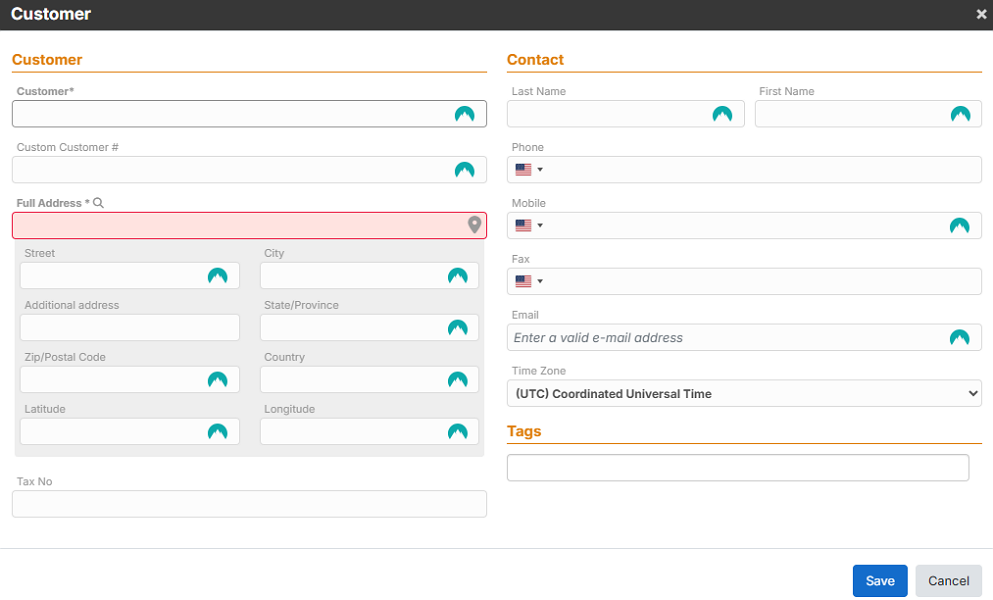
Verdict: 8/10
Quotation and invoicing
Synchroteam enables you to create quotes for a customer, site, or specific job. I used the three methods and found it to be easy, but sharing quotes could be simplified. I think additional customization options and templates would help generate professional invoices.
To generate a quote, navigate to the invoicing page and select the “quotations” tab. Click “add quote” and add list items with price, quantity, and discounts.
The one thing I didn’t like is that the app requires users to save line items one by one, which is inefficient. Synchroteam should auto-save line items or add an option to save them all at once to reduce click overload and expedite the process.
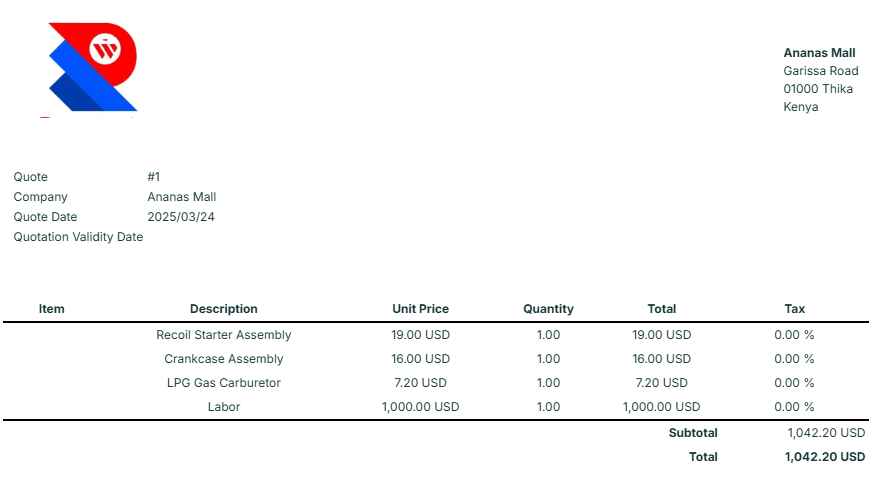
You can share the quote directly via email for faster processing. However, you can’t email the quote directly from the editor, which means you must first save it. Then, head over to the quotes page, locate the quote, click on the quote number, and select “print/email/PDF” from the dropdown options.
Printing out or downloading the quote in PDF follows the same process. This process feels much more cumbersome than sharing quotes in apps like JobNimbus, which cuts out the redundant steps.
You can convert a quote into an invoice with a click of a button. Alternatively, you can create invoices from scratch for a customer, site, or specific job. As was the case with quotes, there are no templates or options to make the invoice your own.
The invoicing process could be smoother. For example, I expected Synchroteam to pull invoicing items for a specific customer to speed up the process. Unfortunately, you can only add line items manually, which isn’t only tedious but also error-prone.
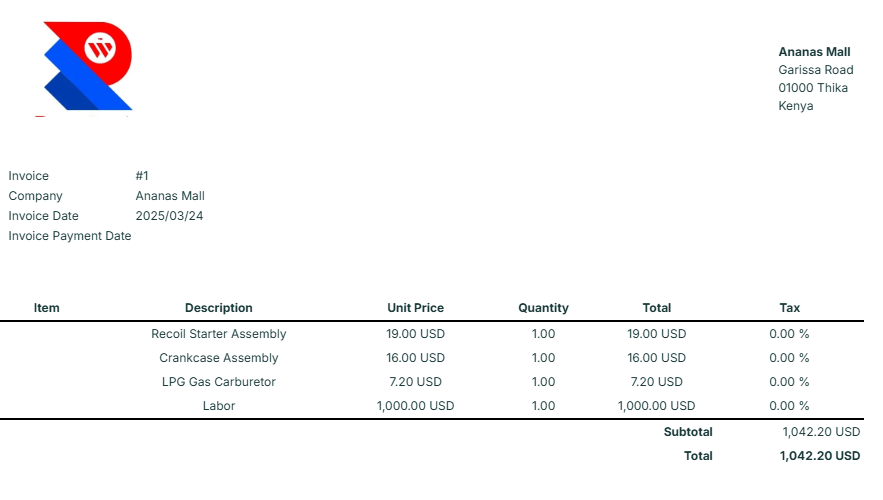
Verdict: 6/10
Reporting and Analytics
Synchroteam doesn’t use artificial intelligence (AI) to derive actionable insights from your data. As a result, the available reports are pretty basic and can only help you visualize key business metrics. There are four default reports:
- Jobs: The report helps understand key job metrics like start/end time, assignees, and activities. The most notable metric in this report is distance, which shows the total distance a technician covered while clocked in.
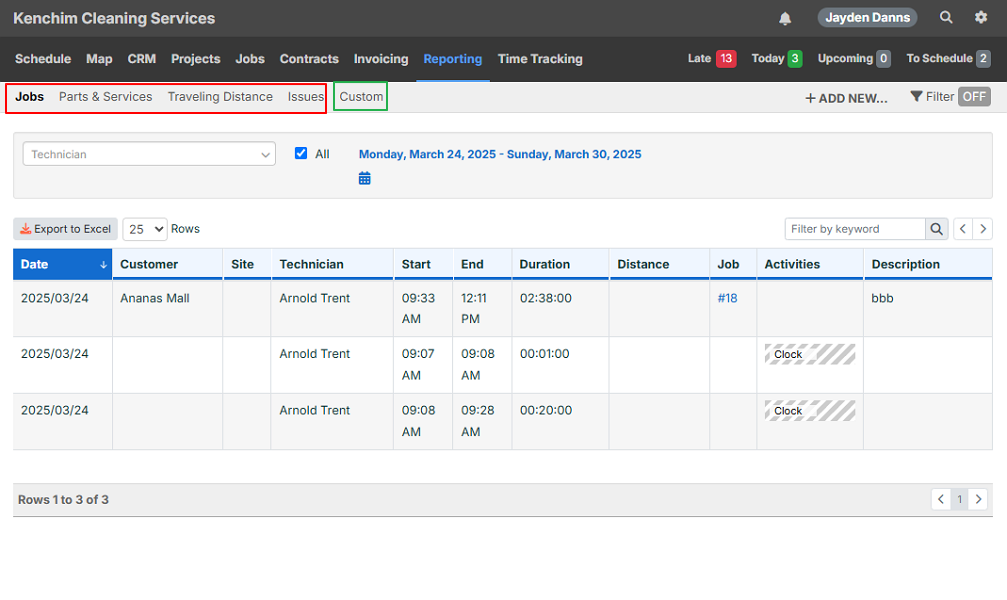
- Parts and services: The report provides details of all services performed or parts added for each job within the predefined period.
- Traveling distance: The report shows the expected travel and recorded travel distance for each technician during the day. It’s helpful for businesses that want to reimburse techs who use personal vehicles for business purposes.
- Issues: The report compiles all the issues technicians entered when preparing their job report.
Besides the default reports, Synchroteam lets you create custom reports based on a pre-built template. You can leverage a wide range of jobs, technician, and customer filters to zero in on a specific business metric. Even better, you can schedule custom reports to be delivered to your email on a regular basis.
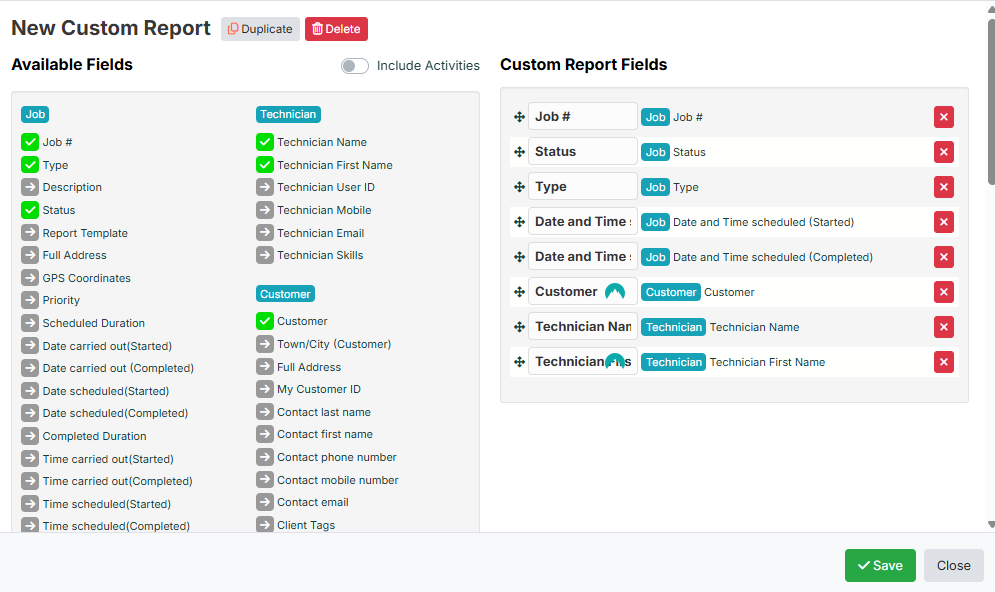
Verdict: 6.5/10
Synchroteam Security Features
Synchroteam has maintained a clean security record and has no publicly reported cases of data breach or security incidents. The provider claims to maintain reasonable security measures to safeguard your information against any loss, misuse, destruction, disclosure, or unauthorized access.
I scoured the provider’s website for specific details regarding its security measures, and I wasn’t overly impressed. I found that Synchroteam uses SSL encryption to protect the privacy of your password, account, and user ID. However, I couldn’t find any information regarding Synchroteam’s encryption of data at rest and on transit.
On the user verification front, Synchroteam supports the standard email password login. To sidestep the shortcomings of email login, the app lets you configure two-factor authentication (2FA). 2FA adds an extra layer of protection, preventing unauthorized account access. You can also implement Single Sign-on (SSO) to improve login convenience and reduce password fatigue.
Additionally, Synchroteam emphasizes compliance with regulations like the General Data Protection Regulation (GDPR).
Verdict: 7/10
Synchroteam Customer Support
Help is available via phone, ticket system, chat, and knowledge base. I tested the chat feature, and one thing I noticed is that it’s available only through the website. I couldn’t access this tool while logged into the web app, which was disappointing.
Synchroteam claims that live support agents are available during business hours, from 9am to 5pm Eastern Time (ET). Unfortunately, even during the said time window, I couldn’t get ahold of an agent when I had urgent issues. The chat tool only lets me submit tickets.
Unlike the chat tool, Synchroteam’s ticket system seemed to be faster and more effective. The vendor resolved my tickets within hours, which is fast by ticket system standards. Given the inconveniences of the chat feature, the ticket system turned out to be a viable channel for urgent issues. However, I wish it had a file attachment feature.
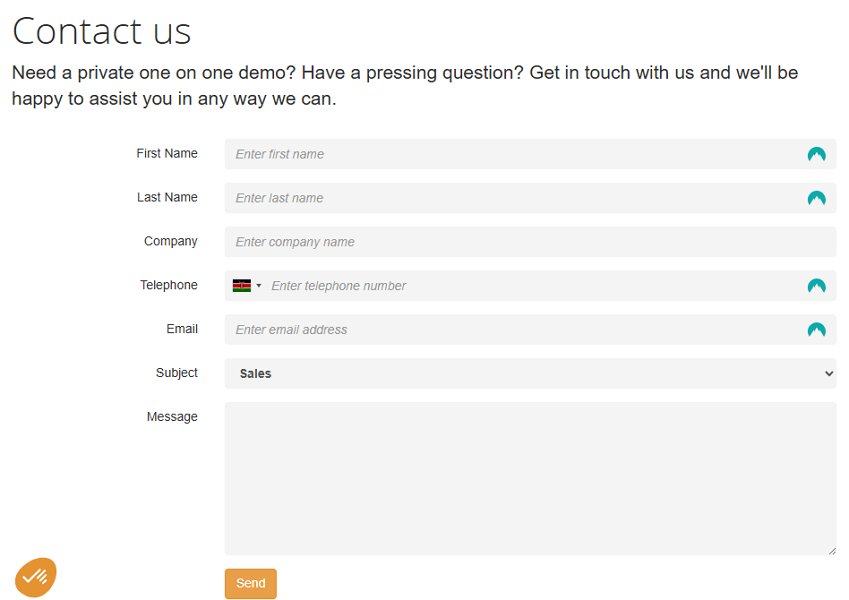
When you create an account, Synchroteam reaches out via phone or WhatsApp. I really liked my interactions with the team via these channels. I asked questions via WhatsApp and the customer representative answered them within minutes, even during outside business hours.
Other apps make help articles available within the web app to enhance the user experience. With Synchroteam, you can only access help guides on the knowledge base. Guides are organized by stage of use you’re in like getting started, using Synchroteam, and configuration.
It’s not as well-organized as some of its competitor’s help pages. I prefer having the articles organized by features so that it’s easier to find relevant guides. Luckily, Synchroteam guides are detailed, and include images to help users implement the solutions.
Verdict: 6/10
What are Synchroteam’s Review Ratings from Review Sites?
(As of April 2025)
Capterra: 4.5/5
G2 Crowd: 4.4/5
Software Advice: 4.5/5
TrustRadius: No ratings yet
GetApp: 4.5/5
Google Play Store: 3/5
Apple App Store: 3/5
Synchroteam App Review
Synchroteam lacks the visual appeal of modern solutions, but its suite of features is great. I think the solution is a few revamps away from snagging a spot in the top echelon of field service management software. But as it stands, Synchroteam is apt for businesses looking for essential scheduling, time tracking, and technician tracking tools.
It has a lean suite of advanced features, but there are a few stand-outs, like ScheduleAssist, which suggests the earliest time slot to schedule a job. This helps ensure each shift adheres to skills, SLA, and technicians’ availability, preventing potential conflicts. The route optimizer is another signature feature designed to cut travel times and distances, reducing operational costs.
That said, the mobile app is limited to technician use only and has poor ratings on both Google Play and Apple’s App Store. Many reviews from 2023 and 2024 claim the app is buggy. I never encountered any bugs or freezing with the Android app, which could mean Synchroteam patched the issues, or I was just lucky.
Connecteam: The Better Synchroteam Alternative
Connecteam offers most of the Synchroteam features, but performs better in areas like automatic scheduling, time tracking, workforce management, and GPS location tracking. Some of the reasons field service businesses choose Connecteam over other field service management software include:
Efficient dispatch with auto-scheduling
From personal experience, Connecteam’s auto-scheduler is more efficient at scheduling technicians than Synchroteam’s ScheduleAssist. I have found it helpful for assigning jobs that require multiple technicians, like large-scale preventive maintenance.
Whether you need 10 or 100 technicians on site, Connecteam auto-scheduler assigns the shifts in seconds. Simply create an open shift, set the number of required technicians, and hit the magic icon. Within no time, Connecteam will assign the shifts and notify the technicians via email and push notification.
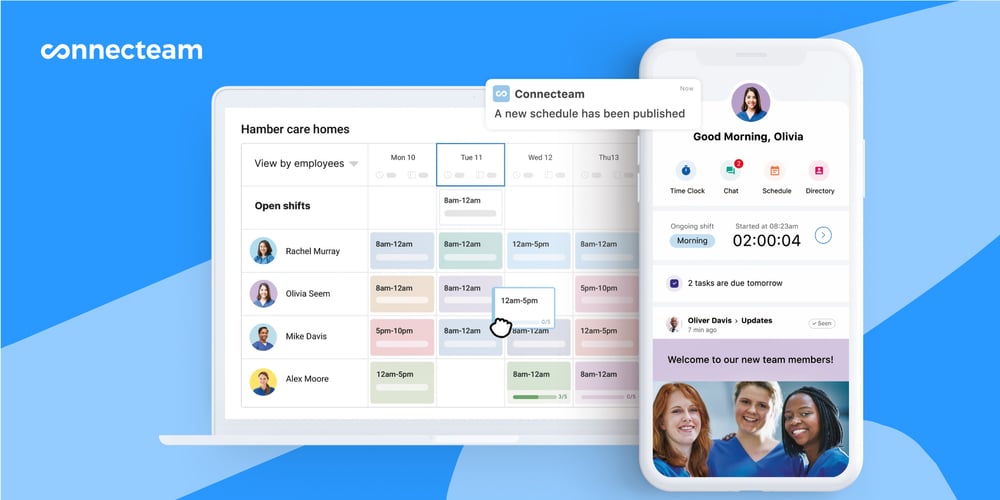
Real-time location tracking
Connecteam lets you monitor field technicians’ activities in real-time. Knowing the whereabouts of technicians enhances proximity-based dispatching. As a result, your team solves urgent issues in record time, boosting customer satisfaction and chances of repeat business.
Connecteam doesn’t have a built-in route optimizer, but with its breadcrumb technology you get clear visuals of technicians’ route. If you require technicians to follow a specific route, you can easily verify if they adhere to that policy.
Moreover, Connecteam alerts you when a technician leaves the designated work site. This is useful when conducting tasks that require techs to be in the same position for the whole day, like installation and complex maintenance work. It helps ensure employees stay within the worksite, maximizing their effort to boost productivity.
Accurate time tracking for compliance and fair remuneration
Clock in/out reminders, GPS timestamps, geofencing, and facial recognition are some of the features you get with Connecteam time tracker. Geofencing lets you erect virtual boundaries around the work site to ensure employees clock in only when physically within the assigned site. This, coupled with reminders, enhances timecard accuracy.
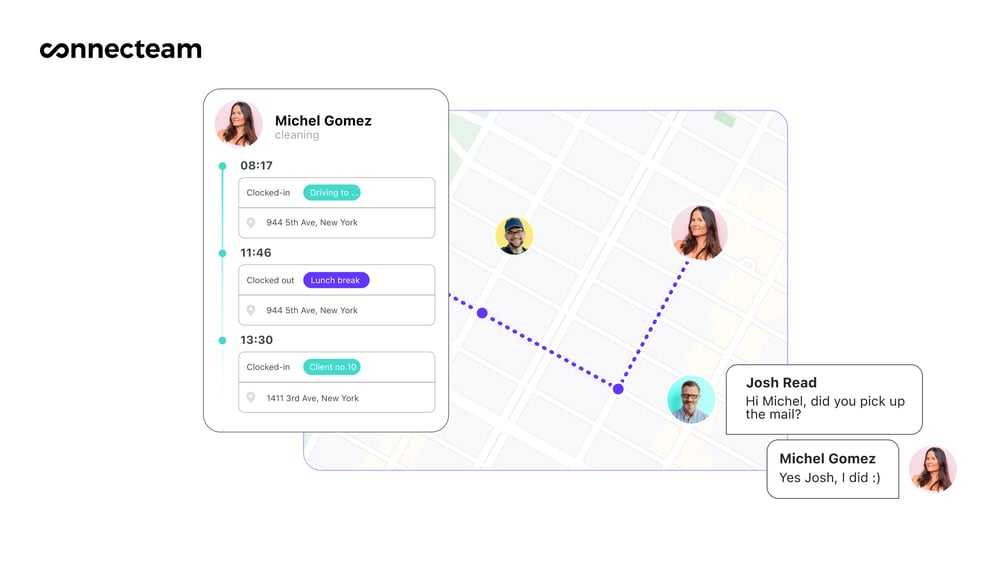
Besides tracking regular hours, Connecteam tracks virtually any type of overtime. I have found the overtime tracker to be a great time-saver for busy managers. This is because it calculates employees’ overtime pay automatically based on predefined rates. You’ll only need to import the pay reports into your go-to accounting software for faster remuneration.
Connecteam break tracker lets you track both manual and automatic breaks. This is helpful for businesses in California and other regions with strict break-tracking laws. What really impresses me is the ability to create a break attestation tool using Connecteam Forms and Signature.
With break attestation, technicians must confirm taking their mandated breaks. This helps enforce break policies, and also provides the evidence you need to absolve your company of any blame in case of a lawsuit.
Get started with Connecteam for free today to get a firsthand feel for these features, and others, like task management, HR management, and knowledge management.
